Page 1
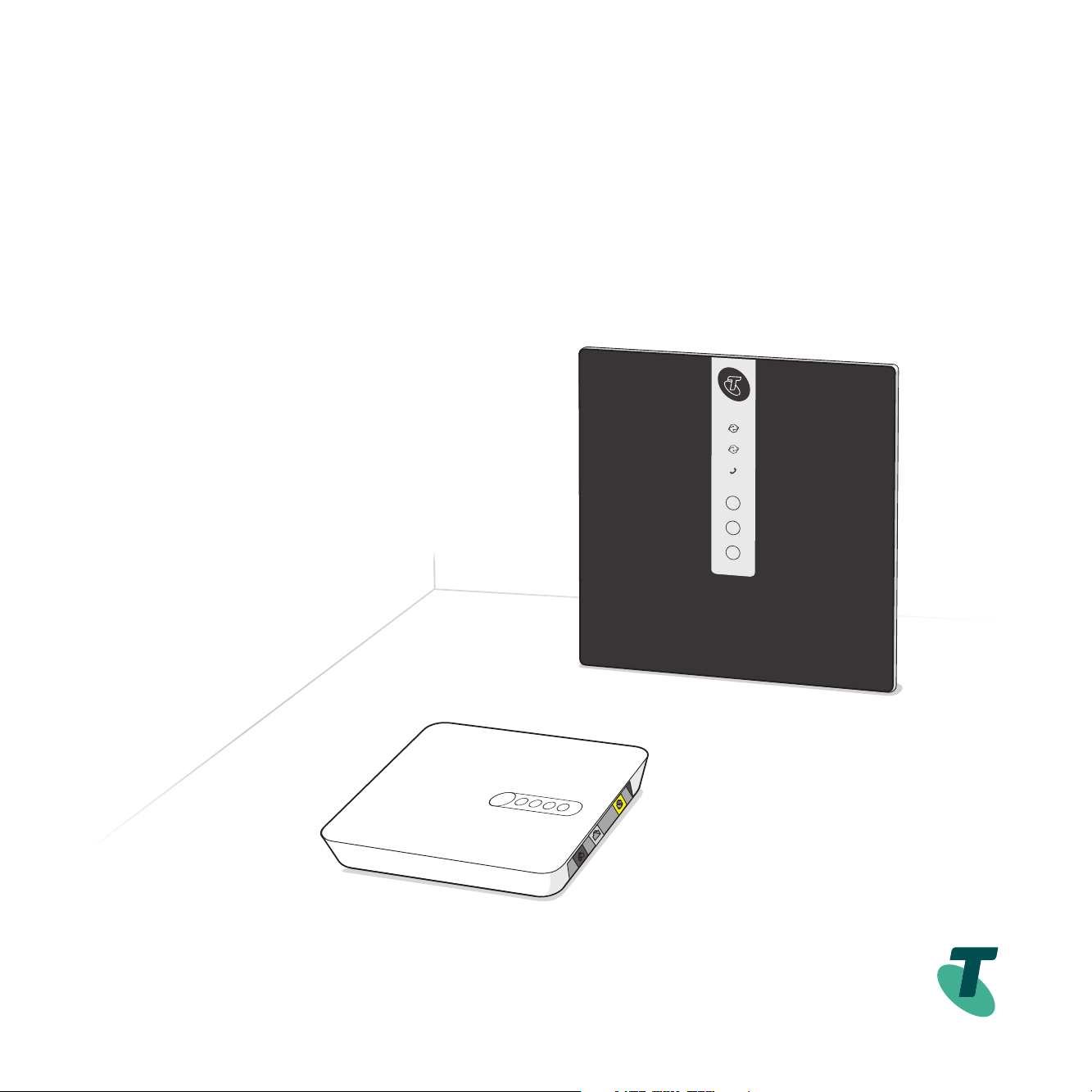
Getting started on the nbn
An easy guide for connecting your Telstra Business services.
Please follow these instructions if you selected a self-install
when you placed your order. If you have a professional installation
appointment with a Telstra technician, they will set-up your modem
and nbn™ service for you.
TM
Suitable for connection type:
FTTC
Page 2
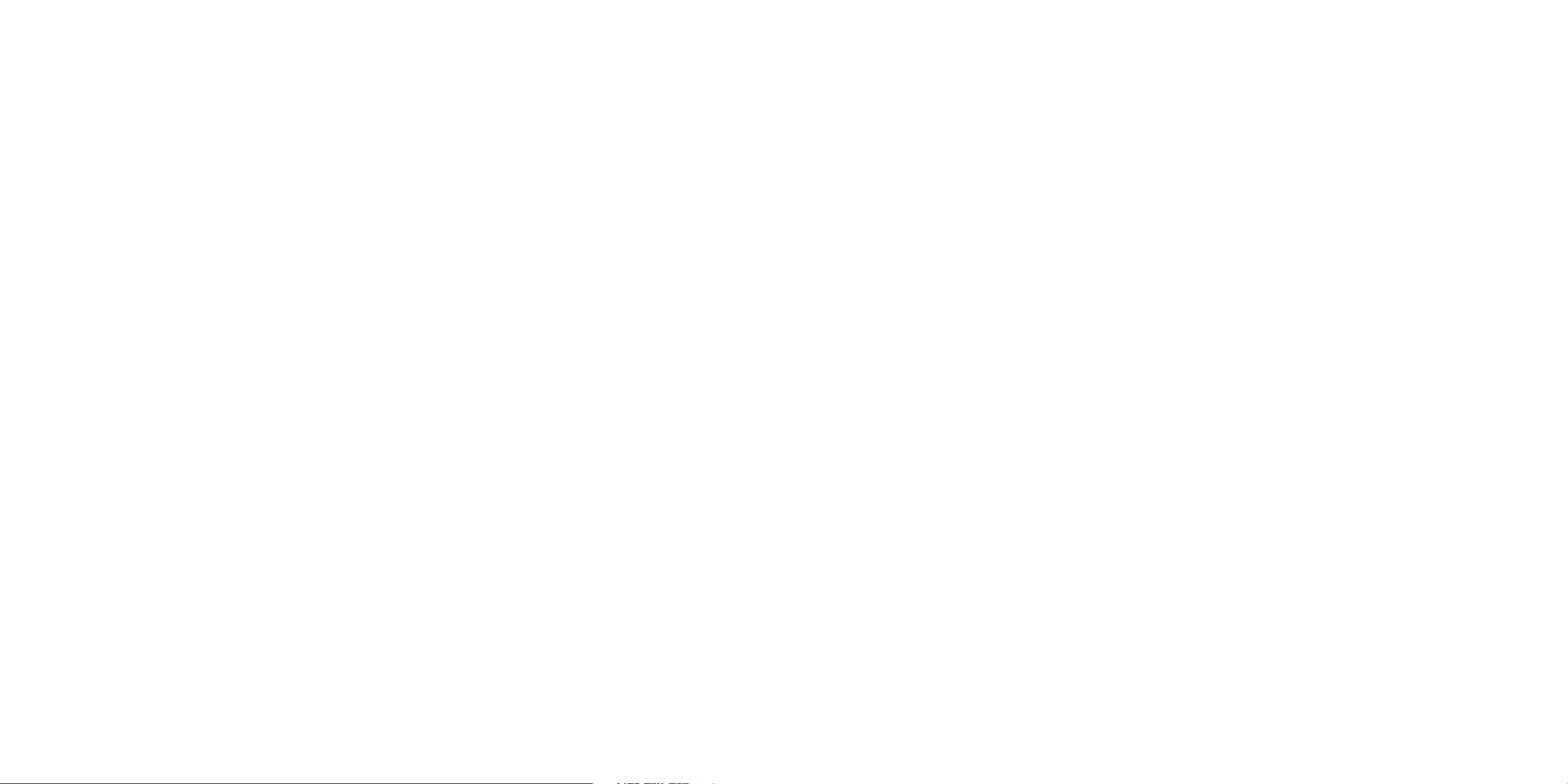
Check if you have any of the following alarms 4 - 5
Unplug all phone sockets in the premises 6 - 7
Finished set-up 8 - 9
Set up steps 1 - 7 10 - 23
These steps must be followed for all connection types
Connect your Wi-Fi 24 - 25
Connect your device(s) optional 26 - 27
Connect your phone(s) optional 28 - 29
Troubleshooting 30 - 33
3
Page 3
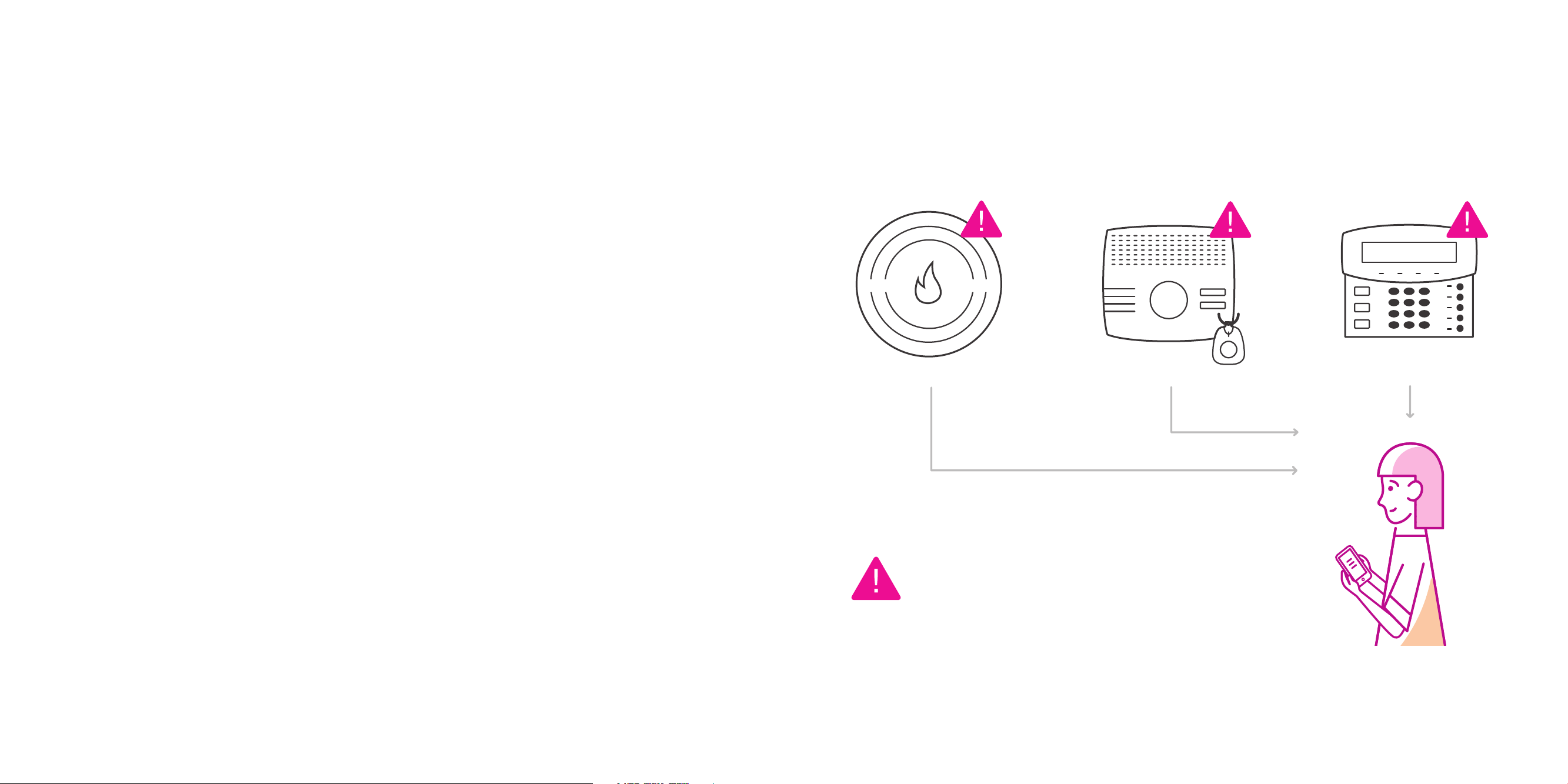
Check if you have any
of the following alarms
Monitored
Fire Alarm
Medical
Alert Service
EMERGENCY
Back-to-Base
Security Alarm
IF YES, STOP!
Check with your equipment providers that services you rely on like
medical, re and security alarms will work on the nbn™ network.
5
Page 4
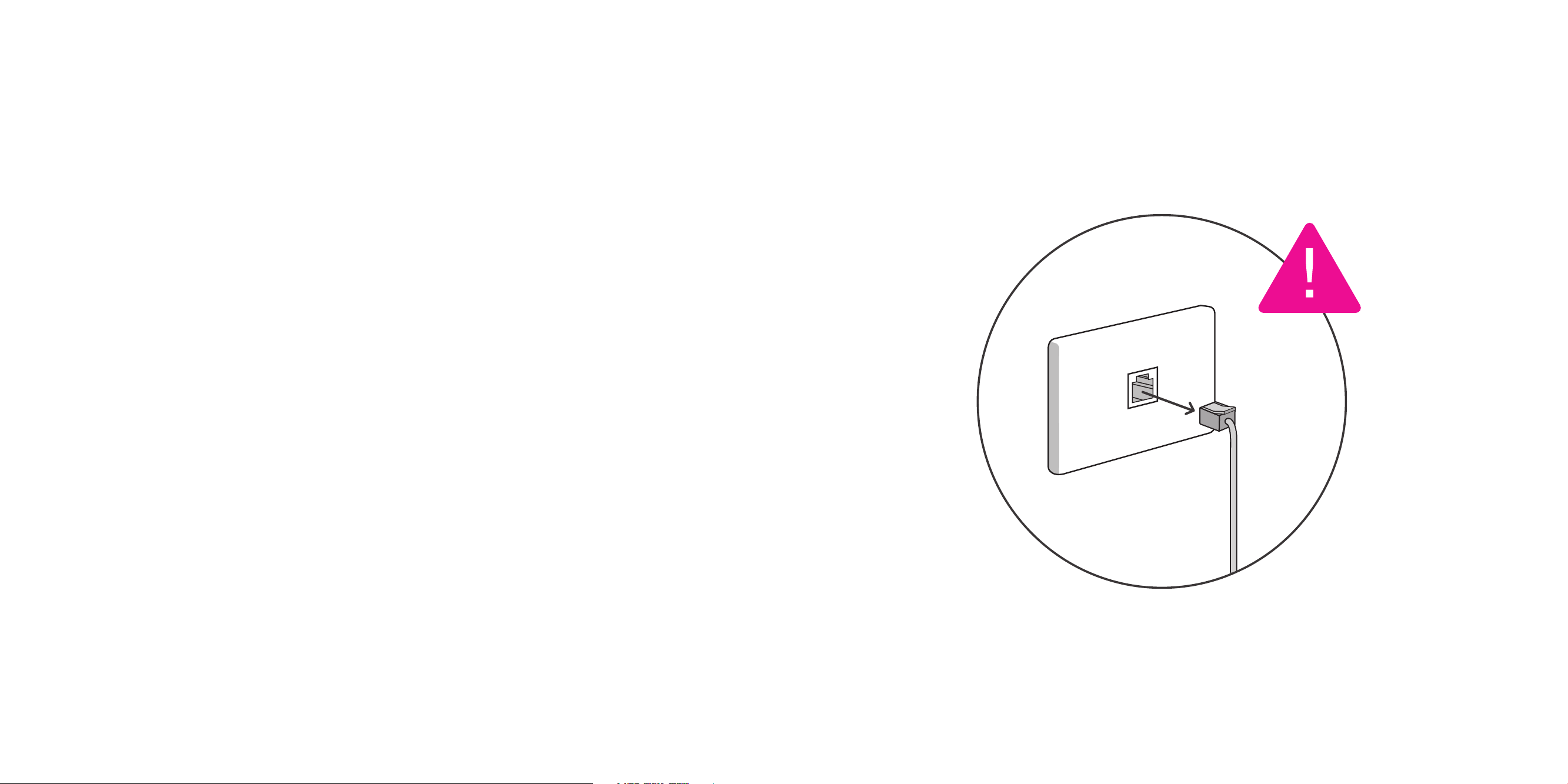
Unplug all phone
sockets in the premises
Make sure you’ve disconnected all devices such as telephones, modems
(including ADSL lters) and fax machines from your telephone wall sockets.
These sockets will no longer work and leaving devices connected will affect
the reliability of your nbn™ service.
During the set up of your nbn™ connection, you won’t be able to use your
phone or services that rely on it, such as alarms. It’s a good idea to have a
mobile phone handy while you complete the installation.
You’ll need to use the modem supplied in this kit to connect to nbn
existing Telstra or BYO modems cannot be used.
™
7
Page 5
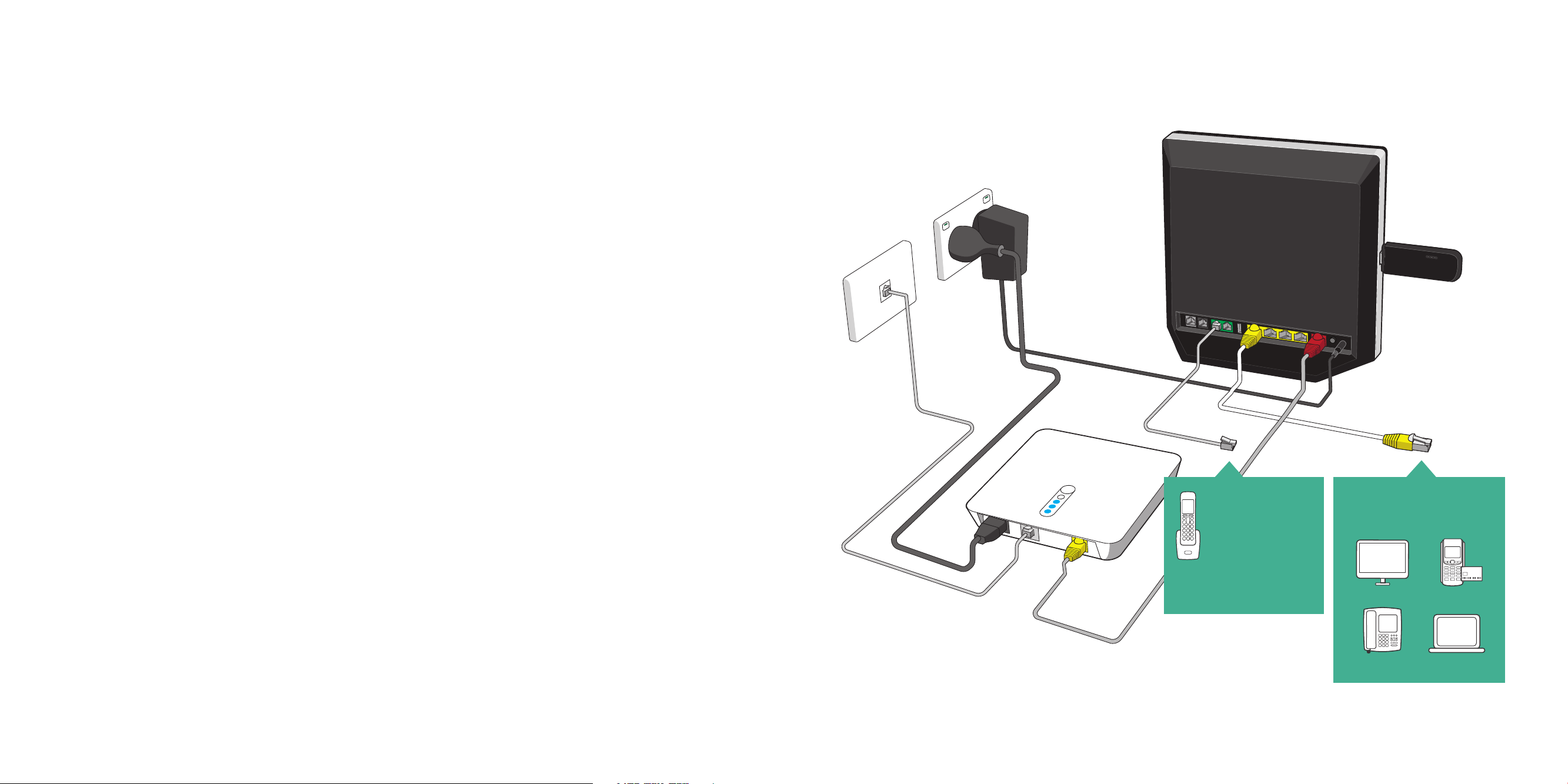
When you nish the
set up, it will look like this
Refer to the diagram on the right.
Connect your
phone into
green port
If you have a second
phone line please refer
to the instructions on
page 29 of this guide.
Connect your device(s)
into yellow port
Computer
IP Phone
Eftpos
Laptop
9
Page 6
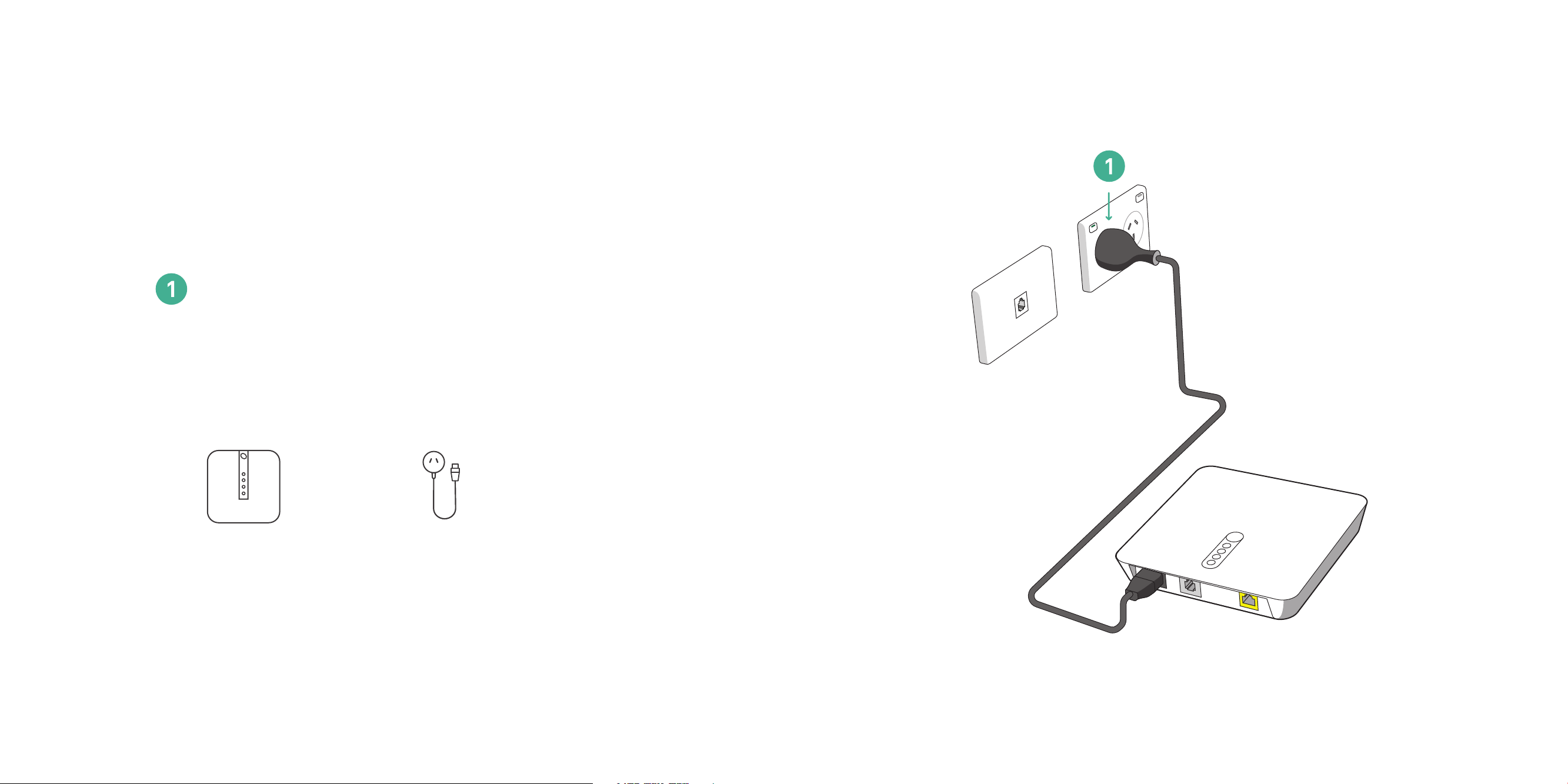
Plug nbn™ Connection
Device into power outlet
Start the install by opening the nbn™ connection box. Be sure to read
the warning sticker covering the ports of the device, then remove and
dispose of it.
nbn™
Connection Device
nbn™ Connection
Device power cord
11
Page 7

Plug nbn™ Connection
Device into phone socket
Cable with
grey ends
13
Page 8

Switch on power to
nbn™ Connection Device
Only proceed to the next step if all LED lights are solid blue.
It is important to wait up to 15 minutes for all LED lights to turn
solid blue, otherwise you won’t be able to connect to the internet.
nbn™ Connection
Device power cord
3
DSL, Connection and Power
lights will show solid blue
Can take up to 15 mins
If the Connection light does not turn solid blue after 15 minutes,
please refer to Troubleshooting at the back of the booklet or call us.
15
Page 9

™
Connect nbn
Connection Device
to Telstra Business
™
Smart Modem
Telstra Business
Smart Modem™
Cable with red and
yellow ends (WAN)
17
Page 10

Plug Telstra
™
Business Smart Modem
into power outlet
Make sure the power point is switched on.
Telstra Business Smart
Modem™ power cord
19
Page 11

Internet
6
Turn on your
Telstra Business
™
Smart Modem
Please ensure the power button, located on the back of the modem,
is pressed in. Only proceed to the next step after the ‘Internet’ LED
light is solid blue. This could take up to 15 minutes.
Telstra Business Smart
Modem™ power cord
When connected:
Internet, WAN
and Wi-Fi lights
on the front of the
modem will show
solid blue.
WAN
Voice
Wi-Fi On / Off
WPS
DECT
6
21
Page 12

Fixed connection online
LED lights on the front of the modem will
show solid blue when a xed network is active,
or ashing red when backup service is active
Connect Telstra
4GX USB Pro to Telstra
™
Business Smart Modem
The Telstra 4GX USB Pro provides a backup and ensures your
internet and phone keeps working, in the event of a fault with your
nbn™ connection. It also provides an interim broadband service if
your xed broadband service hasn’t yet been activated.
Solid Blue
Fixed network
active
Flashing Red
Backup mobile
broadband active
7
Backup
pathway connected
Network indicator LED will
light up and automatically
connect to the network as a
backup service
Solid Blue
3G network available
Solid Cyan
4G network available
4GX USB Pro
4GX USB Pro
Extender (optional)
Solid Red
No network available
In the event that your xed connection is unavailable, your modem will automatically switch to the
mobile network and back to the xed connection when the service is available again. The 4G USB Pro
device is only for use with the Telstra Business Smart Modem. Keep it plugged in at all times.
23
Page 13

Connect your Wi-Fi
On your device Select the Wireless Network Name printed on the
Wi-Fi Card, you can connect to either the 2.4Ghz network or the
5Ghz network. When asked, enter the Wireless Security Key printed
on the Wi-Fi card.
Wi-Fi card
Ofce Wi-Fi
Wi-Fi 1
Wi-Fi 2
Wi-Fi 3
Wireless Network Name
Ofce Wi-Fi
Wireless Network Name
Ofce Wi-Fi2
You can update your Wireless Access Name and Wireless Security Key
via the control panel by entering telstra.gateway into your browser.
Wireless
Security Key
Password 123!
Your Wi-Fi details
are also printed on the
bottom of the modem
25
Page 14

Optional
Connect your device(s)
Use the cable (with yellow ends) to connect your computer or
other devices directly to the yellow port on the Telstra Business
Smart Modem.™ To check your Internet is working, go to your
favourite website or telstra.com.au/small-business
Cable with
yellow ends (LAN)
Connect your device(s)
into yellow port
Computer
IP Phone
Eftpos
Laptop
27
Page 15

Optional
Connect your phone(s)
Plug your business phone into the Green FXS1 port of the modem.
When the phone light on the front of the modem is on, you will be able
to make and receive calls. Test your phone is working by listening for
a dial tone.
Connect your phones
into green ports
If you have an IP Phone, please connect it to any available yellow port
on the modem.
Cordless
Phone
If you have a second phone plug this into
the green FXS2 port.
Please refer to your Product Summary
email for more information on your
phone line connection details.
Analogue
Phone
Fax
Phone
29
Page 16

Troubleshooting
What if I have an older-style telephone
wall socket?
If you have a telephone wall socket like the one pictured
below, you’ll need to purchase an adaptor to connect to your
nbn™ powered plan. These can be found at most hardware or
electronics stores.
Will I be able to use my telecommunications
devices during set up?
Plugging in the nbn™ Connection Device will temporarily
disconnect your existing services, including your internet,
telephone device(s) and medical, re and security alarms.
This means it’s important you have an alternative form of
communication handy during set up, such as a charged
mobile phone.
What do the lights on the nbn
Connection Device mean?
Power Light – this will be solid blue when the
nbn™ Connection Device is powered on.
Connection Light – this will be solid blue when
the nbn™ Connection Device is powering the
nbn™ access network equipment outside your
home. If the light is red, contact us.
Broadband Light – this will be solid blue when
the nbn™ Connection Device is communicating
with the nbn™ access network.
Local Area Network (LAN) Light – this will be
solid blue or amber when the nbn™ Connection
Device and your gateway are connected,
but will blink when information is being
transferred between them (e.g. when you’re
browsing the internet).
™
No solid blue lights?
Check all cables are securely plugged into the nbn™
Connection Device and at the wall. If they are, and lights
are still not blue after 15 minutes, try connecting the nbn
Connection Device to a different telephone wall socket.
If this still doesn’t work, please contact us.
™
31
Page 17

What happens to the nbn™ Connection
Device and other equipment if I move?
All nbn™ supplied equipment is the property of nbn™ and
should not be removed from your home.
I rely on a safety-critical device, do I need to
do anything before I install the nbn?
If you use a medical alarm, re alarm or lift emergency
phone, contact your device provider to check it will work
on your new nbn™ service, or whether you’ll need to nd
an alternative solution, such as a wireless / mobile alarm
solution. You should register these devices with nbn by
calling 1800 227 300 or visiting nbn.com.au/compatibility
Will my monitored security alarm work on my
new nbn™ connection?
It’s possible your monitored security alarm will work on your
nbn™ powered plan; however, you should check with your
alarm provider before switching. You should also test your
alarm on the day your new plan is activated.
For more information, visit nbn.com.au/alarms
Will my devices work during a power blackout?
Devices connected to your nbn™ powered plan will not work
during a power blackout, so you should consider having an
alternative form of communication handy, such as a charged
mobile phone. If you have a safety-critical device like a
medical alarm, re alarm or lift emergency phone, speak
to your device provider before you install the nbn™ about
alternative solutions to keep your service active during a
power blackout.
Where should I put my nbn™ Connection Device?
Put your nbn™ Connection Device out of direct sunlight,
in a cool, dry, ventilated area (not in a damp area such as
a kitchen, laundry or under a window). Do not cover your
nbn™ connection device. In some cases, you may need to
use a double adaptor, extension cord or power board to
reach your nearest power outlet. Avoid using an extended
telephone cable in its place, as this can slow the speed of
your connection.
Telstra Business Smart Modem
Fixed connection online
Your ‘INTERNET & WAN’ LED lights being
solid BLUE means you’re connected to
your FIXED CONNECTION and good to go!
Your ‘ INTERNET & WAN’ LED lights
FLASHING RED means you’re connected
to your backup mobile broadband
Phone LED
Your ‘PHONE’ LED light being solid
BLUE means you’re ready to make and
PHONE
receive calls calls on the nbn™ network
4GX USB Pro
Backup pathway connected
Your ‘SIGNAL’ light being BLUE means
you’re connected to your BACKUP
SIGNAL
PATHWAY and good to go! This will
take 1 - 6 minutes.
TM
Having set-up issues?
Check the diagram and the steps in this guide to
make sure your cables are plugged in correctly.
Try turning off the Telstra Business Smart Modem™
for at least 2 minutes before turning it back on again.
Need more help?
Please contact us on the phone number provided from
our connection management team.
Numbers in other languages:
telstra.com.au/contact-us/multilingual-services
Please note: To congure your
Telstra Business Smart Modem visit:
http://192.168.15.1
username: admin
password: telstra
To recycle your old modem:
recyclingnearyou.com.au/ewastescheme/
For Telstra Smart Modem FAQ, please go to
telstra.com.au/small-business/online-support
Backup signal strength
Solid Blue
3G network
available
If you experience limited access please move the
modem for stronger signal strength on backup pathway.
Solid Cyan
4G network
available
Solid Red
No network
available
33
Page 18

nbn™ is a trade mark of nbn co limited and is used under licence.
® are registered trade marks and ™ are trade marks of Telstra Corporation Limited,
ABN 33 051 775 556.
35
Page 19

RO number: 135361
