Page 1
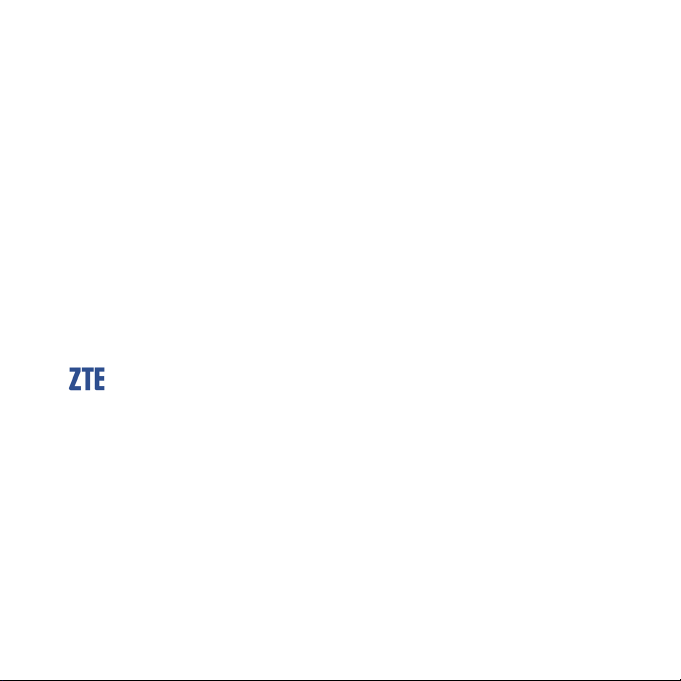
TELSTRA MF821
4G USB DATA MODEM
USER MANUAL
Copyright © 2012. All rights reserved.
No part of this publication may be excerpted, reproduced,
translated or utilized in any form or by any means, electronic or
mechanical, including photocopying and microfilm, without the prior
written permission of ZTE Corporation.
The manual is published by ZTE Corporation. We reserve the right to
make modifications on print errors or update specifications without
prior notice.
Version 1.1 February 2012
Telstra MF821 User Manual v1.1 Page 1 of 22
Page 2
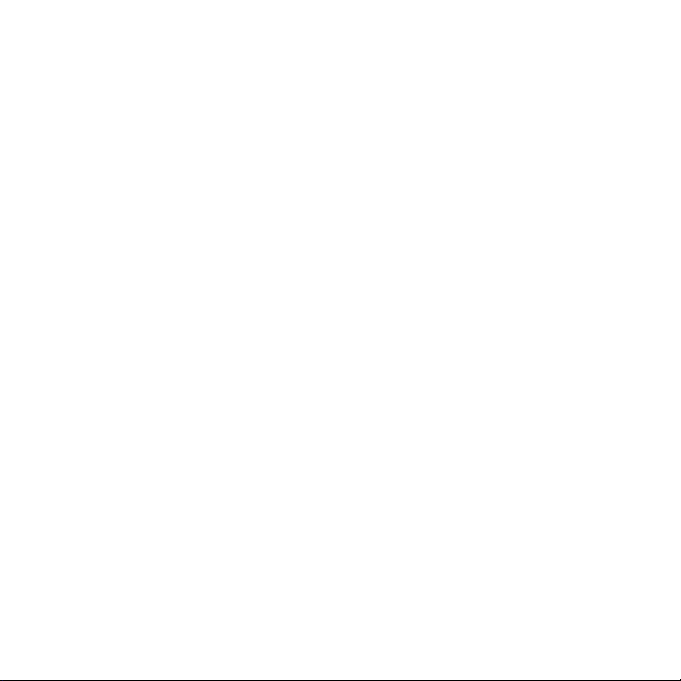
CHECK YOUR SYSTEM REQUIREMENTS
Check you have a spare USB port (USB 1.0 or 2.0)
You need to be running Windows 7 / XP / Vista for a PC or OS X
10.5.11 and above for a Mac
The recommended minimum system requirements are:
CPU 1GHz Pentium or above
Hard Disk At least 50MB free space
RAM 512M or above
Display 800 x 600 minimum
You need to have Administrator rights to install and run the software
We suggest you switch off your anti-virus software before installing
the USB modem. In some cases protection software can prevent
automatic installation. It is possible to start the installation process
manually by clicking the Autorun icon when it appears.
Telstra MF821 User Manual v1.0 Page 2 of 22
Page 3

GET TO KNOW YOUR USB MODEM
Telstra MF821 User Manual v1.0 Page 3 of 22
Page 4
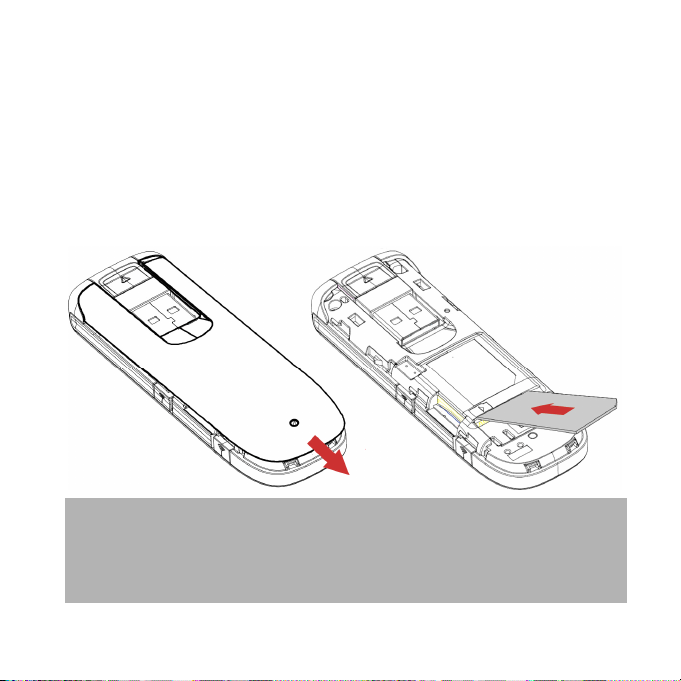
INSERT YOUR SIM CARD
1. Slide the top cover to access the SIM and memory slots.
2. Insert your USIM card carefully as shown.
3. If you want to add a memory card you can do it now. Your
USB modem supports up to 32GB microSD™ memory.
4. Close the back cover.
Handy hint
Remember to keep your plastic SIM card holder. It has a
record of your phone number and a PIN number which you
may need later.
Telstra MF821 User Manual v1.0 Page 4 of 22
Page 5
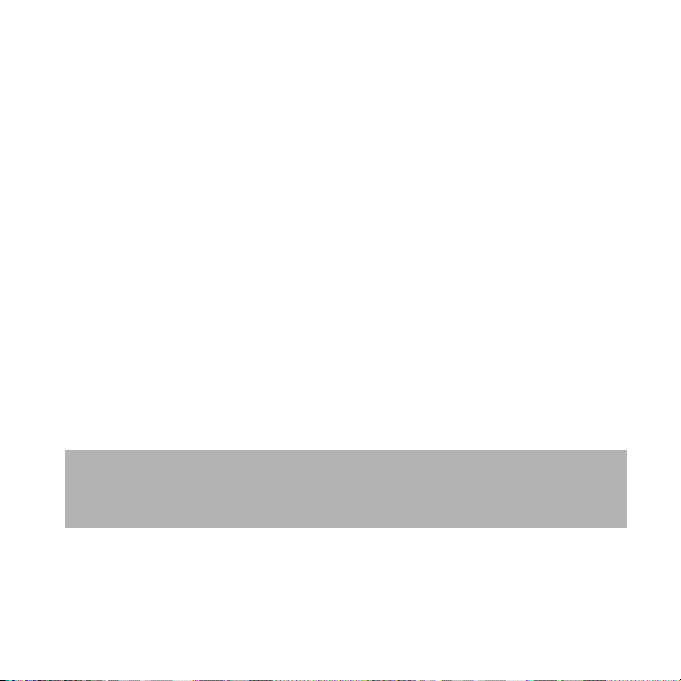
INSERT THE MODEM INTO YOUR COMPUTER
The installation and management software is pre-loaded
onto your USB modem. Simply insert your modem into
your computer and follow the instructions on-screen.
You’ll be up and connected in about 5 minutes.
The USB modem is a Plug and Play device. Once inserted
your system will automatically detect the new hardware
and start to install the software. Be patient as it may take
some time for your computer to recognise the modem.
If nothing happens your system configuration may be
preventing Autorun.
Handy Hint
Double click the Telstra icon to start the software
installation.
Telstra MF821 User Manual v1.0 Page 5 of 22
Page 6
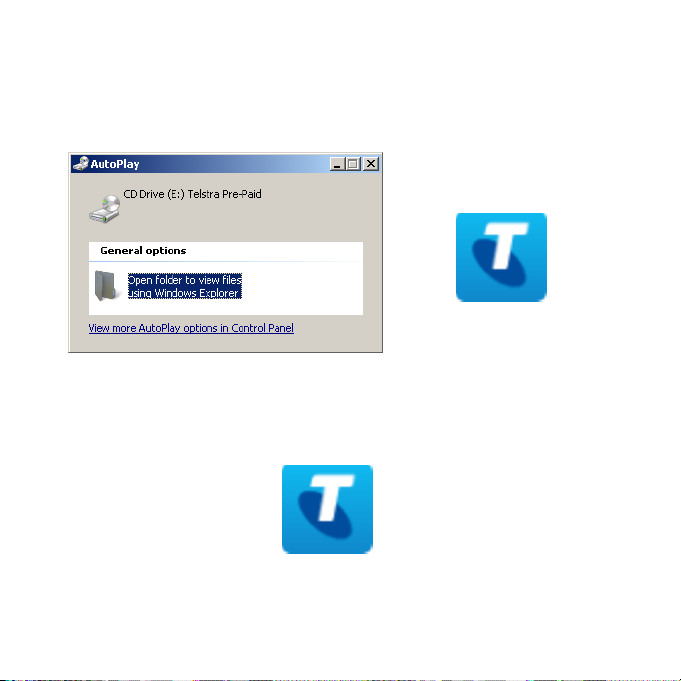
Windows users: Select Open folder to view files, then
double click the Telstra icon to start the software
installation:
MAC Users: Double click the Telstra icon from your
desktop:
Telstra MF821 User Manual v1.0 Page 6 of 22
Page 7
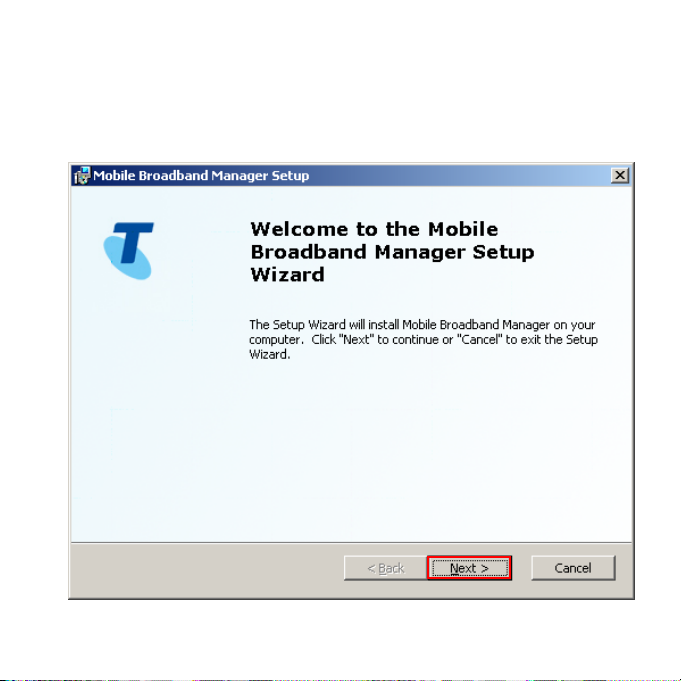
The installation method shown below is for Windows 7.
Other systems will follow a similar but not necessarily
identical installation process:
Telstra MF821 User Manual v1.0 Page 7 of 22
Page 8

Choose ‘I confirm….’, and then click Next to continue
Telstra MF821 User Manual v1.0 Page 8 of 22
Page 9

Press Next to accept the default folder location, or press
Browse to define your own path.
Telstra MF821 User Manual v1.0 Page 9 of 22
Page 10

Click next then wait a few seconds for the installation to
proceed…Press Finish when complete:
Telstra MF821 User Manual v1.0 Page 10 of 22
Page 11

CONNECT TO THE INTERNET
After installation the software interface will launch
automatically. Your modem will continue installing for a
couple of minutes…
You’ll be ready to go when you see the Connect Now
button.
Press Connect Now to get on line
Telstra MF821 User Manual v1.0 Page 11 of 22
Page 12

LED indicators Modem Status
Red
Green solid
Green blinking
Blue solid
Blue blinking
Offline. Not registered on the network
Registered on the LTE network
Active data transfer on the LTE network
Registered on the 2G / 3G network
Active data transfer on 2G / 3G network
The installation will create a new shortcut on your desktop
and a new program listing under Start-Programs
You may have to reboot your PC or MAC after installation is
complete
If you have problems with the installation please contact
your supplier or see our website, www.zte.com.au/ for
more assistance and FAQ’s
co
If you can’t
nnect to the internet check your SIM card is
inserted correctly, contact your service provider and check
your account is active.
Telstra MF821 User Manual v1.0 Page 12 of 22
Page 13

USING YOUR USB MODEM
Press Connect Now to connect to the internet
Launch your browser or other software
When you have finished your internet or email connection
remember to return to the software interface and press
Disconnect to end your session
If the software has been minimized then double click the
small icon on the task bar to re-open the application
window
The modem is locked to Telstra. If you use a SIM card from
another provider you may not be able to connect to the
network. Consult Telstra for more details or to unlock your
device.
Handy Hint
After the computer wakes from hibernation or standby
mode you may need to remove and insert the modem
Telstra MF821 User Manual v1.0 Page 13 of 22
Page 14

microSD™ MEMORY CARD
If you use a microSD™ memory card in your modem your
computer will display a removable disk drive. You can use
the modem as an external drive to store and transfer files.
microSD™ cards supported to 2GB are FAT 16 format.
microSDHC™ cards supported to 32GB are FAT 32 format.
If you want to remove the modem please use the Safe
Removal of Hardware to stop the removable disk first.
EXTERNAL ANTENNA PORT
Only use the correct antenna as recommended by the
manufacturer. The antenna port type is TS9. Insert and
remove the connection carefully. Do not pull on the cable
to remove the connection.
HELP
Click Help to access the system help and FAQ’s.
Telstra MF821 User Manual v1.0 Page 14 of 22
Page 15

TROUBLESHOOTING
If you have any problems with your connection or modem
please consult the manual and check this section. If the
problem still exists contact your service provider or check
our website for more details at www.zte.com.au
Problem Possible Causes Suggested Solution
The user
interface doesn’t
start after the
modem is
plugged in.
The modem has
no signal.
PC
configuration is
not correct.
(No autorun)
The antenna is
at the wrong
angle or
position.
You have no
network
coverage.
SIM card
requires a PIN
number
Start the program
manually by going
Start > Program Files
or use the shortcut
on the desktop.
Adjust the angle and
position of the USB
modem.
Try moving location
until you get good
reception.
Remove your SIM.
Insert into a mobile
handset and unlock
the PIN function.
Telstra MF821 User Manual v1.0 Page 15 of 22
Page 16

Problem Possible Causes Suggested Solution
Data
connection
failed.
The modem
cannot connect
to the internet
when overseas
No warning
tone
The microSD™
card cannot be
read or is not
found.
You have no
network
coverage.
You don’t have
international
roaming
enabled on your
plan.
The PC
soundcard is
disabled or on
low volume
Re-insert the
microSD™ card.
The maximum
capacity is
32GB SDHC
card
Try moving location
until you get good
reception.
Consult your service
provider before you
go overseas to
enable roaming.
Check the audio card
and adjust the
volume.
Try another
microSD™ card and
make sure the
capacity and format
is correct.
Telstra MF821 User Manual v1.0 Page 16 of 22
Page 17

SOFTWARE REMOVAL
If you wish to uninstall the application please follow the
procedures below:
PC
Start > Control Panel > Add or Remove Programs (or
equivalent) > Select Telstra Mobile Broadband Manager >
Click Remove or Uninstall
Follow the prompts and press Yes to continue.
MAC
With the Telstra Pre-Paid Broadband application running
select:
Telstra Pre-Paid Broadband > Uninstall
Follow the prompts to continue.
Telstra MF821 User Manual v1.0 Page 17 of 22
Page 18

PRECAUTIONS AND SAFETY INFORMATION
Some electronic devices are susceptible to
electromagnetic interference. The modem is a
transmitting device and may cause interference to
sensitive electronic equipment such as audio systems,
vehicle systems and medical equipment. Please consult
the manufacturer of the other device before using the
modem.
Operating of laptop or desktop PCs with the modem may
interfere with medical devices like hearing aids and
pacemakers. Please keep the modem more than 20
centimetres away from such medical devices. Turn the
modem off if necessary. Consult a physician or the
manufacturer of the medical device before using the
modem near such devices.
Be aware of the regulations when using the modem at
places such as oil warehouses or chemical factories,
where there are explosive gases or explosive products
being processed. Turn off your modem as instructed.
Don’t touch the antenna area unnecessarily whilst
connected. This can affect your modem performance and
reduce the signal quality.
Store the modem out of the reach of children. The modem
may cause injury or get damaged.
Telstra MF821 User Manual v1.0 Page 18 of 22
Page 19

The modem contains sensitive electronic circuitry. Do not
expose the modem to any liquids, high temperatures or
shock.
Only use original accessories or accessories that are
authorized by the manufacturer. Using unauthorized
accessories may affect your modem’s performance,
damage your modem and violate related national
regulations.
Avoid using the modem in areas that emit electromagnetic
waves or in enclosed metallic structures eg lifts.
The modem is not waterproof. Please keep it dry and store
it in a cool, dry place.
Don’t use the modem immediately after a sudden
temperature change eg from an air conditioned
environment to high temperature and humidity outside. In
such cases there could be condensing moisture inside the
modem which can cause internal damage. Unplug the
modem and leave it for 30 minutes before use.
Always handle the modem with care. Be careful not to
drop or bend the modem.
There are no user serviceable parts inside the modem.
Unauthorised dismantling or repair will void the warranty.
Telstra MF821 User Manual v1.0 Page 19 of 22
Page 20

RF SAFETY INFORMATION
The USB modem has an internal antenna. For optimum
performance with minimum power consumption do not
shield the device or cover with any object. Covering the
antenna affects signal quality and may cause the modem
to operate at a higher power level than needed.
RADIO FREQUENCY ENERGY
The USB modem is a low-power radio transmitter and
receiver. When switched on it intermittently transmits
radio frequency (RF) energy (radio waves). The transmit
power level is optimized for best performance and
automatically reduces when there is good quality
reception. Maximum power is only used at the edge of
network coverage so under most circumstances the power
output is very low. Under poor network conditions the
modem transmits at a higher power level and may get hot.
Telstra MF821 User Manual v1.0 Page 20 of 22
Page 21

DECLARATION OF CONFORMITY –
SPECIFIC ABSORPTION RATE (SAR)
The wireless router device is designed to be used in close
proximity to the body. We declare that the product
detailed in this manual, and in combination with our
accessories, conform with the essential requirements of
The Radio Communications Standard (Electromagnetic
Radiation Human Exposure) 2003 and the Australian
Communications and Media Authority Section 376 of the
Telecommunications Act 1997 when used at a distance of
not less than 5mm from the body. The worst case SAR
result is 1.66 W/Kg.
N14945
ROHS DECLARATION
(RESTRICTION OF HAZARDOUS SUBSTANCES)
ZTE declares that the USB modem is free from
hazardous materials and complies with EU RoHS Directive
and the amendments.
Telstra MF821 User Manual v1.0 Page 21 of 22
Page 22

TECHNICAL SPECIFICATIONS
LTE 1800, 2100, 2600 MHz
Network
compatibility
Dimensions 87.3 x 29.5 x 14mm. Approx 47g
Data Rates*
Voltage 5V
Current
Operating
systems
Memory card Up to 32GB microSDHC™
Antenna port TS9 connector
Temperature
* Customer download/upload speeds will vary due to factors such
as distance from the cell, local conditions, user numbers, hardware,
software, download source, and other factors.
UMTS 850, 900, 2100 MHz
GSM 850, 900, 1800, 1900 MHz
LTE Downlink typical up to 40Mb/s
LTE Uplink typical up to 10Mb/s
HSPA+ Downlink up to 42Mb/s
HSDPA Mode up to 21.6Mb/s
HSUPA Mode up to 5.76Mb/s
Resting: 100mA rms
Max: 700mA rms
Windows 7, XP SP2, SP3, Vista
MAC OS X 10.5 and above
-5ºC to +45ºC
Telstra MF821 User Manual v1.0 Page 22 of 22
