Page 1
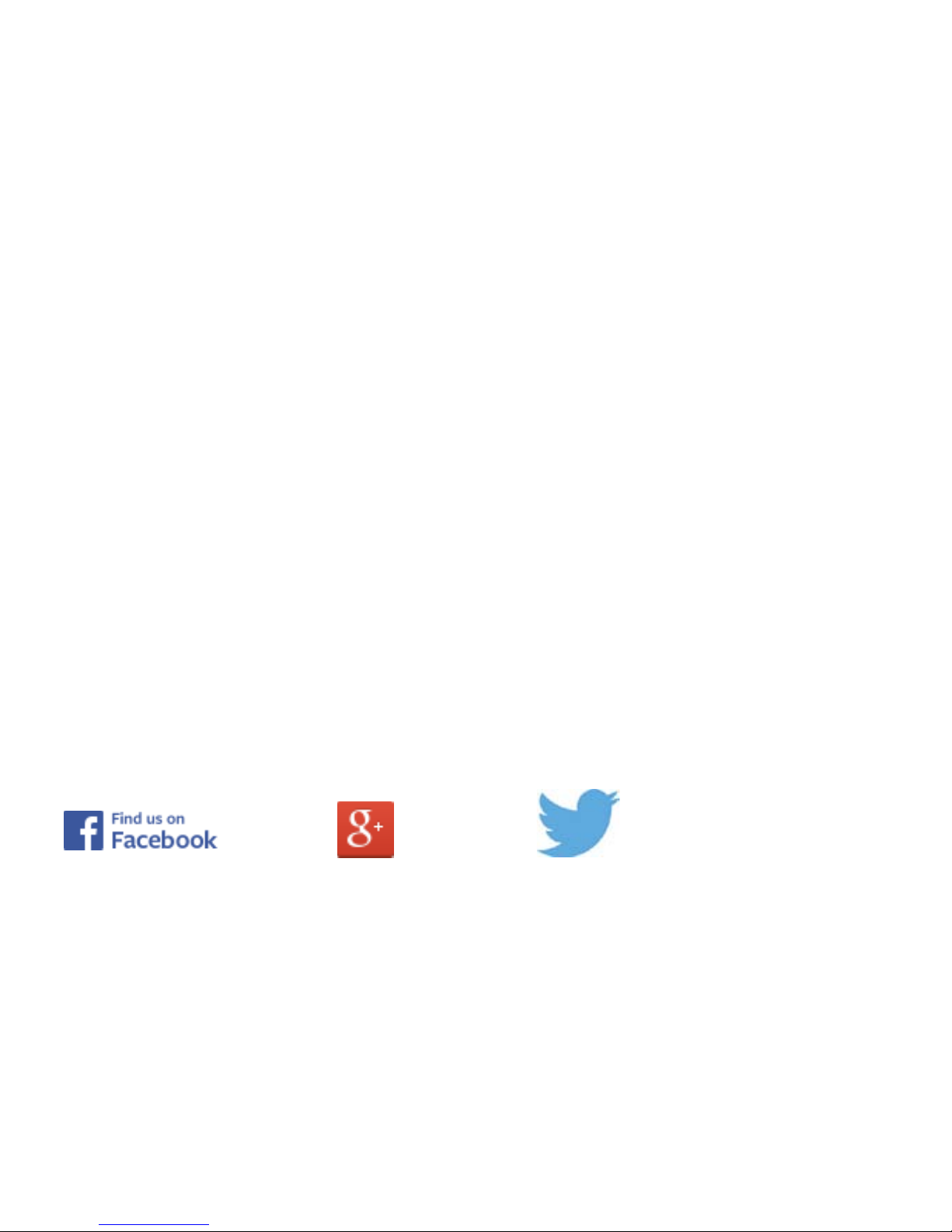
Telstra Flip 2
T21
User Guide
ZTE Australia provides dedicated support with a local call centre and social media outreach.
Search ‘ZTE Australia’ on Facebook , Google+ and Twitter to keep in touch .
© ZTE 2017 Ver 1.1 May 2017
The SAR value for this device is published on ztemobiles.com.au
Page 2
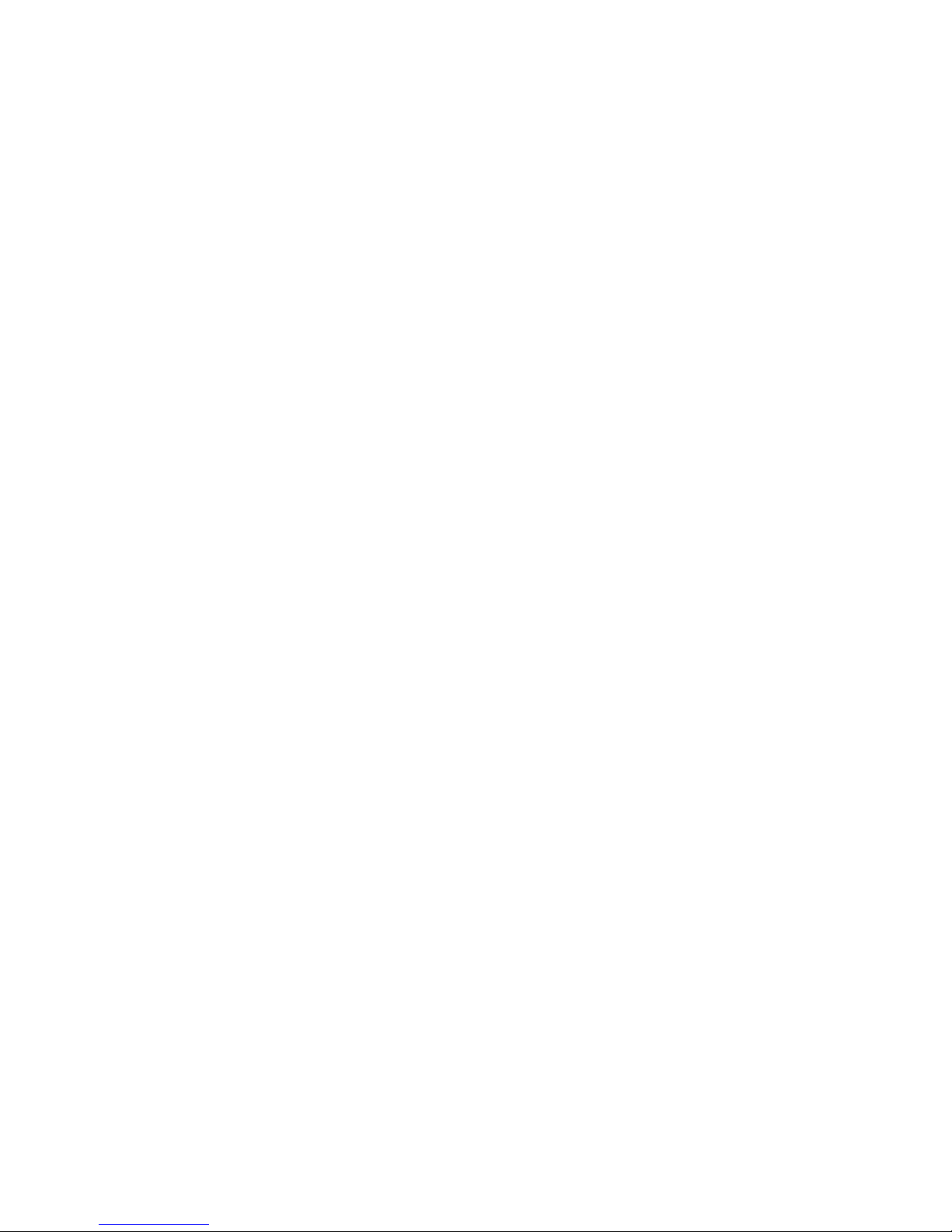
1
Copyrights
Copyright © 2016 by ZTE Corporation
All rights reserved.
No part of this publication may be quoted, reproduced, translated or used in any form or by
any means, electronic or mechanical, including photocopying and microfilm, without the
prior writte n perm ission of ZTE Corpora t ion.
ZTE Corporation reserves the right to modify technical parameters and specifications in
this guide, and promptly correct the contents in the guide that are inconsistent with the
latest documents. All modifications shall be compiled in a new version of Use r Man ual
without prior notice.
ZTE Corporation keeps the right to make the final explanation to this guide.
Trademarks
Android is a trademark of Google, Inc.
All other trademarks and copyrights remain the property of their respective owners.
Page 3
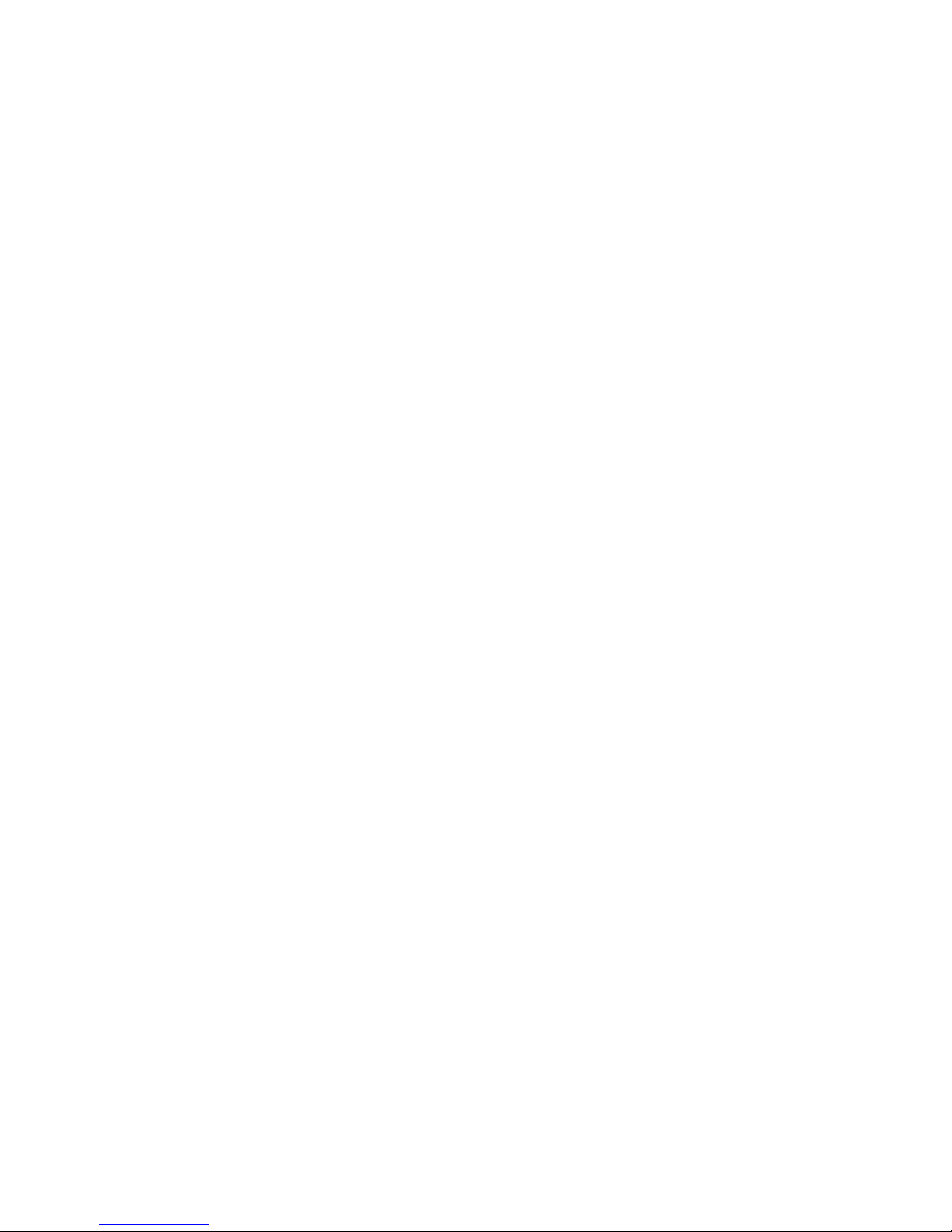
2
Contents
Getting star te d ................................................................................................................... 7
Key definitions ..................................................................................................... 8
Inserting and Removing the SIM card ................................................................ 9
Gettin g to know your phone Charging the Battery ..................................................... 10
Switch your pho ne on. ...................................................................................... 10
Wake up your phone ..........................................................................................11
Switch to sleep mode (turn off the display) .......................................................11
Volume Controls.................................................................................................11
Make and answer cal ls ................................................................................................... 12
Make a call ........................................................................................................ 12
Answer a call ..................................................................................................... 13
Reject a call ...................................................................................................... 13
End a call .......................................................................................................... 14
Adjust the volume ............................................................................................. 14
Turn the speaker on or off................................................................................. 14
Add a multi party or Conference call ................................................................ 14
Page 4
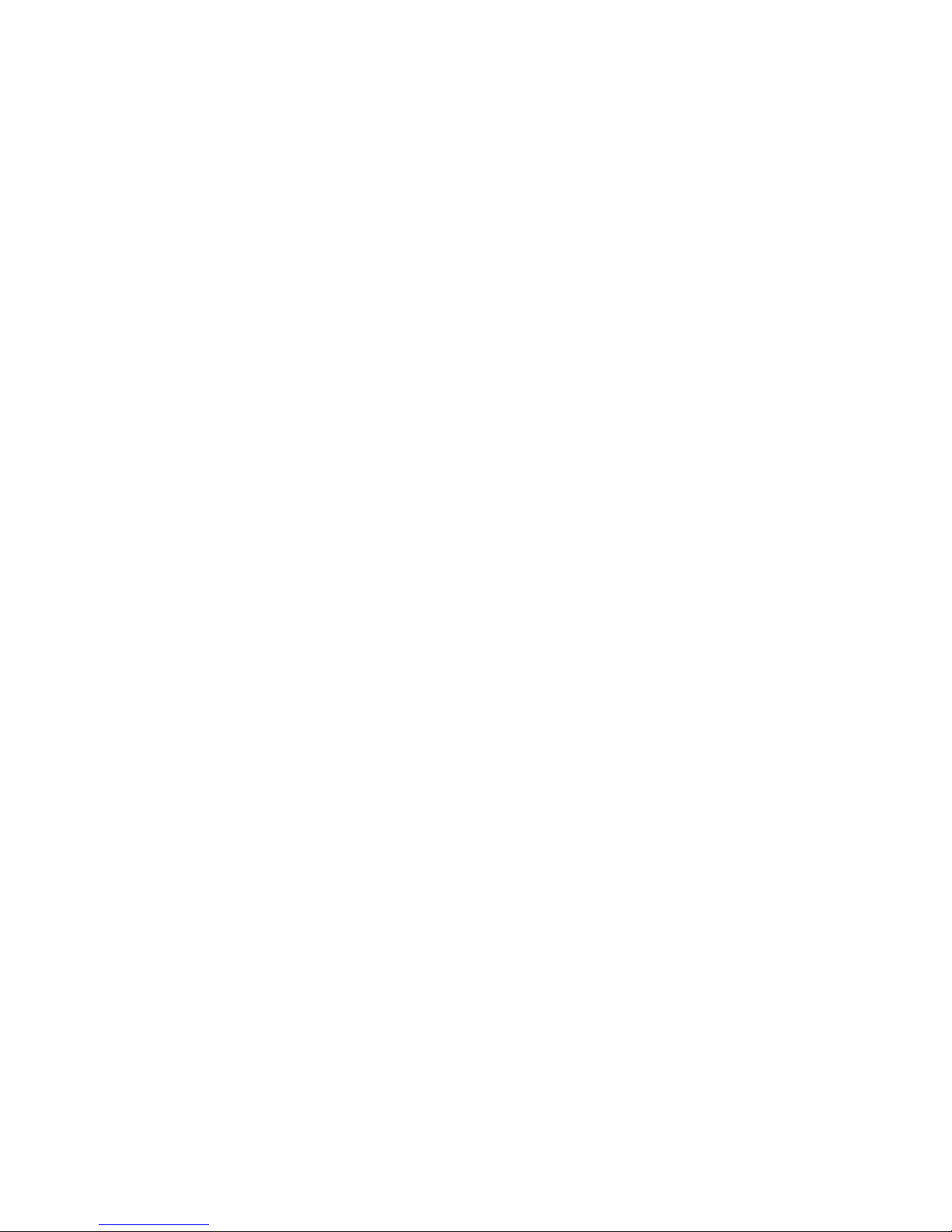
3
Use touch tones during a call for automated call systems ............................... 14
Contacts ........................................................................................................................... 15
Add new contact ............................................................................................... 15
Delete contacts ................................................................................................. 15
Edit contact details ............................................................................................ 16
Search contacts ................................................................................................ 16
Import/E xp ort con tacts ...................................................................................... 16
Share a contact ................................................................................................. 17
Use Contacts to block an incoming caller ........................................................ 17
Messaging ........................................................................................................................ 17
Send messages ................................................................................................ 17
Receive messages ........................................................................................... 18
Message thread ................................................................................................ 18
Message Settings ............................................................................................. 19
Email ................................................................................................................................. 19
Set up an Email account for the first time ......................................................... 19
Connectivity ..................................................................................................................... 20
Bluetooth® ........................................................................................................ 20
Page 5
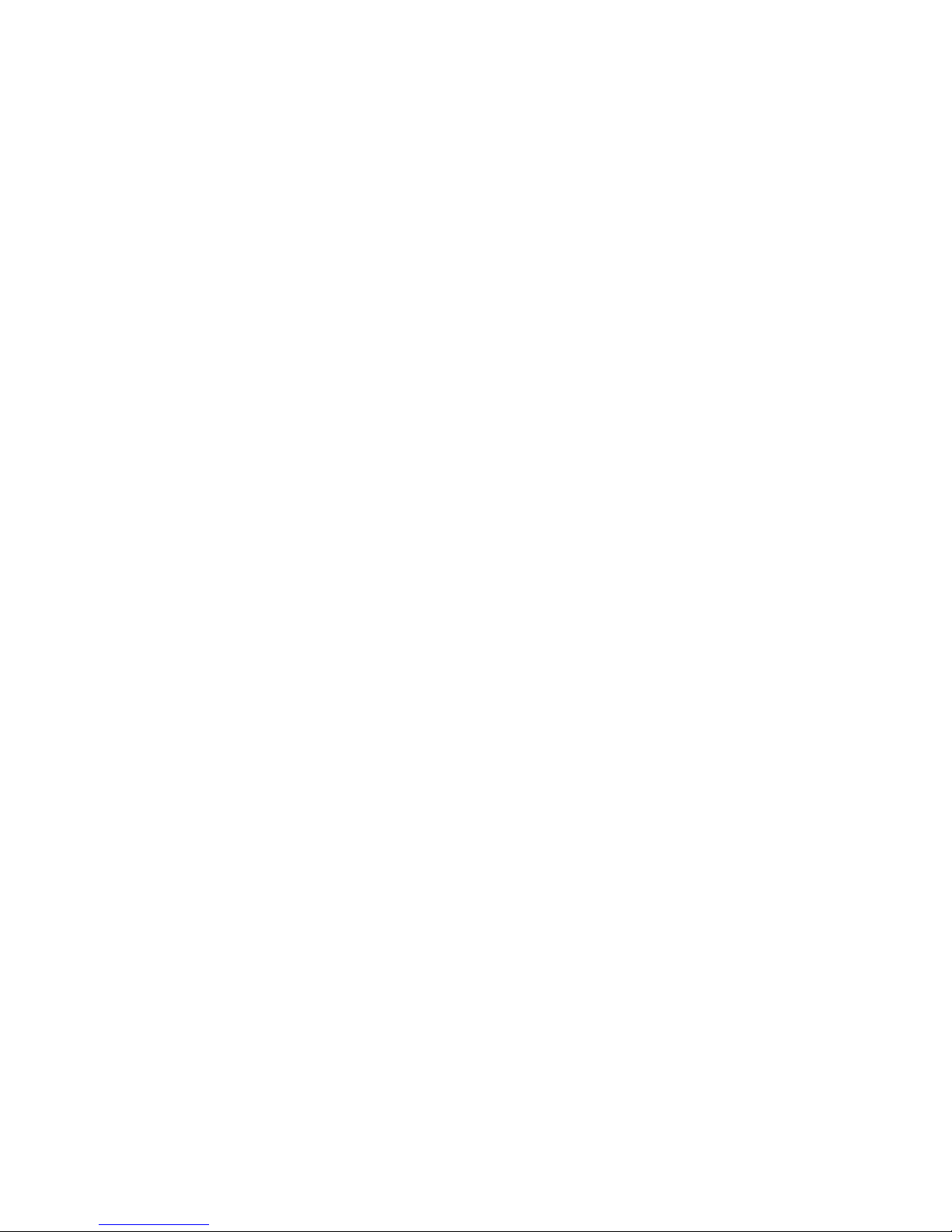
4
Connect to a Computer to transfer files ............................................................ 21
Settings ............................................................................................................................ 22
Profiles .............................................................................................................. 22
Settings > General Settings .............................................................................. 23
Flight mode ....................................................................................................... 23
GPS ................................................................................................................... 23
Mobile Networks ............................................................................................... 23
Display .............................................................................................................. 23
Date & Time ...................................................................................................... 24
Navigation Keys ................................................................................................ 24
Language & Input ............................................................................................. 24
Tethering settings .............................................................................................. 24
Accounts and sync ............................................................................................ 25
Language .......................................................................................................... 26
Date & time ....................................................................................................... 26
About phone ...................................................................................................... 26
Experiencing Multimedia ................................................................................................ 27
Camera ............................................................................................................. 27
Camcorder ........................................................................................................ 28
Page 6

5
Gallery ............................................................................................................... 28
Music Player ..................................................................................................... 29
Sound Recorder ................................................................................................ 29
FM r adio ............................................................................................................ 30
More Applications ........................................................................................................... 31
Chrome ............................................................................................................. 31
File manager ..................................................................................................... 32
Clock ................................................................................................................. 33
Calculator .......................................................................................................... 34
Calendar ........................................................................................................... 34
Downloads ........................................................................................................ 36
Manage ap plicati on s ....................................................................................................... 36
Install new applications ..................................................................................... 36
Uninstall applications ........................................................................................ 37
Technical Specifications ................................................................................................ 39
Troubleshooting .............................................................................................................. 41
Dispos al of yo ur old phone ............................................................................................ 45
Page 7
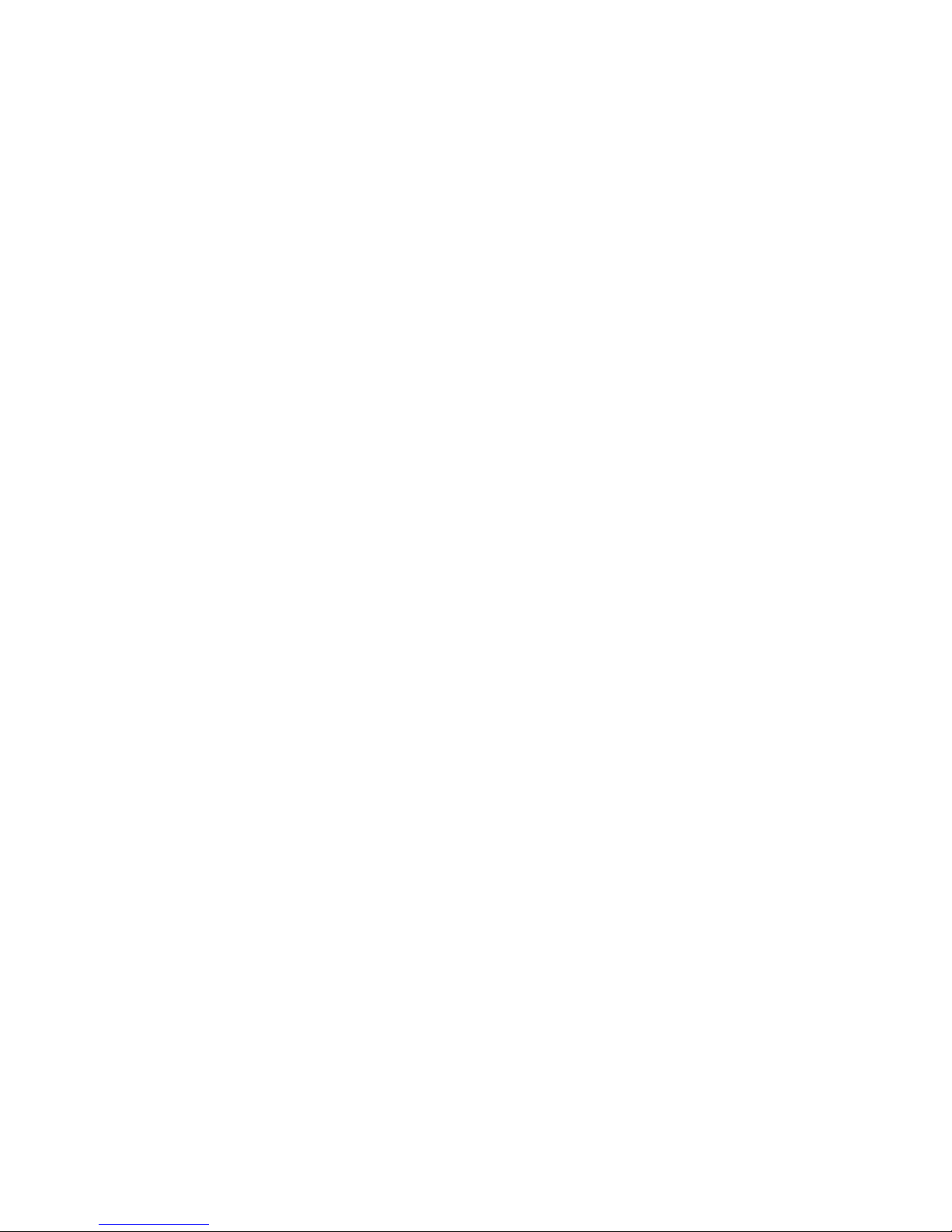
6
Page 8
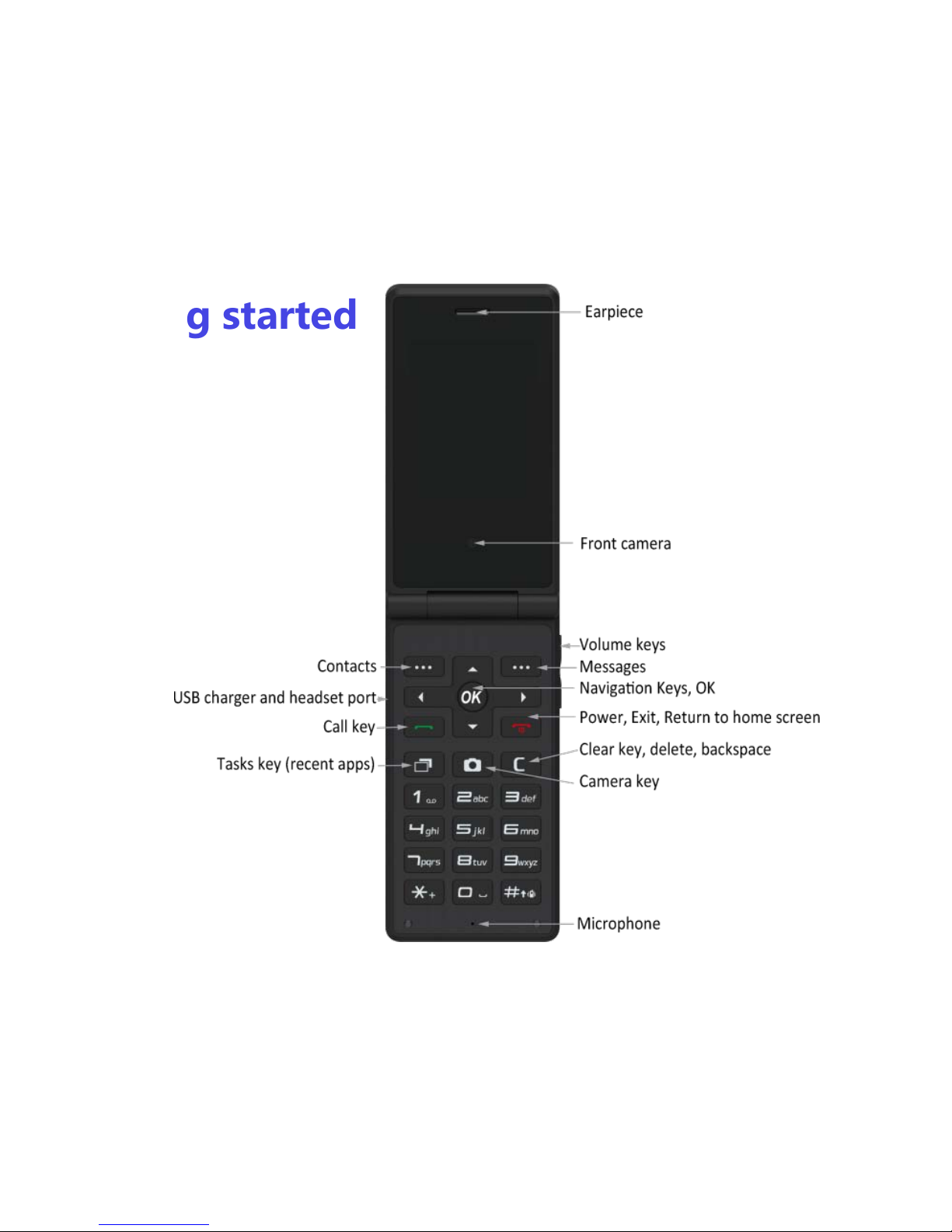
7
Getting started
Page 9
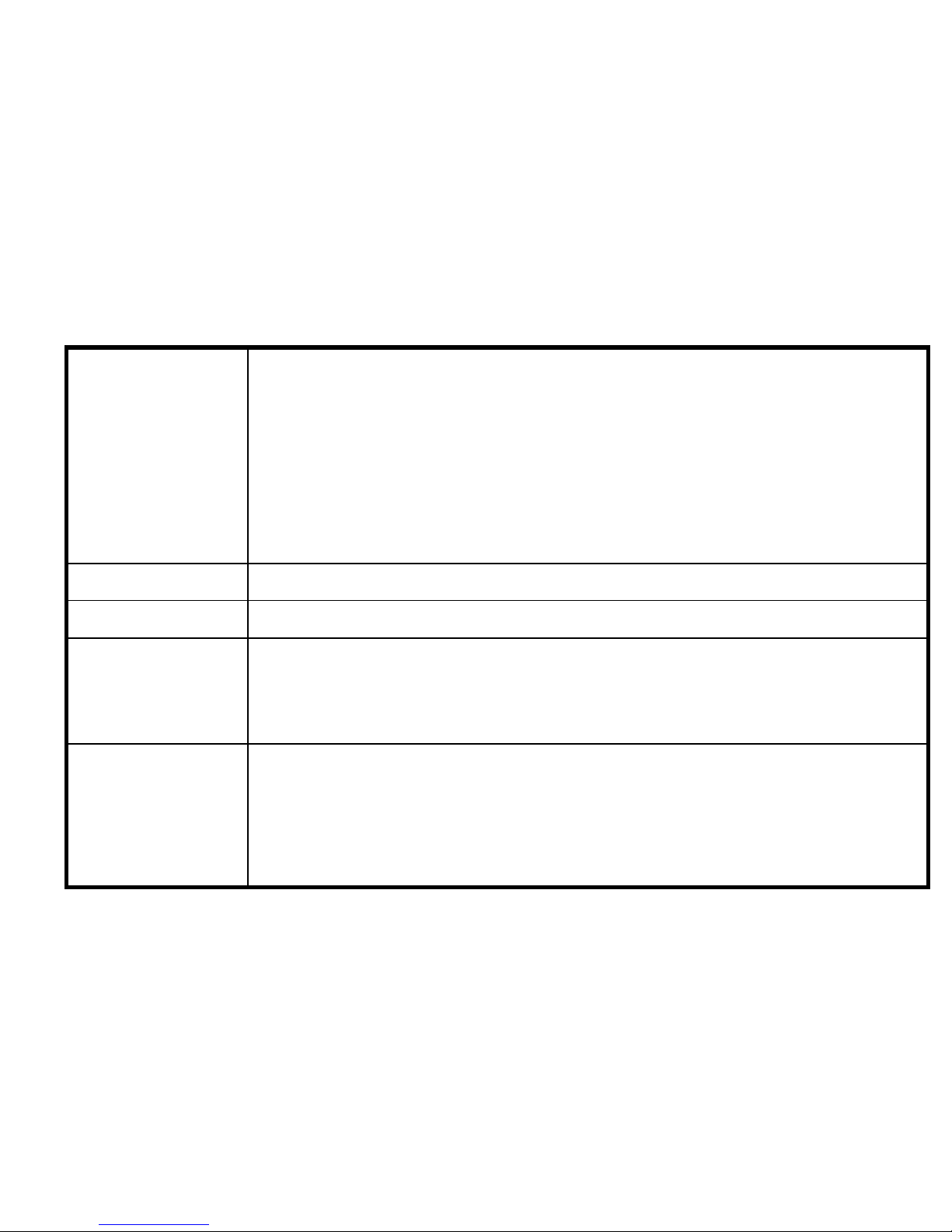
8
Key definitions
Navigation
Keys
Up Browser
Right Music Player
Down Gallery (Photos)
Left Alarm
These shortcuts can be changed under Settings > General Settings >
Shortcut keys
Left Soft Key
Contacts. Options for some menus
Right Soft Key
Messaging. Back key for some menus
Power ke y
Press to switch the handset On. Press to light up the display.
Long press to open a menu with options for Flight mode and to power
off the phone.
Volume keys
Adjust the ringtone volume from the home screen.
Long press it to quickly adjust the ring tone volume to maximum or
minimum.
Press to change the volume during a call or media playback.
Page 10
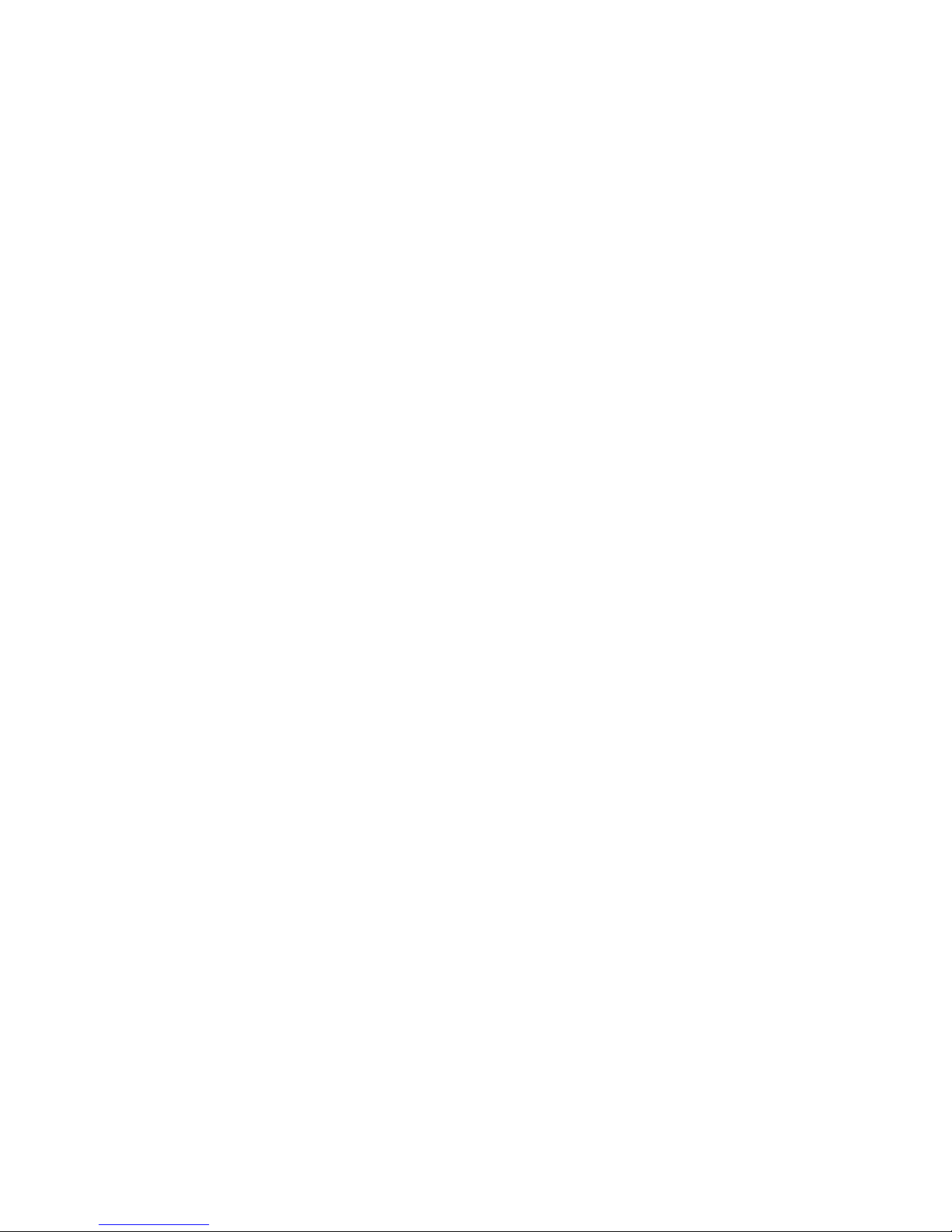
9
Inserting and Removing the SIM card
You must insert a valid SIM card into your phone before use.
1. Switch off your phone and disconnect any external power.
2. Remove the back cover using the thumb catch on the bottom of the handset
3. Remove the battery.
4. Lift the small rubber flap in the bottom corner of the handset
5. Insert your SIM card face down into the card holder with the cut corner at the top left
6. microSD memory is an optional extra to expand your personal storage. The phone
accepts microSD cards up to 32GB with FAT32 format.
7. Replace the rubber flap, battery, back cover and press to lock down.
Page 11
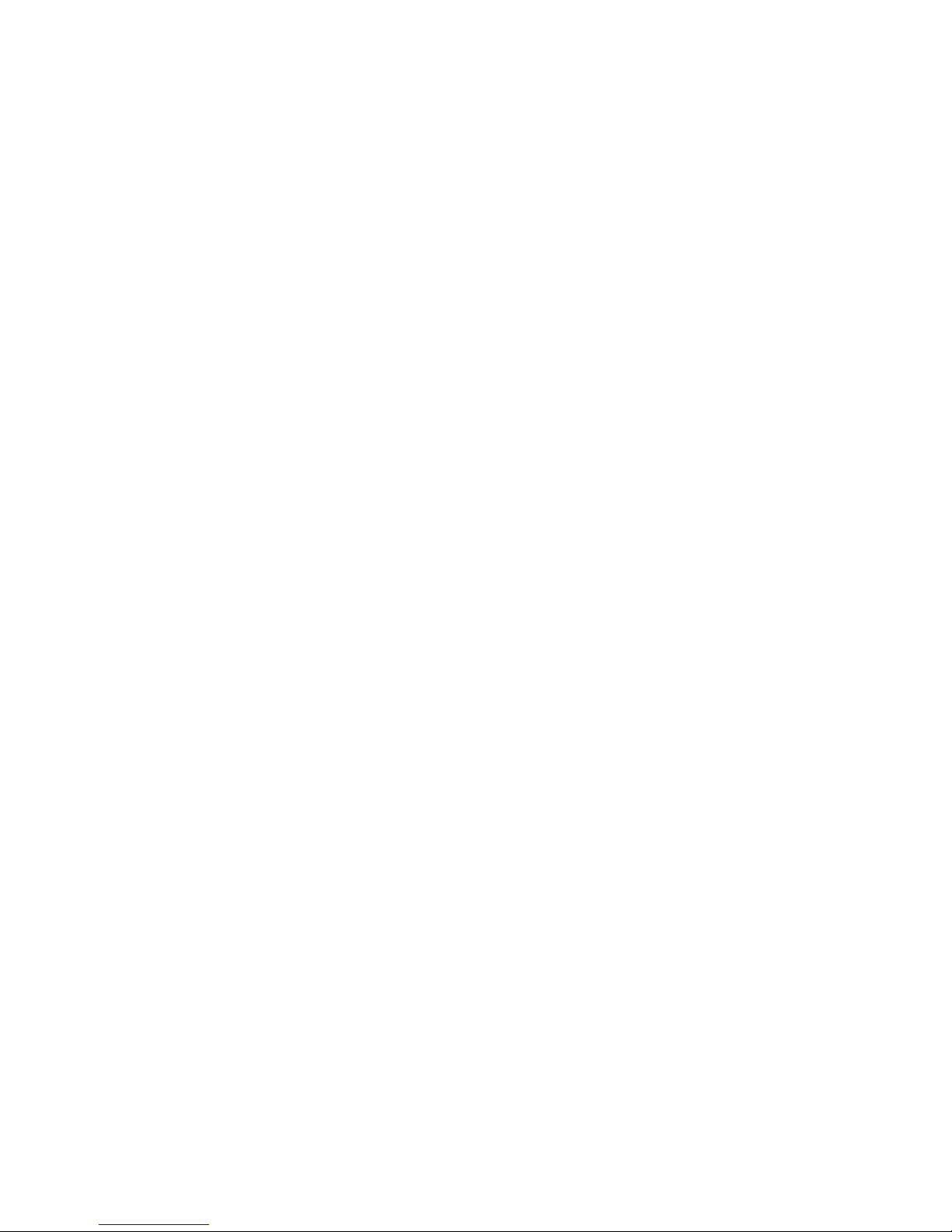
10
Getting t o know your phone
Charging the Battery
Connect the charger to the phone using a USB cable, and plug the charger into a standard
power socket. Only use the approved charger and USB lead provided.
Always insert the charger lead carefully.
Check the plug and socket are aligned correctly.
Do NOT use excessive force which may damage the USB port.
Be careful to avoid tripping on the lead whilst it is plugged in.
Physical damage to the USB port is not covered by warranty.
Switch your p h o n e on.
After inserting the SIM card, replace the battery and the back cover then press and hold the
red Power key for 2 seconds to switch the handset on.
The phone will be re ad y to us e after a shor t tim e.
Page 12
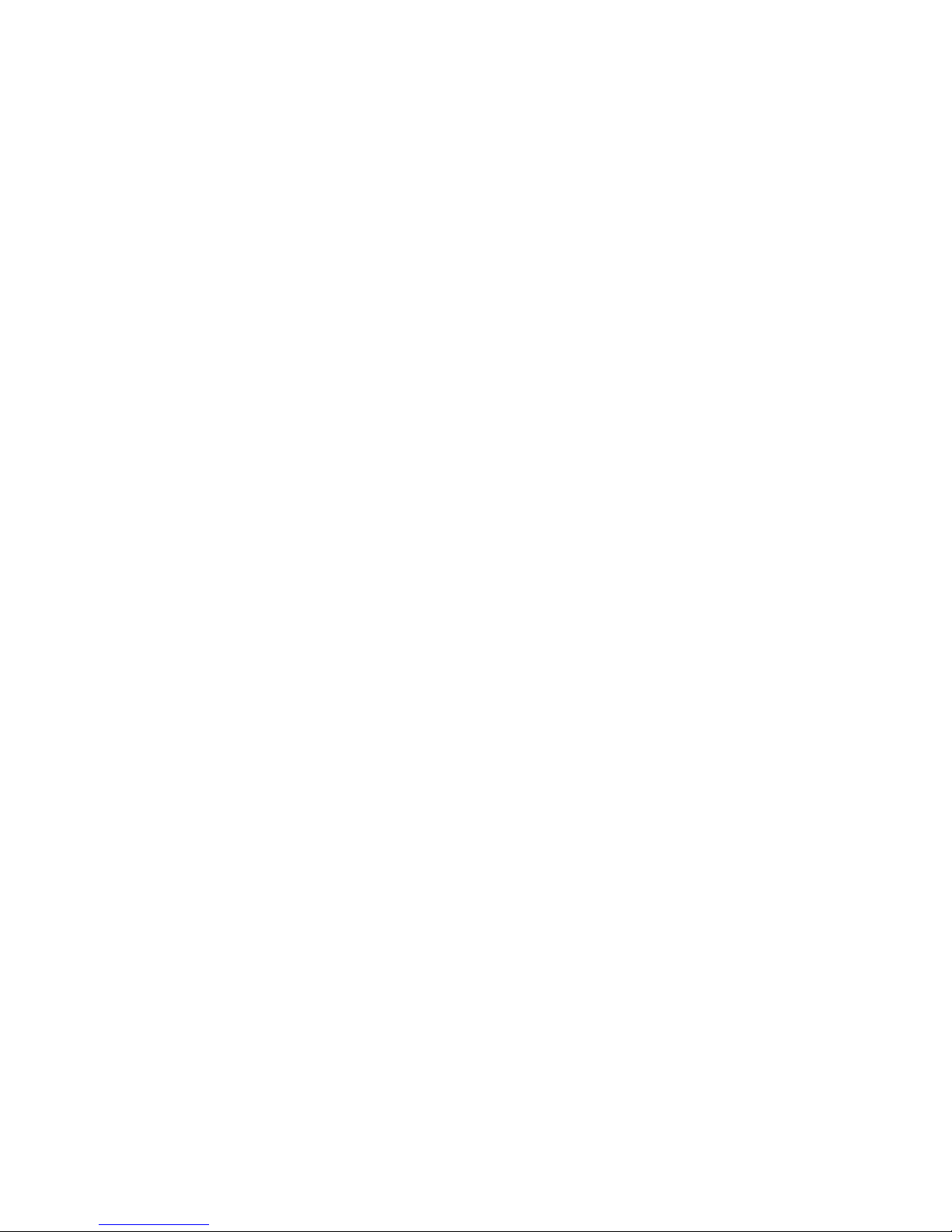
11
Wake up your phone
After the phone switches to the sleep mode, the screen will be turned off. Open the flip or
press the power key to switch on the display.
Switch to sleep mod e (turn off the display)
The display will automatically dim and turn off after a pre-set period of time (see Settings >
General settings > Display) to save power. The display switches off when you close the flip.
Open the flip to switch on the display or if it is already open press the power key to turn
your screen on.
Volume Controls
The volum e ke ys work in differe nt w a ys depending on which ap plica ti on or menu you are
in.
Lock screen or Home Screen
Volume keys control the Ring Volume and the Priority Interuptions panel.
Moving the volume all the way down will enable Vibrate mode with handset interuptions
controlled by All, Priority, or None.
Page 13
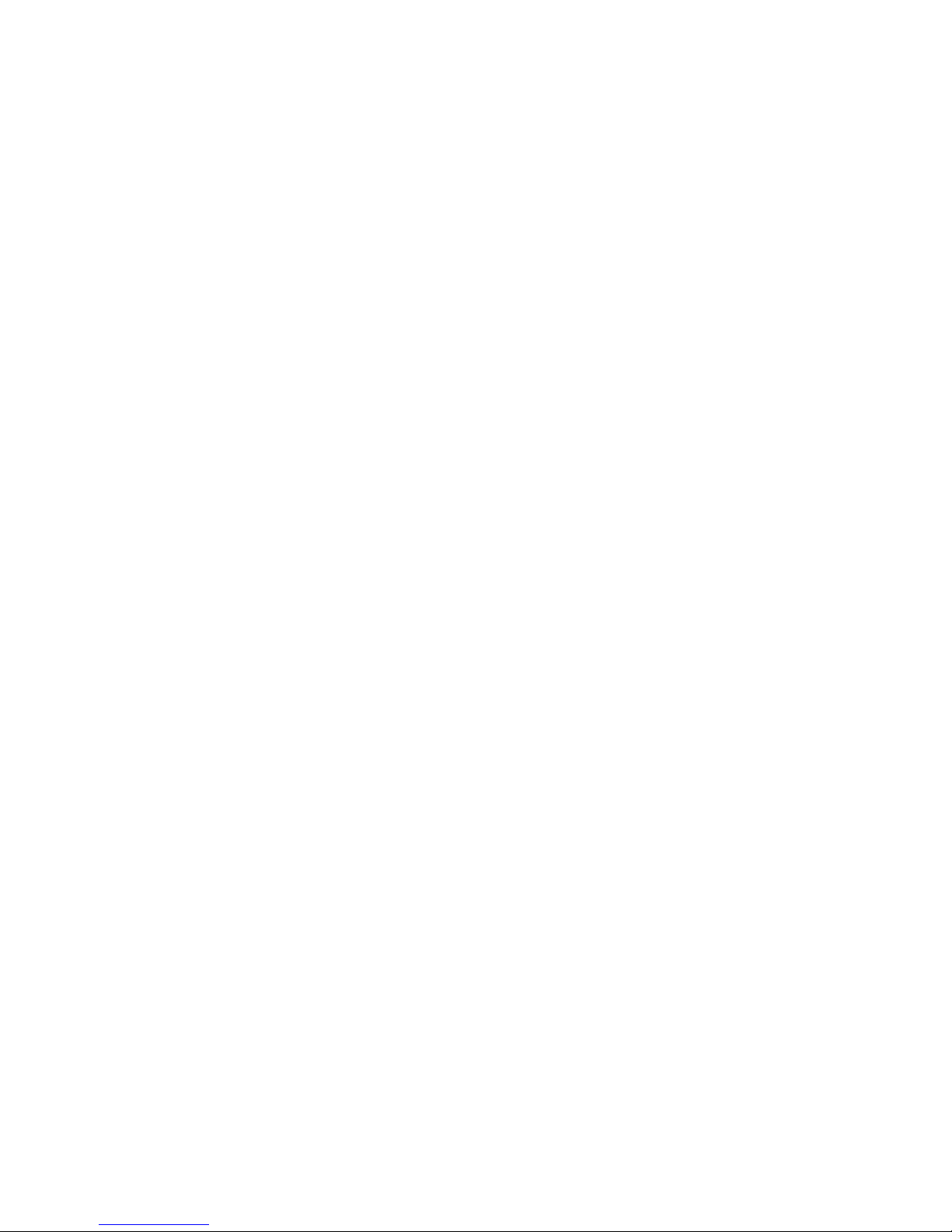
12
During a Call
During a call the Volume keys will control the in call (earpiece or speaker) volume levels
Media
If you are using app s such as the Music, Videos then the Volume Keys will control the
current media volume level.
Make and answer calls
Make a call
Directly make a call
From the home screen enter numbers using the key pad then press the green call key to
make the call.
Make a call from the Call History list
Press the green Call key to open the call log screen. Select a recent caller from the list
using the navigation keys then press the call key to make the call.
Make a call from Contacts
On the home scree n, touch the left soft key for Contacts. Select the required Contact from
the list using the navigation keys. Press the green call key to make the call.
Page 14
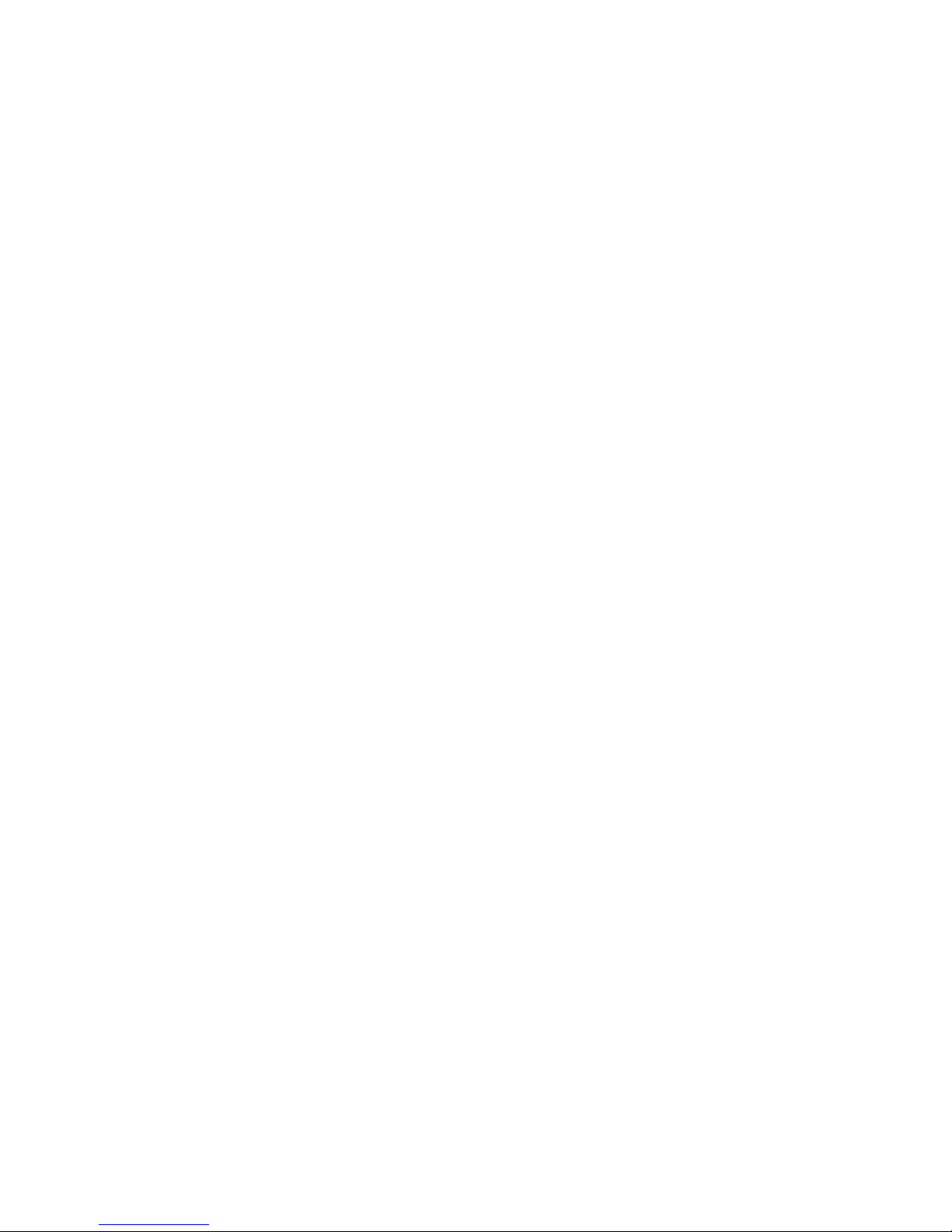
13
Make an intern at ional call
On the home scree n, press & hold the “*” key until “+” appears on the screen, then dial the
country code or region code, city code and phone number.
Dial from Messaging
1. On the home screen, right soft key for Messaging
2. Select a message or conversation using the navigation keys
3. Press the gree call key to dial.
Answer a call
Your phone will ring or vibrate (depends on the current mode and settings) for an incoming
call.
Press the green call key to answer the call.
- If the earphone is inserted, press the key on the earphone to answer the call.
Reject a call
Press the Red End key to reject a call. Press the Volume keys to mute the incoming ring
without answering the call.
Page 15

14
End a call
Press the red End key to hang up the call.
Adjust the volume
In a call, you can raise or lower the volume by using the volume keys.
Turn the speaker on or off
In a call, touch the button to turn on the speaker, and touch it again to turn off the
speaker.
Add a multi party or Conference call
In a call, touch for Options then Add call . Dial a number and touch the phone icon to
add one call and put the current caller on hold. Press Options > Mer ge t o j oin the two (or
more) parties together.
Use touch tones during a call for automated call systems
Touch the
button to open the dial pa d to enter numbers during a call.
Page 16

15
Contacts
You can make calls from the keypad, call log, or Contacts app :
The contacts interface can be divided into the following tab pages:
- All Contacts: View the list of contacts.
- Groups: Enter Contacts into Groups from the Edit Contact menu.
All of your contacts are displayed alphabetically. Use the up and down arrow keys to scroll
through the list.
Add new contact
1. Press the left soft key for Contacts then press again for Options > New Contact
2. Enter the contact information using the up and down arrows to select the next field.
3. When finished press Options > Done to save your Contact
Delete contacts
1. Go to Contacts, press Options > Multi Select.
2. Select the contacts you want to delete one by one.
3. To select All Contacts press Options > Select All
4. Press Options > Delete to delete the Contacts
Page 17

16
Edit contact details
1. In Contacts, select the Contact
2. Press Options > Edit
3. Edit the contact information.
4. Press Options > Done to save your c han ges
Search contacts
1. When you open Contacts the cursor is already in the Search field.
2. Press a letter key on the keypad. The phone will automatically list all matched contacts
starting with that letter.
3. Scroll up or down the Contacts list to select the chosen Contact
Import/Exp ort contacts
1. In Contacts, press the Options key > select Import/export.
2. Choose the import or export location (eg SIM or storage) then follow the steps to
complete.
3. Manage from SIM card will read all SIM Contacts. Press Options Import SIM Contacts to
import them.
Page 18

17
Share a contact
You can share a contact with someone.
1. In Contacts, select and open the co ntact yo u want to s ha re.
2. Press Options > Share > select Messaging, Bluetooth or Email
Use Contacts to block an incoming caller
1. In Contacts, select and open the co ntact yo u want to block.
2. Press Options > Select All calls to voicemail, press OK to block.
Messaging
On the home screen touch the right soft key to open Messaging or open from the main
menu.
Send messages
1. Press Opti ons > New message
2. Input your desired name or phone number in the ‘To’ field. Press and hold the # key to
change text entry mode to letters or numbers.
Page 19

18
You can also press OK to select a contact from your Contacts list.
3. Press the down arrow key to Input text. The default text entry mode is multitap. Press
and hold on the # key to select predictive text indicated by T12 abc mode.
4. Press Options > Inser t at tac h to add an attachment such as a pic tur e, vide o or audio file
– the message will be sent as a multimedia message which requires carrier data access.
5. Press Options > Send to send the message.
Receive messages
1. When you receive a message the handset will light up, vibrate and play a tone
depending on your current settings. The message icon will show at the top of the screen.
2. Press the Messaging icon then open the message.
3. Enter text to reply to the message. Press Back then Send.
Message thread
The messages from one contact or number will be aligned in one message thread in
chronological order. You can manage these threads in the messaging interface.
Touch one thread on the Messaging screen; use Options to select:
- Add subject: Add a message subject.
Page 20

19
- Insert qui ck te xt: Insert a quick text.
- Insert contact: Insert a new contact.
Message Settings
In Messaging, select Options and t he n select Settings to perform relev ant s etti n gs.
Email
Set up an Email account for the first time
Go to the Main Menu > Email, then enter your email address and pass wo rd .
Press and hold the # key to change text modes to enter capitals and numbers, or long
press on the number keys to enter a number while in letter mode.
Page 21

20
Connectivity
Your phone can connect to the Internet via your mobile phone operator.
The icons on the Status bar indicate which kind of data network you’re connected to.
In the All apps screen, touch Settings > More… > Mobile networks to perform relevant
settings.
Tur n Data Off
Go to the Ma i n Me nu > Settings > General Sett ing s > Mobil e Networks to switch da ta o n or
off.
Bluetooth®
Via the Bluetooth® function , yo u can e xch a nge data wi th oth er Bl uet ooth devices that ar e
within a short distance.
Turn on/off Bluetooth
®
Go to the Main Menu > Settings > General Settings > Bluetooth. Press OK to switch
Bluetooth On or Off. Available devices will be shown on the screen.
Pairing
1. Your phone will scan for and display all available Bluetooth
®
devices.
Page 22

21
2. Select the desired device to start the pairing. Usually you will need to enter a PIN
number which can be 0000, 1234 or generated by the other device.
Connect to a Computer to transfer files
Transfer audio, video and picture files between your handset and your computer.
PC
Connect your handset using the USB data lead supplied.
First time, select Install driver on the handset notifications window.
On your PC, use Windows Explorer to open the CD Drive: USB_Driver, then double click
Setup to install the handset drivers.
Subsequently, select Media Device (MTP) from the notifications window, which will open
the handset in Windows Explorer.
MAC
On your MAC, download and install Android File Transfer.
Connect your handset using the USB data lead supplied.
Select Media Device (MTP) from the notifications window, which will open the handset on
you r MAC.
Page 23

22
Settings
Profiles
Open the Main menu, go to Settings > Profiles > Edit to configure the current profile.
Media vol ume: This is the playback volume for videos and audio files.
Alarm vol ume: You can set your desired Alarm volume
Ring Volume: This is the incoming call ringer volume
Notific ation volum e: This is the volume for other notifcations such as incoming Messages
and Emails.
Phone ringtone: Select the ringtone to sound when you receive a call.
Default no tifi cation ringtone: Select your default notification sound.
Vibrate: Set the phone to vibrate and play a ringtone for incoming calls.
Dial pad to uc h tones: Check to play a sound when you touch dial pad.
Touch sounds: Check to play a sound when you touch buttons, icons and other onscreen
items.
Vibrate: Enable vibrate mode when ringing.
Ke y t one : Enable or disable Key Tones
Page 24

23
Settings > General Settings
Flight mode
In areas where the use of mobile devices is restricted, you can activate the Flight mode to
disable phone function but still use other functions of your phone such as calendar, music
and games. You will not be able to make/answer calls, send/receive messages in Flight
mode.
Open the main menu the go to Settings > General settings > Flight mode or press and hold
the Power key, then select Flight mode.
GPS
Mobile Networks
Display
Touch Settings > Display.
Brightness level: Adjust the brightness of the screen.
Page 25

24
Wallpaper: Choose a w allpa per.
Sleep: Choose the delay before the screen automatically turns off.
Date & Time
Navigation Keys
Language & Input
Select Settings > Language & input > Language.
Tethering settings
Using micro SD Storage
To copy files between a PC and your phone’s SD card, you should set the SD card as USB
mass storage.
1. Connect your phone to your PC with the USB cable.
2. Turn on U S B storage.
Page 26

25
During this time, you can’t access the SD card from your phone, so you can’t use
applications that rely on the SD card, such as Camera, Gallery and Music.
Check space on th e SD card
1. On the home screen, touch and then touch Settings.
2. Touch Storage.
Erase the SD card
1. On the home screen touch and then touch Settings.
2. Touch Storage > Erase SD card.
Accounts and sync
Adding your accounts
1. Touch Settings > Accounts > Add account.
2. Touch the account type you want to add.
3. Follow the onscreen instructions to enter your account information.
Most accounts require a username and password, but the details depend on the kind of
account and the configuration of the service you're connecting to.
Page 27

26
Depending on the kind of account, you may be asked to configure what kinds of data you
want to sync, name the account, and other details.
When you're finished, the account is added to the list in Accounts & sync. Depending how
you configured the account, email, contacts, and other information may start syncing to
your device.
Language
Date & time
You can set the format of date and time.
On the home screen touch and then touch Settings > Date & time.
About phone
You can check the phone’s status, bat t er y use , soft wa re ver si on , etc.
On the home screen touch and then touch Settings > About phone.
Page 28

27
Experie ncing Mult im e dia
Camera
Your phone has a camera, which can be used to take photos. You can set the photo you’ve
just taken as wallpaper, a contact photo or send it through MMS/Bluetooth or Gmail.
Take photos
1. In the All Apps screen, touch the Camera icon to open the camera.
2. Aim the camera lens at the subject and make any necessary adjustments.
Touch the icon to make the following settings:
- Touch the icon to change White balance.
- Touch the icon to set Scene mode.
- Touch the icon to set Color effect.
3. Touch where you want to foc us o n th e preview screen. The focus frame moves to the
place you touched and changes to green when the subject is in focus.
4. Tap the icon to take photos after the view is satisfactory.
Page 29

28
To view it, just tap the picture in the corner of the screen. Or touch Gallery on the home
screen to vie w all your pictures.
Camcorder
Your phone can record video clips.
1. In the All Apps screen, touch the Camera icon to open the camera.
Touch the icon to make the following settings:
- Touch the icon to set Time lapse interval.
- Touch the icon to change White balance.
- Touch the icon to set the Color effect.
2. Focus your lens on the object, touch the
icon to start recording and touch the
icon to end.
After a video is recorded, you can slide to the left to view it.
Gallery
The Gallery categorizes your pictures and videos by storage location and stores these files
in folders. Tap a folder to view the pictures or videos inside.
Page 30

29
Music Player
You can listen to music saved on the memory card with the music player.
Open the music player
First copy music files to a mounted memory card.
In the All Apps screen, touch Music to ope n.
Listen to music
Touch the Song you want to play to start playing it.
Sound Recorder
You can reco rd au dio fi les through sou nd rec ord er.
Open the sound recorder
Before opening the sound recorder , please insert a memory card.
In the All Apps screen, touch the Sound Recorder i c on to op en it .
Record audio files
1. Put the microphone close to your mouth and touch to start recording.
2. Touch to stop recording.
Page 31

30
3. Touch the name of the recording to play back the recording.
FM radio
With the FM Radio, you can search for radio channels, listen to them, and save them on
your phone.
Note that the qual it y of the ra dio br oad cast depends on the co v er age of the radio station in
your area.
The wired headset that comes with your phone works as an antenna, so always connect
the headset when using the radio. When you receive an incoming call while listening to the
radio, the radio will be turned off.
To tune in, plug your headset into your phone.
In the All Apps screen, press the FM Radio icon to open it. The FM radio scans and saves
available stations automatically.
-Slide left or right to change the frequency.
-Tap or to scan for available FM channels.
-Tap / to change the frequency by +/–0.1 MHz.
- Press the Volume Keys to adjust the volume.
- Touch to select preset list or add new list.
Page 32

31
- Touch to switch off the radio.
- Touch to add to favorites/remove from favorites.
More Applicati ons
Chrome
Use the Chrome browser to view web pages and to search for information on the web.
Open Chrome
1. On the home screen or in the All Apps screen, touch the icon.
2. First time yo u nee d to Accept and Contin ue, an d can ad d an ac cou nt i f you want to s ync
and share your browsing Bookmarks and History between different devices.
3. Touch the text field at the top to input a web address and search directly from the URL
field.
You can touch the > Bookmarks to select the book m ark you wan t to open .
Browse web
After openi ng a web pag e, yo u could sli de yo u r finge r on the screen to view oth er par ts of
Page 33

32
the page.
Zoom in or out
You can use two fingers to zoom in or out. Spread your fingers apart or pinch them together
to zoom in or out.
Browse options
When you’re browsing web pages, touch the to select:
You can perform more operations such as Bookmarks, Save to bookmarks, Share page,
Find on page, Request desktop site, etc.
Settings
You can choose settings that will affect how page content is displayed and privacy and
security pr efe ren ces t o suit yo u r bro wse style.
In Chrome touch the > Settings to enter the settings interface.
File manager
In the All Apps screen, touch the File Manager icon. You can view all files saved in the
phone or on the memory card.
Page 34

33
Clock
In the All Apps screen, touch the Clock icon to set Alarms, World time, Stopwatch and
Timer functions.
When Clock is running, it switches to screen saver mode after a few minutes. Simply tap
the screen or a phone button to wake the phone up again.
To return to the home screen, touch the Home key.
Adding an Alarm
1. Touch .
2. Touch the icon at the top of the screen.
3. Touch Add alarm.
Tur ni n g on/ o f f an Alarm
To turn it on, touch OFF and slide it to the right. Touch ON and slide to the left to turn it off.
World Time
Page 35

34
Press the Globe icon to add a new world time location (City)
Timer
Select the T imer function. Touch Play to start the timer. Press Stop to stop the alert. Press
+1 to add 1 minute, press + to add a new timer event.
Stopwatch
Select the Stopwatch function. T ouch Play to start the Stopwatch. You can Record the time,
Pause the time or Share the results.
Calculator
In the All Apps screen, touch the Calculator icon.
On the Calculator screen, slide the screen to the right or left to switch between Advanced
panel and Basic panel .
Calendar
Touch the Calendar icon in the All Apps screen.
Creating a new Event
Page 36

35
1. On the calendar screen, touch and then touch New event.
2. Enter the event name and location.
3. To set the duration for the event, touch From and To.
4. Enter the event time zone and description.
5. If you have more than one calendar, select the calendar where you want to save th e
event.
6. Select the Repetition.
7. Set the time of the reminder in Reminders.
8. Touch Done.
On the calendar screen, touch an event to view its details.
Changing your calendar view
On the calendar screen, touch the date at the top and choose Day, Week, Month, or
Agenda.
Swipe to scroll vertically or horizontally. In the Day or Week views, spread your fingers
apart or pinch them together to zoom in or out.
Displaying and synchronizing calendars
Initially, all calendars that you create or subscrib e to in Go ogle
TM
Calendar on the web are
available to synchronize and display in Calendar on your phone. Y ou can select which
Page 37

36
Google calendars to keep synchronized and which to show.
1. On the calendar screen, touch and then touch Calendars to display.
2. Touch which calendars you would like to be displayed.
3. If you have more calendars you would like to synchronize and display, touch Calendars
to sync, then touch the checkbox next to the calendar(s) you would like to synchronize,
touch OK, and then you are returned to the Calendars to display screen where what you
chose is now displ a yed and wh er e you can c ho ose whic h to dis pl a y in the cal e nda r.
Downloads
With Downloads, you can manage logs of files you have downloaded from the web.
Touch the Downloads icon in the All Apps screen.
Manage appli c a ti ons
You can view and manage applications installed in your phone.
Install new applications
You can install applications from the Play Store or from elsewhere. When installing
applications that are not from the Play Store, make sure the software is suitable for your
Page 38

37
phone.
Installing applications from the Play Store
1. On the home screen or in the All Apps screen, touch the Play Store icon.
2. Search for the applications you want to install.
3. Select Install (for free items) or Buy.
4. If you select Install, the item will start downloading immediately.
5. If you select Buy, enter your credit card information. Follow the on-screen instructions.
Installing applications not in the Play Store
1. Copy the application to the SD card and find the file from File manager.
2. Check U n known sourc e s.
3. Touch the file and complete the installation according to the wizard.
Uninstall applications
Uninstall applications in the Play Store
1. On the Play Store screen.
2. Touch the application to uninstall.
3. Touch Uninstall and complete the uninstall process according to the wizard.
Uninstall applications not in the Play Store
Page 39

38
1. On the home screen, touch and then select Setting s > A pps .
2. Scroll the list and touch the application you want to uninstall.
Page 40

39
Technical Specifications
Size and Weight 105 x 52 x 18.6 mm. 110g with b att e r y
Networks 4G LTE Band 1, 3, 7, 28 (21 00/ 18 00/ 2600/700)
LTE Data Rates: 150M Down / 50M Up
3G UMTS 850, 21 00 MH z. HSPA+ 42Mbps data
2G 900, 1800 MHz.
Display 2.4”, 240 x 320 and 1” External display
Camera 2MP Rear, 0.3MP Front
CPU & Memory Quad core 1.1GHz MSM8909 CPU
4GB ROM with appro x 1GB user space.
Expandable external storage mi cr oS D( HC )™ up to 32GB
Operating s yst em Proprietr y based on Android L
Page 41

40
Battery
Capacity 1000mAh Li-ion user replaceable
Charge
Time
3-4 hrs with AC Charger
Standby
time
Up to 200 hours (subject to network)
Voice
talk time
Up to 4 hours (subject to network)
Connectivity Bluetooth 4 .1, 3.5mm jack NAHJ, micro USB
SIM Card Nano SIM, 4FF format.
Page 42

41
Troubleshooting
Symptom Solution
How do I check the
software version?
Menu > Settings > About phone > Build number
How do I reset to
factory defaults?
Menu > Settings > Backup & reset > Factory data reset
How do I check the
SMS service centre
number?
Messages > Options > Settings
How do I configure the
MMS Settings?
Messages > Options > Settings
How do I configure
Email settings?
Apps > Email, or Menu > Settings > Accounts
How do I copy Contacts
to or from my SIM card?
Contacts > Options > Import/Export > Follow the directions
on screen
How do I select
Network mode?
Menu > Settings > More > Mobile Networks > Preferred
network type
Page 43

42
Symptom Solution
How do I manually
select a carrier?
Menu > Settings > More > Mobile Networks > Network
operators > Search networks
How do I enable USB
tethering?
Menu > Settings > More > Tethering and Portable hotspot >
USB tethering. (Connect as CDROM to install drivers)
How do I configure
APN’s
Menu > Settings > More > Mobile Networks > Access Point
Names > Select + to add new APN
How do I enable Flight
Mode?
Long press on the power key > Flight Mode
How do I clear my
Browser?
Chrome > Options > History> Clear Browsing Data
How do I check Call
forwarding etc
Calls > Options > Settings > Call Settings > Call forwarding
How do I check for
Software Upd at es?
Apps > System updates
How do I get more
technical su ppo rt?
Visit zte.com.au or call 1300 789 475 during office house
AEST.
Page 44

43
Symptom Solution
How do I change the
Ringtone?
Menu > Settings > Profiles > Edit, scroll down for Ringtone
The battery discharges
quickly
Possible network coverage issue. Check the signal level.
With only 1 or 2 bars, the battery has to work harder to
maintain network contact. Limit multi-media to save power.
The batter y may be worn ou t .
The handset turns on
by itself.
An alarm or calendar event switches the handset on
automatically.
No incoming ring
or alarm tone
Hold the power key to check the phone is not in silent mode.
Check the ringtone and ring volume settings.
The handset switches
off after charging.
The handset is charging in the off state. Press and hold the
Red key to switch the handset ON.
I cannot charge the
phone
Confirm the charger is properly inserted.
Remove the battery, clean the contacts and check it is
inserted correctly. The battery may be worn out.
Tip: Charge the phone using the supplied USB cable.
Page 45

44
Symptom Solution
I cannot connect to
other Bluetooth devices
Turn Bluetooth on. Set visibility to Show. Make sure the
pass-code is correct. Possible compatibility issues. Not all
functionality is supported between different Bluetooth
devices and standards.
My data usage is
excessive
Check Settings > Data usa ge to det ermine which apps are
consuming your data. Google+ can use large amounts of
backup data. Review under Google+ > Options > Settings
ERROR MESSAGES
Message Solution
No SIM Card
Check a valid SIM card is inserted.
See the Getting Started section
Enter PIN code You have set a SIM PIN. Please enter your SIM PIN code.
Enter PUK code
Contact your Service Provider to get the PUK code
Enter Unlock Code
Contact your Service Provider to obtain the network
unlocking code.
Page 46

45
Disposal of your old phone
1. When the wheelie bin symbol is attached to a product, it means the product
is covered by the European Directive 2002/96/CE.
2. All electrical and electronic products should be disposed of separately from
normal household waste via designated collection points provided by
government or local authorities.
3. The correct disposal of electrical and electronic products will help protect
the environment and human health.
Australia
Please return your old device to any Mobile Muster collection point or use the
Mobile Muster fr ee post bag pro vi de d wi th your new han dset . Mobil e Muster
diverts all returned devices from landfill and recycles the component
materials.
