Page 1
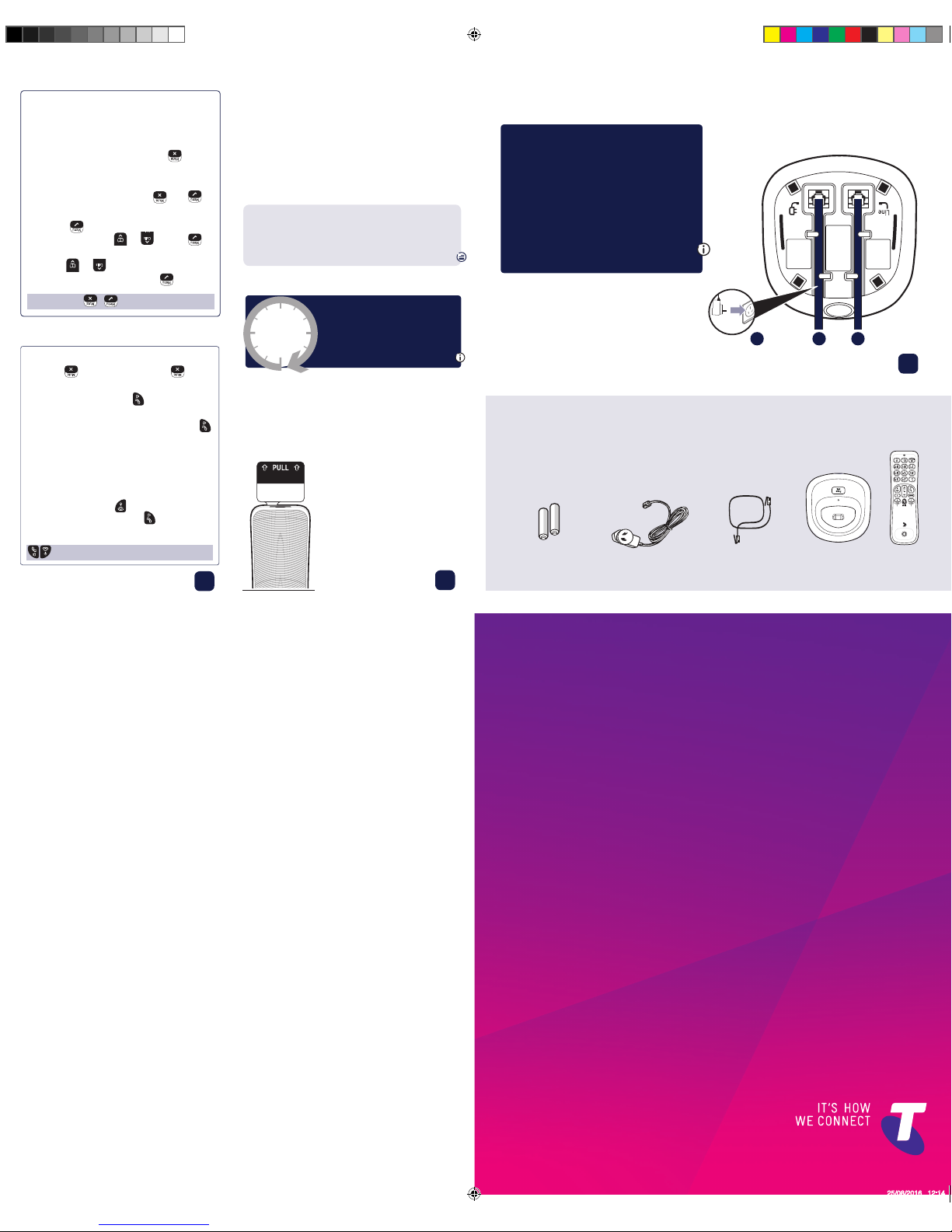
GETTING TO
KNOW YOUR
TELSTRA EASY
CONTROL 101
CORDLESS
PHONE
Do not use this product near water (for
example, near a bath tub, kitchen sink, or
swimming pool).
Do not allow anything to rest on the power
cord. Place the power cord so that it will
not be walked on.
Never insert objects of any kind into the
product vents as that may result in re or
electric shock.
Unplug this product from the wall outlet
before cleaning.
Do not use liquid cleaners or aerosol
cleaners. Use a damp cloth for cleaning.
Do not disassemble this product. If service
or repair work is required, contact the
customer service helpline found in this
user guide.
Do not overload wall outlets and extension
cords.
Avoid using during an electrical storm.
Use a surge protector to protect the
equipment.
Do not use this phone to report a gas leak,
especially if you are in the vicinity of the
gas line.
Small metal objects may stick to the
handset due to the presence of magnetic
elds on the handset. Exercise caution
when used where metal objects can be
picked up.
Warning
Please note that this equipment is not
designed for making emergency telephone
calls when the power fails. Alternative
arrangements should be made for access
to emergency services.
Cleaning
Clean the handset and base (or charger)
with a damp (not wet) cloth, or an antistatic wipe.
Never use household polish as this will
damage the product. Never use a dry cloth
as this may cause static shock.
Technical Information
How many telephones can I have?
All items of telephone equipment have
a Ringer Equivalence Number (REN),
which is used to calculate the number of
items which may be connected to any one
telephone line. Your Telstra Easy Control
101 has a REN of 0,2. A total REN of 3 is
allowed. If the total REN of 3 is exceeded,
the telephones may not ring. With different
telephone types, there is no guarantee of
ringing, even when the REN is less than 3.
Important: Only use the mains
power adaptors, cables and
rechargeable batteries supplied
in this box, or this product may
not work. Any replacement
rechargeable batteries must be
the same type. Telstra accepts no
responsibility for damage caused
to your phone by using any other
type of batteries.
Rechargeable batteries
already fitted
Remove this tab
and charge batteries
for 16 hours before use.
What’s in the box
Handset
Base
Telephone
line cord
(pre-installed)
Mains power
adaptor
2x AAA Ni-MH 550mAh
rechargeable batteries
(already in handset)
1 Plug in
1 2 3
2 Charge
1 Activate the batteries by
pulling the plastic tab
away from the bottom of
the handset.
2 The handset will check
for a link with the base
station. Once found,
follow the prompt to set
the date and time.
3 Place the handset on
the base to charge the
batteries for 16 hours.
16 hrs
Important: you should
charge the batteries
for 16 hours before
using the handset for
the rst time.
If you need to remove the batteries, open
the battery compartment cover and using
the nger hole, grip the batteries and
gently pull them out.
Your Easy Control 101 is ready to use.
3 Using your phone
Making and receiving calls
Make and end a call
Press green then dial the phone
number. Press red to end the call.
Answer a call
If Auto Pick-Up is set to On, lift the
handset from base to answer the call.
If Auto Pick-Up is set to Off, lift the
handset from base and press green
to answer the call.
If the handset is not on base you’ll need
to press green .
Mute
Press during a call. Press to
return to your caller.
1 The telephone line cord is already
tted, plug the other end into the wall
socket.
2 Plug the mains power adaptor into
the base, with the cable clipped in the
groove provided.
Using the menu
• Press to open the main menu,
scroll through using or . When
the menu you want is displayed, press
. Press or to scroll through
the sub menus and press to
select.
• and buttons let you select
options displayed above the buttons
on the display.
• Use to exit a menu or go back.
• If no buttons are pressed for 30
seconds
the handset will return to the
idle screen.
3 Plug the other end of the power
adaptor into the wall power socket
and switch on.
Easy Control 101 250816.indd 1 25/08/2016 12:14
Page 2
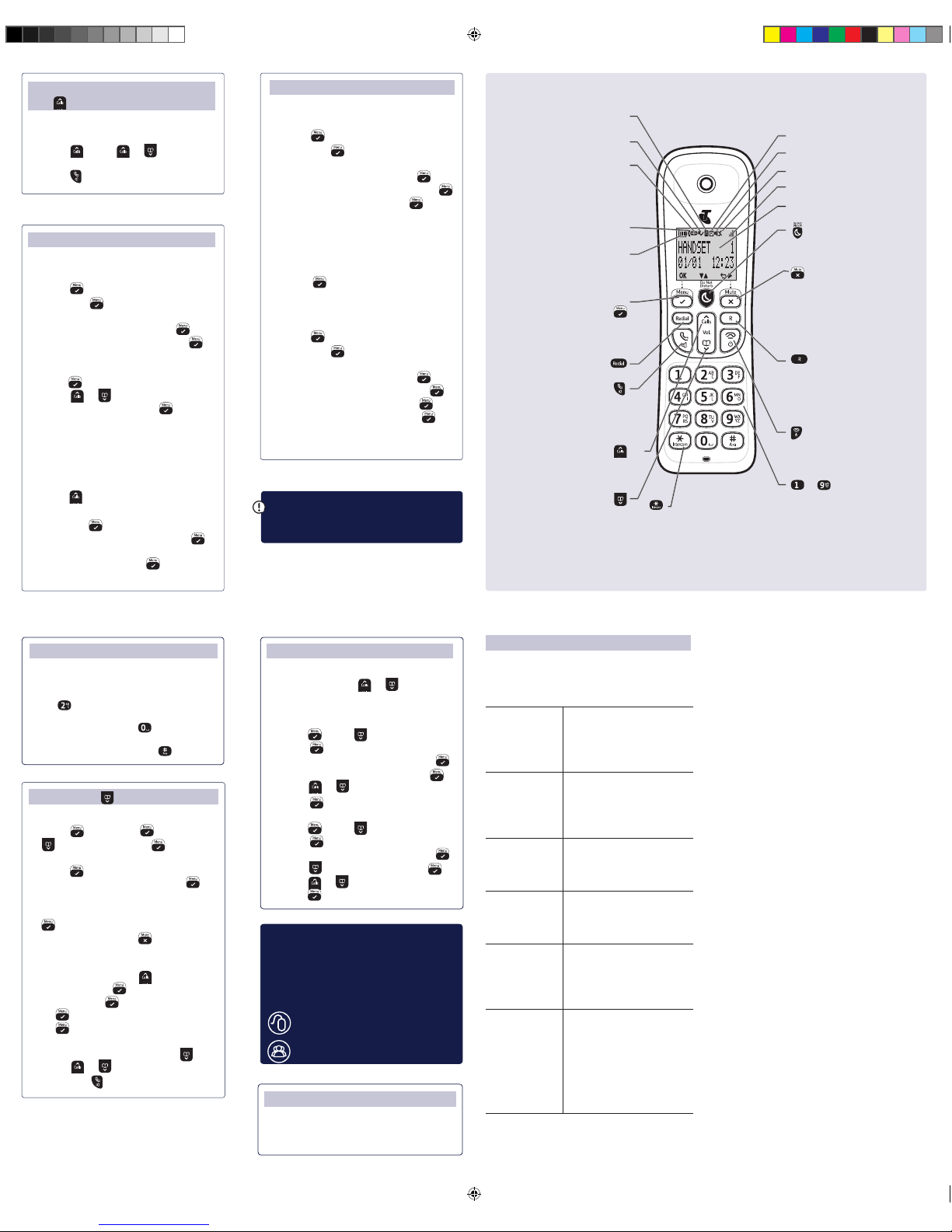
Phonebook
Store entry in phonebook (up to 50)
1 Press , then press again. Scroll
to New Entry, press .
2 Enter name using keypad and
press .
3 Enter phone number and press
to save.
4 Add to VIP? is displayed. Press
if you want to add to your VIP
list, otherwise press . Saved! is
displayed.
To save a number to your phonebook
from the Calls list, press . Scroll to the
number and press . Save Number is
displayed, press . Enter name and
press . Edit the number if required,
press to save.
Dial entry in phonebook
1 From the home screen, press .
2 Scroll or to display the entry
and press to dial.
Menu / Left option
button
Press to enter the main menu,
access sub-menus and conrm
options.
Open redial list.
In standby mode, make/receive
phone calls.
In talk mode switch handsfree
on/off.
Enter Calls list.
Move up through menu options.
Increase volume.
Access your stored phonebook.
Move down through menu
options.
Decrease volume.
Do Not Disturb (DND)
In standby mode, press to turn
DND setting on or off.
Mute / Right option
button
Press to conrm the option
above the button, to delete or
go back to the previous screen.
Press during a call to mute
your mic.
R (Recall) used on network
services like, Call Waiting, Call
Froward and 3-way Chat.
Press and hold to enter a pause
(P) when dialling.
End a call.
Press and hold to turn handset
on/off.
to Speed dial buttons
When a direct memory number
is stored, in standby, press and
hold to dial a stored speed dial
number.
Phonebook open
New missed call
received
Voicemail received
Flashing – new voicemail
received.
Steady - voicemail has been
listened to.
Line is in use
Flashing – incoming call.
Battery charge status
Empty and ashing when
needs recharging.
Alarm is set
Handsfree on
Handset ringer off
Signal strength
Handset name
Press and hold to make an
internal call to other handsets
registered to the base.
Handset buttons and display icons
Handset volume and sound
Incoming speech volume
During a call, press or to increase
or decrease the volume of your caller’s
voice.
Handset ringer volume
1 Press , scroll to Personal Set,
press .
2 Handset Tone is displayed, press .
3 Ring Volume is displayed, press .
4 Scroll or to adjust the volume,
press to save.
Handset ringtone
1 Press , scroll to Personal Set,
press .
2 Handset Tone is displayed, press .
3 Scroll to Ring Melody, press .
4 Press or to hear ringtones,
press to save.
Using the keypad
When entering letters you may need to
press the same button a few times until
the letter you want is displayed, e.g.
press once for A, twice for B, three
times for C
To enter a space, press .
To toggle between upper and lower case
characters, press and hold .
Need some help?
If you need help, call us on 13 22 00.
You can also go to https://www.
telstra.com.au/support/category/
home-phone for online support
Problem Solution
Phone doesn’t
work
Have you activated the
batteries correctly?
Check that the mains
power is correctly
connected.
No dial tone Only use the cables
supplied.
Make sure the telephone
line cord is plugged in
correctly.
You have a dial
tone, but the
phone will not
dial out
If you are connected to
a switchboard, check
whether you need to dial
an access code.
Handset not
charging
Make sure the handset is
turned on before placing
on the base or charger to
charge.
Can’t make or
receive calls
Check that the mains
power is correctly
connected.
The batteries may need
recharging.
Phone ringer
does not ring
Check if ringer volume is
switched off.
Check if Call Block or DND
is not active or switched
on.
When DND is switch on
DoNotDisturb is
displayed.
Troubleshooting
Most problems can be xed with a few
simple checks.
Nuisance Call Blocking
Block an incoming call according
to your blacklist
1 Press , scroll down to Call Block
and press again. Enter the PIN
(default 0000).
2 Scroll to Blacklist and press .
3 Block Mode is displayed. Press .
4 Scroll to the setting you require, either
Block all, Allow VIP or Block List and
press .
5 Scroll or to display Always On
or Start & end and press .
If you select Start & end, enter the
block call start time and press OK,
then enter the end time and press
OK.
Block incoming calls from a
number in your Call list
1 Press to enter the Call List. Then
scroll to the entry you want to block
and press .
2 Scroll down to Call Block, press .
3 Screen will show the number that
will be blocked. Press and
number will be blocked.
Important: The call block feature
will not work if the Block Mode is set
to Off.
crowdsupport.telstra.com.au
telstra.com/x
View or dial a number in Call
list
1 The Call list stores details of the
last 50 incoming calls.
2 Press . Press or to scroll
through the list.
3 Press to dial the number.
General information
Guarantee
Our goods come with guarantees that
cannot be excluded under the Australian
Consumer Law. You are entitled to
a replacement or refund for a major
failure and compensation for any other
reasonably foreseeable loss or damage.
You are also entitled to have the goods
repaired or replaced if the goods fail to be
of acceptable quality and the failure does
not amount to a major failure.
To nd out more information about your
consumer rights if your device is faulty,
please call us on 13 22 00 or go to
https://go.telstra.com.au/helpandsupport/
home-phone/ or http://www.telstra.com/
faultyproducts
How to recycle your equipment
When the Telstra Easy Control 101
reaches its end of life, it needs to be
disposed of according to local laws and
regulations, please contact the customer
service helpline found in this user guide
for information on how to dispose of the
product free of charge.
Important safety instructions
Follow these safety precautions when
using your phone to reduce the risk of re,
electric shock, and injury to persons or
property:
Keep all slits and openings of the phone
unblocked. Do not set the phone on a
heating register or over a radiator. Ensure
that proper ventilation is provided at the
installation site.
Do not use while wet or while standing in
water.
Nuisance Call Blocking
Block an incoming call by prex in
your Call list
1 Press , scroll down to Call Block
and press again. Enter the PIN
(default 0000).
2 Scroll to Blacklist and press .
3 Scroll to Block number and press .
4 Scroll to Add new and press .
5 Enter number is displayed. Enter
the required number, for example to
block Overseas calls you can then
enter 0011 which is the prex for
Overseas calls. Enter 0011 then
press to save the prex. You will
hear the conrmation beep.
To activate the call block feature
using the prex you just entered:
1 Press , scroll down to Call Block
and press again. Enter the PIN
(default 0000).
2 Scroll to Blacklist and press .
3 Block Mode is displayed. Press .
4 Scroll to Block list and press .
5 Always on is displayed. Press to
sav e.
6 You will hear the conrmation beep.
Connecting to the NBN™
If you need help connecting your cordless
phone to the NBN call us on 1800 834 273 or
go to www.telstra.com/NBNgatewaysetup
Easy Control 101 250816.indd 2 25/08/2016 12:14
