Page 1
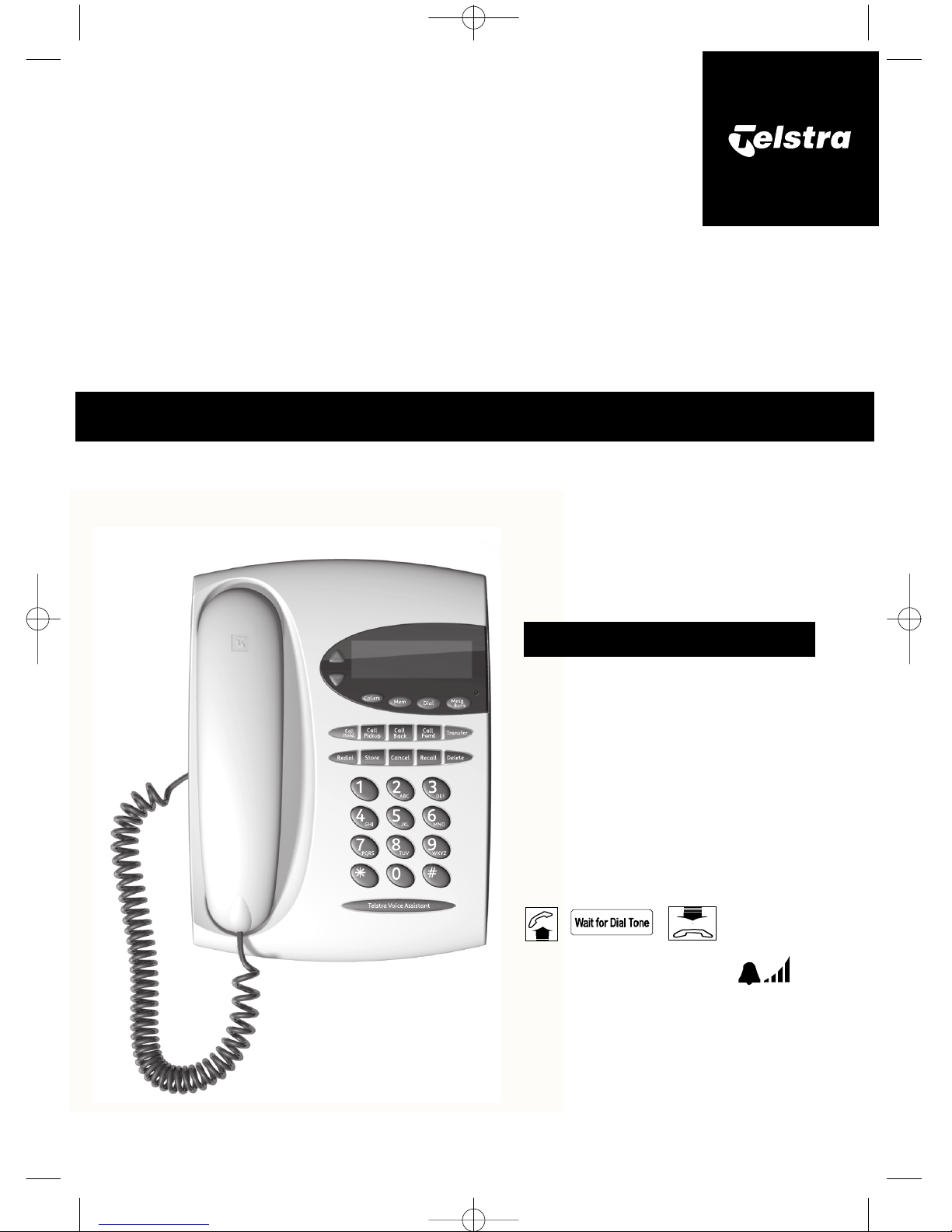
Calling Number Display Telephone
User Guide
www.telstra.com
Telstra CustomNet Office Telephone
To fully benefit from this
Australian designed and
manufactured telephone,
please read the User Guide
and keep handy for future
reference.
Telstra Corporation Limited ABN 33 051 775 556.
GETTING STARTED
When you unpack the telephone
you will need to ensure the cords
are placed in the slots in the base
as per diagram on page 2.
Connect the telephone to a line
and connect the power pack. Lift
the handset and check for dial
tone. This ensures the telephone
is powered up and will ring
correctly.
Repeat this step whenever
the telephone has been
disconnected from the line.
The display will show
91657 Telstra T1000C 25/10/04 10:49 AM Page 1
Page 2
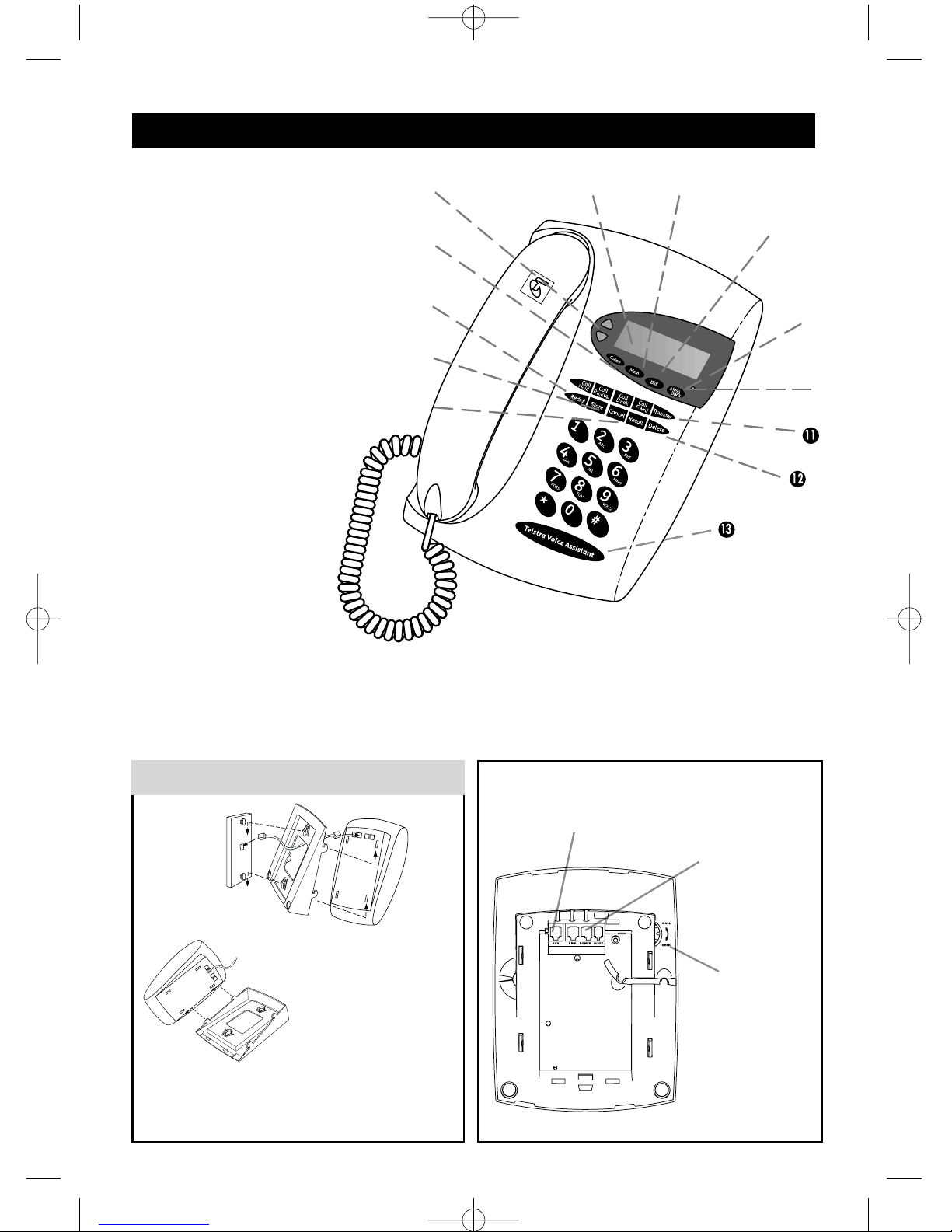
1. Ringer & Earpiece level and
scroll through Callers &
Memory list.
2. Names stored in memory
will be displayed when the
callers number
matches the
number in memory.
3. Redial button used to easily
redial the last number
dialled.
4. Store button used to turn on
Phone Features and
Adjust Ringer & Contrast.
5. Cancel button used to turn
off CustomNet Features,
eg Call Forward.
6. Two line LCD Calling
Number & Name Display
with an 8 number call list
.
7. 8 Number Memory
directory with OneTouch Dial button.
8. Dial button.
9. Visual Message Wait
indicator.
10. MessageBank® button
used to retrieve messages
from MessageBank.
11. One-Touch CustomNet Feature button.
12. Delete button used to delete number from the Callers & Memory lists
13. Telstra Voice Assistant button for voice control of phone features, when available in
CustomNet. (Expected availability 2005)
Not available for blocked calls.
Power Pack
socket is
located at the
rear.
An adjustable
handset hook can
be set in position
for wall mounting
by rotating the dial
on the rear left
side of the phone.
Desk mounting diagram
Wall mounting diagram
Line cord
Desk/Wall Mounting Your Office Telephone
An additional line socket is located at the rear
to allow connection of other ACA equipment,
eg answering machine, extension ringer or
modem
Note: Short cord is provided with installation
of wall socket.
FEATURES OF THE TELEPHONE
91657 Telstra T1000C 25/10/04 10:49 AM Page 2
Page 3
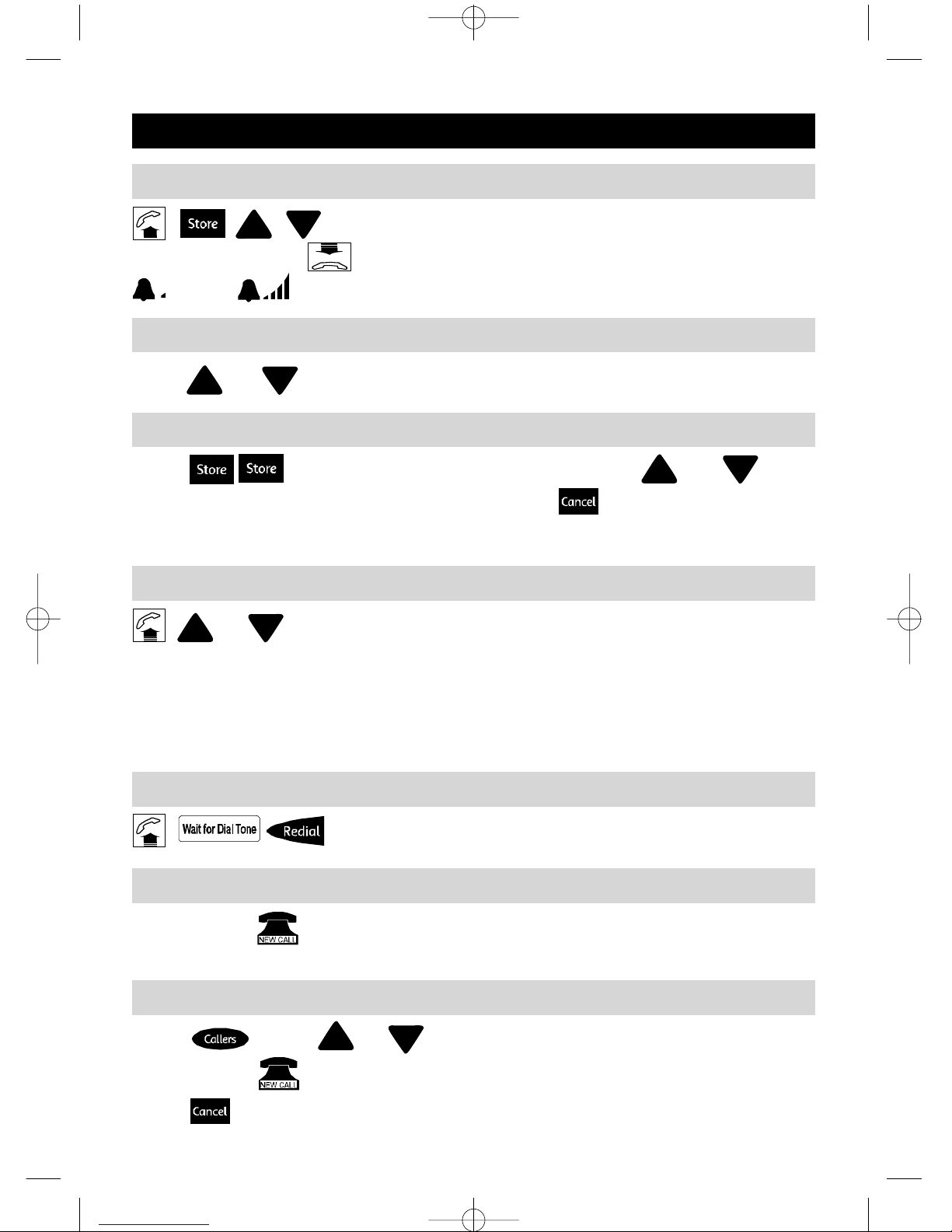
3
Press then o r t o f ind the number.
The symbol will turn off when the callers key is pressed.
Press to return to idle display.
TELEPHONE OPERATION
Adjusting the Ringer Volume When the Telephone is Idle
or Confirmation tone will stop at minimum or
maximum setting. Setting will be saved. Display will show
(Min) (Max)
Adjusting the Ringer Volume When the Telephone is Ringing
Viewing the Callers List
Press or while the phone is ringing.
Adjusting the Display Contrast
Press Display will show black bars. Press or
to adjust contrast. Setting will be saved. Press to return to idle
display.
Adjusting the Earpiece Volume Setting
or This adjusts the handset earpiece volume to one of
four levels from Low to High. Confirmation tone will
stop at minimum or maximum setting.
Note: The earpiece volume resets to normal when the handset is replaced.
The Office Telephone also provides a magnetic coupling in the handset for use with hearing
aids with a Tposition switch.
Last Number Redial
This redials the last number dialled.
Callers List
The symbol on the display shows there is an unanswered new call
in the Callers List.
91657 Telstra T1000C 25/10/04 10:49 AM Page 3
Page 4

4
1. Press then or - on the display indicates an
empty memory location.
2. (Include 0plus area code).Press to save number only or
3. Press toenter a name using the letters on the dial buttons .
(Maximum 11 letters including spaces)
4. Press to save the number and name in memory.
5. Press to return to idle display.
Hints
If you make a mistake during programming, press to to delete the
previous letter.OR
press to start again.
Press to enter a pause between numbers if needed.
The cursor shifts one space to right automatically or enter 0 twice, to include a space.
Copying a Number from the Callers List to Memory
1. Press then o r t o f ind an empty memory.
2. Press then or to select number.
3. Press to enter the name using letters on the dial buttons
4. Press to savename and number in memory.
5. Press to return to idle display.
Deleting Numbers and Names from the Callers List and Memory
Press or or toselect entry,press
to delete the entry.
Dialling from Memory
Press press or to make the call.
Storing Numbers and Names in Memory
To Dial a Number from the Callers List
Press 0,press then or to find the number.
then to dial the number.
Transfer`
91657 Telstra T1000C 25/10/04 10:49 AM Page 4
Page 5

5
Press press enter0followed by access
number
You Can Store Your PIN Under the MessageBank® Button
Press and press to return toidle display.
To Delete your PIN
Retrieve a Message from Your MessageBank® When You Have Stored Your PIN
Note: Display shows MESSAGEBANK
USING MESSAGEBANK®1BUTTON
Press wait for the password prompt,
press
Flashing Message Indicator
The Office Telephone is designed to provide Visual Message Waiting (a
flashing red indicator). When a message is left in your MessageBank
service, a signal is sent to your telephone and a red indicator will flash
and the wordMESSAGEwill be displayed.The redindicator will stop
flashing a short time after you have listened to all your messages.
Press
and press to return toidle display.
If y ou are a MessageBank®1user,its now even easier to retrieve your
messages.Your Office Telephone is programmed to access your Corporate
MessageBank by dialling 0125101.
To Retrieve a Message from Your MessageBank®
press
You can change the programmed number to access other messaging
services, eg MessageBank Virtual & MessageBank Combined.
1. Available most areas. Monthly access charges and/or message retrieval charges may apply.
To Change Your Access Number and PIN to Access Other Messaging Services
91657 Telstra T1000C 25/10/04 10:49 AM Page 5
Page 6

6
To Use Call Pickup
This feature enables you to answer a call within your pre-assigned call
pick up group.
To Make an enquiry Call While You are on a Call
This feature enables you to call a second person while you are on a call.
During a call press To return tofirst caller
after the second person hangs up, press
Press
HOW TO USE YOUR TELSTRA CUSTOMNET OFFICE PHONE FEATURES
On-Hook features when the Power Pack is connected
When the Power Pack is connected to the telephone, the following
functions are supported.
Pre-dialling a number on the display,before lifting the handset.
Adjusting the ringer volume.
Adjusting the display contrast.
Viewing the Callers List.
Viewing the Memory List.
Deleting an entry in the Callers List or Memory List.
Addnumbers and names to Memory.
Light Flashing Indicator
To Transfer a Call
This feature enables you to transfer a call to another person in the same
CustomNet group.
Press
To establish a 3-Way Chat simply press after dialling the second
number.
Transfer
Transfer
Talk
Answer Call
Call
Pickup
91657 Telstra T1000C 25/10/04 10:49 AM Page 6
Page 7

7
press
To Use Call Hold
Press
Press call is placed on hold. Hangup handset or
press hookswitch to release the call on hold.
Press press or Press to dial a
number,
Note:Insert0before if not included in Memory.
To Forward Calls to a Number Stored in Memory
To Turn Off Call Forward
Press the Telstra Voice Assistant to help you activate and
de-activate CustomNet Call Features, eg Call Forward.
Press
To Turn On Call Forward
1
This feature enables you to forward your calls to your mobile or another
number selected.
Press
This enables you to place a call on hold.
To Use Call Back When a Number is Busy
This feature enables you to arrange an automatic call back to a busy number
within your internal customer network.
press
To Cancel Call Back
1. Charges apply for forwarded calls.
2. Telstra Voice Assistant will be subject to terms and conditions available from Telstra. Expected to be
available for use on CustomNet in 2005.
Using Telstra Voice Assistant
2
Call
Back
Call
Back
Answer Call
Double beep tone
Double beep tone
Double beep tone
Double beep tone
Double beep tone
Call
Hold
91657 Telstra T1000C 25/10/04 10:49 AM Page 7
Page 8

8
© COPYRIGHT 2004 Telstra Corporation Limited
This work is copyright. All rights reserved. This document is subject to conditions
prescribed under the Copyright Act. No part of it may in any form or by any means
(electronic, mechanical, photocopying, micro copying, scanning, recording or otherwise)
be reproduced, stored in a retrieval system or transmitted without prior permission from
Telstra Corporation Limited ABN 33 051 775 556.
Trade mark of Telstra Corporation Limited.
® Registered trade mark of Telstra Corporation Limited
T1000CCAug.P65
For Your Safety
Do not use the telephone during an electrical storm as it is
possible to get a shock.Refer to the Telstra White Pages directory
for further information.
RENTAL TERMS AND CONDITIONS
If this telephone is rented from Telstra the rental telephone is subject to the
terms and conditions set out in the Standard Form of Agreement that is
availablefrom most Telstra Shops or www.telstra.com.au/sfoa.For service
difficulties and faults call 13 2255.
PURCHASE TELEPHONE
If this telephone was purchased please refer to the separate warranty
details included.
CARE OF THE TELEPHONE
Avoid hard knocks and do not drop the telephone.
Keep the telephone away from heaters.
Clean the telephone surface with a damp cloth. Do not use detergents
or immerse the telephone in water.
The performance of the telephone may be affected by electro-magnetic
interference if placed near radio transmitters, diathermy machines,
welding machines etc.
IMPORTANT SAFETY INSTRUCTIONS
91657 Telstra T1000C 25/10/04 10:49 AM Page 8
