Page 1
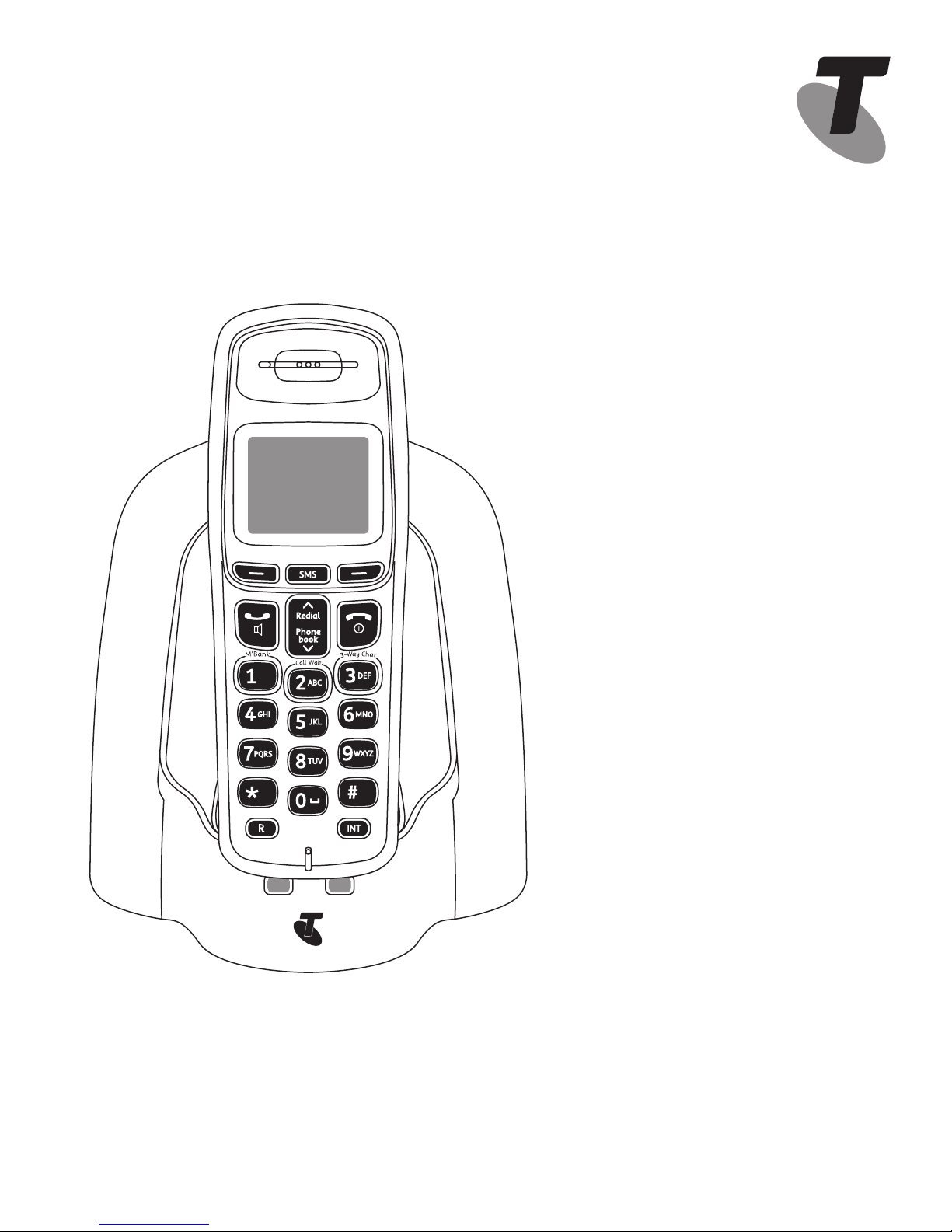
Telstra CR2000 MKII
Cordless Rental Telephone
USER GUIDE
This telephone has been
designed for ease of use.
Please read the instructions
and keep it handy for future
reference. If you have any
problems with your phone,
refer to the Help section of this
User Guide.
Page 2
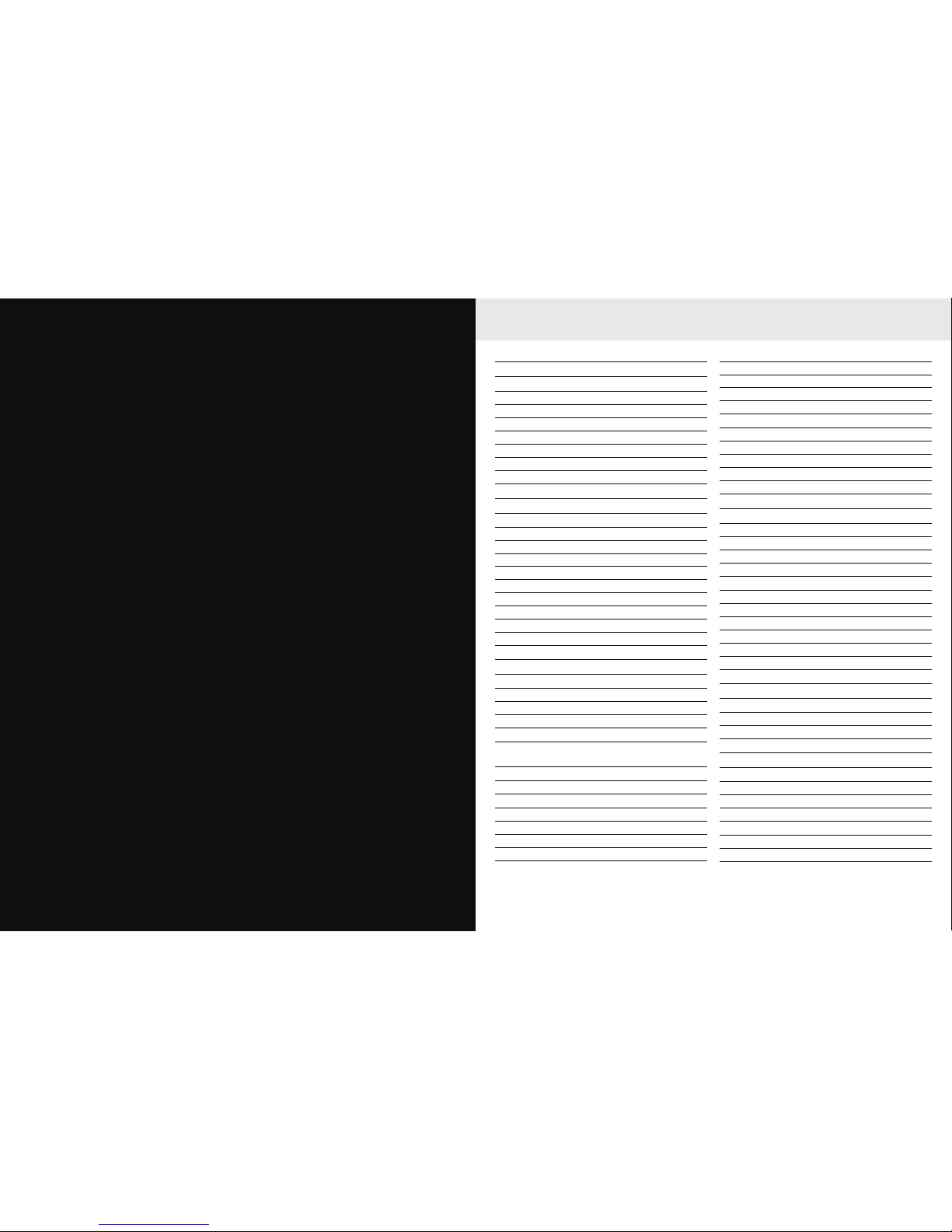
IMPORTANT
This equipment requires
electricity to work. You will
not be able to make any
telephone calls when the
power fails. Alternative
arrangements should be made
to access emergency services
in times of power failure.
This User Guide provides you with all
the information you need to get the
most from your phone. Before you
make your first call, you will need to
set up your phone. Follow the simple
instructions on the next few pages
Need help?
PLEASE LOOK IN THE HELP SECTION AT
THE END OF THE USER GUIDE IF YOU
EXPERIENCE ANY OPERATIONAL
DIFFICULTIES WITH YOUR TELSTRA
CR2000 MKII CORDLESS RENTAL PHONE.
Hearing Aid?
Please note that the Telstra CR2000 MKII
cordless rental phone works by sending
radio signals between the base and
handset. These signals may interfere
with some hearing aids, causing a
humming noise.
Got everything?
The package contains the following
items:
• Handset
• Base unit
• Desk / Wall mount stand
• AC power adaptor
• 2 Telephone line cords (long line cord
for standard installation, short line
cord for wall mounting)
• Telephone adaptor plug
• 2 NiMH rechargeable batteries
• 1 User Guide
3
Important Safety Instructions 6
Getting started 7
Location 7
Setting up on a desk 7
Wall mounting 9
Low battery warning 10
Battery performance 10
Date and time 11
Set date and time manually 11
Getting to know your phone 12
Handset buttons 12
Handset display 13
Display icons 13
Telstra CR2000 MKII cordless rental phone 14
Navigating the menus 14
Menu layout 15
Standby mode 15
Text and number entry 16
Symbol panel 17
Emoticons 17
Using the phone 18
Switch on/off the handset 18
Make a call 18
Post dial 18
Pre-dial 18
Call from the Phonebook 18
Search alphabetically for
Phonebook entries 18
Call from the Call List 18
Out of range warning 18
Answer a call 18
Silence 18
Answer a call in handsfree mode 18
Adjust loudspeaker volume 19
End a call 19
Call timer 19
Lock keypad 19
Paging 19
Call in progress 19
Adjust earpiece volume 19
Mute 19
Chain dialling 19
Intercom 19
Call another handset 20
Transfer an external call to another handset 20
Three-party conference call 20
Phonebook 21
Access the Names List 21
Add entry in the Phonebook 21
Call Groups 21
To set a Ringtone for a Call Group 21
To change the name of a Call Group 21
View the Phonebook 22
Edit Phonebook entry 22
Delete Phonebook entry 22
Delete all Phonebook entries 22
Copy Phonebook to another handset 22
Check Memory Status 22
Clock & Alarm 23
Set Time Format 23
Set Alarm On 23
Switch Alarm Off 23
Handset settings 24
Ringtone 24
To set Ringtone 24
Ringer Volume 24
To set Ringer Volume 24
Receiver Volume 24
To set Receiver Volume 24
Handset Name 24
In this guide
Page 3
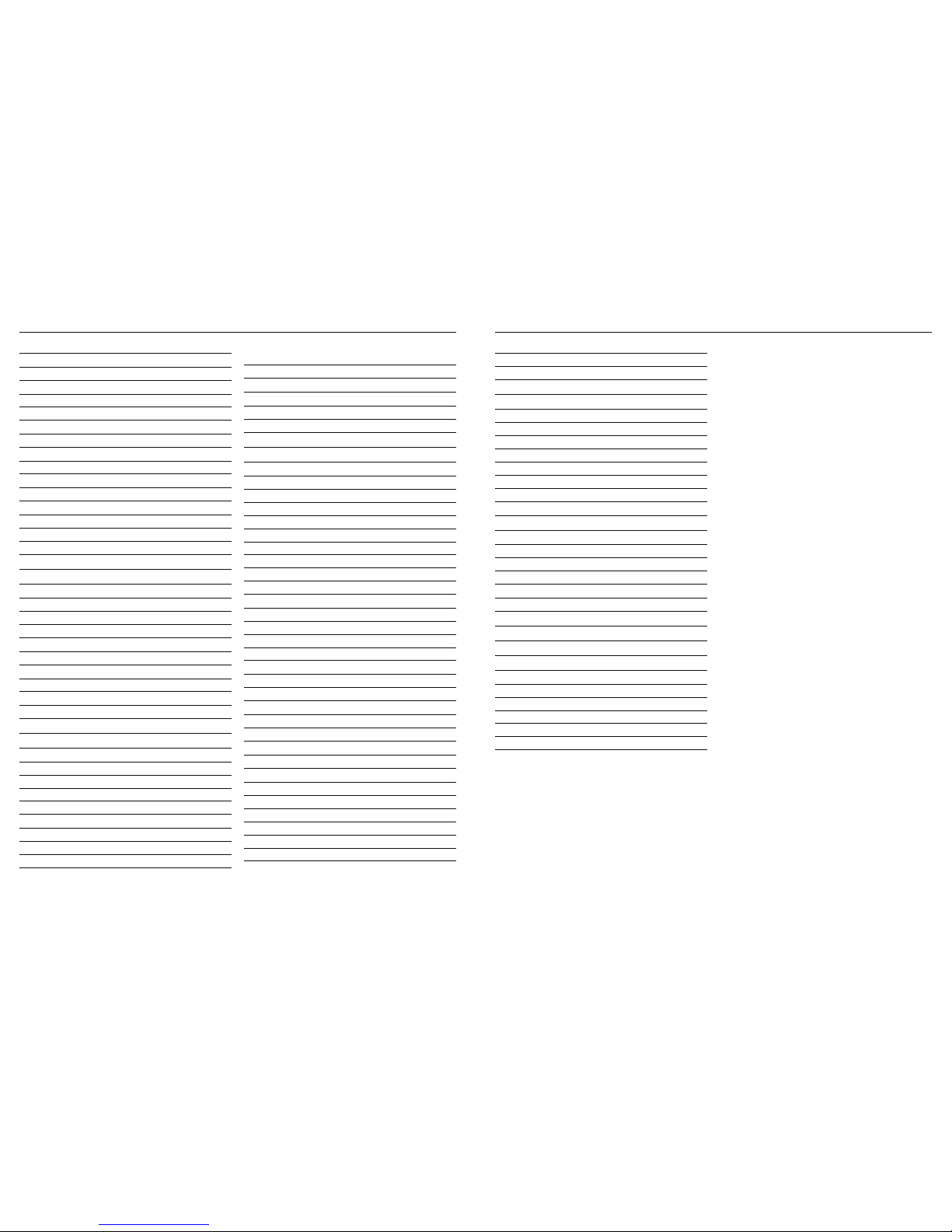
4
In this guide
To set Handset Name 24
Wallpaper 25
To set Wallpaper 25
Menu Colour 25
Screensaver 25
To set Screensaver 25
Light Timeout 25
To set Light Timeout 25
Display Contrast 25
To set Display Contrast 25
Auto Talk 25
To set Auto Talk 26
Key Beep 26
To set Key Beep 26
Redial Length 26
To set Redial Length 26
Base Settings 27
Ringtone 27
To set Ringtone 27
Base Ringer Volume 27
To set Base Ringer Volume 27
Ring Priority 27
To set Ring Priority 27
First Ring 27
To set First Ring 27
Master Reset 28
To achieve a Master Reset 28
Telstra Network Services* 29
MessageBank® 29
Flashing Message Indicator (FMI) 29
Call Waiting 29
3-Way Chat 29
How to use 3-Way Chat 29
Other Phone Features 29
Calling Number Display 30
Call List 30
Access the Call List 30
Save number from the Call List to the
Phonebook 30
Delete a Call List entry 31
Delete all entries in a Call List 31
Access the redial list 31
Save redial list entry to Phonebook 31
Delete number from redial list 31
Text Messaging (SMS) 32
Write and send new text message 32
Send a message to number in a call list 32
Save a message 33
Insert a symbol 33
Insert Emoticon 33
Insert Template 33
Edit Template 33
Delete Template 34
Inbox 34
View messages in the Inbox 34
Reply to an Inbox message 34
Forward an Inbox message 34
View message details 34
Call a sender's number 34
Save a sender's number 34
Delete an Inbox message 35
Draft Box 35
Review or Edit Draft message 35
Delete a message from Draft box 35
Outbox 35
View a message in the Outbox 35
Forward a message from the Outbox 35
Delete messages from the Outbox 36
Delete messages 36
Delete all messages 36
Text message settings 36
Service Centres 36
To set outgoing number 36
To set incoming number 37
Set Text Message send centre 37
5
In this guide
Set Mailbox Number 37
Set Message Size 37
Message Alert 38
Reminders 39
Program a new event 39
Review the details of an event 39
Edit an event 39
Send an event as text message 39
Delete an event 39
Delete all events 40
Switch arriving reminder off 40
Registration 41
Register an additional handset 41
To register an additional handset 41
Select Base 41
To switch bases 41
De-register a handset 41
To de-register a handset 41
Help 42
General information 44
Replacing the handset batteries 44
Safety 44
Cleaning 44
Environmental 44
How many telephones can you have? 45
Rental telephone faults 45
Page 4
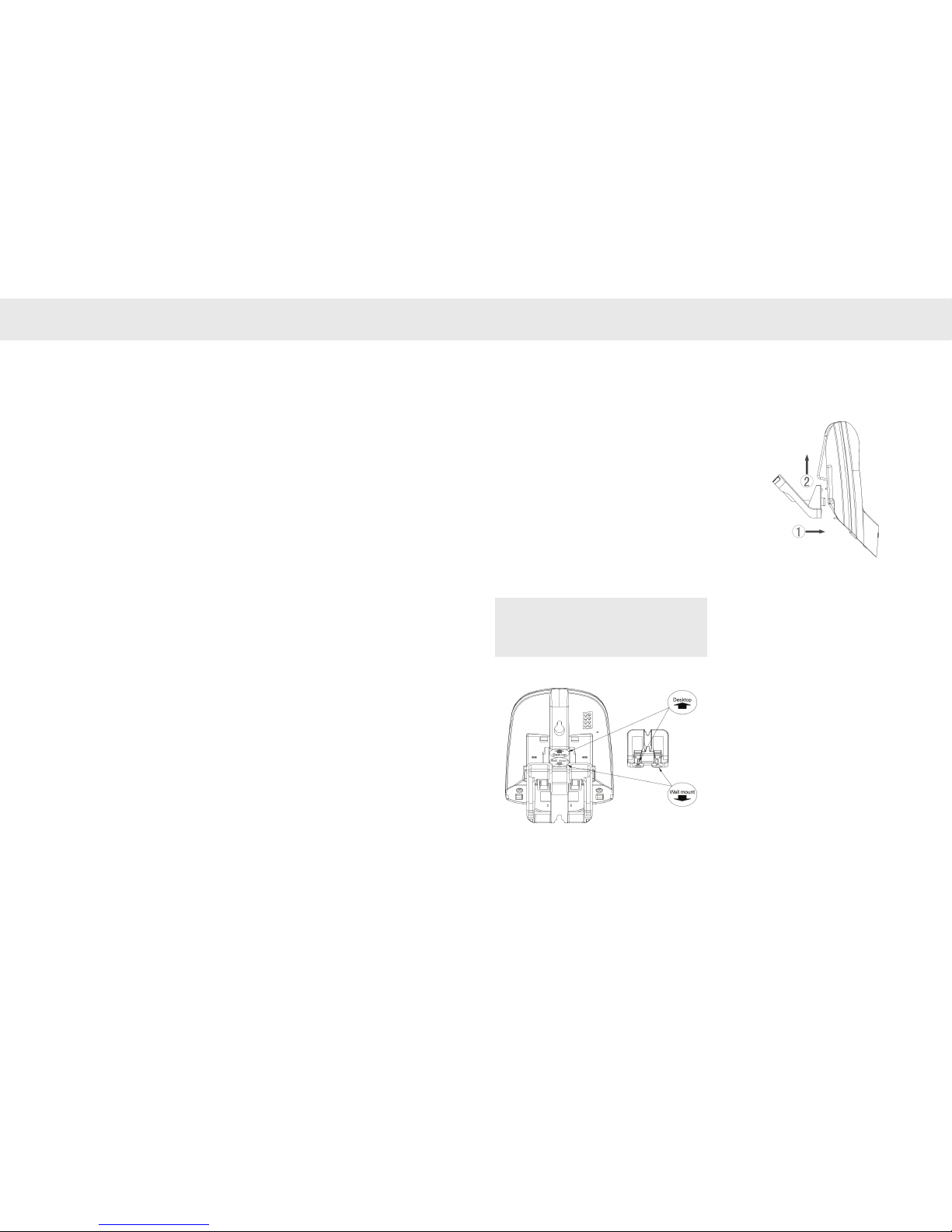
6
Important Safety Instructions
When using your telephone equipment, basic
safety precautions should always be followed
to reduce the risk of fire, electric shock and
injury, including the following:
1. Read and understand all the instructions.
2. Follow all warnings and instructions
marked on the product.
3. Unplug this product from the wall outlet
before cleaning. Do not use liquid or aerosol
cleaners. Use a damp cloth for cleaning.
4. Do not use this product near water (for
example, near a bath tub, kitchen sink,
swimming pool) or in humid areas.
5. Do not overload wall outlets and extension
cords as this can result in the risk of fire or
electric shock.
6. Unplug this product from the wall outlet
and contact Telstra on 13 2203 under the
following conditions:
• When the power supply cord or plug is
damaged or frayed.
• If the product does not operate normally
by following the operating instructions.
• If the product has been dropped and the
outer casing has been damaged.
• If the product exhibits a distinct change in
performance.
7. Avoid using a telephone during an electrical
storm. There may be a remote risk of
electric shock from lightning.
8. Do not use the telephone to report a gas
leak in the vicinity of the leak.
9. Use only the supplied NiMH (Nickel Metal
Hydride) batteries. The operation periods
for the handsets are only applicable with
the default battery capacity.
10. The use of other battery types or non
rechargeable battery/primary cell batteries
can be dangerous. These may cause
interference and/or unit damage. Telstra
will not be held liable for damage arising
from such noncompliance.
11. Use only the AC power adaptors supplied
with this product. Should you lose your AC
power adaptor or it becomes faulty please
contact Telstra on 13 2203.
12. Please ensure that the batteries are inserted
according to the correct polarity as
indicated on the re-chargeable batteries
and the internal markings inside the
handset battery compartment.
13. Do not immerse the batteries in water, and
do not place it in a fire.
14. Telephone receivers produce magnetic
fields that can attract small metallic objects
such as pins or staples. To avoid injury, do
not place the handset where such objects
can be picked up.
7
Getting started
Location
Place your Telstra CR2000 cordless rental phone
within 2 metres of the mains power socket and
telephone socket so that the cables will reach.
Make sure it is at least 1 metre away from other
electrical appliances to avoid interference. Your
Telstra CR2000 MKII cordless rental phone
works by sending radio signals between the
handset and base. The strength of the signal
depends on where you locate the base. Putting
it as high as possible ensures the best signal.
The maximum range between the base station
and the handset is up to 300 meters.
Setting up on a desk
1. Check the arrow direction of the marking
"Desktop" on each of the base and the stand.
2. Followi ng the indicated clicking se quence,
click the stand into the locking grooves at
the back of the base along the arrow
direction of the marking "Desktop" until it
clicks into place.
Note: The marking "Desktop" indicates that your
Telstra CR2000 MKII cordless rental phone can be set
up on a desk when you attach the stand to the base
following the arrow direction accordingly, while the
marking "Wall mount" indicates that your phone can
be mounted on a wall.
Page 5
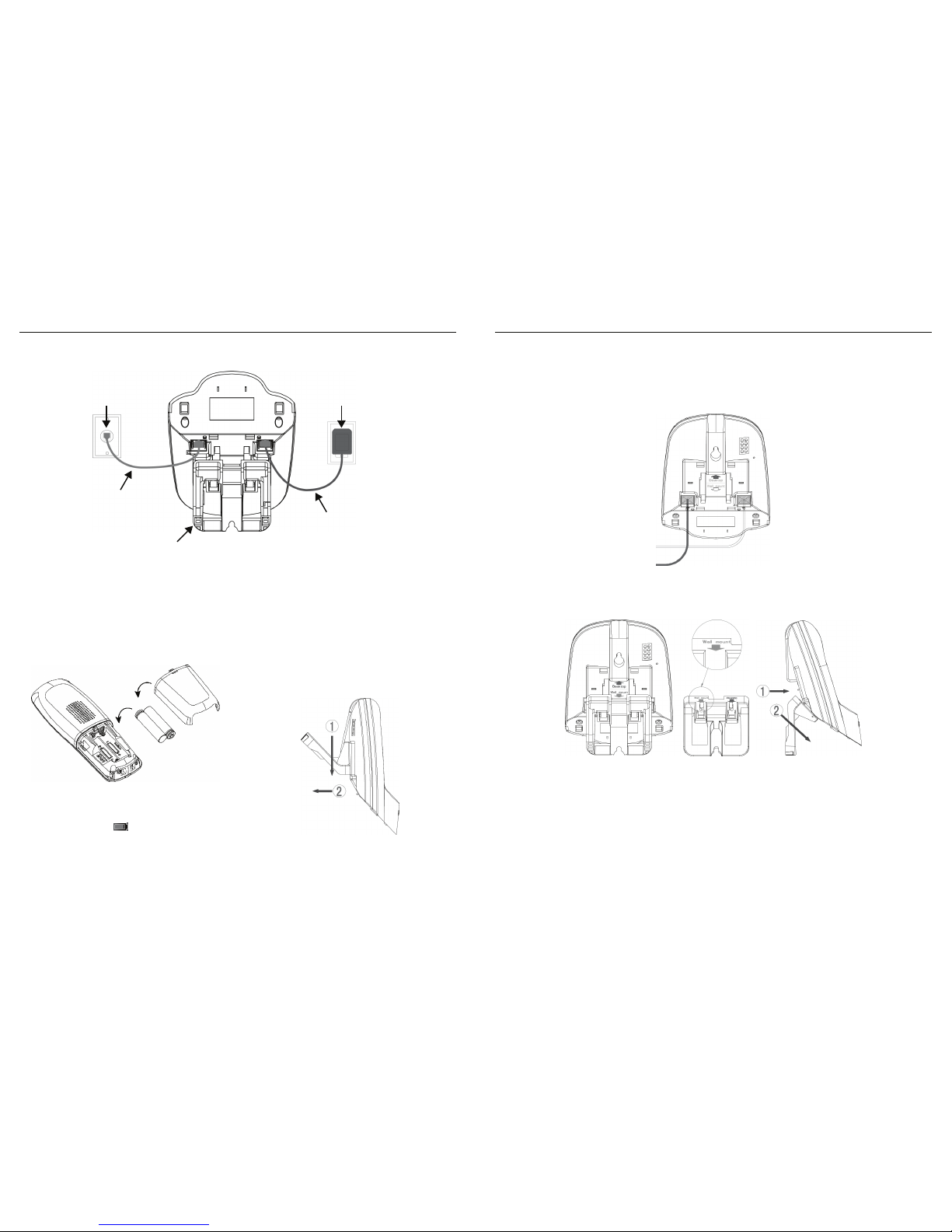
8
Getting started
3. Plug the mains power cable into the base station, plug the other end of the mains power cable
into mains power wall socket. The power LED will be on.
4. To fit the NiMH rechargeable batteries into
the handset, remove the battery
compartment cover by sliding it out. Place
the supplied rechargeable batteries in the
battery compartment following the correct
polarity. Slide the battery compartment
cover back on until it clicks into place.
5. Place the handset on the base to charge for
at least 15 hours. When the handset is fully
charged, the icon will be displayed. The
charging LED lighting up (RED) indicates that
the handset is properly placed on the base.
6. When the batteries are fully charged, plug
one end of the telephone line cord into the
base station and the other end into the
telephone wall socket.
To remove the stand from the Desktop
position
Referring to the diagram below, slide the stand
downward until it releases from the locking
grooves, then lift the stand out.
Telephone
wall socket
Telephone line cord
Mains power
wall socket
Mains power cable
Stand
9
Getting started
Wall mounting
Your Telstra CR2000 MKII cordless rental phone is designed to mount on a standard wall mounting
plate. Refer to the steps below to wall mount your Telstra CR2000 MKII cordless rental phone:
1. Plug the provided short line cord and the power cable to the sockets at the back of the base
respect ively.
2. Check the arrow direction of the marking "Wall mount" on each of the base and the stand.
Following the indicated clicking sequence, click the stand into the locking grooves at the back
of the base along the arrow direction of the marking "Wall mount" until it clicks into place.
3. Thread the line cord and the power cable through the narrow space between the stand and the
base to the place where they meet at the marking "Wall mount" on the base. Plug the other end
of the line cord and the power cable into the telephone wall socket and the mains power socket
respect ively.
Page 6
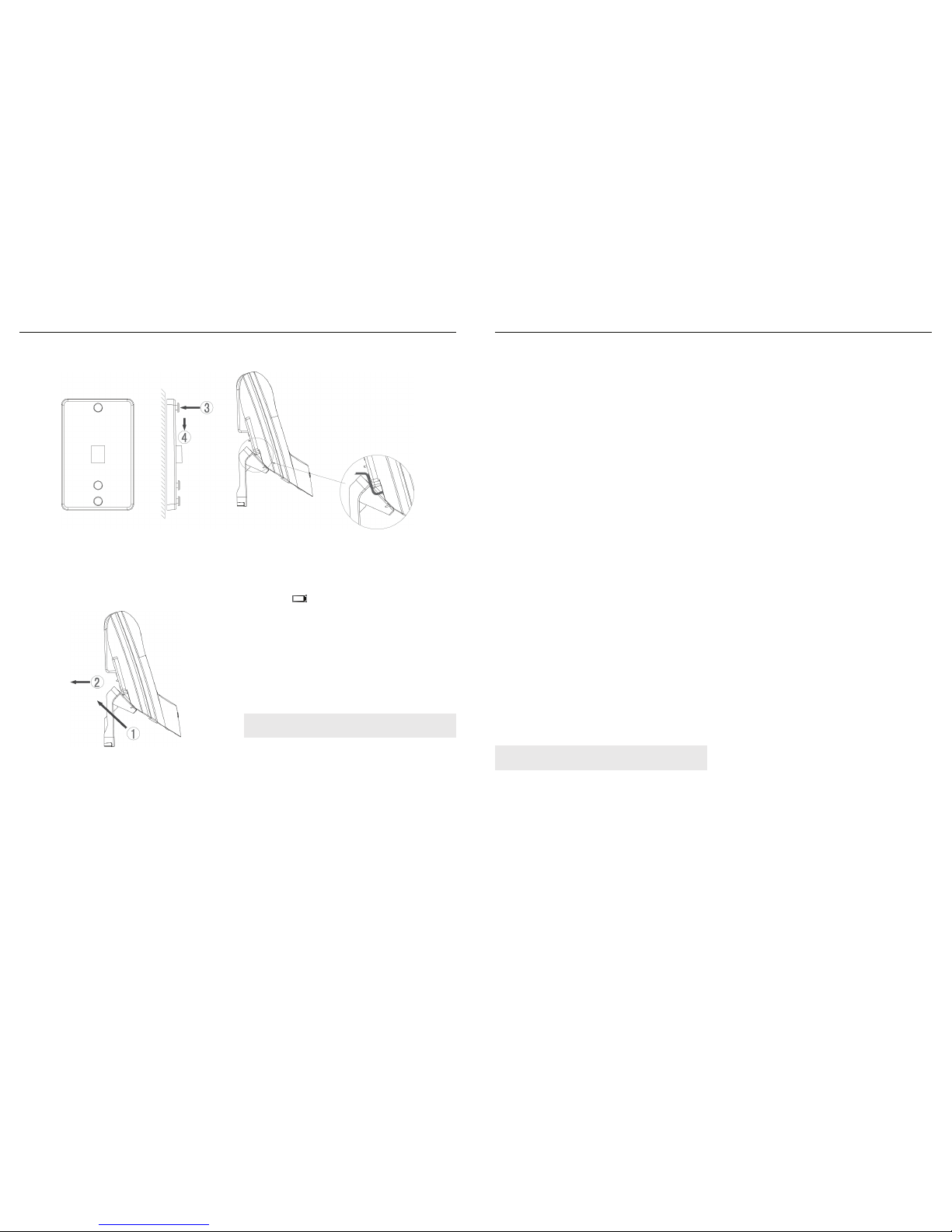
10
Getting started
4. Place your Telstra CR2000 MKII cordless rental phone over the two retaining screws of your
standard Telstra wall mount plate. Slide the phone downward into position as indicated.
To remove the stand from the Wall mount
position
Referring to the diagram below, slide the stand
upward until it releases from the locking
grooves, then lift the stand out.
WARN ING
Do not place your Telstra CR2000 MKII cordless
rental phone in the bathroom or other humid
areas.
IMPORTANT
The base station must be plugged into the
mains power socket at all times. Do not
connect the telephone line until the handset is
fully charged. Only use the power supply,
telephone cables and NiMH rechargeable
batteries supplied with the product.
Low battery warning
If the icon flashes in the handset display,
you will need to recharge the handset before
you can use it again. During charging, the icon
will appear to be filling in the display.
Battery performance
In ideal conditions, the fully charged batteries
should give up to 12 hours talk time, or 100
hours standby time, on a single charge.
To keep the batteries in the best condition,
leave the handset off the base for a few hours
at a time. Running the batteries right down at
least once a week will help them last as long as
possible. The charge capacity of the
rechargeable batteries will reduce with time as
they wear out, giving the handset less talk /
standby time. Eventually they will need to be
replaced. Replacement batteries can be
obtained from your local electrical retailer.
Note: New batteries will not reach full capacity until
they have been in normal use for several days.
11
Getting started
After charging your handset for the first time,
subsequent charging time is about 6-8 hours a
day. The batteries and handset may become
warm during charging, however, this is normal.
Using your Telstra CR2000 MKII cordless
rental phone on a Broadband ADSL line?
If this product is to be used on a broadband
ADSL line, then you must ensure that it is
connected via an ADSL filter. Using this product
on a Broadband line without an ADSL filter
may cause problems with this product and
your Broadband service.
Date and time
If you have subscribed to Telstra's Calling
Number Display service, the date and time is
set automatically for all handsets when you
receive your first call. You may however have
to manually set the correct Year by following
instructions below. If you have not subscribed
to Telstra's Calling Number Display Service, you
can set the date and time manually.
Set date and time manually
1. In standby mode, press
Menu
.
2. Scroll
or to
Clock & Alarm
.
3. Press
Select
to access
Date & Time
.
4. Press
Select
then use the keypad to enter
the date and time.
5. Press
Save
then
Back
to return to prev ious
menu level or press
! to retur n to standby.
Note: Use the or to toggle between am/pm for
12H clock mode.
Page 7
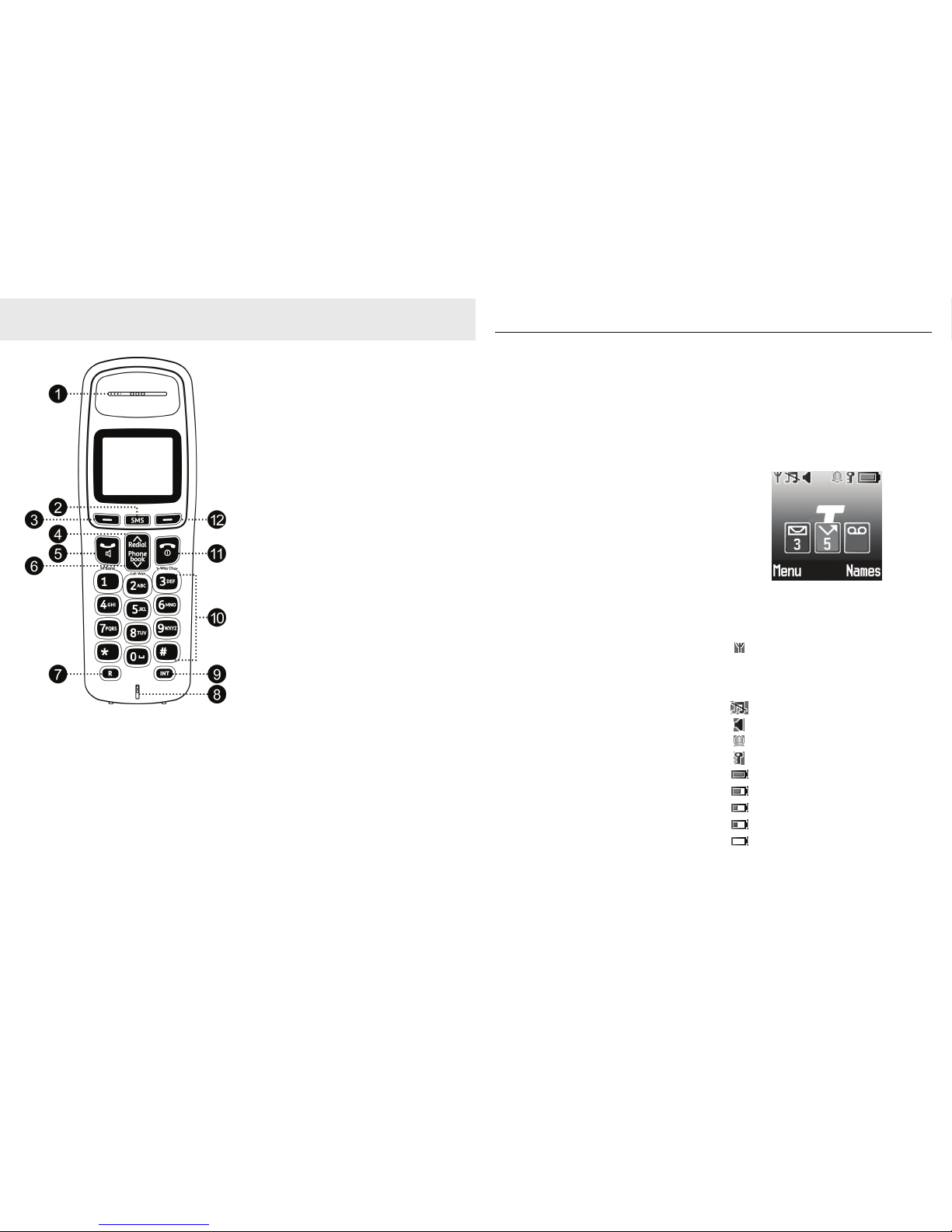
12
Getting to know your CR2000 MKII cordless rental phone
Handset buttons
1. Indicator light
On when the handset is in use.
Flashes when the handset is ringing or there
are missed calls or text messages.
2. SMS
In idle mode: Press to access to unread SMS or
to enter the SMS menu (if no unread SMS)
3. Left Soft Key (Menu/Select/OK/Mute/
Un-mute)
In idle mode: Press to access main menu.
In menu mode: Press to select desired menu item.
In pre-dial mode: Press to access sub-menu
(Save or Send Message)
While the handset is ringing: Press to silence
the ringer.
During a call: Press to mute / un-mute the
microphone.
In editing mode: Press to save the current entry.
4. Up / Redial
In idle mode: Press to access Redial List (Dialled
Calls).
In menu mode: Press to scroll up.
During a call: Press to increase earpiece volume.
In editing mode: Press to move the cursor one
character to the left.
5. Phone On / Speakerphone
In idle / pre-dial mode: Press to post dial, press
again to turn on the speaker, press again to
turn off the speaker.
While the handset is ringing: Press to accept the
call.
Call list / phonebook / redial list entry: Press to
call the selected entry.
6. Down / Phonebook
In idle mode: Press to access phonebook list.
In menu mode: Press to scroll down.
During a call: Press to decrease earpiece
volume.
In editing mode: Press to move the cursor one
character to the right.
7. R (Flash)
In pre-dial / number editing mode/ during a
call: Press to insert a Flash (R).
8. Microphone
9. INT (Intercom)
In idle / pre-dial mode / during a call: Press to
initiate an intercom call.
13
Getting to know your phone
10. Alphanumeric keypad
In idle / editing mode / during a call: Press to
enter characters / numbers.
Key 1, 2 and 3
In idle mode: Press and hold
to dial Telstra
Home Messages 101® or
MessageBank® service.
During a call: Press and hold
to access a
Call Waiting call or switch
between two external calls.
Press and ho ld
to commence
3-Way Chat.
Key 0
In idle / pre-dial / number editing mode / during
a call: Press and hold to insert a Pause.
In character editing mode: Press to insert a
Space.
Star key
In idle mode: Press and hold to turn on/off the
ringer.
In idle / pre-dial mode: Press to insert a "*".
In editing mode: Press to pop up the symbol
panel for SMS editing, or insert a "*" for number
editing.
Hash key
In idle mode: Press and hold to lock the keypad.
To unlock the keypad, press
Unlock
(left soft
key) and then
key.
In idle / pre-dial mode / during a call mode:
Press to insert a "#".
In editing mode: Press to switch among
different character sets (Abc>abc>ABC>123) for
name or SMS editing, or insert a "#" for number
editing.
11. Phone Off / Power
In idle mode: Press and hold to power on / off
the handset.
In menu / pre-dial / editing mode: Press to
return to standby mode.
During a call: Press to end the call.
12. Right Soft Key (Names/Back/Clear)
In idle / du ring a call mode: Press to access
phonebook.
In menu mode: Press to exit to previous level.
In pre-dial mode: Press to delete last digit. Press
and hold to delete all entered digits.
In editing mode: Press to delete last character.
Press and hold to delete all entered characters.
Handset display
Display icons
Icons can be On (visible),
Flashing or Off (not visible)
Steadily on when the handset is
within range of the base.
Flashes when the handset is out of
range or is searching for a base.
On when ringer is off.
On when speakerphone is in use.
On when alarm clock is activated.
On when keypad is locked.
Full battery power level.
2/3 battery power level.
1/3 battery power level.
Battery power is running low.
Flashes when battery power is almost
empty.
Page 8
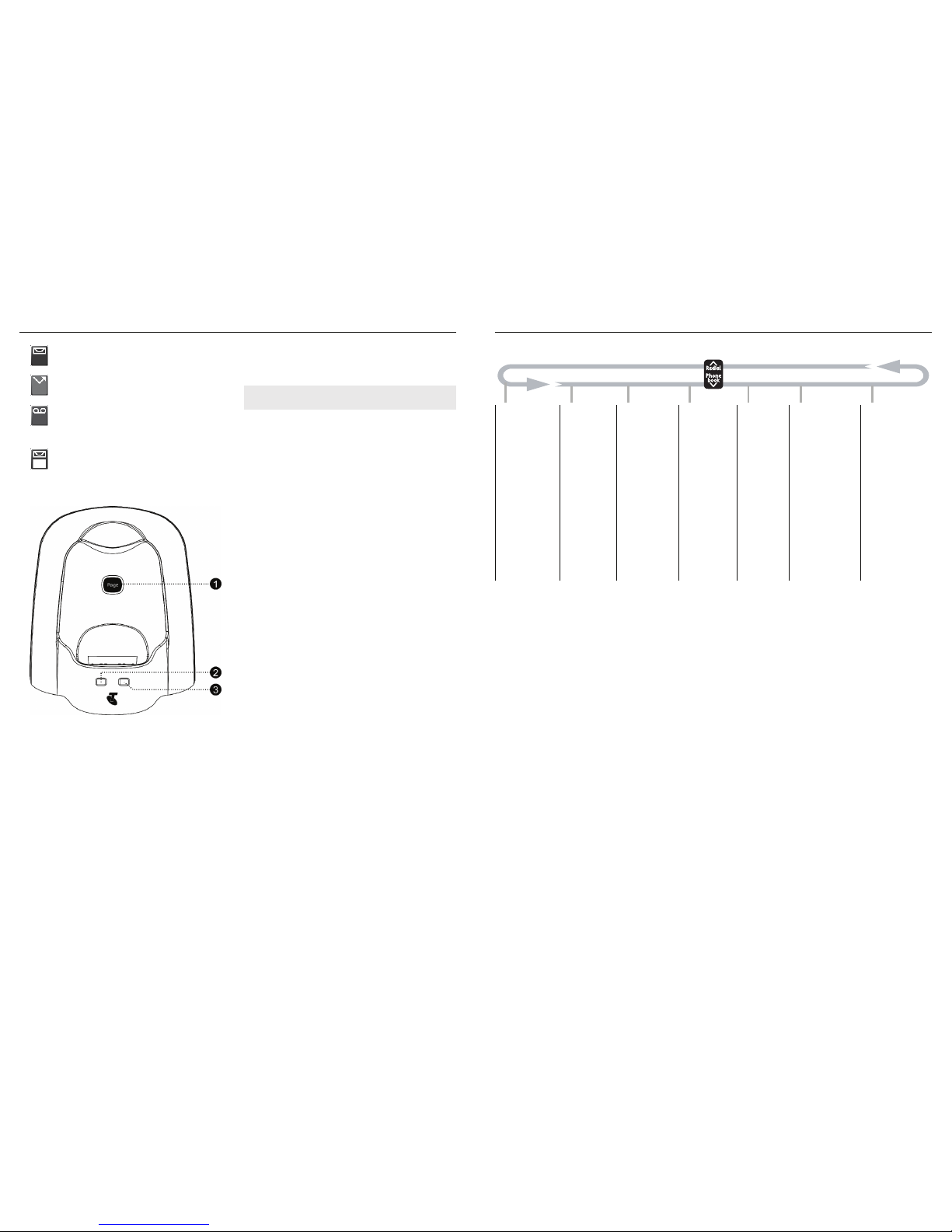
14
Getting to know your phone
Telstra CR2000 MKII cordless rental phone
1. Page
Press to page the handset.
Press and hold to enter the registration mode.
2. Power / In use / Events (SMS, Flashing
Message Indicator) LED
Steadily on when power is on.
Flashes quickly when there is an incoming call.
Flashes slowly when the line is in use, or new
events exist.
3. Charging LED (Red)
On when handset is put into base cradle for
charging.
Navigating the menus
Your Telstra CR2000 MKII cordless rental phone
has an easy to use menu system. Each menu
has a list of options, as outlined on the
following page. When the handset is switched
on and in standby:
1. Press
Menu
to open the main menu.
2. Press
or to move through the
available options.
3. Press
Select
to select a menu option or
Back
to return to the previous screen, or press
!
to retu rn to stan dby mode .
On when there are text messages.
On when there are missed calls.
On when there are Voicemail
messages on Telstra MessageBank® or
Telstra Home Messages 101®.
On when SMS memory is full.
Note: Pressing 3 again will turn off the page feature
and pressing any key on the handset will cancel paging.
15
Getting to know your phone
Menu layout
Standby mode
If you do not press any button for 30 seconds
the handset will automatically return to
standby mode.
Text
Messaging
Call List Reminders Phone
Features
Clock &
Alarm
Settings Registration
Write Message
Inbox
Drafts
Outbox
Tem p la te s
Delete Messages
Tex t S ett ing s
Missed Calls
Received Calls
Dialled Calls
Delete Calls
Review
reminders list
Under a
Reminder entry:
Add Event
Show Details
Edit Event
Send as a Text
Delete Eve nt
Del. All Events
Or if no
reminder entry:
Add Event
Feat. Assist
C. Wait ON
C. Wait OFF
Chk C.Wait
CF Immed ON
CF Immed OFF
Chk CF Immed
CF NoAns ON
CF NoAns OFF
Chk CF NoAns
CF Busy ON
CF Busy OFF
Chk CF Busy
Date & Time
Alarm
Time Format
Handset Settings
Base Settings
Register Handset
Select Base
De-register
Page 9

16
Getting to know your phone
Text and number entry
For example, to enter the name "Telstra":
1. Press
once: T
2. Press
twice: Te
3. Press
three times: Tel
4. Press
four times: Tels
5. Press
once: Telst
6. Press
three times: Telstr
7. Press
once: Telstra
Button Upper case Lower case
. , - ? ! ¡ ¿ ‘ @ : ; / 1 . , - ? ! ¡ ¿ ‘ @ : ; / 1
A B C 2 Ä Æ Å Ç a b c 2 ä æ å à ç
D E F 3 É d e f 3 è é
G H I 4 g h i 4 ì
J K L 5 j k l 5
M N O 6 ö Ø Ñ m n o 6 ö ø ò ñ
P Q R S 7 p q r s 7 ß
T U V 8 Ü t u v 8 ù ü
W X Y Z 9 w x y z 9
Space 0 Space 0
Brings up symbol table in text messaging mode.
Short press to switch between Abc, abc, ABC and 123 mode.
Note:
1. By default, the first letter of a word is in upper case.
2. In number editing mode, press and hold
to inser t
a Pause.
17
Getting to know your phone
Symbol panel
Emoticons
"£¢¶#
´B
!
¼ ?aǻ
ĭīȁȍȆȌȈĬȄ
Page 10

18
Using your Telstra CR2000 MKII cordless rental phone
Switch on/off the handset
When the handset is in standby, press and hold
! to switch the handset off. To switch the
handset on, press and hold the
!.
Make a call
Post dial
1. Press to access dial to ne.
2. Enter the number to dial.
Pre-dial
1. Enter the phone number, maximum 32
digits. If you make a mistake, press
Clear
to
delete the last digit.
2. Press
to dial the number.
Call from the Phonebook
1. Press in standby mode.
2. Scroll
or to a
Phonebook entry
.
3. Press
to dial the number.
Search alphabetically for Phonebook
entries
1. Press
Names
then press
Select
to choose
Search
.
2. Press the numeric key containing the first
letter of the name you want. For example,
pressing
will show the entries starting
with A. Pressing
again will show the
entries starting with B, etc.
Call from the Call List
1. Press
Menu
and scroll or to
Call List
.
2. Press
Select
and scroll or to the call
list you want.
3. Press
Select
and scroll or to an
entry.
4. Press
to dial the number.
Out of range warning
When the handset goes out of range of the
base, an audible alert tone will be emitted, and
the call will be disconnected if you are on a call.
When you move back within range, the
handset will automatically reconnect to the
base.
Answer a call
If the handset is not on the charging cradle:
1. When the phone rings, press
to answer a
call.
If the handset is on the charging cradle or the
base and
Auto Talk
is set to On:
1. When the phone rings, pick up the handset
to answer a call.
If you wish to switch Au to Ta lk Off, see page 25.
The default setting is On.
Silence
When an incoming call is rece ived you can
choose to ignore the call and silence the ring on
a particular handset by pressing the
Silence
display key. If you then want to accept the call
you can do so from the silenced or any other
registered handset by pressing
.
Answer a call in handsfree mode
1. When the phone rings, press then press
again. The call will be transferred to the
handset loudspeaker.
2. Press
to switch between the earpiece
and loudspeaker.
Note: The base and all other registered additional
handsets will continue to ring after Silence has been
pressed.
WARNING: Switching on handsfree mode can suddenly
increase the volume in the earpiece to a very high level.
Make sure the handset is not too close to your ear.
19
Using the phone
Adjust loudspeaker volume
1. Press or to adjust the loudspeaker
volume; 1 - 5 displayed on-screen.
End a call
1. During a call connection, press ! to end
the call.
OR
Place the handset on the base or charging
cradle to end the call.
Lock keypad
Lock the keypad to prevent accidental dialling
while carrying the handset around.
1. Press and hold
. The icon confirms
the keypad is locked and the screen shows
Keypad Locked
.
2. To unlock the keypad, press
Unlock
then
. The key must be pressed within 2
seconds.
Paging
Paging is a useful way for finding lost handsets.
1. Press
3 on the base. All the registered and
available handsets will ring and display
Paging Call
.
2. Press any key on the handset or press
3
again on the base to stop paging.
Call in progress
The following options are available during a
call:
Adjust earpiece volume
1. Press or to adjust the volume, 1 - 8
displayed on-screen.
Mute
You can mute the microphone so that you can
talk to someone else in the room without your
caller hearing you.
1. Press
Mute
to turn the microphone off.
2. Press
Off
to cancel the mute function and
turn on the microphone.
Chain dialling
This feature allows you to initiate a dialling
sequence from numbers stored in the
phonebook while you are on a call. Chain
dialling can be useful if you wish to access
numbers other than phone numbers (such as
bank account information or access codes)
from the phonebook.
1. Press
Names
while on a call.
2. Scroll
or to the desired entry and
press
Select
.
3. Press
Dial
or to dial the selected entry.
Intercom
This feature is only available when there are at
least 2 registered handsets. It allows you to
make internal calls, transfer external calls from
one handset to another and use the conference
option.
During intercom, the user customized handset
name will be ignored, and only
Handset x
will
be displayed. Refer to page 24 to see how to set
a customized handset name.
Call another handset
1. Press ,.
2. Scroll
or to the desired handset and
press
Select
.
Call timer
Your handset automatically times the duration of each
call. The call timer will display for a few seconds after
the call has been ended. It is shown in hours, minutes
and seconds format (HH:MM:SS).
IMPORTANT: When Keypad is locked, the user can still be
able to dial to emergency numbers 000 and 106. These
emergency numbers are preset at factory and not user
programmable.
Page 11

20
Using the phone
3. Press ! to end the cal l.
Transfer an external call to another
handset
1. During an external call, press ,. Your
caller is put on hold.
2. Scroll
or to the desired handset and
press
Select
.
3. When the other handset answers, you can
announce the caller.
4. When the other handset answers the
internal call, press
End
to transfer the call or
press
! on the other handset to return to
the external caller. If the other handset does
not answer, press
, to speak to your caller
again.
Three-party conference call
1. During an external call, press ,. Your
caller is put on hold.
2. Scroll
or to the desired handset and
press
Select
.
3. When the other handset answers, press
Join
to join both calls together. The display
shows
Conference Call
.
4. Press
! to end the call.
Note: If the additional handset is not a Telstra CR2000
MKII cordless rental phone extension handset, this
function may not be available.
If there are only two handsets registered to the base, it
will call another handset directly without needing to
select a handset in step 2.
For information on how to obtain a Telstra CR2000 MKII
cordless rental phone extension handset please contact
Telstra on 13 2200.
Note: If there are only two handsets registered to the
base, it will call another handset directly without
needing to select a handset in step 2.
Note: If there are only two handsets registered to the
base, it will call another handset directly without
needing to select a handset in step 2.
21
Phonebook
Your Telstra CR2000 MKII cordless rental phone
can store up to 250 Phonebook entries. Each
entry can hold up to 24 digits for the phone
number and 12 characters for the name.
Access the Names List
1. In standby mode, press ; or press
Names
then
Select
.
Add entry in the Phonebook
1. Press
Names
to access Phone book.
2. Scroll
to
Add Entry
and press
Select
.
3. Enter the name maximum 12 characters.
Press
OK
.
4. Enter the number maximum 24 digits. Press
Save
.
5. Scroll
or to select the call group.
Press
Select
.
6. Press
! to retur n to standby .
Call Groups
Call Groups allow you to assign a particular
ring tone to groups of phonebook entries. This
allows you to easily identify particular callers
by their ringtone. Default Call Group options
are General, Family, Business, Friends, Utilities,
VIP and Others. Each Call Group can have a
specific ring tone assigned to it or can have the
Call Group name changed.
Once you have added an entry to the
Phonebook as per the instructions above, you
can then enter into that entry, change the Call
Group it is assigned to and/or change the
settings of the Call Group. Note that changing
the Call Group name or ringtone under one
Phonebook entry will change all Phonebook
entries using this Call Group.
To set a Ringtone for a Call Group
1. Press in standby mode; or press
Names
then
Select
to search the list.
2. Scroll
or to the entry and press
Options
.
3. Scroll
or to
Edit Call Group
and
press
Select
.
4. Scroll
or to choose the Call Group
you wish to edit and press
Select
.
5. Scroll
or to choose
Set Ringtone
and press
Select
.
6. Scroll
or to select the Ringtone you
wish to set for the Call Group and press
Select
.
7. Press
! to retu rn to stand by.
To change the name of a Call Group
1. Press in standby mode; or press
Names
then
Select
to search the list.
2. Scroll
or to the entry and press
Options
.
3. Scroll
or to
Edit Call Group
and
press
Select
.
4. Scroll
or to choose the Call Group
you wish to edit and press
Select
.
5. Scroll
or to choose
Rename Group
and press
Select
.
Tip:
Instead of scrolling to browse the Phonebook entries,
you can press the numeric key corresponding to the first
letter of the entry you wish to locate. For example,
pressing
key will show the entries starting with A.
Pressing
again will show the entries starting with B,
etc.
Note: When entering a name, the first character is
automatically upper case with the rest of the name in
lower case lettering. You can change the case from lower
case to upper case or numbers using the key
.
Page 12

22
Phonebook
6. Use the text entry keys to change the name
of the Call Group (to a maximum of 10
characters) and press
Save
.
7. Press
! to retur n to standby .
View the Phonebook
1. Press in standby; or press
Names
then
Select
to search the list.
2. The entries are listed in alphabetical order.
3. Scroll
or to browse the Phonebook.
4. To view details of a Phonebook entry, press
Options
then
Select
to
Show Details
.
5. Press
! to retur n to standby .
Edit Phonebook entry
1. Press in standby mode; or press
Names
then
Select
to search the list.
2. Scroll
or to the entry and press
Options
.
3. Scroll
or to
Edit Entry
and press
Select
.
4. Edit the name (if applicable) then press
OK
.
5. Edit the number (if applicable) then press
Save
.
6. Scroll
or to select the call group then
press
Select
or press ! to return to
standby.
Delete Phonebook entry
1. Press in standby mode; or press
Names
then
Select
to search the list.
2. Scroll
or to the entry and press
Options
.
3. Scroll
or to
Delete Entry
and press
Select
.
4. Screen shows
Delete? xx
(xx stands for the
name of this entry) press
Yes
to confirm or
No
to cancel.
5. Press
! to retur n to standby .
Delete all Phonebook entries
1. Press
Names
in standby mode.
2. Scroll
or to
Delete Phonebook
and
press
Select
.
3. Screen shows
Delete All Entries?
press
Yes
to confirm or No to cancel .
4. Press
! to retu rn to stand by.
Copy Phonebook to another handset
1. Press
Names
in standby mode.
2. Scroll
or to
Copy Phonebook
and
press
Select
.
3. Scroll
or to the desired handset and
press
Select
, the handset will display
Waiting for Reply
, then display
Transferring...
after getting the
acceptance of the desired handset, the
display will show
Finished
when copying is
completed .
At the receiving handset:
1. The display shows
Transfer Phonebook?
press
Yes
to confir m or No to cancel .
If the receiving handset memory is full, it
displays
Memory Full
. The sending handset
displays
Failed
.
Check Memory Status
You can check how many Phonebook entries
have been stored in your phone and how many
more Phonebook entries can be stored.
1. Press
Names
to access the Phonebook.
2. Scroll
or to
Memory Status
.
3. Press
Select
to view the Memory Status.
4. Press
! to return to standby.
Note: The Copy Phonebook menu is invisible when there
is only one handset registered to the base station, but it
will appear when there is more one handset registered to
the same base.
23
Clock & Alarm
Set Time Format
Choose between 12 and 24 Hour time formats.
1. Press
Menu
, scroll or to
Clock & Alarm
and press
Select
.
2. Scroll
or to
Time Format
and press
Select
.
3. Scroll
or to
12 Hour
or
24 Hour
and
press
Select
.
4. Press
! to retur n to standby .
Set Alarm On
1. Press
Menu
, scroll or to
Clock & Alarm
and press
Select
.
2. Scroll
or to
Alarm
and press
Select
.
3. Scroll
or to
On
and press
Select
.
4. Scroll
or to choose:
Once
for a once only alarm
Mon to Fri
for alarm to sound from Monday
to Friday only
On Daily
for the alarm to sound every day
5. Press
Select
, enter the time for the alarm to
go off and press
Save
.
6. Press
! to retur n to standby .
When the alarm is set to
On
, the bell icon
is displayed.
Switch Alarm Off
1. When the alarm goes off, press
Stop
.
If no button is pressed, the alarm will stop
automatically after 30 seconds.
Page 13

24
Handset settings
Ringtone
Choose from 20 ringtones. You can set different
ringtones for internal and external calls.
To set Ringtone
1. Press
Menu
, scroll or to
Settings
and
press
Select
.
2. Press
Select
to choose
Handset Settings
.
3. Press
Select
again to choose
Ringtone
, scroll
or to choose
External Call
or
Internal Call
.
4. Press
Select
and scroll or to choose
the ringtone.
5. Press
Select
to confirm.
6. Press
! to retur n to standby .
Ringer Volume
There are 5 volume levels.
To set Ringer Volume
1. Press
Menu
, scroll or to
Settings
and
press
Select
.
2. Press
Select
to choose
Handset Settings
.
3. Scroll
or to
Ringer Volume
and press
Select
.
4. Scroll
or to choose
Volume 1-5
or
Ringer Off
.
5. Press
Select
to confirm.
6. Press
! to retur n to standby .
When
Ringer Off
is selected, the icon is
displayed on the screen.
Receiver Volume
There are 8 volume levels.
To set Receiver Volume
1. Press
Menu
, scroll or to
Settings
and
press
Select
.
2. Press
Select
to choose
Handset Settings
.
3. Scroll
or to
Receiver Volume
.
4. Press
Select
and scroll or to choose
from the
Volume 1-8
.
5. Press
Select
to confi rm.
6. Press
! to retu rn to stand by.
Handset Name
You can re-name the handset to display the
handset name in standby mode. The default
handset name of your handset is Telstra. The
handset name can be a maximum of 10
characters, e.g. Mike, Kitchen.
To set Handset Name
1. Press
Menu
, scroll or to
Settings
and
press
Select
.
2. Press
Select
to choose
Handset Settings
.
3. Scroll
or to
Handset Name
and press
Select
.
4. Press
Clear
as many times required to clear
the previous name.
5. Enter the new name using the Keypad and
press
Save
to confirm.
6. Press
! to retu rn to stand by.
WARNING: When the handset rings during an incoming
call, please do not hold the handset too close to your ear
as the volume of the ringing tone may damage your
hearing.
25
Handset settings
Wallpaper
Your Telstra CR2000 MKII cordless rental phone
can display 3 different wallpapers.
To set Wallpaper
1. Press
Menu
, scroll or to
Settings
and
press
Select
.
2. Press
Select
to choose
Handset Settings
.
3. Scroll
or to
Wallpaper
.
4. Press
Select
and scroll or to choose
from
Beach, Flower, Telstra
.
5. Press
Select
to view the wallpaper
6. Press
Use
to select the wallpaper or
Back
to
select a different wallpaper.
7. Press
! to retur n to standby .
Menu Colour
1. Press
Menu
, scroll or to
Settings
and
press
Select
.
2. Press
Select
to choose
Handset Settings
.
3. Scroll
or to
Menu Colour
.
4. Press
Select
and scroll or to choose
from
Blue, Orange
or
Pink
.
5. Press
Select
to use th e colour.
6. Press
! to retur n to standby .
Screensaver
The screensaver displays the time and date.
The screensaver comes on when the backlight
goes off and will only appear when your
handset is in standby.
To s et Scr eens av er
1. Press
Menu
, scroll or to
Settings
and
press
Select
.
2. Press
Select
to choose
Handset Settings
.
3. Scroll
or to
Screensaver
.
4. Press
Select
and scroll or to
Clock
or
Off
.
5. Press
Select
to confi rm.
6. Press
! to retu rn to stand by.
Light Timeout
You can set how long the backlight stays on 15, 30 or 45 Seconds. The default setting is 30
seconds.
To set Light Timeout
1. Press
Menu
, scroll or to
Settings
and
press
Select
.
2. Press
Select
to choose
Handset Settings
.
3. Scroll
or to
Light Timeout
.
4. Press
Select
and scroll or to 15, 30 or
45 Seconds
.
5. Press
Select
to confi rm.
6. Press
! to retu rn to stand by.
Display Contrast
You can adjust the contrast to suit different
lighting conditions.
To set Display Contrast
1. Press
Menu
, scroll or to
Settings
and
press
Select
.
2. Press
Select
to choose
Handset Settings
.
3. Scroll
or to
Display Contrast
.
4. Press
Select
and scroll or to
Low
,
Medium
or
High
.
5. Press
Select
to confi rm.
6. Press
! to retu rn to stand by.
Auto Talk
This function enables you to answer a call
automatically by simply picking up the handset
from the base station or charger without
pressing any key. The default setting is On.
Page 14

26
Handset settings
To s et Aut o Ta lk
1. Press
Menu
, scroll or to
Settings
and
press
Select
.
2. Press
Select
to choose
Handset Settings
.
3. Scroll
or to
Auto Talk
.
4. Press
Select
and scroll or to On or
Off
.
5. Press
Select
to confirm.
6. Press
! to retur n to standby .
Key Beep
A single beep is emitted when a key is pressed.
You can enable or disable this key beep. By
default, key beep is On.
To set Key Beep
1. Press
Menu
, scroll or to
Settings
and
press
Select
.
2. Press
Select
to choose
Handset Settings
.
3. Scroll
or to
Key Beep
.
4. Press
Select
and scroll or to On or
Off
.
5. Press
Select
to confirm.
6. Press
! to retur n to standby .
Redial Length
This adjusts the number of digits dialled when
using the redial list of the Telstra CR2000 MKII
cordless rental phone.
To set Redial Length
1. Press
Menu
, scroll or to
Settings
and
press
Select
.
2. Press
Select
to choose
Handset Settings
.
3. Scroll
or to
Redial Length
.
4. Press
Select
and scroll or to
Long
(32
Digits) or
Short
(20 Digits).
5. Press
Select
to confi rm.
6. Press
! to retu rn to stand by.
Note: Selecting Short limits the number of digits stored
in the redial memory to the first 20 dialled. This can be a
useful security feature if you are using telephone
banking and wish to limit the amount of information
stored.
27
Base Settings
Ringtone
Choose from 5 ringtones.
To set Ringtone
1. Press
Menu
, scroll or to
Settings
and
press
Select
.
2. Scroll
to
Base Settings
and press
Select
.
3. Scroll
or to
Ringtone
and press
Select
.
4. Scroll
or to choose the desired
ringtone 1- 5.
5. Press
Select
to confirm.
6. Press
! to retur n to standby .
Base Ringer Volume
There are 5 volume levels.
To set Base Ringer Volume
1. Press
Menu
, scroll or to
Settings
and
press
Select
.
2. Scroll
to
Base Settings
and press
Select
.
3. Scroll
or to
Ringer Volume
.
4. Press
Select
and scroll or to choose
from
Volume 1 - 5
or
Ringer Off
.
5. Press
Select
to confirm.
6. Press
! to retur n to standby .
Ring Priority
If you have more than one handset, all
handsets normally ring at the same time. You
can set one handset to ring 2, 4 or 6 rings before
the others. This gives one person the chance to
act as a receptionist and answer incoming calls
first. Calls can then be transferred to other
handsets. See page 20.
To set Ring Priority
1. Press
Menu
, scroll or to
Settings
and
press
Select
.
2. Scroll
to
Base Settings
and press
Select
.
3. Scroll
or to
Ring Priority
and press
Select
.
4. Scroll
or to
All Handsets
or the
desired
Handset x
(x stands for the selected
handset number) and press
Select
.
5. If you select
Handset x
, you need to set the
number of rings that will be heard before the
other handsets start ringing.
6. Scroll
or to
2 Rings, 4 Rings
or
6 Rings
and press
Select
to confi rm.
7. Press
! to retu rn to stand by.
First Ring
When this function is set to On, the first ring
bursts from a voice call or a text message will
always sound as the standard ring. If you want
to mute the first ring burst for text messages
and ensure that distinctive rings matched to
names in the Phonebook always sound first,
this function should be set to
Off
.
To set First Ring
1. Press
Menu
, scroll or to
Settings
and
press
Select
.
2. Scroll
to
Base Settings
and press
Select
.
3. Scroll
or to
First Ring
.
4. Press
Select
and scroll or to On or
Off
.
5. Press
Select
to confi rm.
6. Press
! to retu rn to stand by.
Page 15

28
Base Settings
Master Reset
This restores all the original settings to your
Telstra CR2000 MKII cordless rental phone.
However, entries stored the Phonebook and
handset registrations will not be affected.
To achieve a Master Reset
1. Press
Menu
, scroll or to
Settings
and
press
Select
.
2. Scroll
to
Base Settings
and press
Select
.
3. Scroll
or to
Master Reset
and press
Select
.
4. Enter the System PIN (default setting is
0000).
5. Press
OK
to confirm, the display then shows
Are you sure?
.
6. Press
Yes
to confirm or No to cancel.
7. Press
! to retur n to standby .
29
Telstra Network Services*
* Subscription and / or usage charges may
apply to use these services. Call 13 2200 or
visit Telstra.com/homephone for more
information.
The Telstra CR2000 MKII cordless rental phone
includes the following one-touch feature keys:
MessageBank®
If you are a Telstra Home Messages 101® and
MessageBank
® user, it's now even easier to retrieve
your messages. Your Telstra CR2000 MKII cordless
rental phone is programmed to access Telstra
Home Messages 101
® and MessageBank®.
To retrieve a message from your message
service:
Press and hold the
and follow the message
service prompts.
Flashing Message Indicator (FMI)
The Telstra CR2000 MKII cordless rental phone is
designed to provide visual message indication
(a flashing indicator on both base and handset).
To arrange connection to the Flashing Message
Indicator feature, simply call Telstra on 13 2200.
When a message is left in your MessageBank
®
service, a signal is sent to your telephone and
the red indicator will flash and the words
You
Have New Voicemail
will be displayed.
The red indicator will stop flashing a short time
after you have listened to all your messages.
Call Waiting
If you have Call Waiting turned on, the earpiece
will emit a discreet tone to inform you when
there is a second incoming call. The number or
name of the second caller will also be
displayed if you have subscribed to Calling
Number Display and caller's identity is not
withheld. Please contact Telstra on 13 2200 for
more information on this service.
1. To answer the second call and put your first
call on hold, long press
.
2. To switch between both callers, long press
.
3. Press
! to hang up on one person and
return to the other person.
3-Way Chat
This service is available on most lines ready for
you to use! If you are already on a call, you can
add another person and have a 3-Way Chat.
How to use 3-Way Chat
To put existing call on hold and make a new
call then to 3-Way Chat
1. Press
5 while in the first call.
2. Dial the second phone number.
3. Long press
to connect the 3-Way Chat
after the second call answered.
To split a 3-Way Chat or switch between
callers
Long press
while in the call.
Other Phone Features
The Telstra CR2000 MKII cordless rental phone
also provides you with quick access to 13
important phone features:
Feat. Assist
(To call Feature Assistant)
C. Wait ON
(To turn Call Waiting on)
C. Wait OFF
(To turn Call Waiting off)
Chk C.Wait
(To check Call Waiting status)
CF Immed ON
(To turn Call Forward
Immediate on)
CF Immed OFF
(To turn Call Forward
Immediate off)
Chk CF Immed
(To check Call Forward
Immediate)
CF NoAns ON
(To turn Call Forward No
Answer on)
Page 16

30
Telstra Network Services*
Calling Number Display
If you have subscribed to Telstra's Calling
Number Display service, and provided the
identity of the caller is not withheld, the
number or name if stored in the Phonebook of
the caller will be displayed together with the
date & time of the call. The call list information
might not be available for every incoming call.
The callers might intentionally block their
names and / or telephone numbers. With some
incoming calls, if the telephone number is not
available, the handset will display the
following explanations:
Unavailable
The caller's number is unavailable.
Private
The caller is blocking the
telephone number.
Call List
When Telstra's Calling Number Display is active
on your service, dialled numbers will be saved
in the telephone's Call List. Your phone can
store up to 50 received and missed calls with
date/time information in the call list. The
caller's number will be shown on the display
when the phone is ringing. If the number
matches with one of the entries in your private
phonebook, the caller's name stored in the
phonebook will be displayed with the number.
The calls missed, received and dialled are
displayed in chronological order with the most
recent call at the top of the list. When the call
list is empty, the screen displays
List Empty
. If
you have missed calls, text messages, the
corresponding icon with number of the nonreviewed event will appear on the screen.
When the list is full, and a new call is received,
the oldest entry will be deleted automatically.
Access the Call List
1. Press
Menu
and scroll or to
Call List
.
2. Press
Select
and scroll or to the list
you want
Missed Calls, Received Calls
or
Dialled Calls
.
3. Press
Select
then scroll or to view.
If a Call List contains a number from your
Phonebook, the name stored with the number
will be displayed in the Call List.
Save number from the Call List to the
Phonebook
1. Press
Menu
and scroll or to
Call List
.
2. Press
Select
and scroll or to
Missed
Calls
,
Received Calls
or
Dialled Calls
.
3. Press
Select
then scroll or to the
entry you want.
4. Press
Options
and scroll or to
Save
Number
.
5. Press
Select
and enter a name. Press OK. The
number is displayed.
6. Press
Save
and scroll or to select the
desired call group. Press
Select
to confirm.
7. Press
! to retu rn to stand by.
If the number you are trying to save is already
in your Phonebook, the number cannot be
saved again. If you try to save an existing
number you will hear an error tone.
CF NoAns OFF
(To turn Call Forward no
Answer Off)
Chk CF NoAns
(To check Call Forward No
Answer)
CF Busy ON
(To turn Call Forward Busy on)
CF Busy OFF
(To turn Call Forward Busy off)
Chk CF Busy
(To check Call Forward Busy
status)
31
Telstra Network Services*
Delete a Call List entry
1. Press
Menu
and scroll or to
Call List
.
2. Press
Select
and scroll or to
Missed
Calls
,
Received Calls
or
Dialled Calls
.
3. Press
Select
then scroll or to the
entry you want.
4. Press
Options
and scroll or to
Delete
Call
and press
Select
.
5. Press
! to retur n to standby .
Delete all entries in a Call List
You can delete all entries in any one of the Call
Lists or all entries in all Call Lists.
1. Press
Menu
and scroll or to
Call List
.
2. Press
Select
and scroll or to
Delete Calls
.
3. Press
Select
then scroll or to
Missed
Calls
,
Received Calls, Dialled Calls
or
All
Calls
and press
Select
.
4. Press
Yes
to confirm or No to cancel.
5. Press
! to retur n to standby .
Access the redial list
1. Press from standby to access
Dialled
Calls
.
2. Scroll
or to view the entries.
Save redial list entry to Phonebook
1. Press from standby and scroll or
to the desired entry.
2. Press
Options
and scroll or to
Save
Number
.
3. Press
Select
and enter a name. Press OK. The
number is displayed.
4. Press
Save
and scroll or to select the
call grou p. Press
Select
to confi rm.
5. Press
! to retur n to standby .
Delete number from redial list
1. Press from standby and scroll or
to the number.
2. Press
Options
. Scroll or to
Delete
Call
and press
Select
.
3. Press
! to retu rn to stand by.
Page 17

32
Text Messaging (SMS)
Your Telstra CR2000 MKII cordless rental phone
can send text messages to and receive text
messages from compatible mobile telephones
and compatible fixed line telephones within
Australia.
In accordance with worldwide sta ndards for
text messaging, all messages (including reply
messages) will display the telephone number
of the sender. If you have a Silent Line or have
blocked Calling Line Identification and attempt
to send a message, your message will be
rejected. To alter your service so that you can
send text messages, call the Telstra Fixed
Phone text service on 0198339999 and use the
setup menu to turn off Silent Line or Calling
Line Identification blocking for text messaging
ONLY.
For information on how to use Telstra text
messaging service call 0198339999 and follow
the voice prompts.
Your Telstra CR2000 MKII cordless rental phone
can store up to a total of 50 text messages
using dynamic memory allocation in Inbox,
Drafts, and Outbox. You can set the maximum
length of each message - either 160 characters
or 612 characters, see page 36.
When the total number of messages in Inbox,
Drafts and Outbox has reached 50, the display
will show
Memory Full Delete Messages
during the operation. You have to delete some
messages in order to send or receive new ones.
Write and send new text message
1. Press 6 then
Select
; or press
Menu
then
press
Select
twice.
2. Enter the text and press
Options
. Press
Select
to choose
Send
.
3. Enter the destination number including area
code for fixed line numbers; or press
Search
to scro ll
or through the Phonebook
to the name then press
Select
.
4. Enter the one-digit Mailbox Number.
5. Press
Send
, the message will be sent
immediately.
Message Sending
Successful!
will be displayed if the message
has been sent successfully.
When a message is sent, a copy is kept in the
Outbox.
If the message cannot be sent, the screen
shows
Message Sending Failed
.
Send a message to number in a call list
1. Press
Menu
, scroll or to
Call List
and
press
Select
.
2. Scroll
or to
Missed Calls, Received
Calls
or
Dialled Calls
and press
Select
.
3. Scroll
or to the number or name and
press
Options
.
4. Scroll
or to
Send Message
and press
Select
.
Note: It is optional for you to choose to enter the Mailbox
Number or not. Only one digit is allowed to be entered
for it, which ranges from 0 to 9.
Tip:
When writing a message, the screen displays the number
of available characters counted down from 160 to 0. To
change the message size to 612 characters, see page 37.
Note: When composing your text message, if no keys are
pressed for 30 seconds, the handset will return to
standby mode. Or if you receive a call while writing a
text message, the operation will be interrupted.
However, the edited message will be automatically
saved and will appear when you return to the Write
Message screen.
33
Text Messaging (SMS)
5. Write your message, press
Options
and then
press
Select
to choose
Send
.
6. The number is displayed. You can edit it if
necessary.
7. Enter the one-digit Mailbox Number if
necessary. This step is optional.
8. Press
Send
to send the message. If send is
successful the display shows
Message
Sending Successful!
.
Save a message
You can save a message for sending later.
1. Press
6then
Select
; or press
Menu
then
press
Select
twice.
2. Enter the text and press
Options
. Scroll
to
Save
and press
Select
. The text is saved in
the Drafts folder.
Insert a symbol
1. Press 6then
Select
; or press
Menu
then
press
Select
twice.
2. Enter the text. When ready to insert the
symbol press
Options
.
3. Scroll
or to
Insert Symbol
and press
Select
.
4. Scroll
or to select the symbol and
press
Select
.
5. Continue adding text until finished then
send the message as normal.
Insert Emoticon
1. Press 6then
Select
; or press
Menu
then
press
Select
twice.
2. Enter the text. When ready to insert the
emoticon, press
Options
.
3. Scroll
or to
Insert Emoticon
and
press
Select
.
4. Scroll
or to select the emoticon and
press
Select
.
5. Continue adding text until finished then
send the message as normal.
Insert Template
Choose from 3 pre-set templates:
Please call,
I'll be there at
and
What time will you be
home?
1. Press 6 then
Select
; or press
Menu
then
press
Select
twice.
2. Enter the text. When ready to insert the
template, press
Options
.
3. Scroll
or to
Insert Template
and
press
Select
.
4. Press
or to select the template and
press
Select
.
5. Continue adding text until finished then
send the message as normal.
Edit Template
1. Press 6; or press
Menu
then
Select
.
2. Scroll
or to
Templates
and press
Select
.
3. Scroll
or to the template and press
Options
.
4. Press
Select
to choose
Edit
.
5. Change the text as required and press
Save
.
The new template is stored in the list.
6. Press
! to retu rn to stand by.
A template can up to a maximum of 32
characters long.
Page 18

34
Text Messaging (SMS)
Delete Template
1. Press 6; or press
Menu
then
Select
.
2. Scroll
or to
Templates
and press
Select
.
3. Scroll
or to the template and press
Options
.
4. Scroll
to
Delete
and press
Select
.
5. Press
Yes
to confirm or No to cancel.
6. Press
! to retur n to standby .
Inbox
The messages in the Inbox are listed according
to the time of receipt, with the newest message
appearing first. Each time a text message is
received, the screen displays the number of
new messages received.
View messages in the Inbox
1. Press 6; or press
Menu
then
Select
.
2. Scroll
to
Inbox
and press
Select
.
3. Scroll to your desired message then press
Read
. The message is displayed.
4. When viewing the message content, you can
press
Options
to access the fo llowing:
Reply
Send a reply to the sender of
the message.
Forward
Send the message to another
number.
Message Details
View the sender's number and
time and date of reception.
Use Number
Call the sender's number or
Save it to the Phonebook
Delete
Delete the text message.
5. To return to text messaging menu, press
Back
twice.
Reply to an Inbox message
1. While viewing the message, press
Options
then
Select
to choose
Reply
.
2. Write your reply message.
3. Press
Options
and
Select
to send the
message as shown in steps 3-5 of "Write and
send new text message" on page 32.
Forward an Inbox message
1. While viewing the message, press
Options
.
2. Scroll
to
Forward
and press
Select
. The
message is displayed again so you can edit if
you wish.
3. After editing, press
Options
.
4. Press
Select
to send the message as shown
in steps 3-5 of "Write and send new text
message" on page 32.
View message details
1. While viewing the message, press
Options
.
2. Scroll
to
Message Details
and press
Select
.
3. The sender's details, phone number, date
and time of reception are displayed.
4. Press
Dial
to call the sender or ! to return
to standby.
Call a sender's number
1. While viewing the message, press
Options
.
2. Scroll
to
Use Number
and press
Select
.
3. Press
Select
again to choose
Call
. The
number is dialled.
Save a sender's number
1. While viewing the message, press
Options
.
2. Scroll
to
Use Number
and press
Select
.
3. Scroll
to
Save
and press
Select
.
TIP:
While reading a text message, press
or to scroll
to the next or previous row.
35
Text Messaging (SMS)
4. Enter the name and press OK. The number is
displayed, press
Save
.
5. Scroll
or to the desired call group
and press
Select
.
6. The Inbox screen is displayed again.
Delete an Inbox message
1. While viewing the message, press
Options
.
2. Scroll
or to
Delete
and press
Select
.
3. Press
Yes
to confirm or No to cancel.
Draft Box
The text messages saved as drafts will be
stored in Draft box. The Draft box can store 5
draft messages. When the number of messages
in Draft box has reached 5, the display will
show
Draftbox is full
. You have to delete an
old draft message in order to save a new one.
Review or Edit Draft message
1. Press 6; or press
Menu
then
Select
.
2. Scroll
or to
Drafts
and press
Select
.
3. If you have more than one draft message,
scroll
or to your desired message
and press
Options
.
4. Press
Select
to begin editing your text.
5. Press
Options
again to access the following:
Send
Save
Insert Symbol
Insert Emoticon
Insert Template
6. Press
Select
to send the message as shown
in steps 3-5 of "Write and send new text
message" on page 32.
Delete a message from Draft box
1. Press 6; or press
Menu
then
Select
.
2. Scroll
or to
Drafts
and press
Select
.
3. If you have more than one draft message,
scroll
or to your desired message
and press
Options
.
4. Scroll
to
Delete
and press
Select
.
5. Press
Yes
to confir m or No to cancel .
Outbox
The Outbox contains all text messages that
have been sent, including the successful and
failed ones. It lets you view messages you have
sent and forward the messages to other people
without having to re-write a new message.
When the Outbox is full, new message will
replace the oldest message.
View a message in the Outbox
1. Press 6; or press
Menu
then
Select
.
2. Scroll
or to
Outbox
and press
Select
.
3. Scroll
or to the text message and
press
Read
.
4. When viewing a message you can press
Options
to access the fo llowing:
Forward
Delete
5. Press ! to retur n to standb y.
Forward a message from the Outbox
1. When viewing a message in the Outbox,
press
Options
then
Select
to access
Forward
.
2. If necessary edit the text message then press
Options
:
Send
Save
Insert Symbol
Insert Emoticon
Insert Template
Note: If you are trying to save a new draft message when
5 draft messages have been saved in Draft box, the
display will show
Draftbox is Full
, you have to delete
an old draft message to save a new one.
Page 19

36
Text Messaging (SMS)
3. Press
Select
to send the message as shown
in steps 3-5 of "Write and send new text
message" on page 32.
Delete messages from the Outbox
1. When viewing a message in the Outbox,
press
Options
.
2. Scroll
to
Delete
and press
Select
.
3. Press
Yes
to confirm or No to cancel.
4. Press
! to retur n to standby .
Delete messages
Delete messages in a folder - either in the
Inbox, Drafts or Outbox.
1. Press
6; or press
Menu
then
Select
.
2. Scroll
or to
Delete Messages
and
press
Select
.
3. Scroll
or to
Inbox, Drafts
or
Outbox
and press
Select
.
4. Press
Yes
to confirm or No to cancel.
5. Press
! to retur n to standby .
Delete all messages
Delete all messages in all Inbox, Drafts and
Outbox.
1. Press
6; or press
Menu
then
Select
.
2. Scroll
or to
Delete Messages
and
press
Select
.
3. Scroll
or to
All Messages
and press
Select
.
4. Press
Yes
to confirm or No to cancel.
5. Press
! to retur n to standby .
Text message settings
The text message settings menu allows you to:
• set up the server for sending and receiving
text message messages
• set the mailbox number
• set the message size to 160 or 612 characters
• activate/deactivate message alert
Service Centres
Your Telstra CR2000 MKII cordless rental phone
can send and receive messages via 2 service
centres. Each of the incoming and outgoing
service centre numbers are programmed with
the Telstra default service centre numbers:
- Incoming number - 01983391
- Outgoing number - 01983391
To set outgoing number
The incoming and outgoing numbers of your
Telstra CR2000 MKII cordless rental phone have
already been set to work on Telstra's network.
We advise you not to modify these settings. For
more details or in case of any problems, please
contact your local network provider.
1. Press
6; or press
Menu
then
Select
.
2. Scroll
or to
Text Settings
and press
Select
.
3. Press
Select
again to open the
Service
Centres
.
4. Scroll
or to
Send Centres
and press
Select
.
5. Scroll
or to selec t
Send Centre 1
or
Send Centre 2
and press
Select
.
Note: The default service centre for receive and send is
No 1. If you change the numbers or the service centres
from the default values you may not be able to send or
receive text messages on Telstra's network.
37
Text Messaging (SMS)
6. If there is no number stored before, the
display will show
No Service Numbers
Stored!
.
Enter the number and press
Save
.
Or if you want to modify the stored number:
Press
Clear
to clear the number, then enter
the new number and press
Save
.
7. Press
! to retur n to standby .
To set incoming number
1. Press 6; or press
Menu
then
Select
.
2. Scroll
or to
Text Settings
and press
Select
.
3. Press
Select
again to open the
Service
Centres
.
4. Scroll
or to
Incoming Centre
and
press
Select
.
5. Scroll
or to select
Receive Centre 1
or
Receive Centre 2
and press
Select
.
6. If there is no number stored before, the
display will show
No Service Numbers
Stored!
.
Enter the number and press
Save
.
Or if you want to modify the stored number:
Press
Clear
to clear the number, then enter
the new number and press
Save
.
7. Press
! to retur n to standby .
Set Text Message send centre
The default Text Message centre is 1.
1. Press
6; or press
Menu
then
Select
.
2. Scroll
or to
Text Settings
and press
Select
.
3. Press
Select
twice to access
Set Send
Centre
.
4. Scroll
or to
Send Centre 1
or
Send
Centre 2
and press
Select
to confirm.
5. Press
! to retu rn to stand by.
Set Mailbox Number
The default Mailbox Number is 0.
1. Press
6; or press
Menu
then
Select
.
2. Scroll
or to
Text Settings
and press
Select
.
3. Scroll
or to
Mailbox Number
and
press
Select
.
4. Enter the one-digit
Mailbox Number
and
press
OK
.
5. Press
! to retu rn to stand by.
Set Message Size
Standard text message size is 160 characters.
Your Telstra CR2000 MKII cordless rental phone
can send long messages up to 612 characters in
one transaction. Messages over 160 characters
may be delivered as separate messages of 160
characters each depending on the receiving
phone. Each unit of 160 characters will be
charged as for a separate message. Choose
from 160 or 612 characters:
1. Press
6; or press
Menu
then
Select
.
2. Scroll
or to
Text Settings
and press
Select
.
3. Scroll
or to
Message Size
and press
Select
.
4. Scroll
or to select the desired
message size and press
Select
.
5. Press
! to retu rn to stand by.
Note: Only the Send Centre with pre-stored numbers will
appear on
Set Send Centre
screen.
Note: Only one digit is allowed to be entered for Mailbox
Number, which ranges from 0 to 9.
Page 20

38
Text Messaging (SMS)
Message Alert
A tone is emitted when a new text message is
received. You can s witch this Text Message
Alert Tone On or Off. By default, Text Message
Alert tone is On.
1. Press
6; or press
Menu
then
Select
.
2. Scroll
or to
Text Settings
and press
Select
.
3. Scroll
or to
Message Alert
and press
Select
.
4. Scroll
or to
On
or
Off
and press
Select
.
5. Press
! to retur n to standby .
39
Reminders
Reminders are a useful function that allows
you to program your Telstra CR2000 MKII
cordless rental phone to remind you of key
events, such as birthdays and meetings. You
can set up to 5 reminders.
Program a new event
1. Press
Menu
, scroll or to
Reminders
and press
Select
.
2. Press
Select
again to access
Add Event
.
3. Enter in the subject of the event (maximum
of 24 characters), then press
Save
.
4. Enter the date and time the event is to occur,
then press
Save
.
5. Press
Select
for
Silent
if you want a screen
only based reminder, or scroll to
Alarm
and
press
Select
if you want an audible
reminder.
6. Press
! to retur n to standby .
Review the details of an event
1. Press
Menu
, scroll or to
Reminders
and press
Select
.
2. Scroll
or to the desired event and
press
Options
.
3. Scroll
to
Show Details
and press
Select
.
4. Press
Back
to return to prev ious menu le vel
or press
! to return to stan dby.
Edit an event
1. Press
Menu
, scroll or to
Reminders
and press
Select
.
2. Scroll
or to the desired event and
press
Options
.
3. Scroll
to
Edit Event
and press
Select
.
4. You can then edit the name of the event, the
date and time of the event and the reminder
options for the event as shown in steps 3-5
of "Program a new event" above.
5. Once editing is completed press
! to return
to standby.
Send an event as text message
1. Press
Menu
, scroll or to
Reminders
and press
Select
.
2. Scroll
or to the desired event and
press
Options
.
3. Scroll
or to
Send as a Text
and
press
Select
.
4. You can re-edit the displayed event then
press
Options
.
5. Press
Select
to send the message as shown
in steps 3-5 of "Write and send new text
message" on page 32.
Delete an event
1. Press
Menu
, scroll or to
Reminders
and press
Select
.
2. Scroll
or to the desired event and
press
Options
.
3. Scroll
to
Delete Event
and press
Select
.
4. Press
Yes
to confir m or No to cancel .
5. Press
! to retu rn to stand by.
Note: If you select Alarm option then you can choose
whether the event is a single occurrence,
Once
, or an
annual event,
Annually
.
If Once is your selected event occurrence, then you can
set the time frame for the Alarm Reminder to sound,
either
At event time
, or
30 minutes before
.
Page 21

40
Reminders
Delete all events
1. Press
Menu
, scroll or to
Reminders
and press
Select
.
2. Scroll
or to the event and press
Options
.
3. Scroll
to
Del. All Events
and press
Select
.
4. Press
Yes
to confirm or No to cancel.
5. Press
! to retur n to standby .
Switch arriving reminder off
1. When the reminder arrives, will flash
with alarm ringtone ringing if alarm is
enabled for the arriving reminder.
2. Press
View
to see the details or press
Back
to
stop the alarm. If no key is pressed, the
reminding screen will be cancelled
automatically after 30 seconds.
41
Registration
Register an additional handset
Up to 5 handsets can be registered to one base.
Follow these steps when registering an
additional handset.
To register an additional handset
1. Press
Menu
, scroll or to
Registration
and press
Select
.
2. Press
Select
again to access
Register
Handset
.
3. Scroll
or to the base you want and
press
Select
.
4. Enter the 4-digit System Pin (default setting
is 0000) and press
OK
to confirm.
5. Press and hold
3 on the base station for 4
seconds until In Use LED is flashing.
6. The display will show
Handset Registered
if
the registration is successful.
Select Base
One handset can be registered to maximum 4
bases. If the handset is registered to more than
one base, you can switch between them.
In Use
is marked at the end of the registered base row.
To switch bases
1. At the handset, press
Menu
then scroll or
to
Registration
and press
Select
.
2. Scroll
to
Select Base
and press
Select
.
The current base will be highlighted.
3. Scroll
or to select a different
registered base that is marked with
In Use
.
4. Press
Select
to confirm.
De-register a handset
You can use one handset to de-register another.
To de-register a handset
1. Press
Menu
, scroll or to
Registration
and press
Select
.
2. Scroll
or to
De-register
and press
Select
.
3. Enter the System PIN (default setting is
0000) and press
OK
.
4. Scroll
or to the handset to be de-
registered and press
Select
.
5. Press
Yes
to confir m or No to cancel .
6. Press
! to retu rn to stand by.
Note: If you select a non-registered base, the handset
will emit an error tone and stay at the Select Base screen.
You should register the non-registered base first and
then re-select the base after the registration.
Page 22

42
Help
The battery icon is not cycling when the
handset is placed on the base.
• Poor battery contact - move the handset
slightly.
• Dirty contact - clean the battery contacts
with a cloth moistened with alcohol.
• Batteries are full - no need to charge.
No dial tone
• No power - check the connections. Reset the
phone: unplug and plug back in the mains.
• Batteries are empty - charge the batteries for
at least 15 hours.
• You are too far from the base station - move
closer to the base station.
• Wrong line cable - use the line cable
provided.
• Line adaptor when needed is not connected
to the line cord - connect the line adaptor
when needed to the line cord.
Poor audio quality
• You are too far from the base station - move
closer to the base station.
• The base station is too close to electrical
appliances, reinforced concrete walls or
metal doorframes - move the base station at
least one metre away from any electrical
appliances.
• ADSL Broadband requires correct filter for
Digital DECT cordless telephones. If the unit
functions without interference when ADSL
modem is not connected to the line then the
filter is not suitable.
The range icon is blinking.
• Handset is not registered to the base station register the handset to the base station.
• You are too far from the base station - move
closer to the base station.
The handset display is not available.
• Try again by disconnecting and connecting
the base station power supply and follow the
procedure to register a handset see page 41.
Remove and place back the handset
batteries.
The handset display is not available when attempting to add another handset
to the base station.
• Maximum number of 5 handsets has been
reached - de-register a handset in order to
register a new one.
The handset display is not available when using a handset.
• Base station may be busy with another
handset. Wait until it is available.
Noise interference on your radio or
televi sion.
• Your base station or charger may be too
close. Move it as far away as possible.
Caller Line Identification CLI service does
not work.
• Check your subscription with your network
operator.
No ring
• The ringer is switched off. Long press to
turn on the ringer.
• Increase the volume.
A Phonebook entry cannot be stored.
• The Phonebook is full . Delete an entry to free
memory.
Cannot receive new Text Message
• Text Message storage space is full. Delete old
Text Message.
• Wrong Text Message settings. Check your
Text Message settings see page 36.
43
Help
Cannot send or receive new text message
• The outgoing or incoming text message
centre numbers are not set or are wrong.
Refer to "Text message settings" on page 36".
• Another SMS-enabled phone is also on your
line. If you have more than one text message
capable phone on the same line, the phones
may not be able to operate properly when
receiving text messages. To overcome this
you should change the terminal number on
one of the phones so that only one phone
has a terminal number of 0. The phone with
the terminal number of 0 will receive all the
text messages sent to your default address.
The other phone will only receive text
messages sent to the specific terminal subaddress.
Page 23

44
General information
Replacing the handset batteries
After a time, you may find that the handset
batteries are running out of charge more
quickly.
This is a standard sign of wear and the batteries
will need replacing. Replacement rechargeable
Nickel Metal Hydride (NiMH) batteries can be
purchased from your local electrical retailer.
Slide off the battery compartment cover and
remove existing batteries. Insert the new
batteries and replace the compartment cover
until it clicks into place.
IMPORTANT
This equipment requires electricity to work. You
will not be able to make any telephone calls
when the power fails.
Alternative arrangements should be made for
access to emergency services in times of power
failure.
Safety
• Only use the power supply included with the
product. Using an unauthorised power
supply will invalidate your guarantee and
may damage the telephone.
• Use only the approved rechargeable
batteries supplied.
• Do not open the handset (except to replace
the handset batteries) or the base. This could
expose you to high voltages or other risks.
• Radio signal transmitted between the
handset and base may cause interference to
hearing aids.
• It is recommended that advice from a
qualified expert be sought before using this
product in the vicinity of emergency /
intensive care medical equipment.
• Your product may interfere with other electrical
equipment, e.g. TV and radio sets clock / alarms
and computers if placed too close. It is
recommended that you place your product at
least one metre away from such appliances to
minimise any risk of interference.
• Never dispose of batteries in a fire. There is a
serious risk of explosion and/or the release of
highly toxic chemicals.
• Dispose of batteries as per local / state
requirements.
Cleaning
Simply clean the handset and base with a
damp (not wet) cloth, or an anti-static wipe.
Never use household polish as this will damage
the product. Never use a dry cloth as this may
cause a static shock.
Environmental
• Do not expose to direct sunlight.
• The product may heat up when the batteries
are being recharged or during prolonged
periods of use. This is normal. However, we
recommend that to avoid damage you do not
place the product on antique / veneered wood.
• Do not stand your product on carpets or
other surfaces which generate fibres, or place
it in locations preventing the free flow of air
over its surface.
• Do not submerge any part of your product in
water and do not use it in damp or humid
conditions, such as bathrooms.
• Do not expose your product to fire, explosive
or other hazardous conditions.
• There is a slight chance that your phone
could be damaged by an electrical storm. We
recommend that you unplug the power and
telephone line cord from the base for the
duration of the storm.
45
General information
How many telephones can you have?
All items of telephone equipment have a Ringer
Equivalence Number (REN), which is used to
calculate the number of items which may be
connected to any other telephone line. Your
Telstra CR2000 MKII cordless rental phone has a
REN of 0.1. A total REN of 3 is allowed, if the
total REN of 3 is exceeded, the telephone may
not ring. With different telephone types there is
not guaranteed of ringing, even when the REN
is less than 3.
Rental telephone faults
For any service difficulties and faults call 13 22 03
for Residential or 13 22 55 for Small Business
Customers or check the Telstra White Pages
®
directory for further contact numbers.
Page 24

46
47
Page 25

TELSTRA.COM
© COPYRIGHT 2011 Telstra Corporation Limited
This work is copyright. All rights reserved. Other than
for purposes and subject to conditions prescribed under
the Copyright Act, no part of it may in any form or by
any means (electronic, mechanical, photo copying,
microcopying, scanning, recording or otherwise) be
reproduced, stored in a retrieval system or transmitted
without prior permission from Telstra Corporation
Limited ABN 33 051 775 556.
® Registered Trade Mark of Telstra Corporation Limited
Version B
91-004575-020-100
