Page 1

Telstra Colombo
Digital cordless phone
with integrated answering
machine
User Guide
This telephone has been designed for
ease of use. Please read the instructions
in (Getting started) and keep it handy for
future reference.
If you have any problems with your
phone, refer to the Help section of this
User Guide.
Page 2
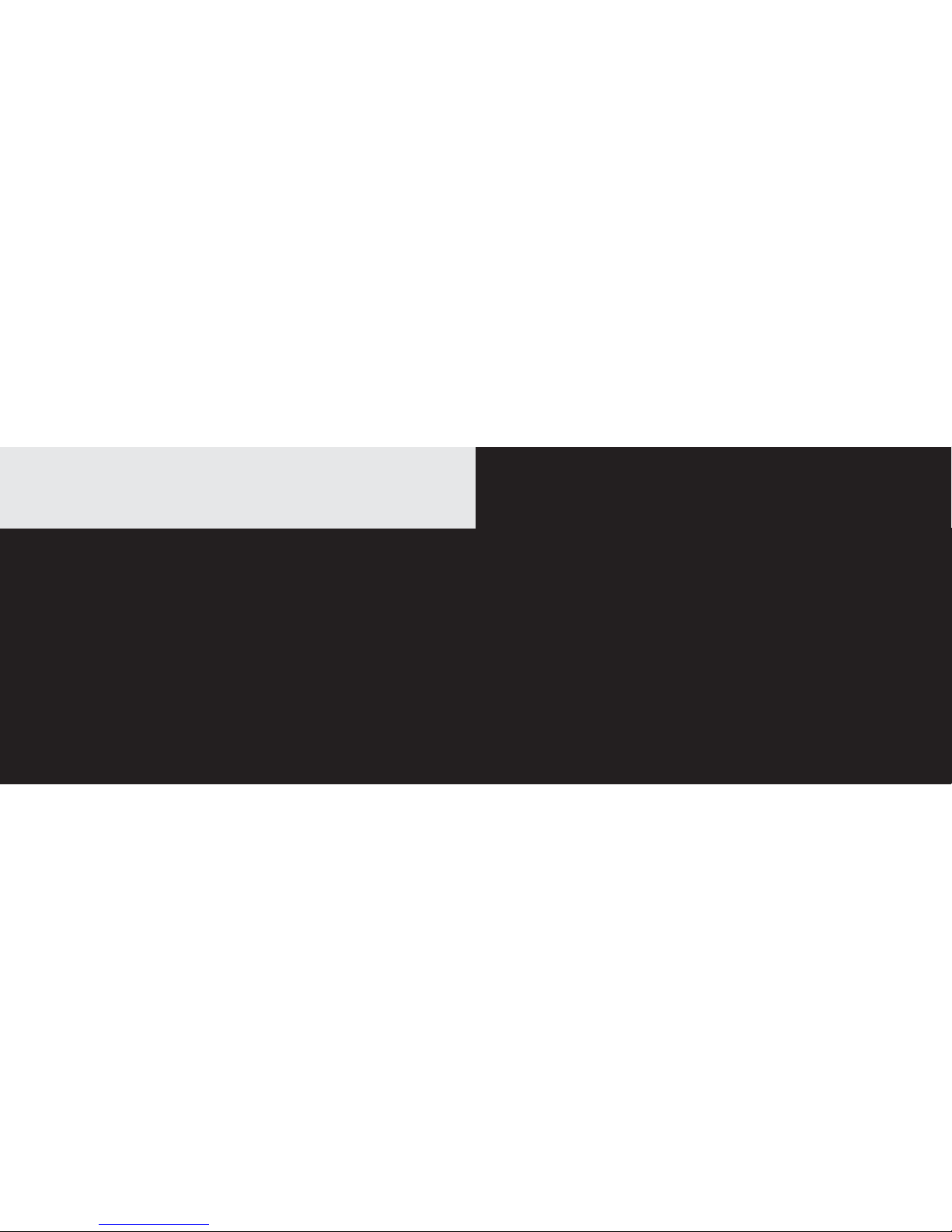
3
• Phonebook - lets you
store up to 100 names and
numbers for easy dialling.
• Calling Number Display*
- lets you see who’s calling.
Your phone stores details of
the last 10 callers in a Calls
list.
• Hands-free facility allows
you to talk to callers
without holding the
handset.
• Integrated Digital
Answering Machine
* IMPORTANT You need to
subscribe to Telstra’s Calling
Number Display service to
be able to see the caller’s
number or name when called,
or in the Missed and Received
Calls logs. See page 41 for
more details.
IMPORTANT
This equipment requires
electricity to work.
You will not be able to
make any telephone
calls when the power
fails. Alternative
arrangements shouldbe
made to access
emergency services in
times of power failure.
As a Digitally Enhanced
Cordless Telecommunications
(DECT) product, your Telstra
Colombo provides:
• Digital clarity
• Digital range
• Digital security
This User Guide provides you
with all the information you
need to get the most from
your phone. Before you make
your first call you will need
to set up your phone. Follow
the simple instructions on the
next few pages.
Some Telstra services such as
Message Bank® and Calling
Number Display may attract
feature and usage charges.
Please visit Telstra.com for
details.
Need help?
SHOULD YOU EXPERIENCE
ANY OPERATIONAL
DIFFICULTIES WITH YOUR
TELSTRA PRODUCT, PLEASE
CONTACT THE TECHELP
INFORMATION LINE 1300
369 193, OR CONTACT US
BY E-MAIL AT: tcpsupport@
ingrammicro.com.au.
You may also find assistance
in the Help section at the end
of this user guide.
Hearing aid?
Please note that the Telstra
Colombo works by sending
radio signals between the
base and handset. These
signals may interfere with
some hearing aids, causing a
humming noise.
Got everything?
The package contains the
following items:
• Telstra Colombo handset
• Telstra Colombo base unit
• AC power adapter
• Telephone line cord
• Telephone adaptor plug
• 2 NiMH batteries
• 1 User manual
• Wall mounting bracket
If you have purchased
a Telstra Colombo multi
handset pack you will also
have the following for each
additional handset:
• Telstra Colombo handset
• Telstra Colombo charger
• 2 x NiMH batteries
• AC power adaptor
(for the charger)
Introduction
To your Telstra Colombo Digital Cordless Phone
with Integrated Answering Machine
2
Page 3
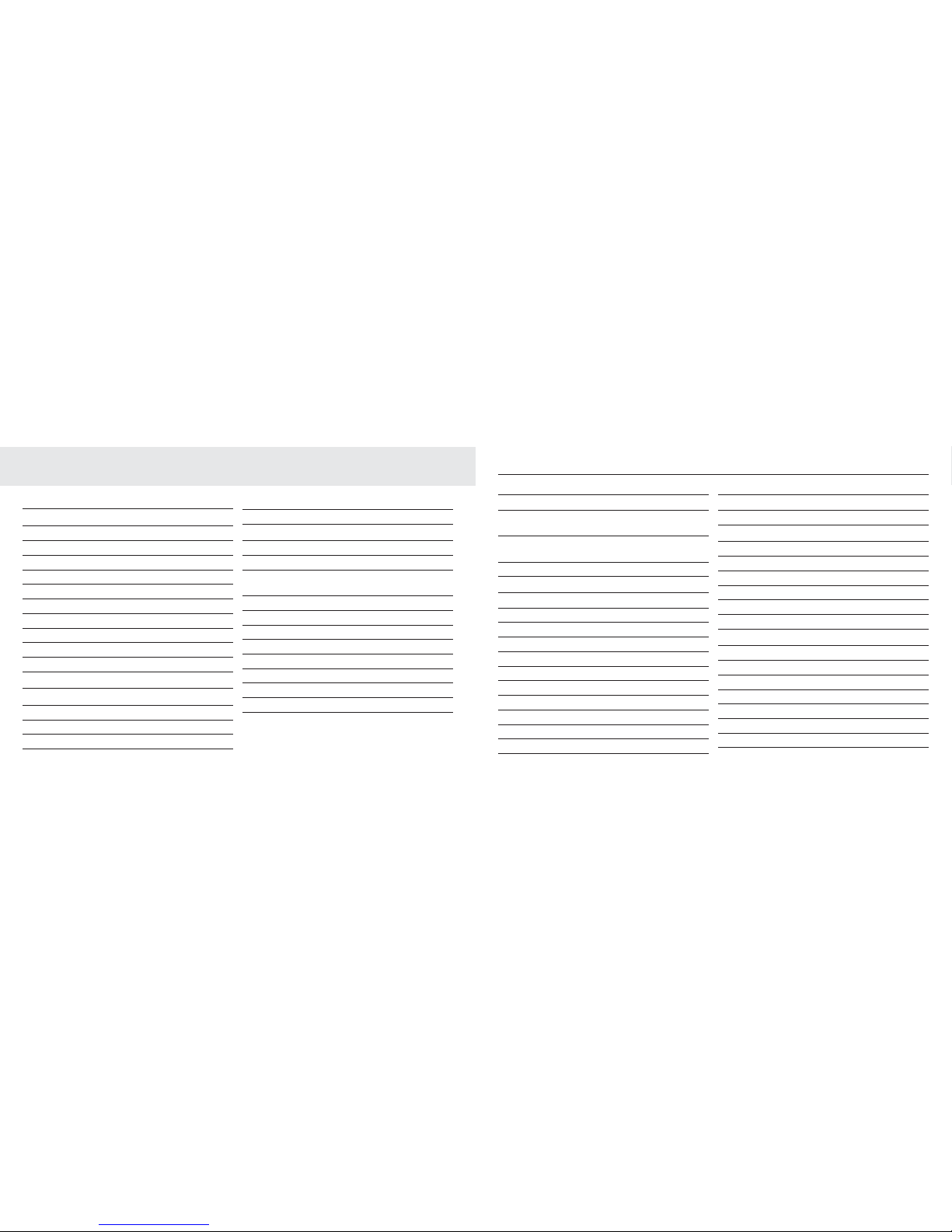
4 5
In this guide
Important safety instructions 8
Getting started 10
Location 10
Handset range 10
Signal strength 10
Which power adaptor? 11
Connecting up the base 11
Connecting the handset 12
Connecting multipacks 12
Battery low warning 12
Battery performance 13
Date and time 13
Set date and time manually 14
Getting to know your phone 14
Overview of your handset 15
Handset display 17
Overview of the base 18
Navigating the menu 19
Menu map 20
Using the phone 21
To make a call 21
To make a call by pre-dialling 21
To make a call by speed dial
(keypad 1 to 9) 21
Call from the phonebook 21
Call from the calls list 21
Answer a call 22
To adjust the volume 22
To mute the microphone 23
To end a call 23
To switch handset on/off 23
To call a second external number 23
Using multiple handsets 24
To call another handset: intercom 24
To transfer an external call to
another handset 24
To switch between an internal
and external call 25
To make a three way conference call 25
Personal settings 26
To set the ring volume 26
To set the ring melody 26
To set a group melody 26
To set the key tones on/off 27
To change the handset name 27
To set auto pick up answer 28
To set auto hang up 28
To set the display language 28
To set babysit mode on 29
To set the backlight on/off 29
To lock the keypad 29
Advanced settings 30
Call barring 30
To switch call barring on/off 30
Registration 31
To register a handset 31
To select a base 31
To unregister a handset 32
To set the PIN 32
To reset your Telstra Colombo 33
To turn intrusion on 33
Phonebook 34
To view and dial phonebook entries 34
To store an entry 34
Entering names 35
Character map 35
Enter a pause 35
To view an entry 36
To edit an entry 36
In this guide
Page 4
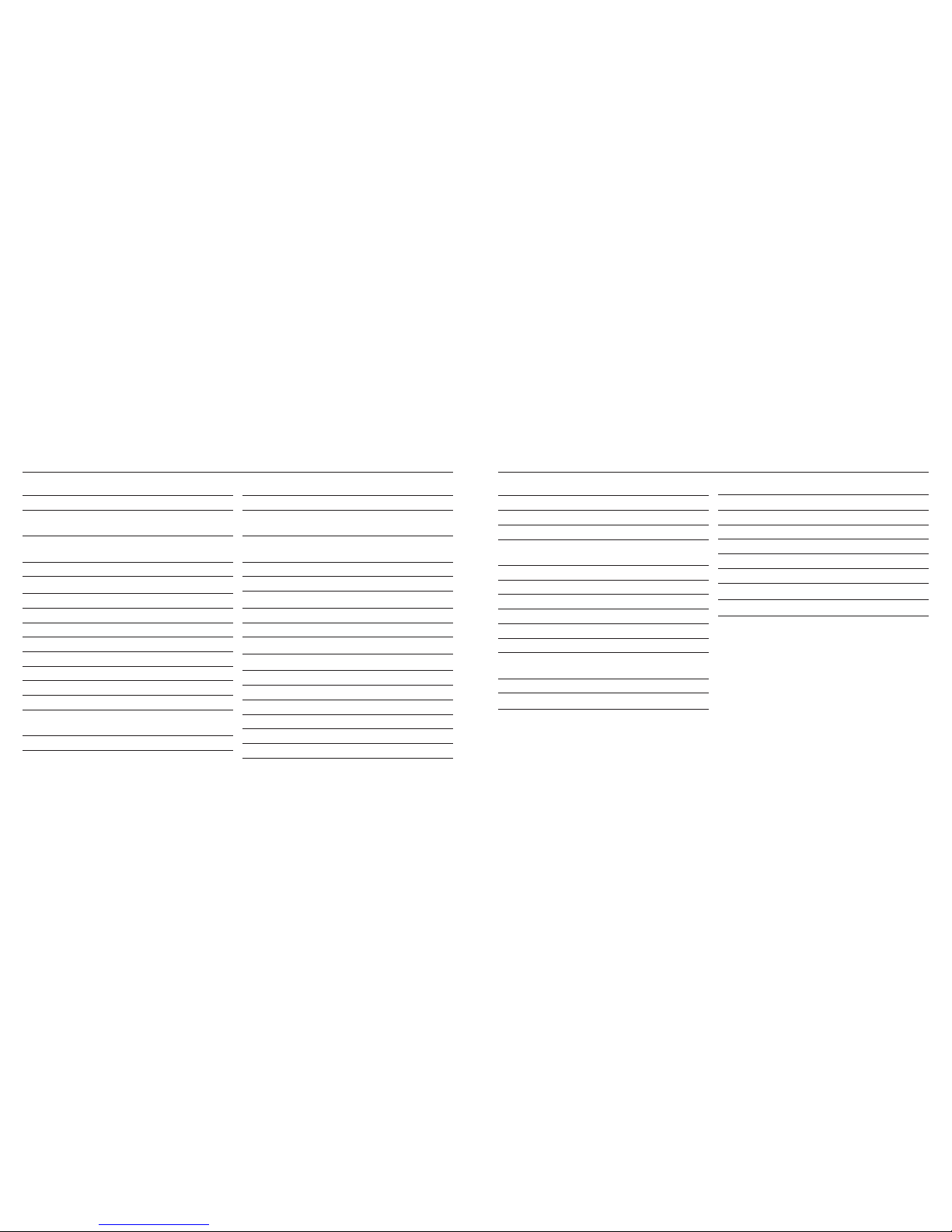
6 7
To delete an entry 37
To delete all entries 37
To copy the phonebook to another
handset 37
To store a phonebook entry as a
speed dial number 38
To delete a speed dial number 38
Telstra network services 39
Messagebank® 39
Flashing Message Indicator (FMI) 39
Call Waiting 40
3-Way Chat 40
Calling Number Display 41
Calls List 41
To view the calls list 41
To dial from the calls list 42
To save a number from the calls list
to the phonebook 42
To delete a calls list entry 43
To delete entire calls list 43
To redial the last number 43
To view and dial a number in the
redial list 44
To copy a redial number to the
phonebook 44
To delete a redial list entry 44
To delete entire redial list 44
Clock & alarm 44
To set date and time 45
To set alarm 45
To set alarm melody 45
The answering machine 46
To switch the answering machine on/off 46
New message 46
To play messages 46
To delete all messages 47
To record a memo 47
Outgoing messages 48
Answer & Record 48
Answer Only 48
To set answer mode 48
To record an outgoing message 49
To delete a personalised outgoing
message 49
Ring delay 50
Remote access 50
To turn remote access on/off 51
Call screening 52
To interrupt at the handset 52
Switch handset call screening on/off 52
To access the answering machine
menu via the calls list 52
Memory full 53
Help 54
General Information 56
Replacing the handset batteries 56
Safety 56
Cleaning 57
Environmental 57
Telstra accessories and replacement items 58
How many telephones can you have? 58
Product warranty & Customer service 59
Wall mounting template 61
In this guide In this guide
Page 5
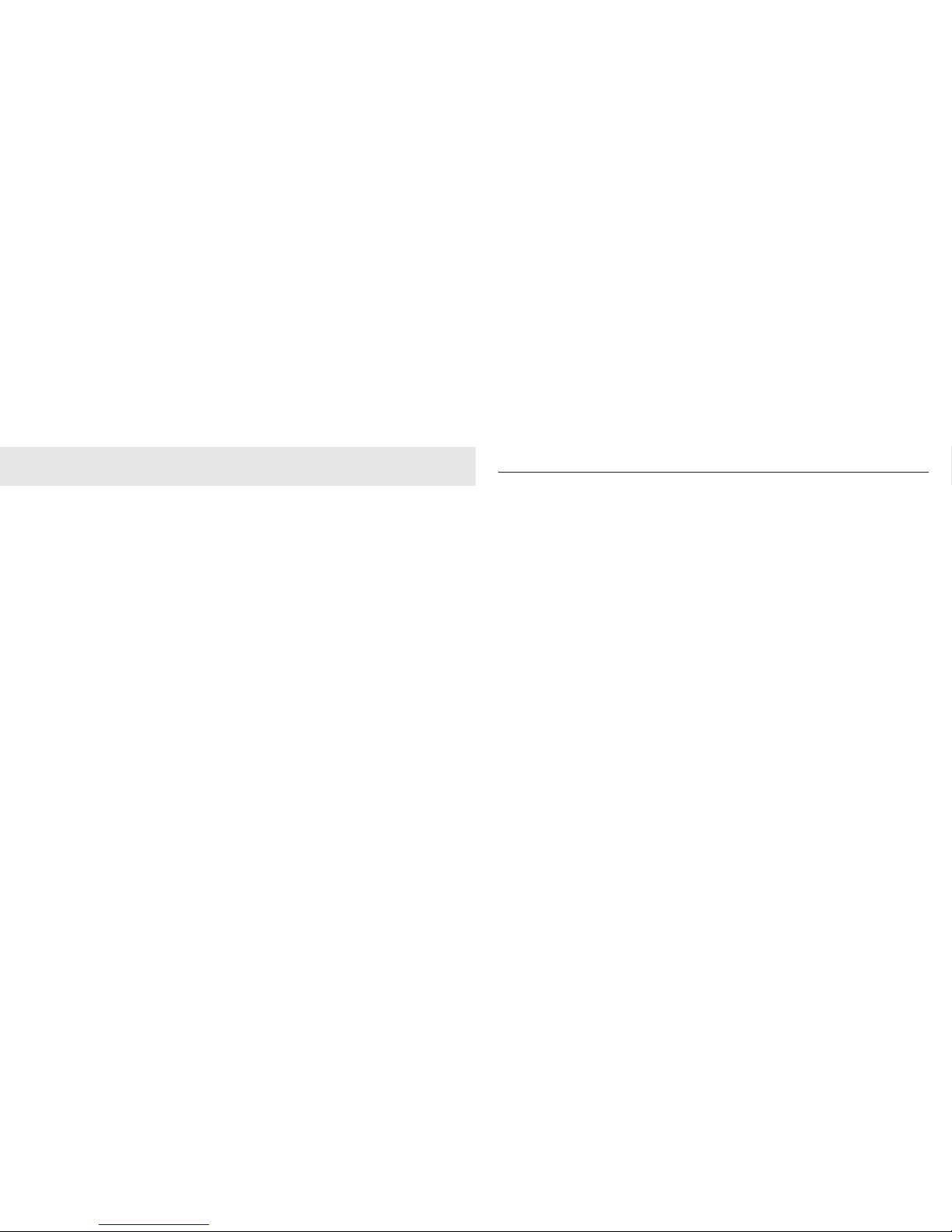
8 9
Important safety instructions
When using your telephone equipment, basic
safety precautions should always be followed
to reduce the risk of fire, electric shock and
injury, including the following:
1 Read and understand all the instructions.
2 Follow all warnings and instructions
marked on the product.
3 Unplug this product from the wall outlet
before cleaning. Do not use liquid or aerosol
cleaners. Use a damp cloth for cleaning.
4 Do not use this product near water (for
example, near a bath tub, kitchen sink,
swimming pool).
5 Do not overload wall outlets and extension
cords as this can result in the risk of fire or
electric shock.
6 Unplug this product from the wall outlet
and contact TecHelp on 1300 369 193 under
the following conditions:
• When the power supply cord or plug is
damaged or frayed.
• If the product does not operate normally
by following the operating instructions.
• If the product has been dropped and the
outer casing has been damaged.
• If the product exhibits a distinct change in
performance.
7 Avoid using a telephone during an electrical
storm. There may be a remote risk of
electric shock from lightning.
8 Do not use the telephone to report a gas
leak in the vicinity of the leak.
9 Use only the supplied 550mAh NiMH (Nickel
Metal Hydride) batteries. The operation
periods for the handsets are only applicable
with the default battery capacities
10 The use of other battery types or non-
rechargeable batteries/primary cells
can be dangerous. These may cause
interference and/or unit damage. The
manufacturer will not be held liable
for damage arising from such non-
compliance.
11 Use only the AC power adaptors supplied
with this product. Please contact TecHelp
on 1300 369 193 for replacement adaptors.
12 Please note the correct polarity while
inserting the batteries.
13 Do not immerse batteries in water, do not
place in fire.
Important safety instructions
Page 6
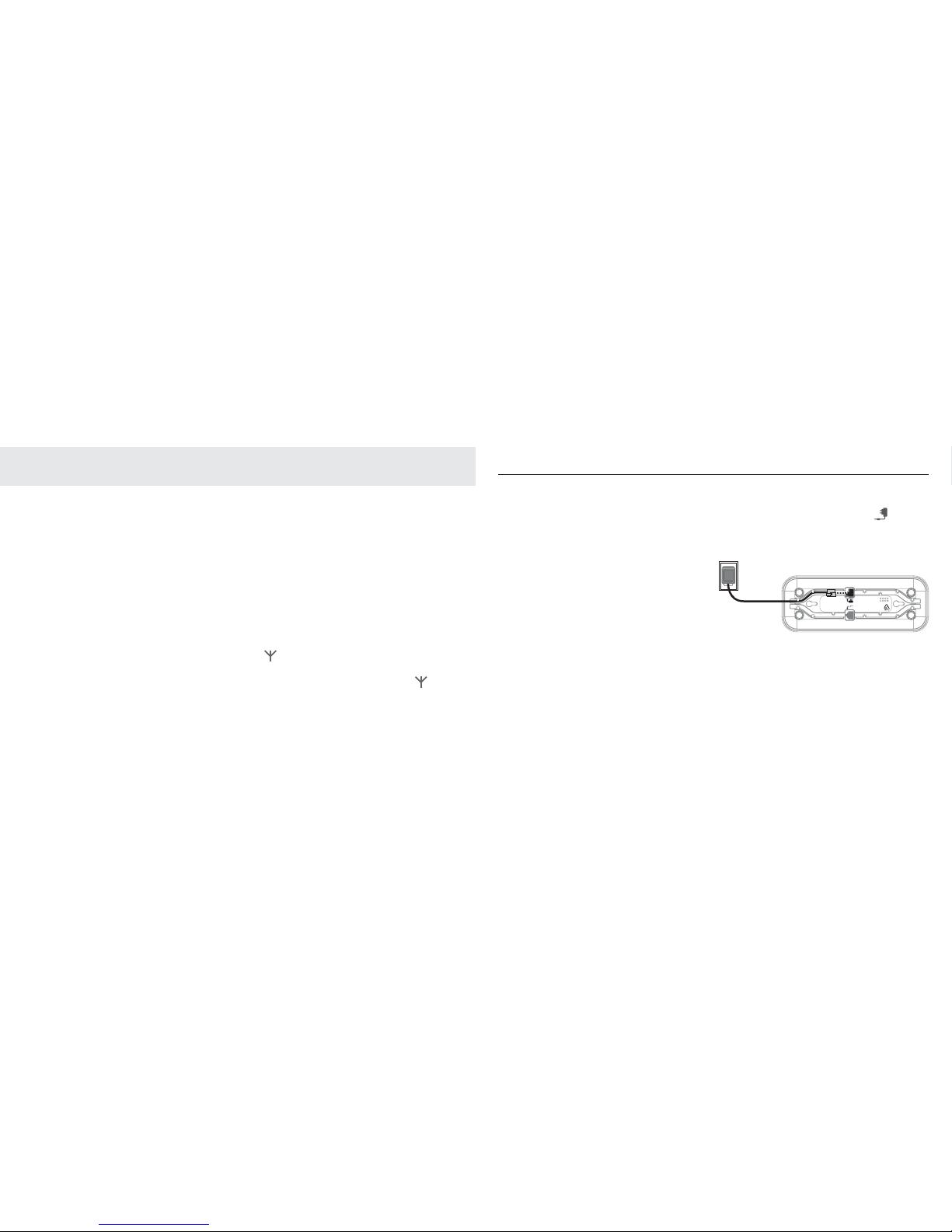
10 11
Getting started
WARNING
Do not place your Telstra Colombo in the
bathroom or other humid areas.
Location
You need to place your Telstra Colombo base
within 2 metres of the mains power socket
and telephone socket so that the cables will
reach.
Make sure it is at least 1 metre away
from other electrical appliances to avoid
interference. Your Telstra Colombo works by
sending radio signals between the handset
and base. The strength of the signal depends
on where you locate the base. Putting it as
high as possible ensures the best signal.
Handset range
The Telstra Colombo has a range of up to 300
metres outdoors when there is a clear line
of sight between the base and handset. Any
obstruction between the base and handset
will reduce the range significantly. With the
base indoors and handset either indoors or
outdoors, the range will normally be up to 50
metres. Thick stone walls can severely affect
the range.
Signal strength
The icon on your handset indicates when
you are in range. When out of range of the
base, the screen shows
SEARCHING
, the
icon flashes and the handset gives an out-ofrange warning tone every minute. This tone
is repeated until you move back into range.
The handset will automatically reconnect - to
the base when you move back in range. If you
move out of range during a call, the call will
be terminated.
IMPORTANT
The base must be plugged into the mains
power at all times. Do not connect the
telephone line cord into the wall socket until
the handset is fully charged. Only use the
power and telephone cables supplied with
the product.
Which power adaptor?
The power adaptor with a clear connector is
for the base unit and the power adaptor with
a red colour connector is for the charger unit
(multi-packs only).
Connecting up the base
Plug the mains power cable with clear
connector into the socket marked on the
underside of the base, plug the other end into
the mains power wall socket and switch the
power on.
?PW^_]L.ZWZXMZ
</8'
0Y\Z\YN_M^]_ZZY\^
ZVOK]OMKVV$ ##
7KNOSX-RSXK
:YaO\
KNKZ^Y\
MKLVO
>OV]^\K-YVYWLY,K]O
Getting started
Page 7
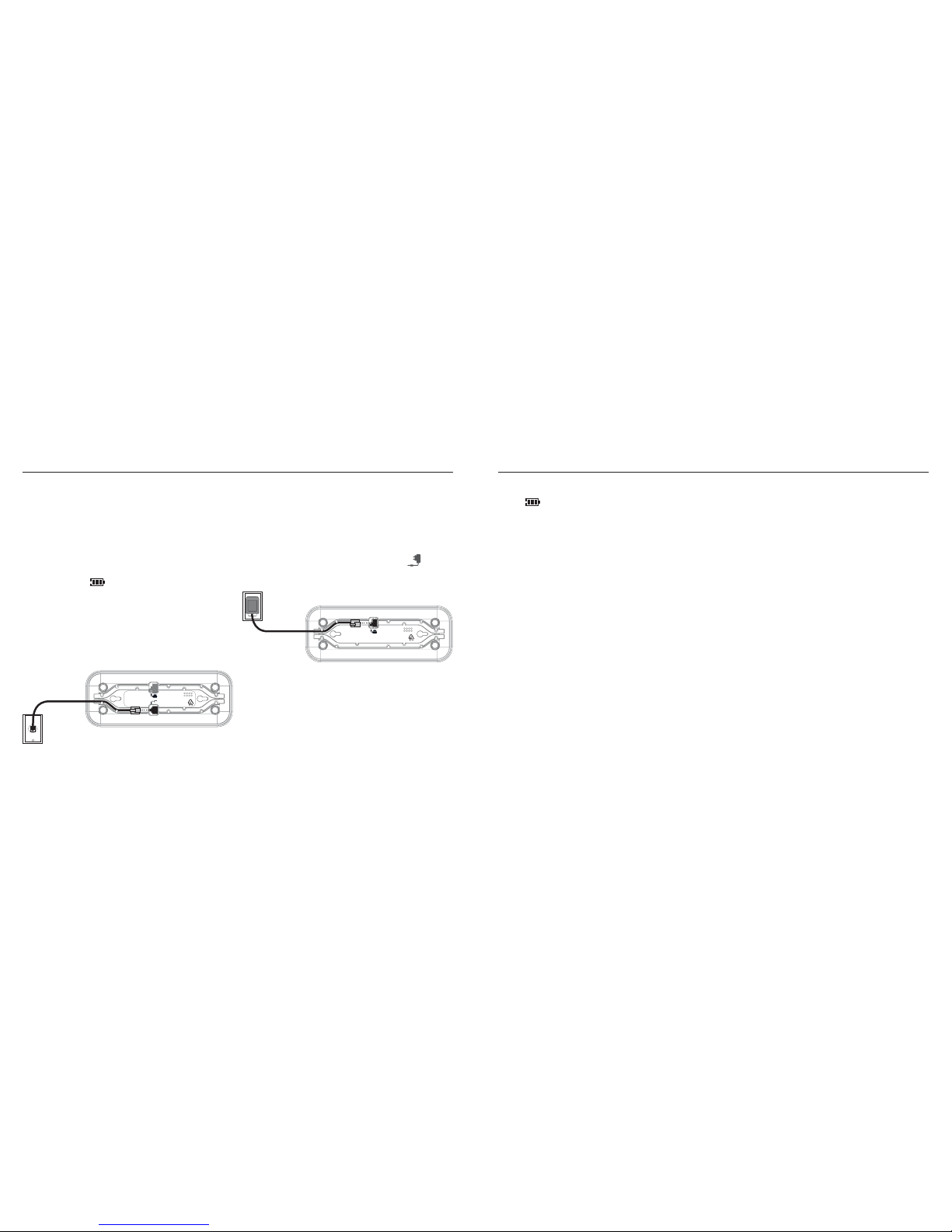
12 13
Connecting the handset
1. Insert the 2 x AAA NiMH batteries
supplied into the handset. Then slide the
compartment cover into place.
2. Place the handset on the base to charge for
at least 24 hours. When the handset is fully
charged the
icon will indicate that it is
fully charged.
3. After 24 hours, plug the telephone line
cord from the base into the telephone wall
socket.
?PW^_]L.ZWZXMZ
</8'
0Y\Z\YN_M^]_ZZY\^
ZVOK]OMKVV$ ##
7KNOSX-RSXK
6SXO-Y\N
>OV]^\K-YVYWLY,K]O
Connecting multipacks
If you have purchased a multiple pack, this
process will need to be carried out for all
handsets and chargers
1. Plug the mains power cable with the red
connector into the socket marked
on
the underside of the charger.
?PW^_]L.ZWZXMZ
0c_PY^TZY.SL]RP]
0Y\Z\YN_M^]_ZZY\^
ZVOK]OMKVV$ ##
7KNOSX-RSXK
>OV]^\K-YVYWLY/b^OX]SYX-RK\QO\
:YaO\
KNKZ^Y\
MKLVO
Battery low warning
If the icon flashes in the display, you will
need to recharge the handset before you can
use it again.
Battery performance
In ideal conditions, fully charged batteries
should give about 10 hours talk time or 100
hours standby time on a single charge.
Note that new batteries do not reach full
capacity until they have been in normal use
for several days.
To keep your batteries in the best condition,
leave the handset off the base for a few hours
at a time.
Running the batteries right down at least
once a week will help them last as long as
possible.
The charge capacity of rechargeable batteries
will reduce with time as they wear out,
giving the handset less talk/standby time.
Eventually they will need to be replaced.
Batteries and handset may become warm
during charging. This is normal.
Date and time
Providing you have subscribed to Telstra’s
Calling Number Display service, the date and
time is set automatically for all handsets
every time a call is received.
If you do not subscribe to Calling Number
Display you can set the date and time
manually.
Getting started Getting started
Page 8
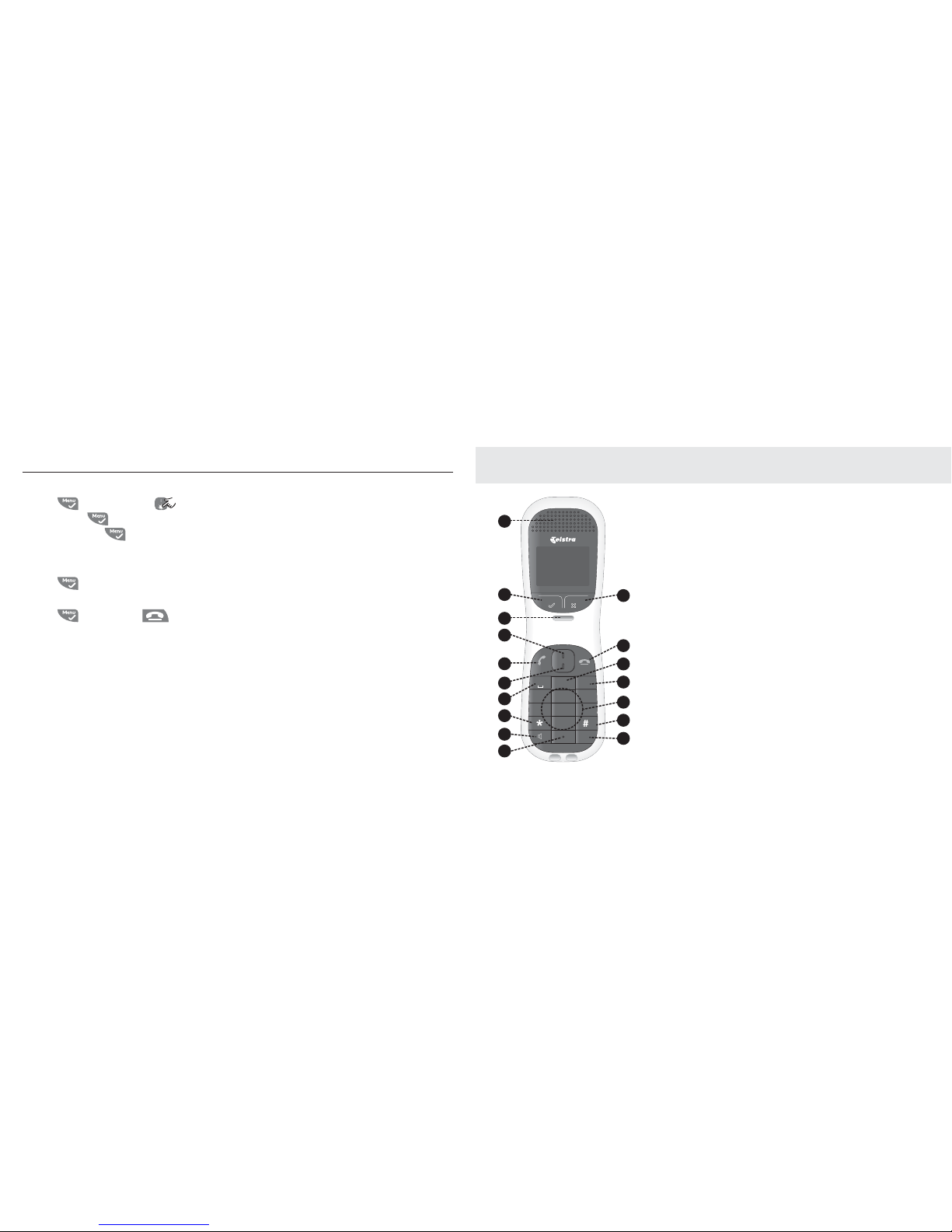
14 15
Set date and time manually
1. Press and scroll using to
CLOCK/
ALARM
. Pres s . Display shows
DATE &
TIME
, then press .
2. Enter the date using the format DD-MM e.g.
04-08 for 4th August.
3. Press
and enter the time using the 24
hour format HH-MM, e.g. 14-45 for 2.45pm.
4. Press to confirm or to return to
standby.
Your Telstra Colombo is now ready for use.
Getting started
Getting to know your phone
Overview of your handset
1. Earpiece
2. Menu/tick
Enter the main menu from
standby mode. Select the
function displayed on the
handset screen.
3. Handset hook
Engages with base when
wall mounting.
4. Navigation button UP
Enter the Calls List from
standby mode. Scroll
through menu options in
on-screen menu. Increase
the volume when on a call.
5. Talk/Recall
Answer an incoming call.
Initiate an outgoing call.
Access Recall whilst on a
call.
6. Navigation button
DOWN
Enter the Phonebook from
standby mode. Scroll
through menu options in
on-screen menu. Decrease
the volume when on a call.
7. Star button
Long press to lock and
unlock keypad in standby
mode.
7OX_ <ONSKV
<OMKVV
3X^
+,- ./0
!
456123 789
"# $
>?@:;<= ABCD
!
!
"
#
Page 9
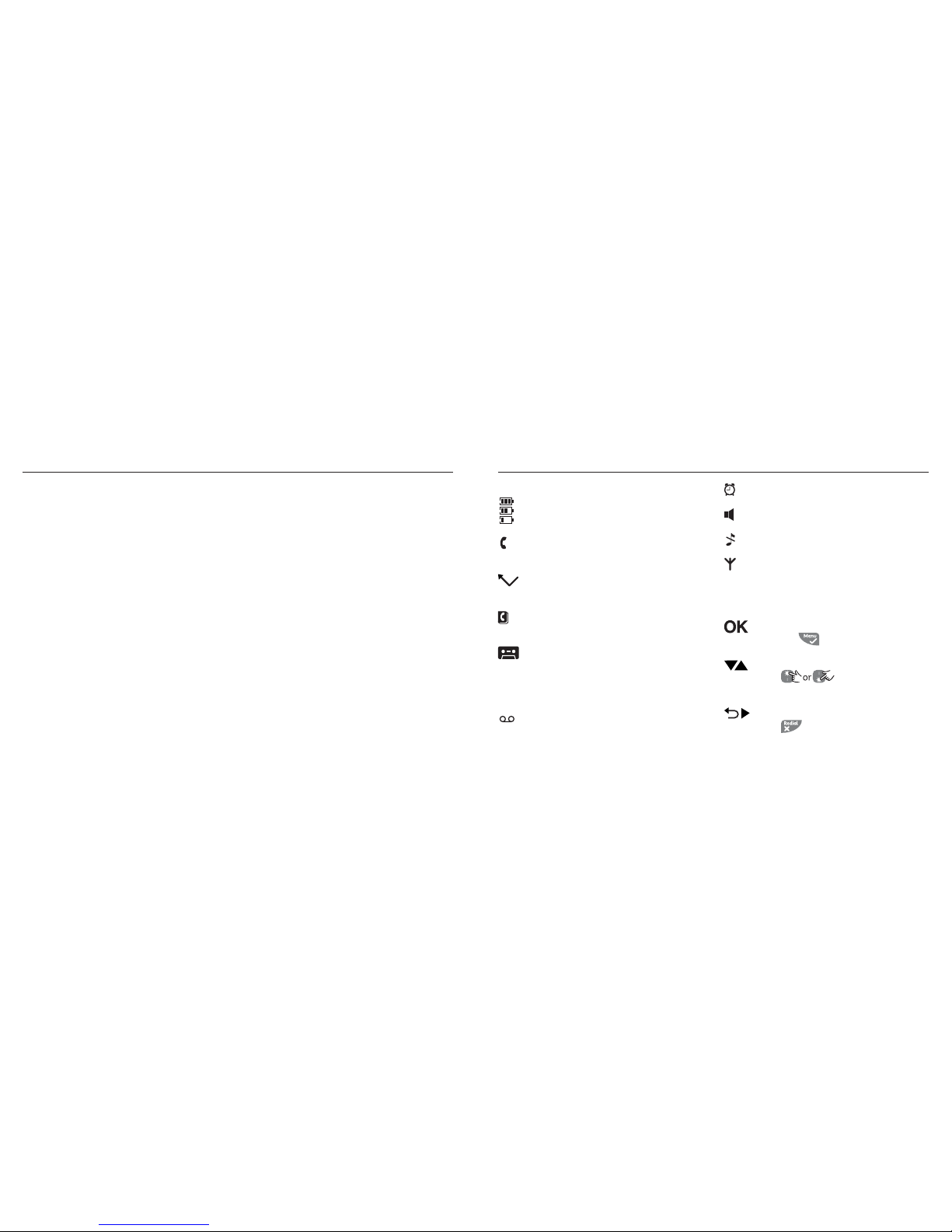
16 17
Getting to know your phone
8. Handsfree
Answer call in handsfree mode. Initiate an
outgoing call in handsfree mode. Switch
between normal and handsfree mode
whilst on a call.
9. Microphone
10. Redial/X
Enter the Redial list from standby mode.
Mutes the microphone during a call.
Return to the previous menu level.
11. Hangup
End a call. Returns to standby mode from
menu list. Long press in standby mode
turns handset ON or OFF.
12. Keypad
13. Hash button
Long press to silence ring for incoming
calls.
14. Int
For internal calls or call transfers with
multi handset packs.
15. 1-key
Long press to auto dial Telstra
MessageBank® or Telstra Home Messages
101®
16. 2-key
Long press to answer a Call Waiting call
during a call
17. 3-key
Long press to activate 3-Way Chat after
initiating a second call
Getting to know your phone
Handset display
Handset Battery Level
Displays the current power levels of
your handset battery.
In Use
Displayed when the line is in use and
fl ashes when there is an incoming call.
Missed Calls
Displayed when you have missed calls
and new number(s) in the Calls list.
Phonebook
Displayed when you are viewing the
phonebook list.
Answering machine
Displayed when the answering machine
is on. Flashes slowly when you have
new messages. Flashes quickly when
the memory is full.
Flashing Message Indicator (FMI)
Indicates new message on
MessageBank® or Telstra Home
Messages 101®.
Alarm
The alarm clock has been set.
Handsfree
Displayed when in handsfree mode.
Silent
Handset ringer is off/set to silent.
Signal
Steady when the handset is registered
and within range of the base. Flashes
when the handset is out of range or
searching for base.
OK
Press the key to select and confi rm
a setting or an option on screen.
UP and Down
Press to scroll through
the options in a menu, to open the
phonebook or calls list when in standby.
Back
Press to go back to the previous
menu option, to cancel an action or to
delete a character.
Page 10
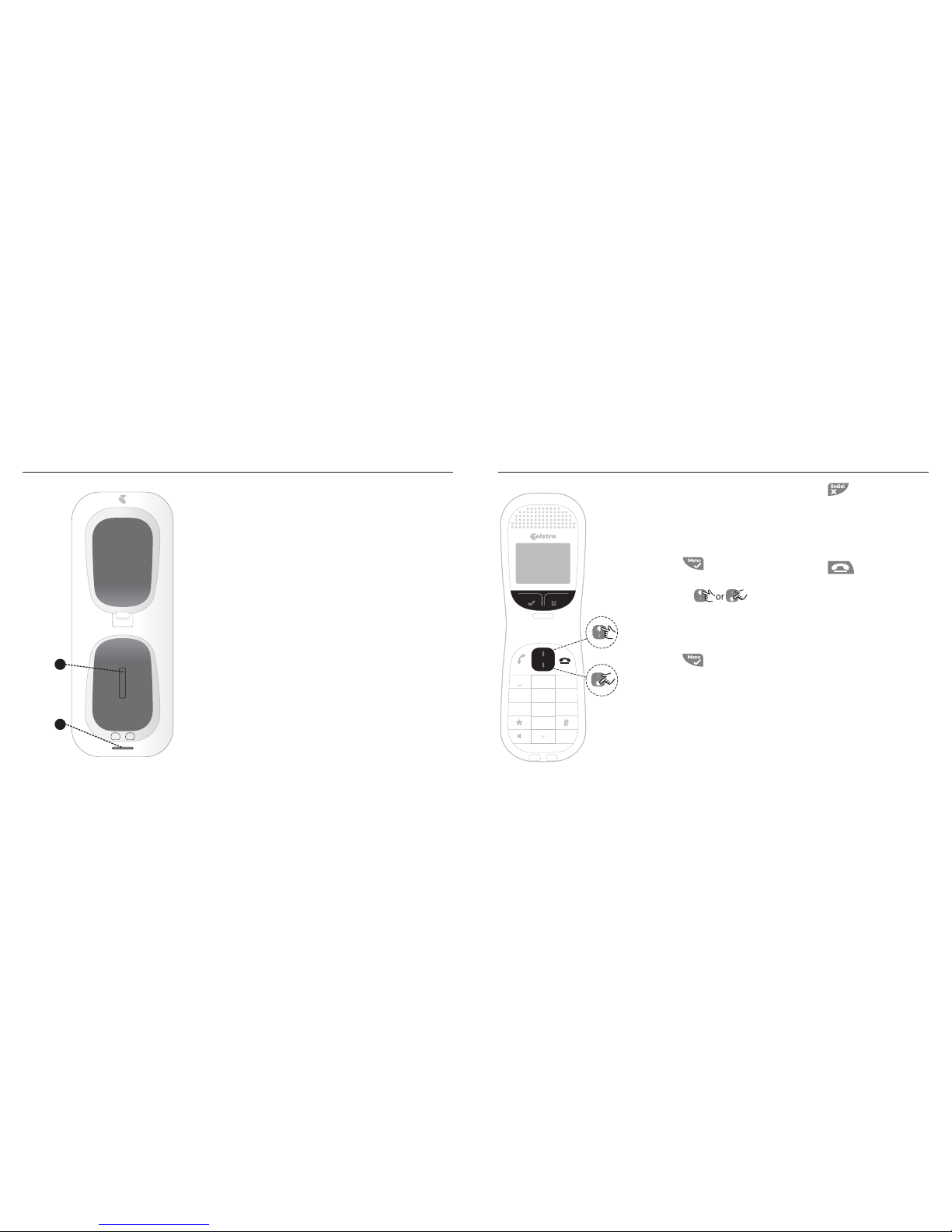
18 19
Getting to know your phone
Overview of the base
1. Page button
In standby, press to ring the handset(s).
Press and hold to enter registration mode
when registering handsets.
2. LED indicator
Flashes if you have received a new answering
machine message.
Getting to know your phone
Navigating the menu
The basic steps of navigating
through the menu and on-
screen options.
1. From the standby screen,
press
. The main menu
is opened.
2. Use the keys to
scroll through the menu.
3. Soft key options OK and
BACK
are displayed.
Press to select OK
and open a submenu or
validate an option.
4. Press
to select
BACK
and go back to previous
menu level, correct a
character or cancel an
action.
5. Press
to return to
standby.
If you do not press any
button on the handset for
15 seconds the display will
automatically return to
standby.
It will also return to standby
when the handset is placed
on the base or charger.
:
+
1
/
7OX_ <ONSKV
<OMKVV
3X^
+,- ./0
!
456123 789
"# $
>?@:;<= ABCD
Page 11

20 21
Getting to know your phone
Menu Map
;SZYPMZZV
8OaOX^\c
6S]^OX^\c
8KWO
/NS^OX^\c
.OVO^OOX^\c
.OVO^OKVV
.S\OM^WOW
.WZNVLWL]X
.K^O^SWO
=O^KVK\W
9PP
9XYXMO
9XNKSVc
+VK\W^YXO
;P]^ZYLW^P_
2KXN]O^^YXO
<SXQ`YV_WO
<SXQWOVYNc
1\Y_ZWOVYNc
5Oc^YXO
2KXN]O^XKWO
+_^YZSMU_Z
+_^YRKXQ_Z
6KXQ_KQO
,KLc]S^WYNO
,KMUVSQR^
,OaLYNPO^P_
-KVVLK\\SXQ
,KLcMKVV
<OQS]^\K^SYX
=OVOM^LK]O
<OQS]^LK]O
?X\OQS]^O\
:38
<O]O^_XS^
3X^\_]SYX
,Y^b8LNSTYP
:VKc
.OVO^OKVV
<OMY\NWOWY
+X]aO\WYNO
+X]aO\\OM
:\ONOPSXON
:VKc
:O\]YXKVSdON
:VKc
<OMY\NWO]]
.OVO^O
+X]aO\YXVc
:\O NOPSXON
:VKc
:O\]YXKVSdON
:VKc
<OMY\NWO]]
.OVO^O
+X]aYXYPP
+X]a]O^^SXQ
<SXQNOVKc
<OWY^OKMM
2=]M\OOXSXQ
Using the phone
To make a call
1. Press .
2. Dial the telephone number.
To make a call by pre-dialling
1. Enter the phone number (maximum 24
digits). If you make a mistake press .
2. Press to dial the phone number
entered.
To make a call by speed dial
(keypad 1 to 9)
1. Press and hold a key from to until
the number is displayed and dialled. If no
number is stored, you hear a beep.
Call from the phonebook
1. Press . The first entry in the phonebook
is displayed.
2. Scroll
to the entry you want.
3. Press
to dial the number.
TIP Instead of scrolling to browse the phonebook
entries, press the numeric key corresponding to
the fi rst letter of the entry you wish to locate. For
example, pressing 2 will show the entries starting
with A. Pressing 2 again will show the entries starting
with B and so on.
Call from the calls list
NOTE You need to subscribe to Telstra’s Calling
Number Display service to be able to see the caller’s
number for received calls in the calls list. See page 41.
1. Press to enter
CALL LOG
menu. You
have the options to access
CALL LIST
or
ANSWER MACHINE.
Press to enter
Page 12

22 23
Using the phone
CALL LIST
. The first entry in the call list is
displayed.
2. Scroll
to the entry you want.
3. Press
to dial the number.
Answer a call
1. When the phone rings and flashes in the
display, press or press to
answer the call via the loudspeaker. When
answering the handset from the base with
‘Auto Pick up mode’ set to ON, nothing
needs to be pressed.
WARNING: When the phone is ringing, avoid holding
the earpiece too close to your ear as it may damage
your hearing. Handsfree activation can suddenly
increase the volume in the earpiece to a very high
level. Make sure the handset is not too close to your
ear.
NOTE: If you have subscribed to Telstra’s Calling
Number Display service and assigned a VIP Group to
the caller’s number, the caller’s details are displayed
before the phone starts ringing. You can set your
phone to give the default ringtone as soon as the call
is received then once the caller’s identity is displayed,
the assigned ringtone will start.
TIP: If Auto Pick up mode is on, simply lift up the
handset from its base to answer the call. The default
setting is OFF. If Auto Pick up mode is set to OFF, you
will need to press
to answer a call.
NOTE: An incoming call has priority over other events.
Whenever there is an incoming call, other operations
in progress such as phone settings, menu navigation,
etc. will be ended.
To adjust the volume
1. During a call, press to adjust
the earpiece or loudspeaker volume. - The
volume level is shown in the handset
display.
Using the phone
To mute the microphone
Mute the microphone so that you can talk to
someone else in the room without your caller
hearing you.
1. During a call, press
. The microphone is
muted.
2. Press
again to turn the microphone
back on.
To end a call
1. Press . After you hang up, the duration
of your call is displayed on the handset
display for 5 seconds.
NOTE If auto hang-up is on, replace the handset on
the base to end the call. The default setting is ON.
To switch handset on/off
1. Press and hold until the handset
switches off.
2. Press and hold again to switch the
handset back on.
To call a second external number
Put an external caller on hold to make a
second external call. You can then switch
between both callers or hold a 3-Way Chat.
1. During your call, press
. Scroll to
INIT 2ND CALL
.
2. Press. . Display shows
CALLING R
3. Enter the second number.
4. When your second caller answers, press
to open the option menu:
CONFERENCE
- press to initiate a 3-Way
Chat with the two external callers.
SWITCH CALLS
- press to switch between
the two callers.
5. Press to hang up both of the external
calls during a 3-Way Chat.
Page 13

24 25
Using the phone
Using multiple handsets
If you have purchased a multi-handset pack
you are able to make internal calls, transfer
external calls from one handset to another
and use the conference option.
To call another handset: intercom
1. Press on the handset.
• If you have two handsets, the other
handset is called automatically.
• If more than two handsets are registered to
the base, their numbers are displayed, e.g.
2345*
. Enter the number of the handset you
want to call or press to ring all handsets.
2. Press to hang up.
To transfer an external call to another
handset
1. During an external call, press . Your
caller is put on hold.
2. Enter the number of the handset you want
to call or press
to ring all handsets. If
there are only two handsets, the other
handset is called automatically.
3. When the other handset answers,
announce the caller then press to
transfer the call. If the other handset does
not answer, press to talk to your
caller again.
Using the phone
To switch between an internal and
external call
1. During an external call, press . Your
caller is put on hold.
2. Enter the number of the handset you want
to call or press
to ring all handsets. If
there are only two handsets, the other
handset is called automatically.
3. When the other handset answers you can
speak privately to your internal caller.
4. Press to switch between both callers.
5. Press to hang up the external call and
end the internal call.
To make a three way conference call
1. During an external call, press . Your
caller is put on hold.
2. Enter the number of the handset you want
to call or press
to ring all handsets. If
there are only two handsets, the other
handset is called automatically.
3. When the other handset answers,
announce the call then press and hold
to connect both calls. If the other
handset does not answer, press to
talk to your caller again.
4. Press to hang up both of the external
calls.
Page 14

26 27
Using the phone
Personal settings
WARNING
When the phone is ringing, avoid holding
the earpiece too close to your ear as it may
damage your hearing.
To set the ring volume
1. Press , scroll to
PERSONAL SET
and
press .
2.
HANDSET TONE
is displayed. Press .
3.
RING VOLUME
is displayed. Press .
4. Scroll to adjust the ringer
volume level. Choose from: Ringer Off,
Low, Medium, High, Boost and Progressive
(increasing ring volume). The default
setting is High.
5. Press to save the settings.
6. Press to return to standby.
To set the ring melody
1. Press , scroll to
PERSONAL SET
and
press
.
2.
HANDSET TONE
is displayed. Press .
3. Scroll
to
RING MELODY
. Pres s .
4. Press
to select the ringtone.
Choose from 10 ringer melodies. A sample
of the ringtone is played.
5. Press to confirm.
6. Press to return to standby.
To set a group melody
To benefit from this feature, you must
subscribe to Telstra Calling Number Display.
This menu enables you to select and set
the melodies to be played when there is an
external incoming call from a contact whose
name is stored in your phonebook and is part
of a group. You can associate one ring melody
Using the phone
to each group. There are three phonebook
groups (Group A, B, C) available for you to
organize your contacts. Each group can be
assigned a unique melody.
1. Press
, scroll to
PERSONAL SET
and
press
.
2.
HANDSET TONE
is displayed. Press and
scroll to
GROUP MELODY
. Pres s .
3. Scroll to select:
GROUP A, B
or C,
then press .
4. Press to select the ringtone you
want for the group and press .
5. Press to return to standby.
To set the key tones on/off
When you press a key on the handset you
hear a beep. You can switch beeps on or off.
1. Press , scroll to
PERSONAL SET
and
press .
2.
HANDSET TONE
is displayed. Press and
scroll to
KEY TONE
. Pres s .
3. Scroll
to select ON or OFF.
4. Press
to confirm.
5. Press
to return to standby.
To change the handset name
Personalise your handset, with a name
or location for example Peter or Bedroom.
Maximum 10 characters.
1. Press , scroll to
PERSONAL SET
and
press .
2. Scroll to
HANDSET NAME
and press .
The current name is displayed.
3. Press to delete the current name.
4. Enter the name you want, maximum 10
characters and press to save.
5. Press to return to standby.
Page 15

28 29
Using the phone Using the phone
To set auto pick up answer
With auto pick up switched on, you can
answer a call just by lifting the handset off
the base or charger. If switched off, you will
have to press
to answer a call. The
default setting is OFF.
1. Press
, scroll to
PERSONAL SET
and
press .
2. Scroll to
AUTO PICK UP
. Pres s .
3. Scroll to select ON or
OFF
.
4. Press to confirm.
5. Press to return to standby.
To set auto hang up
With auto hang up switched on, you can end
a call just by replacing the handset on the
base or charger. If switched off, you have to
press to hang up. The default setting is
ON.
1. Press
, scroll to
PERSONAL SET
and
press .
2. Scroll
to
AUTO HANG UP
. Pres s .
3. Scroll
to select ON or
OFF
.
4. Press
to confirm.
5. Press
to return to standby.
NOTE If auto hang up is set to OFF then placing the
handset in the charge cradle whilst on a call will
activate handsfree mode on the handset.
To set the display language
1. Press , scroll to
PERSONAL SET
and
press .
2. Scroll to
LANGUAGE
. Pres s .
3. Scroll to select the language
you want.
4. Press to confirm.
5. Press to return to standby.
To set babysit mode on
Leave one handset in a room and use another
handset to hear sounds in that room.
1. Press
, scroll to
PERSONAL SET
and
press .
2. Scroll
to
BABYSIT MODE
. Pres s .
3. Press to select ON or
OFF
.
4. Press to confirm.
When switched on, you can leave this
handset in the room you wish to monitor.
Only the microphone is on. Anyone in the
room cannot hear you.
5. Place that handset in the room.
6. At a second handset, press and enter
the number of the handset you are using as
a room monitor. You can now hear sounds
coming from the room.
To stop room monitoring at any time,
press .
To set the backlight on/off
1. Press , scroll to
PERSONAL SET
and
press
.
2. Scroll
to
BACKLIGHT
. Pres s .
3. Press
to select ON or
OFF
.
4. Press
to confirm.
To lock the keypad
Prevent accidental dialling while carrying the
handset by locking the keypad.
1. Press and hold . The display shows
KEYS
LOCKED
.
2. To unlock the handset, press and hold
again.
NOTE While the keypad is locked, you can answer
incoming calls as normal.
Page 16

30 31
Using the phone Using the phone
Advanced settings
Call barring
This feature has been disabled in the Telstra
Colombo. Turning this feature ON will not
bar outgoing calls or affect the telephone
functionality or your ability to make calls.
It is highly recommended that you leave
this feature switched OFF. If you wish to bar
outgoing calls call Telstra on 13 2200 to make
use of Telstra’s network call barring feature.
NOTE If you switch Call barring on,
BARR MODE ON
will be displayed on your screen in standby mode
however call barring will not be activated.
If you have turned on the Call Barring
feature follow the instructions below to
turn the feature off. It is important to note
that turning this feature on will no effect as
this feature has been disabled in the Telstra
Colombo.
To switch call barring on/off
1. Press , scroll to
ADVANCED SET
and
press
.
2. Scroll to
CALL BARRING
. Pres s .
3. Enter the master PIN (default setting 0000)
and press
.
4.
MODE
is displayed. Press .
5. Press to select ON or
OFF
. Pres s
to confirm.
6. Press to return to standby..
Registration
Your Telstra Colombo handsets are preregistered to the base. If however a handset
loses its registration to the base you can reregister the handset as follows.
To register a handset
At the base:
1. Press and hold the button on the
base station for at least 3 seconds. You will
then have 90 seconds in which to register a
handset.
At the handset:
1. Press , scroll to
ADVANCED SET
and
press .
2. Scroll to
REGISTRATION
and press .
4. If necessary, scroll to display
REGIST. BASE
and press .
5.
BASE 1 2 3 4
is displayed and the
registered base number is flashing.
6. Enter the number of the base on which you
wish to register your handset. If you have
only 1 base station, press 1. If you have 2
base stations, press 1 or 2, etc.
7. When the display shows
PIN----
, enter the
base PIN (Default is 0000).
8. When the handset registers with the base, it
is assigned a handset number.
To select a base
You can register your Telstra Colombo
handset with up to 4 bases. Once registered,
you can switch between bases, for example,
bases at home and at work.
1. Press , scroll to
ADVANCED SET
and
press .
Page 17

32 33
Using the phone Using the phone
2. Scroll to
REGISTRATION
and press .
3.
SELECT BASE
is displayed. Press . The
available bases are displayed with the
current base number flashing.
4. Enter the number of the base you want
1,2,3 or 4 and press
. When the base
is found you hear a beep. If not found, the
display shows
UNREGISTERED
.
To unregister a handset
1. Press , scroll to
ADVANCED SET
and
press .
2. Scroll to
UNREGISTER
and press .
3. Enter the 4 digit master PIN (Default is
0000) and press . Display shows the
registered handset numbers.
4. Scroll
to select the handset you
want to delete and press .
UNREGISTERED
is displayed on the handset screen.
To set the PIN
The 4-digit master PIN is used when
registering or unregistering a handset and
when changing some settings on your Telstra
Colombo. The default setting is 0000. You can
change this PIN for more security.
1. Press
, scroll to
ADVANCED SET
and
press .
2. Scroll to PIN. Press .
3. Enter the current 4 digit master PIN and
press . (Default setting 0000).
4. Enter the new PIN and press .
NOTE Make a note of your PIN. If you forget your PIN
you will need to reset your product.
To reset your Telstra Colombo
This will reset your Telstra Colombo to its
default settings.
1. Press
, scroll to
ADVANCED SET
and
press .
2. Scroll
to
RESET UNIT
. Pres s .
3.
CONFIRM?
is displayed. Press .
NOTE Entries stored in the phonebook and new
answering machine messages are retained when the
phone is reset.
To turn intrusion on
When an external call is taking place, another
handset registered to the base can join in,
making the call a 3-way conference, just by
pressing
. To enable this, Intrusion must
be switched On.
1. Press
, scroll to
ADVANCED SET
and
press .
2. Scroll to
INTRUSION
. Pres s .
3. Scroll to ON or
OFF
.
4. Press to confirm.
5. Press to return to standby.
Page 18

34 35
Phonebook
The Colombo handset phonebook can store
up to 100 names and numbers.
NOTE Numbers can be up to 24 digits long and
names up to 12 characters long. Entries are stored in
alphabetical order.
To view and dial phonebook entries
1. Press . Display shows the first entry.
2. Scroll to the entry you want. Or
To search alphabetically, press then
press the key with the first letter of the
name, e.g. if the name begins with N,
press 6 twice. The display shows the first
entry beginning with N. If required, press
to scroll to the exact entry.
3. Press to dial the entry displayed.
To store an entry
1. Press .
PHONEBOOK
is displayed.
2. Press
.
NEW ENTRY
is displayed.
3. Press
.
ENTER NAME
is displayed.
4. Enter a name and press .
5. Enter a number. Press to save. Press
to select
NO GROUP, GROUP A, B
or C and press to confirm.
6. Press to return to standby.
NOTE: You can assign individual contacts to specifi c
groups of your choice. For example, Group A contains
phone numbers of all your co-workers. You can also
assign a specifi c ring melody to that group (see Group
melody). You can benefi t from this feature only if you
have subscribed to Telstra’s Calling Number Dsplay
service. If it is the case, every time someone from
that group calls you, you will hear the designated
ringtone for that group.
Cancel storing an entry by pressing at any time
during the process.
Phonebook
Entering names
Use the alphanumeric keypad to enter names
in the phonebook.
For instance to enter the name Paul
P Press once
A Press
once
U Press twice
L Press three times
To enter a space press
Press to delete a character or press and
hold to delete all characters.
Character map
Key characters & symbols
1 Space 1 - < > *
2 A B C 2
3 D E F 3
4 G H I 4
5 J K L 5
6 M N O 6
7 P Q R S 7
8 T U V 8 ?
9 W X Y Z 9
0 - / \ # +
Enter a pause
If your Telstra Colombo is connected to a
PABX, you may need to enter a pause in a
stored number. This gives the PABX time to
get an outside line. A pause is normally stored
after the PABX access code (e.g. 9).
Page 19

36 37
PhonebookPhonebook
1. When storing a number, press and hold
until the display shows P. You can then
continue storing the phone number.
To view an entry
In standby:
1. Press
.
2. Enter the first letter of the name to search
alphabetically then scroll to
the exact entry. The name is displayed.
3. Press to display the number. If there
are more than 12 digits, press again to
see the rest of the number.
4. Press to return to standby.
During a call:
1. Press twice to open the phonebook
menu.
2. Enter the first letter of the name you want
then scroll
if necessary to
the exact name. Press to display the
number. If there are more than 12 digits,
press again to see the rest of the
number.
3. Press
to cancel the phonebook
display.
4. Press again to end the call.
To edit an entry
1. Press .
2. Scroll to the entry you want to
edit and press .
EDIT ENTRY
is displayed.
Press again.
3. Edit the name and press to confirm.
Use to delete characters.
4. Press and edit the number.
5. Press to confirm.
6. Scroll
to select
NO GROUP, GROUP
A, B
or C and press to confirm.
7. Press
to return to standby.
To delete an entry
1. Press .
2. Scroll to the entry you want to delete
and press .
3. Scroll to
DELETE ENTRY
and press .
4. Display shows
CONFIRM?
. Pres s .
5. Press to return to standby.
To delete all entries
1. Press twice.
2. Scroll to
DELETE ALL
and press .
3. Display shows
CONFIRM?
. Pres s .
4. Press to return to standby.
To copy the phonebook to another
handset
1. Press twice.
2. Scroll
to
PB TRANSFER
and press .
3. Scroll
to the number of the
handset you want the phonebook copied
to. Press
.
4. When the message “
TRANS. FROM HANDSET
X
” appears on the destination handset,
press OK on the handset to start the copy
process.
5. When “
DONE!
” appears on both handsets
press to return to standby.
NOTE If an entry with the same name and number is
already stored in the receiving handset, it will not be
copied across.
Page 20

38 39
Phonebook
To store a phonebook entry as a speed
dial number
The keys to enable one touch speed
dialling of entries stored in the phonebook.
1. Press
twice.
2. Scroll
to
DIRECT MEM
and press
3. Press to select
KEY 1 - 9
and
press . The current entry, if any, is
displayed.
4. Press again to open the options menu.
5. Press to add an entry from the
phonebook.
6. Scroll to the entry you want.
Press to confirm or to return to
standby.
To delete a speed dial number
1. Press twice then scroll to
DIRECT MEM
and press .
2. Scroll
to select
KEY 1- 9
.
3. Press
to display the current entry.
Press
again to open the options menu.
4. Scroll to
DELETE
and press .
5. Display shows
CONFIRM?
. Pres s .
6. Press to return to standby.
The Telstra Colombo includes the following
one-touch feature keys:
Messagebank®
If you are a Telstra Home Messages 101® or
MessageBank® user, it’s now even easier to
retrieve your messages.
Your Telstra Colombo is programmed to
access Telstra Home Messages 101® or
MessageBank®.
To retrieve a message from your
message service
1. Long press the key and follow the
message service prompts.
Flashing Message Indicator (FMI)
The Telstra Colombo is designed to provide
visual message indication ( ).
To arrange the connection to the Flashing
Message Indicator feature, simply call Telstra
on 13 2200.
When a message is left in your MessageBank
service, a signal is sent to your telephone and
the
icon will be displayed on the handset.
The icon will disappear a short time after
you have listened to all your messages.
Telstra network services
Page 21

40 41
Telstra network services
Call Waiting
If you have Call Waiting turned on the
earpiece will emit a beep tone to inform you
when there is a second incoming call.
The number or name of the second caller
will also be displayed if you have subscribed
to Telstra Calling Number Display and the
caller’s number is not blocked.
Please contact Telstra on 13 2200 for more
information on this service.
1. To answer the second call and put your first
call on hold, long press the
key.
2. To switch between both callers, long press
the key.
3. Press to hang up on the person you
are talking to and return to the caller on
hold.
3-Way Chat
This service is available on most lines ready
for you to use! If you are already on a call,
you can add another person and then have a
3-Way Chat.
How to use 3-Way Chat
To put existing call on hold and make a new
call then to 3-Way Chat
1. Press .
2. Dial the second phone number.
3. Long press the key.
To split a 3-Way Chat or switch between
callers
1. Long press the key.
Telstra network services
Calling Number Display
If you have subscribed to Telstra Calling
Number Display*, and provided the caller has
not blocked their number, the caller’s number
will be displayed.
NOTE If the caller’s number, together with the area
code, is stored in your phonebook along with a name,
the name will also be displayed.
If the telephone number is not available
for incoming calls, the handset will display
UNAVAILABLE
. The calls list contains details
of missed and received calls. Details include
the date and time of the call. Entries are
displayed in chronological order with the
most recent call at the top of the list. When
the calls list is full, a new call replaces the
oldest in the list. The received and missed
calls log holds details of up to 50 calls.
* Call features and charges may apply.
If you receive more than one call from the
same number, only the most recent call is
kept in the calls list.
When you have missed calls (incoming calls
that you haven’t answered) the
icon will
be displayed in the display on all handsets
registered to the base.
If one handset is used to view the calls log,
the icon on the other handsets continue to
flash (Multipack user only).
Calls List
To view the calls list
1. Press to enter
CALL LOG
option menu,
then press to enter
CALL LIST
.
The most recent number or name if stored
in the phonebook is displayed. New calls
are marked with icon flashing.
Page 22

42 43
Telstra network services
2. Scroll through the calls log. At
the end of the log, you will hear a beep.
3. Press
to see any number. If the number
has more than 12 digits, press to see
the rest of the number.
4. Press
to return to standby.
NOTE The icon stops fl ashing once all new calls
have been viewed.
To dial from the calls list
1. Press to enter the CALL LOG option
menu, then press to enter
CALL LIST
.
The most recent call is displayed.
2. Scroll to the entry you want.
3. Press or to dial.
To save a number from the calls list to
the phonebook
1. Scroll to enter the
CALL LOG
option menu, then press to enter
CALL
LIST
. The most recent call is displayed.
2. Scroll
to the number you want.
3. Press .
SAVE NUMBER
is displayed.
4. Press .
ENTER NAME
is displayed. Use the
keypad to enter the name.
5. Press . The number will then be
displayed, and the user can then edit the
number if required and must press
to save the number (even if has not been
edited).
6. Press to select
NO GROUP, or
GROUP A, B
or C and press to confirm.
7. Press to confirm.
8. Press to return to standby.
Telstra network services
To delete a calls list entry
1. Scroll to enter the
CALL LOG
option menu, then press to enter
CALL
LIST
. The most recent call is displayed.
2. Scroll to the number you want.
3. Press
then scroll to
DELETE
and
press .
4. Display shows
CONFIRM?
. Pres s to
confirm.
5. Press to return to standby.
To delete entire calls list
1. Scroll to enter the CALL LOG
option menu, then press to enter
CALL
LIST
. The most recent call is displayed.
2. Scroll to
DELETE ALL
and press .
3. Display shows
CONFIRM?
. Pres s to
confirm.
4. Press to return to standby.
To redial the last number
The Telstra Colombo lets you redial any of
the last 10 numbers called. Numbers can be
up to 24 digits long.
1. Press
. The last number dialled is
displayed.
If the number has more than 12 digits, the
display shows
and the cursor blinks.
Press to display the rest. If the number
is stored in the phonebook, the name is
displayed as well.
2. Press to dial.
Page 23

44 45
Telstra network services
To view and dial a number in the redial
list
Press . The last number dialled is
displayed. If required, scroll to
display the number you want. Press to
dial the number.
To copy a redial number to the
phonebook
1. Press and scroll to the
entry you want.
2. Press .
3. Display shows
SAVE NUMBER
. Pres s .
4. Enter the name and press .
5. Edit the number if required and press .
6. Press to select
NO GROUP, or
GROUP A, B
or C and press to confirm.
7. Press to return to standby.
To delete a redial list entry
1. Press . Scroll to display the
number you want.
2. Press
and scroll to
DELETE
then
press .
3. Display shows
CONFIRM?
. Pres s to
confirm, then to return to standby.
To delete entire redial list
1. Press then press .
2. Scroll to
DELETE ALL
and press .
3. Display shows
CONFIRM?
. Pres s to
confirm. Press to return to standby.
Clock & alarm
If you subscribe to Telstra Calling Number
Display, the time on your Telstra Colombo
may be set automatically each time you
receive a call. You can also set or adjust the
time using the Clock & Alarm menu.
Telstra network services
To set date and time
1. Press and scroll to
CLOCK/ALARM
.
Press . Display shows
DATE & TIME
, then
press .
2. Enter the date using the format DD/MM e.g.
04/08 for 4th August.
3. Press
and enter the time using the 24
hour format HH:MM, e.g. 14:45 for 2.45pm.
4. Press to confirm.
5. Press to return to standby.
NOTE The date and time is retained during a power
failure or when the batteries are discharged.
To set alarm
1. Press , scroll to
CLOCK/ALARM
and
press .
2. Scroll to
SET ALARM
and press .
3. Scroll to
OFF, ON ONCE
or
ON
DAILY
and press .
4. If you select
ON ONCE
or
ON DAILY
, enter the
time using the 24 hour format HH - MM e.g
14:45 for 2:45pm and press .
5. Press
to return to standby. When the
alarm goes off, press any key to stop the
ring.
NOTE Once the alarm is set to on, the icon is
displayed. The alarm will ring at the medium level.
ALARM ON
and the icon will fl ash on the display.
To set alarm melody
There are three alarm ringtones.
1. Press and scroll to
CLOCK/ALARM
.
Press .
2. Scroll to
ALARM TONE
and press .
Melodies are played.
3. Scroll and press .
Page 24

46 47
NOTE If you have not subscribed to Calling Number
Display. this option is not available.
4. During playback, press to display a
list of options. Use the keys to
change the options:
REPEAT press to repeat
current message
NEXT MESSAGE press to play
next message
PREV MESSAGE press to play
previous message
DELETE press to delete
the current message.
SAVE NUMBER press to store the
number, if available, in
the phonebook.
5. Press to stop playback and return to
standby.
To delete all messages
1. Press scroll to
ANSW MACHINE
and
press .
2. Scroll
to
DELETE ALL
and press .
3. Display shows
CONFIRM?
. Pres s to
confirm.
To record a memo
You can record a memo which is stored on
your answering machine and played back like
a normal message.
1. Press scroll to
ANSW
MACHINE
and press .
2. Scroll to
RECORD MEMO
and press .
Display shows
RECORDING
.
3. Speak your message. Press to end
recording.
The answering machine
Your Telstra Colombo answering machine
records unanswered calls when it is activated.
It can store up to 59 messages within the
maximum recording time of 12 minutes. Each
message can be up to 3 minutes long. Your
personal outgoing messages can be up to 1
minute long.
NOTE Your answering machine is designed to answer
calls after 14 rings even when it is switched off. This
is to enable you to operation the remote access
functions of your answering machine in the event
you answering machine is switched off.
To switch the answering machine on/off
1. Press scroll to
ANSW
MACHINE
and press .
2. Scroll to
ANSW ON / OFF
and press .
3. Scroll to display ON or
OFF
.
4. Press to confirm.
5. Press to return to standby.
New message
When you have received a new message the
will flash on the handset screen and the
LED light on the base will also flash.
To play messages
1. Press and scroll to
ANSW
MACHINE
and press .
PLAY
is displayed.
2. Press to play new messages. The
display shows the number of new
messages. If there are no new messages, all
stored messages are played.
3. Press to display the caller’s
identification. Press again to see the
date and time of the call. (This only works
if you subscribe to Telstra Calling Number
Display)
The answering machine
Page 25

48 49
The answering machine The answering machine
Outgoing messages
This is the message your callers hear on
the answering machine. There are two prerecorded outgoing messages, or you can
record your own.
Answer & Record
The caller can leave a message. The prerecorded message is ‘Hello, your call cannot
be taken at the moment, so please leave your
message after the tone.’
Answer Only
The caller can listen to your announcement
but cannot leave a message. The pre-recorded
message is ‘Hello, your call cannot be taken at
the moment, and you cannot leave a message,
so please call later’.
To set answer mode
Set your machine to Answer & Record or
Answer Only.
1. Press scroll to
ANSW
MACHINE
and press .
2. Scroll
to
ANSWER MODE
and press .
The current answer mode is displayed.
3. Scroll to select
ANSWER & REC
or
ANSWER ONLY
and press .
4. Scroll to display the message
type you want:
PERSONALISED
to set your
own recorded message or
PREDEFINED
for
the pre-recorded message.
5. Press to confirm.
If you select personalised you can record, play
or delete your own outgoing message.
1. Press scroll to
ANSW
MACHINE
and press .
2. Scroll
to
ANSWER MODE
and press .
3. Scroll
to select
ANSWER & REC
or
ANSWER ONLY
and press . Scroll
key to select
PERSONALISED
then
press .
4.
PLAY
is displayed. Press . Current
message is played back.
To record an outgoing message
1. Press scroll to
ANSW
MACHINE
and press .
2. Scroll to
ANSWER MODE
and press .
3. Scroll to select
ANSWER & REC
or
ANSWER ONLY
and press . Scroll
key to select
PERSONALISED
then
Press .
4.
PLAY
is displayed. Scroll to
RECORD
MESS.
To delete a personalised outgoing
message
1. Press scroll to
ANSW
MACHINE
and press .
2. Scroll to
ANSWER MODE
and press .
3. Scroll
to select
ANSWER & REC
or
ANSWER ONLY
and press . Scroll
key to select
PERSONALISED
then
Press .
4.
PLAY
is displayed. Scroll to
DELETE
.
Page 26

50 51
The answering machine The answering machine
Ring delay
Select the duration of rings before your
answering machine picks up the call. Choose
from 2-9 rings or Toll Saver.
If Toll Saver is selected, then:
• If you have new messages your phone
answers after 2 rings.
• If there are no new messages it will answer
after 6 rings. So you have the option to
hang up, saving the time and cost of a call.
• If the memory is full, it will answer after 20
rings in Answer Only mode.
1. Press
scroll to
ANSW
MACHINE
and press .
2. Scroll to
ANSW SETTINGS
and press
3.
RING DELAY
is displayed. Press .
4. Scroll
to select
2-9 RINGS
or
TOLL SAVER
.
5. Press
to confirm.
NOTE When the answering machine is switched off it
will still answer after 20 rings.
Remote access
Remote access allows you to operate your
answering machine and listen to your
messages by calling your Telstra Colombo
from another phone.
The default setting is ON.
1. Call your Telstra Colombo. When you hear
your outgoing message, press .
2. Enter your 4 digit PIN. The default code is
0000. You will hear a confirmation beep.
NOTE Change this code for increased security. See the
section headed ‘PIN’.
3. After entering your PIN as stated above,
use the keypad to operate your Telstra
Colombo answering machine:
Play messages
Play previous message
Play next message
Delete message playing
Switch answer machine on
Stop playback
Switch answering machine off
NOTE When the answering machine is switched off it
will still answer after 20 rings.
To turn remote access on/off
1. Press scroll to
ANSW
MACHINE
and press .
2. Scroll
to
ANSW SETTINGS
and press .
3. Scroll
to
REMOTE ACC
and press .
4. Scroll
to select
ACTIVATED
or
DEACTIVATED
.
5. Press to confirm.
Page 27

52 53
The answering machine The answering machine
Call screening
Use your handset or base speaker to hear
a caller leaving a message. You can then
choose to ignore the caller or pick up the call.
The default settings are:
• Handset call screening: ON
To interrupt at the handset
1. If you want to interrupt and take the call
press or .
Switch handset call screening on/off
1. Press scroll to
ANSW
MACHINE
and press .
2. Scroll to
ANSW SETTINGS
and press .
3. Scroll to
HS SCREENING
and press .
4. Scroll to select ON or
OFF
.
5. Press to confirm.
To access the answering machine menu
via the Calls list.
When the is flashing to indicate new
messages you can see caller details via
. Press again to go to
ANSW MACHINE
to play new messages.
1. Press
,
CALL LIST
is displayed.
2. Press ,
ANSW MACHINE
is displayed.
3. Press ,
PLAY
is displayed.
4. Press , the handset will start the new
message playback. Once all messages are
played, the handset will return to standby.
NOTE During message playback, press anytime
to return to standby.
Memory full
The memory is full if there is less than
15 seconds of recording time left or if the
maximum total of 59 messages has been
reached.
When the memory becomes full:
• The LED will flash quickly.
• The
flashes quickly on the handset
display.
• The machine will automatically switch to
Answer Only mode.
If the memory becomes full while a caller
is leaving a message, they will hear a beep
and the call is ended.
Page 28

54 55
Help
Buzzing noise on my radio, TV, computer
or hearing aid
• Sometimes, your Telstra Colombo and other
cordless telephones can interfere with other
electrical equipment if placed too close. Try
moving it at least one metre away from
such appliances.
The phone does not appear to be
working
• Check that the base is plugged into the
mains socket and switched on.
• Check that you are using the correct mains
power adaptor.
• Check that the handset has slotted correctly
into the base.
• Check that the handset batteries have been
correctly fitted.
Interference on my cordless handset
• Move the base unit at least 1 metre away
from other electrical appliances.
• If you have an ADSL internet service ensure
correct filters are installed to prevent
interference.
TecHelp line 1300 369 193
Call the Colombo Helpline:
• if you are having difficulties using your
Telstra Colombo.
• if you need replacement batteries or mains
power lead.
Help
No display
• The batteries may be dead. Recharge or
replace the batteries, see ‘Replacing the
handset batteries’, page 56.
• Is the handset switched off? To switch the
handset on, see page 23.
No dial tone
• Check that the telephone line cord is
plugged into the phone socket.
• Check that the base is connected to the
mains power and switched on.
• Are the batteries low or flat? If so, charge
the batteries or replace them if necessary.
You cannot link up with the base
• Check that the base is connected to the
mains power and switched on.
• Are you are out of range? Move the handset
closer to the base.
• Are the batteries low or flat? If so, charge
the batteries or replace them if necessary.
• If using more than one base, check that you
are connected to the correct base, see page
31.
No ring on the handset
• Check that the ringer volume is switched on,
see page 26.
• Check that the base is plugged into the
phone socket and that it is also connected
to the mains power and switched on.
Page 29

56 57
General information
Replacing the handset batteries
After a time, you may fi nd that the handset
batteries are running out of charge more
quickly. This is a standard sign of wear
and the batteries will need replacing.
Rechargeable Nickel Metal Hydride (NiMH)
550mAh batteries can be purchased from
TecHelp line on 1300 369 193 or your local
electrical retailer. Slide off the battery
compartment cover and remove existing
batteries. Insert new batteries and replace the
compartment cover.
IMPORTANT
This equipment requires electricity to work.
You will not be able to make any telephone
calls when the power fails. Alternative
arrangements should be made for access to
emergency services in times of power failure.
Safety
• Only use the power supply included with the
product. Using an unauthorised power supply
will invalidate your guarantee and may
damage the telephone.
• Use only the approved rechargeable
batteries supplied. Spare rechargeable
batteries can be purchased from TecHelp
line on 1300 369 193 or your local electrical
retailer.
Please note
Telstra accepts no responsibility for damage
caused to your Telstra Colombo handset by
using any other type of batteries.
• Do not open the handset (except to replace
the handset batteries) or the base. This could
expose you to high voltages or other risks. You
may contact TecHelp for all repairs.
• Radio signal transmitted between the
handset and base may cause interference to
hearing aids.
• It is recommended that advice from a
qualifi ed expert be sought before using this
product in the vicinity of emergency/intensive
care medical equipment.
• Your product may interfere with other
electrical equipment, e.g. TV and radio sets,
clock/alarms and computers if placed too
close. It is recommended that you place
your product at least one metre away from
such appliances to minimise any risk of
interference.
Please note
Telstra accepts no responsibility for damage
caused to your Telstra Colombo handset by
using any other type of batteries.
• Never dispose of batteries in a fi re. There is a
serious risk of explosion and/or the release of
highly toxic chemicals.
• Dispose of batteries as per local/state
requirements.
Cleaning
Simply clean the handset and base with
a damp (not wet) cloth, or an anti-static
wipe. Never use household polish as this will
damage the product. Never use a dry cloth as
this may cause a static shock.
Environmental
• Do not expose to direct sunlight.
• The product may heat up when the batteries
are being recharged or during prolonged
periods of use. This is normal. However, we
recommend that to avoid damage you do not
place the product on antique/veneered wood.
• Do not stand your product on carpets or
General information
Page 30

58 59
General information
other surfaces, which generate fi bres, or place
it in locations preventing the free fl ow of air
over its surface.
• Do not submerge any part of your product
in water and do not use it in damp or humid
conditions, such as bathrooms.
• Do not expose your product to fi re, explosive
or other hazardous conditions.
• There is a slight chance that your phone
could be damaged by an electrical storm.
We recommend that you unplug the power
and telephone line cord from the base for the
duration of the storm.
Telstra accessories and replacement
items
For a full range of accessories and
replacement items for Telstra products, please
call 1300 369 193.
How many telephones can you have?
All items of telephone equipment have a
Ringer Equivalence Number (REN), which is
used to calculate the number of items, which
may be connected to any other telephone
line. Your Telstra Colombo has a REN of 0.1.
A total REN of 3 is allowed, if the total REN of
3 is exceeded, the telephone may not ring.
With different telephone types there is not
guarantee of ringing, even when the REN is
less than 3.
Product warranty & Customer service
IMPORTANT
Please retain this booklet with your sales
receipt as proof of the date of purchase.
Customer Service
If you require assistance in operating this
product please call the TecHelp Information
Line on 1300 369 193 or contact us by e-mail
at: tcpsupport@ingrammicro.com.au
If you are trying to access a Telstra Network
Service and require assistance specifi cally
related to the network service or would like
to subscribe to the service, contact Telstra on
132200 for residential or 132000 for business.
Product Warranty
Subject to the conditions below, Telstra
guarantees this product against any defect in
materials or workmanship under conditions
of normal use for a period of 24 months from
date of purchase. The benefi ts conferred
by this warranty are in addition to other
warranties and remedies that are implied
under the Trade Practices Act and similar
State and Territory laws (Statutory Rights).
Subject to your Statutory Rights, the goods
will not be eligible for service under this
warranty if:
a. Proof of purchase cannot be provided;
b. The defect was caused by an accident,
misuse, abuse, improper installation or
operation, vermin infestation, lack of
reasonable care, unauthorised modifi cation,
loss of parts, tampering or attempted repair
by a person not authorised by Telstra;
or
c. The product has been damaged by lightning
or a mains power surge.
To obtain service during the terms of this
Page 31

60 61
Product warranty and Customer service
warranty call the TecHelp Information Line
on 1300 369 193 or contact us by e-mail at:
tcpsupport@ingrammicro.com.au
If it is necessary to have the product serviced,
the Customer Service Representative will
inform you of the product return process.
Please ensure that:
a. You provide proof of purchase;
b. Your product is suitably packaged;
and
c. You have included all components from the
original purchase.
Subject to your Statutory Rights:
a. Any claim under this warranty is limited
to the cost of repair or replacement of the
product; and
b. If the goods are found to be in sound
working order by the authorised service
centre, you may be charged a fee for service
and for any other direct costs associated with
having the product delivered for service.
For your records
Date of purchase:
______________________________
Place of purchase:
______________________________
Serial number:
______________________________
For guarantee purposes proof of purchase is
required so please keep your receipt.
Wall mounting template
Your Telstra Colombo base unit (or extension
handset charger if you have purchased one)
can be wall mounted directly on to a wall.
1. Use this template to drill 2 holes in your
desired location. These holes should be
made 25mm deep using a 3mm diameter
drill.
2. Insert the wall plugs and insert a screw into
each hole. Leave 3mm between the head of
the screw and the wall.
3. Position the base unit or extension charger
on to the screws and slide down to secure.
NOTE: Check and ensure before drilling that you
will not be drilling into any hidden wiring or pipes.
>RS]aKc_Z
.\SVVQ_SNOPY\
>OV]^\K-YVYWLY
-,>0LYO
0C?09>4:9_XS^]
XXSTRS
/]TWW^TeP
XX
OTLXP_P]
Page 32

62 63
Page 33

www.telstra.com
© COPYRIGHT 2008 Telstra Corporation Limited
This work is copyright. All rights reserved. Other than
for purposes and subject to conditions prescribed under
the Copyright Act, no part of it may in any form or by
any means (electronic, mechanical, photo copying,
microcopying, scanning, recording or otherwise) be
reproduced, stored in a retrieval system or transmitted
without prior permission from Telstra Corporation Limited
ABN 33 051 775 556.
™ Trade Mark of Telstra Corporation Limited
® Registered Trade Mark of Telstra Corporation Limited
