Page 1
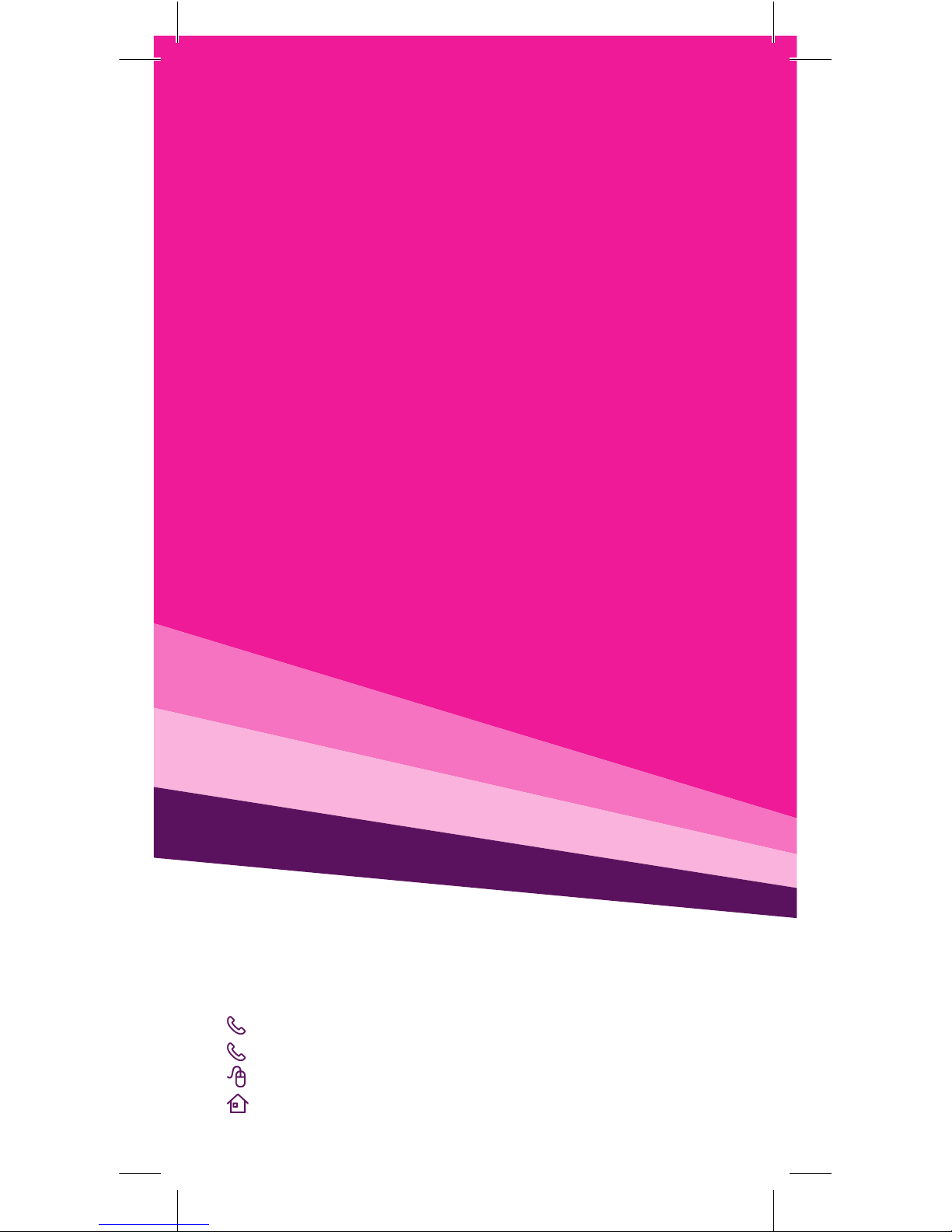
FOR MORE INFORMATION
125 8880 or from a non-telstra phone
13 2200 and say “pre-paid”
telstra.com/ppmbb
visit a telstra store or partner
Page 2
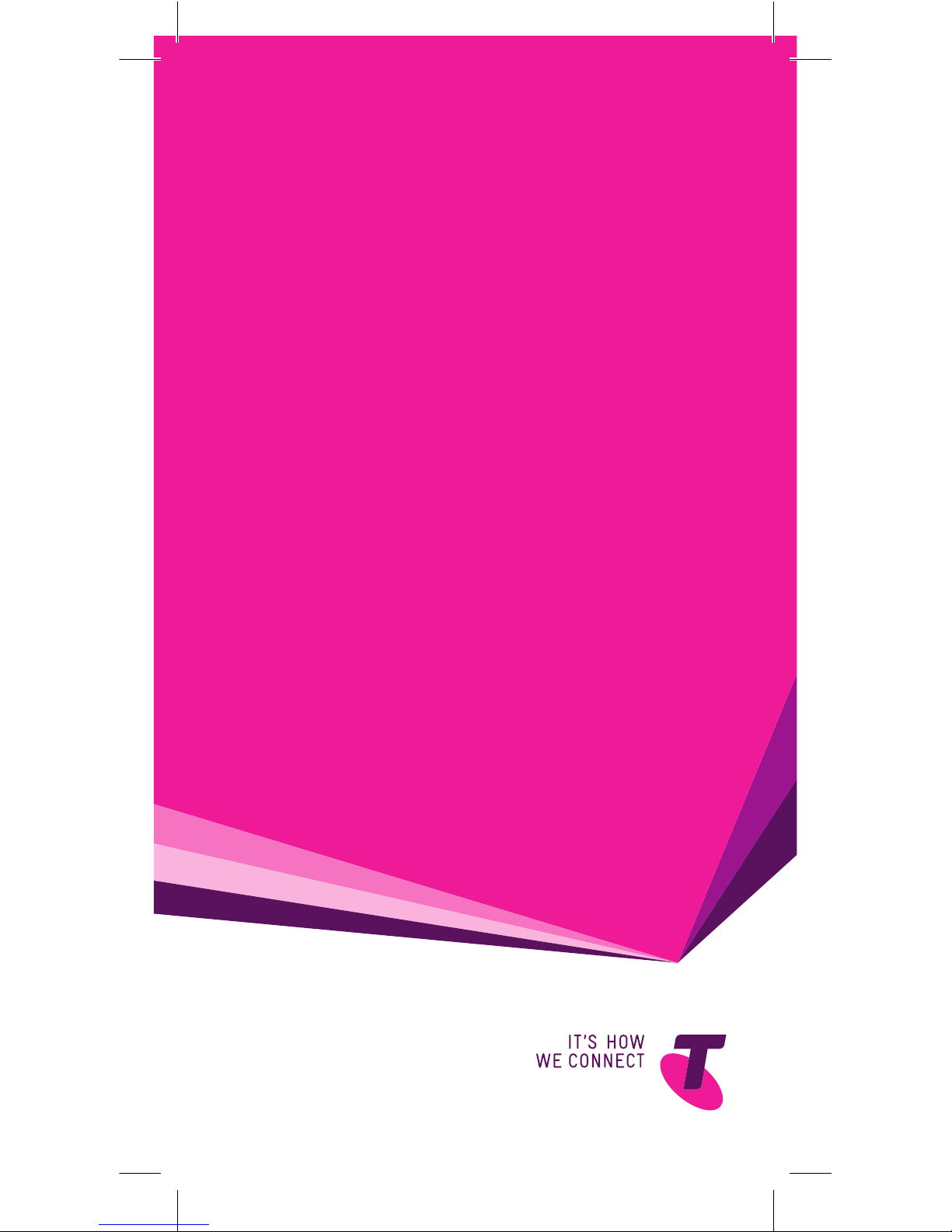
gETTINg TO
kNOw yOuR
TELSTRA
pRE-pAID
4g wI-FI (760S)
Page 3
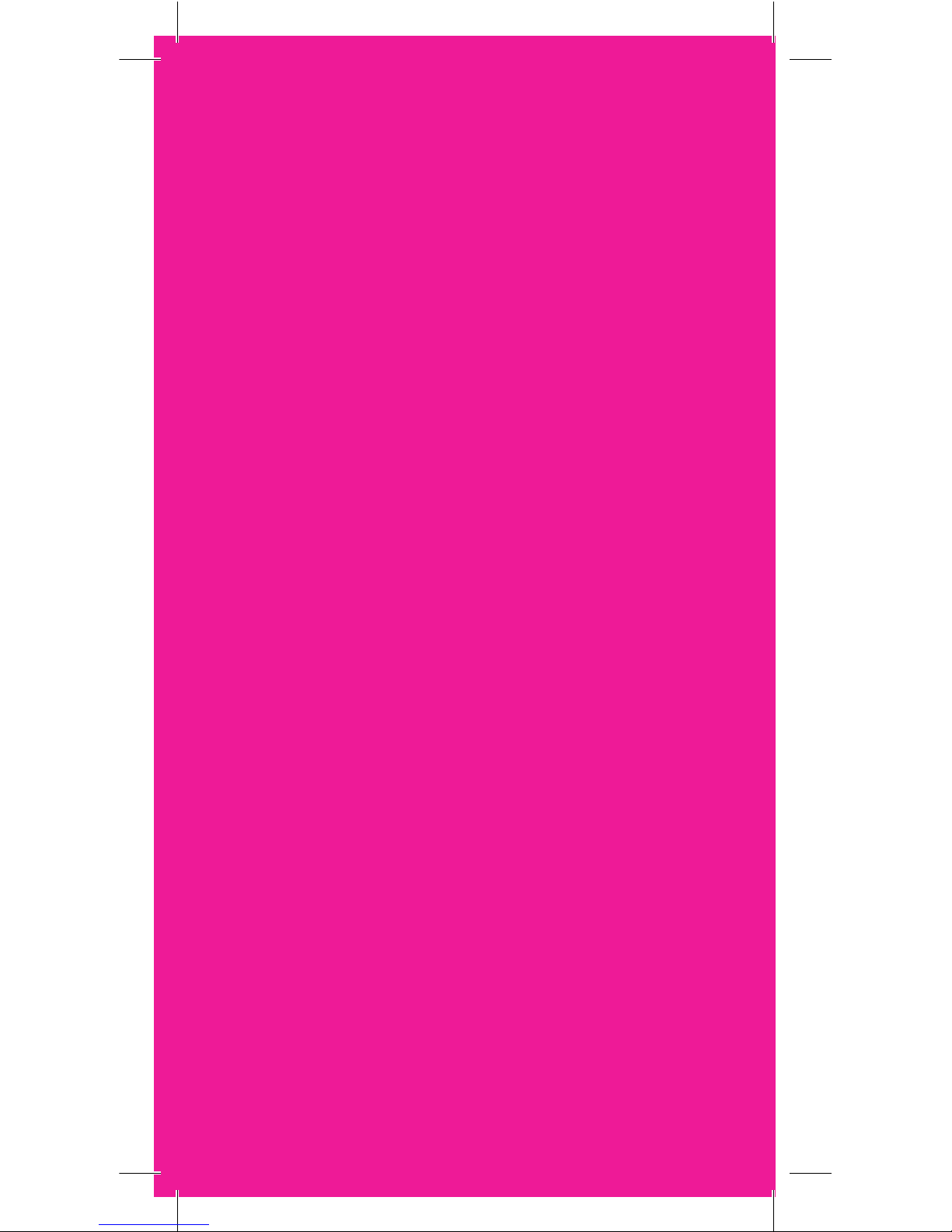
LET’S gET THIS
SHOw ON THE ROAD
Your Telstra Pre-Paid 4G Wi-Fi (760S) has
been tested to highest standards to deliver
you the best possible coverage and speed
experience on the network without equal.
This guide will help you get started as
quickly and easily as possible. It’ll guide
you through installation and help you out
with any tricky bits.
If all goes to plan, you’ll be up and running in
no time.
Page 4
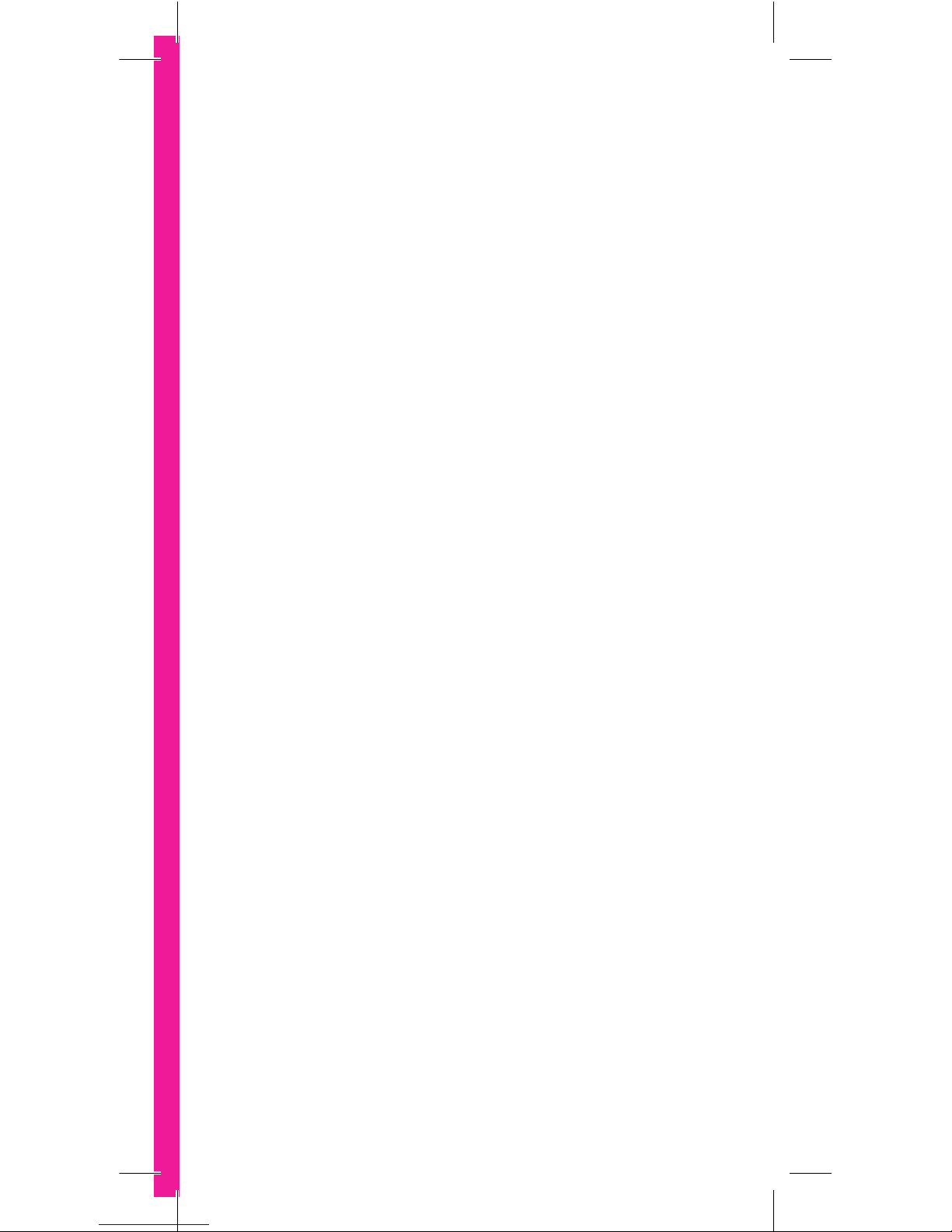
2
wHAT’S
INSIDE
03 Safety rst
05 Let’s get started
11 Getting connected
15 Using the Web Interface
19 Extra features
22 Problem solving
26 Extra bits you should know
Page 5
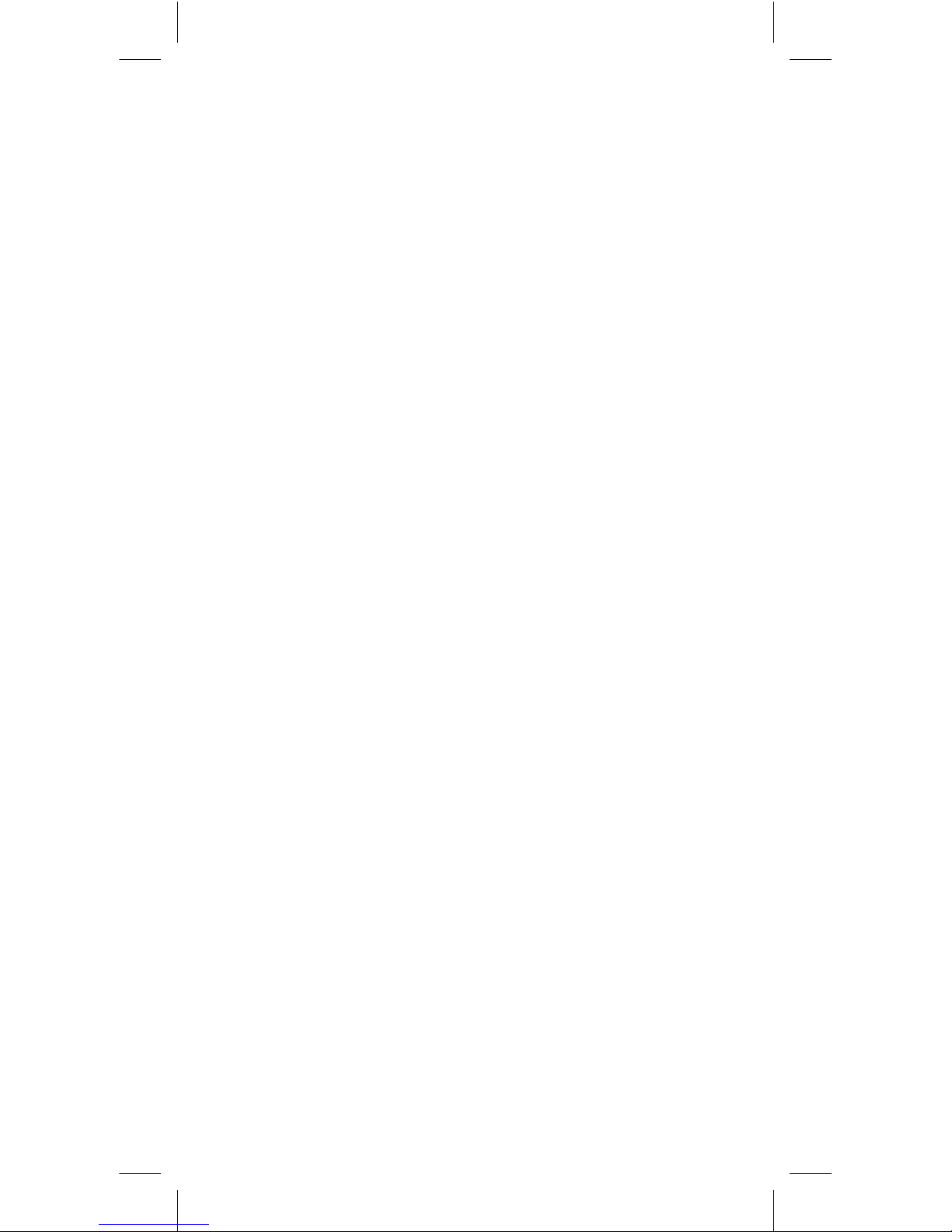
3
SAFETy
FIRST
Please read all the safety notices before using this
device.
Do not use your device near fuel or chemicals or in any
prescribed areas such as service stations, reneries,
hospitals, and aircraft. Obey all warning signs where
posted.
RADIO FREquENcy SAFETy INFORMATION
Your device has an internal antenna. For optimum
performance with minimum power consumption, do
not shield the device or cover with any object. Covering
the antenna affects signal quality, and may cause your
device to operate at a higher power level than needed,
and may shorten battery life.
RADIO FREquENcy ENERgy
Your device is a low-power radio transmitter and
receiver. When switched on it intermittently transmits
radio frequency (RF) energy (radio waves). The transmit
power level is optimised for best performance and
automatically reduces when there is good reception.
Maximum power is only used at the edge of network
coverage so under most circumstances, the power
output is very low. Under poor network conditions the
Telstra Pre-Paid 4G Wi-Fi (760S) transmits at a higher
power, may get hot and have signicantly shorter
battery life.
Page 6
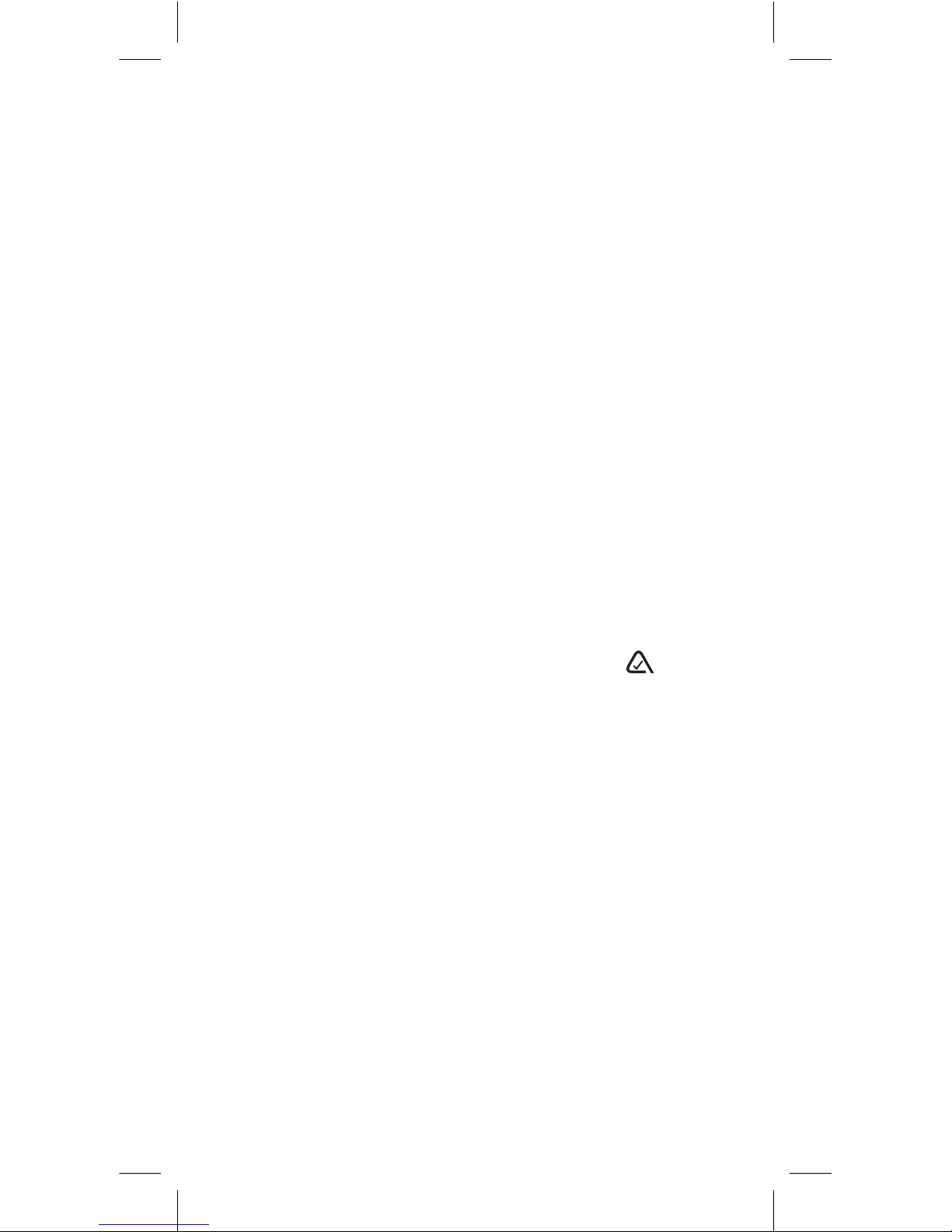
4
DEcLARATION OF cONFORMITy —
MAXIMuM pERMISSIBLE EXpOSuRE
Your device is designed to be used at least 20 cm from
the body. We declare that the product detailed in this
manual, and in combination with our accessories,
conforms with the essential requirements of the
Radio Communications Standard (Electromagnetic IC
Radiation Human Exposure) 2003 and the Australian
Communications and Media Authority Section 376
of the Telecommunications Act 1997 when used at a
distance of not less than 20cm from the body. The
worst case SAR test result for 10g tissue size measured
at 10mm distance is 1.393mW/g.
ROHS DEcLARATION
(RESTRIcTION OF HAzARDOuS SuBSTANcES)
The manufacturer declares that your device is free from
hazardous materials and complies with EU directive
2002/95/EC (commonly known as RoHS) and the
amendments.
N10947
Page 7

5
LET’S gET
STARTED
yOuR pAckAgE cONTAINS THE FOLLOwINg:
• Telstra Pre-Paid 4G Wi-Fi (760S) device and battery
• Telstra Pre-Paid SIM card
• Telstra Pre-Paid Welcome Guide
• This Getting Started Guide
• Micro USB charging cable
• AC adapter
• Manufacturer’s warranty card
Page 8
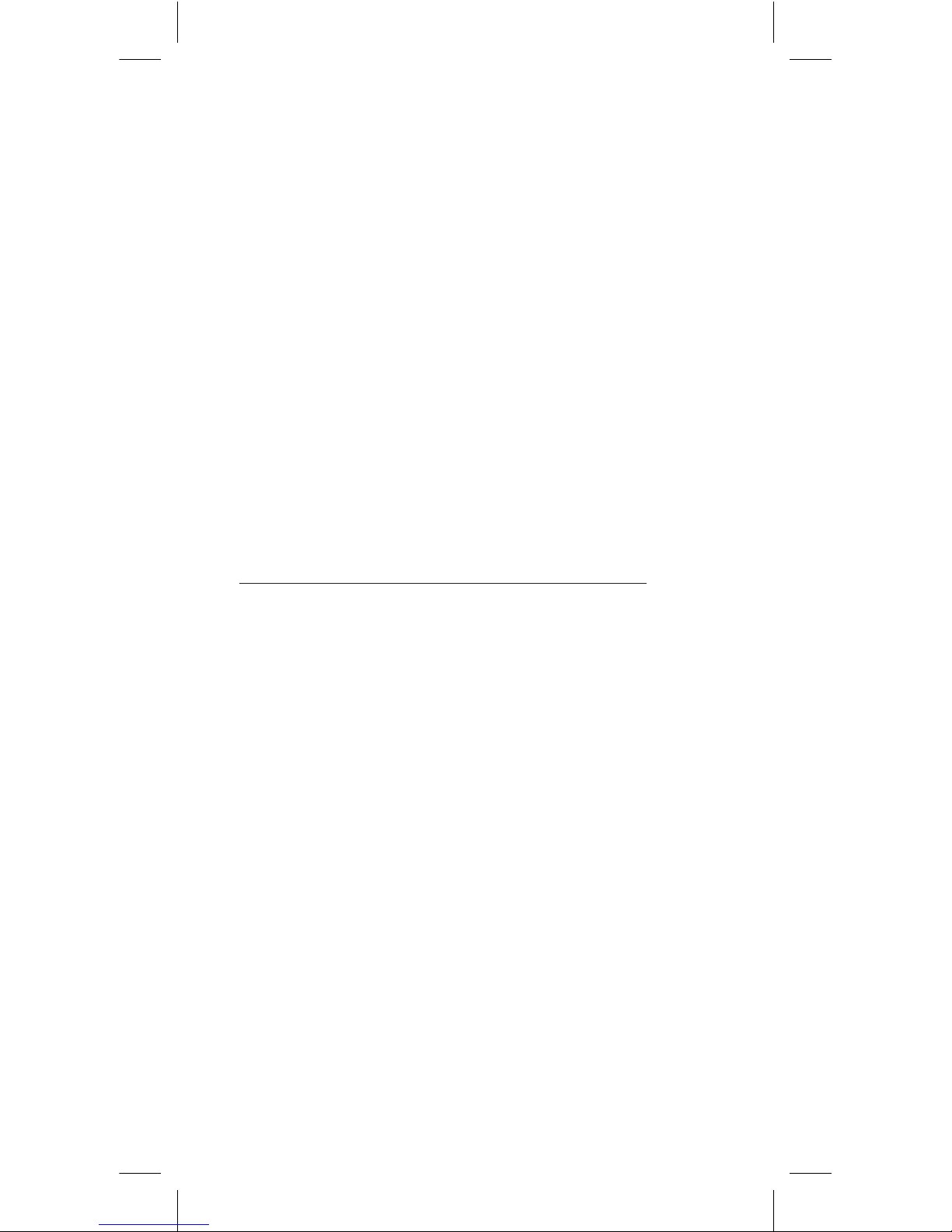
6
yOu cAN ALSO puRcHASE THE FOLLOwINg
AccESSORIES FOR yOuR DEvIcE:
• External antenna – improves performance in areas
with low signal strength. See your local Telstra
store or partner for assistance with picking the
best antenna option for you as well as help with
installation.
Information on accessories is available at:
http://www.netgear.com/telstraaccessories
• MicroSD™ card – for external data storage
(available at consumer electronics stores)
yOu cAN uSE yOuR DEvIcE wITH THESE
OpERATINg SySTEMS:
• Windows® 8 (32/64-bit) and Windows RT
®
• Windows® 7 ( 32/64-bit)
• Windows Vista
®
(SP2 32/64-bit)
• Windows XP (SP3, Media Centre Editions 32/64-bit)
• Mac OS
®
X 10.5.8 or later
Page 9
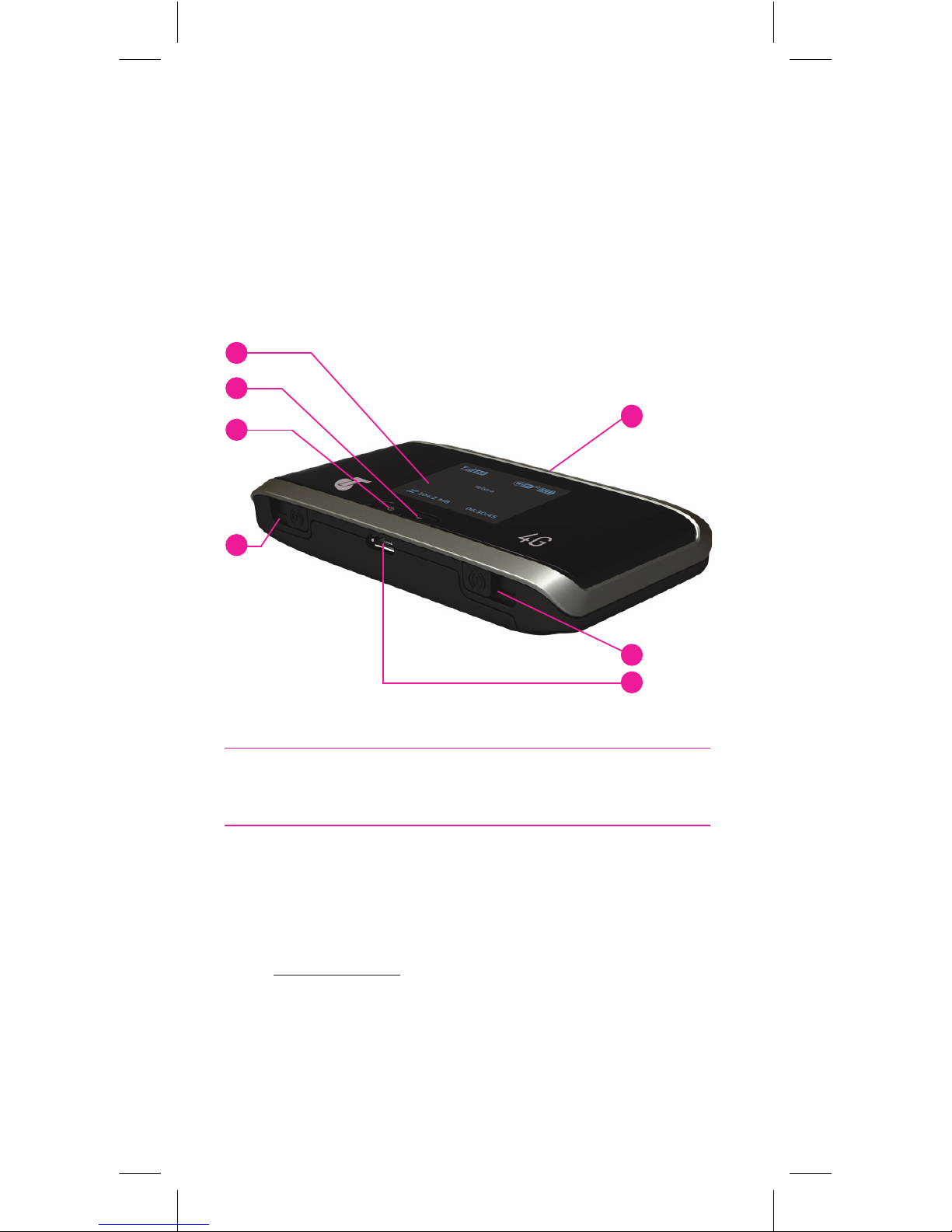
7
yOuR TELSTRA
pRE-pAID 4g wI-FI
(760s)
1
2
3
5
4
6
4
1 LCD screen
Displays status icons, messages, and
your SSID (Wi-Fi Network Name) and Security Key
2 Navigation key
Press the Navigation key to cycle through the LCD
screens.
If the feature is enabled, press and hold the Navigation
key for 3 seconds to lock /unlock all the keys.
Go to http://m.home to enable key lock.
Press and hold the Navigation key and WPS button
for 3 seconds to toggle audio alerts (mute/enable).
•
•
•
Page 10

8
3 Power key
Press the Power key for a few seconds to turn your
Telstra Pre-Paid 4G Wi-Fi (760S) On.
4 External antenna connectors
You can connect an external antenna to boost your
signal. The antenna connector type is TS9. Antennas
with this connector type are available from selected
Telstra stores and partners. For information on the
correct way to attach an antenna, see page 19.
5 WPS button
Press to connect WPS-enabled Wi-Fi devices to your
Wi-Fi network without the use of a keyboard.
See page 20.
6 AC adapter / Micro USB port
Use the adapter to recharge the battery.
Page 11

9
NOTIFICATION DESCRIPTION
Signal
strength
1 bar — low level
5 bars — excellent
4G
DC
3G
Network
type
4G
HSPA+ Dual-Carrier
3G
Roaming
Connected to a network
other than Telstra’s
Alert Go to the device home
page http://m.home to
check for messages
including SMS usage
alerts.
GPS Continuous tracking or
searching for a satellite
x
Wi-Fi
On/Off
Shows the number of
devices connected
Battery
level
4 bars — fully charged
1 bar — battery low
outline — critical
(Less than 10% charge)
Page 12

10
Telstra
WiFi 4G-xxxx
Security Key: xxxxxxxx
Telstra
Wi-Fi 4G-xxxx
Security Key: xxxxxxxx
quIck REFERENcE SEcTION
Web Interface
(device home page)
http://m.home
Web Interface
Password
admin
Default SSID
(Wi-Fi network name)
Wi-Fi 4G-xxxx
Displayed on the LCD
screen
Default Security Key
(Wi-Fi password)
8 digits which are unique
to your device, displayed
on the LCD screen
Restore Defaults Press and hold the Power
key and WPS button for 5
seconds
If you can’t locate your Wi-Fi credentials or
Password, check the label inside the device, under
the battery.
Page 13

11
1. INSERT SIM AND BATTERy
Your SIM card should already be inserted. However,
if you are replacing the SIM, remove the back cover
by sliding it down, then insert the SIM card as shown
below. Then insert the battery and replace the cover.
gETTINg
cONNEcTED
Page 14

12
2. SwITcH DEvIcE ON
Press and hold the Power key for a few seconds to
turn on your Telstra Pre-Paid 4G Wi-Fi (760S). The
LCD will display your credentials including SSID
(Wi-Fi Network Name) and Security Key.
3. SEARcH FOR wIRELESS NETwORkS
• Ensure your computer or other device has Wi-Fi
enabled and search for wireless networks. Refer to
your Wi-Fi enabled device’s manual for further
details on searching for wireless networks.
Mac users: Make sure AirPort is turned on.
Page 15

13
4. SELEcT SSID AND ENTER SEcuRITy kEy
• Select the Wi-Fi Network Name (SSID) displayed
on the LCD of your device, then click Connect.
• Type in the Security Key as it appears on the LCD
screen and click OK.
Wi-Fi Network Name (SSID) : Wi-Fi 4G-xxxx
Security Key: xxxxxxxx
5. AcTIvATE yOuR SIM cARD
Activate online via telstra.com.au/activate
or
Activate via the Web Interface at http://m.home
Click on My Account located at bottom of page and
follow the prompts to activate.
If you have any issues activating, you can contact our
support centre on 125 8887 or from a non-Telstra
phone call 13 2200 and say “Pre-Paid”.
For more information on activating or managing your
service, see your Telstra Pre-Paid Welcome Guide.
Page 16

14
6. ENDINg yOuR SESSION
Switch off your device or disconnect via your Wi-Fi
network icon status bar.
REcHARgINg yOuR BATTERy
Your battery comes partially charged. When you
need to recharge it:
• Plug the micro USB cable into the device.
• Plug the other end of the cable into the AC adapter
and plug the adapter into an electrical outlet, or
plug into the USB port on your computer.
Page 17

15
uSINg THE
wEB INTERFAcE
You can activate, check data usage and manage
your settings via the Web Interface. You can only
access the Web Interface while your device is
connected.
LOgIN TO THE wEB INTERFAcE
• Open a web browser and enter http://m.home in
the address bar.
• To make changes you’ll need to login as
Administrator.
• Click Admin Login and enter the default password:
Admin Password: admin
For full details on using the Web Interface, click the
‘Help’ button.
Page 18

16
MONITOR yOuR uSAgE
• You will receive SMS alert notications when your
estimated data usage reaches 80% and 100% of
your included allowance.
• Login to http://m.home and click on
Messages/Alerts to view your messages.
Page 19

17
MODIF y ADMIN LOgIN, SSID AND SEcuRITy
kEy
• Once you have logged into the Web Interface, select
Device Security from the column on the left hand
side.
• You can then change your default settings for the
Web Interface login, SSID (Wi-Fi Network Name) and
Security Key (Wi-Fi Password) by updating the
relevant eld, select Save, then disconnect and
reconnect your device.
• You can also prevent your SSID and Security Key
from being visible on the LCD screen by unticking
the check box.
Note: If you reset your device, you will need to enter
the factory default password.
Page 20

18
Note: If you modify the SSID or Security Key you will
need to disconnect and then reconnect your device.
Page 21

19
cONNEcTINg AN EXTERNAL ANTENNA
• Slide the antenna doors open.
• Connect the antenna to the TS9 port.
EXTRA
FEATuRES
Page 22

20
cONNEcTINg wpS ENABLED DEvIcES
•Press and hold the WPS (Wi-Fi Protected Setup)
button on your device, then press the Power key
when prompted on the LCD.
• Within 2 minutes, press the WPS button on the
device you want to connect to your Wi-Fi network.
The Telstra Pre-Paid 4G Wi-Fi (760S) and the other
device communicate with each other and establish
the connection.
Handy Hint
Use the Navigation key located next to the Power key
to cycle through display screens. Go to screen 4/4 to
view WPS setup.
Page 23

21
INTERNATIONAL ROAMINg
Stay in touch or connected when you’re travelling
overseas with Telstra Pre-Paid international
roaming.
International roaming is already set up on your
Telstra Pre-Paid service, however you will need to
enable this setting from the Wi-Fi home page.
Different rates apply to use your service overseas.
For a full list of countries and charges for
international roaming see telstra.com.au/roaming
Page 24

22
wHy cAN’T I cONNEcT?
If you are having an issue accessing the internet try
the following suggestions:
•
Turn off your device and take the battery out, wait
10 seconds, put the battery back in and turn your
device on.
•
Restart your computer.
•
Turn off or temporarily disable any Security
Programs or Firewalls.
•
If possible try using another computer or Wi-Fi
device to connect.
See next page for frequently asked questions.
pROBLEM
SOLvINg
Page 25

23
FREquENTLy ASkED quESTIONS
How do I go back to the home page
(Web Interface)?
Open your browser and type in http://m.home or
http://192.168.1.1
What is my Admin Password?
The Admin Password for the home page (Web
Interface) enables you to congure your device. The
default Admin Password is admin
What do I do if I changed the Security Key or Admin
Password and then forgot it?
If you have changed your Admin Password or
Security Key and subsequently forgotten it, press
and hold the WPS button and Power key for 5
seconds to reset them to the factory defaults.
Page 26

24
Note: If you have congured your device not to show
the Wi-Fi credentials on the main LCD screen, you
can still access them by cycling through the display
screens.
How do I access the LCD display?
Press the Navigation key located next to the Power
key to cycle through the LCD display screens.
Use the Telstra Pre-Paid 4G Wi-Fi (760S) display
to view notice of alerts and messages, update
rmware, view your Wi-Fi credentials and access
WPS setup.
wARRANTy AND SuppORT
All calls and support for PIN numbers, SIM card
registration, account and billing information,
network services and other general enquiries
should be directed to Telstra at:
livechat.telstra.com or call 125 8880 or from a nonTelstra phone call 13 2200 and say “Pre-Paid”.
See your warranty card for warranty and service
information.
For additional information, visit
netgear.com/support to access the full user manual
and to download firmare updates.
Page 27

25
TEcHNIcAL SpEcIFIcATIONS
Network and
Frequency Band
Quad Band 4G 900/1800/2100/2600 MHz
Tri Band 3G 850/900/2100 MHz
Dimensions
(W×H×D)
96 x 57 x 16.5 mm
Weight 100g
microSD
™
or
microSDHC
™
card
Up to 32GB
External
Antenna Ports
TS9
Operating
Systems
Windows
®
8 (32/64 bit) and Windows RT
Windows
®
7 (32/64 bit)
WindowsVista
®
(SP2 32/64 bit)
WindowsXP (SP3, Media Centre Editions
32/64 bit)
Mac OS
®
10.5.8 and above.
Page 28

26
Windows and Windows Vista are trademarks of the Microsoft
group of companies. Mac is a trademark of Apple Inc.,
registered in the US and other countries. The spectrum device
is a trade mark of Telstra Corporation limited. ™ and ® are
trade marks and registered trade marks of Telstra Corporation
Limited ABN 33 051 775 556.
2400317 Rev. 2
EXTRA BITS yOu
SHOuLD kNOw
cOvERAgE
The Telstra Mobile Network offers 4G in all capital
CBDs and associated airports, many surrounding
areas and in over 100 regional areas. You’ll
automatically switch to our fastest available 3G
in other coverage areas around Australia. Check
coverage at telstra.com/coverage.
NETwORk LOck
• Your wireless device is locked to the Telstra network.
• When you insert a non-Telstra SIM card you are
presented with unlock instructions.
• Contact Telstra to obtain your 8 digit unlock code.
• An unlocking fee may apply.
• 5 incorrect attempts will block the unlock process
and the device will then only work with a Telstra SIM
card.
• Contact Telstra for more information.
