Page 1
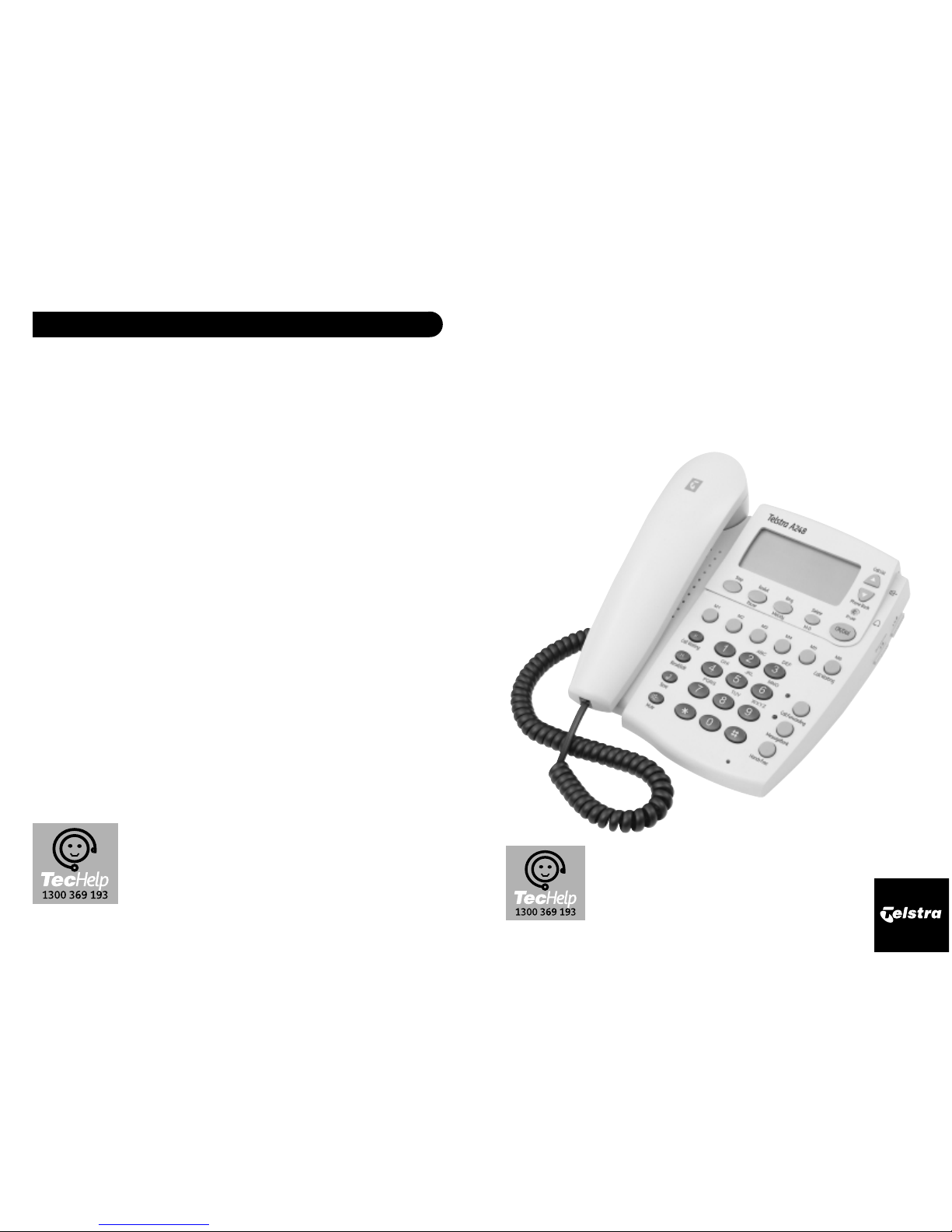
Telstra A248
Hands Free Telephone
User Guide
If you have any problems with your
telephone, firstly refer to the Troubleshooting
section of this User Guide or call our
TecHelp line on 1300 369 193.
Product Warranty
Telstra Guarantees your product for 12 months from
date of purchase against any defect in materials or
workmanship under conditions of normal use and
service and subject to proof of the date of purchase
being provided and subject to the conditions
specified below.
The benefits conferred by this warranty are in
addition to all other rights and remedies in respect of
the product that the consumer has under the Trade
Practices Act and similar State and Territory laws.
Warranty Service Conditions
Subject to your statutory rights referred to above,
Telstra expressly limits its liability with respect to its
products to the person who purchases the Product
from the Telstra authorised retailer.
Subject to your statutory rights referred to above,
Telstra expressly limits its liability with respect to its
products to whichever is the lowest amount out of:
A. The cost of having the goods repaired
B. The cost of replacing the goods: or
C. The cost of obtaining equivalent goods.
Subject to your statutory rights referred to above, in
the event of the goods requiring service under
warranty,the owner is responsible for the cost of
transportation to the authorised service
organisation. Whilst in transit the goods are at the
owner’s risk.
Subject to your statutory rights referred to above,
should the goods be found to be in sound working
order by the authorised service organisation the
owner may be charged a service fee.
Subject to your statutory rights referred to above, the
goods will not be eligible for service under this
warranty if:
A. Proof of date of purchase cannot be provided:
B. The goods are not branded Telstra:
C. The goods have been rented to another person;
D.The defect was caused by an accident, misuse,
abuse, improper installation or operation,lack of
reasonable care,unauthorised modif ication,loss of
parts, tampering or attempted repair by a person
not authorised by Telstra.
E. The product has been damaged by lightning or a
mains power surge.
Do you really need service?
Before calling for service under this warranty have
you :
Checked that all cables are securely connected as
detailed in the User Guide.
Referred to the User Guide to ensure that the features
are being used correctly.
If you are trying to access a network service such as
Call Waiting,confirmed with your network provider
that you have access to this feature.
If You Require Warranty Service
To obtain service during the terms of this warranty:
Call the Product Information Line (1300 369 193) for
advice and assistance on the repair of your product,
or contact us by E-mail at:
tcpsupport@techpac.com
After consulting our operators,should it be deemed
necessary to have the product serviced, the operator
will inform you of your nearest authorised service
organisation and provide a Return Authority Number.
Please ensure that :
A. You provide proof of the date of purchase
B. That your product is suitably packaged (Preferably
in original packaging)
C. That you have included all components from the
original purchase:
D.That you provide details of the Return Authority
Number
IMPORTANT
Please retain this booklet with your sales receipt as
proof of the date of purchase.
TecHelp is our commitment to providing superior service for our
Corded and Cordless Telephones,Answering Machines and
accessories. We support this by providing the following:
• Product Information Line 1300 369 193
• 12 Month Product Warranty
• Referral service for product repairs outside of warranty
Product Warranty & Customer Support
14
Page 2
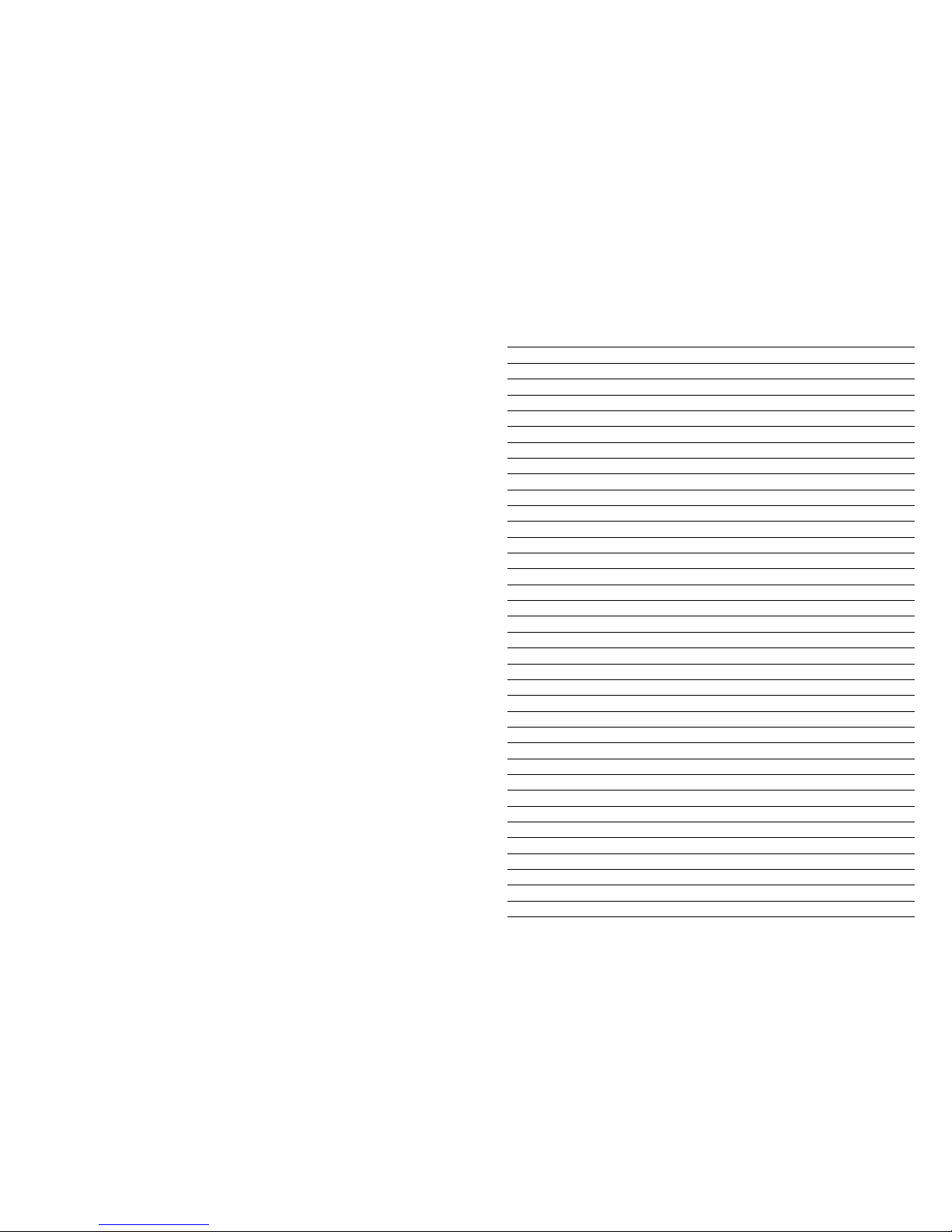
1
© COPYRIGHT 2001 Telstra Corporation Limited
This work is copyright. All rights reserved.Other than for purposes and subject to conditions prescribed under the Copyright Act,
no part of it may in any form or by any means (electronic, mechanical,photo copying, microcopying, scanning,recording or
otherwise) be reproduced,stored in a retrieval system or transmitted without prior permission from Telstra Corporation Limited
ABN 33 051 775 556
™ Trade Mark of Telstra Corporation Limited
® Registered Trade Mark of Telstra Corporation Limited
Contents
Key Features 2
Telstra A248 Parts Checklist 3
Installation of your new telephone 4
Fitting the optional Desk Stand 5
Safety Instructions 5
Telephone Operation 6
Adjusting the Ringer Volume 6
Receiving a call, using the handset 6
Making a call, using the handset 6
Receiving a call, using Hands Free 7
Making a call, using Hands Free 7
To switch between handset and Hands Free operation 7
Caller List 7
To view Caller List 7
Using Redial 8
Adjusting Hands Free volume 8
Changing the Ring melody 8
Programming One Touch memory keys 8
Storing numbers in the Phone book 9
How to set up your Network keys 10
MessageBank® 10
To turn on Call Waiting 10
How to use your Network features 11
Call Waiting 11
Call Forward 11
To turn on Call Forward 11
To turn off Call Forward 12
MessageBank® 12
To access MessageBank 12
Date & Time 12
Optional Power Adaptor 12
Troubleshooting 13
No Dial Tone 13
Telephone does not ring 13
The MessageBank® indicator does not flash when there are messages waiting 13
Maintenance 13
Product Warranty & Customer Support 14
Page 3

32
Key features Telstra A248 Parts Checklist
Hands Free Operation
The Hands Free feature allows you to make and receive telephone calls
without having to use the handset.
3 One Touch Network Service keys*
The One Touch Network keys allow you to use network services with the
convenience of one key press.
Message Wait Indicator
The Telstra A248 listens for the stutter dial tone generated by
MessageBank® to indicate that you have messages waiting. If the
Access™228 detects a stutter dial tone the MessageBank® Indicator will
flash showing that you have messages.
6 One Touch Memories
You can program 6 of your most commonly used telephone number into
these 6 keys. This allows one touch dialling of these numbers.
72 memories
There are 72 memories for phone book and calling number display
memories. A minimum of 12 memories are reserved for Calling Number
Display* messages.
Last Number Redial
Lets you redial the last number you dialled with the one key press.
Calling Number Display*
The LCD display will display the number of an incoming call to allow you
to manage your calls.
NOTE: you need to subscribe to Calling Number Display to receive the
telephone number of your callers. For more information or to subscribe to
this Telstra service call 13 2200 for Residential or 13 2000 for business
services or contact your service provider.
Calling number Display, Call Waiting*
If you have Call Waiting enabled, during a call if a second call comes in
the number of the second caller will be displayed allowing you to
manage the second call.
Call Filtering
If you do not want to be disturbed by certain callers,you can choose
RING OFF in the phone book. The telephone will only be heard to ring
once for those callers. You will need to subscribe to Calling Number
Display* for this feature to operate.
* Available in most areas, not available for blocked calls.
Your Telstra A248 has been designed for ease of use and made to
the high standards set by Telstra.
You can expect your A248 to give you many years of trouble free
service.
Please read the instructions carefully and keep this User Guide for
future reference.
If anything is missing, please contact your place of purchase
immediately.
M1 M2 M3 M4 M5 M6
Call Waiting
Recall/Edit
Store
Mute
Call Forwarding
MessageBank
Hands Free
ABC
JKL
TUV
DEF
MNO
WXYZ
GHI
PQRS
2
5
8
0
1
4
7
*
3
6
9
#
Stop Redial Ring
Delete
Pause Melody M-D
OK/Dial
Call List
Phone Book
In use
Telstra A248
Easy Reference User Guide
Telstra A248
Telephone Base
Telephone Handset
Handset Cord
(Shown here
assembled)
Telephone Line Cord
Batteries
Wall Mounting
Handset Hook
Telephone Desk Stand
Adaptor
Hands Free
Call Forwarding
MessageBank
M1
(M1 to M6
buttons)
KEYPAD
Redial
Pause
Page 4

54
Installation of your new telephone
Read and follow all instructions and warnings
Do not use this product during an electrical storm, as it is
possible to get a shock.
Do not use the product near water, or when wet.
Keep the product away from heaters and direct sunlight.
Slots and openings in the cabinet are provide for ventilation.
Ensure these are not blocked or covered.
Do not open the unit. There are no user serviceable parts inside.
Warranty conditions will not apply if the unit has been opened.
Unplug the unit before cleaning. Do not use detergents or
sprays. To clean the outside plastic parts use only a damp cloth.
Do not push objects into ventilation openings. This could cause
an electrical shock.
Do not use this telephone near f lammable gases or liquids.
Before plugging your Telstra A248 into
the telephone line you need to assemble
the unit.
Step 1
Connect the handset cord to the socket on
the underneath of the telephone base
labelled with the handset icon. Connect
the other end of the handset cord into the
socket at the bottom end of the handset.
Step 2
Remove the Battery Cover on the
underneath of the telephone base. Install
the batteries provided, paying attention to
the polarity indicators in the battery
compartment. Replace the Battery Cover.
Step 3 (optional)
Fit stand if required.
See page 5 for instructions.
Step 4
Plug the telephone line cord into the
socket at the rear of the telephone base
marked LINE. Plug the free end into the
telephone wall socket, using the adaptor
plug if required.
Your A248 is now ready to use.
After Step 2 (installing the batteries), slide
the desk stand in from the top end of the
telephone base until all the lugs on the
side of the desk stand are slotted into the
brackets of the telephone base.
handset cord
handset cord
Battery Cover
Line
Phone socket
Line cord
Safety Instructions
Fitting the optional desk stand
Page 5

Making a call, using Hands Free
7
6
Telephone Operation
Adjusting the Ringer volume
Receiving a call, using the handset
Receiving a call, using Hands Free
Making a call, using the handset
There is a ringer volume switch located on the right side of the
telephone base. The switch has three positions, which correspond
to low,medium and high volumes.Position the switch at the
required volume.
The callers number will appear on the display while the telephone
is ringing. If you have programmed the callers number into
memory and assigned a name to that number, your Telstra A248
will display the name of the caller instead.
NOTE: if the caller is stored in your Phone Book as RINGER OFF,your
Telstra A248 will give a single ring tone to alert you to the incoming
call.
1) Lift the Handset, the call is answered, the In Use LED will
illuminate.
After 5 seconds the call timer will appear on the display
To call a number in your Phone Book
1. Press the Phone Book key.
2. Using the [up icon] [down icon] keys select the number or press a
key on the keypad to search alphabetically, select the number you
wish to dial.
3. lift the handset, the number will be dialled.
To call a number using the keypad or M1 to M6 memory keys
1. Lift the handset
2. Listen for a dial tone.
3. Enter the number you wish to dial using the keypad or press the
desired M1 to M6 key, the number will be dialled.
After 5 seconds the call timer will appear on the display
To switch between handset and Hands Free
Caller List
To view the Caller List
Hands Free
Hands Free
Hands Free
R
OK/Dial
Delete
M-D
Store
M3 M4 M5 M6
Ring
Delete
Melody M-D
OK/Dial
Phone Book
In use
➚
1.To switch from Hands Free to handset operation,simply lift the
handset.
2.To switch from handset to Hands Free operation,press the
Hands Free key and replace the handset.
The Callers list records the number,date and time of the last 12
calls. The LCD display will show the following information:
[New Call Icon] with a count of new calls
[Repeat Call Icon] with a count of repeat calls
1. Press the caller list ([up icon])
2. Use the [up icon] [down icon] to scroll through the entries
You may dial any of these numbers by pressing the OK/Dial key
You may delete these numbers by pressing the Delete key
You may store the number into your Phone Book using the Store
key
1. Press the Hands Free key, the In use LED will illuminate.
2. Listen for dial tone,then enter the number you wish to call.
1. Press the Hands Free key, the [speaker icon] will appear on the
display and the In Use LED will illuminate.
After 5 seconds the call timer will appear on the display
KEYPAD
M1
(M1 to M6
buttons)
Page 6

9
Storing numbers in the Phone Book
1 Press the Store key, the display will show NAME.
2 Enter the name using the keypad,if you make a mistake use the
Delete key.
3 Press the OK/Dial key
4 Enter the desired telephone number
5 Press the OK/Dial key, the display will show RINGER ON
6 Using the [up icon] [down icon] keys select ON or OFF
7 Press OK/Dial
Store
KEYPAD
KEYPAD
OK/Dial
OK/Dial
OK/Dial
8
Programming One Touch memory keys
1 Press the Store key, the display will show NAME.
2 Enter the name using the keypad,if you make a mistake use the
Delete key.
3 Press the OK/Dial key
4 Enter the desired telephone number
5 Press the desired One Touch memory key, M1 to M6
NOTE: One Touch memory keys cannot be stored as NO RING.
Store
KEYPAD
KEYPAD
M1
(M1 to M6
buttons)
Changing the Ring melody
1 Press the Ring/Melody key
2 Using the [up icon] [down icon] select from melody 1,2,3,4 or
OFF
3 Press OK/Dial to confirm
Ring
Melody
Hands Free
Redial
Pause
OK/Dial
OK/Dial
Using Redial
Adjusting Hands Free volume
The Telstra A248 stores the last number dialled in memory. To
make a call using the number stored in REDIAL:
1. Lift the handset or press Hand Free.
2. Press the REDIAL key.
During a call press the desired {up icon] or [down icon] to set the
desired hands free volume level. The volume level, 0 to 8 is
displayed , 0 is minimum 8 is maximum.
Page 7

11
How to use your Network features
Call Waiting
While you’re on a call, a call waiting tone (initially two beeps
followed by an alerting tone, then two beeps every five seconds)
lets you know that there is an incoming call.
To hang up the first caller and talk to the second caller
1. Replace the handset or press Hands Free.
2. Wait for the telephone to ring.
3. Lift the handset or press Hands Free.
To put the first caller on hold and talk to the second caller
1. Press the Call Waiting key.
To switch between callers
1. Press the call Waiting key.
To hang up on one caller and return to caller on hold
1. Press RECALL 1
Call Forward
Call Forward allows you to forward calls immediately to virtually
anywhere in Australia, including mobiles, pagers and answering
services.
Note: Forwarded calls are charged to your account at the applicable
carrier rate.
To Turn on Call Forward
1 Enter the number you wish to forward your calls to or choose a
number from your stored numbers
2 Press the Call Forwarding Key (the phone will go into hands free
mode, dials the Call forward number sequence, then returns on
hook mode)
The Call Forwarding LED will now flash indicating that Call
Forward is switched on.
Hands Free
Hands Free
Call Waiting
Call Waiting
Recall/Edit
KEYPAD
KEYPAD
Call Forwarding
10
How to set up your Network keys
You may need to contact Telstra to activate these services.
Charges may apply for some of these services.
Services available in most areas.
MessageBank®
To set up your MessageBank® Key to allow one touch access to
MessageBank® Services.
1 Press the Store key
2 Press the Message Bank key, CHECK MAIL will appear on the
display
3 Enter the Message Bank access number 125101
4 Press the Pause key 4 times
5 Enter your Message Bank access PIN number
6 Press the # key
7 Press the Store key, STORED will appear on the display to
confirm setup
Store
Store
MessageBank
KEYPAD
KEYPAD
#
#
Redial
Pause
To turn on Call Waiting
1. Lift the handset or press Hands Free and listen for a dial tone.
2. Enter *43#
3. Listen for the conformation announcement.
4. Replace the handset or press Hands Free.
Hands Free
Hands Free
*
KEYPAD
Page 8

13
Troubleshooting
Maintenance
No Dial Tone
Check that the telephone line cord connectors at both ends are
pushed in firmly until they click.
Check that the handset cord connectors at both ends are pushed
in firmly until they click.
Telephone does not ring
You may have too many devices on your telephone line. Note the
REN number that is written on the base of all your devices, the
total should not be more than three.
The MessageBank® indicator does not flash
when there are messages waiting
Change the batteries in the base of the telephone.Use only
alkaline type batteries as other battery types may leak and
damage your telephone.
There is no regular maintenance required for your Telstra A248
telephone.
To clean the outside plastic, first unplug the unit and use only a
damp cloth. Do not use detergents or sprays.
12
To Turn off Call Forward®
1 Press the Call Forwarding Key (the phone will go into hands free
mode, dial the cancel call forward number sequence, then return
to on hook mode)
The Call Forward LED will stop flashing.
MessageBank®
MessageBank® is like having an answering machine built into
your telephone. Please set up the MessageBank® key (see page 8)
before using this feature.
If you have messages waiting on MessageBank® the
MessageBank® Indicator will flash.
To access MessageBank®
1. Lift the handset or press the Hands Free key.
2. Press the MessageBank® key
3. Follow the prompts to receive your messages or to make
changes to your mailbox.
4. Replace the handset or press Hands Free.
Date and time
You do not need to set the date and time on the Telstra A248, this
is updated automatically from the network with the first Calling
Number Display call recieved.
To view month and day , press the Delete/M-D key.
Optional Power Adaptor
There is a socket for an optional power adaptor on the rear of the
A248. The power adaptor should meet the following output
specifications.
Voltage: 9 Volts DC
Current: 300 milliamps
Polarity: Centre positive
Call Forwarding
Hands Free
MessageBank
Hands Free
Delete
M-D
