Page 1

Telstra 7400 & 7400a
Digital DECT Cordless Telephone /Integrated Answering Machine
If you have any problems with
your phone, refer to the Help
section of this User Guide or
call TecHelp on 1300 369 193.
User
Guide
Page 2
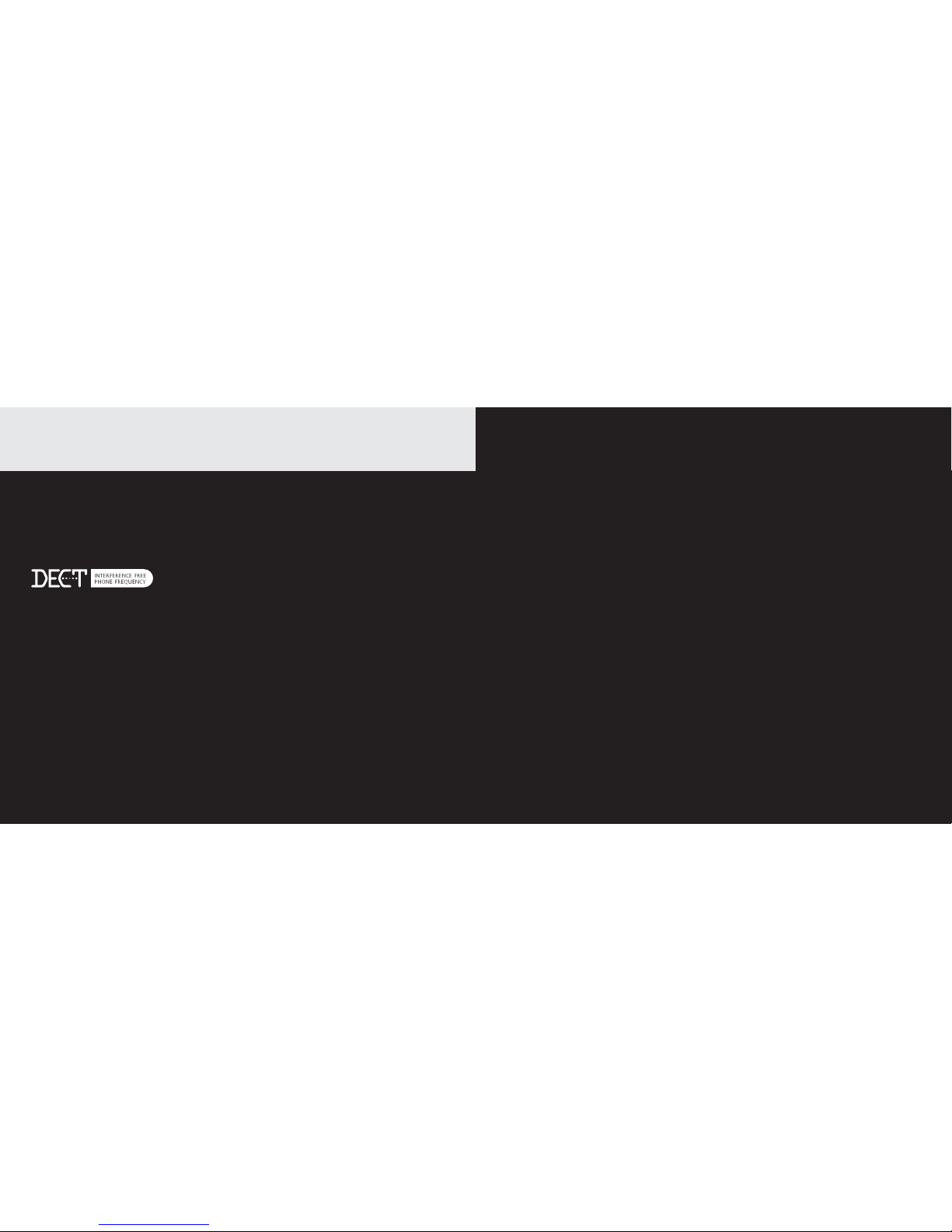
Introduction to your Telstra 7400 & 7400a Digital DECT Cordless
Telephone / Integrated Answering Machine
• Phonebook – lets you store up to 100 names and numbers for easy dialling.
• Calling Number Display - lets you see who’s calling. Your phone stores details of the last 20 callers in
a Calls list.
• Send & receive text messages
• Use the handsfree facility to talk to callers without holding the handset.
• Integrated Digital Answering Machine (7400a only)
As a Digitally Enhanced Cordless Telecommunications (DECT) product, your Telstra 7400/7400a series
provides:
• Digital clarity
• Digital range
• Digital security
IMPORTANT
This equipment is not designed for making emergency telephone calls when the power
fails. Alternative arrangements should be made to access emergency services.
This User Guide provides you with all the information you need to get the most from your phone.
Before you make your fi rst call you will need to set up your phone. Follow the simple instructions in
“Getting Started”, on the next few pages.
Some Telstra services such as SMS, Messagebank® and Calling Number Display may attract feature and usage charges.
Please visit Telstra.com for details.
Need help?
If you have any problems setting up or using your Telstra 7400/7400a, contact TecHelp on 1300 369 193
or email: tcpsupport@ingrammicro.com.au
Alternatively, you may fi nd the answer in the ‘Help’ section at the back of this guide.
Hearing aid?
Please note that the Telstra 7400 and 7400a works by sending radio signals between the base and
handset. These signals may interfere with some hearing aids, causing a humming noise.
Got everything?
• Telstra 7400 or 7400a handset
• Telstra 7400 or 7400a base
• 2 x NiMH AAA rechargeable batteries
• Mains power adaptor
• Telephone line cord
* Wall mounting bracket
If you have purchased a Telstra 7400 or 7400a multi handset pack you will also have the
following for each additional handset:
• Telstra 7400 or 7400a handset
• Telstra 7400 or 7400a charger
• 2 x AAA NiMH rechargeable batteries
• Mains power adaptor (for the charger)
2 3
Page 3
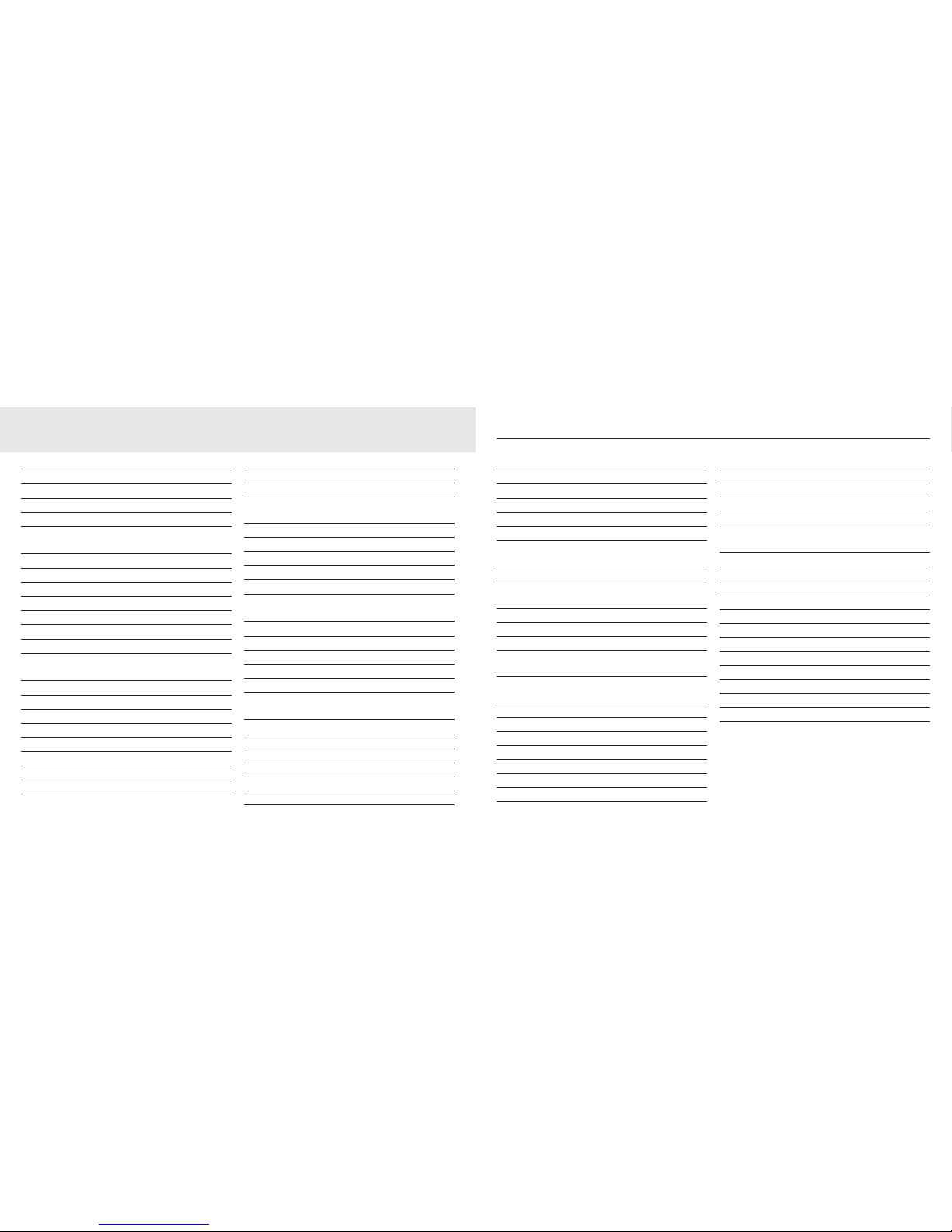
4 5
Getting started 8
Location 8
Setting up 8
Setting up for multiple packs 12
Wall mounting your 7400/7400a 13
Getting to know your phone 16
Handset buttons 16
Base 18
Charger 18
Handset display icons 19
Answering machine (7400a only) 20
Navigating the menus 22
Handset menus 23
Using the phone 24
Switch the handset power on/off 24
Make an external call 24
Preparatory dialling 24
End a call 24
Receive a call 25
Earpiece volume 25
Mute 25
Make a call handsfree 26
Answer a call handsfree 26
Switch to handsfree during a call 26
Redial a number from the redial list 27
Copy a number from the redial list to the
directory 27
Delete a redial number 27
Delete all redial numbers 28
To lock/unlock the keypad 28
Page handset 28
Ringer on/off 29
Phonebook 30
Store an entry 30
Dial an entry 30
Edit an entry 30
Delete an entry 31
Delete all entries 31
Calls list 32
View new calls list entries 32
Dial from the calls list 32
View further call details 33
Save entry to the directory 33
Delete a calls list entry 33
Delete entire calls list 33
Telstra network services 34
Open SMS menu 34
Open calls list menu 34
Phone Feature 34
To access a Phone Feature 34
TecHelp line 35
Replace pre-stored numbers in the
Phone features menu 35
MessageBank® 36
To retrieve a message from your
message service 36
Flashing Message Indicator 36
Call Waiting 37
Answer a Call Waiting call 37
Text messaging (SMS) 38
Subscribe to the Telstra Text Messaging
(SMS) service 38
Calling Number Display and text messaging 38
Send/save text messages 38
Receiving and reading text messages 39
Reply to a text message 40
Delete a text message 40
Call the sender’s phone number 41
Save the sender’s number in the directory 41
Send/edit/delete text messages in the outbox 41
Message alert beep on/off 42
SMS Service Centre numbers 42
Add or change SMS Service Centre numbers 43
Select a Send Service Centre number 43
Handset settings 44
Set wallpaper 44
Handset name 44
Display contrast 45
Menu colour 45
Backlight 45
Ringer melody 46
Ringer volume 46
Key beeps 46
Battery low 47
Out of range warning 47
Auto answer 48
Reset settings 48
In this guide
In this guide
Page 4
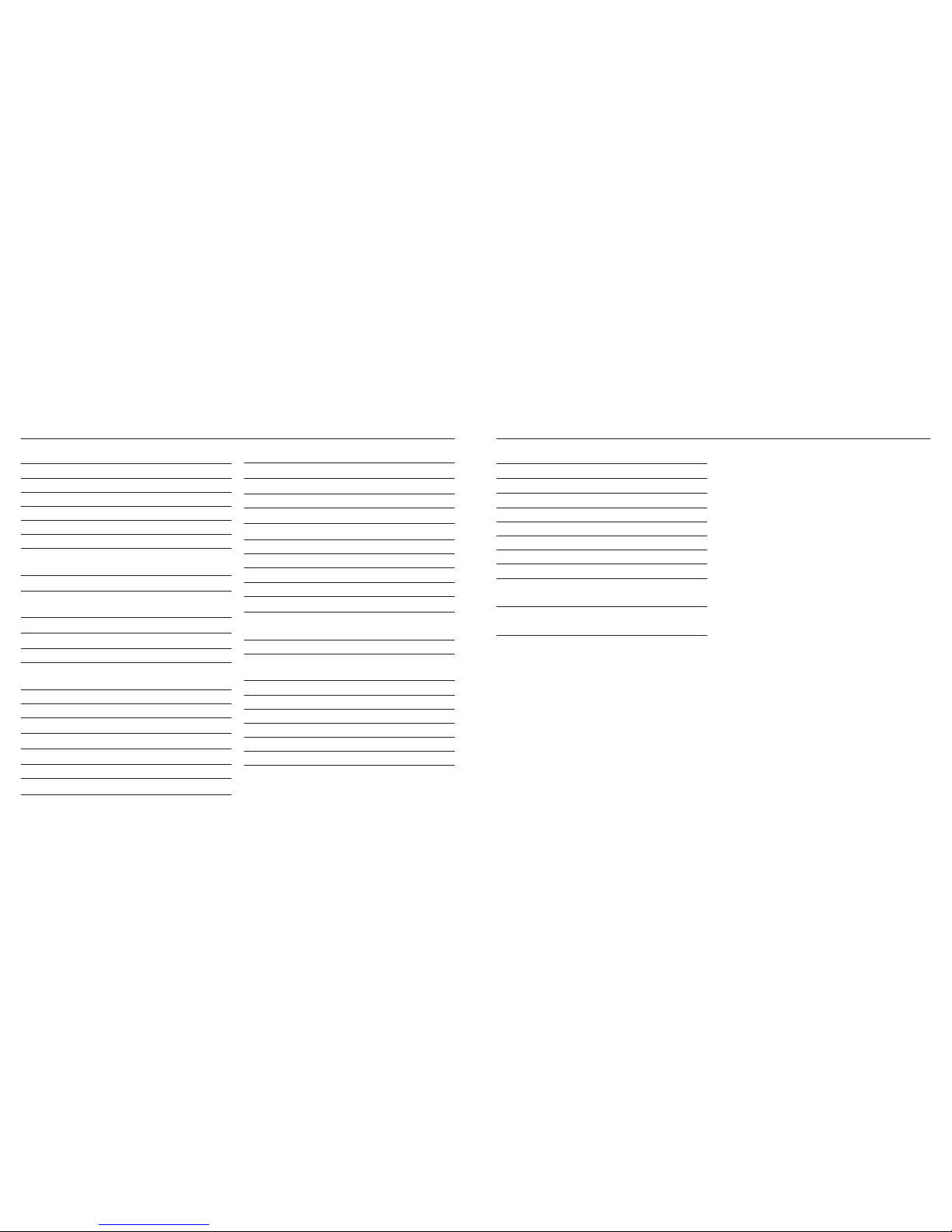
6 7
In this guide
Base settings 49
Ringer volume 49
Ringer melody 49
PABX access 50
Change PIN 50
Reset settings 51
Set the date and time 51
Using the answering machine (7400a only) 52
Date and time 52
Operating the answering machine
from the base 52
Switch on/off 52
Playing messages 53
Adjust volume 53
Operating the answering machine from the
handset 53
Outgoing messages 54
Answer & Record 54
Answer Only 54
Record your own outgoing message 54
Play outgoing message 55
Reinstate pre-recorded outgoing message 55
Set answer mode 56
Set answer delay 56
Set and check answer delay 56
Recording time 57
Playing messages 58
Delete all old messages 58
Record a memo 59
Call screening 59
Memory full 59
Remote access 60
Security PIN 60
Set/change remote access security PIN 60
Operating your answering machine from
another phone 60
Switch answering machine on remotely 61
Additional handsets and bases 62
Registering additional handset 62
Select a base 63
Deregister handset 63
Call another handset 64
Transfer a call to another handset 64
Conference call 64
Help 65
General information 70
Replacing the handset batteries 70
Connecting to a PABX 70
Safety 71
Cleaning 71
Environmental 72
How many telephones can I have? 72
Customer service & Product warranty 73
Wall mounting template 75
In this guide
Page 5
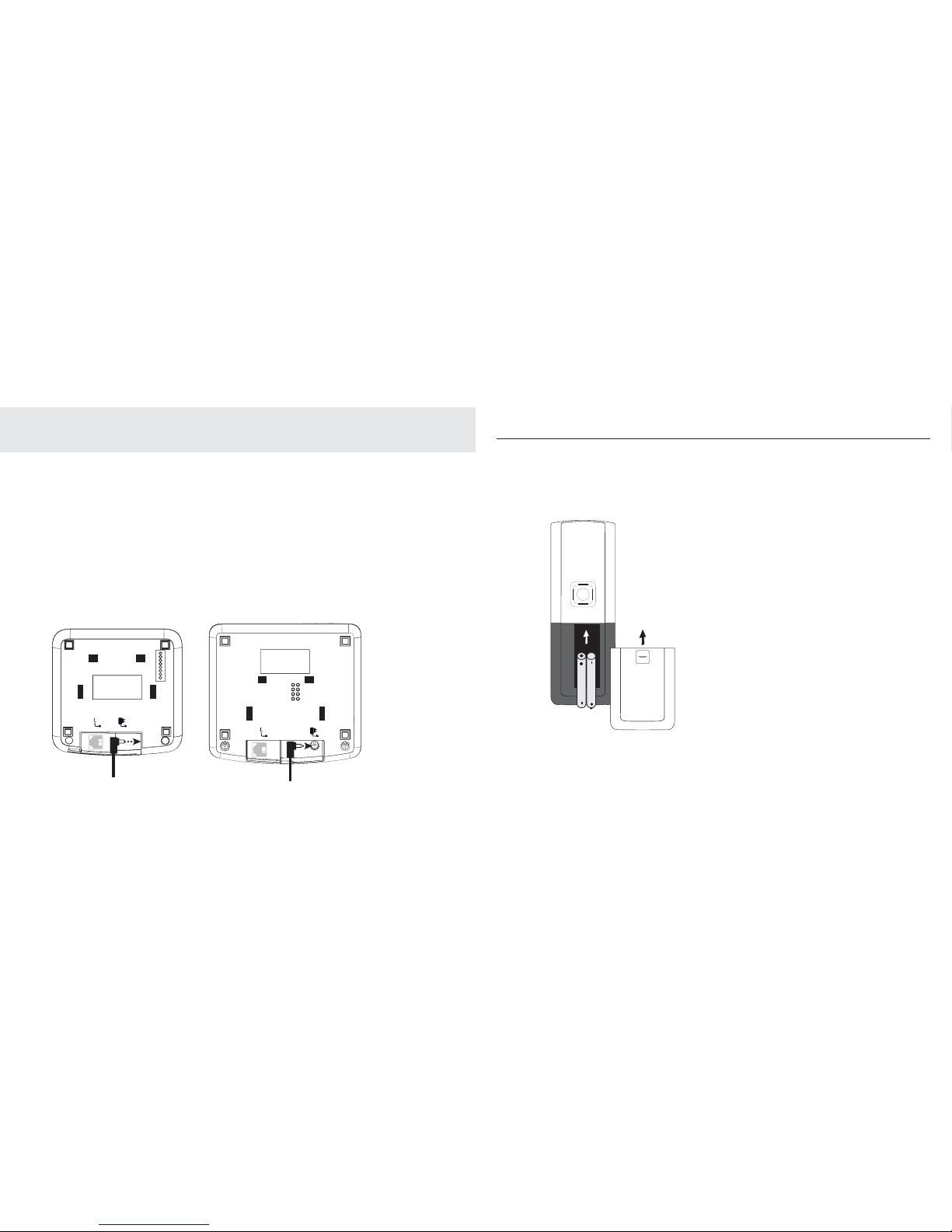
8 9
Getting started
2. Remove the battery compartment cover and insert the 2 x AAA NiMH batteries supplied into the
handset, ensuring the + and -ends of the battery match up with the markings inside the battery
compartment. Slide the battery cover compartment into place. The battery cover must be in place at
all times when the handset is placed in the cradle.
3. Place the handset on the base to charge the batteries for at least 16 hours.
When the handset is fully charged, the battery icon on the display shows BATTERY.
Getting started
Location
You need to place your Telstra 7400/7400a base within 2 metres of a mains power and telephone socket
so that the cables will reach.
Make sure it is at least 1 metre away from other electrical appliances to avoid interference. Your
Telstra 7400/7400a works by sending radio signals between the handset and base. The strength of the
signal depends on where you site the base. Putting it as high as possible helps ensure the best signal.
Setting up
1. Plug the mains power cable into the power socket on the back of the base. Plug the other end into
the mains socket and switch on.
:YaO\KNKZ^Y\ZV_Q
:YaO\KNKZ^Y\ZV_Q
?PW^_]L"
?PW^_]L"L
Page 6
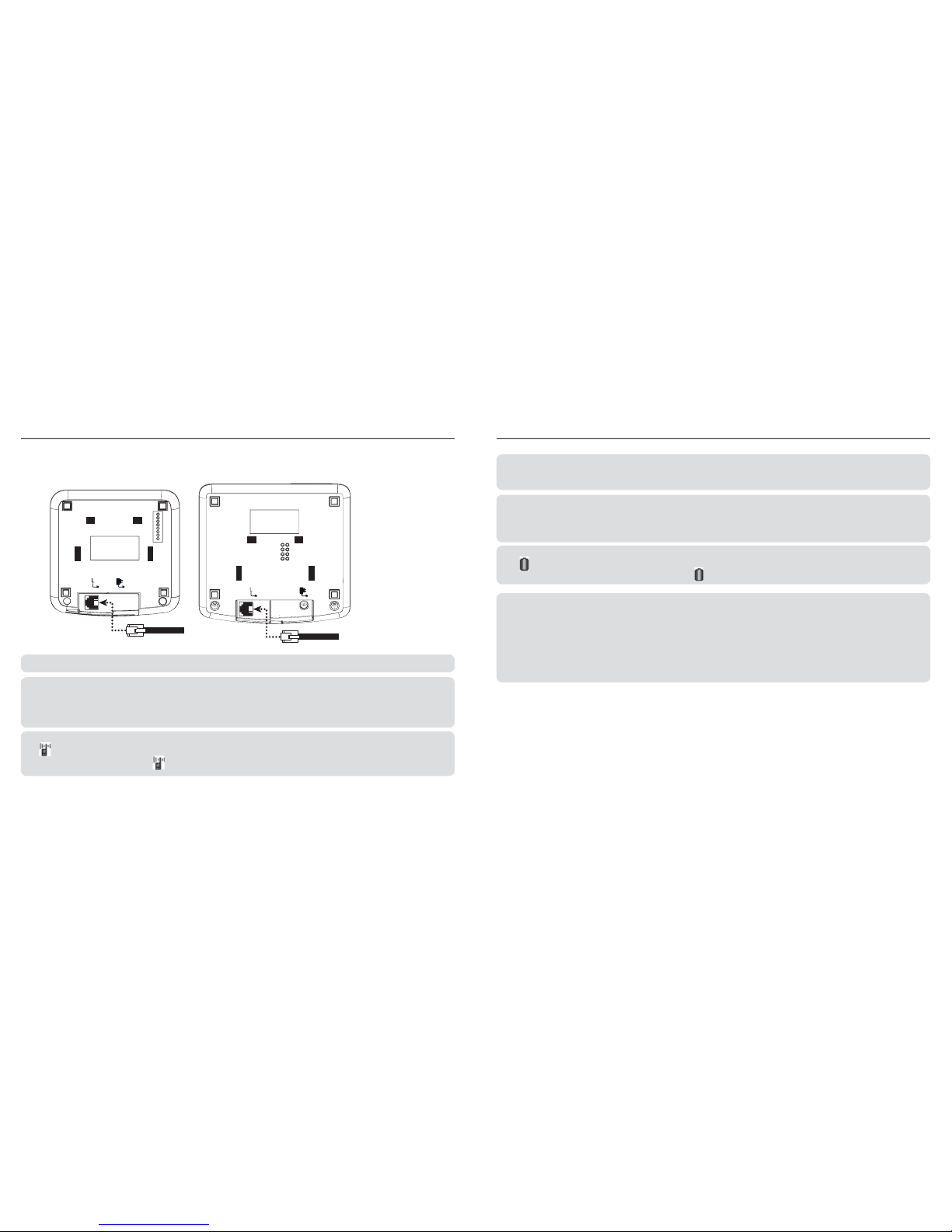
10 11
Getting started
IMPORTANT
Do not connect the telephone line until the handset is fully charged. Only use the power and telephone cables supplied with
the product. The base station must be plugged into the mains power socket at all times.
Talk/Standby time
In ideal conditions, fully charged handset batteries should give up to 10 hours talk time or up to 100 hours standby time on a
single charge. The base must remain plugged in to the mains and switched on at all times.
Note that new batteries do not reach full capacity until they have been in normal use for several days.
Battery low warning
If the
BATTERY icon fl ashes in the display and you hear a warning beep every few seconds, you will need to recharge the
handset before you can use it again. During charging, the BATTERY icon will scroll in the display.
Battery performance
To keep your batteries in the best condition, leave the handset off the base for a few hours at a time.
Running the batteries right down at least once a week will help them last as long as possible.
After charging your handset for the fi rst time, subsequent charging time is about 6–8 hours a day.
Batteries and handset may become warm during charging. This is normal.
The charge capacity of rechargeable batteries will reduce with time as they wear out, giving the handset less talk/standby
time. Eventually they will need to be replaced. New batteries can be purchased from the TecHelp line on 1300 369 193. For
instructions on how to install new batteries, see page 70.
Your Telstra 7400/7400a is now ready for use.
Further help
If you experience any problems, please call TecHelp on 1300 369 193 or email
tcpsupport@ingrammicro.com.au
Getting started
4. After 16 hours, connect the telephone line cord to the base and plug the other end into the wall
socket.
6SXOMKLVO
6SXOMKLVO
?PW^_]L"L
?PW^_]L"
WARNING: Do not place your Telstra 7400/7400a in the bathroom or other humid areas.
Handset range
The Telstra 7400 or 7400a has a range of up to 300 metres outdoors when there is a clear line of sight between the base and
handset. Any obstruction between the base and handset will reduce the range signifi cantly. With the base indoors and
handset either indoors or outdoors, the range will normally be up to 50 metres. Thick stone walls can severely affect the range.
Signal strength
The
ANTENNA icon on your handset indicates when you are in range of the base.
If you begin to move out of range, the
ANTENNA icon will fl ash and the handset will beep.
Page 7

12 13
Wall mounting your 7400/7400a
The Telstra 7400/7400a can be wall mounted to a standard Telstra wall mount plate. To wall mount
the phone proceed as follows:
1. Place the wall mount bracket over the two retaining screws of your standard Telstra wall mount
plate.
2. Slide the bracket downward into position.
Alternatively to wall mount the phone:
1. Using the template on page 75, drill two 3mm holes. Insert plastic plugs (optional) and partially
screw the two screws into place. Ensure there is sufficient space allowed for mounting the phone
before drilling holes.
Caution: Ensure there is no risk of damaging any pipes or wiring that may be behind the wall.
2. Place the wall mount bracket over the two screws.
3. Slide the bracket downwards into position. Tighten the two screws to prevent the wall bracket from
moving.
>OV]^\K
AKVVWY_X^
ZVK^O
Getting started
Setting up for multiple packs
If you have purchased a Telstra 7400 or 7400a multiple pack, you will also need to follow the
instructions shown below to prepare any additional handsets and chargers for use.
For each additional handset and charger:
1. Connect the power adaptor to the charger and switch on.
:YaO\
KNKZ^Y\ZV_Q
2. Remove the battery compartment cover and insert the 2 x AAA NiMH batteries supplied into the
handset, ensuring the + and -ends of the battery match up with the markings inside the battery
compartment. Slide the battery cover compartment into place. The battery cover must be in place at
all times when the handset is placed in the cradle. (See illustration on page 9)
Getting started
Page 8

14 15
Getting started
4. Thread the power cord from the power supply through the L-shaped opening of the wall bracket and
out through the bottom of the bracket. Now thread the line cord from the phone socket through the
square opening of the bracket. Plug the power cord into the power socket and the line cord into the
line socket of the telephone.
AKVVZYaO\Y_^VO^
:YaO\KNKZ^Y\ZV_Q
+-
:YaO\
+NKZ^Y\
AKVVZRYXO]YMUO^
Getting started
5. Align the holes on the bottom of the telephone base with the lugs on the front of the wall bracket.
Slide the telephone base downward on the bracket until you hear it click into place.
To remove the 7400/7400a from the wall mounting bracket
6. Gently press the release tabs and lift the base up and forward to remove the base from the bracket.
7. Disconnect the power and line cords.
Helpline
If you are having any difficulties setting up or using your Telstra 7400/7400a, please call TecHelp on
1300 369 193 or email: tcpsupport@ingrammicro.com.au
Page 9
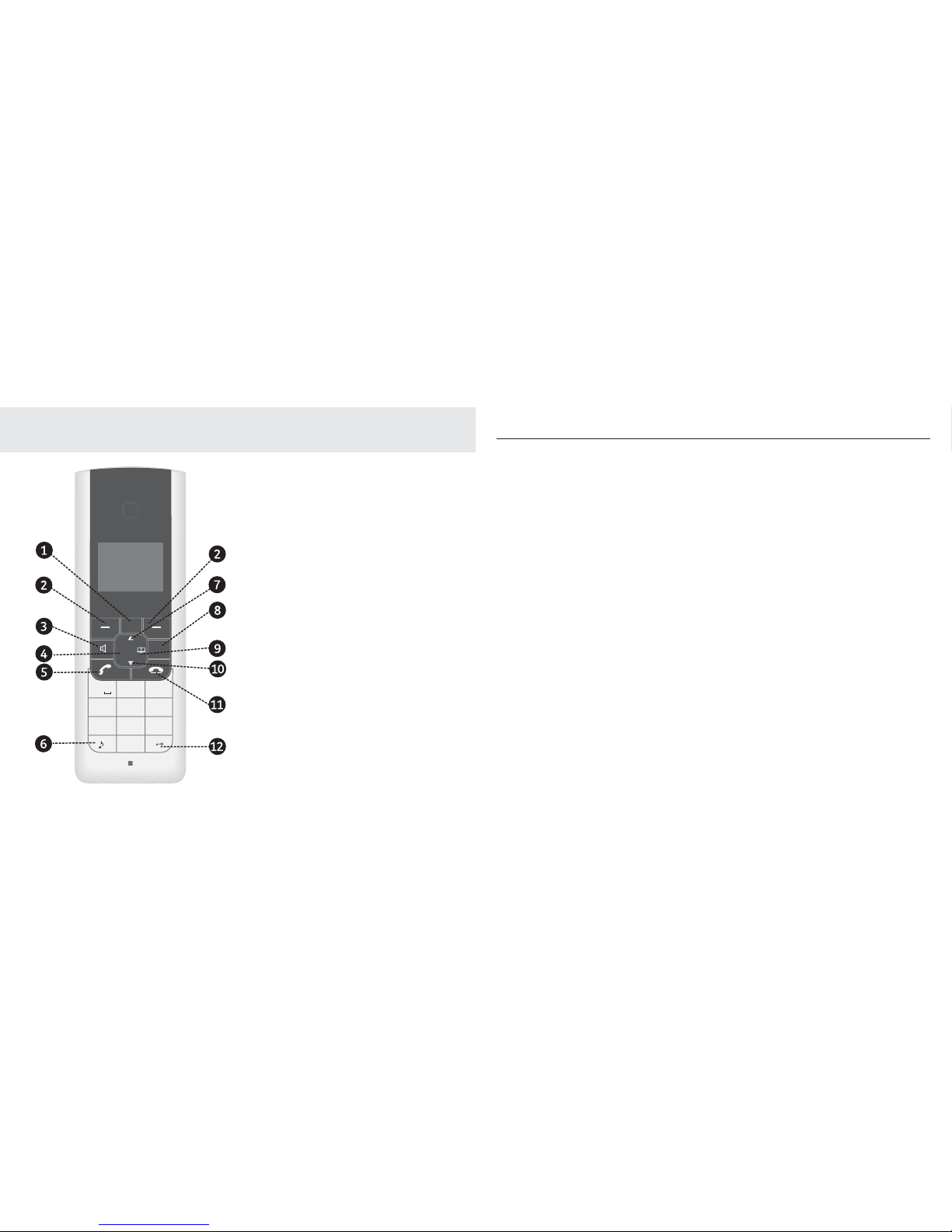
16 17
Getting to know your phone
7. Calls/Scroll up
From standby, press to open the calls list, page
32. During a call, press to increase the earpiece or
speaker volume, page 25.
8. Recall
For use with PABX and some network features.
9. Phonebook/Scroll right
From standby, press to access the Phonebook,
page 29
10. Redial/Scroll down
From standby, press to open the redial list, page
27. During a call, press to decrease the earpiece or
speaker volume, page 25.
11. End call/Handset off
Press to end a call, page 24.
Press and hold to switch handset off, page 24.
Press to return to standby from a menu.
12. # Lock button
Press and hold to lock/unlock the keypad, page
28.
Handset buttons
1. Telstra Services
Press to access text messages, Calls lists, and
Telstra services, page 34.
2. Option buttons
Press to select the options shown on the display
above each button.
3. Handsfree
Press to switch calls to the loudspeaker, page 26.
4. Clr/Scroll left
During a call, press to switch mute on/off, page 25.
5. Talk
Press to make or receive calls, page 24.
6.
*
button
Press and hold to switch the handset ringer on and
off, page 29.
When entering text, switches between upper and
lower case letters.
Getting to know your phone
-V\
>OV] ^\K
-KVV]
<ONSKV
<
!
+,- ./0
456123 789
>?@:;<= ABCD
"
#
.
S
Q
S
^
K
V
-
V
K
\
S
^
c
Page 10

18 19
Getting to know your phone
Handset display icons
Handset name
Displayed in standby mode.
Date
Shows the date in day/month
format.
Handset number
Displayed in standby mode.
Time
Shows the time in hours and
minutes.
Range
Steady: Indicates good
connection
Flashing: Connection to the base
is poor or lost
Handsfree
The loudspeaker is switched on
In use
Steady: A call is in progress
Flashing: Incoming call
Handset ringer off
The handset will not ring
Mute
Mute switched on. Your caller
cannot hear you.
Keypad lock on
The keypad is locked, only
emergency (000) can be called.
Battery level
Steady: Shows current battery
charge level
Scrolling: Handset battery is
charging
Flashing: Battery charge is very
low
Answer machine on
Shows the Answering Machine
is ON (7400a Only)
MessageBank®
or Telstra Home
Messages 101®
Indicates new message on
MessageBank® or Telstra Home
Messages 101®
:KQO
Getting to know your phone
7400 base unit
1. Page button
Press to page the handset(s) page 28 and to
start registration of additional handset
page 62.
Charger unit
(For multiple pack users only)
Page 11
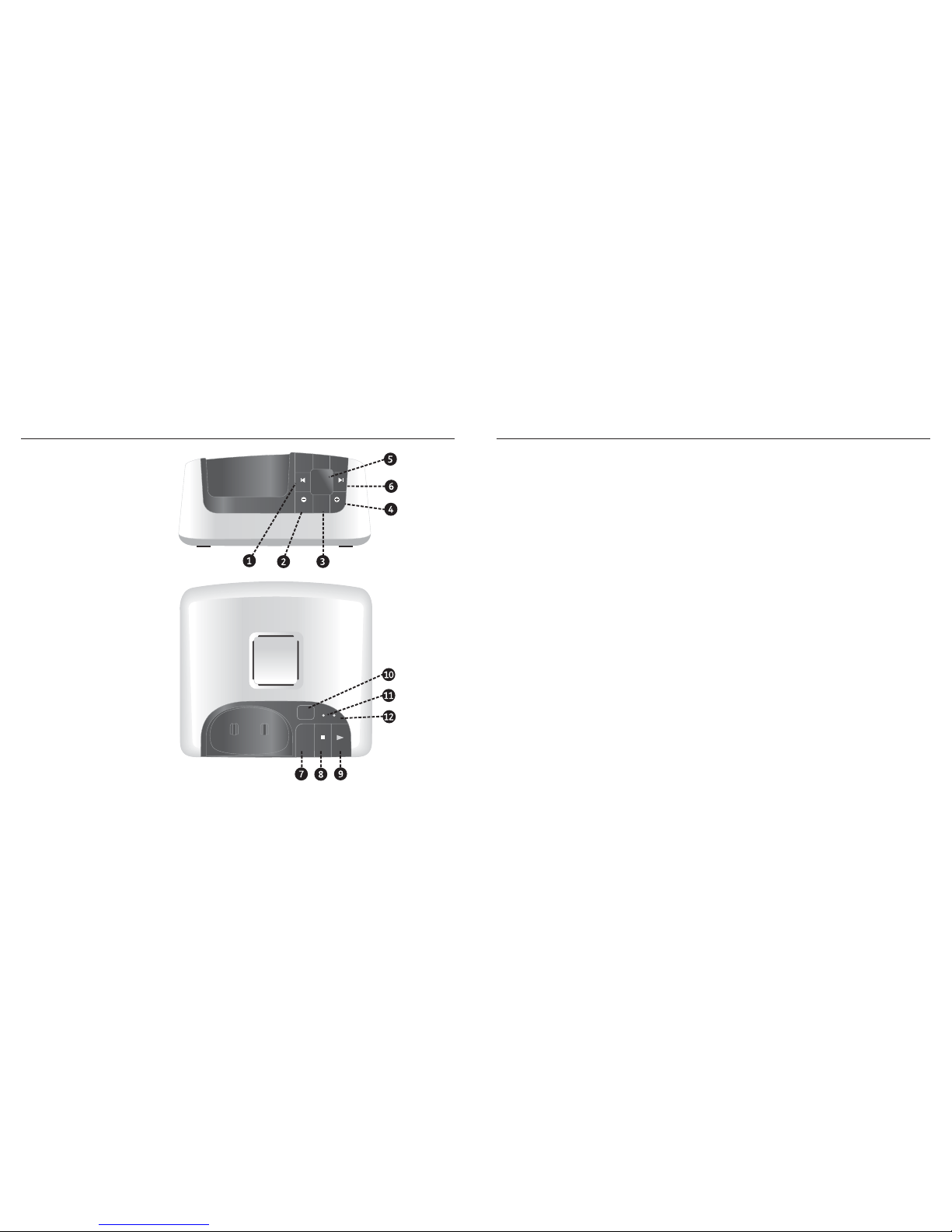
20 21
Getting to know your phone
7400a base unit
1 Skip < button
To skip back when listening to your messages,
page 53.
2. Vol – button
To decrease the speaker volume, page 53.
3. Delete button
To delete messages received, page 53.
4. Vol + button
To increase the speaker volume, page 53.
5. Message indicator
Displays the number of message(s) in the
answering machine.
6. Skip > button
To skip forward when listening to your messages,
page 53.
7. Answer On/off button
To turn your answering machine on or off, page
52.
8. Stop button
Stops messages being played, page 53.
9. Play/Pause button
To playback or pause messages, page 52.
10. Page button
Press to page handset(s), page 28.
11. Power/In use indicator
On = Power on
Flashes when making or receiving a call (approx
once every second)
12. Text message (SMS) indicator
Flashes when a text (SMS) has been received
(approx once every second).
Getting to know your phone
:KQO
:YaO\
3X_]O
=7=
+X]aO\
9X9PP
=^YZ :VKc
>OV]^\K!K
.OVO^O
7O]]KQO]
=USZ =USZ
@YV@YV
0
!K
+X]aO\SXQ7KMRSXO
0\YX^@SOa
!K
+X]aO\SXQ7KMRSXO
>YZ@SOa
Page 12
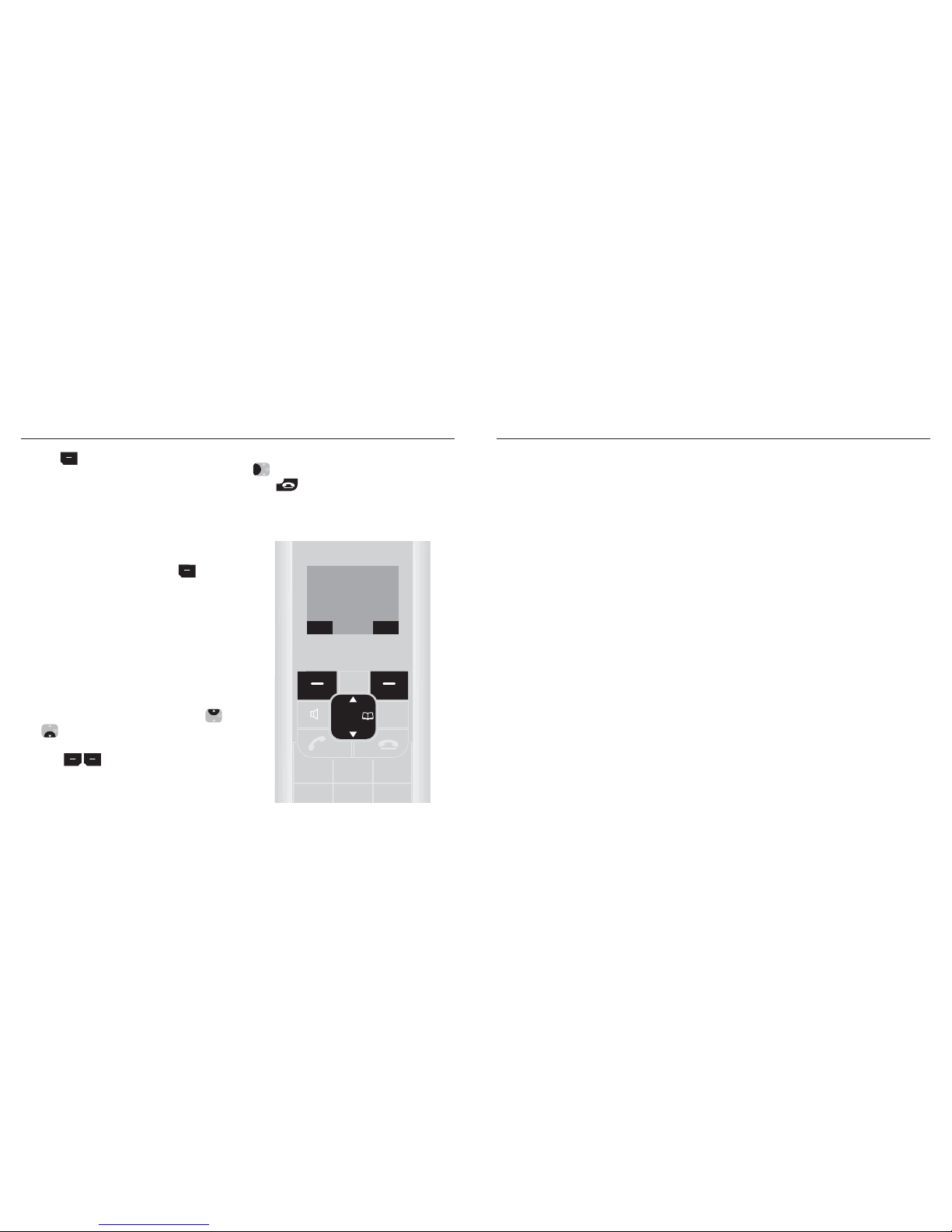
22 23
Getting to know your phone
Handset menus
SMS messages
- Write message
- Inbox
- Outbox
- SMS settings
Phone Features
- SMS messages
- Calls list
- Phone Features
- Functions
Handset display
- Wallpaper
- Handset name
- Contrast
- Colour options
- Backlight
Handset tones
- Ringer
- Warning tones
Settings
- Setup handset
- Setup base
- MW Indication
- Date/Time
- Flash Times
- Register handset
- Deregister handset
Answering Machine
(Telstra 7400a Only)
- Play Messages
- Delete all old
- Answer on/off
- Answer settings
- Record memo
Getting to know your phone
Press the option button, then use the
navigation buttons.
Navigating the menus
Your Telstra 7400 or 7400a has an easy to use
menu system. Each menu leads to a list of
options.
1. From the standby screen, press the option
button to open the main menu screen (shown
on the next page), then use the navigation
buttons to highlight the menu option you
want. The currently selected menu is shown at
the top of the screen, for example
Phone Features
2. Press the OK option button to open the
highlighted menu or Back to return to the
previous screen.
Once you have opened a menu, press the
.W]
.LWW^
=POTLW
or
.W]
.LWW^
=POTLW
buttons to scroll through the options
displayed.
Use the buttons to select the options
displayed on the screen.
To exit or go back to the previous screen, press
.W]
.LWW^
=POTLW
, or press the Back option (if available).
Press
to return to standby. If no buttons
are pressed for 30 seconds, the display will
automatically revert to standby.
-V\
>OV]^\K
-KVV]
<ONSKV
<
+,- ./0
456123 789
.W]
.LWW^
=POTLW
2IRY.RX
Page 13

24 25
Using the phone
Receive a call
When you receive a call, the phone rings and the icon flashes in the display. If you have
subscribed to your Telstra’s Calling Number Display service, the caller’s details will be displayed. See
page 32 for more information.
1. If your handset is on the base, pick it up to answer the call.
Or, if your handset is off the base, press
.
Auto answer
If auto answer set to ON you can just pick the handset up off the base to answer a call. If auto answer is set to OFF, you will
need to press . Auto answer ON is the default setting.
Earpiece volume
During a call, you can adjust the volume of the earpiece.
1. Press
.W]
.LWW^
=POTLW
or
.W]
.LWW^
=POTLW
to increase or decrease the volume.
The display shows the volume level.
Mute
During a call, you can switch off the microphone so you can talk to someone nearby without your
caller hearing.
1. During a call, press CLEAR. The MUTE icon is displayed.
Your caller cannot hear you.
2. Press CLEAR again to resume your call.
Using the phone
Switch the handset power on/off
1. Press and hold then press Yes to confirm or No to switch back on.
2. To switch handset back on, press and hold
Make an external call
1. Press . The icon is displayed. Dial the telephone number.
Call timer
Your handset will automatically time the duration of all external calls. The handset display shows the call duration both
during and for a few seconds after your call.
Preparatory dialling
1. Enter the number first. If you make a mistake, press Del to delete the last digit. Press to dial.
End a call
1. Press or place the handset back on the base/charger.
Page 14

26 27
Using the phone
Redial a number from the redial list
1. Press
.W]
.LWW^
=POTLW
. The last number called is displayed.
2. Scroll
.W]
.LWW^
=POTLW
or
.W]
.LWW^
=POTLW
through the redial list to the number you want to redial.
3. Press
to dial.
If the number is stored in the Phonebook and a name/number match is found, the name will be
displayed instead.
Copy a number from the redial list to the Phonebook
1. Press
.W]
.LWW^
=POTLW
. Scroll
.W]
.LWW^
=POTLW
or
.W]
.LWW^
=POTLW
through the redial list to the number you want to copy.
2. Press Opt and scroll
.W]
.LWW^
=POTLW
to Save to Phone Press OK.
3. Enter the name then press Save.
4. Press to return to standby.
If the Phonebook is already full, the display will show Phone Book full.
You will need to delete a number in the phonebook fi rst, see page 31.
Delete a redial number
1. Press
.W]
.LWW^
=POTLW
. Scroll
.W]
.LWW^
=POTLW
or
.W]
.LWW^
=POTLW
through the redial list to the number you want to delete.
2. Press Opt. Delete entry is highlighted.
3. Press OK then Yes to confirm.
4. Press to return to standby.
Using the phone
Handsfree
Handsfree lets you talk to your caller without holding the handset. It also enables other people in the
room to listen to your conversation over the loudspeaker.
Make a call handsfree
1. Enter the number then press . The icon is displayed and you can hear your call being dialled
over the loudspeaker.
2. Press to end the call.
During a handsfree call, press
.W]
.LWW^
=POTLW
or
.W]
.LWW^
=POTLW
to change the volume
Answer a call handsfree
1. When the phone rings, press to answer your call and put your caller on the loudspeaker.
Switch to handsfree during a call
1. Press to toggle between the loudspeaker and the earpiece.
2. Press to end the call.
Redial
The last 20 telephone numbers called are saved to a redial list.
You can then select any of the numbers to redial, delete or copy to the Phonebook.
Page 15

28 29
Ringer on/off
1. To turn the handset ringer off, press and hold . The icon will be displayed.
2. Press and hold
to turn the ringer on again.
Using the phone
Delete all redial numbers
1. Press
.W]
.LWW^
=POTLW
.
2. Press Opt and scroll
.W]
.LWW^
=POTLW
to Delete list
3. Press OK then Yes to confirm.
4. Press
to return to standby.
Keypad lock
You can lock the keypad so that it cannot be used accidentally while carrying it around.
The LOCKED icon will be displayed while the keypad lock is ON.
To lock the keypad
1. Press and hold . The display shows Keypad locked.
To unlock the keypad
1. Press and hold again. The display will return to standby.
Page handset
You can locate a missing handset by making it ring.
1. Press
;LRP
on the base. All handsets registered to the base will ring.
2. Press
;LRP
again to stop the ringing. Or, press any button on the handset.
Using the phone
Page 16

30 31
Using the phone
Entering numbers
Make sure you enter the full telephone number including the dialling code if you subscribe to Telstra’s Calling Number Display
service and want the name of your caller displayed instead of the number.
To enter a pause within a telephone number when storing a directory entry, press and hold and a P will be displayed.
Edit an entry
1. Press and scroll
.W]
.LWW^
=POTLW
or
.W]
.LWW^
=POTLW
to the entry you want to edit.
2. Press Opt, scroll
.W]
.LWW^
=POTLW
to Edit entry and press OK.
3. Change the number, then press OK.
4. Change the name, then press Save.
5. Press to return to standby.
Delete an entry
1. Press and scroll
.W]
.LWW^
=POTLW
or
.W]
.LWW^
=POTLW
to the entry you want to delete.
2. Press Opt, scroll
.W]
.LWW^
=POTLW
to Delete entry and press OK.
3. Press Yes to confirm or No to cancel.
4. Press to return to standby.
Delete all entries
1. Press
.W]
.LWW^
=POTLW
.
2. Press Opt, scroll
.W]
.LWW^
=POTLW
to Delete all and press OK.
3. Press Yes to confirm or No to cancel.
4. Press to return to standby.
Phonebook
You can store up to 100 entries in the Phonebook. Each entry contains a name and number. Names can
be up to 15 characters long and numbers up to 24 digits.
Store an entry
1. Press
.W]
.LWW^
=POTLW
to open the Phonebook.
2. When storing the first entry: The display shows Empty. Pres s Opt. New entry is displayed. Press OK.
When storing further entries: The first entry is displayed. Press Opt. New entry is displayed. Press OK.
3. Enter the phone number and press OK.
4. Enter the name and press Save.
Entering names
When entering a name, the characters available for each key are displayed when the relevant button is pressed.
Use the keypad letters to enter names, e.g. to store TOM:
Press
?@A
#
once to enter T. Press
89:
!
three times to enter O. Press
89:
!
once to enter M.
Writing tips
Press Del to delete the last digit. Press to enter a space. Press to switch between upper and lower case letters and
numbers. Use
,
and to enter other punctuation characters.
Dial an entry
1. Press and scroll
.W]
.LWW^
=POTLW
or
.W]
.LWW^
=POTLW
to the entry you want to dial.
Or to search alphabetically, press the relevant keypad button, e.g. for ‘Tom’, press 8 then scroll
through the entries under T.
2. Press . The number is displayed and dialled.
Page 17

32 33
Calls list
View further call details
1. Press
.W]
.LWW^
=POTLW
, scroll
.W]
.LWW^
=POTLW
or
.W]
.LWW^
=POTLW
to the entry you want to view and press Opt.
2. Scroll
.W]
.LWW^
=POTLW
to Details and press OK. The date and time of the call and the caller’s number are
displayed. Press Back to return the previous menu level.
3. Press
to return to standby.
Save entry to the directory
1. Press
.W]
.LWW^
=POTLW
, scroll
.W]
.LWW^
=POTLW
or
.W]
.LWW^
=POTLW
to the entry you want to save and press Opt.
2. Scroll
.W]
.LWW^
=POTLW
to Save to dir. and press OK.
3. Enter a name and press Save. The entry is saved.
4. Press to return to standby.
Delete a calls list entry
1. Press
.W]
.LWW^
=POTLW
, scroll
.W]
.LWW^
=POTLW
or
.W]
.LWW^
=POTLW
to the entry you want to delete and press Opt.
2. Delete entry is highlighted. Press OK.
3. Press Yes to confirm or No to cancel.
4. Press to return to standby.
Delete entire calls list
1. Press
.W]
.LWW^
=POTLW
to open the calls list.
2. Scroll
.W]
.LWW^
=POTLW
to Delete list and press OK.
3. Press Yes to confirm or No to cancel.
4. Press to return to standby.
Calls list
The Calls list contains the details of your last 30 unanswered calls. You can see the time and date of
the call, dial numbers from the list, or copy them to the Phonebook. If a call is received when the Calls
list is full, then the oldest entry will be deleted automatically.
The Calls list uses Calling Number Display information. If you have subscribed to Telstra’s Calling
Number Display service, you will be able to see your caller’s details on your handset display (provided
it is not withheld eg. blocked calls) prior to answering the call.
If your caller’s name and number are stored in the Phonebook and a name/number match is found,
you will see the caller’s name on the display instead.
IMPORTANT
To use Calling Number Display and make the most of the Calls list feature you must fi rst subscribe to Telstra’s Calling Number
Display service. For more details on Telstra’s Phone Features, including Calling Number Display, call Telstra on 13 2200.
To ensure that the caller’s name is displayed, make sure you have stored the full number, including the area code in the
Phonebook.
View new calls list entries
When you have new, unanswered calls in the Calls list the display will show New calls and the calls
icon will appear above the
?PW^_]L
button.
Press
?PW^_]L
or
.W]
.LWW^
=POTLW
to open the calls list and view the new entries.
Dial from the calls list
1. From standby, press
.W]
.LWW^
=POTLW
to open the calls list. Use the
.W]
.LWW^
=POTLW
or
.W]
.LWW^
=POTLW
buttons to scroll through the
entries.
2. Press . The number is displayed and dialled.
Page 18

34 35
Telstra network services
TecHelp Line
A dedicated support service for your Telstra cordless telephone.
1. Press
?PW^_]L
, then scroll to Phone Features and press OK
2.Scroll to TecHelp Line, then press
.
The TecHelp line will be automatically dialled.
The Telstra network feature list works the same way as the main name and number directory and can store up to 10 entries.
If you prefer, you can delete the pre-stored entries and replace them with your own numbers. See below.
New stored numbers can also be added to the end of the list.
Replace pre-stored numbers in the Phone Features menu
1. Press
?PW^_]L
(or press Menu then OK).
2. Scroll
.W]
.LWW^
=POTLW
to Phone Features and press OK.
3. Scroll
.W]
.LWW^
=POTLW
or
.W]
.LWW^
=POTLW
to the entry you want to replace and press Opt.
4. Display highlights Edit entry. Pre ss OK.
5. Press Del to delete the number and use the keypad to enter the new number. Press OK.
6. Press Del to delete the name and use the keypad to enter the new name. Press Save.
Telstra network services
You can use the Telstra network services menu or the
?PW^ _]L
button to provide quick access to a range
of pre-stored Telstra network features and also as an alternative way to access the SMS and Calls list
menus.
IMPORTANT
If you are not connected to the Telstra network, some of these services may not be available. Please contact your network provider.
Open SMS menu
Press
?PW^_]L
then press OK. For full details on sending and receiving SMS text messages, see page 38.
Open calls list menu
Press
?PW^_]L
, scroll
.W]
.LWW^
=POTLW
to Calls list and press OK. For full details on using the Calls list see page 32.
Phone Features
• MessageBank • Feat.Assist • Call Wait On • Call Wait Off
• Call back off • Call immed. Off • TecHelp
To access a Phone Feature
1. Press
?PW^_]L
, scroll to Phone Features and press OK.
2. Scroll to the desired feature and press . The feature will be automatically dialled
For more information on these Telstra network services please contact Telstra on 13 22 00 or visit the web at www.telstra.com
Page 19

36 37
Call Waiting
5
Call Waiting lets you know if another person is trying to contact you while you are on a call. If a
second caller rings you will hear a beep in the handset.
Answer a Call Waiting call
During a call, you hear the call waiting signal,
1. Press Opt.
2. Scroll
.W]
.LWW^
=POTLW
to CW Accept and press OK. Your first caller is put on hold and you are connected to
your second caller.
3. Press Switch to toggle between the two callers.
4. Press to hang up the current call.
Providing you have a Calling Number Display service, the screen will show the caller’s details.
MessageBank®
If you are a Telstra Home Messages 101® or MessageBank® user, its now even easier to retrieve your
messages. Your Telstra 7400 or 7400a is programmed to access Telstra Home Messages 101® and
MessageBank®
To retrieve a message from your message service
1. Press the
?PW^_]L
key
2. Scroll
.W]
.LWW^
=POTLW
to Phone Features and press OK
3. MessageBank should now appear highlighted, now press OK
4. Press and follow the message service prompts.
Flashing Message Indicator (FMI)
The Telstra 7400/7400a is designed to provide visual indicator when a new message is left in your
Telstra Home Messages 101® or MessageBank® service.
When a new message is left the text Message Waiting and the icon will appear on the
display.
After you have listened to your message(s), the text Message Waiting and the icon will
disappear.
Call Telstra on 132200 to have the free Flashing Message Indicator feature activated on your line.
Telstra network services Telstra network services
Page 20

38 39
Text messaging (SMS)
Alternatively:
Press Opt to send to a number in the calls list or redial list.
Or, press
.W]
.LWW^
=POTLW
to send to a number in stored in the directory.
5. Send message is highlighted. Press OK to send the message.
Or, scroll
.W]
.LWW^
=POTLW
to Save message and press OK to save the message in the outbox for sending later
(see page 41).
Receiving and reading text messages
When you receive new text messages, you will hear the message alert beep and the display will show
New message.
Also, when you have new messages the message icon will appear above the
?PW^ _]L
button. Pressing the
?PW^ _]L
button will take you directly to the inbox where you can read your new messages.
Alternatively:
1. Press Menu, scroll
.W]
.LWW^
=POTLW
to SMS messages menu and press OK.
2. Scroll
.W]
.LWW^
=POTLW
to Inbox and press OK.
3. Scroll
.W]
.LWW^
=POTLW
or
.W]
.LWW^
=POTLW
, if required, to the message you want to read first and press Read.
4. Press Back to return to the inbox.
Entering text
Use the keypad to enter characters.
When you press a button on the keypad, the characters available are shown at the bottom of the display.
Press the button repeatedly to move through the characters shown.
For example, press
,-.
twice to enter b.
Press
?@A
#
once to enter t. If the next character you want to enter is on the same button, wait for the cursor to move right.
Text messaging (SMS)
SMS stands for Short Messaging Service
Subscribe to the Telstra Text Messaging (SMS) service
When you send your first text message from your Telstra 7400 or 7400a you will automatically be
registered for the service. On receipt of your first text message through the service, the system will
send you a welcome text message.
Calling Number Display and text messaging
In accordance with worldwide standards for text messaging, all messages including reply messages
will display the telephone number of the sender.
If you have a Silent Line or have blocked Calling Number Display and attempt to send text messages,
your text message will not get through. Customers can call Telstra’s text messaging service on 0198
339 999 and use the prompts to turn off Silent Line and Calling Number Display blocking for text
messages only.
Send/save text messages
1. Press Menu, scroll
.W]
.LWW^
=POTLW
to SMS messages menu and press OK.
2. Write message is highlighted. Press OK.
3. The display shows Enter message. Begin typing your message using the keypad. When you
have finished press OK.
4. The display shows Number: Enter the phone number you want to send the message to and press
OK.
Page 21

40 41
Text messaging (SMS)
Call the sender’s phone number
1. Press Menu, scroll
.W]
.LWW^
=POTLW
to SMS messages menu and press OK.
2. Scroll
.W]
.LWW^
=POTLW
to Inbox and press OK.
3. Scroll
.W]
.LWW^
=POTLW
or
.W]
.LWW^
=POTLW
to the message you want and press Opt.
4. Scroll
.W]
.LWW^
=POTLW
to Call number and press OK.
Save the sender’s number in the directory
1. Press Menu, scroll
.W]
.LWW^
=POTLW
to SMS messages menu and press OK.
2. Scroll
.W]
.LWW^
=POTLW
to Inbox and press OK.
3. Scroll
.W]
.LWW^
=POTLW
to the message you want and press Opt.
4. Scroll
.W]
.LWW^
=POTLW
to Save to dir. and press OK.
5. Enter the name and press Save.
6. Press to return to standby.
Send/edit/delete text messages in the outbox
1. Press Menu, scroll
.W]
.LWW^
=POTLW
to SMS messages menu and press OK.
2. Scroll
.W]
.LWW^
=POTLW
to Outbox and press OK.
3. Scroll
.W]
.LWW^
=POTLW
to the message you want.
4. Press Read to read the message or press Opt and scroll or
Messages in the outbox are labelled according to their status. For example, Saved msg indicates a
Text messaging (SMS)
Writing tips
If you make a mistake, use
.W]
.LWW^
=POTLW
or
.W]
.LWW^
=POTLW
to move left and right through the message and press Del to delete characters.
Press to enter a space.
Press to switch between upper and lower case letters and numbers.
Use
,
and to enter other punctuation characters.
If you have more than one handset, all handsets use the same inbox and outbox.
Reply to a text message
1. When reading a text message, press Opt.
2. Reply is highlighted. Press OK.
3. To use the sender’s message in your reply, press Yes. Or, press No to start with a blank message.
4. Enter your message and press Send.
If you include the sender’s message, the text will be inserted at the beginning of your message. You can then edit it as
normal.
Delete a text message
1. Press Menu, scroll
.W]
.LWW^
=POTLW
to SMS messages menu and press OK.
2. Scroll
.W]
.LWW^
=POTLW
to Inbox or Outbox and press OK.
3. Scroll
.W]
.LWW^
=POTLW
or
.W]
.LWW^
=POTLW
to the message you want to delete and press Opt.
4. Scroll
.W]
.LWW^
=POTLW
to Delete message and press OK.
5. Press Yes to confirm or No to cancel.
Page 22

42 43
Text messaging (SMS)
Adding or changing SMS Service Centre numbers
Your Telstra 7400 or 7400a includes separate pre-set SMS Service Centre numbers for sending and
receiving text messages.
1. Press Menu, scroll
.W]
.LWW^
=POTLW
to SMS messages menu and press OK.
2. Scroll
.W]
.LWW^
=POTLW
to SMS settings and press OK.
3. Service centre is highlighted. Press OK.
4. Scroll
.W]
.LWW^
=POTLW
to select the centre you want and press OK.
5. Enter the service centre number you want and press OK.
6. Press to return to standby.
Select a Send Service Centre number
If you have entered additional Service Centre numbers, you can choose which send Service centre
you want to use. Your Telstra 7400 or 7400a is pre-set to send using Service Centre 1 and receive using
Service Centre 2.
1. Press Menu, scroll
.W]
.LWW^
=POTLW
to SMS messages menu and press OK.
2. Scroll
.W]
.LWW^
=POTLW
to SMS settings and press OK.
3. Scroll
.W]
.LWW^
=POTLW
to Send service. Pr ess OK.
4. Scroll
.W]
.LWW^
=POTLW
to the service centre you want and press OK
5. Press to return to standby.
saved message or Msg failed which indicates a message that failed to be sent to choose from:
Send message - Pre ss OK to view the phone number, then either OK to send or Del to edit.
Edit message - Pre ss OK to edit the message and phone number.
Delete message - Pre ss OK, then Yes to confirm or No to cancel.
Message alert beep on/off
When you have new messages, your handset will beep.
The default setting is on. You can switch the setting off.
1. Press Menu, scroll
.W]
.LWW^
=POTLW
to SMS messages menu and press OK.
2. Scroll
.W]
.LWW^
=POTLW
to SMS settings and press OK.
3. Scroll
.W]
.LWW^
=POTLW
to New msg alert and press OK.
4. Scroll
.W]
.LWW^
=POTLW
to select On or Off. Pre ss OK.
5. Press to return to standby.
Press to exit the menu and return to standby at any time.
SMS Service Centre numbers
To send and receive SMS text messages you need the telephone number of the Telstra SMS Service
Centre. If you accidentally delete the Send or Receive SMS Service Centre numbers you will need to reenter them in order for your SMS Service to work.
The Send SMS Service number is: 01983391.
The Receive SMS Service number is: 01983391.
Text messaging (SMS)
Page 23

44 45
Display contrast
1. Press Menu. Scroll
.W]
.LWW^
=POTLW
to Handset display menu and press OK.
2. Scroll
.W]
.LWW^
=POTLW
to Contrast and press OK.
3. Press
.W]
.LWW^
=POTLW
or
.W]
.LWW^
=POTLW
to select the contrast level you want, then press OK.
4. Press
to return to standby.
Menu colour
1. Press Menu. Scroll
.W]
.LWW^
=POTLW
to Handset display menu and press OK.
2. Scroll
.W]
.LWW^
=POTLW
to Colour options and press OK.
3. Press
.W]
.LWW^
=POTLW
or
.W]
.LWW^
=POTLW
to select the colour you want: blue, pink, green, yellow, purple or amber.
Then press OK.
4. Press to return to standby.
Backlight
Select between Always Off, Always On or On for 10 Minutes.
1. Press Menu. Scroll
.W]
.LWW^
=POTLW
to Handset display menu and press OK.
2. Scroll
.W]
.LWW^
=POTLW
to Backlight and press OK.
3. Press
.W]
.LWW^
=POTLW
or
.W]
.LWW^
=POTLW
to the setting you want, then press OK.
4. Press to return to standby.
Handset settings
Handset settings
Handset display
Set wallpaper
Choose from 8 different wallpaper patterns for your handset display, or remove the wallpaper.
1. Press Menu. Scroll
.W]
.LWW^
=POTLW
to Handset display menu and press OK.
2. Wallpaper is highlighted. Press OK.
3. Scroll
.W]
.LWW^
=POTLW
through the options and press OK to confirm.
4. Press to return to standby.
Handset name
You can give your handset a personalised name if you are using more than one handset.
1. Press Menu. Scroll
.W]
.LWW^
=POTLW
to Handset display menu and press OK.
2. Scroll
.W]
.LWW^
=POTLW
to Handset name and press OK.
3. Press Del to delete the current name. Then enter a new name using the keypad and press Save.
4. Press to return to standby.
The maximum number of characters is 13.
Page 24

46 47
2. Scroll
.W]
.LWW^
=POTLW
to Warning tones and press OK. Pre ss OK again to select Key beep.
3. Scroll
.W]
.LWW^
=POTLW
or
.W]
.LWW^
=POTLW
to highlight On or Off, then press OK to select the option highlighted.
4. Press
to return to standby.
Battery low
When your battery needs recharging, you will hear a regular beep.
1. Press Menu. Scroll
.W]
.LWW^
=POTLW
to Handset tones menu and press OK.
2. Scroll
.W]
.LWW^
=POTLW
to Warning tones and press OK.
3. Scroll
.W]
.LWW^
=POTLW
to Battery low and press OK.
4. Scroll
.W]
.LWW^
=POTLW
or
.W]
.LWW^
=POTLW
to highlight On or Off, then press OK to select the option highlighted.
5. Press to return to standby.
Default setting is ON.
If you switch the handset key tones off, you will not hear any confi rmation tones when altering settings. Default setting is ON.
Out of range warning
A warning beep will sound when the handset signal is moved out of range.
1. Press Menu. Scroll
.W]
.LWW^
=POTLW
to Handset tones menu and press OK.
2. Scroll
.W]
.LWW^
=POTLW
to Warning tones and press OK.
3. Scroll
.W]
.LWW^
=POTLW
to Out of range and press OK.
4. Scroll
.W]
.LWW^
=POTLW
to highlight On or Off, then press OK to select the option highlighted.
5. Press to return to standby.
Handset settings
Handset tones
Ringer melody
1. Press Menu. Scroll
.W]
.LWW^
=POTLW
to Handset tones menu and press OK.
2. Ringer is highlighted. Press OK.
3. Scroll
.W]
.LWW^
=POTLW
to Ring melody and press OK. The first ringer melody is displayed and a sample
played.
4. Scroll
.W]
.LWW^
=POTLW
or
.W]
.LWW^
=POTLW
through the melody options and press OK to select the melody you want.
5. Press to return to standby.
Ringer volume
1. Press Menu. Scroll
.W]
.LWW^
=POTLW
to Handset tones menu and press OK.
2. Ringer is highlighted. Press OK.
3. Press OK again to select Ring volume.
4. Scroll
.W]
.LWW^
=POTLW
or
.W]
.LWW^
=POTLW
to the ringer volume you want and press OK.
5. Press to return to standby.
There are 14 handset ringer melodies. You will hear a sample ring on each button press. There are 5 volume levels and Off.
Warning tones
Key beeps
Every time you press a button on your Telstra 7400 you hear a beep. You can switch these beeps off.
1. Press Menu. Scroll
.W]
.LWW^
=POTLW
to Handset tones menu and press OK.
Handset settings
Page 25

48 49
Base settings
Ringer volume
1. Press Menu. Scroll
.W]
.LWW^
=POTLW
to Settings menu and press OK.
2. Setup base is highlighted. Press OK.
3. Ringer is highlighted. Press OK.
4. Ringer volume is highlighted. Press OK.
5. Scroll
.W]
.LWW^
=POTLW
or
.W]
.LWW^
=POTLW
to the volume level or off, then press OK.
6. Press to return to standby.
Ringer melody
1. Press Menu. Scroll
.W]
.LWW^
=POTLW
to Settings menu and press OK.
2. Setup base is highlighted. Press OK.
3. Ringer is highlighted. Press OK.
4. Scroll
.W]
.LWW^
=POTLW
to Ring melody and press OK.
5. Scroll
.W]
.LWW^
=POTLW
to the melody you want and press OK.
6. Press to return to standby.
There are 5 volume levels and Off. There are 5 base ringer melodies. You will hear a sample as each melody is highlighted.
Handset settings
Auto answer
With Auto answer switched on, you can answer calls by lifting the handset from the base or charger.
With Auto answer off, you will always have to press to answer a call.
1. Press Menu. Scroll
.W]
.LWW^
=POTLW
to Settings menu and press OK.
2. Setup handset is highlighted. Press OK.
3. Scroll
.W]
.LWW^
=POTLW
to Auto answer and press OK.
4. Scroll
.W]
.LWW^
=POTLW
to highlight On or Off, then press OK.
5. Press to return to standby.
Reset settings
This will restore your handset settings to the original, factory defaults.
1. Press Menu. Scroll
.W]
.LWW^
=POTLW
to Settings menu and press OK.
2. Setup handset is highlighted. Press OK.
3. Scroll
.W]
.LWW^
=POTLW
to Reset settings and press OK.
4. Press Yes to confirm or No to cancel.
5. Press to return to standby.
WARNING
If you reset your handset, you will lose all directory and calls list entries as well as all SMS text messages.
Page 26

50 51
Reset settings
This will reset your Telstra 7400 to its original settings.
1. Press Menu. Scroll
.W]
.LWW^
=POTLW
to Settings menu and press OK.
2. Setup base is highlighted. Press OK.
3. Scroll
.W]
.LWW^
=POTLW
to Reset settings and press OK.
4. Press Yes to confirm or No to cancel.
5. Enter the PIN number (default = 0000) and press OK.
6. Press to return to standby.
WARNING
You will lose entries stored in the phonebook, calls list and redial list. Ringer melody and volume will also return to default
settings.
If you have subscribed to Telstra’s Calling Number Display service, the date and time will be automatically set when you
receive your fi rst call.
Set the date and time
1. Press Menu. Scroll
.W]
.LWW^
=POTLW
to Settings menu and press OK.
2. Scroll
.W]
.LWW^
=POTLW
to Date/Time and press OK.
3. Enter the date using the format (DD/MM/YY) and press OK.
4. Enter the time using the format (HH/MM) and press OK.
5. Press to return to standby.
Base settingsBase settings
PABX access
If your Telstra 7400 or 7400a is connected to a PABX, you may need to enter an access code (e.g. 9) to
get an outside line. You can store the access code in the base so that all handsets registered to your
Telstra 7400 will dial the access code automatically before each number.
1. Press Menu. Scroll
.W]
.LWW^
=POTLW
to Settings menu and press OK.
2. Setup base is highlighted. Press OK.
3. Scroll
.W]
.LWW^
=POTLW
to PBX access and press OK.
4. Enter the access number and press OK.
5. Press to return to standby.
The access code only applies when you dial using the keypad. It will not be automatically dialled when using the directory,
therefore it is recommended that you enter the PABX access code at the start of all directory entries.
Change PIN
Your Telstra 7400 has a security PIN code which you will need to enter when changing some of the
base settings. The default setting is 0000. You may want to change this to prevent unauthorised
changes to your settings.
1. Press Menu. Scroll
.W]
.LWW^
=POTLW
to Settings menu and press OK.
2. Setup base is highlighted. Press OK.
3. Scroll
.W]
.LWW^
=POTLW
to Change PIN and press OK.
4. Enter the current 4 digit PIN code and press OK.
5. Enter the new 4 digit code you want and press OK.
6. Enter the new code again and press OK.
7. Press to return to standby.
If you change your PIN, please keep a note of it somewhere safe. There is a space on page 74 where you can write it down. For
security when you enter each digit of the PIN code it will be displayed as an *.
Page 27

52 53
Playing messages
1. Press
;WLd
.
During playback:
>VT[
– press once to repeat current message, twice to play previous message.
>VT[
– press to play next message.
/PWP_P
– press to delete current message.
>_Z[
– press to stop playback.
Adjust volume
Press
AZW
or
AZW
to increase or decrease the volume.
During operation via the handset, you will hear prompts that guide you through each step.
Operating the answering machine from the handset
You can use any registered Telstra 7400a handset to switch your answering machine on and off, hear
your messages and adjust the answering machine settings.
Switch on/off
1. Press Menu scroll
.W]
.LWW^
=POTLW
to Answer machine menu and press OK.
2. Scroll
.W]
.LWW^
=POTLW
or
.W]
.LWW^
=POTLW
to Answer on/off and press OK.
3. Scroll
.W]
.LWW^
=POTLW
or
.W]
.LWW^
=POTLW
to select On or Off and press OK.
4. Press to return to standby.
Using the answering machine (7400a only)
Using the answering machine (7400a only)
You can operate your Telstra 7400a answering machine from:
• the base
• the handset
• remotely from any external Touchtone™ telephone.
The default setting for the answering machine is On. Until you change your outgoing message, your
callers will be greeted with the pre-recorded message, “Hello, your call cannot be taken at the moment, so
please leave your message after the tone”.
Your answering machine is designed to answer calls after 15 rings when it is switched off. This is to
enable you to operate the remote access functions of your answering machine in the event your
answering machine is switched off.
Date and time
An announcement of date and time of recording will be added automatically to each message and
memo. When playing back messages at the handset, the date and time of the message is displayed
on the screen. If you subscribe to Telstra’s Calling Number Display service, the date and time are set
automatically when your Telstra 7400a receives its first call, but you may also need to set the year
using a handset, see page 51.
Operating the answering machine from the base
Switch on/off
1. Press
,Y^bP]
:Y:QQ
.
Page 28

54 55
7. To stop recording, press Save. Your message is played back. Press Save to stop playback.
8. Press
to return to standby.
Play outgoing message
1. Press Menu scroll
.W]
.LWW^
=POTLW
to Answer machine menu and press OK.
2. Scroll
.W]
.LWW^
=POTLW
or
.W]
.LWW^
=POTLW
to Answer settings and press OK.
3. Scroll
.W]
.LWW^
=POTLW
or
.W]
.LWW^
=POTLW
to Outgoing message and press OK.
4. Scroll
.W]
.LWW^
=POTLW
to Play OGM. Pr ess OK.
5. Scroll
.W]
.LWW^
=POTLW
or
.W]
.LWW^
=POTLW
to highlight Answer & record or Answer only press OK.
6. Press to return to standby.
Reinstate pre-recorded outgoing message
This will delete your own recorded outgoing message.
1. Press Menu scroll
.W]
.LWW^
=POTLW
to Answer machine menu and press OK.
2. Scroll
.W]
.LWW^
=POTLW
or
.W]
.LWW^
=POTLW
to Answer settings and press OK.
3. Scroll
.W]
.LWW^
=POTLW
or
.W]
.LWW^
=POTLW
to Outgoing message and press OK.
4. Scroll
.W]
.LWW^
=POTLW
to Play OGM. Pr ess OK.
5. Scroll
.W]
.LWW^
=POTLW
or
.W]
.LWW^
=POTLW
to highlight Answer & record or Answer only press OK.
6. The message is played. During playback, press Del. The prerecorded message is re-instated and
played.
7. Press to return to standby.
Using the answering machine (7400a only)Using the answering machine (7400a only)
Outgoing messages
This is the message your callers hear when the answering machine picks up their call. Your Telstra
7400a comes with two pre-recorded outgoing messages to choose from.
Answer & Record
This invites your caller to leave a message. The pre-recorded message is, “Hello, your call cannot be
taken at the moment, so please leave your message after the tone”.
Answer Only
This does not allow your caller to leave a message. The pre-recorded message is, “Hello, your call
cannot be taken at the moment, and you cannot leave a message, so please call later”.
Record your own outgoing message
An Answer & Record message can be up to 2 minutes long. An Answer Only message can be any
length depending on the amount of recording memory available.
1. Press Menu scroll
.W]
.LWW^
=POTLW
to Answer machine menu and press OK.
2. Scroll
.W]
.LWW^
=POTLW
or
.W]
.LWW^
=POTLW
to Answer settings and press OK.
3. Scroll
.W]
.LWW^
=POTLW
or
.W]
.LWW^
=POTLW
to Outgoing message and press OK.
4. Record OGM is highlighted. Press OK.
5. Scroll
.W]
.LWW^
=POTLW
or
.W]
.LWW^
=POTLW
to highlight Answer & record or Answer only press OK.
To set your answering machine to Answer & Record or Answer Only, see Set answer mode, page 56 .
6. Speak your message after the announcement.
Page 29

56 57
Recording time
You can set the maximum length of each message to 30, 60, 120 seconds or unlimited. The default
setting is 60 seconds.
1. Press Menu scroll
.W]
.LWW^
=POTLW
to Answer machine menu and press OK.
2. Scroll
.W]
.LWW^
=POTLW
or
.W]
.LWW^
=POTLW
to Answer settings and press OK.
3. Scroll
.W]
.LWW^
=POTLW
or
.W]
.LWW^
=POTLW
to Recording time and press OK.
4. The current setting is highlighted. Scroll
.W]
.LWW^
=POTLW
or
.W]
.LWW^
=POTLW
to select the recording time you want and press
OK.
5. Press to return to standby.
Using the answering machine (7400a only)
Set answer mode
Set your machine to Answer & Record or Answer Only.
1. Press Menu scroll
.W]
.LWW^
=POTLW
to Answer machine menu and press OK.
2. Scroll
.W]
.LWW^
=POTLW
or
.W]
.LWW^
=POTLW
to Answer settings and press OK.
3. Answer mode is highlighted, press OK.
4. Scroll
.W]
.LWW^
=POTLW
or
.W]
.LWW^
=POTLW
to highlight Answer & record or Answer only press OK.
5. Press to return to standby.
Set answer delay
Answer delay sets the number of rings before your Telstra 7400a answering machine picks up a call.
The default setting is 6 rings. You can select an answer delay of 2, 4, 6, 8 rings or Time Saver.
Time Saver can save you the cost of a call when you want to ring in to find out if you have new
messages. Your answering machine answers after 2 rings if you have new messages. If you have no
new messages, it will answer after 6 rings which gives you the opportunity to hang up and save the
cost of a call.
Set and check answer delay
1. Press Menu scroll
.W]
.LWW^
=POTLW
to Answer machine menu and press OK.
2. Scroll
.W]
.LWW^
=POTLW
or
.W]
.LWW^
=POTLW
to Answer settings and press OK.
3. Scroll
.W]
.LWW^
=POTLW
or
.W]
.LWW^
=POTLW
to Answer delay and press OK.
4. The current setting is highlighted. Scroll
.W]
.LWW^
=POTLW
or
.W]
.LWW^
=POTLW
to select the number of rings or time saver.
5. Press OK to confirm.
6. Press to return to standby.
Using the answering machine (7400a only)
Page 30

58 59
Record a memo
You can record a message for other users. It is stored and played back just like a normal message.
1. Press Menu scroll
.W]
.LWW^
=POTLW
to Answer machine menu and press OK.
2. Scroll
.W]
.LWW^
=POTLW
or
.W]
.LWW^
=POTLW
to Record memo and press OK.
Recording is displayed and you can begin recording your memo.
3. Press Save to end recording. Your recording will be played back.
4. Press Save to keep the memo or Del to delete.
5. Press
to return to standby.
Call screening
You can listen while your answering machine takes a call via the handset or the base speaker. This lets
you identify the caller and decide whether to take the call yourself.
1. When the answering machine takes a call it can be heard through the base speaker. Alternatively
press Scr on a handset to hear your caller leaving their message.
2. To speak to your caller, press , or . Recording stops automatically.
Memory full
If a caller is leaving a message when the memory becomes full your machine will announce, “Memory
full thank you for calling” and hang up. The machine will also automatically set to Answer Only, the
base indicator will flash F and the handset display will show Ans machine full. You must delete
messages before you can receive any new ones.
Using the answering machine (7400a only)
Playing messages
During playback, you can repeat, delete and skip back to previous messages or forward to the next
message.
1. Press Menu scroll
.W]
.LWW^
=POTLW
to Answer machine menu and press OK.
2. Play messages is highlighted, press OK.
Your messages are played and details of each message are displayed.
During playback:
Stop/Play press
,-.
Repeat current message press
234
Play previous message press
234
twice
Delete current message press
567
Skip forward to next message press
89:
!
3. Press to stop and return to standby.
Delete all old messages
You can only delete messages that have been played. Any new, unplayed, messages will not be
deleted
1. Press Menu scroll
.W]
.LWW^
=POTLW
to Answer machine menu and press OK.
2. Scroll
.W]
.LWW^
=POTLW
or
.W]
.LWW^
=POTLW
to delete all old and press OK.
3. Press Yes to confirm.
4. Press to return to standby.
Using the answering machine (7400a only)
Page 31

60 61
3. Use the buttons on the phone to operate the answering machine:
- hear main menu
,-.
- play all messages
/01
- play new messages only
234
- once to repeat the message, twice to play previous message
567
- delete the current message
89:
!
- skip forward to the next message
"
;<=>
- set answer mode, follow voice prompts
?@A
#
- play outgoing message
BCDE
$
- record a new outgoing message, follow voice prompts
- switch answering machine on/off
If you don’t give any instructions for 8 seconds, your Telstra 7400a will hang up.
Switch answering machine on remotely
If you forget to switch on your answering machine, you can do it from another phone.
1. Dial your phone number and let it ring. After 15 rings, your answering machine will switch on.
2. You will hear, “Please enter your security code.”
3. Enter your 4-digit PIN. If you have new messages, your machine announces “You have (x) new
messages”, and they are played back. Or you will hear “You have no new messages, to hear main menu
press 1.”
4. Enter
to switch on the answering machine
Using the answering machine (7400a only)
Remote access
Security PIN
You can operate your answering machine from any tone phone by calling your Telstra 7400a
and entering a 4-digit security code. The pre-set code is 0000. You can change this to help prevent
unauthorised callers from listening to your messages.
Set/change remote access security PIN
1. Press Menu scroll
.W]
.LWW^
=POTLW
to Answer machine menu and press OK.
2. Scroll
.W]
.LWW^
=POTLW
or
.W]
.LWW^
=POTLW
to Answer settings and press OK.
3. Scroll
.W]
.LWW^
=POTLW
or
.W]
.LWW^
=POTLW
to Security PIN and press OK.
4. Enter the current 4 digit PIN (default setting = 0000) and press OK.
5. Enter the new PIN and press OK.
6. Enter the new PIN again and press OK.
7. Press to return to standby.
Operating your answering machine from another phone.
1. Dial your phone number. When you hear your outgoing message, press the button. You will
hear, “Please enter your security code.”
2. Enter your 4-digit PIN. If you have new messages, your machine announces, “You have (x) new
messages”, and they are played back. Or you will hear, “You have no new messages, to hear main menu
press 1.”
Using the answering machine (7400a only)
Page 32

62 63
Additional handsets and bases
The base currently in use is highlighted with an *. The default base PIN is 0000.
For increased security, digits entered will appear as
*
Select a base
If your handset is registered to more than one base, you can choose the base you want to use.
1. Press Menu scroll
.W]
.LWW^
=POTLW
to Settings menu and press OK.
2. Setup handset is highlighted, press OK.
3. Scroll
.W]
.LWW^
=POTLW
to Base selection and press OK.
4. All bases the handset is registered to are listed. Scroll
.W]
.LWW^
=POTLW
or
.W]
.LWW^
=POTLW
to the base you want and press
OK.
5. Press to return to standby.
Deregister handset
1. Press Menu scroll
.W]
.LWW^
=POTLW
to Settings menu and press OK.
2. Scroll
.W]
.LWW^
=POTLW
or
.W]
.LWW^
=POTLW
to Deregister h/set and press OK.
3. Enter the base PIN and press OK.
4. Scroll
.W]
.LWW^
=POTLW
or
.W]
.LWW^
=POTLW
to select handset you want to de-register.
The handset you are using is indicated. Press OK.
5. Press Yes to confirm or No to cancel.
Additional handsets and bases
Additional handsets and bases
Up to 5 handsets can be registered and operated from a Telstra 7400 base. This allows you to hold
internal calls even while another handset is making an external call. Each handset can be registered to
up to four bases.
Registering additional handset
If you buy new handsets to use with your Telstra 7400 they will have to be registered with the base
before you can use them. You can register up to 5 GAP compatible handsets to one Telstra 7400 base.
At the handset:
1. Press Menu scroll
.W]
.LWW^
=POTLW
to Settings menu and press OK.
2. Scroll
.W]
.LWW^
=POTLW
or
.W]
.LWW^
=POTLW
to Register handset and press OK.
3. Scroll
.W]
.LWW^
=POTLW
or
.W]
.LWW^
=POTLW
to select the base you want to register to and press OK.
4. Enter the PIN number of the base and press OK. The display shows Search base.
At the base:
Press and hold the button
;LRP
for about 10 seconds until the base beeps.
When the base is found, the handset is automatically assigned the next available number.
If you have purchased a TELSTRA 7400 or 7400a multi-pack, your additional handsets are already
registered. The default base PIN is 0000. For increased security, digits entered will appear as * .
Page 33

64 65
Help
Many common problems are caused by the telephone and power cables being incorrectly connected,
or the power being switched off. Please check that your Telstra 7400 or 7400a has been correctly set
up, see page 8, before contacting the helpdesk.
Customer Helpdesk
If you are still experiencing difficulties please call TecHelp on 1300 369 193 or email
tcpsupport@ingrammicro.com.au
Phone does not work
• Have you installed the batteries correctly? See page 9.
• Check that the mains power is correctly connected.
No dial tone
• Is the telephone cord of the base plugged into the phone socket?
• Check that the mains power is correctly connected.
• Only use the telephone cord supplied with the phone.
Internal calls
If you have more than handset registered to your base, you can make internal calls and transfer calls
between handsets.
Call another handset
1. Press Int. Display shows available handsets.
2. Scroll
.W]
.LWW^
=POTLW
or
.W]
.LWW^
=POTLW
to the handset you want to call and press OK.
3. Press to end the call.
Transfer a call to another handset
1. During an external call, press Int. Your caller is put on hold.
2. Scroll
.W]
.LWW^
=POTLW
or
.W]
.LWW^
=POTLW
to select the handset you want to transfer the call to and press OK.
3. When the other handset answers, you can announce the caller. Press Swtch to transfer the call.
Conference call
1. During an external call, press Int. Your caller is put on hold.
2. Scroll
.W]
.LWW^
=POTLW
or
.W]
.LWW^
=POTLW
to select the handset you want to invite and press OK.
3. When the other handset answers press Conf to begin the 3-way conference call.
Press Swtch to talk to each caller separately.
4. Press to end the call.
Additional handsets and bases
Page 34

66 67
icon flashes
• Is the handset registered correctly to the base, see page 62.
• Check that the mains power is correctly connected.
• Check that the handset is within range of the base.
icon flashes
• The batteries are low, place the handset on the base/charger to recharge.
icon not scrolling
• Try cleaning the charging contacts.
• Check that the mains power is correctly connected.
You hear the busy tone when you press
• Make sure the handset is in range of the base.
• Another handset registered to your Telstra 7400 or 7400a base may be on the line.
No Calling Number Display/name displayed
• Have you subscribed to Telstra’s Calling Number Display service?
• The caller may have withheld their number.
• An exact name/number match was not found in your phonebook. Check that you have stored the full
STD dialling code.
Help
Cannot dial out or receive calls
• Check that the mains power is correctly connected.
• The batteries may need recharging.
• Has there been a power cut? If so, place the handset back on the base for 10 seconds and try again. If
it still does not work disconnect the batteries and mains power for 10 minutes, then reconnect and
try again.
• Check that the telephone line is working correctly and that you have a dial tone. Try disconnecting
the line cord, then reconnect it and try again.
You have a dial tone, but the phone will not dial out
• If you are connected to a PABX, check whether you need to dial an access code.
Handset does not ring
• The ringer volume may be switched off, see page 29.
• Check that the mains power is correctly connected.
• Make sure the handset is registered to the base, see page 62.
No display
• The batteries may be flat, dead or incorrectly inserted.
• Recharge or replace the batteries.
Help
Page 35

68 69
Cannot receive text
• You will not be able to receive text messages until you have first sent a message. The first message
sent registers you with the text service.
• More than one text messaging product is plugged into the line. Remove other products.
• Check service centre number is correct.
• If you are using personal user areas please ensure you have given people your user area number and
that they are entering it to the end of your telephone number when sending you a text message.
Help
Cannot register a handset to a base
• You can register a total of 5 handsets to your Telstra 7400 or 7400a base and you can register your
Telstra 7400 or 7400a handset to up to 4 bases. Check that you have not exceeded the limits.
• Check that you have entered the correct PIN number (default PIN 0000).
• Check that you are at least one metre away from other electrical equipment to avoid interference
when registering.
Buzzing noise on my phone or on other electrical equipment nearby
• Sometimes your Telstra 7400 or 7400a can interfere with other electrical equipment if it is placed too
close. It is recommended that you place your Telstra 7400 at least one metre away from electrical
appliances or metal obstructions to avoid any risk of interference.
• If you have an ADSL internet service ensure that the correct filter for a Digital DECT cordless
telephone is installed to prevent interference from the telephone line.
Possible problems with text messaging
Text messages cannot be sent and screen displays Message Sending Failed
• The base station power supply or telephone line cord might not be properly connected.
• Check that the base station power supply is plugged into the mains socket and switched on and that
the telephone is plugged into the telephone wall socket.
• There might be a fault on the line. Check your telephone line is working properly.
• You might have deleted the server number in error. See page 43 for instructions on how to enter the
number.
Help
Page 36

70 71
General information
• Use only the approved rechargeable batteries
supplied. Spare rechargeable batteries can be
purchased from TecHelp on 1300 369 193.
• Do not open the handset (except to replace
the handset batteries) or the base. This could
expose you to high voltages or other risks.
Contact the Helpdesk on 1300 369 193 for all
repairs.
• If the keypad lock is switched on, it is possible to
make calls to the emergency numbers (000).
• Radio signal transmitted between the handset
and base may cause interference to hearing
aids.
• It is recommended that advice from a qualified
expert be sought before using this product
in the vicinity of emergency/intensive care
medical equipment.
• It is recommended that if you have a pacemaker
fitted you check with a medical expert before
using this product.
• Your product may interfere with other electrical
equipment, e.g. TV and radio sets, clock/
alarms and computers if placed too close. It is
recommended that you place your product at
least one metre away from such appliances to
minimise any risk of interference.
• Never dispose of batteries in a fire. There is a
serious risk of explosion and/or the release of
toxic chemicals.
Cleaning
Clean the handset and base (or charger) with
a damp (not wet) cloth, or an anti-static wipe.
Never use household polish as this will damage
the product. Never use a dry cloth as this may
cause a static shock.
General information
IMPORTANT
This equipment is not designed for making
emergency telephone calls when the power fails.
Alternative arrangements should be made for
access to emergency services.
Replacing the handset batteries
After a time, you may find that the handset
batteries are running out of charge more quickly.
This is a standard sign of wear and the batteries
will need replacing.
1. Push the battery compartment cover in the
direction the arrow shows and lift off.
2. Take out the old batteries and replace with 2
new AAA NiMH batteries.
3. Push the battery compartment cover back on
until it clicks into place.
New batteries should be rechargeable: Nickel
Metal Hydride (NiMH), size AAA, capacity
750mAh.
Spare rechargeable batteries can be purchased
from TecHelp on 1300 369 193.
WARNING
Do not immerse batteries in water or throw them
into a fire, or dispose of them with
ordinary domestic refuse. Telstra accepts no
responsibility for damage caused to your Telstra
7400or 7400a by using any other types of
batteries.
Connecting to a PABX
PABX compatibility
This product is intended for use for connection
to the public telephone network and compatible
PABX, which support tone dialling and timed
break recall. If in doubt please consult your PABX
service provider.
Safety
• Only use the power supply included with the
product. Using an unauthorised power supply
will invalidate your guarantee and may
damage the telephone.
Page 37

72 73
IMPORTANT
Please retain this booklet with your sales receipt
as proof of the date of purchase
Customer Service
If you require assistance in operating this product
please call the TecHelp Information Line on 1300
369 193 or contact us by e-mail at:
tcpsupport@ingrammicro.com.au
If you are trying to access a Telstra Network
Service and require assistance specifi cally related
to the network service or would like to subscribe
to the service, contact Telstra on 132200 for
residential or 132000 for business.
Product Warranty
Subject to the conditions below, Telstra
guarantees this product against any defect in
materials or workmanship under conditions of
normal use for a period of 24 months from date of
purchase.
The benefi ts conferred by this warranty are
in addition to other warranties and remedies
that are implied under the Trade Practices Act
and similar State and Territory laws (Statutory
Rights).
Subject to your Statutory Rights, the goods will
not be eligible for service under this warranty if:
a) Proof of purchase cannot be provided;
b) The defect was caused by an accident, misuse,
abuse, improper installation or operation, vermin
infestation, lack of reasonable care, unauthorised
modifi cation, loss of parts, tampering or
attempted repair by a person not authorised by
Telstra; or
c) The product has been damaged by lightning or
a mains power surge.
To obtain service during the terms of this
warranty call the TecHelp Information Line
on 1300 369 193 or contact us by e-mail at:
tcpsupport@ingrammicro.com.au
If it is necessary to have the product serviced, the
Customer Service Representative will inform you
of the product return process.
Customer service & Product warranty
Environmental
• Do not expose to direct sunlight.
• The handset may become warm when
the batteries are being charged or during
prolonged periods of use. This is normal.
However, we recommend that to avoid damage
you do not place the product on antique/
veneered wood.
• Do not stand your product on carpets or other
surfaces which generate fibres, or place it in
locations preventing the free flow of air over its
surfaces.
• Do not submerge any part of your product
in water and do not use it in damp or humid
conditions, such as bathrooms.
• Do not expose your product to fire, explosive or
other hazardous conditions.
• We recommend that you unplug the power and
telephone line cord during an electrical storm
as there is a slight chance your phone could be
damaged by such storm.
How many telephones can I have?
All items of telephone equipment have a Ringer
Equivalence Number (REN), which is used to
calculate the number of items which may be
connected to any one telephone line. Your Telstra
7400 has a REN of 1. A total REN of 4 is allowed.
If the total REN of 3 is exceeded, the telephones
may not ring. Any additional handsets and
chargers that you register have a REN of 0.
General information
Page 38

74 75
Wall mounting template
Wall mounted spacing
Ensure there is sufficient space allowed
for mounting the phone before drilling
holes.
See page 13 and follow mounting
instructions.
Caution: Ensure there is no risk of
damaging any pipes or wiring that may
be behind the wall.
Drill two holes 3 mm
in diameter.
100 mm apart
Please ensure that:
a) You provide proof of purchase;
b) Your product is suitably packaged; and
c) You have included all components from the
original purchase.
Subject to your Statutory Rights:
a) Any claim under this warranty is limited to the
cost of repair or replacement of the product; and
b) If the goods are found to be in sound working
order by the authorised service centre, you may
be charged a fee for service and for any other
direct costs associated with having the product
delivered for service.
For your records
Date of purchase:
Place of purchase:
Serial number:
For guarantee purposes proof of purchase is
required so please keep your receipt.
Enter your base PIN here:
(See page 50 for more information)
Customer service & Product warranty
Page 39

www.telstra.com
© COPYRIGHT 2007 Telstra Corporation Limited
This work is copyright. All rights reserved. Other than for purposes and subject to conditions prescribed under
the Copyright Act, no part of it may in any form or by any means (electronic, mechanical, photo copying,
microcopying, scanning, recording or otherwise) be reproduced, stored in a retrieval system or transmitted
without prior permission from Telstra Corporation Limited ABN 33 051 775 556.
™ Trade Mark of Telstra Corporation Limited
® Registered Trade Mark of Telstra Corporation Limited
