Page 1

Telstra 7200 & 7200a
Digital DECT Cordless Telephone /
Integrated Answering Machine (7200a only)
If you have any problems with
your phone, refer to the Help
section of this User Guide or
call TecHelp on 1300 369 193.
User
Guide
7200-7200a-2 colmn UG.indd 17200-7200a-2 colmn UG.indd 1 24/10/07 12:18:39 PM24/10/07 12:18:39 PM
Page 2
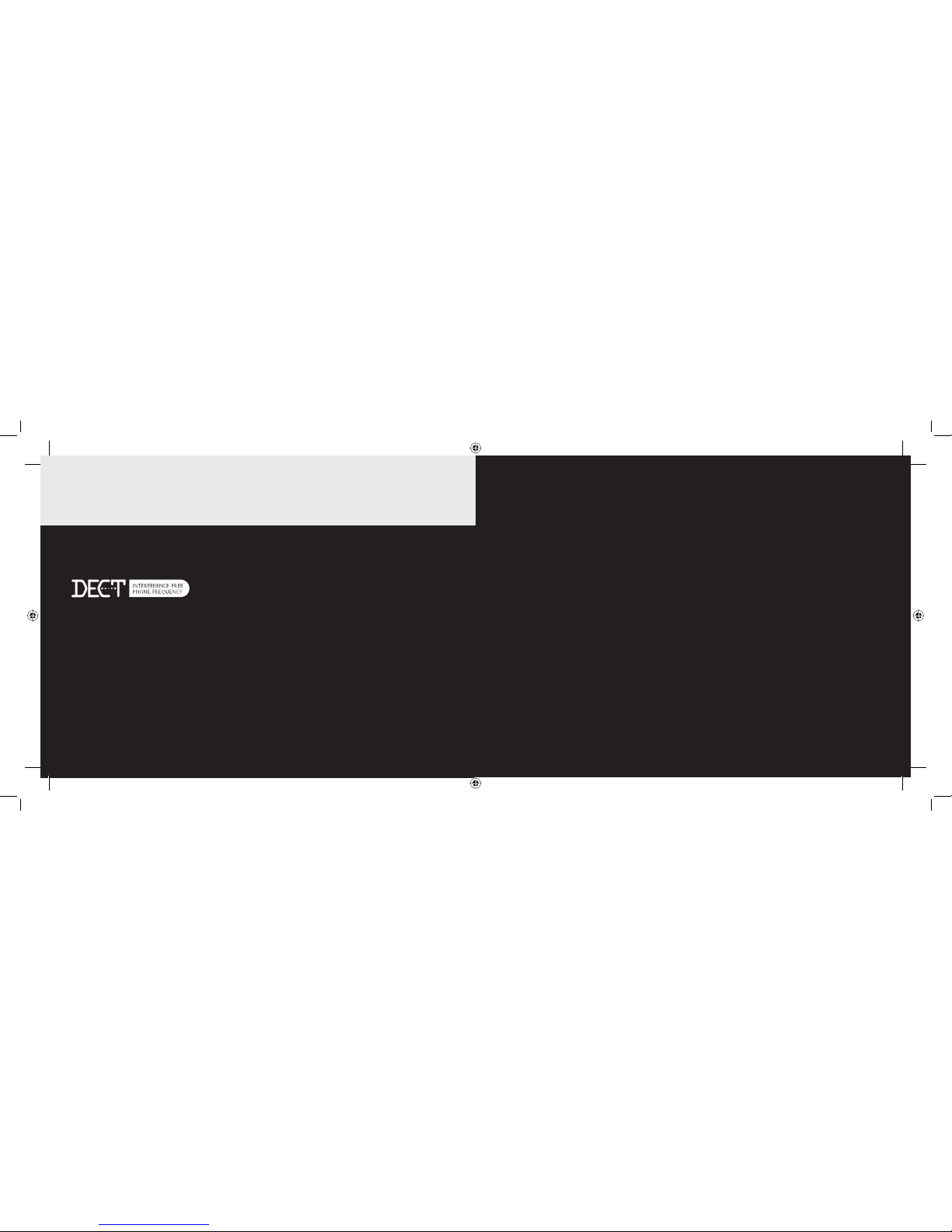
2 3
Introduction to your Telstra 7200 & 7200a Digital DECT
Cordless Telephone / Integrated Answering Machine
• Phonebook – lets you store up to 50 names and numbers for easy dialling.
• Calling Number Display - lets you see who’s calling. Your phone stores details of the last 40 callers in a
Calls list.
• Integrated Digital Answering Machine (7200a only)
As a Digitally Enhanced Cordless Telecommunications (DECT) product, your Telstra 7200/7200a series
provides:
• Digital clarity
• Digital range
• Digital security
IMPORTANT
This equipment is not designed for making emergency telephone calls when the power
fails. Alternative arrangements should be made to access emergency services.
This User Guide provides you with all the information you need to get the most from your phone.
Before you make your fi rst call you will need to set up your phone. Follow the simple instructions in
“Getting Started”, on the next few pages.
Need help?
If you have any problems setting up or using your Telstra 7200/7200a, contact TecHelp on 1300 369 193 or
email: tcpsupport@ingrammicro.com.au
Alternatively, you may fi nd the answer in the ‘Help’ section at the back of this guide.
Hearing aid?
Please note that the Telstra 7200 and 7200a works by sending radio signals between the base and
handset. These signals may interfere with some hearing aids, causing a humming noise.
Got everything?
• Telstra 7200 or 7200a handset
• Telstra 7200 or 7200a base
• 2 x NiMH AAA rechargeable batteries
• Mains power adaptor
• Telephone line cord
If you have purchased a Telstra 7200 or 7200a multi handset pack you will also have the following for
each additional handset:
• Telstra 7200 or 7200a handset
• Telstra 7200 or 7200a charger
• 2 x AAA NiMH rechargeable batteries
• Mains power adaptor (for the charger)
Some Telstra services such as MessageBank® and Calling Number Display may attract feature and usage charges.
Please visit Telstra.com for details.
7200-7200a-2 colmn UG.indd 2-37200-7200a-2 colmn UG.indd 2-3 24/10/07 12:18:43 PM24/10/07 12:18:43 PM
Page 3
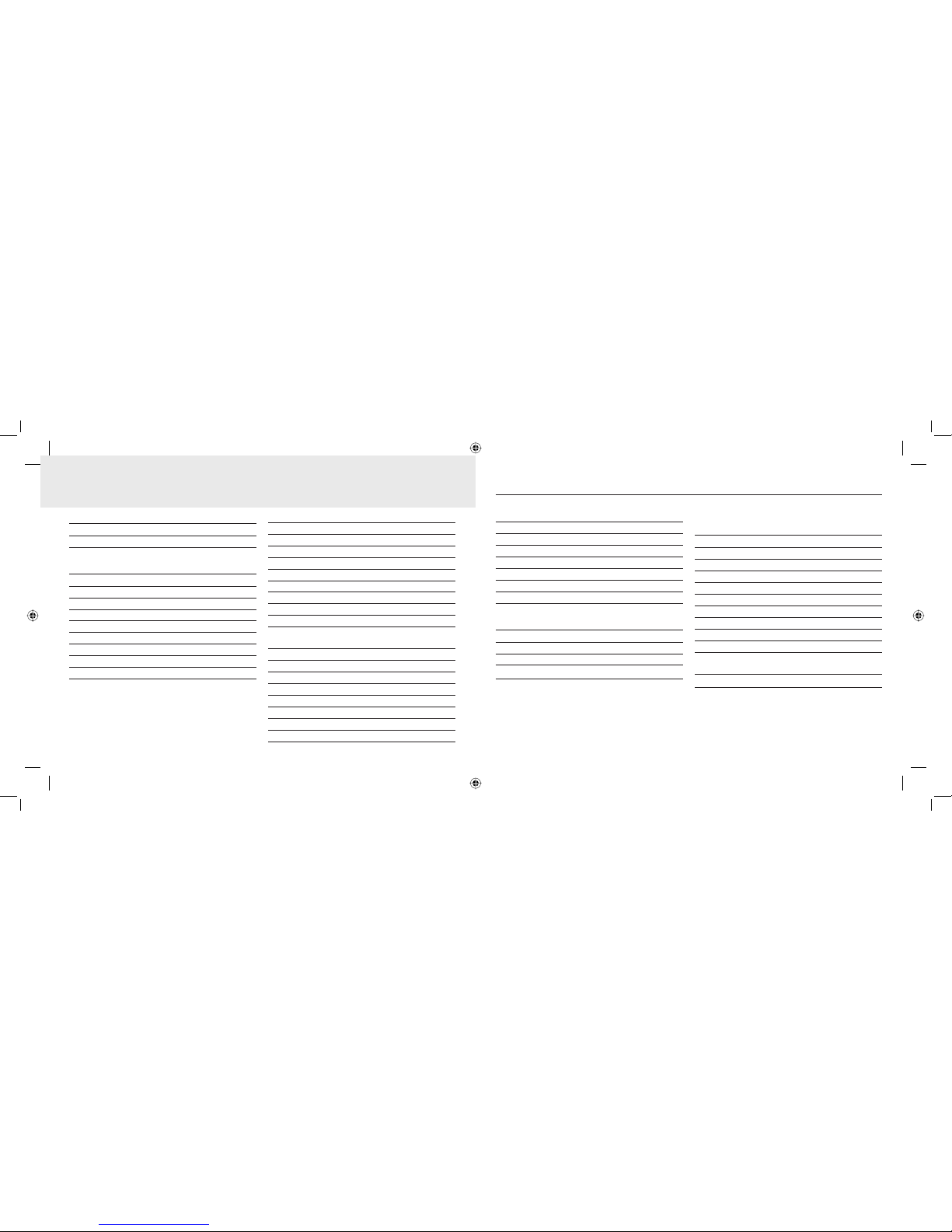
4 5
Getting started 7
Location 7
Setting up 7
Getting to know your phone 11
Handset buttons 11
Standby screen 12
Handset display icons 12
Navigating the menus 13
7200 menu map 14
7200a menu map 14
7200 Base unit 15
7200/7200a Charger unit 15
7200a Base unit 16
Using the phone 17
Switch handset on/off 17
Make a call 17
Preparatory dialling 17
End a call 17
Receiving calls 17
Earpiece volume 17
Redial a number from the Dialled Calls list 17
Redial a number from the Calls list 17
Storing numbers from the Callers list 18
Deleting individual telephone
numbers from the Callers list 19
Deleting the entire Calls list 19
Mute 19
Keypad lock 19
Paging 20
Phonebook 20
Handset ringtone 22
Base station ringtone 22
Handset ring volume 23
In this guide
In this guide
Base station ring volume 23
To switch the keypad & warning beeps on & off 23
Handset name 24
Handset language 24
Auto-talk 24
Security PIN 25
Time settings 25
Using additional handsets 27
Telstra Network Features 28
Calling Number Display 28
Calls lists 28
Flashing Message Indicator 29
Telstra Home Messages 101® 29
Using your answering machine
(Telstra 7200a only) 31
To switch the answering machine ON/OFF 31
To adjust the base unit loudspeaker volume 31
Answer delay 32
Outgoing messages 33
To playback messages via the base unit 37
Call screening 38
Memos 39
Message alert 39
Remote access 39
To change your security PIN code 39
Operating your answering machine
from another phone 40
Time saver 41
7200-7200a-2 colmn UG.indd 4-57200-7200a-2 colmn UG.indd 4-5 24/10/07 12:18:43 PM24/10/07 12:18:43 PM
Page 4
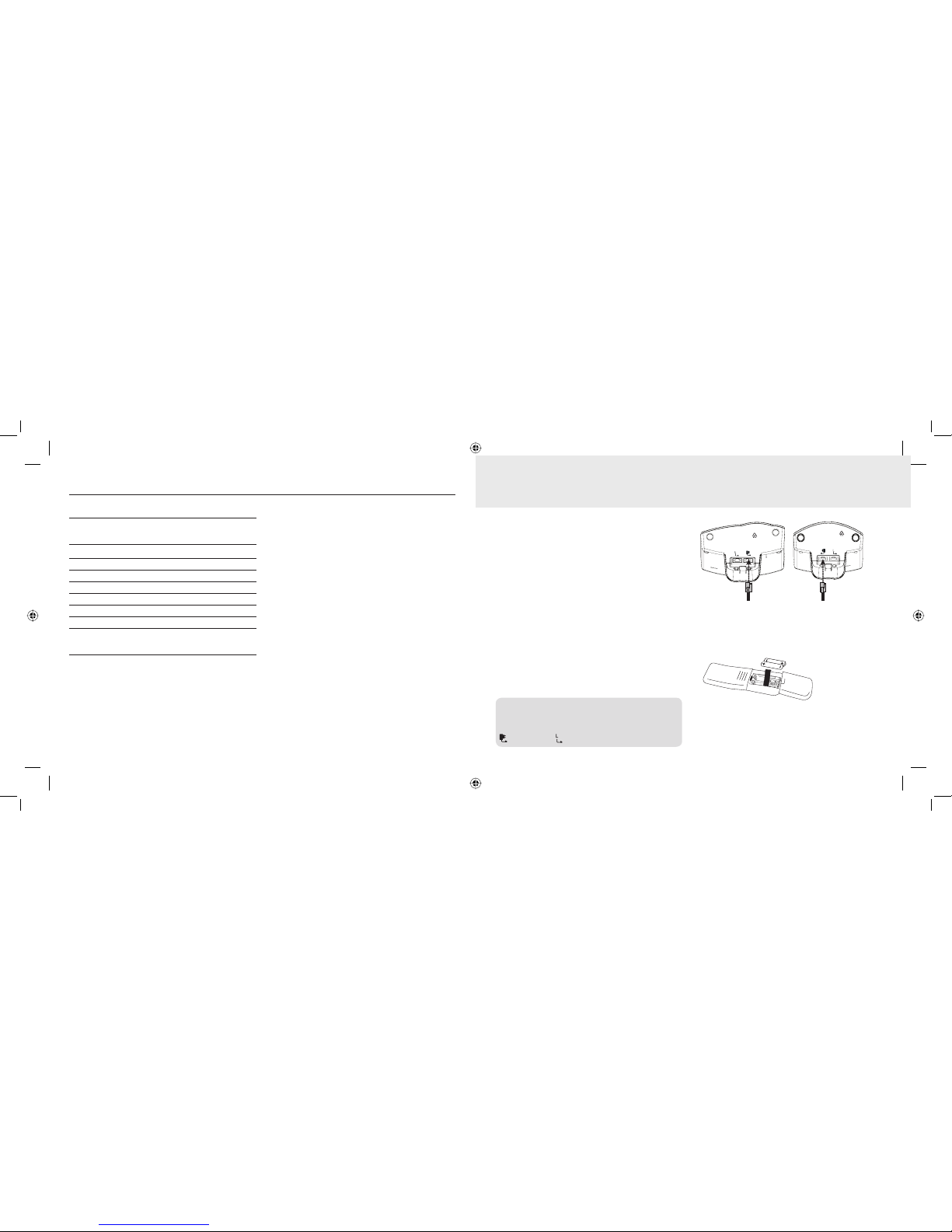
6
In this guide
Troubleshooting 42
General information
Replacing the handset batteries 39
Safety 39
General 39
Cleaning 40
Environmental 41
Telstra accessories and replacement items 41
How many telephones can you have? 42
Customer service and Product warranty 44
© COPYRIGHT 2007 Telstra Corporation Limited
This work is copyright. All rights reserved. Other than for purposes and subject to conditions prescribed under the
Copyright Act, no part of it may in any form or by any means (electronic, mechanical, photo copying, microcopying,
scanning, recording or otherwise) be reproduced, stored in a retrieval system or transmitted without prior permission
from Telstra Corporation Limited ABN 33 051 775 556.
™ Trade Mark of Telstra Corporation Limited
® Registered Trade Mark of Telstra Corporation Limited
Getting started
Location
You need to place your Telstra 7200/7200a base
unit within 2 metres of a mains power and
telephone socket so that the cables will reach.
Make sure it is at least 1 metre away from other
electrical appliances to avoid interference.
Your Telstra 7200/7200a works by sending radio
signals between the handset and base. The
strength of the signal depends on where you site
the base. Putting it as high as possible can help to
provide the best signal.
Setting up
1. Plug the mains power cable into the base. Then
plug the power adaptor into the mains wall
socket and switch the power on.
?PW^_]L"L
</8'
0Y\Z\YN_M^]_ZZY\^ZVOK]OMKVV$
##
7KNOSX-RSXK
?PW^_]L"L-L^P ?PW^_]L"-L^P
?PW^_]L"
</8'
0Y\Z\YN_M^]_ZZY\^ZVOK]OMKVV$
##
7KNOSX-RSXK
:YaO\MKLVO:YaO\MKLVO
2. Remove the battery compartment cover and
insert the 2 x AAA NiMH batteries supplied into
the handset. Slide the battery compartment
cover back into place.
3. Charge the handset for at least 16 hours by
placing it on the base. The screen will show the
standby display and a scrolling battery icon to
show that the handset is charging.
IMPORTANT: Do not connect the telephone line
until the handset(s) is fully charged. The base must be
plugged into the mains power at all times.
Which socket?
Power socket Telephone line socket
7
7200-7200a-2 colmn UG.indd 6-77200-7200a-2 colmn UG.indd 6-7 24/10/07 12:18:43 PM24/10/07 12:18:43 PM
Page 5

8 9
Getting started
4.After 16 hours, plug the telephone line cord into
your Telstra 7200/7200a base unit and the other
end into the wall socket.
?PW^_]L"L
</8'
0Y\Z\YN_M^]_ZZY\^ZVOK]OMKVV$
##
7KNOSX-RSXK
?PW^_]L"L-L^P ?PW^_]L"-L^P
?PW^_]L"
</8'
0Y\Z\YN_M^]_ZZY\^ZVOK]OMKVV$
##
7KNOSX-RSXK
6SXOMKLVO
6SXOMKLVO
Battery performance
To keep your batteries in the best condition, leave the
handset off the base for a few hours at a time (after
the initial 16 hour charge).
Please note however, that new NiMH batteries do not
reach full capacity until they have been in normal use
for several days.
Running the batteries right down at least once a week
will help them last as long as possible.
The charge capacity of rechargeable batteries will
reduce with time as they wear out, so reducing the
talk/standby time of the handset.
Eventually they will need to be replaced. New
batteries can be obtained from the TecHelp on 1300
369 193 or your nearest electrical retailer.
Battery low warning
When the battery charge is low the handset battery
icon will be empty and fl ashing. Place the handset
back on the base to recharge.
Talk/Standby time
Under ideal conditions, fully charged handset
batteries should give up to 10 hours talk time or
100 hours standby on a single charge. See ‘Battery
performance’ table.
Getting started
Handset range
The Telstra 7200/7200a works by sending radio signals
between the handset and the base. Any source of
interference between the handset and base may
impact on the range you obtain from your cordless
telephone. In ideal conditions your Telstra 7200/7200a
has a range of up to 300 metres outdoors when there is
a clear line of sight between the base and the handset.
With the base indoors and handset either indoors or
outdoors, the range will normally be up to 50 metres.
Any obstruction between the base and handset will
reduce the range signifi cantly. Thick stone walls can
severely affect the range.
Under no circumstances use non
rechargeable batteries. Only use NiMH
rechargeable batteries with a capacity of
550mAh or higher. Using inappropriate
batteries will invalidate your guarantee
and may damage the telephone.
7200-7200a-2 colmn UG.indd 8-97200-7200a-2 colmn UG.indd 8-9 24/10/07 12:18:44 PM24/10/07 12:18:44 PM
Page 6
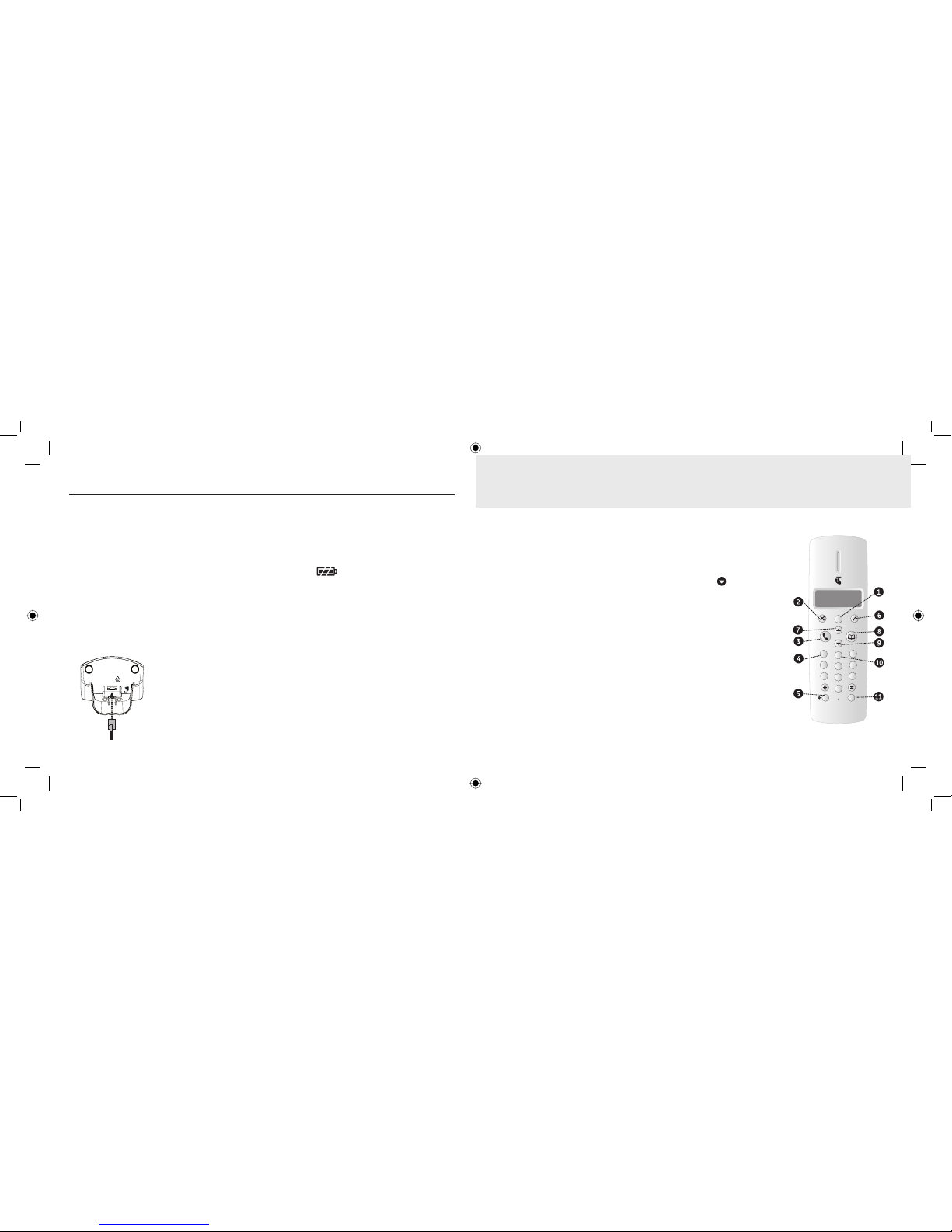
10
Getting started
Telstra 7200/7200a
multi handset pack only
Location
You need to place your Telstra 7200/7200a charger
close enough to a mains power socket so that the
cable will reach.
Setting up the charger
1. Plug the power adaptor cable into the underside
of the charger, plug the other end into the
mains wall socket and switch the power on.
?PW^_]L""L
0c_PY^TZY.SL]RP]
?PW^_]L""L
0c_PY^TZY.SL]RP]
1Z][]ZO`N_^`[[Z]_
[WPL^PNLWW%
!$$
8LOPTY
.STYL
:YaO\MKLVO
2. Place the handset on the base to charge the
batteries for at least 16 hours.The extension
handset is pre-registered to the base as –2–
(TELSTRA 2). This is shown on the display.
When the handset is fully charged the display
shows the
symbol.
Your Telstra 7200/7200a multi handset pack
is now ready for use.
Helpline
If you are having any difficulties setting up or
using your Telstra 7200/7200a, please call the
TecHelp on 1300 369 193 or email: tcpsupport@
ingrammicro.com.au
Getting to know your phone
Handset buttons
1. Redial/Pause
Selection button to
choose an operation.
Access to the last 10
numbers dialled.
2. X/Mute
Press to mute callers,
page 16. Used to delete
characters from a name
or number, page 19.
3. Talk/End
Press to make call and
end a call, page 17.
4. MessageBank®
Press and hold to give
one-touch access to
Telstra Home Messages
101® and MessageBank®
services.
5. R (Recall)/Power
For use with Telstra
Calling Features or a
PABX, page 28. Power
on/off.
6. Tick/Menu button
Press to access menu or
activate an operation.
7. Scroll up/Volume
Scroll through options.
During a call, press to
increase volume. Access
Calls list.
8. Phonebook
Used to recall names
and numbers from the
Phonebook, page 20.
Also used to exit Menu
operations.
9. Scroll down/Missed
Calls list/Received
calls/Volume
Scroll through options.
Press
DOWN to open
Missed Calls/Received
calls list, page 17. During
a call, press to decrease
volume.
10. Call Waiting
Answers call waiting
when on a call.
11. Int
Lets you make calls
between handsets
registered to the base,
page 26.
=/
=4Y_
:K_]O
7_^O 7OX_
.SQS^KV-VK\S^c
7
¿
,
K
X
U
-
K
V
V
A
K
S
^
+
,
-
.
/
0
7
8
9
4
5
6
1
2
3
#
A
B
C
D
"
>
?
@
!
:
;
<
=
11
7200-7200a-2 colmn UG.indd 10-117200-7200a-2 colmn UG.indd 10-11 24/10/07 12:18:44 PM24/10/07 12:18:44 PM
Page 7
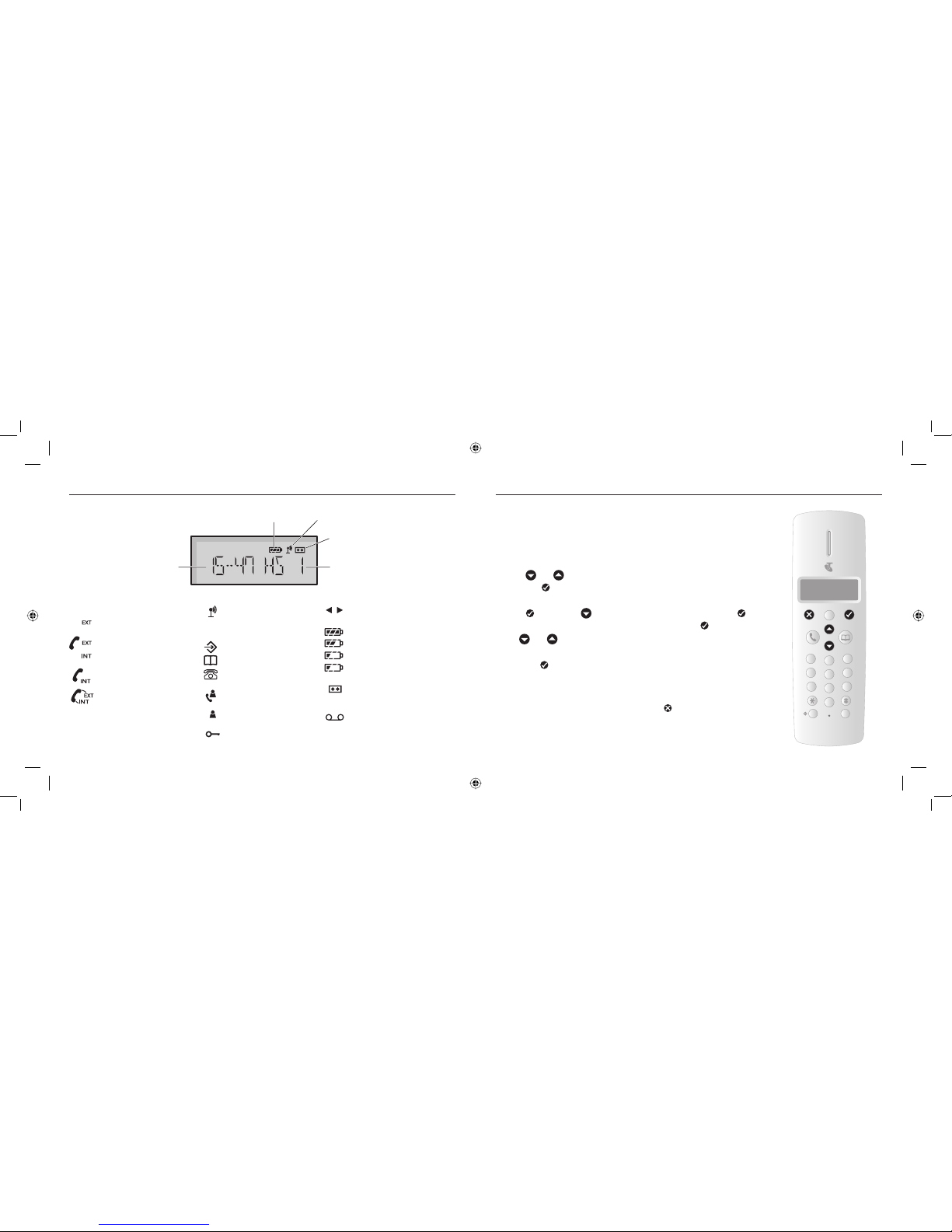
12 13
Getting to know your phone
>_LYOMd^N]PPY
2KXN]O^X_WLO\-_\\OX^^SWO
,K^^O\cMRK\QOVO`OV <KXQOSXNSMK^Y\
+X]aO\SXQWKMRSXO
!KYXVc
3LYO^P_OT^[WLdTNZY^
0VK]RO]^YSXNSMK^OKX
SXMYWSXQOb^O\XKVMKVV
/b^O\XKVMKVVSXZ\YQ\O]]
0VK]RO]^YSXNSMK^OKX
SXMYWSXQSX^O\XKVMKVV
3X^O\XKVMKVVSXZ\YQ\O]]
AKcMKVVSXZ\YQ\O]]Y\
^\KX]PO\Ob^O\XKVMKVV^Y
KXY^RO\!RKXN]O^
\OQS]^O\ON^Y^ROLK]O
N_\SXQKXOb^O\XKVMKVV
3XNSMK^O]]SQXKV]^\OXQ^R
0VK]RO]aROXRKXN]O^S]XY^
\OQS]^O\ON^Y^ROLK]OY\SP
cY_QYY_^YP\KXQO
7OX_YZOX
:RYXOLYYUYZOX
0VK]RO]^YSXNSMK^OXOa
MKVV]VS]^OX^\SO]\OMOS`ON
+X]aO\ONMKVVaROX
`SOaSXQ^RO-KVV]VS]^
?XKX]aO\ONMKVVaROX
`SOaSXQ^RO-KVV]VS]^
5OcZKNVYMUON
>RONS]ZVKcONX_WLO\S]
VYXQO\^RKXNSQS^]
,K^^O\cMRK\QOP_VV
,K^^O\cMRK\QOWONS_W
,K^^O\cMRK\QOVYa
0VK]RSXQº,K^^O\cMRK\QO
XOK\VcOWZ^c
0VK]RO]^YSXNSMK^OXOa
KX]aO\WKMRSXOWO]]KQO]
\OMOS`ON!KYXVc
=RYa]aROXcY_RK`O
WO]]KQO]YX>OV]^\K2YWO
7O]]KQO]Y\
7O]]KQO,KXU]O\`SMO
Getting to know your phone
Navigating the menus
Your Telstra 7200/7200a has a menu system which is easy to use. Each
menu leads to a list of options. You’ll find a menu map on the following
page.
When the handset is switched on and in standby, press the option button
under Menu to open the main menu.
Use the
and buttons to scroll to the menu option you want.
Then select
8PY`
to select further options or confirm the setting displayed.
For example, to change the handset ringer volume:
1. Press
8PY`
then scroll to HANDSET. Confirm by pressing the
8PY`
button. Scroll down to INT RING VOLUME and press
8PY`
to confirm.
2. Use
and to select the required volume level, or choose VOLUME
OFF to switch the ringer off.
3. Press the
8PY`
button to confirm.
Exit or go back one level in the menu
To go to the previous level in the menu, press
8`_P
.
=/
=4Y_
:K_]O
7_^O 7OX_
.SQS^KV-VK\S^c
7
¿
,
K
X
U
-
K
V
V
A
K
S
^
+
,
-
.
/
0
7
8
9
4
5
6
1
2
3
#
A
B
C
D
"
>
?
@
!
:
;
<
=
7200-7200a-2 colmn UG.indd 12-137200-7200a-2 colmn UG.indd 12-13 24/10/07 12:18:45 PM24/10/07 12:18:45 PM
Page 8
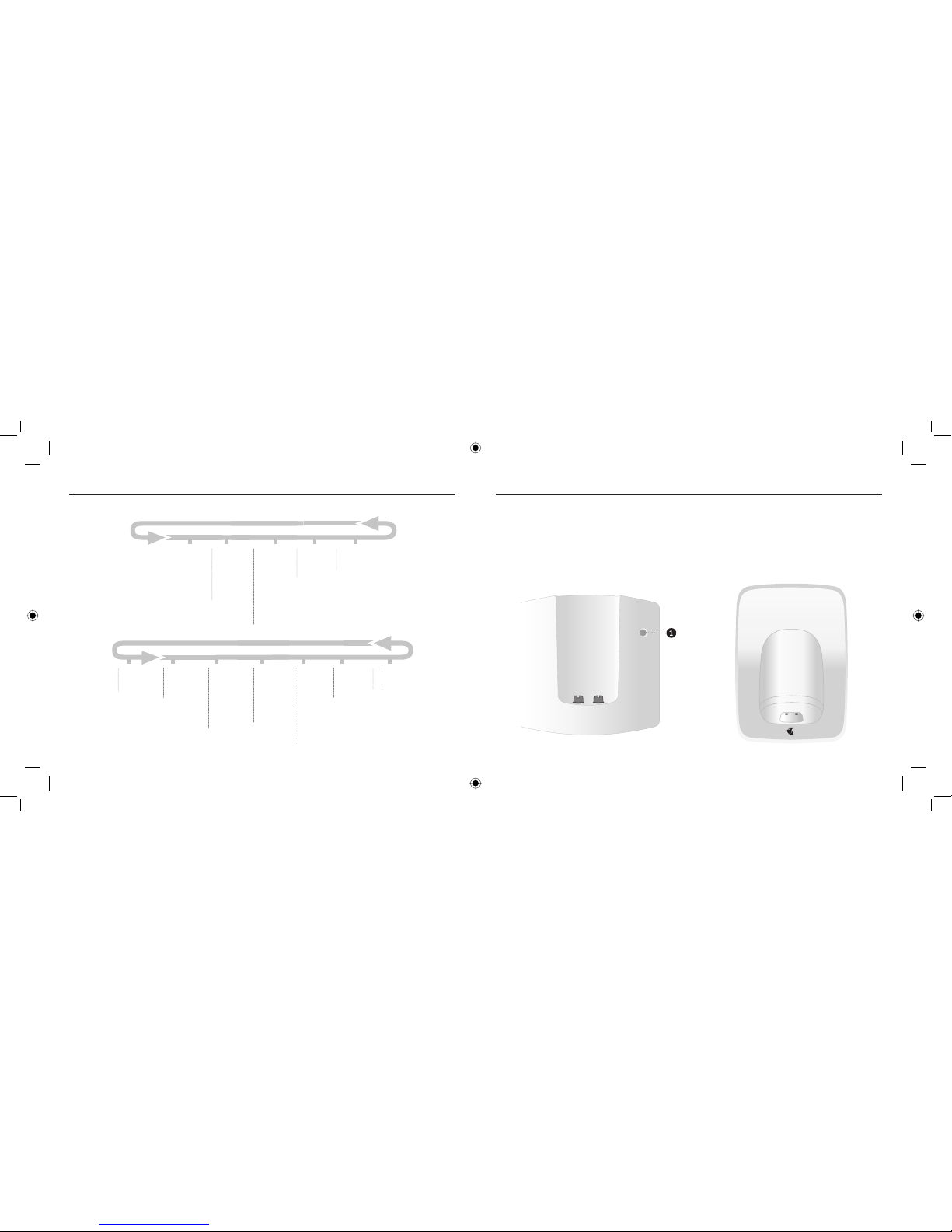
14 15
"LXPY`XL[
T+7=/>>381=
+8=98900
+8=79./
7/79</-
917=/>>381
.+C=/>>381
+8=./6+C
</79>/-9./
:298/,995
+../8><C
79.30C/8><Y
./6/>//8><Y
:6+C 7/==+1/
8/A7=1
+667=1
=/>?:
,+=/@96?7/
,+=/7/69. Y
./62+8.=/>
:38-9./
</-+66
./0+?6>
2+8.=/>
,//:
38><381@96
/B><381@96
38>7/69.C
/B>7/69.C
A?>9+8=A/<
8+7/
6+81?+1/
5/C69-5)
</13=>/<
=/6/->,+=/
</1,+=/
.+>/º>37/
.+>/=/>
-69-5=/>
+6+<7=/>
"XPY`XL[
;3:90-::6
,//09?=D
8:/41D09?=D
/070?009?=D
>0?@;
-,>0A:7@80
-,>0807:/D
/073,9/>0?
;49.:/0
=0.,77
/01,@7?
3,9/>0?
-00;
49?=492A:7
0C?=492A:7
49?807:/D
0C?807:/D
,@?:,9>B0=
9,80
7,92@,20
60D7:.6*
=024>?0=
>070.?-,>0
=02-,>0
/,?0»?480
/,?0>0?
.7:.6>0?
,7,=8>0?
Getting to know your phone Getting to know your phone
7200 Base unit
1. Page button
Press to page the handset(s), page 20. Also
used when registering additional handsets,
page 26.
:KQO
>OV]^\K !
7200/7200a Charger unit
For multiple pack users only
7200-7200a-2 colmn UG.indd 14-157200-7200a-2 colmn UG.indd 14-15 24/10/07 12:18:47 PM24/10/07 12:18:47 PM
Page 9

16
Getting to know your phone
7200a Base unit
1. Page button
Press to page handset(s), page 20.
2. Vol – button
To decrease the speaker volume, page 31.
3. Vol + button
To increase the speaker volume, page 31.
4. Answer On/off button
To turn your answering machine on or off, page 31
5. OGM button
To record your outgoing message
6. Skip < button
To skip back when listening to your messages,
page 37.
7. Skip > button
To skip forward when listening to your messages,
page 37.
:KQO+X]9X9PP
:VKc:K_]O =^YZ
=USZ @YV
.OVO^O 917
8. Stop button
Stops messages being played.
9. Delete button
To delete messages received, page 38.
10. Play/Pause button
To playback or pause messages, page 37.
Using the phone
Switch handset on/off
Press and hold = to switch the phone On and
Off.
Make a call
Press then dial the number you want.
Preparatory dialling
Enter the number first. If you make a mistake as
you dial, press
8`_P
to delete. Press to dial the
number.
End a call
Press or place the handset back on the base.
Receiving calls
Providing you have subscribed to Telstra’s Calling
Number Display service, the caller’s number (and
name if stored in the phonebook) is displayed.
1. Press
or if the handset is on the base, simply
lift it up and speak.
Earpiece volume
During a call, press and or to increase or
decrease the volume.
Redial a number from the Dialled Calls list
You can redial up to 10 of the last numbers called.
If you have stored a name in the Phonebook to
go with the number, the name will be displayed
instead, see ‘Phonebook’, on page 20.
1. Press
=/
;L`^P
to enter the Dialled Calls list. The last
phone number dialled will be shown in the
display. Scroll
and until the number you
want to redial is displayed.
2. Press
to redial the number.
Redial a number from the Calls list
You can redial up to 40 of the last numbers
received/missed. If you have stored a name in the
Phonebook to go with the number, the name will
be displayed instead, see Phonebook, on page 20.
1. Press
to enter the Calls list. The last phone
17
7200-7200a-2 colmn UG.indd 16-177200-7200a-2 colmn UG.indd 16-17 24/10/07 12:18:48 PM24/10/07 12:18:48 PM
Page 10

18 19
Using the phone
number received/missed will be shown in the
display. Scroll
and until the number you
want to call is displayed.
2. Press
to redial the number.
Storing numbers from the Callers list
A phone number stored in the callers list can be
saved directly to the Phonebook.
1. Press the
button and the last phone number
received will be shown on the display.
2. Select the telephone number you want to store
by using the
and buttons.
3. Press the
8PY`
until the display shows ADD?
Press
8PY`
to confirm.
4. The display will show NAME? Enter the name
(max. 12 characters) using the number pad.
5. To confirm press
8PY`
. The number will be shown
in the display once more.
6. To confirm press
8PY`
. The display will show
MELODY 1-5.
7. Using the and keys select which melody
you wish to assign to this phone number.
8. To confirm press
8PY`
and the number is now
stored in the Phonebook.
If you enter a character or digit incorrectly, press the
8`_P
button to delete it.
Caller information not available
For some incoming calls, the telephone number of the
caller is not available and so cannot be displayed. In
this case your Telstra 7200/7200a provides you with
some explanatory information.
UNAVAIL -The number is unavailable. May indicate
that the call is from overseas or from a caller whose
carrier does not participate in Calling Number
Display.
PRIVATE -The caller has withheld (blocked) their
number or the call is from a Silent Line or unlisted
number.
Quick access
From the standby screen, you can quickly access the
MISSED CALLS LIST by pressing .
Using the phone
Deleting individual telephone numbers
from the callers list
1. Press the button and the last phone number
received will be shown in the display.
2. Select the number from the Callers list that you
want to delete using the
and buttons.
3. Press the
8`_P
button. The display will show
DELETE?
4. Press
8PY`
to confirm. The number will now be
deleted from the callers list.
Deleting the entire Calls list
1. Press the button and the last phone number
received in the Callers list will be shown on the
display.
2. Press and hold the
8`_P
button until the display
shows DELETE ALL?
3. To confirm press
8PY`
.
Mute
During a call, you can talk to someone nearby
without your caller hearing you.
1. During the call, press
8`_P
. The display shows
MUTE. Your caller cannot hear you.
2. Press
8`_P
again to return to your caller.
Keypad lock
You can lock the keypad to prevent accidental
dialling while carrying the handset around.
1. Press and hold
until the screen shows the
Keypad locked
symbol.
2. To unlock, press and hold
. The display will
show PRESS *. Pr ess
again to unlock
keypad.
The is displayed while the keypad is locked.
7200-7200a-2 colmn UG.indd 18-197200-7200a-2 colmn UG.indd 18-19 24/10/07 12:18:49 PM24/10/07 12:18:49 PM
Page 11

20 21
Using the phone
Paging
You can use the
;LRP
button on the base to alert
handset users that they are wanted or locate a
missing handset.
1. Press
;LRP
on the base. All registered handsets
ring.
2. Press
;LRP
to stop the handsets ringing, or press
any button on the handset.
Paging calls cannot be answered by a handset.
Phonebook
Your Telstra 7200/7200a handset can store up to
50 entries in the phonebook. Each entry contains
a name and number. Names can be up to 12
characters long and numbers up to 24 digits.
Add a new Phonebook entry
1. Press
8PY`
and scroll using the and
buttons to show PHONEBOOK.
2. Press
8PY`
to confirm. The display will show ADD
ENTRY.
3 Press
8PY`
to confirm. The display will show
NAME? Enter the name using the keypad.
4. Press
8PY`
to confirm. The display will show
NUMBER?
5. Enter the telephone number, including the area
code, you want to store.
6. Press
8PY`
to confirm. The display will show
MELODY 1
7. Scroll
and to select the ring you wish to
assign to this phone number.
8. Press
8PY`
to confirm.
If you subscribe to Telstra Calling Number Display
and want names in your phonebook displayed
instead of the phone numbers, you must store the full
telephone number including the area code.
Using the phone
Dial a number from the Phonebook
1. Press .
2. Scroll and to the name you want or use
the keypad to enter the first letter of the name.
3. Press to dial.
Edit an entry
1. Press
8PY`
and scroll using the and
buttons to show PHONEBOOK.
2. Press
8PY`
to confirm. The display shows ADD
ENTRY.
3. Scroll
to MODIFY ENTRY and press
8PY`
to
confirm.The display will now show the stored
entries in alphabetical order. Select the number
you want to change using the
and
buttons.
4. Press the
8PY`
button to confirm. The display will
show the name and the cursor will appear
flashing after the last letter.
5. Now change the name using the keypad.Once
you have completed the required changes, press
8PY`
to confirm. The display shows the number.
Entering names
Use the keypad letters to enter names. For example,
press
8 for the letter t, or 6 for the letter o.
Keep pressing the same button to scroll through the
characters shown on screen.
6. Change the number using the keypad.
7. Press the
8PY`
button to confirm. The display will
show your selected melody.
8. Using the
and buttons select the melody
you wish to assign to the phone number.
9. Press the
8PY`
button to confirm.
If the next character you want to enter is on the
same button as the last, wait a moment for the cursor
to move right. Press 1 to insert a space. If you make a
mistake, press
8`_P
to delete the last character.
7200-7200a-2 colmn UG.indd 20-217200-7200a-2 colmn UG.indd 20-21 24/10/07 12:18:51 PM24/10/07 12:18:51 PM
Page 12

22 23
Using the phone
View Phonebook
1. Press . Scroll and to the entry you
want
2. Press the
8PY`
button to view the number.
Delete an entry
1. Press
8PY`
and scroll using the and
buttons to show PHONEBOOK.
2. Press the
8PY`
to confirm. The display will show
ADD ENTRY.
3. Press the
button to DELETE ENTRY.
4. Press the
8PY`
button to confirm.
5. Use the
and buttons to the entry you
want to delete.
6. Press the
8PY`
button to confirm. The display will
show CONFIRM?
7. Confirm using the
8PY`
button.
8. To exit menu press and hold the
8`_P
button to
return to standby.
Names are stored alphabetically.
Handset ringtone
You can choose from 5 melodies. You can set
different melodies for internal and external calls.
1. Press
8PY`
, then scroll to HANDSET and press
8PY`
.
2. Scroll
to EXT MELODY (ring tone for
external calls) or INT MELODY (ring tone for
internal calls) and press the
8PY`
button to
confirm.
3. Scroll
and to select required melody and
press the
8PY`
button to confirm.
Base station ringtone
You can choose from five melodies. You can set
different melodies for internal and external calls.
1. Press
8PY`
, then scroll to SETUP and press.
2. Scroll
to BASE MELODY and press the
8PY`
button to confirm.
Using the phone
3. Scroll
and to select required melody and
press the
8PY`
button to confirm.
Handset ring volume
There are five handset ringer volume levels and
‘Off’.
If you select ‘Off’, only the base will ring (unless
you have set the base ringer to ‘Off’ as well, see
page 23).
1. Press
8PY`
and scroll to HANDSET.
2. Press the
8PY`
button to confirm.
3. Scroll
to EXT RING VOL (volume for
external calls) or INT RING VOL (volume for
internal calls) and press the
8PY`
button to
confirm.
4. Scroll
and to select required volume and
press the
8PY`
button to confirm.
You can only adjust internal melody and volumes
when you are operating more than one handset.
Base station ring volume
There are five handset ringer volume levels and
‘Off’.
1. Press
8PY`
and scroll to SETUP.
2. Press the
8PY`
button to confirm.
3. Select the BASE VOLUME and press the
8PY`
button to confirm.
4. Scroll
and to select required volume and
press the
8PY`
button to confirm.
To switch the keypad & warning beeps on
& off
1. Press the
8PY`
button and scroll to HANDSET.
2. Press the
8PY`
button to confirm.
3. Scroll
to BEEP and press the
8PY`
button to
confirm.
4. Scroll
and to the function you would like
to select and press the
8PY`
button to confirm.
5. Use the and buttons select ON or OFF.
7200-7200a-2 colmn UG.indd 22-237200-7200a-2 colmn UG.indd 22-23 24/10/07 12:18:54 PM24/10/07 12:18:54 PM
Page 13

24 25
Using the phone
6. Press the
8PY`
button to confirm.
Handset name
The display will show the duration of the call and
the name of the handset for a few seconds after
a call has ended. If you have several handsets
connected to one base unit, it can be useful to give
each handset its own name.
1. Press
8PY`
, scroll to HANDSET.
2. Press the
8PY`
button to confirm.
3. Scroll
to NAME and press the
8PY`
button to
confirm.
3. Enter the required name using the keypad.
Letters already entered can be deleted by
repeatedly press the
8`_P
button.
4. Press the
8PY`
button to confirm.
The handset name can be a maximum of 8
characters.
Handset language
The display messages can be set up in German,
Italian, English, French and others.
1. Press
8PY`
and scroll to HANDSET.
2. Press the
8PY`
button to confirm.
3. Scroll
to LANGUAGE and press the
8PY`
button to confirm.
4. Using the
and buttons select the
language you would like and press the
8PY`
button to confirm.
Auto-talk
When the handset is on the base and the phone
rings, you can answer a call just by picking the
handset up from the base, without having to press
the
button. You can also end a call by
placing the handset back on the base. By
switching Auto-talk off you will need to press
to answer a call and to hang up.
1. Press the
8PY`
button and scroll to HANDSET.
2. Press the
8PY`
button to confirm.
3. Scroll
to AUTO ANSWER and press the
8PY`
Using the phone
to confirm.
4. Select ON or OFF using the and buttons
and press the
8PY`
button to confirm.
By default, Auto-talk is set to On.
Security PIN
Some functions of the telephone are protected
against unauthorised use by a PIN code. The
default security PIN is 0000. You can set your own
security PIN preference.
1. Press the
8PY`
button and scroll to SETUP.
2. Press the
8PY`
button to confirm.
3. Scroll
to PIN CODE and press the
8PY`
button to confirm.
4. Enter the current four digit PIN code using the
keypad and press the
8PY`
button to confirm.
5. Now enter the new four digit PIN using the
keypad and press the
8PY`
button to confirm.
6. Enter the new four digit PIN code once more for
confirmation and press the
8PY`
button again.
KEEP TRACK OF YOUR PIN
If you change the System PIN, keep a record of the
new number. You need your System PIN for registering
handsets and for some other optional settings.
Time settings
Set time
If you have subscribed to Telstra Calling Number
Display feature, the date and time will be set
automatically when you receive your first call.
You can also set the time manually.
1. Press
8PY`
, scroll to DATE-TIME.
2. Press the
8PY`
button to confirm.
3. Scroll
to CLOCK SET and press the
8PY`
button to confirm.
4. Enter the current time in 24 hour format using
the keypad. E.g. 2.04PM = 1407.
5.Press the
8PY`
button to confirm.
7200-7200a-2 colmn UG.indd 24-257200-7200a-2 colmn UG.indd 24-25 24/10/07 12:18:57 PM24/10/07 12:18:57 PM
Page 14

26 27
Using the phone
Set alarm
1. Press the
8PY`
button.
2. Scroll
to DATE-TIME and press the
8PY`
button to confirm.
3. Scroll
to ALARM SET. Pr ess
8PY`
to confirm.
4. Press
to change between on and off. Press
8PY`
to confirm.
5. The display will show 0-00. Enter the required
wake up time in 24 hour format using the
keypad. Press the
8PY`
button to confirm.
When the alarm sounds, press any key on the
handset to switch off.
Setting the day on the answering machine
(7200a only)
You will need to set the day so that you know
when each message was received. Once a message
has been played back, the machine will announce,
for example, “Tuesday.”
1. Press
8PY`
then scroll to TAM SETTINGS.
2.Press
8PY`
to confirm.
3. Scroll
to DAY SETTING and press
8PY`
to
confirm.
4. Scroll
to the day and press
8PY`
to confirm.
To default/reset the handset & base to
original settings
1. Press the
8PY`
button and scroll to SETUP.
2. Press the
8PY`
button to confirm.
3. Scroll
to DEFAULT and press the
8PY`
button
to confirm.
4. Using the keypad enter your PIN and then press
the
8PY`
button to confirm.
5. The message CONFIRM? will appear in the
display. Press the
8PY`
button to confirm.
IMPORTANT If you reset your Telstra 7200/7200a
the Phonebook, Redial and Calls list will be deleted.
Using additional handsets
Make an internal call to another handset
If you have purchased a multi handset pack, you
can make internal calls between handsets.
Two handsets can be holding an internal call
while a third is on an external call.
1. Press the
button then the handset number
(1–5). The receiving handset displays your
number.
2. To accept the call press the
button.
3. Press
to hang up.
Transfer calls
If you have purchased a multi handset pack you
can transfer an external caller to another handset.
1. During an external call, press
. Your caller is
put on hold.
2. Dial the number of the handset you want (1–5).
3. When the other handset answers you can tell
them they have a call, then press
. The
external caller is transferred. If the other
handset does not answer or you decide not to
transfer the call, press
to talk to your caller
again.
Three-way call
If you have purchased a multi handset pack you
can hold a three-way call between two internal
handsets and an external caller.
1. During an external call, press
then the
handset number you want (1–5). Your external
caller is put on hold.
2. When the other handset answers, press and hold
to start the conference call. If the other
handset does not answer, press
again to
speak to your external caller.
3. Press
to hang up.
Note: If another handset is already using the
external line, the indicator light will illuminate on
all handsets. In this case, it is not possible to make a
further external call.
Using the phone
7200-7200a-2 colmn UG.indd 26-277200-7200a-2 colmn UG.indd 26-27 24/10/07 12:19:00 PM24/10/07 12:19:00 PM
Page 15

28 29
Calling Number Display
If you subscribe to a Calling Number Display
service your handset displays the telephone
number of the person who is calling you, as well
as the time and date of their call, even when you
are on a call (unless the number is blocked).
If the caller’s number matches an entry stored in
the phonebook, the name will also be displayed.
Please store the full telephone number, including
the area code, otherwise the name will not match
the number stored in the phonebook.
IMPORTANT
You need to subscribe to Telstra Calling Number Display
in order to receive the number of your callers. For more
information, call 13 2200 for Residential or 13 2000 for
Business services.
Caller information not available
For some incoming calls, the telephone number of the caller
is not available and so cannot be displayed. In this case your
Telstra 7200/7200a provides you with some explanatory
information.
UNAVAIL The number is unavailable. May indicate that
the call is from overseas or from a caller whose carrier does
not participate in Calling Number Display.
PRIVATE The caller has withheld (blocked) their number
or the call is from a Silent Line or unlisted number.
Calls lists
Your Telstra 7200/7200a stores details of all calls
you make and receive (unless the number is
blocked) in 2 different calls lists:
● Received calls/Missed calls – Calls you have
answered / not answered, see page 17.
● Dialled calls – The last 10 numbers dialled, see
page 17
A total of up to 40 entries can be stored in the
Received and Missed Calls lists, and 10 entries in
the Dialled list.
You can view and dial numbers in any of the Calls
lists and copy them into the phonebook.
If a call is received when the Calls list is full, the
oldest entry will be replaced with details of the
new caller. When you have new Missed Calls, the
display will show the number of new entries in the
Missed Calls list.
Also, the NEW CALLS indicator on the base will
light up. Press
to view the missed calls.
This number in the Callers list is a missed call.
This number in the Callers list was answered.
# To arrange connection of the Flashing Message
Indicator service, simply call Telstra on 13 2200.
* Monthly charges apply. Message retrieval is free
from Telstra fi xed phones anywhere in Australia.
Retrieval charges apply from mobiles, payphones and
for calls using a Telstra Telecard™.
Flashing Message Indicator
The Telstra 7200/7200a is designed to provide
visual indication when a new message is
left in your Telstra Home Messages 101® or
MessageBank® service. To arrange connection of
the Flashing Message Indicator service, simply call
Telstra on 13 2200.
When a new message is left, an
icon will be
displayed on the handset and the ‘In Use’ LED on
the base will flash. After you have listened to your
message(s), the
icon will disappear.
Telstra Home Messages 101®
You can get messages from your Telstra fixed
home phone when you are away from the phone,
busy on another call or using the Internet. Callers
will hear a standard greeting inviting them to
leave a message. To access Telstra Home Messages
101®, you can dial 101 or:
To call Telstra Home Messages 101®
Press and dial 101.
OR
While the handset is in standby press and hold the
8
À
-
L
Y
V
key. The handset will dial 125101.
OR
Press
and then press and hold the
8
À
-
L
Y
V
key. The
handset will dial 125101.
Telstra network features
Telstra Network Features
7200-7200a-2 colmn UG.indd 28-297200-7200a-2 colmn UG.indd 28-29 24/10/07 12:19:02 PM24/10/07 12:19:02 PM
Page 16

30
Using Call Waiting
Call Waiting tells you if a new caller is trying to
contact you when you are already on the phone.
A discreet tone alerts you to the new caller, so you
can answer your second incoming call by putting
the first caller on hold.
To answer an incoming call whilst you are
on the phone
1. Press and hold the
.
L
W
W
B
L
T
_
,
-
.
button. Your first caller is
put on hold and you can talk to your second
caller.
2. To revert back to the original caller, press and
hold the
.
L
W
W
B
L
T
_
,
-
.
button again.
NOTE: if you have subscribed to Telstra Calling
Number Display, the second caller’s number will
appear on the handset display.
Your Telstra 7200a can digitally record up to 11
minutes of messages, with each message lasting
a maximum of 3 minutes. As well as recording
incoming messages, you can record memos for
other users.
You can operate your Telstra 7200a from:
• the handset;
• the base unit;
• remotely from most tone dialling telephones.
Your Telstra 7200a comes with two pre-recorded
outgoing messages, Answer and Record or Answer
Only, but if you wish you can record your own.
You will need to set the day and time (if you have
not already done so) so that you will know when
each message was received, see page 25.
To switch the answering machine ON/OFF
Your Telstra 7200a is set to ON and Answer and
Record when first powered up.
Press and release the
button to switch on or
off.
If you hear “Answer on....” the answering machine
is switched on and is ready to answer incoming
calls and record any messages, unless Answer
Only is selected.
Answer Only is an advisory announcement only,
so that the machine will not record an incoming
message.
See page 33 for a full explanation of the outgoing
messages available.
If you hear “Answer off”. the answering machine is
switched off.
Note: Your answering machine is designed to
answer calls after 16 rings when it is switched off.
This is to enable you to operate the remote access
functions of your answering machine if your
answering machine is switched off.
To adjust the base unit loudspeaker volume
The loudspeaker volume ranges from 0-10, where
0 is minimum and 10 is the maximum level. The
default level is 5.
1. Press
on the base to increase the volume.
Using your answering machine (Telstra 7200a only)
31
Telstra network features
7200-7200a-2 colmn UG.indd 30-317200-7200a-2 colmn UG.indd 30-31 24/10/07 12:19:03 PM24/10/07 12:19:03 PM
Page 17

32 33
Using your answering machine (Telstra 7200a only)
2. Press
on the base to decrease the volume.
If you adjust the volume when the answering
machine is not being used, a beep sounds at
each press. When the volume reaches its highest
or lowest levels one long beep will sound.
Answer delay
Answer delay sets the number of times your
Telstra 7200a will ring before the answer machine
picks up your call and starts playing the outgoing
message. The default setting is for the answering
machine to answer after 6 rings. You can change
this setting to between 2-9 rings.
To change the answer delay setting via the
base
1. Press and hold the button to move through
the settings, with each press the options will be
announced. See page 41 for a description of the
Time Saver feature.
When you hear the setting you want, do not
press the
button again. After a short delay
your chosen setting will be announced.
To change the answer delay settings via the
handset
1. Press
8PY`
. Scroll to TAM SETTINGS. P res s
8PY`
to confirm
2.Scroll
to ANS DELAY and press
8PY`
to
confirm.
3. The display will show the current setting. To
change use the
and buttons. Press
8PY`
to
confirm. To check the answer delay setting at
the base station
To change the answer delay settings at the
base station
1. Press and release the button.
The current setting will be announced and also
shown on the base unit display.
To check the current Day/Time at the base
station.
1. Press and release , the current Day/Time will
be announced.
Outgoing messages
The outgoing message is the message a caller first
hears when the answering machine picks up their
call. Your Telstra 7200a comes with 2 pre-recorded
outgoing messages to choose from as follows:
Answer and Record
Your Telstra 7200a has a pre-set Answer and
Record outgoing message that allows your caller
to leave a message.
“Hello, your call cannot be taken at the moment, so
please leave your message after the tone”.
However, you can record your own Answer and
Record outgoing message if you wish, see ‘To
record your own Answer and Record outgoing
message’, page 33.
Answer Only
Your Telstra 7200a will play a pre-recorded Answer
Only outgoing message but will not allow your
caller to leave a message.
“Hello, your call cannot be taken at the moment and
you cannot leave a message, so please call later”.
You can also record your own Answer Only
outgoing message if you wish, see ‘To record your
own Answer Only outgoing message’, page 34.
To record your own Answer and Record
outgoing message via the base
You can record your own Answer and Record
outgoing message to use instead of the prerecorded message already available.
Your outgoing message can be up to 3 minutes
long. Your own outgoing message will replace
the Answer and Record pre-recorded outgoing
message, but it is possible to reinstate it later if
you wish (see page 36).
1. Press and hold the
button until you hear
'Please Select Outgoing message"
2. To record your own Answer and Record
outgoing message, press and hold
button.
Using your answering machine (Telstra 7200a only)
7200-7200a-2 colmn UG.indd 32-337200-7200a-2 colmn UG.indd 32-33 24/10/07 12:19:03 PM24/10/07 12:19:03 PM
Page 18

34 35
Using your answering machine (Telstra 7200a only)
The prompt will announce "Please speak after
the tone. To end recording, release the button."
3. Record your outgoing message by speaking into
the base unit (approx. 40 cm). When finished,
release the
button.
You new outgoing message will be played back.
To record your own Answer and Record
outgoing message via the handset
1. Press
8PY`
2.Scroll
to TAM SETTINGS. Pr ess
8PY`
to
confirm
3.Scroll
to OGM SETTING and press
8PY`
to
confirm.
4. Scroll
to RECORD OGM.
5. Scroll to ANS & REC and press
8PY`
to confirm
The prompt will announce " Please speak after
the tone. To end recording, press square.
6. Record your outgoing message. When finished
press the
key.
Your new outgoing message will be played back
to you.
To record you own Answer Only outgoing
message
You can record your own Answer Only outgoing
message to use instead of the pre-recorded
message already available. Your outgoing
message can be up to a maximum recording
capacity (3 minutes), but you should try to keep
it short to allow time for recording memos, or
incoming messages when using the alternative
Answer and Record outgoing message. Your own
outgoing message will replace the Answer Only
pre-recorded outgoing message, but it is possible
to reinstate it later if you wish (see page 36).
1. Press and hold the
button until you hear,
“Please select outgoing message”.
2. To record your own Answer Only outgoing
message, press and hold
button.The prompt
Using your answering machine (Telstra 7200a only)
will announce, "Please speak after the tone. To
end recording, release the button."
3. Record your outgoing message by speaking into
the base unit (approx. 40 cm). When finished,
release the
button. Your new outgoing
message will be played back to you.
To record your own Answer only message
via the handset
1. Press
8PY`
2.Scroll to TAM SETTINGS. Pre ss
8PY`
to
confirm
3.Scroll
to OGM SETTING and press
8PY`
to
confirm.
4. Scroll
to RECORD OGM.
Note: When recording your own Answer Only
outgoing message, please remember not to invite
your caller to leave a message, as the Answer Only
mode will not record incoming messages.
5. Scroll to ANS ONLY and press
8PY`
to
confirm.
The prompt will announce "Please speak after
the tone. To end recording, press square.
6. Record your outgoing message. When finished
press the
key.
Your new outgoing message will be played back
to you.
To check or play your outgoing message
You can check and play back your current
outgoing message at any time via your base unit
or handset.
On the Base
Press the
button. The prompt will announce
either: ”Answer on…..” and play your currently
selected outgoing message.
Or
”Answer off”. If prompt is “Answer off”, press the
button again and the prompt will
announce the current outgoing message.
7200-7200a-2 colmn UG.indd 34-357200-7200a-2 colmn UG.indd 34-35 24/10/07 12:19:04 PM24/10/07 12:19:04 PM
Page 19

36 37
Using your answering machine (Telstra 7200a only)
On the handset
1. Press
8PY`
, and press to TAM SETTINGS.
Press
8PY`
to confirm.
2. Press
to OGM SETTING. Pr ess
8PY`
to
confirm.
3. Press
to PLAY OGM. Pr ess
8PY`
to confirm.
4. Press
to show desired OGM and press
8PY`
to
listen to the OGM.
To select your outgoing messages via the
base unit
1. Press and hold the button until you hear,
"Please select outgoing message", then release
the button.
Then:
2. To set Answer and Record, press and release the
button. Or
3. To set Answer Only, press and release the
button. Your chosen setting will be announced
over the base speaker.
To delete your outgoing message via the
base unit
You can delete your personalised outgoing
message and return to your Telstra 7200a’s prerecorded outgoing message.
1. Press and hold
. You will hear "Please select
outgoing message".
2. Press
to select Answer and Record or press
for Answer Only. The selected message is
played.
3. Press
. The machine will revert to and play
the pre-recorded version of the outgoing
message you deleted.
Delete your outgoing message(s) via the
handset
1. Press
8PY`
. Scroll to TAM SETTINGS and
press
8PY`
to confirm.
2.Scroll
to OGM SETTING and press
8PY`
to
confirm.
Using your answering machine (Telstra 7200a only)
3.Scroll
to DELETE OGM and press
8PY`
to
confirm.
4.Select either ANS & REC or ANS ONLY and
press
8PY`
to confirm.
To playback messages via the base unit
1. Press to play new messages only. The
prompt will announce "you have x new
messages".
2. Press and hold
to playback all messages.
The prompt will announce "you have x
messages". Your message(s) will be played back,
starting with the first message received.
At the start of each message, the number of the
message is announced.
To playback messages via the handset
1.Press
8PY`
, the screen will display PLAY
MESSAGES, press
8PY`
again to confirm.
2. The screen will display the number of new
messages you have received.
3. To listen to your messages press the
8PY`
button
again.
To pause a message during playback
1. While listening to the message, press the
button.The message will be paused. You will
hear a beep every 10 sec.
2. Press the
button again to resume playback.
To skip forward and backward through
messages (including fast playback)
During playback:
1. Press the
button to skip forwards to the next
message.
If you press and hold the
button the current
message will be played at one and a half times
the speed (fast playback).
Press the
button to return to the start of the
current message.
7200-7200a-2 colmn UG.indd 36-377200-7200a-2 colmn UG.indd 36-37 24/10/07 12:19:06 PM24/10/07 12:19:06 PM
Page 20

38 39
Using your answering machine (Telstra 7200a only)
3. Press again to return to the start of the previous
message.
To delete an individual message
1. Press the button on the base unit during
message playback.
The prompt will announce, “Message deleted”.
To delete all messages
When all messages have been played the prompt
will announce, “End of messages. To delete all
messages, press delete”.
1. During the countdown press the
button and
the prompt will announce, “All messages
deleted”. At the end there will be a confirmation
tone.
Call screening
You can let your answering machine pick up a
call, even if you are in. This allows you to identify
the caller and decide whether to take the call.
Make sure the volume on the base unit is set to an
audible level, see page 31. Allow the incoming call
to be answered by your Telstra 7200a answering
machine as normal. You will hear the caller begin
to leave a message.
To screen a call from the base unit
While listening to your caller leaving a message,
via the base unit loudspeaker, you can decide to
take the call by pressing the
button on the
handset.
To screen a call from the handset
1. While the caller is leaving the message,
SCREEN? will appear on the handset display.
2. Press
8PY`
to listen to the caller from the
handset.
3. Press
to stop the answering machine and
speak to the caller.
Using your answering machine (Telstra 7200a only)
Memos
A personal memo can be recorded on your Telstra
7200a and left as a message for another user.
Memos can be up to 3 minutes long.
To record a memo
1. Press
8PY`
on the handset, and scroll to TAM
SETTINGS and press
8PY`
again.
2. Scroll
to MEMO REC and press
8PY`
again.
3. Record your memo by speaking into the
handset. When finished, press
.
Message alert
When Message Alert is turned ON, an audible
tone will sound every 7-seconds whenever a new
message is left.
To set Message Alert On or Off, press and hold the
button. the current setting will be announced.
Remote access
You can turn your 7200a answering machine on
and off and listen to your messages from most
tone dialling telephones. To protect your privacy,
messages can only be accessed by entering a 3digit security code. The pre-set code is 000 and can
be changed. If you change the code it is advisable
that you make a note of it somewhere safe.
To change your security PIN code
1. Press on base unit. The current PIN is
announced.
2. On the handset, press
8PY`
and scroll to TAM
SETTINGS then press
8PY`
again.
3. Scroll
to REMOTE CODE then press
8PY`
again.
4. Enter the new 3-digit remote code, then press
8PY`
again.
7200-7200a-2 colmn UG.indd 38-397200-7200a-2 colmn UG.indd 38-39 24/10/07 12:19:08 PM24/10/07 12:19:08 PM
Page 21

40 41
Using your answering machine (Telstra 7200a only)
IMPORTANT: You should change the security PIN
from the original setting of 000. See “To change your
security PIN code” - page 39. If you make a mistake when
entering your PIN you will hear “Incorrect security code,
please enter your security code.” And enter the correct
PIN.
Note: If you have new messages they will be played
after you have entered your security code.
Note: If you enter your security PIN code incorrectly,
after the second attempt, your Telstra 7200a will
announce, “Thank you for calling” and will then hang up.
Operating your answering machine from
another phone
1. Dial your number. When you hear the outgoing
message, press
2. The machine announces, “Please enter your
security code”, use the phone’s keypad to enter
your 3-digit PIN. The machine announces “You
have ‘x’ new messages” and they are played.
3. Using the phone’s keypad you can replay,
pause, skip or delete messages and adjust
settings.
8
À
-
L
Y
V
To hear the menu of options.
.
L
W
W
B
L
T
_
,
-
.
To play/pause your messages.
/
0
1
To play new messages only.
2
3
4
Once to repeat current message; Twice to skip
back to previous messages.
5
6
7
To delete the current message. To delete all
messages, press
5
6
7
when prompted at the
end of playback.
8
9
:
!
Twice to skip to the message after.
;
<
=
>
"
To switch the answering machine off.
?
@
A
#
To play the outgoing message menu, see
‘Outgoing message menu’.
B
C
D
E
$
To set a new security PIN. Follow the voice
prompts.
4. Hang up the phone to end remote access
Using your answering machine (Telstra 7200a only)
Outgoing message menu
You can record an outgoing message (OGM) and
set the message type from another telephone.
1. During message playback, press
?
@
A
#
. The
machine announces “Outgoing message menu:”
which is:
.
L
W
W
B
L
T
_
,
-
.
To play OGM.
/
0
1
To record Answer and Record OGM.
2
3
4
To record Answer Only OGM.
5
6
7
To select Answer and Record OGM.
8
9
:
!
To select Answer Only OGM.
?
@
A
#
To hear OGM menu again.
8
À
-
L
Y
V
To hear main menu again.
2. When you have selected the option you want,
follow the simple voice prompts.
Time saver
The time saver feature is useful if you are out and
want to ring in and check if you have received any
new messages.
If your answering machine is set to time saver
you can check whether you have new messages
or not before your answering machine actually
answers your call. If you have new messages your
answering machine will answer after 2 rings, if
you do not have any new messages, it will not
answer until 6 rings. This enables you to hang up
before you are connected, saving you time and
the cost of a call.
7200-7200a-2 colmn UG.indd 40-417200-7200a-2 colmn UG.indd 40-41 24/10/07 12:19:09 PM24/10/07 12:19:09 PM
Page 22

42
No display
• The batteries may be dead. Recharge or replace
the batteries, see ‘Replacing the handset batteries’,
page 44.
• Is the handset switched off? To switch the
handset on, see page 17.
No dial tone
• Check that the telephone line cord is plugged
into the phone socket.
• Check that the base is connected to the mains
power and switched on.
You cannot link up with the base
• Check that the base is connected to the mains
power and switched on.
• Are you are out of range? Move the handset
closer to the base.
• Are the batteries low or flat? If so, charge the
batteries or replace them if necessary.
• If using more than one base, check that you are
connected to the correct base, see page 26.
No ring on the handset
• Check that the ringer volume is switched on, see
page 23.
• Check that the base is plugged into the phone
socket and that it is also connected to the mains
power and switched on.
Buzzing noise on my radio, TV, computer or
hearing aid
• Sometimes, your Telstra 7200/7200a and other
cordless telephones can interfere with other
electrical equipment if placed too close. Try
moving it at least one metre away from such
appliances.
Troubleshooting
Troubleshooting
The phone does not appear to be working
• Check that the base is plugged into the mains
socket and switched on.
• Check that you are using the correct mains
power adaptor.
• Check that the handset has slotted correctly into
the base.
• Check that the handset batteries have been
correctly fitted.
Interference on my cordless handset
• Move the base unit at least 1 metre away from
other electrical appliances
• If you have an ADSL internet service ensure
correct filters are installed to prevent interference
Telstra TecHelp line 1300 369 193
Call the dedicated Telstra 7200/7200a Helpline:
• if you are having difficulties using your Telstra
7200/7200a
• if you need replacement batteries or mains
power lead
43
7200-7200a-2 colmn UG.indd 42-437200-7200a-2 colmn UG.indd 42-43 24/10/07 12:19:11 PM24/10/07 12:19:11 PM
Page 23

44
General information
Replacing the handset batteries
After a time, you may find that the handset
batteries are running out of charge more quickly.
This is a standard sign of wear and the batteries
will need replacing. Rechargeable batteries can be
purchased from TecHelp line on 1300 369 193.
Slide off the battery compartment cover and
remove existing batteries. Insert new batteries and
replace the compartment cover.
IMPORTANT
This equipment is not designed for making
emergency telephone calls when the power fails.
Alternative arrangements should be made for
access to emergency services.
Safety - General
• Only use the power supply included with the
product. Using an unauthorised power supply
will invalidate your guarantee and may damage
the telephone.
• Use only the approved rechargeable batteries
supplied. Spare rechargeable batteries can be
purchased from TecHelp line on 1300 369 193.
• Do not open the handset (except to replace the
handset batteries) or the base. This could expose
you to high voltages or other risks. Contact
TecHelp for all repairs.
• Radio signal transmitted between the handset
and base may cause interference to hearing aids.
• It is recommended that advice from a qualified
expert be sought before using this product in
the vicinity of emergency/intensive care medical
equipment.
• Your product may interfere with other electrical
equipment, e.g. TV and radio sets, clock/
alarms and computers if placed too close. It is
recommended that you place your product at
least one metre away from such appliances to
Please note
Telstra accepts no responsibility for damage caused to
your Telstra 7200/7200a handset by using any other
type of batteries.
General information
minimise any risk of interference.
• Never dispose of batteries in a fire. There is a
serious risk of explosion and/or the release of
highly toxic chemicals.
Cleaning
Simply clean the handset and base with a damp
(not wet) cloth, or an anti-static wipe. Never use
household polish as this will damage the product.
Never use a dry cloth as this may cause a static
shock.
Environmental
• Do not expose to direct sunlight.
• The product may heat up when the batteries
are being recharged or during prolonged periods
of use. This is normal. However, we recommend
that to avoid damage you do not place the
product on antique/veneered wood.
• Do not stand your product on carpets or other
surfaces, which generate fibres, or place it in
locations preventing the free flow of air over its
surface.
• Do not submerge any part of your product
in water and do not use it in damp or humid
conditions, such as bathrooms.
• Do not expose your product to fire, explosive or
other hazardous conditions.
• There is a slight chance that your phone
could be damaged by an electrical storm.
We recommend that you unplug the power
and telephone line cord from the base for the
duration of the storm.
Telstra Accessories and replacement items
For a full range of accessories and replacement
items for Telstra products, please call 1300 369 193.
How many telephones can you have?
All items of telephone equipment have a Ringer
Equivalence Number (REN), which is used to
calculate the number of items, which may be
connected to any other telephone line. Your
Telstra 7200/7200a has a REN of 0.1. A total REN of
3 is allowed, if the total REN of 3 is exceeded, the
telephone may not ring. With different telephone
types there is no guarantee of ringing, even when
the REN is less than 3.
45
7200-7200a-2 colmn UG.indd 44-457200-7200a-2 colmn UG.indd 44-45 24/10/07 12:19:11 PM24/10/07 12:19:11 PM
Page 24

46 47
IMPORTANT
Please retain this booklet with your
sales receipt as proof of the date of
purchase
Customer Service
If you require assistance in operating
this product please call the TecHelp
Information Line on 1300 369 193 or
contact us by e-mail at: tcpsupport@
ingrammicro.com.au
If you are trying to access a Telstra
Network Service and require
assistance specifically related to
the network service or would like
to subscribe to the service, contact
Telstra on 132200 for residential or
132000 for business.
Product Warranty
Subject to the conditions below,
Telstra guarantees this product
against any defect in materials or
workmanship under conditions of
normal use for a period of 24 months
from date of purchase.
The benefits conferred by this
warranty are in addition to other
warranties and remedies that are
implied under the Trade Practices Act
and similar State and Territory laws
(Statutory Rights).
Subject to your Statutory Rights, the
goods will not be eligible for service
under this warranty if:
a) Proof of purchase cannot be
provided;
b) The defect was caused by an
accident, misuse, abuse, improper
installation or operation, vermin
infestation, lack of reasonable care,
unauthorised modification, loss of
parts, tampering or attempted repair
by a person not authorised by Telstra;
or
c) The product has been damaged by
lightning or a mains power surge.
To obtain service during the terms
of this warranty call the TecHelp
Information Line on 1300 369 193 or
contact us by e-mail at: tcpsupport@
ingrammicro.com.au
If it is necessary to have the product
serviced, the Customer Service
Representative will inform you of the
product return process.
Please ensure that:
a) You provide proof of purchase;
b) Your product is suitably packaged;
and
c) You have included all components
from the original purchase.
Subject to your Statutory Rights:
a) Any claim under this warranty
is limited to the cost of repair or
replacement of the product; and
b) If the goods are found to be
in sound working order by the
authorised service centre, you may
be charged a fee for service and for
any other direct costs associated
with having the product delivered for
service.
For your records
Date of purchase:
______________________________
Place of purchase:
______________________________
Serial number:
______________________________
For guarantee purposes proof of
purchase is required so please keep
your receipt.
Customer service & Product warranty
7200-7200a-2 colmn UG.indd 46-477200-7200a-2 colmn UG.indd 46-47 24/10/07 12:19:11 PM24/10/07 12:19:11 PM
Page 25

www.telstra.com
7200-7200a-2 colmn UG.indd 487200-7200a-2 colmn UG.indd 48 24/10/07 12:19:11 PM24/10/07 12:19:11 PM
