Page 1

Telstra 6100/6100a
Digital DECT Cordless Telephone
If you have any problems with your phone,
refer to the Help section of this User Guide or
call TecHelp on 1300 369 193.
User Guide
Page 2
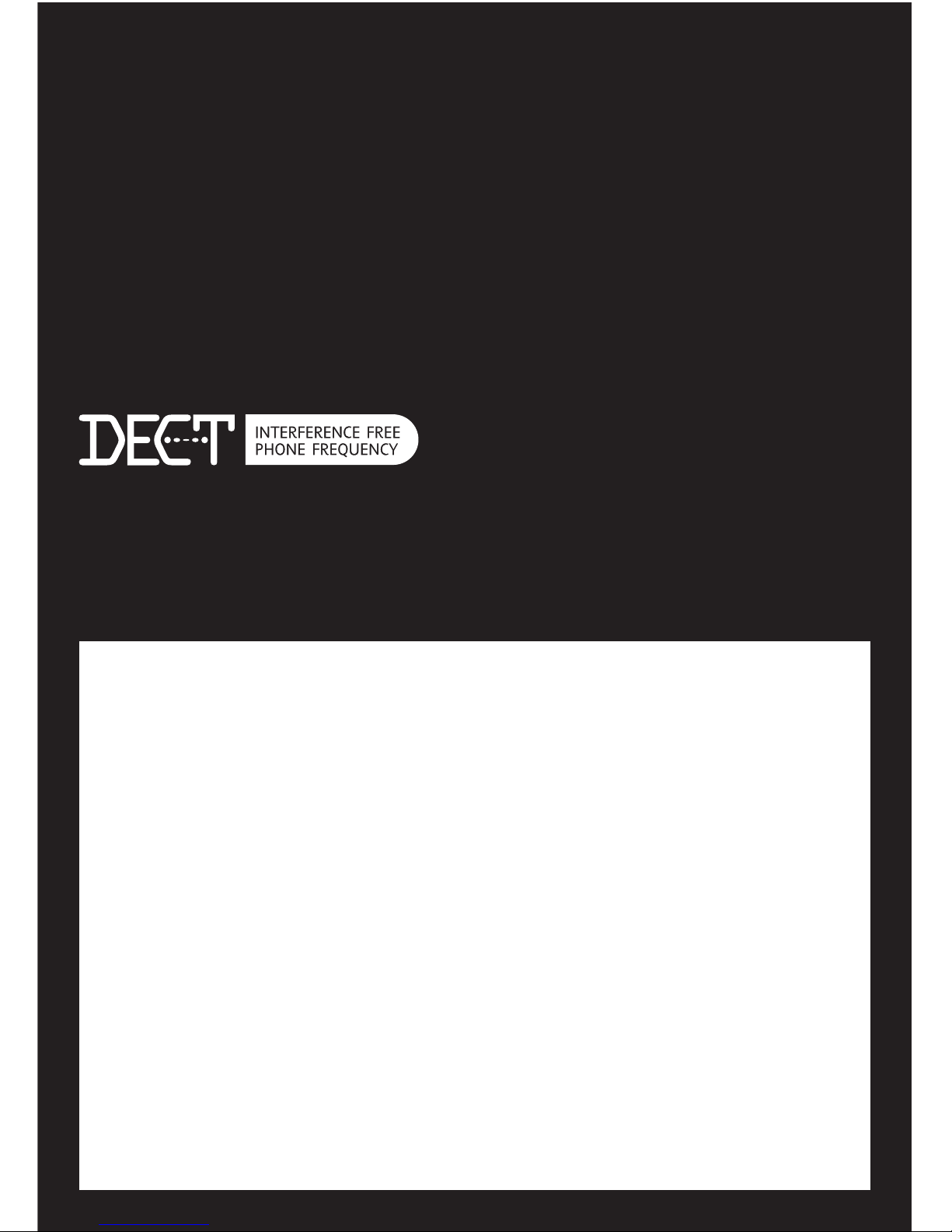
Introduction
to your Telstra 6100/6100a
Digital DECT Cordless Telephone
• 10 phone number memories
• Calling Number Display
• Flashing Message Indicator
• 5 last number redial
As a Digitally Enhanced Cordless Telecommunications (DECT) product, your Telstra
6100/6100a provides: -
• Digital clarity
• Digital range
• Digital security
See Things you need to know on page 26 for important information.
2
IMPORTANT
This equipment is not designed for making
emergency telephone calls when the power
fails. Alternative arrangements should be made
to access emergency services.
This User Guide provides you with all the
information you need to get the most from your
phone.
Before you make your first call you will need
to set up your phone. Follow the simple
instructions in “Getting Started”, on the next
few pages.
Need help?
If you have any problems setting up or using
your Telstra 6100/6100a please contact TecHelp
on 1300 369 193.
Alternatively, you may find the answer in the
‘Help’ section at the back of this guide.
Got everything?
• Telstra 6100/6100a handset
• Telstra 6100/6100a base unit
• 2 x AAA NiMH rechargeable batteries
• AC power adaptor
• Telephone line cord
• Telephone adaptor plug
If you have purchased a Telstra 6100/6100a
Multi-pack you will also have the following
items for each handset:
• Telstra 6100/6100a handset
• Telstra 6100/6100a charger unit
• 2 x AAA NiMH rechargeable batteries
• AC power adaptor (red plug)
Page 3
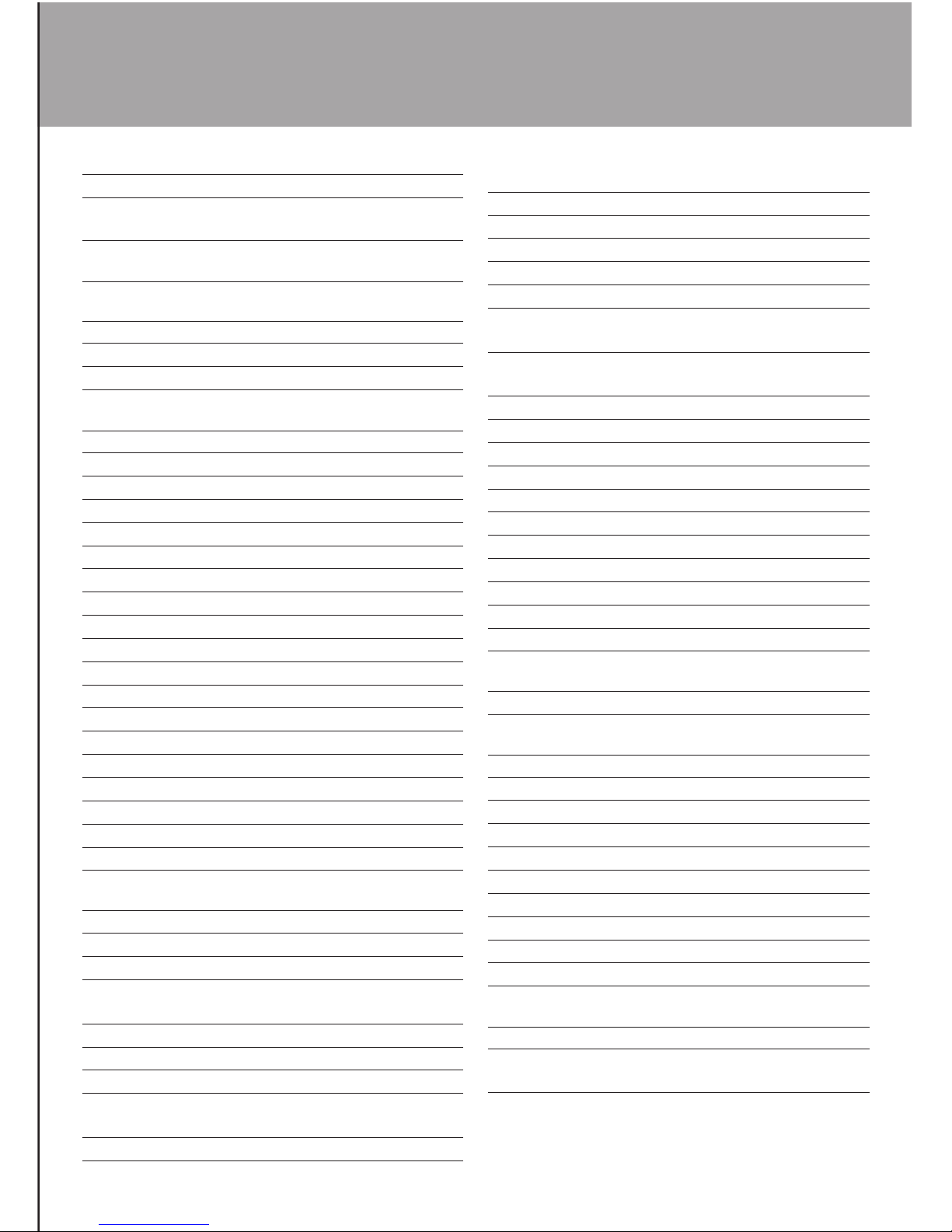
3
In this guide
Getting started 4
Setting up 4
Telstra 6100/6100a Multi-pack (only)
setting up 6
Wall mounting your 6100/6100a 7
Getting to know your 6100/6100a 8
Handset buttons 8
Handset display icons 9
Base unit 10
Using the phone 11
Switch handset on/off 11
Making and receiving calls 11
Preparatory dialling 11
To receive a call 11
Earpiece volume 11
Mute 11
Redial 12
Paging 12
Keypad lock 12
To store a number in the memory 12
To dial a number in the memory 13
To delete a number in the memory 13
Internal calls 13
Transfer a call 13
Handset settings 14
Program menu 14
Ringer melody and volume 14
Date and time setting 14
Base melody and volume 14
Telstra Network Services 15
Using Calling Number Display 15
Missed calls indicator 15
View and dial from the calls list 15
MessageBank® and
Telstra Home Messages 101® 15
To listen to your messages 15
Flashing Message Indicator 16
Using Call Waiting 16
To answer an incoming call
whilst you are on the phone 16
3-way chat 16
Using the answering machine
(6100a only) 17
Message playback 17
Switching the answering machine on/off 17
Outgoing messages 18
Answer and Record 18
Answer Only 18
Reinstate pre-recorded outgoing
messages 18
Setting the day on your
answering machine 18
Memory full 19
Answer delay 19
To set the number of rings 19
Call screening 19
Record a memo 19
Delete individual messages 20
To delete all messages 20
Remote access 20
To change the security code 20
To set a new security code 20
For remote access 20
Help 21
Problem and possible cause 21
General information 23
Replacing the handset batteries 23
Safety information 23
Cleaning 24
Environmental 24
Technical information 24
How many telephones can I have? 24
Connecting to a switchboard 24
Inserting a pause 24
Recall 25
To alter the Recall setting 25
Product warranty and Customer service 26
Things you need to know 26
Wall mounting template 27
Page 4
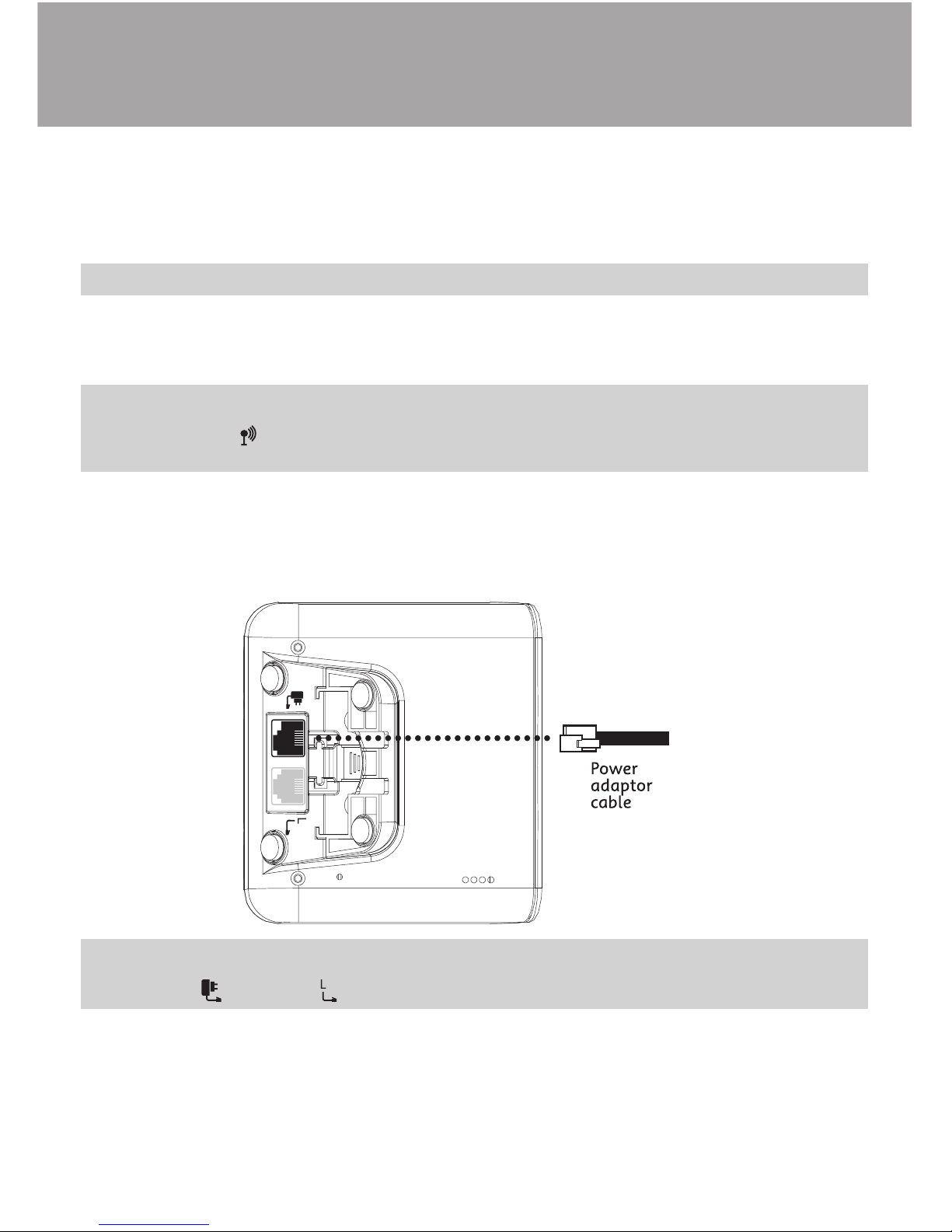
4
Getting started
Location
You need to place your Telstra 6100/6100a close enough to a mains power and telephone socket so that
the cables will reach. Make sure it is at least 1 metre away from other electrical appliances to avoid
interference.
WARNING Do not place your Telstra 6100/6100a in the bathroom or other humid areas.
Your Telstra 6100/6100a works by sending radio signals between the handset and base. The strength of
the signal depends on where you site the base. Putting it as high as possible can help to provide the best
signal
Handset range The handset reception range from the base is up to 300m outdoors and up to 50m indoors.
Thick walls can severely affect the range.
Range indicator The symbol on your handset display indicates when you are in range of the base. If the
symbol flashes and you hear a warning beep, you are out of range and will need to move closer to the base.
Setting up
1. Plug the mains power cable into the base. Then plug the power adaptor into the mains wall socket
and switch the power on. The light on the base lights up.
IMPORTANT Do not connect the telephone line until the handset(s) is fully charged. The base must be plugged
into the mains power at all times.
Which socket? Power socket Telephone line socket
Page 5
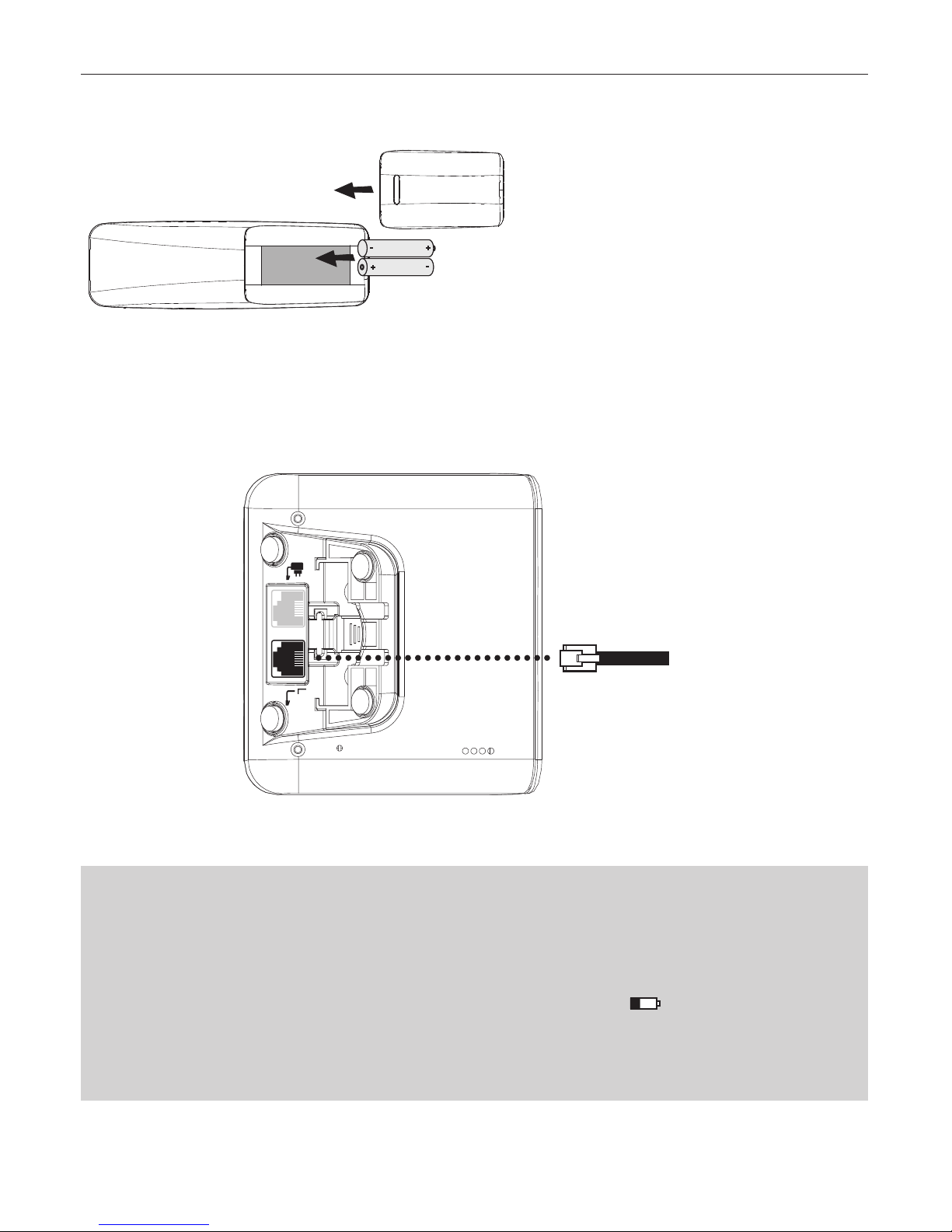
5
Getting started
2. Remove the battery compartment cover and insert the 2 x AAA NiMH batteries supplied into the
handset. Slide the battery compartment cover back into place.
3. Charge the handset for at least 16 hours by placing it on the base. The charging indicator light on
the base comes on. The screen will show the standby display and a scrolling battery icon to show
that the handset is charging.
4. After 16 hours, plug the telephone line cord into your Telstra6100/6100a base unit and the other end
into the wall socket.
6SXO-Y\N
Your Telstra 6100/6100a is now ready for use.
Battery performance When batteries are fully charged the display shows the battery is full. To keep your batteries
in the best conditions, leave the handset off the base for a few hours at a time (after the initial 16 hour charge).
Please note however, that new NiMH batteries do not reach full capacity until they have been in normal use for
several days. Running the batteries right down at least once a week will help them last as long as possible. The
charge capacity of rechargeable batteries will reduce with time as they wear out, so reducing the talk/standby
time of the handset. Eventually they will need to be replaced. New batteries can be purchased through TecHelp on
1300 369 193 or from your local electrical retailer.
Battery low warning When the battery charge is low the handset battery icon will show empty.
Place the handset back on the base to recharge.
Replacing batteries Use only rechargeable 550mAh or higher AAA NiMH batteries.
Talk/Standby time Under ideal conditions, fully charged handset batteries should give up to 10 hours
talk time or 100 hours standby on a single charge.
Page 6
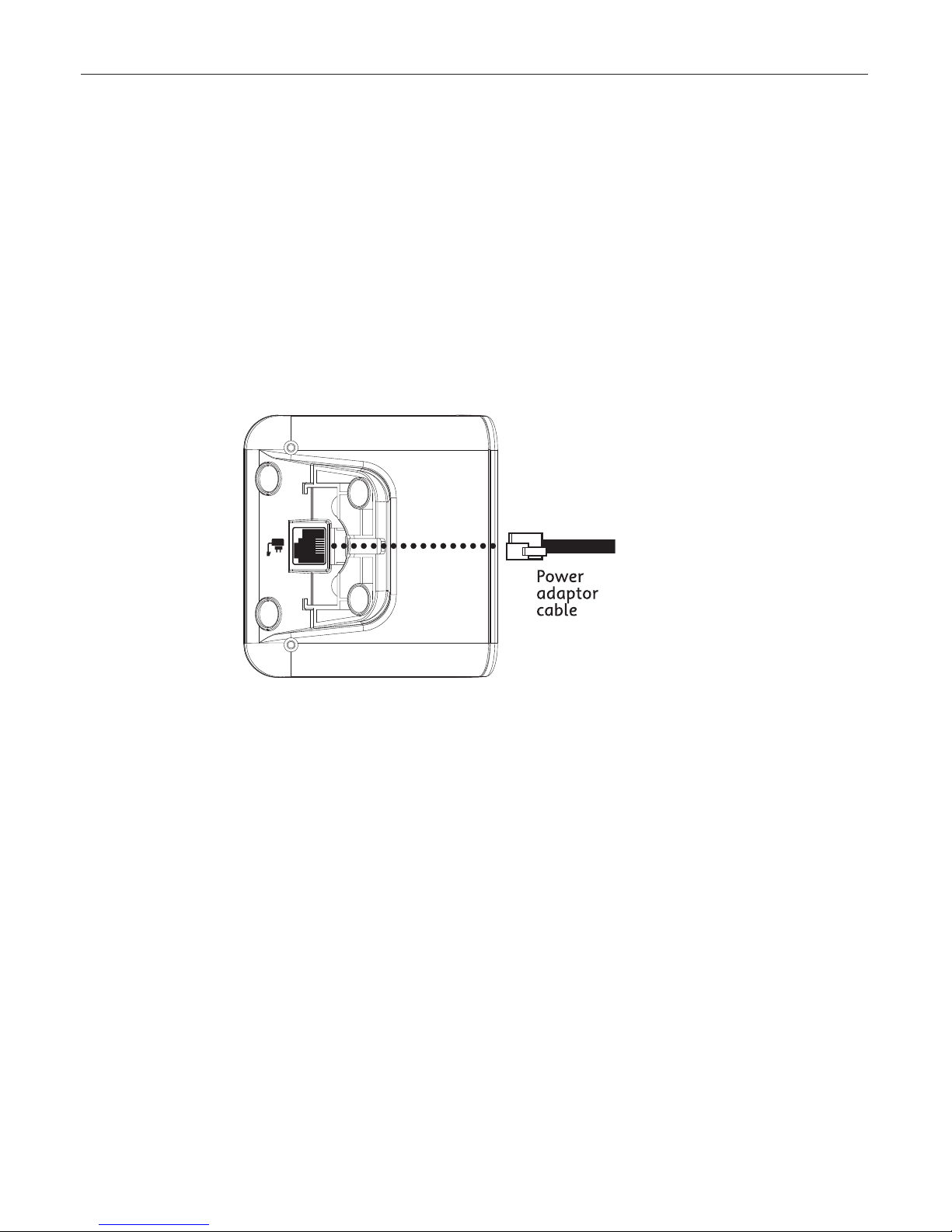
6
Getting started
Telstra 6100/6100a Multi-pack (Only) setting up
If you have purchased a Telstra 6100/6100a Multi-pack you will need to install the additional handset(s)
charger(s) as follows: -
Location
You need to place your Telstra 6100/6100a charger unit close enough to a mains power socket so that
the cable will reach.
Setting up the charger
1. Plug the power adaptor cable (red AC adaptor plug) into the underside of the charger unit.
2. Plug the power adaptor into the mains socket and switch the power on.
3. Install the batteries supplied and charge as per the instructions on page 5.
Page 7
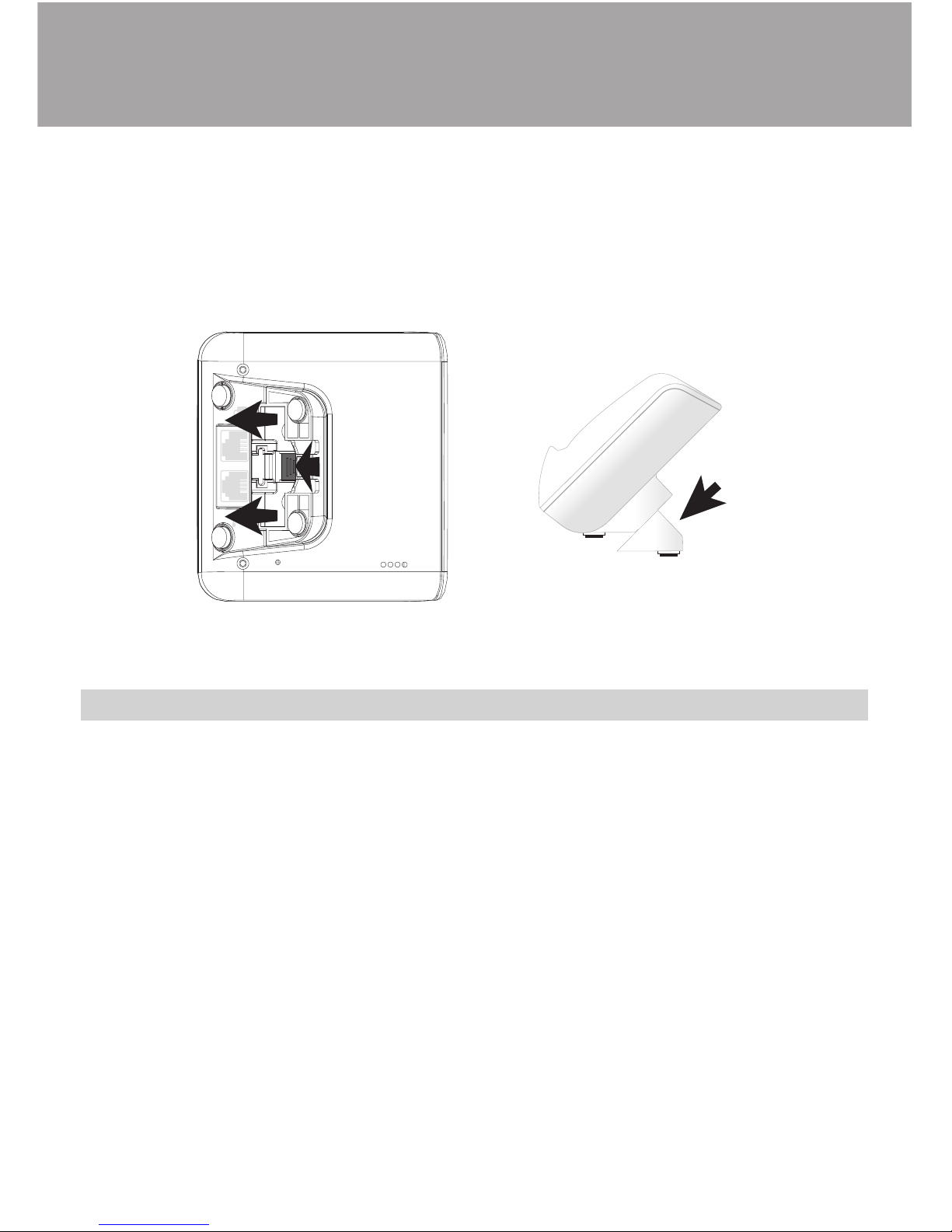
7
Wall mounting your Telstra 6100/6100a
Your Telstra 6100/6100a main base unit (or extension handset charger if you have purchased one) can
be wall mounted directly on to a wall.
1. Remove the desk stand from the back of the base unit or extension charger by pressing down on clip
(A) and slide forward (B) the desk stand to reveal the mounting holes located under the base unit or
charger.
-
-
,
2. Using the template on page 27, drill 2 holes in your desired location. These holes should be made
25mm deep using a 3mm diameter drill.
NOTE: Check and ensure before drilling that you will not be drilling into any hidden wiring or pipes.
3. Insert the wall plugs and insert a screw into each hole. Leave 3mm between the head of the screw and
the wall.
4. Position the base unit or extension charger on to the screws and slide down to secure.
Page 8
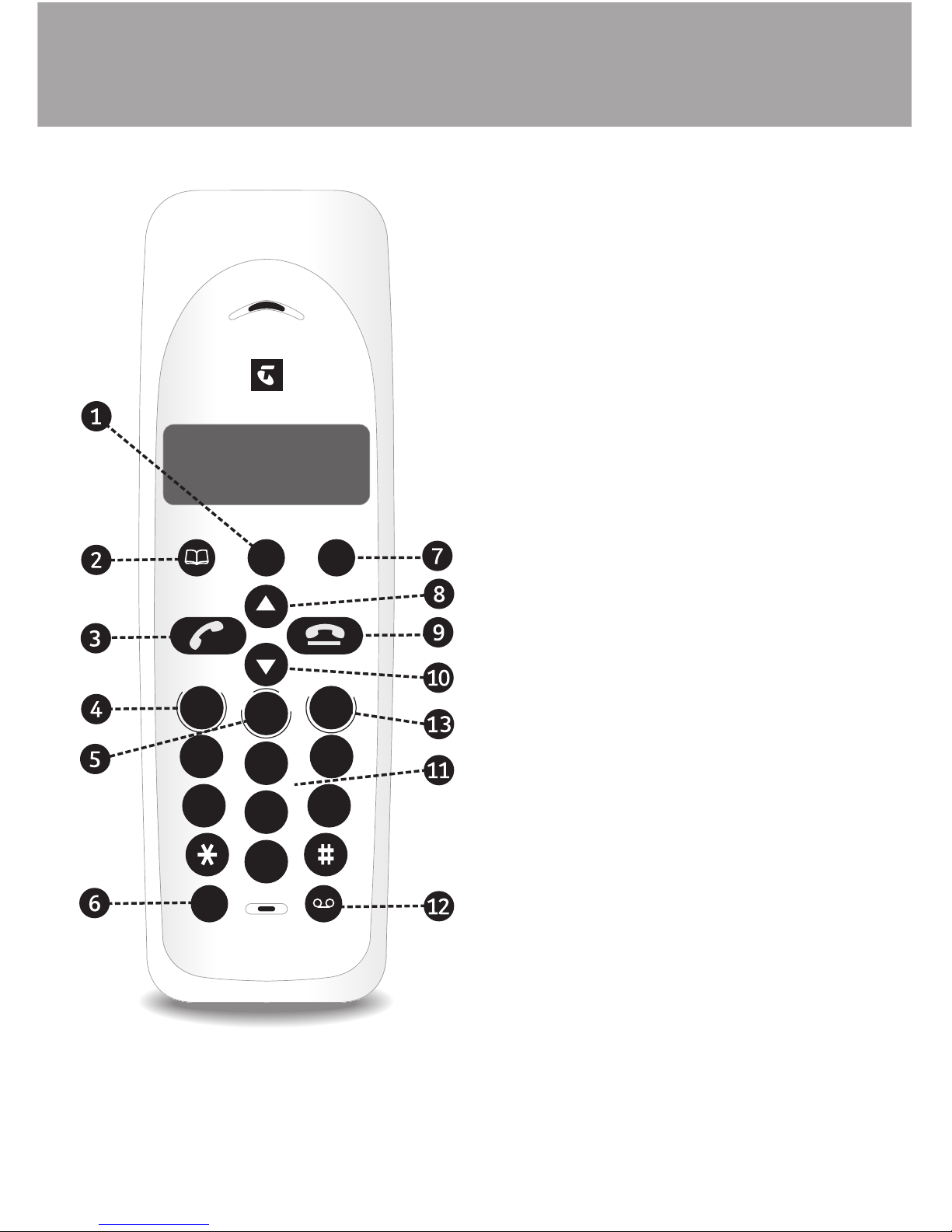
8
Getting to know your 6100/6100a
Handset
buttons
1. Mute
Used to activate
and deactivate the
microphone.
2. Program/
(Phonebook)
Use to access
Phonebook memories
and phone settings.
3. Talk
Use to make a call.
4. MessageBank®
For one-touch access
to MessageBank® or
Telstra Home Messages
101®.
5. Call Waiting
Long press: For one-
touch access to Call
Waiting.
6. Recall(R)/
Intercom(Int)
Use to make internal
calls between handsets
& transfer external calls.
7. Redial/Pause
You can redial up to 5 of
the last numbers called.
8. Calls List / UP
scroll
Use to scroll up
through menu options,
Phonebook entries and
the Calls list.
9. End call
Use to end a call.
10. DOWN scroll
Use to scroll down
through menu options,
Phonebook entries.
11. Keypad
Use to enter digits and
characters.
12. Messages
6100 - use to access
MessageBank®
6100a - use to access
the answering machine
menu
13. 3-way chat
Long press: For one-
touch access to 3-way
chat.
.
S
Q
S
^
K
V
-
V
K
\
S
^
c
:
\
Y
Q
\
K
W
7
_
^
O
-
K
V
V
]
6
S
]
^
<
O
N
S
K
V
<
:
"
!
#
+
,
-
.
/
0
7
8
9
4
5
6
1
2
3
:
;
<
=
>
?
@
A
B
C
D
-
K
V
V
A
K
S
^
7
¿
,
K
X
U
3
X
^
A
K
c
-
R
K
^
Page 9
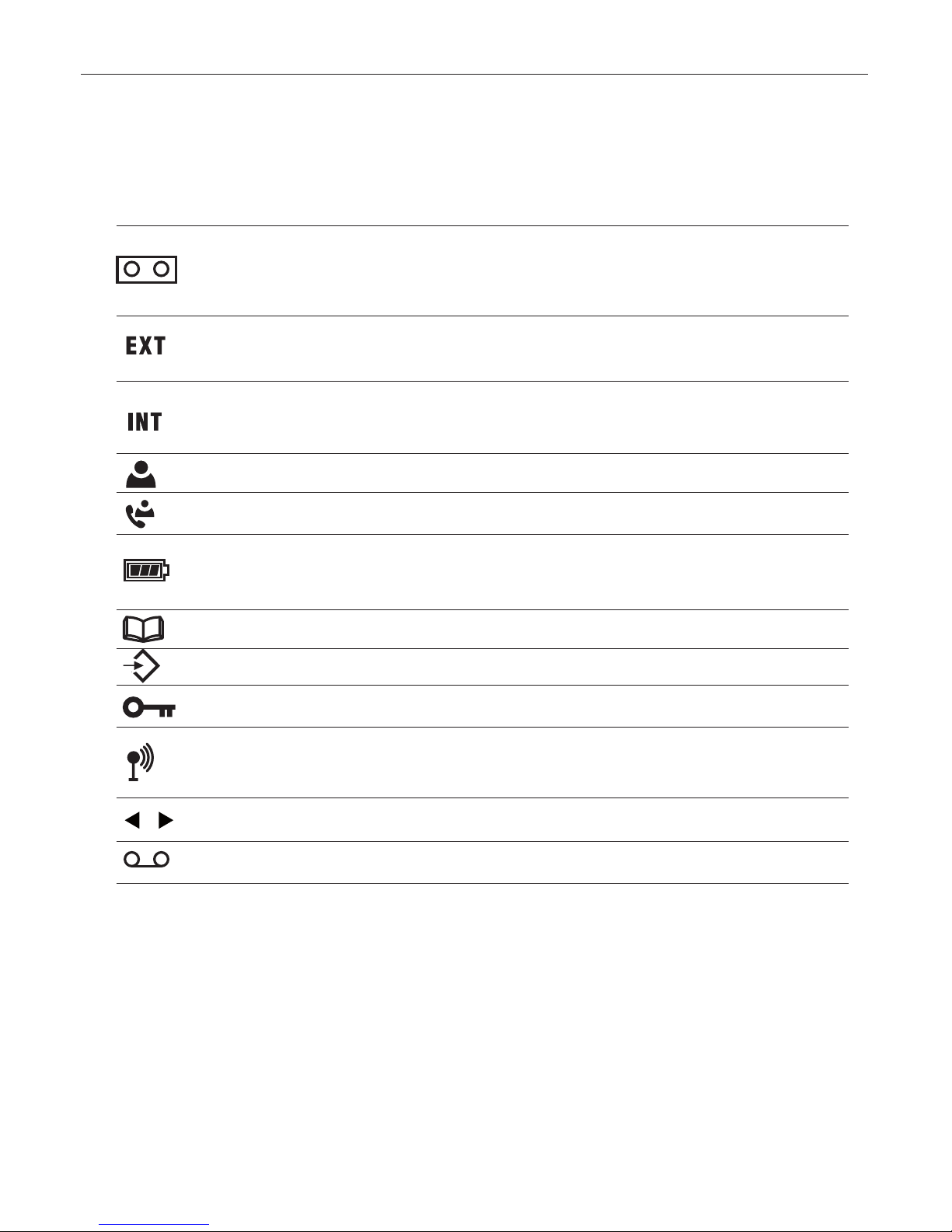
9
Handset display icons
Getting to know your 6100/6100a
0VK]RSXQ$CY_RK`OXOaWO]]KQO] KYXVc
0VK]RSXQ\KZSNVc$+X]aO\SXQWKMRSXOWOWY\cS]P_VV KYXVc
=^OKNc$>ROKX]aO\SXQWKMRSXOS]YX KYXVc
0VK]RSXQ$CY_K\O\OMOS`SXQKXOb^O\XKVMKVV
=^OKNc$CY_K\OWKUSXQKXOb^O\XKVMKVV
0VK]RSXQ$CY_K\O\OMOS`SXQKXSX^O\XKVMKVV
=^OKNc$CY_K\OWKUSXQKXSX^O\XKVMKVV
>RS]X_WLO\SX^ROMKVVO\VS]^S]KWS]]ONMKVV
>RS]X_WLO\SX^ROMKVVO\VS]^aK]KV\OKNc^KUOX
=^OKNc$3XNSMK^SYXYPLK^^O\cMKZKMS^c
-cMVSXQ^R\Y_QR^RO]OQWOX^]$>RORKXN]O^S]LOSXQMRK\QON
AROX^RO:RYXOLYYUS]LOSXQ_]ON
AROXSXWOX_YZO\K^SYX
>ROUOcZKNVYMUS]KM^S`K^ON
=^OKNc$>ROMYXXOM^SYX^Y^ROLK]O_XS^S]]K^S]PKM^Y\c
0VK]RSXQ$,K]O_XS^S]Y_^YP\KXQO
>ROX_WLO\S]VYXQO\^RKXNSQS^]
0VK]RSXQ7O]]KQO3XNSMK^Y\
Page 10

10
Getting to know your 6100/6100a
Base unit
:YaO\3X_]O
>OV]^\K K
:KQO
1. Power / In Use LED
6100
On: - indicates there is power to the base.
Flashes: - when the handset is in use; when receiving an incoming call; during registration mode.
Flashes: - when message left on MessageBank®.
6100a
On: - indicates the answering machine is switched on.
Flashes: - when the handset is in use; when receiving an incoming call; during registration mode.
Flashes: - when message left on answering machine.
2. Page button
Press and release to page handset(s).
Page 11

11
Switch handset on/off
1. Press and hold the button to switch the handset off.
2. Press again or place it in the base to switch the handset back on.
Making and receiving calls
To make a call
1. Press the button to dial out.
2. Enter the telephone number and the number is dialled.
3. Press the button to end the call.
Preparatory dialling
1. Enter the telephone number you wish to call. Press the button to delete an incorrect digit whilst
dialling.
2. Press the button and the number will be dialled automatically.
3. Press the button to end the call.
To receive a call
When the telephone rings the power / in use light on the base will flash.
Press the button or lift the handset from the base to answer.
Earpiece volume
There are 5 volume levels to choose from, 1 for lowest volume, 5 for highest volume.
Whilst on a call, set the volume you desire by using the and keys
Call timer: Your handset automatically displays the duration of every external call. The earpiece volume can
only be changed when you are on a call.
If you have subscribed to Telstra Calling Number Display2, your caller’s number will be displayed.
If the number is blocked or the person is calling from overseas the display shows - - - - - - - - - - - -
Mute
During a call, you can activate and deactivate the microphone by pressing the button. This allows
you to speak to somebody nearby without your caller hearing you.
Using the phone
Page 12

12
Using the phone
Redial
You can redial up to 5 of the last numbers called.
1. Press the key to enter the redial list. Scroll or until the number you want is displayed.
2. Press the button to dial the number.
Paging
You can use the page button on the base to alert handset users that they are wanted or locate a missing
handset.
1. Press
:KQO
on the base. The handset(s) ring.
2. Press
:KQO
to stop the handset(s) ringing or press any button on the handset.
NOTE: Paging calls cannot be answered by a handset
Keypad lock
You can lock the keypad to prevent accidental dialling while carrying the handset around.
1. Press and hold the button. A symbol appears on the display and the keypad is locked.
2. Press the button twice to unlock the keypad
NOTE: You can still answer incoming calls by pressing off hook when the keypad is locked. You cannot make any
calls, including 000 calls while the keypad is locked.
To store a number in the memory
You can program 10 of your most commonly used telephone numbers into the telephone. You can enter
numbers up to 24 digits.
1. Press the button. The first entry will be shown on the display.
2. Press and hold the button until the icon appears on the display and you see a flashing 0.
3. Enter the location (0-9) where you want to store the telephone number.
4. Enter the number you would like to store
5. Press the button to confirm. You will hear a confirmation tone and the next entry will appear.
6. Press to exit
NOTE: If you wish to insert a pause, press the button
Page 13

13
Using the phone
To dial a number in the memory
1. Press the button and using the and keys locate the number you would like to dial (0-9).
2. Press the button and the number will be dialled.
3. To end the call, press the button.
To delete a number in the memory
1. Press the button. The first entry will be shown on the display.
2. Press and hold the button until the icon appears on the display and you see a flashing 0.
3. Enter the location (0-9) where you want to delete the telephone number.
4. Press the key for each digit to delete the entry
5. Press the button to confirm and you will hear a confirmation tone
NOTE: If you wish to store another number in this location, after deleting the entry (step 4) enter the number you
wish to store and press program to confirm. You will hear a confirmation tone
Internal calls
If you have purchased the Telstra 6100/6100a with additional handsets, you can make internal calls
between handsets and transfer calls.
1. Press and hold .
2. Enter the number of the handset you want to call. The other handset will ring.
3. Press to end the call.
Transfer a call
You can transfer an external call to another handset.
During the call:
1. Press and hold . Your caller is put on hold.
2. Enter the handset number you want (1-5).
3. When the other handset answers you can tell them they have a call, then press . The external
caller is transferred. If the other handset does not answer or you decide not to transfer the call, press
and hold to talk to your caller again.
Page 14

14
Using the phone
Handset settings
You can change the handset settings on your Telstra 6100/6100a by using the button. You press the
button to confirm a setting and move on to another setting.
Program menu
Press and hold the button until the icon appears on the display, then press;
button once for Handset melody and volume for external calls
button twice for Handset melody and volume for internal calls
button three times for Date and time setting
button four times for Recall setting - for further information see page 25
button five times for Base melody and volume settings
Ringer melody and volume
There are 5 different ringer melodies to choose from.
1. Press and hold the button until the icon appears on the display.
2. Press the button again and you will hear the current melody. The EXT icon will flash.
3. Select the melody by pressing 1-5
4. Using the and keys select your preferred volume (off or 1-5).
5. Press to confirm and using the above steps, set the internal ringer melody and volume.
Date and time setting
To set the date and time
1. Press and hold the button until the icon appears on the display.
2. Press the button 3 times and you will see a flashing cursor
3. Using the keypad set the date and time
4. The flashing cursor can be moved by using the and buttons
5. Press the button again to confirm the setting
Base melody and volume
1. Press and hold the button until the icon appears on the display.
2. Press the button five times and you will hear the current melody
3. Select the melody by pressing 1-5
4. Using the and keys select your preferred volume (off or 1-5)
5. Press the button again to confirm the setting and return to standby
Page 15

15
Telstra Network Services
Using Calling Number Display
2
If you subscribe to Telstra’s Calling Number Display2 service your Telstra 6100/6100a displays the
telephone number of the person who is calling you, as well as the date and time of their call, even when
you are on a call (unless the number is blocked).
NOTE: Your Telstra 6100/6100a records a minimum of approximately 10 calls (answered andmissed calls) in the
Received Calls list
Missed calls indicator
When a call has not been answered the icon will flash on the display.
View and dial from the calls list
To view up to the last 10 calls missed and received by your Telstra 6100/6100a press the button and
using the and keys scroll through the calls list. If you would like to know the date and
time of the call, press the button.
To dial, press
To delete press button
Or
Press to exit
MessageBank® and Telstra Home Messages 101®
3
MessageBank® takes a message for you when you are on the phone or cannot answer it, so you can call
back when it suits you. Message retrieval is free from most Telstra fixed phones. Telstra Home Messages
101® is free to turn on and use.3
To listen to your messages
1. Press and hold the key. The telephone will dial your message service.
Page 16

16
Telstra network services
Flashing Message Indicator
4
If you subscribe to Telstra Home Messages 101® or MessageBank® your Telstra 6100/6100a will indicate
when you have received a new voice message.
If you have purchased a Telstra 6100, the icon on the display and the power/in use light will flash
when you receive a message.
If you have purchased a Telstra 6100a, the icon on the display will flash when you receive a
message.
Call 13 2200 to request activation of Flashing Message Indicator on your telephone service
Using Call Waiting
Call Waiting tells you if a new caller is trying to contact you when you are already on the phone. A
discreet tone alerts you to the new caller, so you can answer your second incoming call by putting the
first caller on hold.
To answer an incoming call whilst you are on the phone
1. Press and hold the button. Your first caller is put on hold and you can talk to your second caller.
2. To revert back to the original caller, press and hold the button again.
NOTE: if you have subscribed to Telstra Calling Number Display2, the second caller’s number will appear on
the handset display.
3-Way Chat
If you are already on a call, you can add another person and have a 3-way chat.
To put an existing call on hold and make a new call.
1. Press and hold , wait for the dial tone, dial the phone number and wait for an answer.
2. When the third party answers your call, press and hold the button.
Page 17

17
Using the answering machine (6100a only)
Your Telstra 6100a can digitally record up to 10 minutes of messages. Each message can be up to a
maximum of 2 minutes
Your Telstra 6100a comes with two pre-recorded outgoing messages, one for Answer and Record mode
and one for Answer Only mode. You can also record your own outgoing message.
Your Telstra 6100a gives clear voice prompts to help you when using the answering machine.
If you have not already set the day you will need to do this so that you will know when each
message was received, see page 18
Message playback
To begin operating your answering machine, press the button. The machine announces,
“You have (no) new messages”. All new messages will automatically be played to the handset.
The following functions are available under each numerical key:
To listen to the main menu
Play all messages
Play new messages
To skip back during message playback
To delete messages
To skip forward during message playback
Set answer On or Off
Hear the outgoing message menu
To set the security code
To set the day
To set the answering delay
To record a memo
Switching the answering machine on/off
When first connected to the mains, your Telstra 6100a is set to ON and Answer and Record.
To turn the answering machine On/Off press the button followed by the button.
The icon will appear on the display when the answering machine is turned on and will start
flashing if new messages have been received. If the answering machine is switched off, the icon
will not appear on the display.
The icon will flash rapidly if the internal memory is full and no new messages can be recorded.
Page 18

18
Using the answering machine (6100a only)
Outgoing messages
This is the message your caller hears when the answering machine picks up their call. Your Telstra
6100a comes with two pre-recorded outgoing messages to choose from. You can also record your own
outgoing messages.
Press the button and then to enter the outgoing message menu.
The following options are available:
To hear the main menu
To play the current set outgoing message
To record your own ‘answer and record’ outgoing message. Follow the prompts.
To record your own ‘answer only’ outgoing message. Follow the prompts.
To select ‘answer and record’ outgoing message. Follow the prompts.
To select ‘answer only’ outgoing message. Follow the prompts.
To hear the outgoing message menu again
Answer and Record
This allows your caller to leave a message for you. The pre-recorded message is “Hello, your call cannot
be taken at the moment, so please leave your message after the tone.”
Answer Only
This does not allow your caller to leave a message. The pre-recorded message is “Hello, your call cannot
be taken at the moment, and you cannot leave a message, so please call later.”
Reinstate pre-recorded outgoing messages
This means deleting your own recorded outgoing message.
1. Press the button followed by to hear the outgoing message menu.
2. Press to play the current outgoing message. During the outgoing message, press .
This will delete the user recorded outgoing message and restore the pre-recorded outgoing.
Setting the day on your answering machine
1. Press the button
2. Press followed by to hear the actual day.
3. Press followed by to set the day. Enter the day ‘ = Sunday, = Monday... = Saturday’
If the day is correctly entered, the unit will announce the new setting.
Page 19

19
Using the answering machine (6100a only)
Memory full
If the memory is full, the icon will flash rapidly on the display. If the answering machine is
turned On and a call comes in, the answering machine will automatically switch to Answer Only mode
and play outgoing message 2.
When listening to the messages, the internal voice will announce that the memory is full and then play
back the messages. You must delete messages to allow for more messages to be recorded, see page 21.
Answer delay
Answer delay sets the number of times your Telstra 6100a will ring before the answering machine picks
up your call. The default setting is 6 rings. You can change this setting to 2-9 rings or to time saver
mode.
Time Saver can save you the cost of a call when you want to ring in to find out if you have new messages.
If your answering machine answers after 2 rings, you have new messages. If you have no new messages it will
answer after 6 rings. So if you hear a third ring, you can hang up before you are connected, saving you the cost
of a call.
To set the number of rings
1. Press the button.
2. Press the key followed by .
3. Enter the number of rings you want or press for toll saver
Check answer delay setting
Press the button by key twice. A voice will playback the current number of rings.
Call screening
During an incoming call it is possible to identify the caller before deciding whether or not to take the
call yourself. You can hear the outgoing message and the caller who is leaving a message by pressing
the button.
Record a memo
You can record a memo message for other users of the answering machine. Memos are stored and
played back just as messages.
The maximum recording time for a memo is 3 minutes.
Press the key and Start speaking after the tone and press to stop the recording.
Page 20

20
Using the answering machine (6100a only)
Delete individual messages
1. Press the button during playback.
The machine announces, “Message deleted”. The machine will start playing the next message.
To delete all messages
After playback of all messages, wait for the prompts and press to delete all messages. The internal
voice confirms that all the messages have been deleted.
Remote access
You can operate your answering machine remotely from any tone dialling phone by calling your Telstra
6100a and entering a 3-digit security code.
The pre-set code is 000. You can change this for added security.
Keep a note of your remote access code.
To change the security code
The security code is set to ‘000’ by default.
To hear the current security code
Press the button. When you hear the internal voice, press followed by the key.
To set a new security code
Press the button. When you hear the internal voice, press followed by the key. Enter the new
code (3 digits) after the tone and confirm with the key.
For remote access
1. Call your phone and let it ring out to the answering machine. The answering machine will pick up the
line, you will hear the outgoing message and a beep.
2. After the beep, press and hold the key.
3. You will be prompted to enter the security code (default 123). If the security code is incorrect, the unit
will confirm and ask you to re-enter. If the security code is correct and the answering machine has
new messages, it will automatically play them. When all messages are played, the machine will ask
you to press to delete current played messages, or to hear main menu.
Page 21

21
Help
Problem Possible cause
No display • The batteries may be dead. Recharge or replace the batteries.
• Is the handset switched off? To switch the handset on, see page 11.
No dial tone • Check that the telephone line cord is plugged into the phone socket.
• Check that the base is connected to the mains power and switched on.
You cannot link up with • Is the display flashing an antenna icon ? Check that the base is
the base connected to the mains power and switched on.
• Are you are out of range? Move the handset closer to the base.
• Are the batteries low or flat? If so, charge the batteries or replace them
if necessary.
No ring on the handset • Check that the ringer volume is switched on, see page 14.
• Check that the base is plugged into the phone socket and that it is also
connected to the mains power and switched on.
Buzzing noise on my radio, • Sometimes, your Telstra 6100/6100a and other DECT compatible
television, computers or handsets can interfere with other electrical equipment if placed too
hearing aid close. Try moving it at least one metre away from such appliances.
• If you have an ADSL internet service ensure the correct filters for a
Digital DECT cordless telephone are installed to prevent interference.
If you are still experiencing difficulties please call TecHelp on 1300 369 193.
Page 22

22
Help
Problem Possible cause
The charging does not • Check that the base is plugged into the mains socket and switched on.
appear to be working • Check that you are using the correct power adaptor plug.
• Check that the handset has slotted correctly into the base.
• Check that the handset batteries have been correctly fitted.
Answering Machine
Problem Possible cause
Answering machine not • The memory may be full. Play and delete old messages, see page 20.
recording new messages.
Answering machine • Set the correct day and time, see page 18.
messages do not have the
correct day and time added.
Page 23

23
General information
Replacing the handset batteries
After a time, you may find that the handset batteries are running out of charge more quickly.
This is a standard sign of wear and the batteries will need replacing.
1. Remove the battery cover.
2. Remove the old batteries and replace with 2 new AAA NiMH batteries.
3. Push the battery compartment cover back on until it clicks into place.
New batteries should be rechargeable: Nickel Metal Hydride (NiMH), size AAA, capacity 550mAh.
These batteries are available for purchase from the TecHelp line on 1300 369 193 or from your nearest
electrical retailer.
WARNING Do not immerse batteries in water or throw them into a fire, or dispose of them with ordinary domestic
refuse. Telstra accepts no responsibility for damage caused to your Telstra 6100/6100a by using any other types
of batteries.
Safety information
• Only use the power supply suitable for the Telstra 6100/6100a range. Using an unauthorised power
supply will invalidate your warranty and may damage the telephone.
• Use only the approved Nickel Metal Hydride rechargeable batteries supplied. These batteries are
available for purchase from the TecHelp line on 1300 369 193 or from your nearest electrical retailer.
• Do not open the handset (except to replace the handset batteries) or the base. This could expose you
to high voltages or other risks. Contact TecHelp on 1300 369 193 for all repairs.
• If the keylock is switched on, it is NOT possible to make calls, including to the emergency numbers
(000).
• Radio signal transmitted between the handset and base may cause interference to hearing aids.
• It is recommended that advice from a qualified expert be sought before using this product in the
vicinity of emergency/intensive care medical equipment.
• It is recommended that if you have a pacemaker fitted you check with a medical expert before using
this product.
• Your product may interfere with other electrical equipment, e.g. televisions and radio sets, clock/
alarms and computers if placed too close.
• It is recommended that you place your product at least one metre away from such appliances to
minimise any risk of interference.
• Never dispose of batteries in a fire. There is a serious risk of explosion and/or the release of highly toxic
chemicals.
Page 24

24
General information
Cleaning
Clean the handset and base (or charger) with a damp (not wet) cloth, or an anti-static wipe. Never
use household polish as this will damage the product. Never use a dry cloth as this may cause a static
shock.
Environmental
• Do not expose to direct sunlight.
• The handset may become warm when the batteries are being charged or during prolonged periods of
use. This is normal. However, we recommend that to avoid damage you do not place the product on
antique/veneered wood.
• Do not stand your product on carpets or other surfaces which generate fibres, or place it in locations
preventing the free flow of air over its surfaces.
• Do not submerge any part of your product in water and do not use it in damp or humid conditions,
such as bathrooms.
• Do not expose your product to fire, explosive or other hazardous conditions.
• There is a slight chance your phone could be damaged by an electrical storm.
• We recommend that you unplug the power and telephone line cord during an electrical storm.
Technical information
How many telephones can I have?
All items of telephone equipment have a Ringer Equivalence Number (REN), which is used to calculate
the number of items which may be connected to any one telephone line. Your Telstra 6100/6100a has
a REN of 0.1. A total REN of 3 is allowed. If the total REN of 4 is exceeded, the telephones may not ring.
With different telephone types there is no guarantee of ringing, even when the REN is less than 3. Any
additional handsets and chargers that you register have a REN of 0.
Connecting to a PABX
This product is intended for use within Australia for connection to the public telephone network and
compatible PABXs.
Inserting a pause
With some PABXs, after dialling the access code you may have to wait for a moment while the PABX
picks up an outside line so you will need to enter a pause in the dialling sequence.
Press to insert a pause (P) before entering the telephone number.
You may also need to enter a pause when storing international numbers or charge card numbers.
Page 25

25
General information
Recall
You may need to use the recall function if you are connected to a PABX, contact your PABX supplier for
further information. The recall function is set to timed break recall and is also used for Telstra Network
Features.
Your Telstra 6100/6100a has two Recall settings, 100ms or 600ms. The default setting is 100ms which is
suitable for Telstra network services such as Call Waiting.
To alter the Recall setting
1. Press and hold the button until the icon appears on the display.
2. Press the button four times.
3. Select the desired Recall setting, 1 - 100ms, 2 - 600ms, by pressing the or buttons.
4. Press the button to confirm setting then press the button again to return to standby.
Page 26

26
IMPORTANT
Please retain this booklet with your sales receipt
as proof of the date of purchase
Customer Service
If you require assistance in operating this product
please call the TecHelp Information Line on 1300
369 193 or contact us by e-mail at:
tcpsupport@ingrammicro.com.au
If you are trying to access a Telstra Network
Service and require assistance specifically related
to the network service or would like to subscribe
to the service, contact Telstra on 132200 for
residential or 132000 for business.
Product Warranty
Subject to the conditions below, Telstra
guarantees this product against any defect in
materials or workmanship under conditions of
normal use for a period of 13 months from date of
purchase.
The benefits conferred by this warranty are in
addition to other warranties and remedies that
are implied under the Trade Practices Act and
similar State and Territory laws (Statutory Rights).
Subject to your Statutory Rights, the goods will
not be eligible for service under this warranty if:
a) Proof of purchase cannot be provided;
b) The defect was caused by an accident, misuse,
abuse, improper installation or operation, vermin
infestation, lack of reasonable care, unauthorised
modification, loss of parts, tampering or
attempted repair by a person not authorised by
Telstra; or
c) The product has been damaged by lightning or
a mains power surge.
To obtain service during the terms of this
warranty call the TecHelp Information Line on
1300 369 193 or contact us by e-mail at:
tcpsupport@ingrammicro.com.au
If it is necessary to have the product serviced, the
Customer Service Representative will inform you
of the product return process.
Please ensure that:
a) You provide proof of purchase;
b) Your product is suitably packaged; and
c) You have included all components from the
original purchase.
Subject to your Statutory Rights:
a) Any claim under this warranty is limited to the
cost of repair or replacement of the product; and
b) If the goods are found to be in sound working
order by the authorised service centre, you may
be charged a fee for service and for any other
direct costs associated with having the product
delivered for service.
For your records
Date of purchase:_____________________________
Place of purchase:____________________________
Serial number:_______________________________
For guarantee purposes proof of purchase is
required so please keep your receipt.
Things you need to know
1 For most Telstra or Telstra reseller customers for
messages between compatible services.
Charges apply.
2 Monthly charges apply. Service available in
most areas. Not available for blocked calls.
3 Available most areas.
4 To arrange connection of the Flashing Message
Indicator service, simply call Telstra on 13 2200.
Product warranty & Customer service
Page 27

27
Wall mounting template
XXbTOP
1_SNOPY\ K-L^P_XS^
#XXbTOP
1_SNOPY\ K.SL]RP]_XS^
/]TWW^TeP
XXOTLXP_P]
Page 28

www.telstra.com
© COPYRIGHT 2006 Telstra Corporation Limited
This work is copyright. All rights reserved. Other than for purposes and subject to conditions prescribed
under the Copyright Act, no part of it may in any form or by any means (electronic, mechanical, photo
copying, microcopying, scanning, recording or otherwise) be reproduced, stored in a retrieval system or
transmitted without prior permission from Telstra Corporation.
Limited ABN 33 051 775 556
™ Trade Mark of Telstra Corporation
© Registered Trade Mark of Telstra Corporation Limited
