Page 1
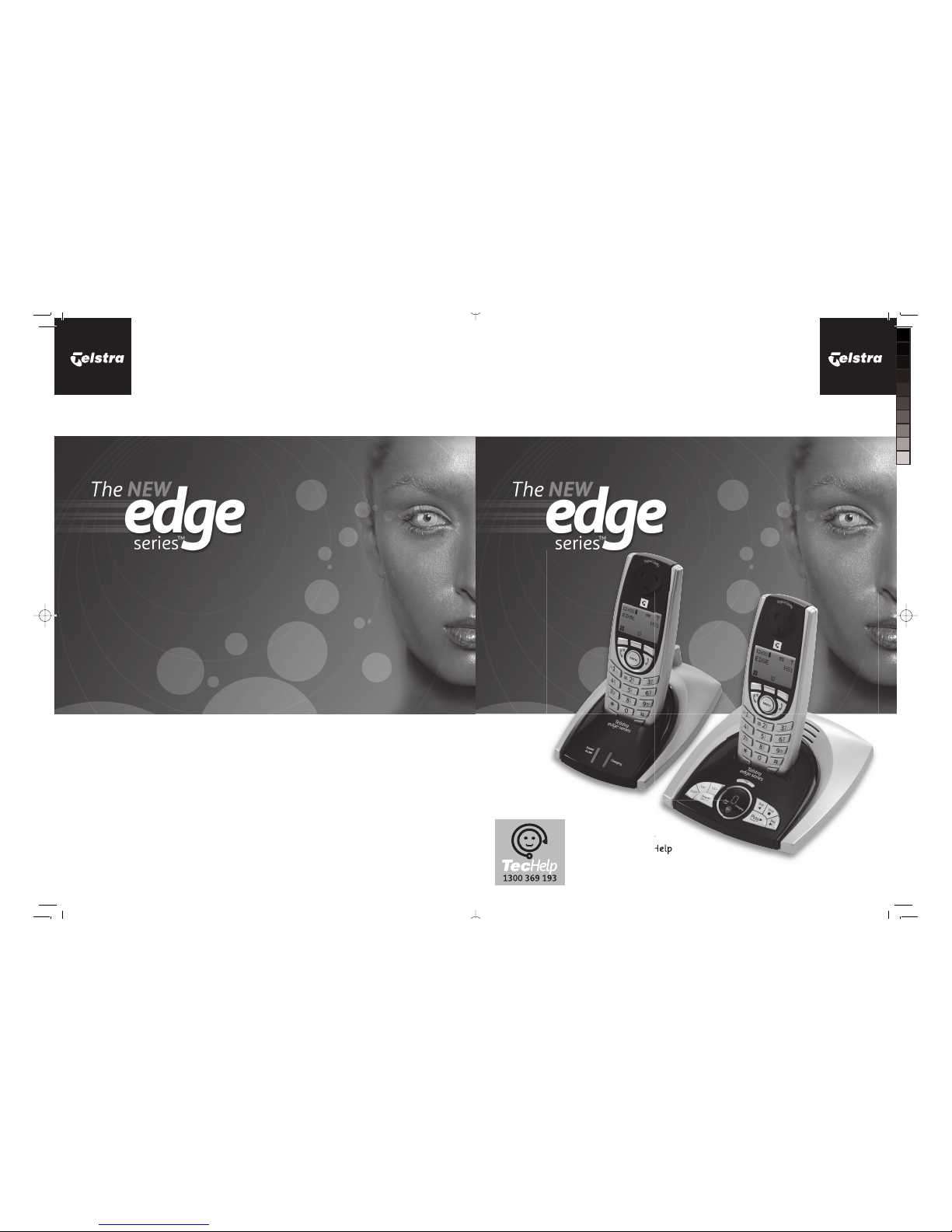
www.telstra.com
If you have any
problems with your
phone, refer to the Help
section of this User
Guide or call TecHelp on
1300 369 193.
Telstra 5400/5400a
Digital DECT Cordless Telephone
Digital DECT Cordless Telephone & Digital Answering Machine
F5400 UG art.indd, Spread 1 of 30 - Pages (60, 1) 21/9/05 3:28 PM
Page 2
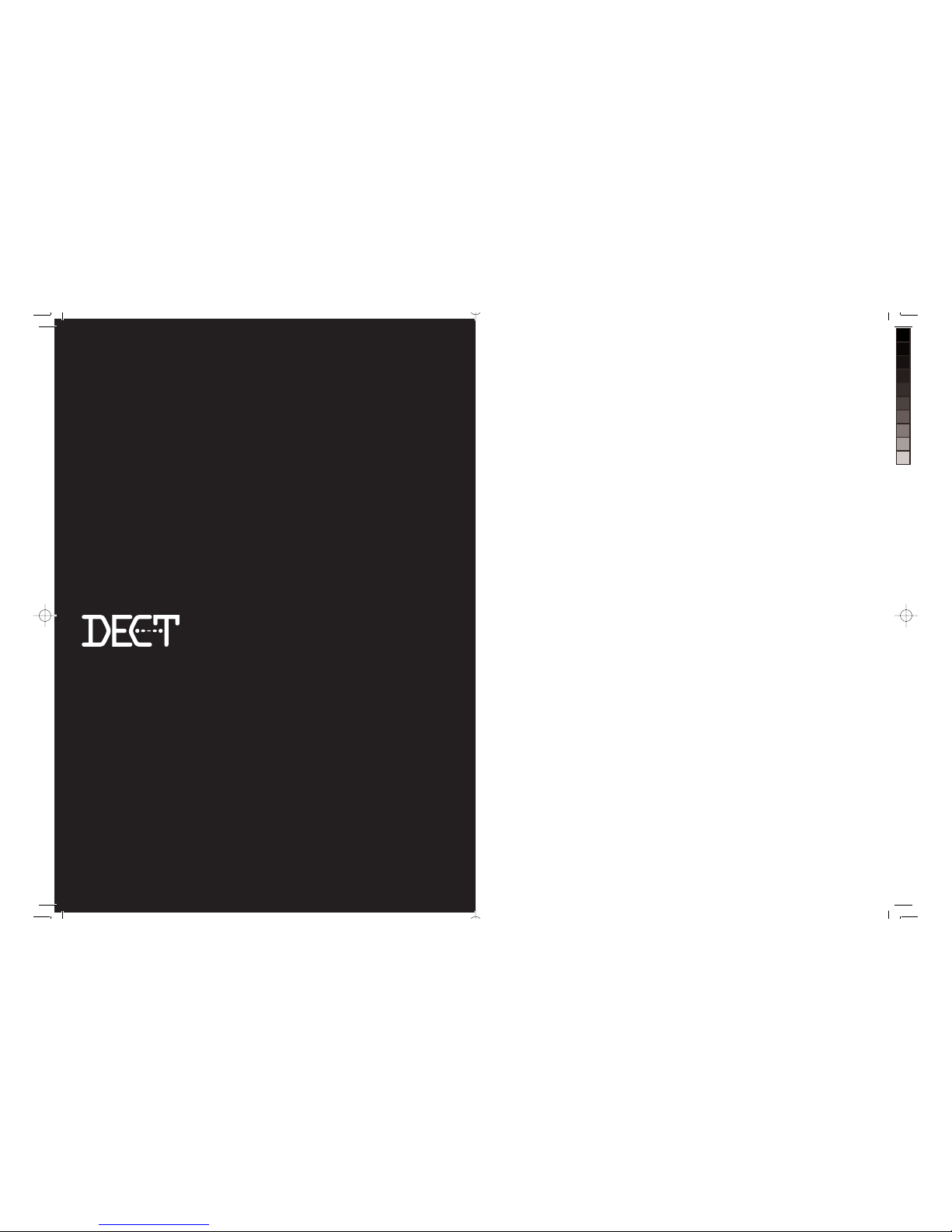
Introduction
to your Telstra 5400/5400a Digital DECT
Cordless Telephone
•
Large backlit display
•
100 name and number Phonebook
•
Use Calling Number Display* to see the number of the person calling and keep track of
unanswered calls
•
Send and receive text messages^
•
Use up to fi ve handsets with the base without the need for additional wiring
● Digital answering machine with 15 minutes recording time (Telstra 5400a only)
* Monthly charges apply. Service available in most areas. Not available for blocked calls.
^For most Telstra and Telstra reseller customers for messages between compatible services. Charges apply.
As a Digitally Enhanced Cordless Telecommunications (DECT) product, your Telstra 5400/5400a
provides: -
• Digital clarity
• Digital range
• Digital security
2
F5400 UG art.indd, Spread 2 of 30 - Pages (2, 59) 21/9/05 3:28 PM
Page 3
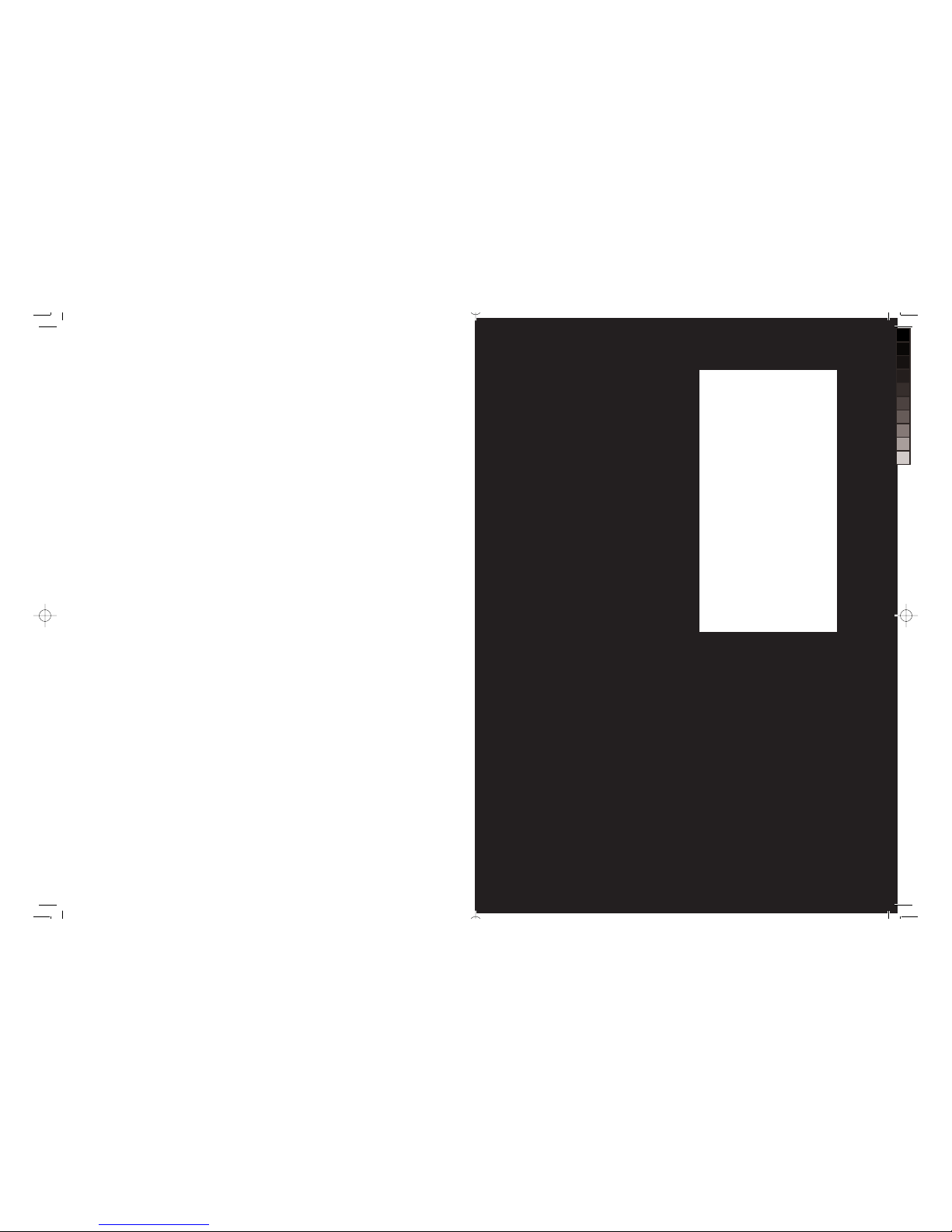
IMPORTANT
This equipment is not designed for making
emergency telephone calls when the power
fails. Alternative arrangements should be
made for access to emergency services.
This User Guide provides you with all the
information you need to get the most from
your phone.
Before you make your fi rst call you will needs
to set up your phone. Follow the simple
instructions in “Getting Started”, on the next
few pages.
Need help?
If you have any problems setting up or using
your Telstra 5400/5400a please contact
TecHelp on 1300 369 193.
Alternatively, you may fi nd the answer in
‘Help’ at the back of this guide.
3
Got everything?
•
Telstra 5400/5400a handset
•
Telstra 5400/5400a base unit
•
2 x AAA NiMH rechargeable
batteries
•
AC power adaptor
•
Telephone line cord
•
Telephone adaptor plug
If you have purchased a
Telstra 5400/5400a with
multiple handsets you will
have received additional
components which are
shown in the extension user
guide.
F5400 UG art.indd, Spread 3 of 30 - Pages (58, 3) 21/9/05 3:28 PM
Page 4
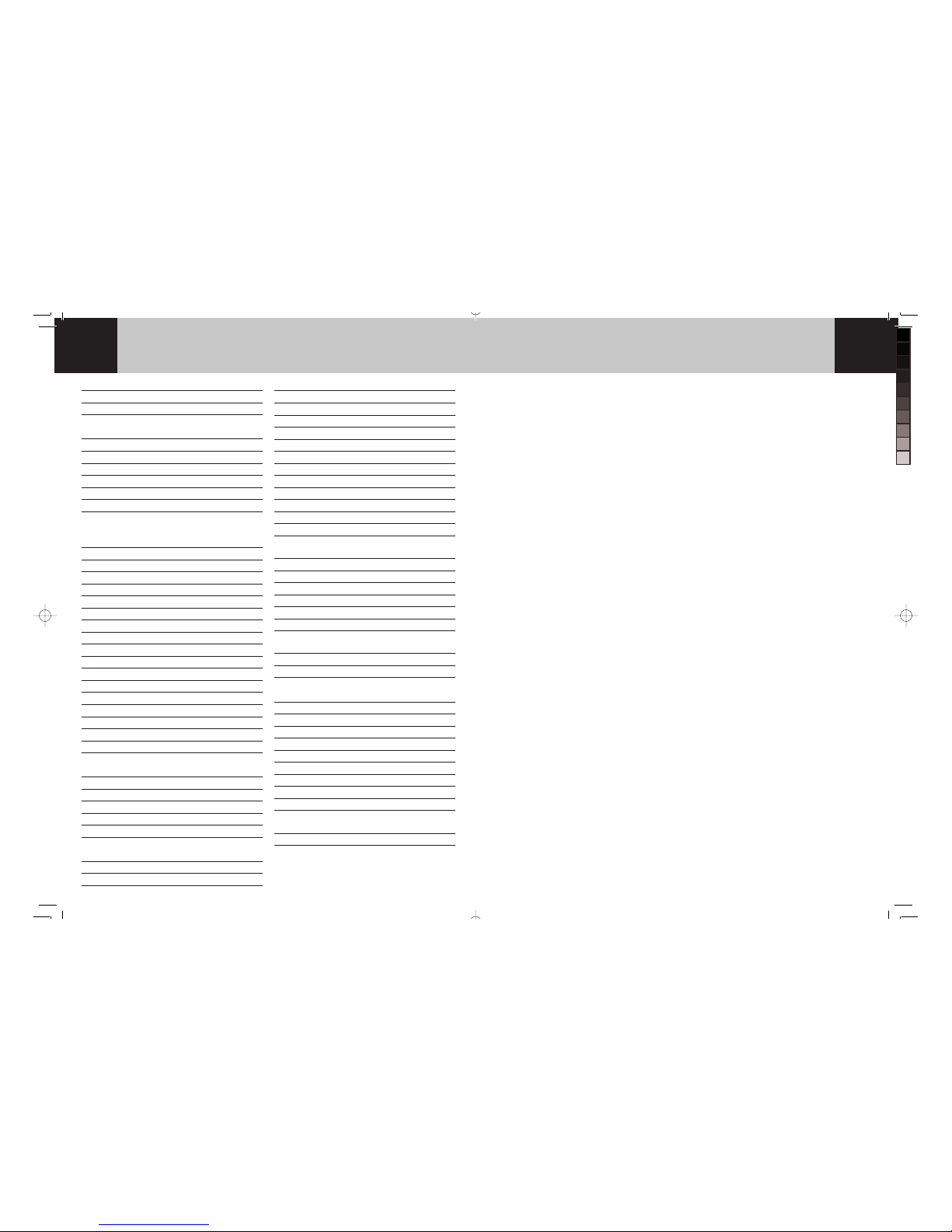
4
In this guide
Getting started 6
Location 6
Setting up 6
Getting to know your phone 9
Handset buttons 9
Base buttons & LEDs 10
Handset display icons 12
Navigating the menu 13
Menu map 14
Character map 15
Using the phone 16
Switch handset on/off 16
Make a call 16
Preparatory dialling 16
Call timer 16
End a call 16
Receiving calls 16
Handsfree 16
Earpiece/handsfree volume 17
Redial 17
Secrecy (Mute) 17
Paging 18
Keypad lock 18
Internal calls 18
Call another handset 18
3-Way call 18
Transfer a call 19
Caller on hold 19
Phonebook 20
Add entry 20
Dial 20
Edit name and number 20
View details 21
Delete an entry 21
Text messaging (SMS) 22
To register for Telstra’s text messaging service 22
Calling Line Identifi cations and text messaging 22
Using text messaging 22
Writing tips 23
Character map 23
Using options 24
To write and send a text message 24
Outbox 25
To send a message from the Outbox 25
Receiving and reading text messages 26
Delivery of text messages 26
Open Inbox 26
Deleting 27
SMS settings 27
SMS Service Centre numbers 27
To change the SMS Service Centre phone
numbers 28
Set SMS text alert 28
Sub-addressing for multiple users 29
Receiving sub-addressed text messages 29
Setting up sub-addresses for multiple users 30
Reading sub-addressed text messages 30
Sending sub-addressed text messages 30
Sending text messages from a sub-addressed
user 31
Delete sub-addressed user 31
Default settings for text messaging (SMS) 31
Telstra Network Features 32
Calling Number Display 32
Calls lists 32
View and dial from the Calls list 32
Copy a Calls list number to the Phonebook 33
Delete a number from the Calls list 33
Delete all numbers from the Calls list 33
Redial 34
Flashing Message Indicator 34
Telstra Homeline Features 34
MessageBank® and
Telstra Home Messages 101® 34
Call Waiting 35
57
For your records
Date of purchase:
........................................................................
Place of purchase:
........................................................................
Serial number:
........................................................................
For guarantee purposes proof of purchase is
required so please keep your receipt.
IMPORTANT
Please retain this booklet with your sales
receipt as proof of the date of purchase
Customer Service
If you require assistance in operating this product
please call the TecHelp Information Line – 1300 369
193 – or contact us by e-mail at:
tcpsupport@ingrammicro.com
If you are trying to access a Telstra Network Service
and require assistance specifi cally related to the
network service or would like to subscribe to the
service, contact Telstra on 132200 for residential or
132000 for business.
Product Warranty
Subject to the conditions below, Telstra guarantees
this product against any defect in materials or
workmanship under conditions of normal use for 13
months from date of purchase.
The benefi ts conferred by this warranty are in
addition to other warranties and remedies that are
implied under the Trade Practices Act and similar
State and Territory laws (Statutory Rights).
Subject to your Statutory Rights, the goods will not
be eligible for service under this warranty if:
A. Proof of purchase cannot be provided;
B. The defect was caused by an accident, misuse,
abuse, improper installation or operation, vermin
infestation, lack of reasonable care, unauthorised
modifi cation, loss of parts, tampering or attempted
repair by a person not authorised by Telstra; or
C. The product has been damaged by lightning or a
mains power surge.
To obtain service during the terms of this warranty
call the TecHelp Information Line on – 1300 369 193
– or contact us by e-mail at:
tcpsupport@ingrammicro.com
If it is necessary to have the product serviced, the
Customer Service Representative will inform you of
the product return process.
Please ensure that:
A. You provide proof of purchase;
B. Your product is suitably packaged; and
C. You have included all components from the
original purchase.
Subject to your Statutory Rights:
A. Any claim under this warranty is limited to the
cost
of repair or replacement of the product; and
B. If the goods are found to be in sound working
order by the authorised service centre, you may be
charged a fee for service and for any other direct
costs associated with having the product delivered
for service.
© COPYRIGHT 2005 Telstra Corporation Limited
This work is copyright. All rights reserved. Other than for
purposes and subject to conditions prescribed under the
Copyright
Act, no part of it may in any form or by any means
(electronic, mechanical, photo copying, microcopying,
scanning, recording or otherwise) be reproduced, stored in
a retrieval system or transmitted without prior permission
from Telstra Corporation
Limited ABN 33 051 775 556.
™ Trade Mark of Telstra Corporation Limited
® Registered Trade Mark of Telstra Corporation Limited
Product warranty & Customer service
F5400 UG art.indd, Spread 4 of 30 - Pages (4, 57) 21/9/05 3:28 PM
Page 5
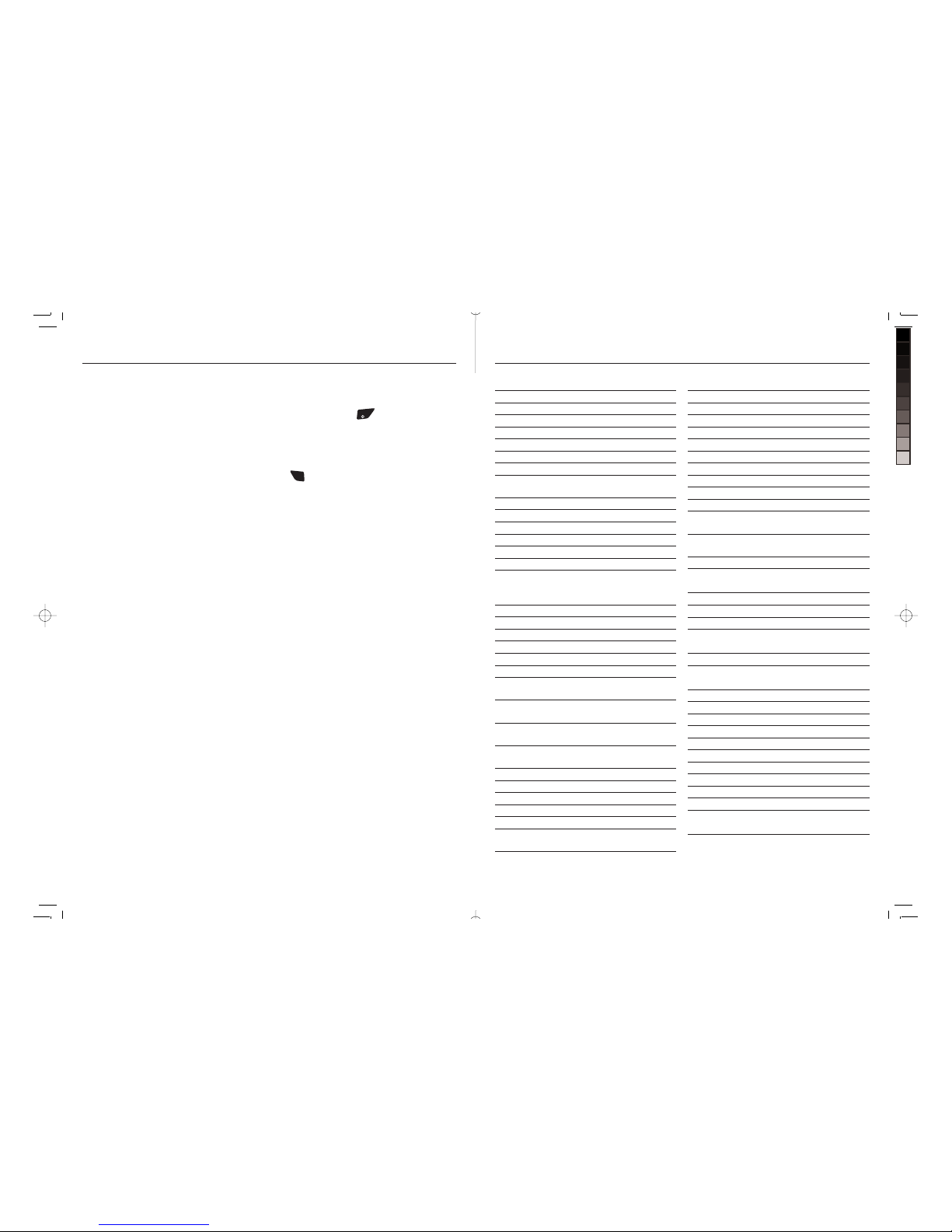
56
We recommend that you unplug the power
and telephone line cord from the base for the
duration of the storm.
Technical information
How many telephones can you have?
All items of telephone equipment have a
Ringer Equivalence Number (REN), which is
used to calculate the number of items which
may be connected to any other telephone
line.
Your Telstra 5400/5400a has a REN of 0.1. A
total REN of 3 is allowed. If the total REN of 3 is
exceeded, the telephone may not ring.
With different telephone types there is no
guarantee of ringing, even when the REN is
less than 3.
Only use the approved power adaptor and
charger.
Only use approved AAA NiMH rechargeable
batteries.
Connecting to a switchboard
This product is intended for use within
Australia for connection to public telephone
network and compatible PABX’s, which
support tone dialling and timed break recall. If
in doubt please consult your service provider.
Access code and entering a pause
If you are connecting your Telstra 5400/5400a
to a PABX you may need to pre fi x stored
numbers with an access code (e.g. 9) in order
to get an outside line. So that the switchboard
has time to pick up an outside line, you may
also need to add a Pause after the access code.
Entering a pause
A pause is entered when storing a number in
the phonebook on this page or PABX access
code by pressing the
<ONSKV
button and the
display shows P.
Recall
The
3X^<
button is used when connected to
certain PABX’s and with some Telstra network
features, or equivalent services available via
your Network Provider.
Telstra accessories and replacement
items
For a full range of accessories and
replacement items for Telstra products please
call TecHelp on 1300 369 193.
Enter your Telstra 5400/5400a system PIN
here:
........................................................................
General information
5
In this guide
Handset settings 36
Handset ringtone 36
Ringer volume 36
Handset name 36
Language 37
Auto answer 37
Warning tones 38
Handset default settings 38
Base settings 39
Base ringtone 39
Ringer volume 39
System PIN 39
Keep track of your PIN 39
Default base settings 40
Recall mode 40
Setting up your answering machine
(Telstra 5400a only) 41
Message display on the base unit 41
Switching the answering machine on/off 42
Outgoing messages 42
Answer and Record 42
Answer only 42
Select and play outgoing message 42
Record your own outgoing message(s) via
the base 42
Record your own outgoing message(s) via
the handset 43
Delete your own outgoing message(s) via
the base 43
Delete your own outgoing message(s) via
the handset 43
Answer delay 44
Adjust answer delay via the base 44
Adjust answer delay via the handset 44
Audible message alert 45
To set the audible message alert via the base 45
To set the audible message alert via
the handset 45
Listening to your messages 45
Message indicator 45
Play all messages 45
Play new messages only 45
Record a memo 46
Memory full 46
Memory full during a call 47
Call screening - Base 47
Call screening - Handset 47
Power failure 47
Remote access 48
Change the remote access PIN via the
handset 48
Operating your answering machine
from another phone 49
Outgoing message menu 50
Additional handsets and bases 51
Register a new Telstra 5400/5400a handset 51
Select base 52
De-register a handset 52
Help 53
Replacing handset batteries 53
General information 55
Safety 55
Cleaning 55
Environmental 55
Technical information 56
How many telephones can you have ? 56
Connecting to a switchboard 56
Access code and entering pause 56
Recall 56
Accessories and spares 56
For your records 57
Product warranty and Customer service 57
F5400 UG art.indd, Spread 5 of 30 - Pages (56, 5) 21/9/05 3:28 PM
Page 6
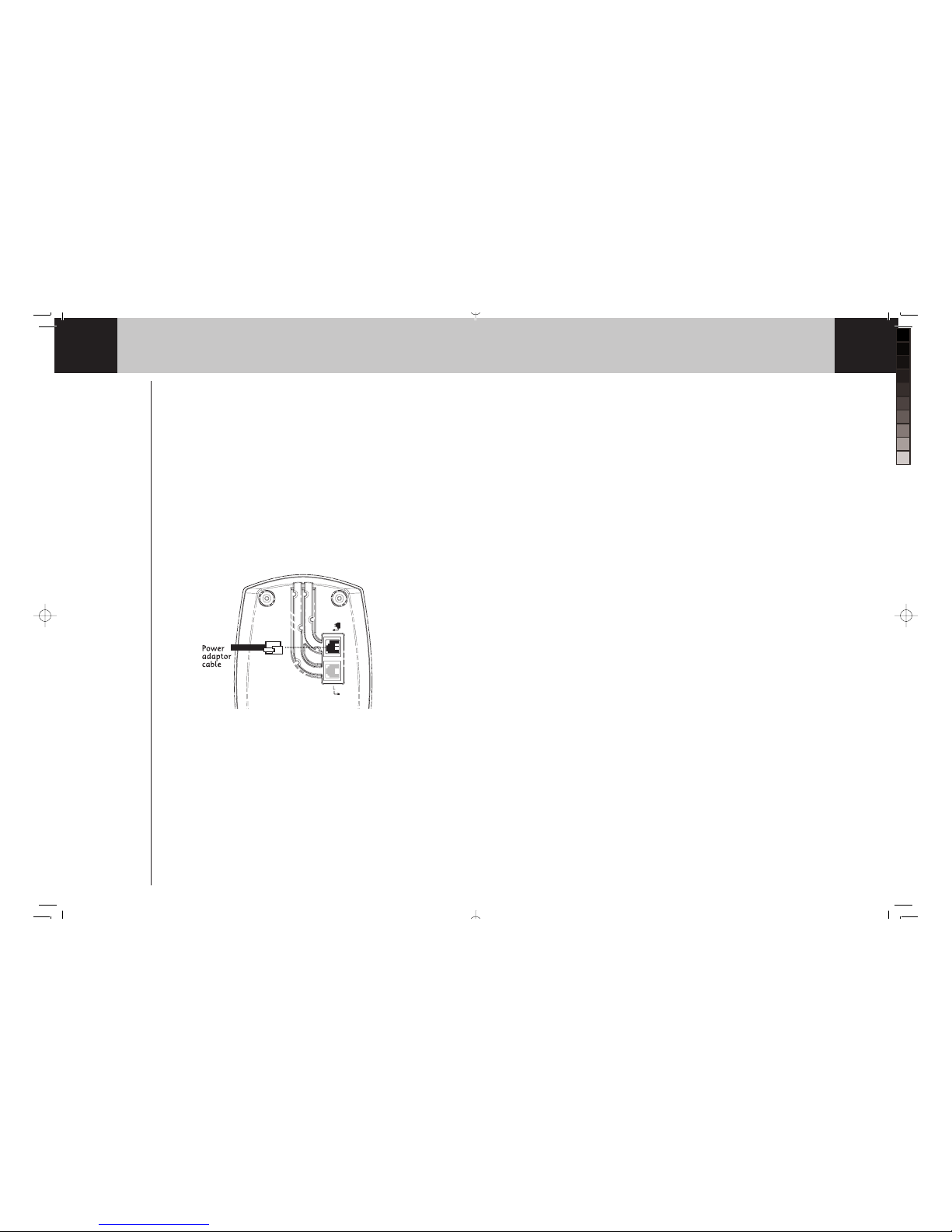
6
Getting started
Location
You need to place your Telstra 5400/5400a within 2 metres of a mains power
and telephone socket so that the cables will reach.
Make sure it is at least 1 metre away from other electrical appliances to avoid
interference.
Your Telstra 5400/5400a works by sending radio signals between the handset
and base. The strength of the signal depends on where you site the base.
Putting it as high as possible ensures the best signal.
Setting up
1. Plug the power adaptor and telephone cable into the back of the base.
2. Plug the power adaptor into the mains wall socket and switch the power
on. When connected correctly, the green Power light on the base comes on.
3. Install the 2 x AAA rechargeable batteries supplied.
Then slide the battery compartment cover into place.
4. Charge the handset for at least 16 hours by placing it on the base. The
red Charging light comes on. The handset is pre-registered to the base as
Handset 1.
The screen will show the standby display and a scrolling battery icon to
show that the handset is charging.
The backlit screen will turn off after approximately 30 sec. Press any key to
turn on the screen again.
WARNING
Do not place your
Telstra 5400/5400a
in the bathroom or
other humid areas.
Handset range
The Telstra
5400/5400a has a
range of up to 300
metres outdoors
when there is a
clear line of sight
between the base
and handset. When
there is no clear line
of sight between the
base and handset,
e.g. base indoors
and handset either
indoors or outdoors,
the range could be
reduced to 50 metres.
Thick stonewalls
severely affect the
range.
Signal strength
The antenna symbol
on your handset
screen indicates
when you are in
range. When you
are out of range, it
fl ashes.
IMPORTANT
Do not connect the
telephone line until
at least one of the
handsets is fully
charged.
The base must be
plugged into the
mains power at all
times.
55
Important
This equipment is not designed for making
emergency telephone call when the power
fails. Alternative arrangements should be
made for access to emergency services.
This product is intended for connection to
analogue public switched telephone networks
and private PABX’s in Australia.
Safety
General
Only use the power supply included with the
product. Using an unauthorised power supply
will invalidate your guarantee and may
damage the telephone.
Use only the approved rechargeable batteries
supplied. Spare rechargeable batteries are
available your nearest electrical retailer or
from TecHelp 1300 369 193.
Do not open the handset (except to replace
the handset batteries) or the base. This could
expose you to high voltages or other risks.
Contact the TecHelp for all repairs.
Radio signal transmitted between the handset
and base may cause interference to hearing
aids.
It is recommended that advice from a
qualifi ed expert be sought before using this
product in the vicinity of emergency/intensive
care medical equipment.
It is recommended that if you have a
pacemaker fi tted you check with a medical
expert before using this product.
Your product may interfere with other
electrical equipment, e.g. TV and radio sets,
clock/alarms and computers if placed too
close. It is recommended that you place
your product at least one metre away from
such appliances to minimise any risk of
interference.
Never dispose of batteries in a fi re. There is a
serious risk of explosion and/or the release of
highly toxic chemicals.
Cleaning
Simply clean the handset and base with a
damp (not wet) cloth, or an anti-static wipe.
Never use household polish, as this will
damage the product. Never use a dry cloth as
this may cause a static shock.
Environmental
Do not expose to direct sunlight.
The produce may heat up when the batteries
are being recharged or during prolonged
periods of use. This is normal. However, we
recommend that to avoid damage you do not
place the product on antique/veneered wood.
Do not stand your product on carpets or other
surfaces, which generate fi bres, or place it in
locations preventing the free fl ow of air over
its surface.
Do not submerge any part of your product
in water and do not use it in damp or humid
conditions, such as bathrooms.
Do not expose your product to fi re, explosive
or other hazardous conditions.
There is a slight chance that your phone
could be damaged by an electrical storm.
General information
F5400 UG art.indd, Spread 6 of 30 - Pages (6, 55) 21/9/05 3:28 PM
Page 7
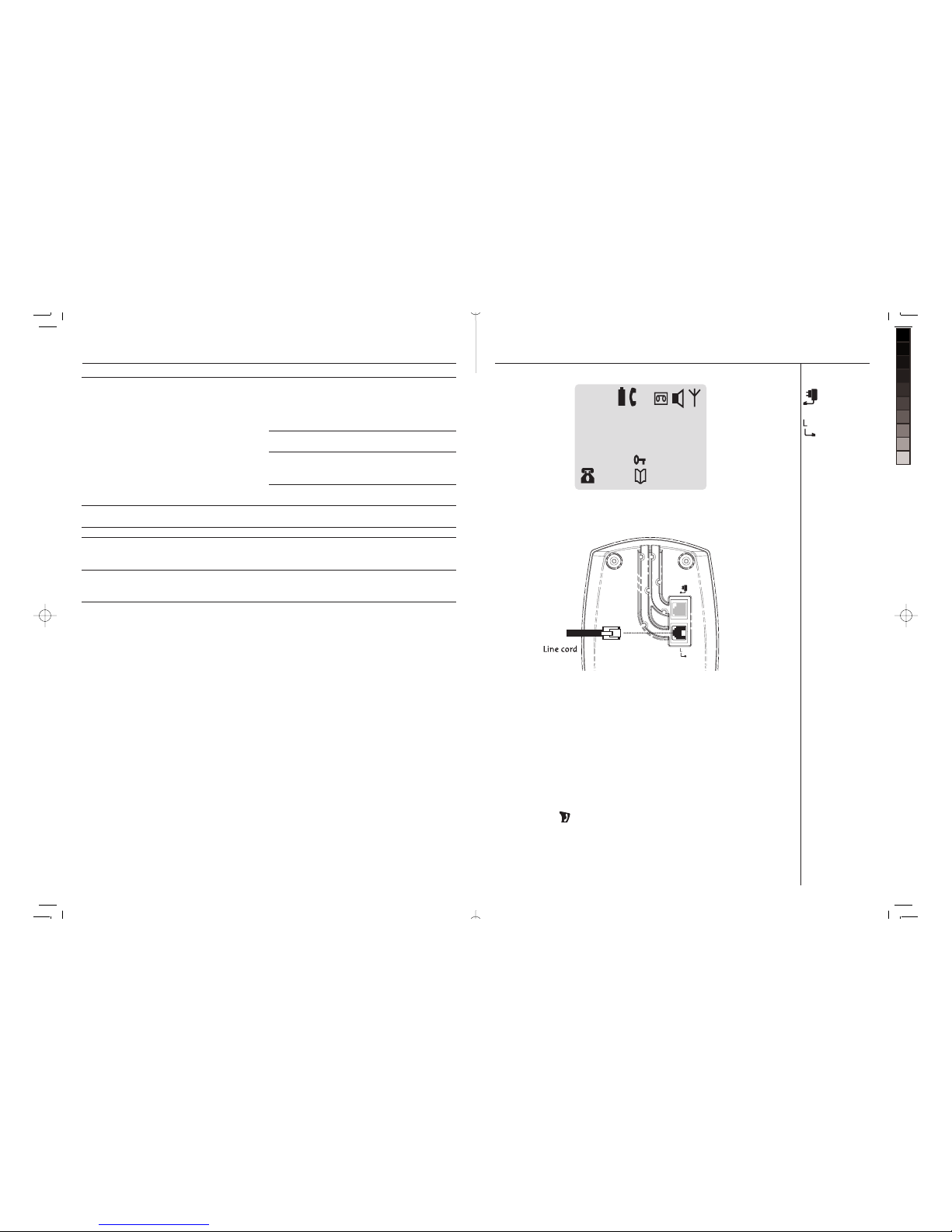
54
Problem
Text messages cannot be sent and screen
displays Unable To Send
Cannot receive text
Answering Machine
Answering machine does not record any messages or
announcements.
Answering machine messages do not have the correct
day and time added.
Possible cause
The base station power supply or telephone line cord might
not be properly connected. Check that the base station
power supply is plugged into the mains socket and switched
on and that the telephone is plugged into the telephone
wall socket.
There might be a fault on the line.
Check your telephone line is working properly.
You might have deleted the server number in error.
Refer to page 28 for instructions on how to enter the
number.
Your SMS memory might be full.
Delete unwanted text messages, see page 27
Check Service Centre number is correct.
The memory may be full. Play and delete old messages, see
page 46.
Set the correct day and time, see page 8.
Help
7
Screen display
5. After 16 hours, plug the telephone line cord into the wall socket and your
Telstra 5400/5400a base.
Setting time on the handset
If you have subscribed to your network’s Calling Number Display service*, the
time (24 hours) and date will be set automatically when you receive your fi rst
call. You can also set the time manually.
1. On the handset, press Menu. Scroll to Handset Settings and press OK.
Scroll to Time Setting and press OK.
2. Enter the time, e.g. 09 30 for 9:30am. Press OK.
The time is saved.
3. Press and hold
to return to standby.
Getting started
Which socket?
Power socket
Telephone line
socket
The red Charging
light stays on while
the handset is on the
base, even when the
batteries are fully
charged.
Talk/Standby time
Under ideal
conditions, fully
charged handset
batteries should
give up to 8 hours
talktime or 80 hours
standby on a single
charge.
Battery low
warning
The handset battery
symbol is empty and
fl ashing and you will
hear a warning beep.
Start recharging
your handset right
away.
When charging the
battery, level bars
are animated.
Replacing batteries
Use only
rechargeable
750mAh or higher
AAA NiMH batteries.
*Excludes blocked
calls. Monthly
charge applies.
Available most areas.
*),*-8
*\X
8IG
F5400 UG art.indd, Spread 7 of 30 - Pages (54, 7) 21/9/05 3:28 PM
Page 8
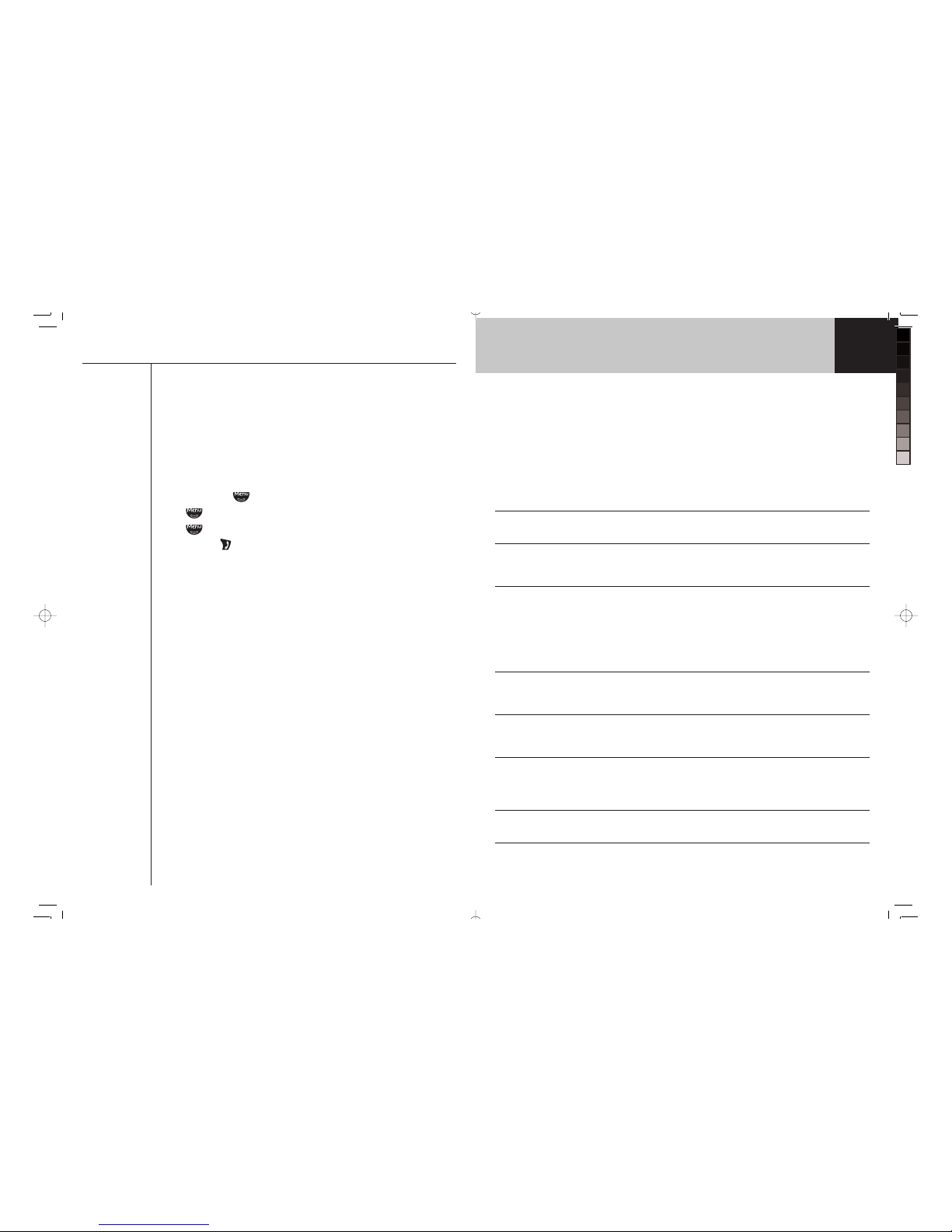
8
Setting day on the answering machine (Telstra 5400a only)
The message counter on the base unit will fl ash 0 and C until the day is set.
You will need to set the day so that you know when each message was
received.
Once a message has been played back, the machine will announce, for
example, “Tuesday, four fi f ty, pm.”
From the Handset:
1. Press Menu, scroll to Answer Settings and press OK.
2. Scroll
to Day Setting, and press OK.
3. Scroll to the desired day setting, and press OK.
4. Press and hold to return to standby.
Default date and time
The default date and time is Sunday, 12.01pm.If the power to the base is lost,
the date and time will revert to this default setting. Your messages will be
unaffected.
To check current date and time setting
The time is shown on the handset idle display. The day is shown on the
handset Answer Settings menu.
Your Telstra 5400/5400a is now ready for use.
Helpline
If you have any diffi culties setting up your Telstra 5400/5400a, please call the
TecHelp on 1300 369 193.
Battery
performance
When batteries are
fully charged the
display shows the
battery is full.
To keep your
batteries in the best
conditions, leave the
handset off the base
for a few hours at a
time (after the initial
16 hour charge).
Please note however,
that new NiMH
batteries do not
reach full capacity
until they have
been in normal
use for several
days. Running the
batteries right down
at least once a week
will help them last
as long as possible.
The charge capacity
of rechargeable
batteries will
reduce with time
as they wear out,
so reducing the
talk/standby time of
the handset.
Eventually they will
need to be replaced.
New batteries can
be obtained from
the TecHelp on 1300
369 193 or your local
electrical retailer.
Range indicator
The antenna symbol
on your handset
display indicates
when you are in
range of the base. If
the symbol fl ashes
and you hear a
warning beep, you
are out of range
and will need to
move closer to the
base. The display
shows Base and the
number of the base
last used.
Getting started
53
Replacing the handset batteries
After a time, you may fi nd that the handset
batteries are running out of charge more
quickly. This is a standard sign of wear and the
batteries will need replacing.
For spare 2 x AAA rechargeable NiMH batteries,
please contact your nearest electrical retailer
or TecHelp on 1300 369 193.
Remove the battery compartment cover and
remove existing batteries. Insert new batteries
and replace the compartment cover.
NOTE: Telstra accepts no responsibility for
damage caused to your Telstra 5400/5400a
handset by using any other type of batteries.
Help
Problems
No display
No dial tone
You cannot link up with the base
No ring on the handset
Buzzing noise on my radio, TV, computer or hearing aid
The charging does not appear to be working
Cannot adjust an option in the base
Possible cause
The batteries may be dead. Recharge or replace the
batteries. Is the handset switched off? To switch the
handset on, see page 16.
Check that the telephone line cord is plugged into the
phone socket.
Check that the base is connected to the mains power and
switched on.
Is the display fl ashing an antenna icon ? Check that the
base is connected to the mains power and switched on.
Are you are out of range? Move the handset closer to the
base.
Are the batteries low or fl at? If so, charge the batteries or
replace them if necessary.
If using more than one base, check that you are connected
to the correct base, see page 52.
Check that the ringer volume is switched on, see page 36.
Check that the base is plugged into the phone socket and
that it is also connected to the mains power and switched
on.
Sometimes, your Telstra 5400/5400a and other DECT
compatible handsets can interfere with other electrical
equipment if placed too close. Try moving it at least one
metre away from such appliances
Check that the base is plugged into the mains socket and
switched on.
Check that you are using the correct power adaptor plug.
Check that the handset has slotted correctly into the base.
Check that the handset batteries have been correctly fi tted.
Someone else might be making changes using another
handset. Try again when the other handset user has
fi nished
F5400 UG art.indd, Spread 8 of 30 - Pages (8, 53) 21/9/05 3:28 PM
Page 9
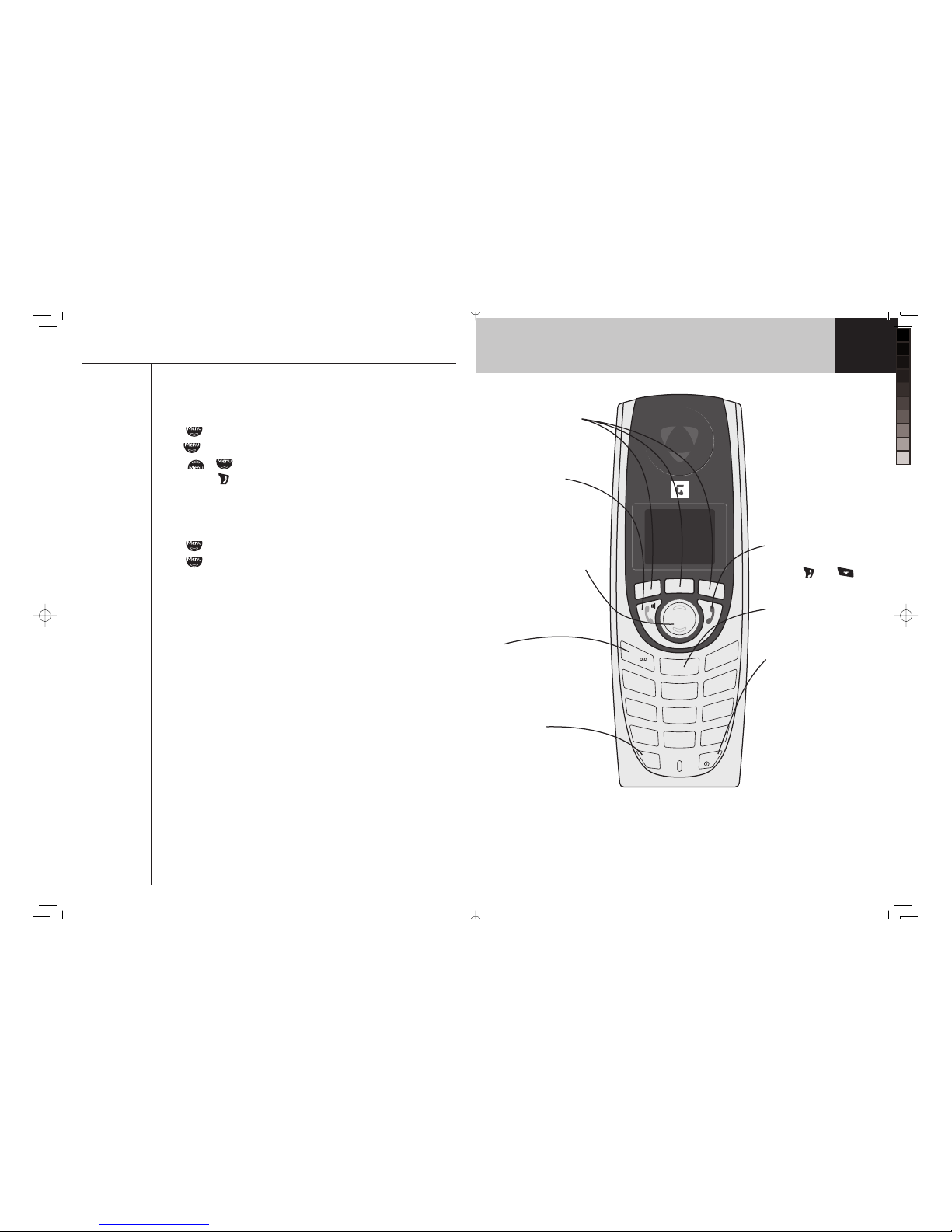
52
Select base
If you handset is registered to more than one base, you can select which base
to use. If you select AUTO your handset will automatically select the base
with the best reception.
1. Scroll to Registration and press OK.
2. Press
to Select Base then press OK.
3. Scroll or to select the base (1-4 or Auto) and press OK.
4. Press and hold to return to standby.
De-register a handset
Use one handset to de-register another handset from the same base.
1. Scroll
to Registration and press OK.
2. Scroll
to De register Handset and press OK.
3. Enter the system PIN (original setting 0000) then press OK.
4. Select a handset (1-5) using the keypad then select OK. Once de-registered
the display will show Handset Not Registered.
All the bases that
a handset can
be linked to are
indicated by an
*
Additional handsets and bases
9
Handset buttons
On-screen options
Open the menu and select
the option shown on the
screen above.
Talk/Handsfree
Press to make calls, page
15. Dial numbers and
hold conversation via
the handset loudspeaker,
page 16.
Menu/Volume/Up and
Down
Press to access and
scroll through the menu
options, page 13. Adjust
handset volume, page 17.
1
Press and hold to dial
MessageBank® or Telstra
Home Messages 101®,
page 34.
Int/Recall
Lets you make calls
between handsets
registered to the base,
page 18.
For use with a
switchboard, page 56
and Telstra Calling
Features, page 56.
Getting to know your phone
End/Cancel
Press to end a call, page
16. Press
then to
switch keylock on.
Exit the menu, page 13.
2
Press and hold to answer
Call Waiting, page 35.
Redial/Pause/On/Off
Use to redial numbers
dialled, page 17.
Press to enter a pause in a
number, page 56
Press and hold to switch
handset on or off, page 16.
!
"
$
#
<ONSKV
.
S
Q
S
^
K
V
-
V
K
\
S
^
c
+,-
456
>?@
.
/0
789
AB
CD
1
2
3
:;
<=
7OX_
-KVV
AKS^
3
X
^
<
F5400 UG art.indd, Spread 9 of 30 - Pages (52, 9) 21/9/05 3:28 PM
Page 10

10
Base buttons and LEDs
Telstra 5400 base unit
Getting to know your phone
Page button
Press to page handset(s),
page 18.
Also used when registering
handsets, page 51.
Power/In use indicator
On = Power on
Flashes (slowly) = During a
call
When the phone rings
When registering handsets
Flashes intermittently, once
every 4 seconds. =When a
message has been left on
MessageBank® or Telstra
Home Messages 101® page
34.
Charging indicator
On = Handset charging
51
Up to fi ve handsets can be registered and operated from the Telstra
5400/5400a. You can make internal calls between two handsets while third is
making an external call.
Each handset can be registered on up to four bases.
If you buy new handsets to use with your Telstra 5400/5400a they will have
to be registered to the base before you can use them.
Register a new Telstra 5400/5400a handset
At the base:
1. Press and hold until you hear the base beep.
On the handset:
2. Scroll to Registration and press OK.
3. Scroll
to Register Base and Press OK.
4. If you have more than one base, scroll
or to select the base (1-4)
then press OK.
5. When prompted enter the base’s SYSTEM PIN (original setting 0000).
Press OK.
The handset reverts to standby and is given the fi rst available handset
number. You can now use the handset.
You can create
Phonebook entries
and adjust some
handset settings
such as ringer
melody and volume
on an unregistered
handset or out of
range handset.
IMPORTANT
Before registration,
make sure the
handset batteries
are fully charged
and that you are
close to the base.
Additional handsets and bases
F5400 UG art.indd, Spread 10 of 30 - Pages (10, 51) 21/9/05 3:28 PM
Page 11

50
Outgoing message menu
You can record an outgoing message (OGM) and set the message type from
another telephone.
1. During message playback, press . The machine announces “Outgoing
message menu:” which is:
To play OGM.
To record Answer and Record OGM.
To record Answer Only OGM.
To select Answer and Record OGM.
To select Answer Only OGM.
To hear OGM menu again.
To hear main menu again.
2. When you have selected the option you want, follow the simple voice
prompts.
Setting up your answering machine
11
Telstra 5400a base unit
Getting to know your phone
Page button
Press to page
handset(s), page 18.
Also used when
registering handsets,
page 51.
Vol + &
Vol – buttons
To increase or
decrease the speaker
volume.
OGM button
To record your out
going message.
Answer On/off
button
To turn your
answering machine
on or off.
Delete button
To delete messages
received, page 43.
Power/In use
indicator
On = Power on
Flashes (slowly) =
During a call
When the phone
rings
When registering
handsets
Flashes
intermittently, once
every 4 seconds. =
When a message
has been left on
MessageBank®, page
34.
Play/Pause button
To playback or pause
messages.
Charging indicator
On = Handset
charging
Skip < & Skip >
buttons
To skip forward or
back when listening
to your messages.
Stop button
To cancel a deletion,
if you require to save
a message.
F5400 UG art.indd, Spread 11 of 30 - Pages (50, 11) 21/9/05 3:28 PM
Page 12

12
Handset display icons
Battery status
Current time, page 7.
Handset identity
The number of the
handset is displayed while
in standby mode. You can
change the name on the
handsets, e.g. Michael,
Kitchen, Offi ce etc., page
51.
Calls List.
You have xx calls in the
calls list, page 32.
Phone icon fl ashing = new
calls in the list.
Phone icon steady = only
old calls in the list.
Phone icon absent = calls
list empty.
FMI indicator
Alternates with SMS.
New message
Your have a new message
in your Telstra Home
Message 101® or
MessageBank® service,
page 34.
Answering Machine ON
Handsfree indicator
Range indicator
Flashes when out of
range.
Handset ringer off,
page 36.
Keypad lock, page 18.
Secrecy (Mute)
Name option
Press the button below
to open the Phonebook,
page 20.
SMS indicator
Alternates with FMI.
You have new (unread)
text message entries in
the SMS menu, page 17.
Answering Machine
message status
indicator(s):
Blank=no msgs.
Flashing=new msgs
Steady=only old msgs
Getting to know your phone
*),*-8
*\X
8IG
*),*-8
*\X
49
Operating your answering machine from another phone
1. Dial your number. When you hear the outgoing message, press
2. The machine announces, “Please enter your security code”, use the phone’s
keypad to enter your 3-digit PIN. The machine announces “You have ‘n’ new
messages” and they are played.
3. Using the phone’s keypad you can replay, pause, skip or delete messages
and adjust settings.
To hear the menu of options.
To play/pause your messages.
To play new messages only.
Once to repeat the current message;
Twice to skip back to previous messages.
To delete the current message.
To delete all messages, press when prompted at the end of
playback.
.
Twice to skip to the message after.
To switch the answering machine off.
To play the outgoing message menu, see ‘Outgoing message
menu’ below.
To set a new security PIN. Follow the voice prompts.
4. Hang up the phone to end remote access.
Setting up your answering machine
F5400 UG art.indd, Spread 12 of 30 - Pages (12, 49) 21/9/05 3:28 PM
Page 13

48
Remote access
You can operate your answering machine from most tone-dialling phones by
calling your Telstra 5400a and entering a 3-digit security PIN.
Using a PIN code prevents other people from accessing your machine without
permission.
Change the remote access PIN via the handset
Your 3-digit PIN lets you access your answering machine from another phone.
It should be changed from the original setting of 000.
1. Scroll to Answer Settings and press v.
2. Scroll
to Security Code and press OK.
Display shows current PIN code (Default 000) and you hear “Please enter
new security code”.
3. Enter a 3 digit PIN code and press Ok.
You PIN code is announced.
4. Press and hold
to return to standby.
IMPORTANT
You should change
the security PIN from
the original setting
of 000.
See ‘Change the
security PIN’, on this
page.
If you make a
mistake when
entering your
PIN you will hear
“Incorrect security
code, please enter
your security code.”
and enter the correct
PIN.
If you make a
mistake again, you
will hear “Thank you
for calling.” and the
machine will hang
up.
If you leave the
machine on pause
for over I minute
it will announce
“Thank you for
calling.” and hang
up.
Setting up your answering machine
13
Navigating the menu
Your Telstra 5400/5400a has a menu system, which is easy
to use. Each menu leads to a list of options. The menu map is
shown on the following page.
When the handset is switched on and in standby, press to
view the menu options. Pressing or will scroll through
the menu options.
The two buttons located below the display allow you to select
options within each menu.
Exit or go back one level in the menu
To go back to the previous level in the menu, press Hang Up
To cancel and return to standby at any time, press and hold
Hang Up
Display power save
If no button is pressed for 30 seconds,
the handset returns to standby
automatically.
Getting to know your phone
F5400 UG art.indd, Spread 13 of 30 - Pages (48, 13) 21/9/05 3:28 PM
Page 14

14
Getting to know your phone
Menu map
+8=A/< 98
900
</-9<.7/79 >9/8.</-9<.381:</==
+8=A/<=/>>381= +8=A/<79./ +8=A/<+8.</-9<.
+8=A/<986C
9?>193817/==+1/ +8=A/<+8.</-9<. ./6
8/A
:6+C
+8=A/<986C ./6
8/A
:6+C
.+C=/>>381 =?8.+C798.+C³/>-
+8=A/<./6+C !"#>=
7/==+1/+6/<> 98
900
=/-?<3>C-9./
>B>7/8? A<3>/7/==+1/
38,9B
9?>,9B
>B>=/>>381= =/<@/<8?7,/<
=/<@/<+->3@+>398
=?,+..</==-2/-5381
7/==+1/+6/<>
-97798,9B=?,+..</==
?=/<,9B/=:+<+7/>/<
=/8.9:>398=+@/
=/8.9:>39889>303-+>398
2+8.=/>=/>>381= >37/=/>>381
2+8.=/><381/<@96?7/ /B>/<8+6@96?7/ 900
38>/<8+6@96?7/ 900
2+8.=/><381/<7/69.C /B>/<8+67/69.C
38>/<8+67/69.C
+?>9+8=A/< 98900
2+8.=/>8+7/
6+81?+1/
@93-/7+36=-8?7,/< =-8?7,/<
=-8?7,/<
A+<8381>98/= 5/C>98/= 98900
69A,+>>/<C>98/ 98900
9?>90<+81/>98/ 98900
,+=/=/>>381= ,+=/<381/<@96?7/ 900
,+=/<381/<7/69.C
:38-9./ :38-9./)
06+=25/C </-+66
</-+66
</=>9</=/>>381= :38-9./)
</13=><+>398 </13=>/<,+=/ ,+=/
=/6/->,+=/ +?>9
./</13=>/<2+8.=/> :38-9./)
47
When the answering
machine memory is
full the ’F’ symbol
appears in the
message display.
Loudspeaker
volume
Use the
and
buttons.
Memory full during a call
When there is approximately 30 seconds of recording memory left, the caller
will hear “Please complete your call within 30 seconds.”
If the memory runs out or the maximum message length of 3 minutes is
reached while a caller is leaving a message, they will hear “ Thank you for
calling” before the call is ended.
Call screening - Base
When the answering machine is switched on, you can use the loudspeaker to
listen to callers leaving their messages.
1. Press
to interrupt and speak to the caller.
Any message they have already recorded will be kept
Call Screening - Handset
1. Press Screen on the handset to listen to callers leaving messages.
2. Press Talk to stop the answering machine, and speak to the caller from the
handset.
Power failure
If the mains power is lost, your answering machine will keep the following
personalised settings when it is switched on.
After a power failure the following settings will revert to that shown
below.
Outgoing message As last set by you
Answer Delay As last set by you
On/Off As last set by you
Message Indicator On, if any messages have been recorded
Messages Saved
Volume Level 5
PIN As last set by you
Day/time 12:01 PM Saturday
Setting up your answering machine
F5400 UG art.indd, Spread 14 of 30 - Pages (14, 47) 21/9/05 3:28 PM
Page 15

46
During playback:
Pause/resume playback.
Once repeats the current message, twice plays the
previous message.
Once plays the next message, twice plays the message after that.
Deletes the current message and you hear “Message deleted”.
Stops playback, machine goes back to Answer On.
At the end of playback:
The machine announces “End of messages. To delete all messages, press delete”.
The machine gives you 8 seconds during which you can press:
to delete all messages;
Or
to cancel message deletion. This will also restore any messages you have
selected individually for deleting. Any messages not deleted are saved.
Record a memo
You can record a message at the handset, which can be listened to and
deleted just like any received message.
1. Pick up the handset and scroll to Record Memo and press OK.
2. You will hear “Please speak after the tone. To end recording press square”.
3. After the beep, speak your memo. While recording, the display will show
To End Recording Press #.
4. Press
to end recording.
Memory full
When the recording memory has been used up no more messages can be
taken. The machine will switch to Answer Only mode and play the message
“Hello your call cannot be taken at the moment and you cannot leave a message,
so please call later.”
You must delete existing messages before new ones can be taken.
Cancel operation
Press
to end
any operation at
any time.
Loudspeaker
volume
You can adjust the
base loudspeaker
volume at any time.
In standby, you hear
a beep, which gets
louder or softer.
Use the Vol + and
Vol - buttons.
Setting up your answering machine
15
Character map
The following table shows you where each letter and punctuation character can be found. This
will be helpful when storing a name in the directory.
Getting to know your phone
F5400 UG art.indd, Spread 15 of 30 - Pages (46, 15) 21/9/05 3:28 PM
Page 16

16
* Monthly charges
apply. Service
available in most
areas. Excludes
blocked calls.
Switch handset on/off
1. Press and hold
<ONS
KV
to switch the handset off.
2. Press again or place it in the base to switch the handset back on.
Make a call
1. Press then dial the number you want.
Preparatory dialling
1. Enter the number fi rst. If you make a mistake, press to delete.
Press to dial.
Call timer
1. The display shows the duration of all external calls.
After you hang up, the total call time is shown briefl y.
End a call
1. Press or place the handset back on the base.
Receiving calls
Providing you have subscribed to Telstra’s Calling Number Display service*,
the caller’s number (or name if stored in the Phonebook) is displayed.
1. Press or if the handset is on the base, simply lift it up and speak.
Handsfree
Handsfree lets you talk to your caller without holding the handset. It also
enables other people in the room listen to both sides of your conversation.
Using the phone
45
Setting up your answering machine
Audible message alert
When you have new messages, with audible message alert switched on, you
will hear a beep every 10 seconds. The default setting is OFF.
To set audible message alert via the base
Press and hold to change the setting. The prompt will announce the
current setting.
To set audible message alert via the handset
1. Press to Answer Settings and press OK.
2. Press to Message Alert and press OK.
3. Current setting is highlighted. Press ON or OFF to activate.
4. Press and hold to return to standby.
Listening to your messages
Message indicator
When a new message(s) has been received, the display on the base unit will
show numbers 1 to 9, which represents the number of new messages. If 9 is
fl ashing, this means there are 10 or more messages (up to 59 messages)
Play all messages
Press . The number of messages is announced with the oldest message is
played fi rst .
Play new messages only
Press and hold until you hear “You have ‘n’ new messages.” Your new
messages will be played.
F5400 UG art.indd, Spread 16 of 30 - Pages (16, 45) 21/9/05 3:28 PM
Page 17

44
Answer delay
Answer delay is the number of times your Telstra 5400a rings before the
answering machine picks up the call and starts playing the outgoing
message.
You can choose between 2–9 rings, or Time Saver.
The default setting is answer after 6 rings.
Adjust answer delay via the base
1. Press . The machine announces, “Calls will be answered after (no. of
rings)” or “Answer Delay, Time Saver.”
2. Press and hold
. The machine announces the settings in turn. Release
the button when you hear the answer delay you want. The new setting is
announced.
Adjust answer delay via the handset
1. Press until display shows Answer Settings and press OK.
2. Press
until display shows Answer Delay and press OK.
Current setting is shown is the display.
3. Press or to highlight required setting between 2 and 9 or TS and
press OK.
What is Time Saver?
Time Saver can
save you the cost
of call when you
want to ring in to
fi nd out if you have
new messages.(See
‘Remote access’,
page 48).
If you have new
messages, your
answering machine
answers after 2 rings.
If you do not have
new messages, it
answers after 6 rings.
This gives you a
chance to hang up
before the line is
connected.
Setting up your answering machine
17
Using the phone
Make a handsfree call
1. Dial the number then press twice. Your call can be heard over the
handset’s loudspeaker.
2. To switch back to the handset at any time, press
again.
3. Press to end the call.
Adjust earpiece/handsfree volume
1. During a handsfree call , press or to select volume 1-5.
Answer a call in handsfree
When the phone rings:
1. Press twice. The call comes through the handset loudspeaker.
If you want to switch the call to the earpiece, press
.
Redial
You can redial up to 20 of the last numbers called.
If you have stored a name in the Phonebook to go with the number, the name
will be displayed instead, see Phonebook, page 20.
Redial a number from the list
1. Press
<ONSKV
to enter the redial list. Scroll or until the number you
want is displayed.
2. Press to dial the number.
Secrecy (Mute)
During a call, you can talk to someone nearby without your caller hearing
you.
1. During the call, press SEC. Display shows Secrecy On. Your caller cannot hear
you.
2. Press Off to return to your caller.
You can switch to
handsfree at any
time during a call.
Just press
.
When in ‘handsfree’,
the display shows
the SPEAKER icon.
F5400 UG art.indd, Spread 17 of 30 - Pages (44, 17) 21/9/05 3:28 PM
Page 18

18
Paging
You can use the button on the base to alert handset users that they are
wanted or locate a missing handset.
1. Press
on the base. The handset(s) ring. Display shows Paging.
2. Press to stop the handsets ringing or press any button on the
handset.
Keypad lock
You can lock the keypad to prevent accidental dialling while carrying the
handset around.
1. Press then press and hold until the screen shows Unlock .
2. Press Unlock then
to use the keypad again.
Internal calls
If you have two or more handsets registered to your base, you can make
internal calls. Two handsets can be holding an internal call while a third is
making an external call.
Call another handset
1. Press then the handset number you want (1-5). Press OK to confi rm.
2. To end the call press
or replace the handset back on the base.
3-Way call
You can put an external caller on hold, talk to another handset user, then
hold a call between all three.
1. During an external call, press and hold
3X^<
your caller is put on hold. Enter
the handset number you want (1-5). Press OK to confi rm.
2. When the other handset answers, press Con and conference appears on the
display.
If the other handset does not answer, press and hold
3
X^<
again to speak to
your external caller.
3. To end the call press or replace the handset on the base.
Paging calls cannot
be answered by a
handset.
You cannot make
any calls, including
000 calls while the
keypad is locked.
Answer incoming
calls by pressing
as normal.
The (Unlock) icon is
displayed while the
keypad is locked.
Using the phone
43
Record your own outgoing message(s) via the handset
1. Lift the handset and scroll to Answer Settings and press OK.
2. Press to Outgoing Message and press OK. Scroll to Answer and
Record OGM , or Answer Only OGM. Press OK.
3. Press the NEW option button. You will hear, “Please speak after the tone. To
end recording press square”.
4. After the tone, speak your message. Press
to end recording. The
message will be played back to you.
Delete your outgoing message(s) via the base
1. Press and hold . You will hear “Please select outgoing message.”
2. Press
to select Answer and Record or press for Answer Only. The
selected message is played.
3. Press . The machine will revert to and play the pre-recorded version of
the outgoing message you deleted
Delete your outgoing message(s) via the handset
1. Lift the handset and scroll to Answer Settings and press OK.
2. Scroll to Outgoing Message and press OK.
3. Use to select either Answer and Record or Answer Only and press OK.
Press to play the message.
4. Press to delete your own outgoing message. You will hear ‘You outgoing
message is....’ followed by the original pre-recorded message.
Setting up your answering machine
F5400 UG art.indd, Spread 18 of 30 - Pages (18, 43) 21/9/05 3:28 PM
Page 19

42
Switching the answering machine on/off
1. Press . The machine announces, “Answer on” or “Answer off ”. When ON,
the message display shows 0-9. When OFF, the message display shows 0-9
alternating with ‘-‘.
Outgoing messages
The outgoing message (OGM) is the greeting a caller hears when the
answering machine picks up their call.
Your Telstra 5400a gives you a choice of two pre-recorded outgoing messages,
one for Answer and Record and one for Answer Only.
Answer and Record
Callers hear the announcement and are able to leave a message for you.
The pre-recorded message is “Hello, your call cannot be taken at the moment, so
please leave your message after the tone.”
Answer only
Callers hear an announcement but cannot leave a message. The pre-recorded
message is “Hello, your call cannot be taken at the moment, and you cannot
leave a message, so please call later.”
Select and play outgoing message
1. Press and hold . You will hear “Please select outgoing message.”
2. For Answer and Record, pre ss or for Answer Only press . The selected
message is played.
Record your own outgoing message(s) via the base
1. Select the to be recorded by pressing and holding , see above.
2. Press and keep holding until you hear “please speak after the tone, to end
recording release the button”.
3. After the tone, speak your message and then release the
button when
you have fi nished.
Your message will then be played back to you.
Personalise your
OGM
To record your own
outgoing message,
see ‘Record your own
outgoing message’,
on this page.
The answering
machine is pre-set to
Answer and Record
mode.
Your own outgoing
message can be up
to 3 minutes long.
You can only delete
your own-recorded
outgoing message.
Setting up your answering machine
19
Transfer a call
You can transfer an external call to another handset.
During the call:
1. Press and hold
3
X^<
. Your caller is put on hold. Enter the handset number
you want (1-5). Then press OK.
2. When the other handset answers you can tell them they have a call, then
press
. The external caller is transferred.
If the other handset does not answer or you decide not to transfer the call,
press and hold
3X^<
to talk to your caller again.
Caller on hold
You can put an external caller on hold, talk to another handset user, then
resume your external call.
1. During a call, press and hold
3
X^
<
your caller is put on hold. Enter the
handset number you want. Press OK to confi rm.
2. Press and hold
3X^<
to end the internal call and return to your external
caller. The other handset presses Hang Up to end the call.
Using the phone
F5400 UG art.indd, Spread 19 of 30 - Pages (42, 19) 21/9/05 3:28 PM
Page 20

20
Phonebook
Your Telstra 5400/5400a handset can store up to 100 names and numbers.
Names can be up to 16 characters long and numbers up to 20 digits
If you subscribe to Telstra Calling Number Display service* and want the
names in your Phonebook displayed instead of the phone numbers, you must
store the full telephone number including the area code.
Add entry
1. Press then press New.
2. Enter the name using the keypad and press OK
3. Enter the telephone number. (Enter the full telephone number including
the area code) and press OK.
4. Select ringer melody using the or keys and then press SAVE.
Dial
1. Press .
2. Scroll
or the name you want or use the keypad to enter the fi rst
letter of the name, e.g. press four times for names beginning with S.
3. Press to dial.
Edit name and number
1. Press then scroll or to the name you want, then press edit.
2. Edit Name screen is displayed. Press to
delete any incorrect characters
then press OK.
3. Edit the number and press OK. Select a ringer melody, and press SAVE.
Display returns to the list of names.
4. Press and hold
to return to standby.
Writing tips
Entering names
Use the keypad
letters to enter
names, e.g. to store
TOM:
1. Press
once
to enter T.
2. Press
three
times to enter O.
3. Press
once
to enter M.
If you make a
mistake, press
to delete the last
character or digit.
Press A-a to switch
between upper and
lower case letters.
* Monthly charge
applies. Excludes
blocked calls.
Available most areas.
41
Your Telstra 5400a can digitally record up to 15 minutes of messages,
with each message lasting a maximum of 3 minutes. As well as recording
incomings messages, you can record memos for other users. The 5400a uses
voice prompts to guide you simply through its operation. You can operate
your answering machine from the base unit or remotely, from most tone
dialling telephones, see page 48.
Your 5400a answering machine comes with two pre-recorded outgoing
messages. Answer and Record or Answer Only, but if you wish you can record
your own.
You will need to set the day and time (if you have not already done so) so
that you will know when each message was received, see page 8.
Message display on the base unit
The table below provides an explanation of what is shown on the base unit
display.
Your answering
machine is designed
to answer calls after
13 rings when it is
switched off. This
is to enable you to
operate the remote
access functions
of your answering
machine in the event
your answering
machine is switched
off.
Ready to record
The answering
machine is pre-set to
ON, so it’s ready to
record messages as
soon as the base is
plugged in.
(Remember to
charge the handset
for at least 16 hours
fi rst).
Setting up your answering machine (Telstra 5400a only)
Display
(Blank)
C-0 (fl ashing)
0-9
9 (fl ashing)
- Alternating with 0-9
A (fl ashing)
E (fl ashing)
F (fl ashing)
P (fl ashing)
P-1: Alternating between P & 1
P-2: Alternating between P & 2
R (fl ashing)
t or 2 to 9
8-0
Defi nition
Power off.
Day/Time needs to be set.
Answer-on mode, 0-9 messages.
10-59 messages. Indicating more than 9
messages.
Power on, but set to answer off mode
Remote access in progress.
Error.
Memory full.
Message paused.
When selecting or playing Answer & Record
outgoing message.
When selecting or playing Answer Only
outgoing message.
Message recording (memo, outgoing message
or incoming message).
Setting or reading answer delay
Counting down
F5400 UG art.indd, Spread 20 of 30 - Pages (20, 41) 21/9/05 3:28 PM
Page 21

40
Default base settings
Recall mode
See ‘Connecting a PABX’ for dialling mode and recall settings on page 56.
In the menu, Recall 1 and Recall 2 are available for PABX settings.
Flash key = Recall 1.
Recall 1 is 100ms
(standard for the
network and most
PABX’s.)
Recall 2 is 600ms
(may be required for
some PABX’s.)
Base settings
Base ringtone
Base ringer volume
System PIN
Handset priority
Standard melody 1
3
0000
All handsets
21
View details
1. Press option. The fi rst directory entry is displayed.
If there are no entries stored Directory Empty will be displayed.
2. Use the or to the name you want to be displayed.
Press and hold
to return to standby.
Delete an entry
1. Press then scroll or to the name you want, then press Del.
The screen will display Delete Entry?
2. Press Del to confi rm or Save to cancel.
Press and hold
to return to standby.
Phonebook
F5400 UG art.indd, Spread 21 of 30 - Pages (40, 21) 21/9/05 3:28 PM
Page 22

22
Text messaging (SMS)
Note
For information
on how to use
your Telstra text
messaging service,
call: 0198 339 999
and follow the voice
prompts.
* For most Telstra
and Telstra reseller
customers for
messages between
compatible services.
Charges apply.
Telstra customers can now use the 5400/5400a to send and receive text
messages.*
To register for Telstra’s text messaging service
Registration is automatically done when you send or receive your fi rst text
message from your Telstra 5400/5400a telephone. When registration occurs,
the system will send you a text message welcoming you to the service and
confi rming your registration.
Calling Line Identifi cation and text messaging
In accordance with worldwide standards for text messaging, all messages
including reply messages will display the telephone number of the sender.
If you have a Silent Line or have blocked Calling Line Identifi cation and
attempt to send a text message, your message will be rejected.
To enable a Silent Line or a blocked Calling Line Identifi cation service to
send text messages, customer can call into the Telstra SMS service centre
on 0198 339 999 and use the prompts to turn off Silent Line or Calling Line
Identifi cation blocking for text messaging ONLY.
Using text messaging
With text message (SMS – Short Messaging Service) you can send and receive
text messages up to 160 characters long. You can type in messages using the
keypad.
39
Base ringtone
You can choose from 5 melodies. You can set different melodies for internal
and external calls.
1. Scroll
to Base Settings and press OK.
2. Scroll or to Base ringer melody and press OK.
3. Scroll
or to the melody you want. A sample is played. Press OK to
confi rm.
4. Press and hold
to return to standby.
Ringer volume
There are fi ve ringer volume levels and Off.
1. Scroll
to Base Settings and press OK.
2. Scroll
or to Base Ringer Volume and press OK.
3. Scroll
or to the volume you want. A sample is played. Press OK to
confi rm.
4. Press and hold to return to standby.
System PIN
The System PIN is used for registering and deregistering handsets and some
other optional settings. The default System PIN is 0000.
1. Scroll
to Base Settings and press OK.
2. Press
to highlight PIN Code then press OK.
Keep track of your PIN
If you change the System PIN, keep a record of new number by writing in
the space provided on page 56. You need your System PIN for registering
handsets and for some other optional settings.
1. Enter the current PIN (Original setting 0000) and press OK.
2. Enter the new PIN, press OK. Confi rm New PIN is displayed.
Enter your new PIN again.
3. Press OK to confi rm.
The default base
ringtone is Melody 1
The default base
ringer volume is 3.
If you enter the PIN
incorrectly an error
tone sounds.
Protecting your
settings
When entering a PIN
the digits are shown
as asterisks.
Base settings
F5400 UG art.indd, Spread 22 of 30 - Pages (22, 39) 21/9/05 3:28 PM
Page 23

38
Warning tones
Your 5400/5400a allows you to set beeps/warning tones to alert you to
various situations.
1. Press to Handset Settings and press OK.
2. Press
to Warning Tones and press OK.
3. Press
select either Key Tones, Battery Low Tone or Out of Range Tone then
select On or Off. You will hear a confi rmation tone.
4. Press and hold
to return to standby.
Handset default settings
Handset settings
Handset ringer volume
Handset name
Earpiece volume
External ring melody
Internal ring melody
Auto answer
5
Edge
3
1
1
On
23
Text messaging (SMS)
Writing tips
Character map
Pressing the buttons for normal messages writing will give you the following
characters with each successive press of the button.
Use or to move the cursor. If you make a mistake or want to delete
text press
.
To read through your message if it is too long to fi t on one screen,
scroll
or .
Deleting text
When writing,
press
to delete
incorrect characters
F5400 UG art.indd, Spread 23 of 30 - Pages (38, 23) 21/9/05 3:28 PM
Page 24

24
If sending to another
fi xed line customer
remember to include
the area code e.g. to
send to a Melbourne
number e.g.
70101234 you must
enter 0370101234.
Using options
While writing press OPT to access the following options:
Send To – press OK. Enter the number when prompted or press Search to open
the Phonebook.
You can send a message to an individual entry.
Save – scroll to Save then press OK to save the message for sending later.
Delete - to delete the message you are currently typing select Del
Insert Number - enter number/s you wish to enter then select OK to return to
main message screen.
To write and send a text message
1. Scroll or to TXT Menu and press OK.
2. Select Write Message and then press OK.
3. Key in your text message, referring to the character map if necessary.
4. Press Opt to confi rm the text message. Scroll
or to display the
following options:
Send to
Save
Delete
Insert number
Use the
or keys to select Send to, then press OK.
5. Enter the number you want using the keypad.
Or
Press
to display the Phonebook. Then use or to display the
name/number you want.
6. Press OK to confi rm.
The display shows Sending Message followed by Message sent.
A copy of the message is kept in your outbox.
Text messaging (SMS)
37
Language
Choose the display language – English, Français, Deutsch, Italiano, or
Español,.
1. Scroll to Handset settings and press OK.
2. Press
to highlight Language and press OK. Press or to
highlight the language you want and press OK.
3. Press and hold to return to standby.
Auto answer
When the handset is on the base and the phone rings, you can answer a call
just by picking the handset up from the base, without having to press the
button. You can also end a call by placing the handset back on the base.
By switching Auto Talk of f you have to press the
button to answer a call
and replace the handset back on the base to end the call.
1. Scroll to Handset settings and press OK.
2. Scroll
to Auto Answer, then press OK.
The current setting is highlighted.
3. Scroll
or to switch between On or Off.
Press OK to confi rm your selection.
4. Press and hold to return to standby.
Handset settings
F5400 UG art.indd, Spread 24 of 30 - Pages (24, 37) 21/9/05 3:29 PM
Page 25

36
Handset settings
The handset menu lets you set a number of preferences for each handset.
Handset ringtone
You can choose from 5 melodies. You can set different melodies for internal
and external calls.
1. Scroll
to Handset Settings and press OK.
2. Scroll or to Handset ringer melody and press OK.
3. Press
or to switch between Internal or External and press OK.
4. Scroll or to the melody you want. A sample is played. Press OK to
confi rm.
5. Press and hold
to return to standby.
Ringer volume
There are fi ve handset ringer volume levels and off. If you select off, calls will
still ring at the base and your handset screen will indicate incoming calls.
1. Scroll to Handset Settings and press OK.
2. Scroll
or to Handset Ringer Volume and press OK.
3. Press
or to switch between Internal or External and press OK.
4. Scroll
or to the volume you want. A sample is played. Press OK to
confi rm.
5. Press and hold to return to standby.
Handset name
You can change the name displayed on your handset’s screen, e.g. to Peter,
Kitchen etc. The name can be up to 10 characters long. The handset number is
not altered.
1. Scroll to Handset Settings and press OK.
2. Scroll
to Handset Name, then press OK.
3. Enter the handset name you want. If you make a mistake press . Pr ess
OK to confi rm.
4. Press and hold to return to standby.
The default ringtone
for external calls is
Melody 1.
The default ringtone
for internal calls is
Melody 1.
If you select Ringer
off, the (music note
with cross through
it) icon is shown on
the display.
25
Outbox
Sent messages are stored in the Outbox.
You can read, send and delete messages in your Outbox.
If sending a message to another person, you can edit the message before
fi nally sending it.
To send a text message from the Outbox
1. Scroll or to TXT Menu and OK.
2. Press
or to select Outbox and then press OK.
3. Press to select the text message you want to send and press OK.
The text message is displayed.
4. Press Opt to confi rm. Scroll or to display the following options:
Send to
Edit Text
Delete All
Use the
or keys to select Send to, then press OK.
5. Enter the number you want using the keypad.
Or
Press
then scroll or to the name/number you want and press
OK.
The display shows Sending SMS followed by Message sent.
Note
If a message in
the outbox has an
exclamation (!)
mark, this means
the message may
not have been sent
correctly.
Text messaging (SMS)
F5400 UG art.indd, Spread 25 of 30 - Pages (36, 25) 21/9/05 3:29 PM
Page 26

26
Receiving and reading text messages
When you receive a message it is stored automatically in the Inbox.
The screen displays the fl ashing new message icon. You can also set an
audible alert, see page 45.
Delivery of text messages
The text messaging service will make repeated attempts to deliver a text
message to you if your line is busy or otherwise unavailable. Undelivered text
messages will be held for a maximum of seven days.
After seven days the text message will be deleted from the server.
Open Inbox
1. Scroll or to TXT Menu and OK.
2. Press
or to select Inbox and then press OK.
3. Press or to select the text message you want to send and press OK.
The text message is displayed.
4. Press Opt to confi rm. Scroll or to display the following options:
Reply
Forward
Dial number
Save number
Delete all
5. Press and hold Hang up to return to standby.
When replying to or forwarding a message you have access to the same
Options menu used for writing a text message.
When you open the SMS menu, new messages in the Inbox are marked
with an
.
Text messaging (SMS)
35
Call Waiting
Call Waiting tells you if a new caller is trying to contact you when you are
already on the phone. A discreet tone alerts you to the new caller, so you can
answer your second incoming call by putting the fi rst caller on hold.
1. Press and hold the button.
Your fi rst caller is put on hold and you can talk to your second caller.
2. To revet back to the original caller, press and hold the
button again.
The second caller’s
number (or name
if stored in the
Phonebook) will
appear on the
handset display
if you subscribed
to your network’s
Caller Display service
Telstra Network Services
F5400 UG art.indd, Spread 26 of 30 - Pages (26, 35) 21/9/05 3:29 PM
Page 27

34
Redial
1. From the standby screen, press
<ONSKV
. The redial list is displayed.
Press or to scroll through the list.
2. Press to dial a number or select the on screen options:
Del – to delete the number.
Copy – to create an entry in the Phonebook.
Telstra HomeLine™ Features*
Your Telstra 5400/5400a includes access to a range of Telstra HomeLine™
Features via the keypad.
Messagebank® and Telstra Home Messages 101®
Messagebank takes the message for you when you’re on the phone or can’t
answer it, so you can call back when it suits you. Message retrieval is free
from most Telstra fi xed phones.# Telstra Home Messages 101 is free to turn on
or use.^
To listen to your messages,
Press and hold the
button.
The telephone will dial your message service.
Flashing Message Indicator#
The Telstra 5400/5400a are designed to provide visual indicator when a
new message is left in your Telstra Home Messages 101® or MessageBank®
service.
When a new message is left, two indicators will appear.
Base unit – the (Power/In use) light on the base unit will fl ash intermittently
(approximately 1 fl ash every 4 seconds) and,
Handset – a icon will be displayed on the handset.
After you have listened to your message(s), the (Power/In use) light will
return to a steady light and the
icon will disappear.
Note
*Available on most
fi xed phones.
#Monthly charge
and call charges
apply.
^Available to most
Telstra home phone
access customers.
Note
# To arrange
connection of the
Flashing Message
Indicator service, call
Telstra on 13 2200.
Telstra Network Services
27
Deleting
You can delete all messages from the Inbox or Outbox folder, or delete All
Messages from all folders. You will need to delete old messages if the memory
becomes full, to make room for new messages. Memory full is indicated by a
solid black envelope icon.
1. Scroll or to TXT Menu and OK.
2. Press
or ) to select Inbox or Outbox and then press OK.
3. Press or to select the text message you want to delete and press
OK. The text message is displayed.
4. Press Del to confi rm. The display will show Delete Message?
5. Press again to confi rm. The display shows Message Deleted.
6. Press and hold to return to standby.
SMS settings
The SMS settings menu lets you:
•
Select alternative service centres.
•
Set the Terminal number.
•
Switch SMS Alert on or off.
•
Set different users so that each handset can have its own text mailbox.
SMS Service Centre numbers
To send and receive text messages you need the telephone number of your
Network’s SMS Centre.
The Telstra numbers are preset in your Telstra 5400/5400a.
If you accidentally delete the Send or Receive SMS Service Centre numbers
you will need to re-enter them in order for your SMS Service to work.
The Send SMS Service number is: 01983391
The Receive SMS Service number is: 01983391
Text messaging (SMS)
F5400 UG art.indd, Spread 27 of 30 - Pages (34, 27) 21/9/05 3:29 PM
Page 28

28
Text messaging (SMS)
To change the SMS Service Centre phone numbers
1. Scroll or to TXT Menu then select OK to open the SMS menu. Scroll
to TXT Settings and press OK.
2. Press OK to open Server Number menu. Scroll
to the setting you want
and select OK.
Incoming – lets you set the number of the message receiving centre.
Outgoing – lets you set the number of the message sending service.
Pre-Set Service Centre Numbers:
Server 1 - Incoming:01983391 Outgoing:01983391
Server 2 - Incoming:Blank Outgoing:Blank
Server 3 - Incoming:Blank Outgoing:Blank
Server 4 - Incoming:Blank Outgoing:Blank
Set SMS text alert
You can turn the SMS notifi cation tone On or Off.
1. Scroll
or to TXT Menu and OK.
2. Press or to select TXT Settings and then press OK.
3. Press
or to Message Alert and press OK.
4. Scroll
or to On or OFF press and OK
6. Press and hold Hang Up to return to standby.
Sub Address Checking - Use this option to check which subaddresses are
already in use.
Common Box Subaddress - Normally set to ‘0’.
Send Option Save - Use this option to automatically save sent
messages in the outbox.
Send Option Notifi cation - Normally set to ‘Off’.
33
Telstra Network Services
Copy a Calls List number to the Phonebook
1. Select option. The most recently received number or name will be show
in the display.
2. Use the or buttons to scroll through the list to the number you
want to copy.
3. Select COPY option, Enter Name is displayed.
4. Enter a name using the keypad, the select OK. Edit Number is displayed.
5. Select OK to confi rm.
6. Use
or to select the melody you want to play when the caller
rings. Press Save to confi rm. Entry saved is displayed
7. Press and hold to return to standby.
Delete a number from the Calls List
1. Select option. The most recently received number or name will be
shown.
2. Use
or to scroll through the list to the number you want.
3. Select Del option. Delete Entry? Is displayed.
4. Select Del option again to confi rm. Entry Deleted is displayed.
5. Press and hold to return to standby.
Delete all numbers from the Calls List
1. Select option. The most recently received number or name will be
shown in the display.
2. Select and hold Del option until Delete whole Calls List? is displayed.
3. Select Del option again to confi rm. Calls List Deleted is displayed and then
the standby screen.
“New” next to a
number in the Calls
list indicates a new
caller.
You can display,
scroll through and
dial numbers in
the Calls lists and
copy them into the
Phonebook.
If a call is received
when the Calls list is
full, the oldest entry
will be replaced with
details of the new
caller.
You can view,
dial, delete and
add entries to the
Phonebook.
F5400 UG art.indd, Spread 28 of 30 - Pages (28, 33) 21/9/05 3:29 PM
Page 29

32
IMPORTANT
* You need to
subscribe to Telstra
Calling Number
Display in order to
receive the number
of your callers.
Monthly charges
apply. Available
most areas. Not
available for blocked
calls. For more
information, call 13
2200 for Residential
or 13 2000 for
Business services.
Caller information
not available
For some incoming
calls, the telephone
number of the caller
in not available
and so cannot be
displayed.
In this case your
Telstra 5400/5400a
provides you with
some explanatory
information.
Unavailable
The number is
unavailable. May
indicate that the call
is from overseas or
from a caller whose
carrier does not
participate in Calling
Number Display.
Private
The caller has
withheld (blocked)
their number or the
call is from a Silent
Line or unlisted
number.
Calling Number Display*
If you subscribe to a Calling Number Display service your handset displays
the telephone number of the person who is calling you, as well as the time
and date if their call, even when you are on a call.
If the caller’s number matches an entry stored in the Phonebook, the name
will be displayed instead.
Please store the full telephone numbers, including the area code, otherwise
the name will not match the number stored in the Phonebook.
Calls lists
Your Telstra 5400/5400a lets you view details of your last calls.
Calls List - shows details of recent callers.
Redial List - shows details of last 20 calls made from you handset.
You can view and dial numbers in any of the Call lists and copy them into the
Phonebook.
If a call is received when the Calls list is full, the oldest entry will be replaced
with details of the new caller.
When you receive a new Call, the
icon will fl ash and the calls counter
shows how many calls you have received.
View and dial from the Calls List
Press option. The most recently received number is displayed. New is
displayed when a call is new and has not yet been viewed.
Use or to scroll through the Calls list.
To dial, press .
Or
Press and hold
to return to standby.
Telstra Network Services
29
Sub-addressing for multiple users
Telstra’s fi xed text messaging service provides the ability to sub-address text
messages sent to fi xed services. Your Telstra 5400/5400a can be set up with up
to four individual users each with a PIN protected account to ensure privacy
of messages received. Senders can direct a message to a particular user
simply by adding an extra digit, corresponding to that users sub-address, to
the telephone number. Messages that are sub-addressed to a particular user
can be opened from any handset of your Telstra 5400/5400a by entering the
PIN for that user. Messages that are not sub-addressed can be opened from
any handset by any user.
Receiving sub-addressed text messages
The receiving text message (SMS) phone must be set for multiple users to
receive sub-addressed text messages.
If a sub-addressed text message is sent to a text message (SMS) phone that
does not have a particular sub-address set up then the text message (SMS)
phone will not automatically answer the call and will not ring. If the call is
answered by a person, an answering machine or Telstra MessageBank® or
Telstra Home Messages 101® service, the Telstra server will then attempt to
deliver the message as Talking Text.
Both the sender and receiver must be aware of the sub-addressing
arrangements on a particular service. Messages that are sent without
sub-addressing will be directed to the default terminal address of 0. For this
reason we recommend that there should always be at least one text message
(SMS) phone on each service with the default sub-address of 0.
Text messaging (SMS)
F5400 UG art.indd, Spread 29 of 30 - Pages (32, 29) 21/9/05 3:29 PM
Page 30

30
Note:
Multiple users can
only be set up on
fi xed line services.
You cannot send
a sub-addressed
message to a mobile
service.
Setting up sub-addresses for multiple users
1. From the standby screen, press then scroll to TXT MENU and press OK.
2. Scroll to TXT SETTINGS and press OK.
3. Scroll to USER BOXES PARAMETER and press OK.
4. Select one of the User Boxes 1-4 and press OK.
5. Enter a NAME, PASSWORD and Sub Address number for the new user. The
Sub-Address Number can be any digit from 1-9, and must be different from
other users.
6. Press SAVE to add the new User.
7. Press and hold to return to standby.
Reading sub-addressed text messages
1. From the standby screen, press then scroll to TXT MENU and press OK.
2. Scroll to the Name of the Sub-Addressed user, and press OK.
3. Enter the Password for that user, and press OK.
4. Scroll to the Inbox, and press OK.
5. Scroll
to the wanted message, and press OK to read the message.
Sending sub-addressed text messages
To send a sub-addressed text message to another user, simply add an
additional digit corresponding to their sub-address to the number you are
sending to. Only a text message (SMS) phone set-up with that sub-address on
the service will automatically answer the call and receive the text message.
Text messaging (SMS)
31
Text messaging (SMS)
Sending text message from a sub-addressed user
1. From the standby screen, press then select TXT menu then OK.
Scroll
to user name required then select OK.
2. If required, scroll.
to the user name you want and press OK. Enter your
password and press OK.
3. When you have written your message, press OPT and scroll
to the
option you want, e.g. Send To.
Delete sub-addressed user
1. From the standby screen, press then select TXT Menu then OK. The
Common Box should already be highlighted - press OK.
2. Scroll to TXT SETTINGS and press OK.
3. Scroll to User Boxes Parameter and press OK. Scroll to the User name to be
deleted, and press DEL.
4. Enter the password for the user, and press OK. Pr ess DEL again to confi rm.
Default settings for text messaging (SMS)
Receiving Service Centre 01983391
Sending Service Centre 01983391
Message Alert ON
User Box Parameters none set
Common box subbaddress 0
Server Activation Server 1
Send Option Save on
Send Option Notifi cation off
Default system PIN 0000
Password protected
If you have protected
your text messages
with a password you
will have to enter
the password each
time you open your
Inbox to read your
messages
F5400 UG art.indd, Spread 30 of 30 - Pages (30, 31) 21/9/05 3:29 PM
