Page 1
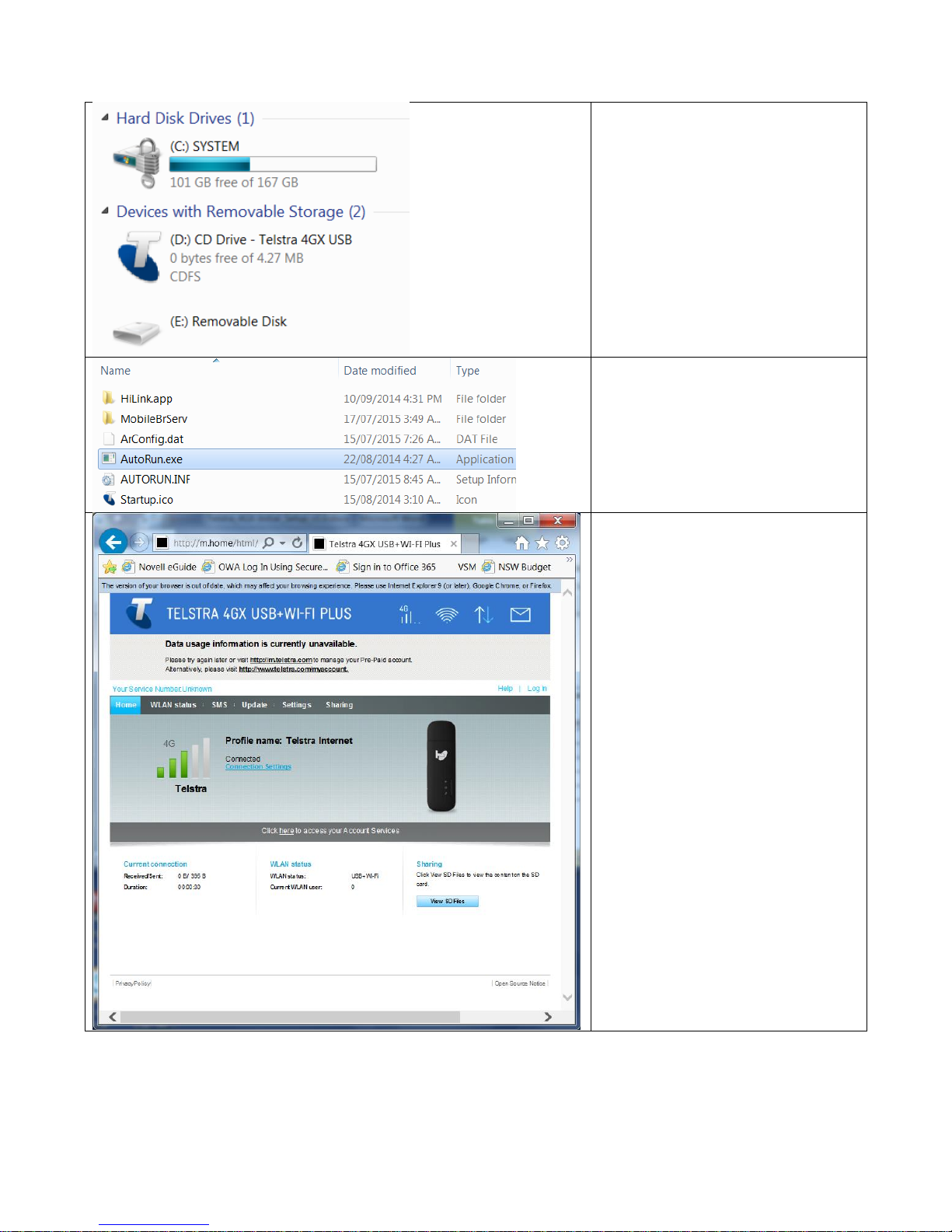
Telstra 4GX AirCard – Initial Setup Guide
- Insert SIM into Telstra
- Open My Computer and open
(D:) CD Drive – Telstra 4GX USB
- Select Autorun.exe
- This should open up the
following webpage in IE
http://m.home/html/home.ht
ml
Page 2
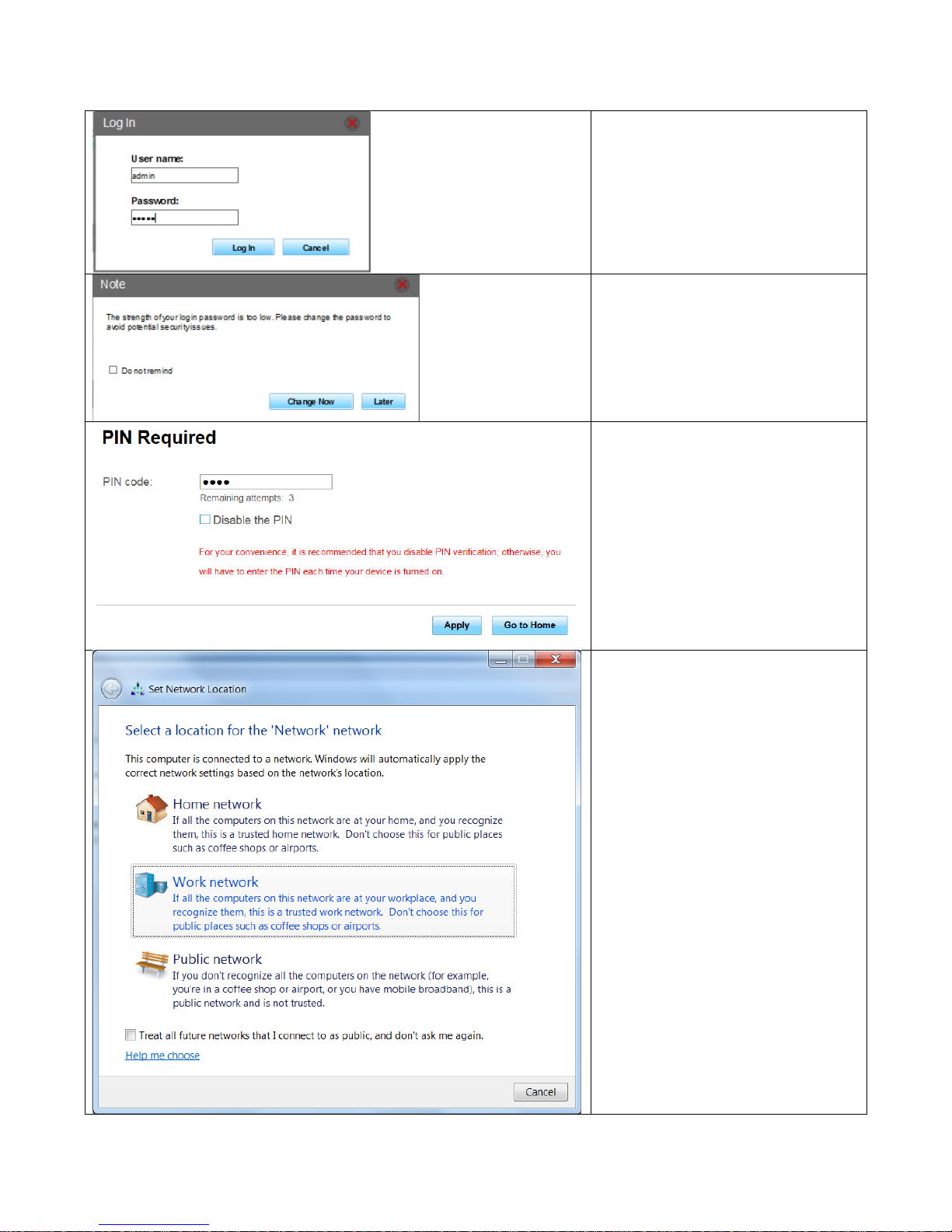
Telstra 4GX AirCard – Initial Setup Guide v.1.0
Author: Benson Lam
Date: 15 December 2015
Page 2 of 5
- Login using both username and
password:
admin
- You will be informed that the
strength of the password is too
low and to change this.
- Select “Later”
- Enter in SIM PIN
- Untick Disable the PIN
- Select [Apply]
- If Set Network Location
window appears.
- Select Work network
Page 3

Telstra 4GX AirCard – Initial Setup Guide v.1.0
Author: Benson Lam
Date: 15 December 2015
Page 3 of 5
- Select Close
- Return back to IE web browser
- Select Connection Settings
- You will be taken to Settings
screen
- Select Profile Management
- Click on New Profile
Page 4

Telstra 4GX AirCard – Initial Setup Guide v.1.0
Author: Benson Lam
Date: 15 December 2015
Page 4 of 5
- Fill in the following details:
- Profile name: SFNET
- Username: <govnet
username>@sfnet.nsw.gov.au
e.g. smithj@sfnet.nsw.gov.au
- Password: your govnet logon
password
- APN: sfnet.nsw.gov.au
- Click Save
- The new profile should now be
displayed as SFNET (default)
- click on Apply
- select Home in the top left
menu
Page 5

Telstra 4GX AirCard – Initial Setup Guide v.1.0
Author: Benson Lam
Date: 15 December 2015
Page 5 of 5
- the status should now have
changed to “Connected”
- you are now connected to the
Telstra AirCard under your
domain credentials
