Page 1
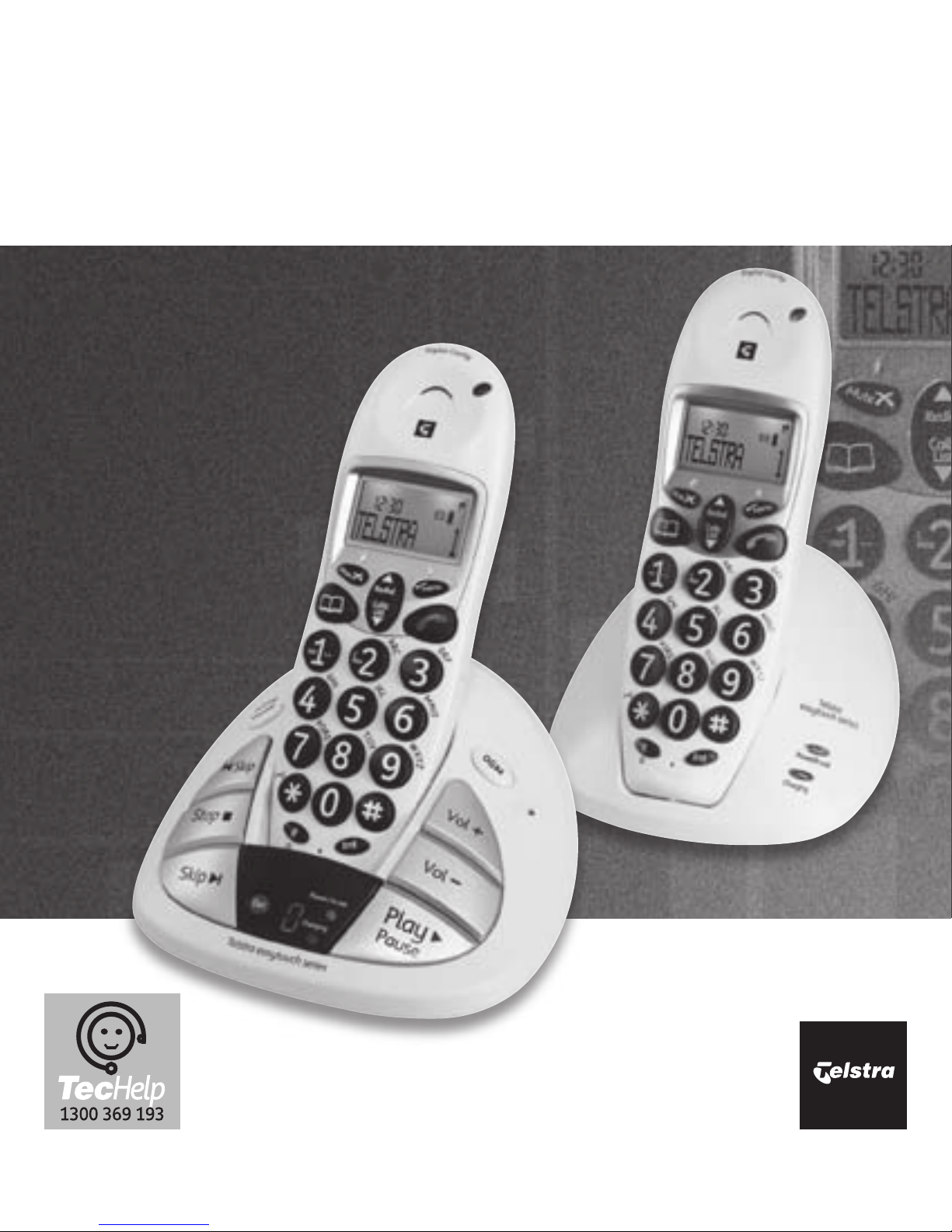
Telstra 2400/2400a
Digital DECT Cordless Telephone/
Digital DECT Cordless Telephone with Digital Answering Machine
User Guide
If you have any problems with your phone, refer to the Help
section of this User Guide or call TecHelp on 1300 369 193.
Page 2

1
Introduction
to your Telstra 2400/2400a
Digital DECT Cordless Telephone with
Digital Answering Machine
● Send and receive text messages
1
● 50 Name and number phonebook
● Use Calling Number Display2 to see the number of the person calling and keep track
of unanswered calls
● Last number redial to display and redial the last 20 numbers called from your
handset
● Use up to 5 handsets with the base without the need for additional wiring, or using
the same phone line
● Digital answering machine with 18 minutes recording time (Telstra 2400a only)
As a Digitally Enhanced Cordless Telecommunications
(DECT) product, your Telstra 2400/2400a provides: -
● Digital clarity
● Digital range
● Digital security
See Things you need to know on page 56 for important information.
Page 3
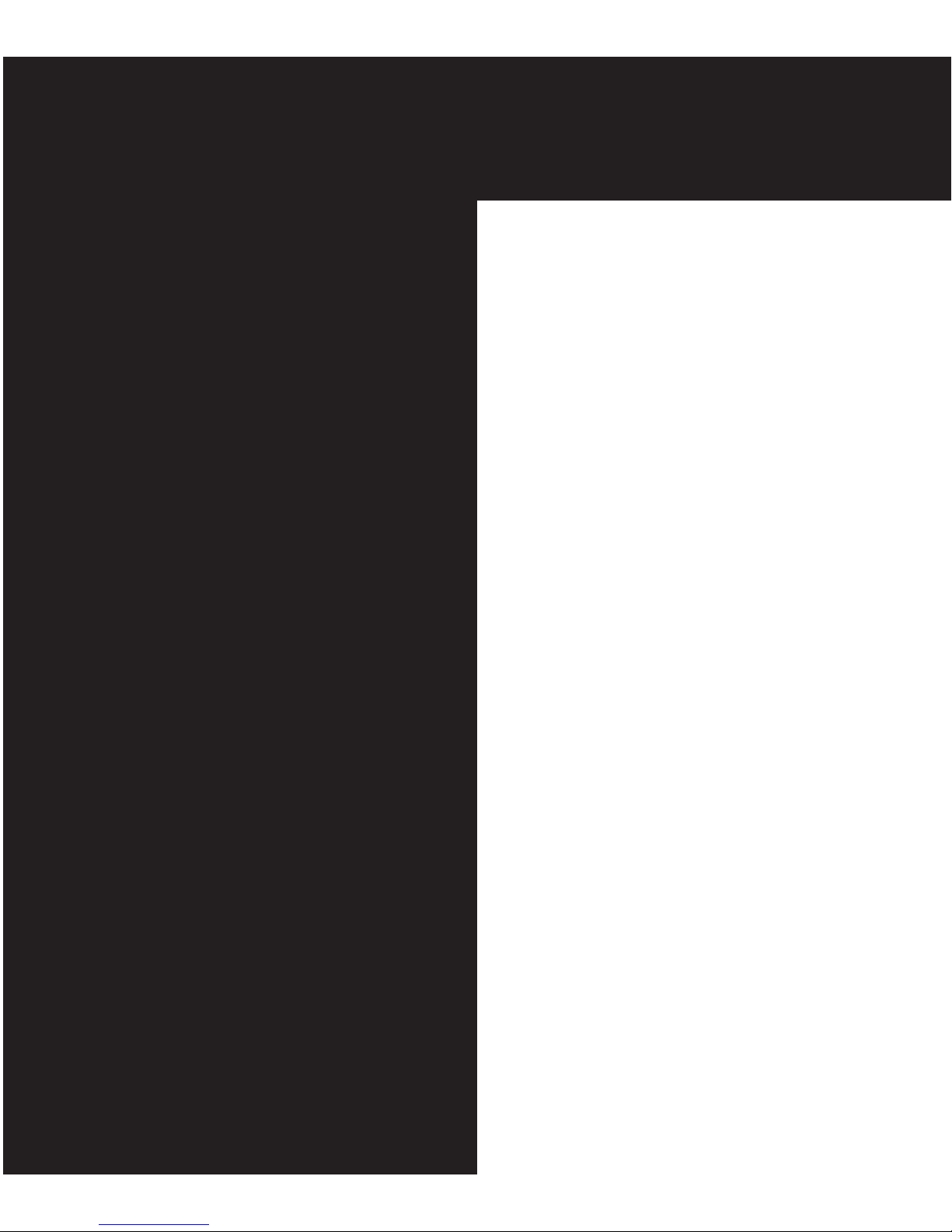
2
IMPORTANT
This equipment is not designed
for making emergency
telephone calls when the power
fails. Alternative arrangements
should be made for access to
emergency services.
This User Guide provides you
with all the information you
need to get the most from your
phone.
Before you make your first
call you will need to set up
your phone. Follow the simple
instructions in ‘Getting Started’,
on the next few pages.
Need help?
If you have any problems
setting up or using your Telstra
2400/2400a please contact the
TecHelp line on 1300 369 193.
Alternatively, you may find the
answer in ‘Help’ at the back of
this guide.
Got everything?
Telstra 2400
● Telstra 2400 handset
● Telstra 2400 base unit
● 2 x AAA NiMH rechargeable batteries
● AC power adaptor
● Telephone line cord
● Telephone adaptor plug
Telstra 2400a
● Telstra 2400a handset
● Telstra 2400a base unit
● 2 x AAA NiMH rechargeable batteries
● AC power adaptor
● Telephone line cord
● Telephone adaptor plug
If you have purchased a Telstra
2400/2400a with multiple handsets
you will have received additional
components which are shown in the
extension user guide.
Page 4
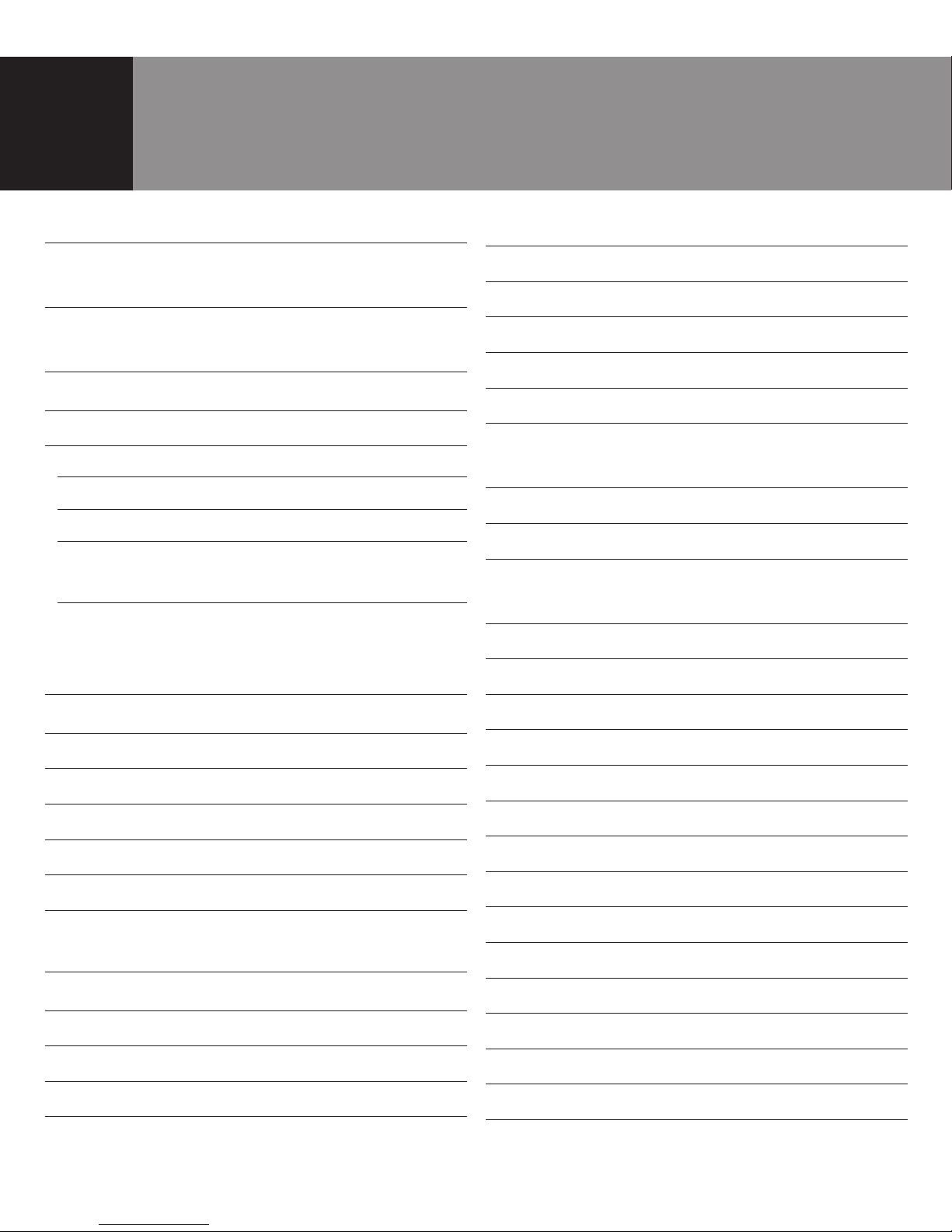
In this guide
3
Introduction 1
In this guide 3
Getting started 7
Location 7
Setting up 7
Time and date settings 8
Set time on handset 8
Set date on handset 9
Setting the day on the answering
machine (2400a only) 9
Getting to know your
Telstra 2400/2400a 10
Handset buttons 10
Handset display icons 11
Navigating the menus 12
Telstra 2400/2400a menu map 13
Telstra 2400 Base Unit 14
Telstra 2400a Base Unit 15
Using the phone 16
Switch handset on/off 16
Make a call 16
Preparatory dialling 16
End a call 16
Receiving calls 16
Handsfree 16
Make a handsfree call 16
Adjust earpiece/handsfree volume 16
Answer a call in handsfree 16
Earpiece volume 16
Redial a number from the
Dialled Calls list 17
Redial a number from the Calls list 17
Storing numbers from the Callers list 17
Deleting individual telephone
numbers from the Callers list 18
Deleting the entire Calls list 18
Secrecy (Mute) 19
Keypad lock 19
Paging 19
Phonebook 20
Add a new Phonebook entry 21
Dial a number from the Phonebook 21
Edit an entry 21
View Phonebook 22
Delete an entry 22
Paging handsets 22
To page a handset from the base 22
Handset ringtone 23
Base station ringtone 23
Page 5
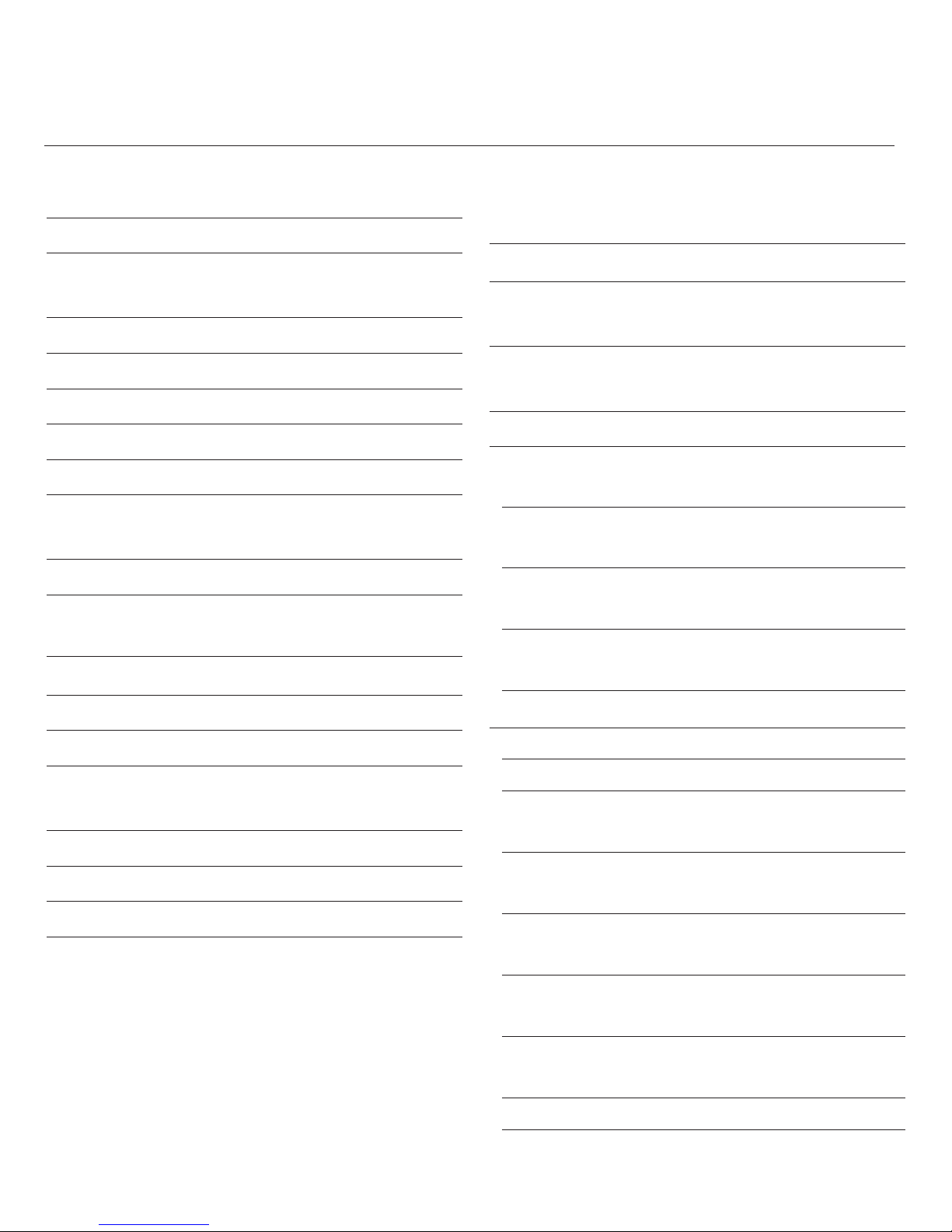
In this guide
4
Handset ring volume 23
Base station ring volume 24
To switch the keypad & warning
beeps on & off 24
Handset name 24
Handset language 25
Auto-talk 25
Security PIN 25
Set alarm 26
To default/reset the handset &
base to original settings 26
Factory settings 26
Telstra phone features 27
Calling Number Display 27
Calls lists 27
Flashing Message Indicator 28
MessageBank and
Telstra Home Messages 101 28
To listen to your messages 28
Call Waiting 28
To accept a Call Waiting call 28
Using your answering machine
(Telstra 2400a only) 29
Message display on the base station 29
To switch the answering machine
ON/OFF 30
To adjust the base unit loudspeaker
volume 31
Answer delay 31
To change the answer delay setting
via the base 31
To change the answer delay setting
via the handset 31
To change the answer delay setting at
the base station 31
To check the current Day/Time at the
base station 32
Outgoing messages 32
Answer and Record 32
Answer only 32
To record your own Answer and Record
outgoing message via the base 33
To record your own Answer and Record
outgoing message via the handset 33
To record you own Answer Only
outgoing message 34
To record your own Answer only
message via the handset 34
To check or play your outgoing
message 35
Page 6
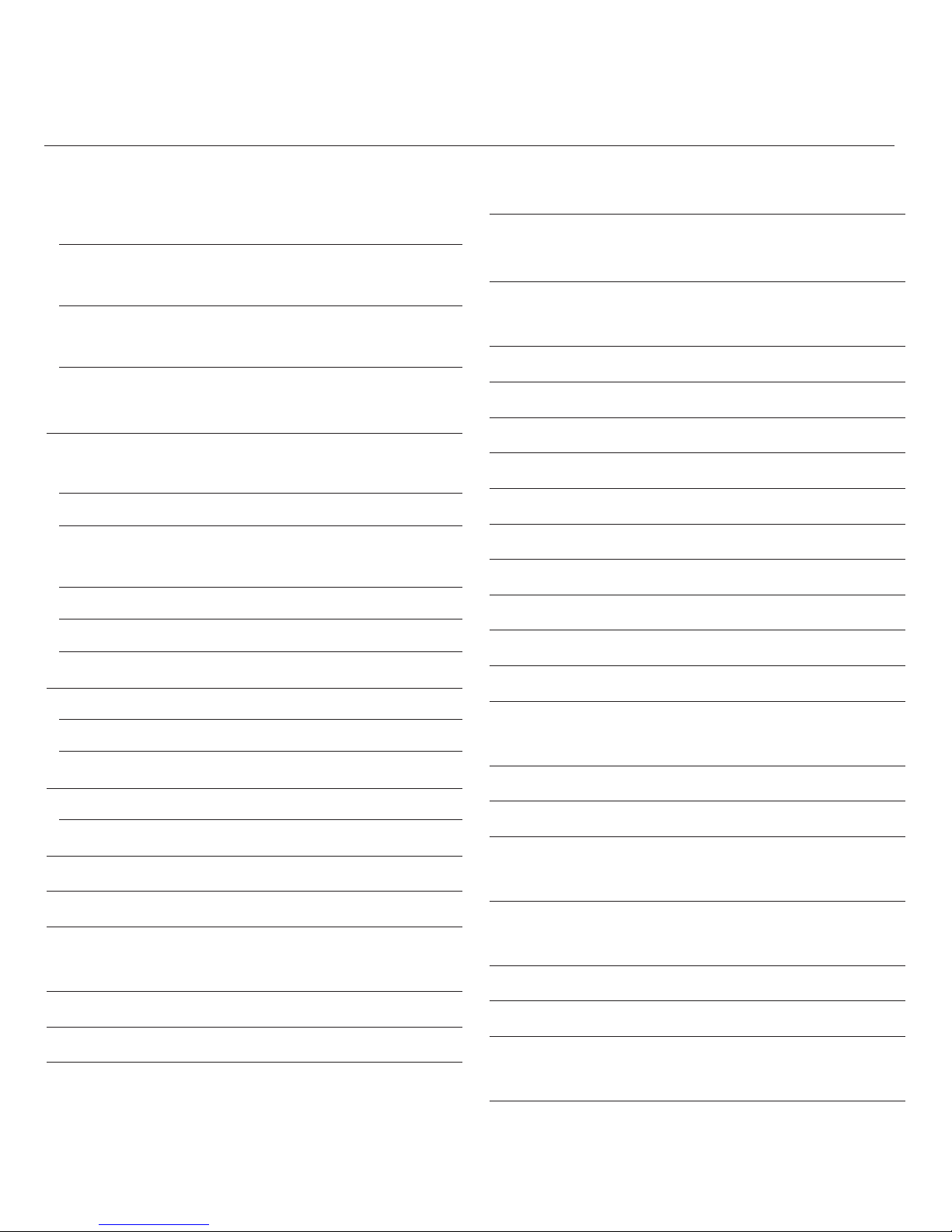
In this guide
5
To select your outgoing messages
via the base unit 35
To delete your outgoing message
via the base unit 36
Delete your outgoing message(s)
via the handset 36
To playback messages via the base
unit 36
To playback messages via the
handset 36
To pause a message during playback 37
To skip forward and backward through
messages (including fast playback) 37
To delete an individual message 37
To delete all messages 37
Call screening 37
To screen a call from the base unit 38
To screen a call from the handset 38
Memos 38
To record a memo 38
Message alert 38
Remote access 39
To change your security PIN code 39
Operating your answering machine
from another phone 39
Outgoing message menu 40
Time saver 40
Text Messaging (SMS) 41
To register for Telstra’s text
messaging service 41
Calling Line Identifications and text
messaging 41
Using text messaging 41
Character map 42
Button character 42
To write and send a text message 43
Receiving and reading text messages 43
Delivery of text messages 43
Open Inbox 43
Deleting 44
SMS settings 44
SMS Service Centre numbers 44
To change the SMS Service Centre
phone numbers 45
Set SMS text alert 45
Sub-addressing for multiple users 46
Receiving sub-addressed text
messages 46
Setting up sub-addresses for multiple
users 46
Reading sub-addressed text messages 47
Sending sub-addressed text messages 47
Default settings for text messaging
(SMS) 47
Page 7
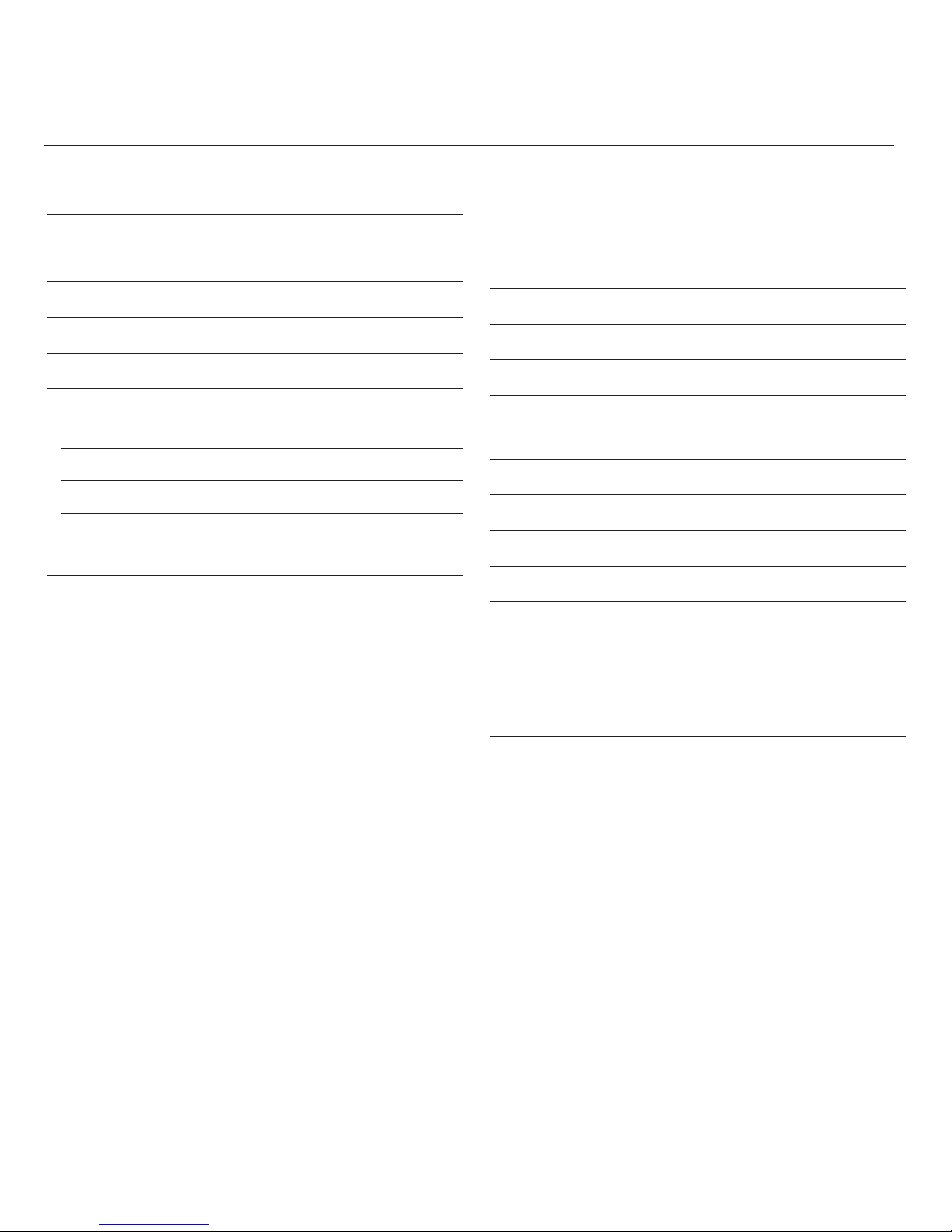
In this guide
6
Additional handsets and bases 48
Register a Telstra 2400/2400a handset
to a base 48
Select base 48
De-register a handset 49
Using additional handsets 49
Make an internal call to
another handset 49
Transfer calls 49
Three-way call 50
Troubleshooting 51
General information 53
Replacing the handset batteries 53
Safety 53
General 54
Cleaning 54
Environmental 54
Telstra accessories and replacement
items 54
How many telephones can you have? 55
Connecting to a PABX 55
Access code and entering a pause 55
Recall 56
PIN number 56
Things you need to know 56
Product warranty & Customer service 58
Page 8
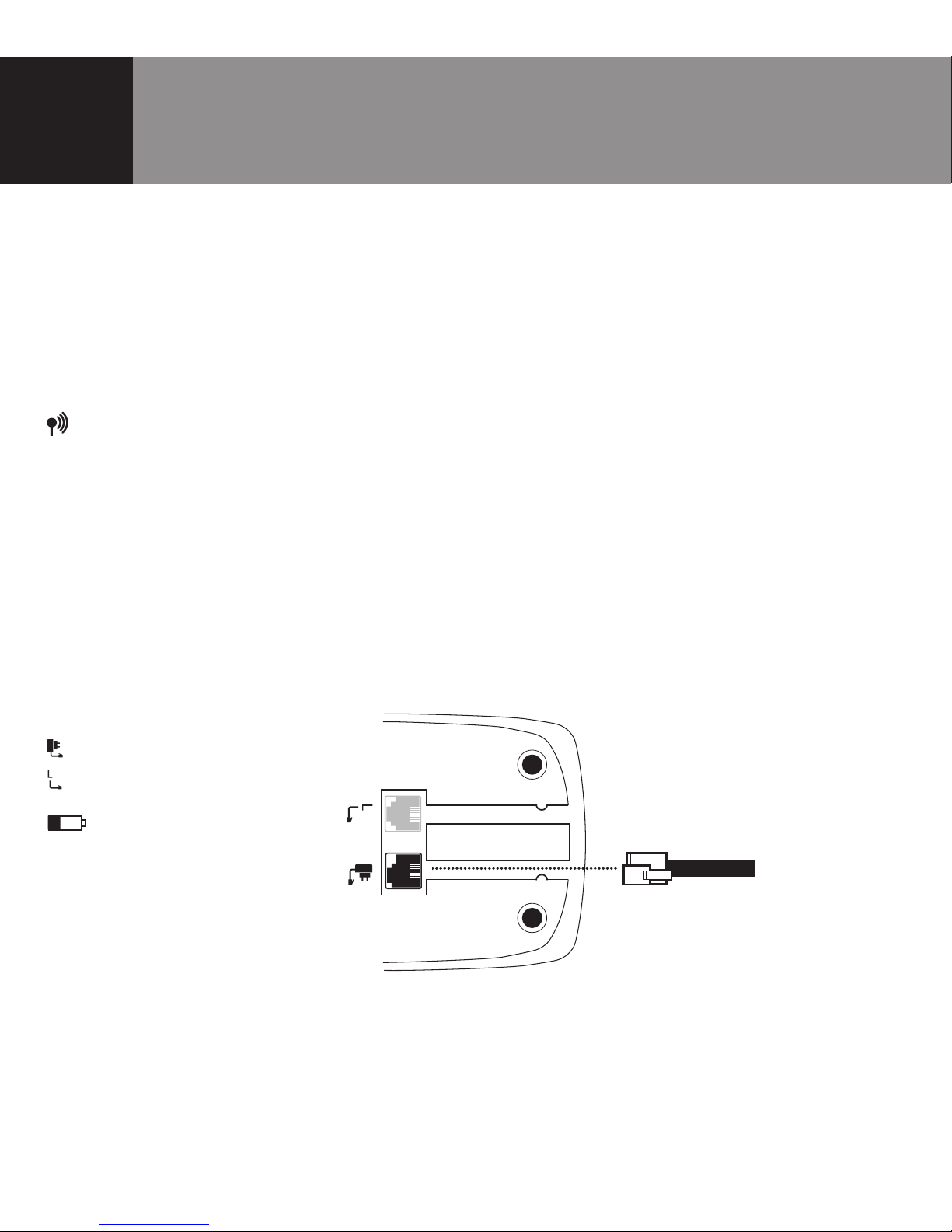
Getting started
7
WARNING
Do not place your Telstra 2400/2400a
in the bathroom or other humid
areas.
Handset range
The handset reception range from
the base is up to 300m outdoors and
up to 50m indoors. Thick walls can
severely affect the range.
Range indicator
The symbol on your handset display
indicates when you are in range of
the base. If the symbol flashes and
you hear a warning beep, you are out
of range and will need to move closer
to the base.
IMPORTANT
Do not connect the telephone line
until the handset(s) is fully charged.
The base must be plugged into the
mains power at all times.
Which socket?
Power socket
Telephone line socket
Battery low warning
When the battery charge is low the
handset battery icon will be empty
and flashing. Place the handset back
on the base to recharge.
Talk/Standby time
Under ideal conditions, fully charged
handset batteries should give up
to 10 hours talk time or 100 hours
standby on a single charge. See
‘Battery performance’ on the next
page.
Location
You need to place your Telstra 2400/2400a base unit within
2 metres of a mains power and telephone socket so that the
cables will reach.
Make sure it is at least 1 metre away from other electrical
appliances to avoid interference.
Your Telstra 2400/2400a works by sending radio signals
between the handset and base. The strength of the signal
depends on where you site the base. Putting it as high as
possible can help to provide the best signal.
Setting up
1. Plug the mains power cable into the base. Then plug the
power adaptor into the mains wall socket and switch the
power on.
The POWER/IN USE light on the base lights up.
Power
adaptor
cable
2. Remove the battery compartment cover and insert the 2
x AAA NiMH batteries supplied into the handset. Slide the
battery compartment cover back into place.
Page 9
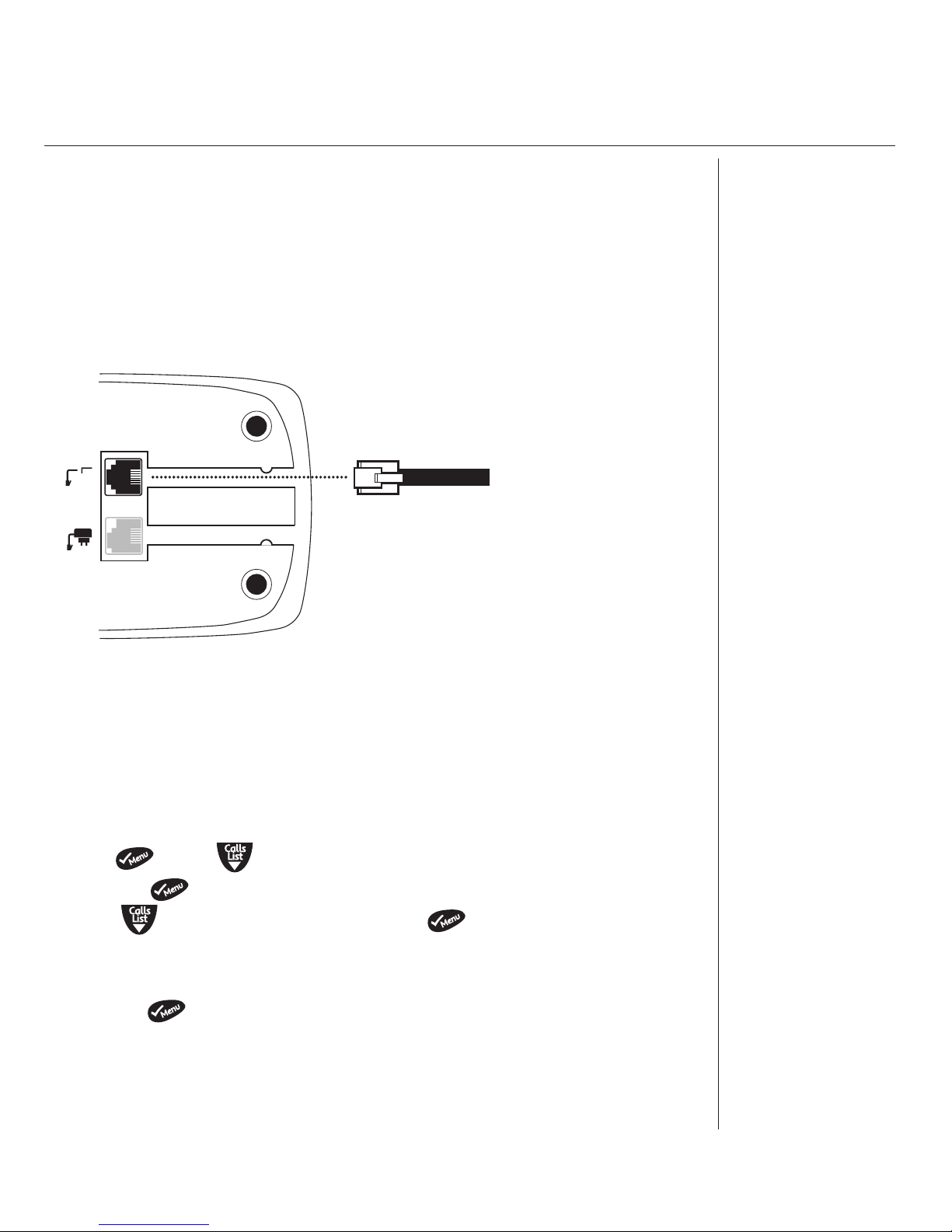
Getting started
8
Battery performance
To keep your batteries
in the best conditions,
leave the handset off
the base for a few hours
at a time (after the
initial 16 hour charge).
Please note however,
that new NiMH
batteries do not reach
full capacity until they
have been in normal
use for several days.
Running the batteries
right down at least
once a week will help
them last as long as
possible.
The charge capacity of
rechargeable batteries
will reduce with time
as they wear out, so
reducing the talk/
standby time of the
handset.
Eventually they will
need to be replaced.
New batteries can be
obtained from TecHelp
on 1300 369 193 or
your nearest electrical
retailer.
See
Things you need to
know on page 56 for
important information.
3. Charge the handset for at least 16 hours by placing it on the base. The
red charging indicator light on the base comes on.
The screen will show the standby display and a scrolling battery icon
to show that the handset is charging.
4. After 16 hours, plug the telephone line cord into your Telstra
2400/2400a base unit and the other end into the wall socket.
Line cord
Time and date settings
Set time on the handset
If you have subscribed to Telstra Calling Number Display feature2, the
time will be set automatically when you receive your first call. You can
also set the time manually.
1. Press scroll to date and time.
2. Press the button to confirm.
3. Scroll to SET TIME and press the button to confirm.
4. Enter the current time in 24 hour format using the keypad. E.g. 2.04PM
= 1404.
5.Press the button to confirm.
Page 10
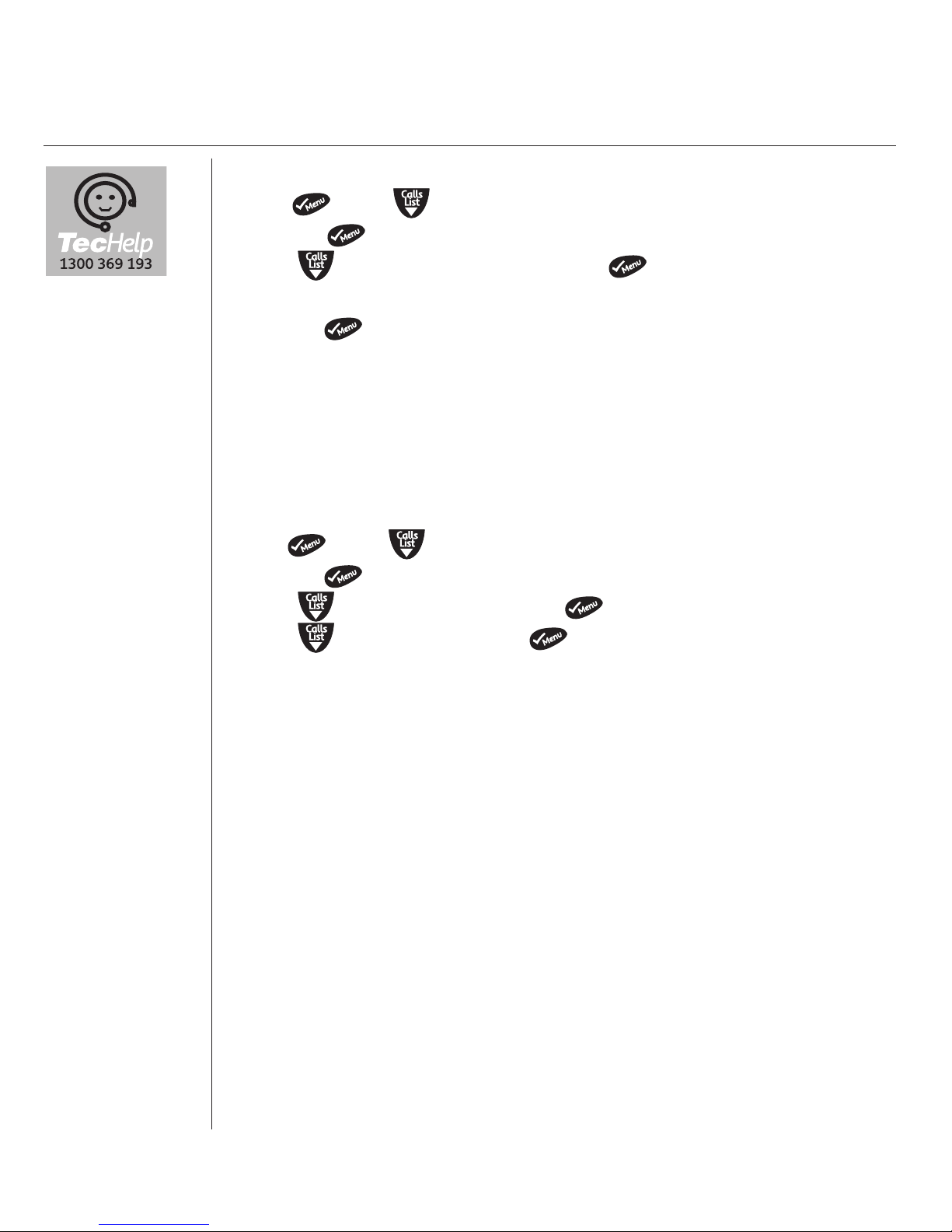
Helpline
If you have
any difficulties
setting up
your Telstra
2400/2400a,
please call
TecHelp on
1300 369 193.
Set date on the handset
1. Press scroll to date and time.
2. Press the button to confirm.
3. Scroll to SET DATE and press the button to confirm.
4. Enter the current date in day/month format ie. 26/08
5.Press the button to confirm.
Setting the day on the answering machine (2400a only)
You will need to set the day so that you know when each message was
received.
Once a message has been played back, the machine will announce, for
example, “Tuesday.”
1. Press scroll to TAM SETTINGS.
2.Press the button to confirm.
3. Scroll to SET DAY and press to confirm.
3. Scroll to the day and press to confirm.
9
Getting started
Page 11
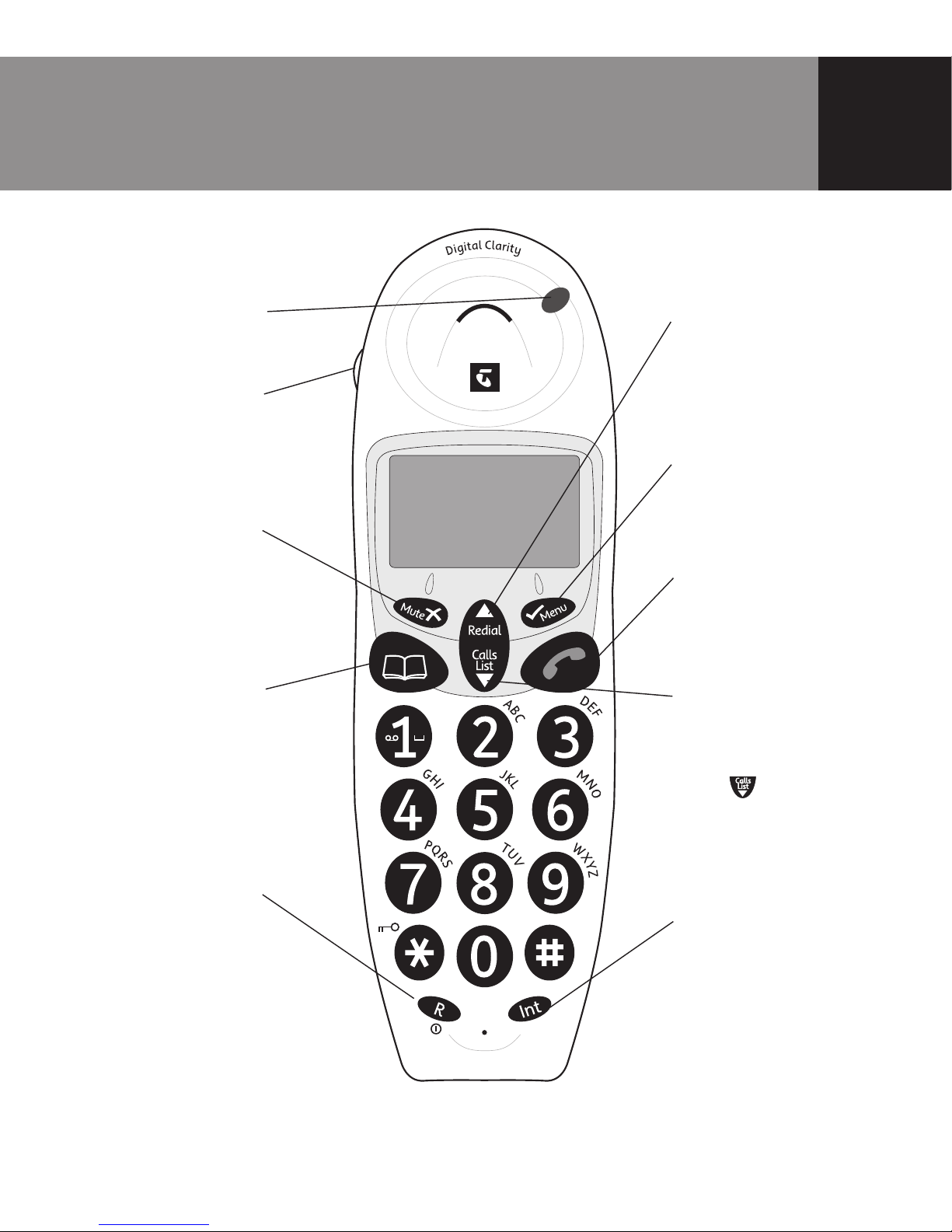
Getting to know your Telstra 2400/2400a
10
Scroll/Volume
Scroll through options.
During a call, press to
increase volume.
✓/Menu button
Press to access menu or
activate an operation.
Talk/End
Press to make call and
end a call, page 16.
Scroll/Missed Calls
list/Received calls/
Volume
Scroll through options.
Press to open Missed
Calls/Received calls list,
page 17. During a call,
press to decrease
volume.
Int
Lets you make calls
between handsets
registered to the base,
page 50.
7 Handset buttons
In use/Ringing LED
indicator
Handsfree button
Redial/Pause
button
Mute/Clear
Press to mute callers,
page 19. Used to
delete characters
from a name or
number, page 20.
Phonebook/Exit
menu
Used to recall names
and numbers from
the Phonebook,
page 21.
Also used to exit
Menu operations.
R (Recall)/Power
For use with a PABX
and Telstra Calling
Features, page 56.
Power on/off.
-
AKS^
Page 12
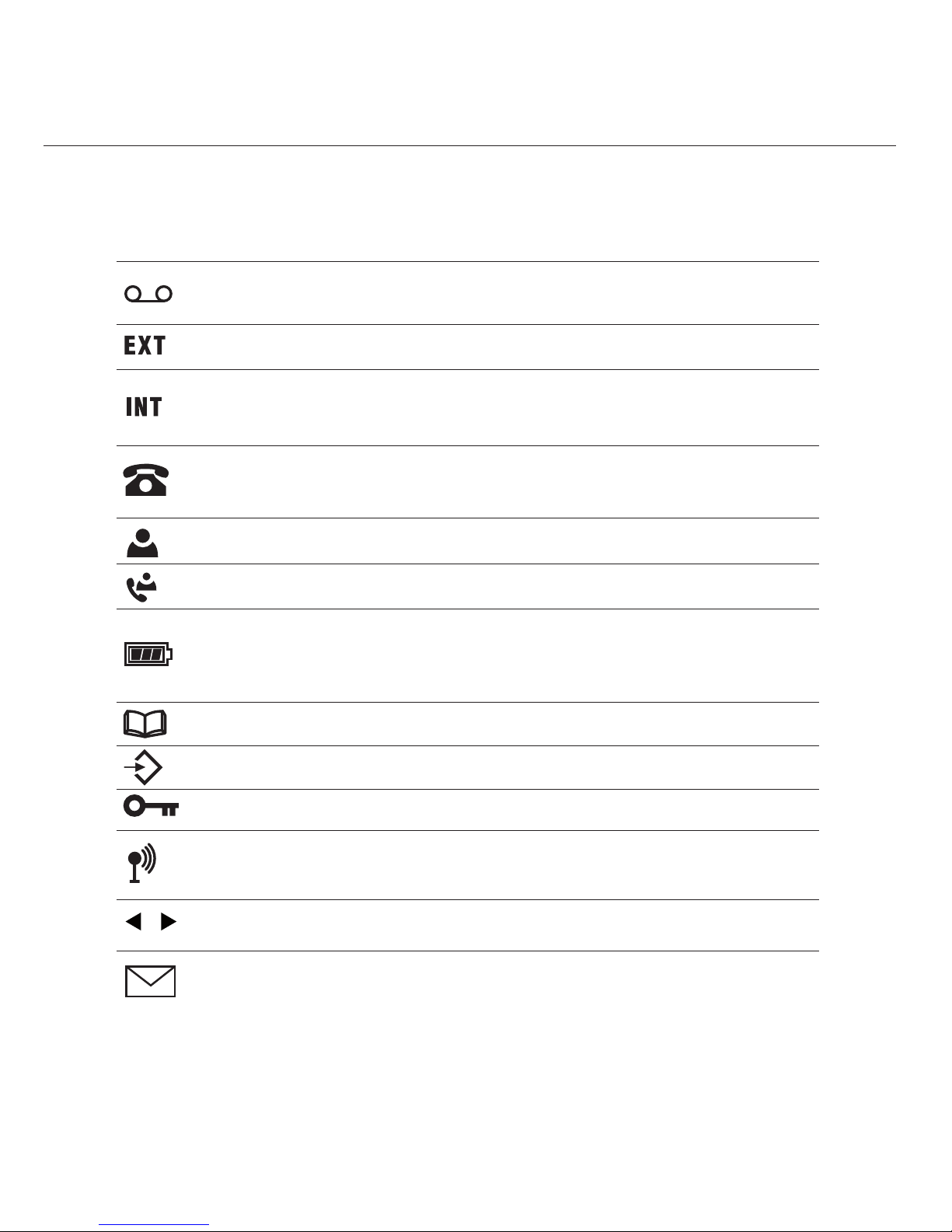
Handset display icons
CY_RK`OKXOaWO]]KQOSXcY_\
>OV]^\K2YWO7O]]KQO]Y\7O]]KQO,KXU]O\`SMO
CY_K\OWKUSXQKXOb^O\XKVMKVV
0VK]RSXQ$CY_K\O\OMOS`SXQKXSX^O\XKVMKVV
=^OKNc$CY_K\OWKUSXQKXSX^O\XKVMKVV
=^OKNc$CY_K\OSX^ROMKVVO\VS]^
0VK]RSXQ$>RO\OK\OXOaMKVV]]^Y\ONSX^ROMKVV]VS]^-8.
>RS]X_WLO\SX^ROMKVVO\VS]^S]KWS]]ONMKVV
>RS]X_WLO\SX^ROMKVVO\VS]^aK]KV\OKNc^KUOX
0VK]RSXQ$:VOK]OMRK\QO^RORKXN]O^
=^OKNc$3XNSMK^SYXYPLK^^O\cMKZKMS^c
-cMVSXQ^R\Y_QR^RO]OQWOX^]$>RORKXN]O^S]LOSXQMRK\QON
AROX^RO:RYXOLYYUS]LOSXQ_]ON
AROXSXWOX_YZO\K^SYX
>ROUOcZKNVYMUS]KM^S`K^ON
=^OKNc$>ROMYXXOM^SYX^Y^ROLK]O_XS^S]]K^S]PKM^Y\c
0VK]RSXQ$,K]O_XS^S]Y_^YP\KXQO
>ROX_WLO\S]VYXQO\^RKXNSQS^]
CY_RK`OKXOa^Ob^=7=WO]]KQO
See Things you need to know on page 56 for important information.
11
Getting to know your Telstra 2400/2400a
Page 13
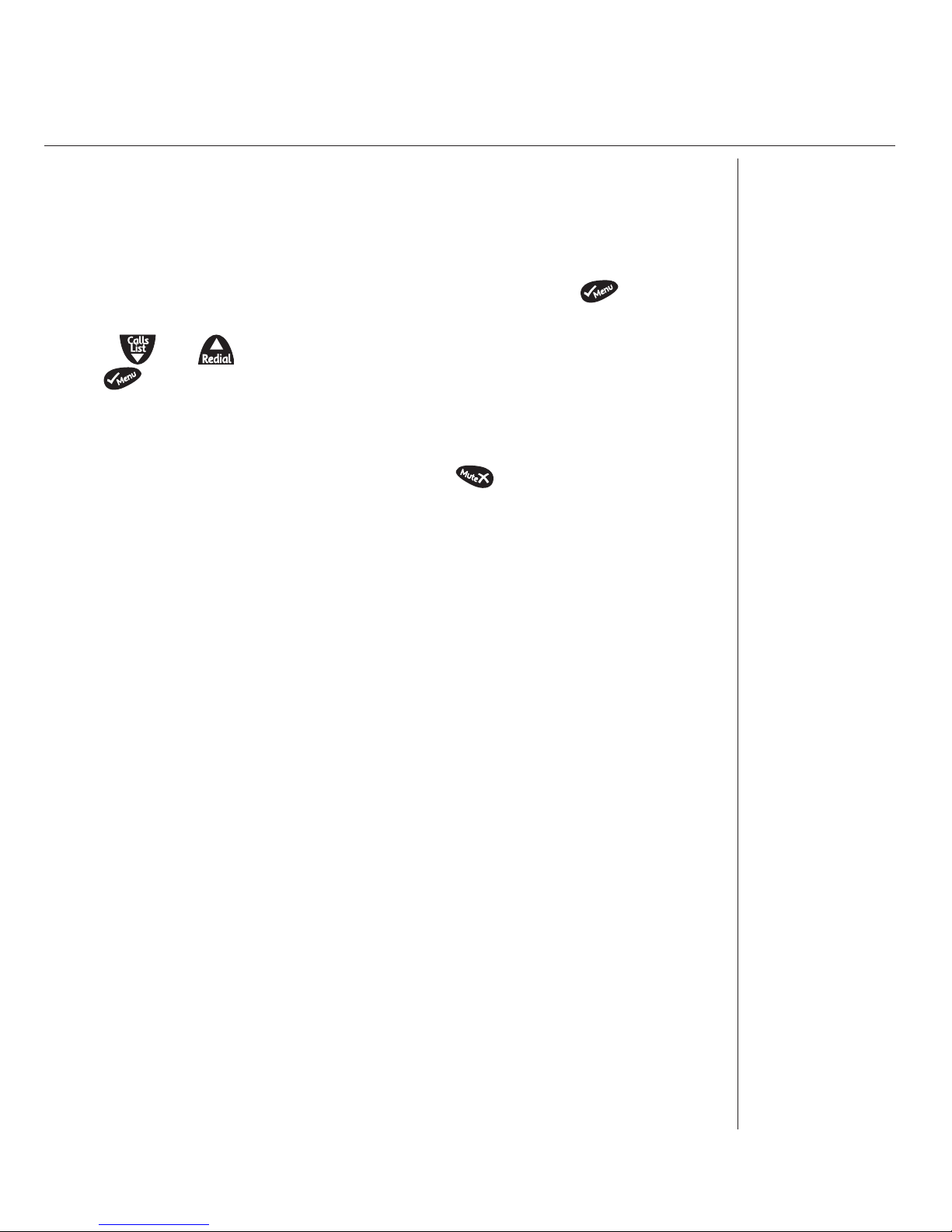
Getting to know your Telstra 2400/2400a
12
Navigating the menus
Your Telstra 2400/2400a has a menu system which is easy to use. Each
menu leads to a list of options. You’ll find a menu map on the following
page.
When the handset is switched on and in standby, press the button to
open the main menu.
Use the and buttons to scroll to the menu option you want. Then
select to select further options or confirm the setting displayed.
Exit or go back one level in the menu
To go to the previous level in the menu, press
Page 14

Getting to know your Telstra 2400/2400a
13
Telstra 2400/2400a menu map
:RYXO ,YYU
+NN /X^\c
7YNSPc /X^\c
.OVO^O /X^\c
:VKc7O]]KQO]
8Oa7]Q
+X]aO\7YNO
<OMY\N7OWY
+VV7]Q
>+7=O^^SXQ
+X]9X9PP
917=O^^SXQ
=O^.Kc
+X]aO\.OVKc
<OWY^O-YNO
<OQS]^O\
2KXN]O^
,OOZ
6Ya ,K^^O\c
9_^ <KXQO
5
Oc^YXO
9X 9PP
9X 9PP
9X 9PP
9X 9PP
@YV_WO 9PP
@YV_WO 9PP
/b^ <SXQ @YV
3X^ 7OVYNc
7OVYNc
7OVYNc
7OVYNc
/b^ 7OVYNc
+_^Y +X]aO\
2KXN]O^8KWO
5Oc 6YMU
6KXQ_KQO
/XQVS]R
1O\WKX
0\KXMKS]
3^KVSKXY
=O^ ?Z ,K]O @YV_WO
,K]O 7OVYNc
.OV 2KXN]O^
:SX )
:38 )
2KXN]O^ )
:SX -YNO
:SX )
8Oa :SX
<O^cZO
.OPK_V^
<OMKVV
=OVOM^ ,K]O
<OQ ,K]O
<OMKVV
,K]O I I I
,K]O
<OMKVV
-YXPS\W)
=7= 3XLYb
:O\]YXKV=7=
A\S^O
7O]]KQO)
<OMOS`O-OX^\O
.OVO^O+VV
3XLYb
-YXPS\W)
=7==O^^SXQ]
7O]]KQO+VO\^
=OXN=O\`SMO
<OMOS`O
>O\WSXKV8_WLO\
=OXN-OX^\O
#
3X^ <SXQ @YV
@YV_WO 9PP
+_^Y
.K^O>SWO
=O^.K^O
=O^>SWO =O^+VK\W
/]ZKXYV
8O^RO\VKXN]
.KX]U
8Y\NQO
=`OX]UK
:YV]US
-O]Uc
=VY`OXMSXK
:Y\^_Q_O]
7KQcK\
:cMMUK
/RXSUK
:O\]YXKV=7=
-YXPS\W)
9X9PP
=OXN
=OXN
KP_XM^SYX]YXVc
KP_XM^SYX]
Page 15
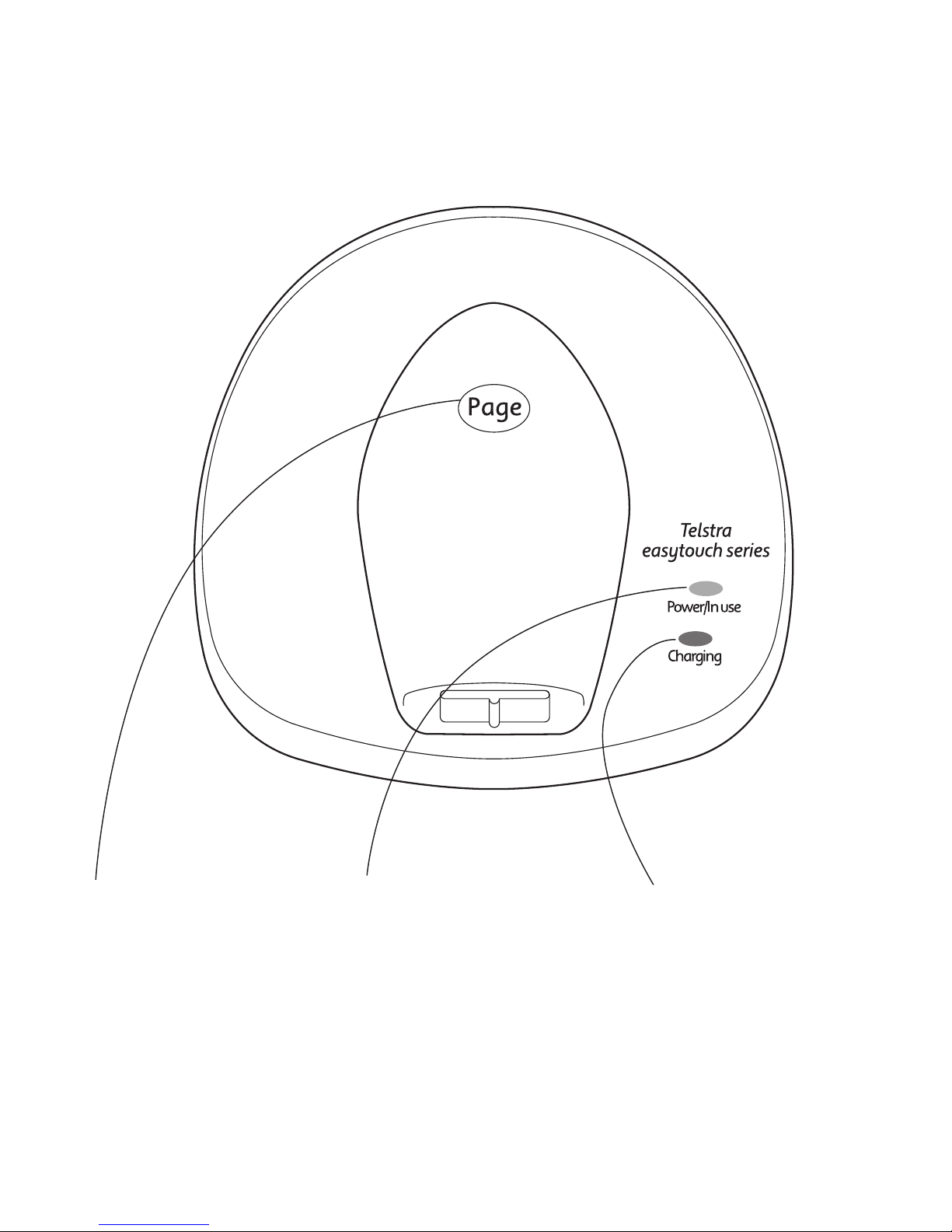
Page button
Press to page the handset(s),
page 19. Also used when
registering additional handsets,
page 48.
Power in use light
Lights up when the power is on.
- Flashes when making or
receiving a call (approx. once
every second)
- Flashes slowly when you have
a new voice or text message.
Battery charging light
Lights up when the handset is
charging on the base.
Getting to know your Telstra 2400/2400a
14
Telstra 2400 Base Unit
Page 16

Skip < backward
Skip backward through your
messages, page 37.
Stop
Stops messages being played.
Skip > forward
Skip forward through your
messages, page 37.
Delete
Deletes messages, page 37.
Message counter/Display
Charging light
Power/In-use light
Flashes when making or
receiving a call (approx once
every sec)
Flashes slowly when a text
message (SMS) has been
received (approx once every 1.5
sec).
Volume - / +
Adjust the base loudspeaker
volume.
Play/Pause
Press to play back messages,
press again to pause, page 36-37.
Getting to know your Telstra 2400/2400a
15
Telstra 2400a Base Unit
,
Y
^
b
P
]
>
O
V
]
^
\
K
O
K
]
c
^
Y
_
M
R
]
O
\
S
O
]
Ans. On/Off
Switch the answering
machine on/off, page 30.
Page
Page the handset, page 19.
Or use to register additional
handsets to the Telstra 2400a
base unit.
OGM
Record your own outgoing
messages, page 27.
Page 17
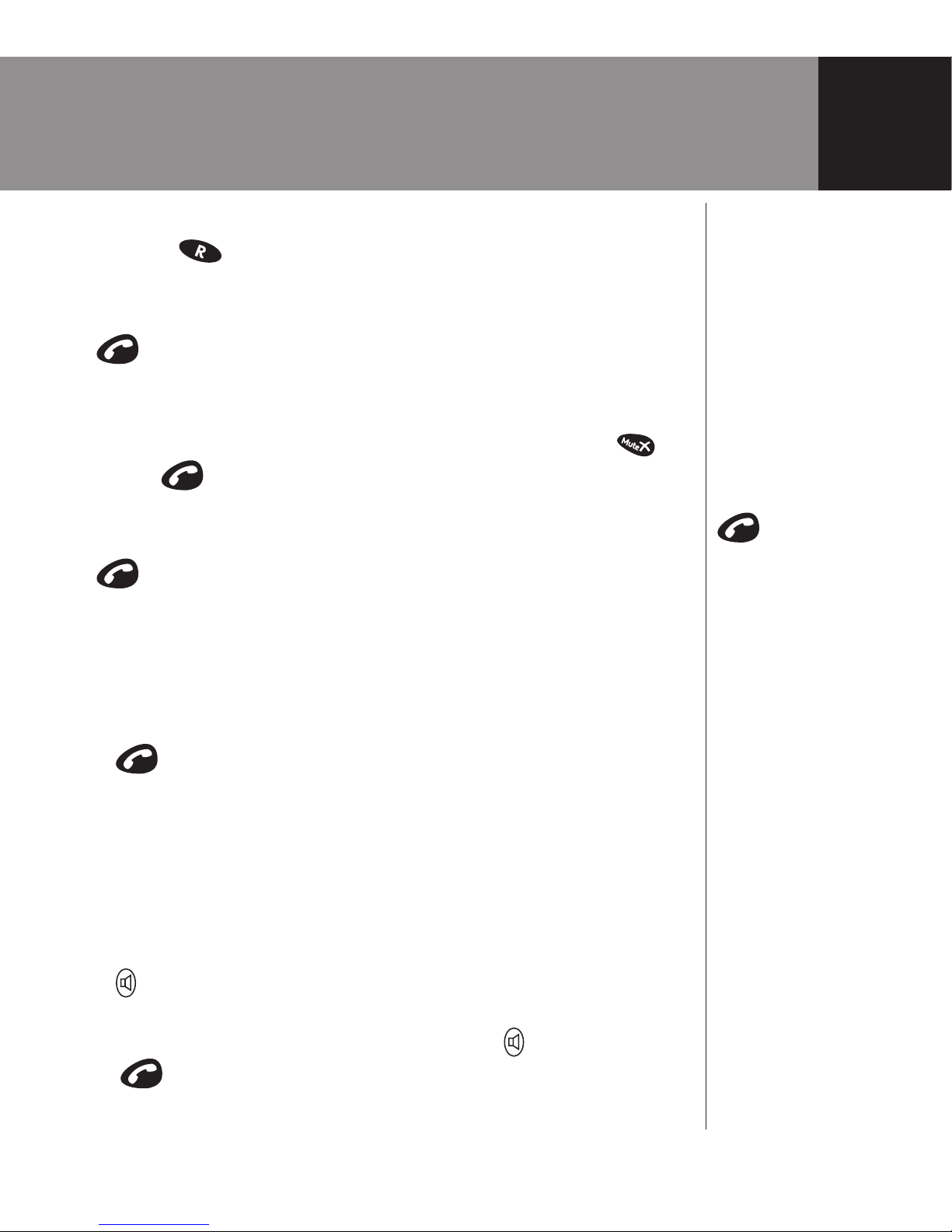
Using the phone
Dialling numbers quickly
Numbers can also be
dialed direct from the
Phonebook (page 21),
the dialled numbers list
(page 17), or the Calls list
(page 17).
Call timer
The display shows the
duration of all external
calls. After you hang
up, the total call time is
shown.
Auto-answer
If you would rather press
to receive a call
when the handset is on
the base, you need to
switch Auto-talk off, see
page 25.
See
Things you need to know
on page 56 for important
information.
Switch handset on/off
Press and hold to switch the phone On and Off.
Make a call
Press then dial the number you want.
Preparatory dialling
Enter the number first. If you make a mistake as you dial, press to
delete. Press to dial the number.
End a call
Press or place the handset back on the base.
Receiving calls
Providing you have subscribed to Telstra's Caller Number Display2
service, the caller’s number (and name if stored in the phonebook) is
displayed.
1. Press or if the handset is on the base, simply lift it up and speak.
Handsfree
Handsfree lets you talk to your caller without holding the handset. It
also enables you to engage others in the room in the conversation.
Make a handsfree call
1. Press twice. Dial the number. Your call can be heard over the
handset’s loudspeaker.
2. To switch back to the handset at any time, press again.
3. Press to end the call.
16
Page 18
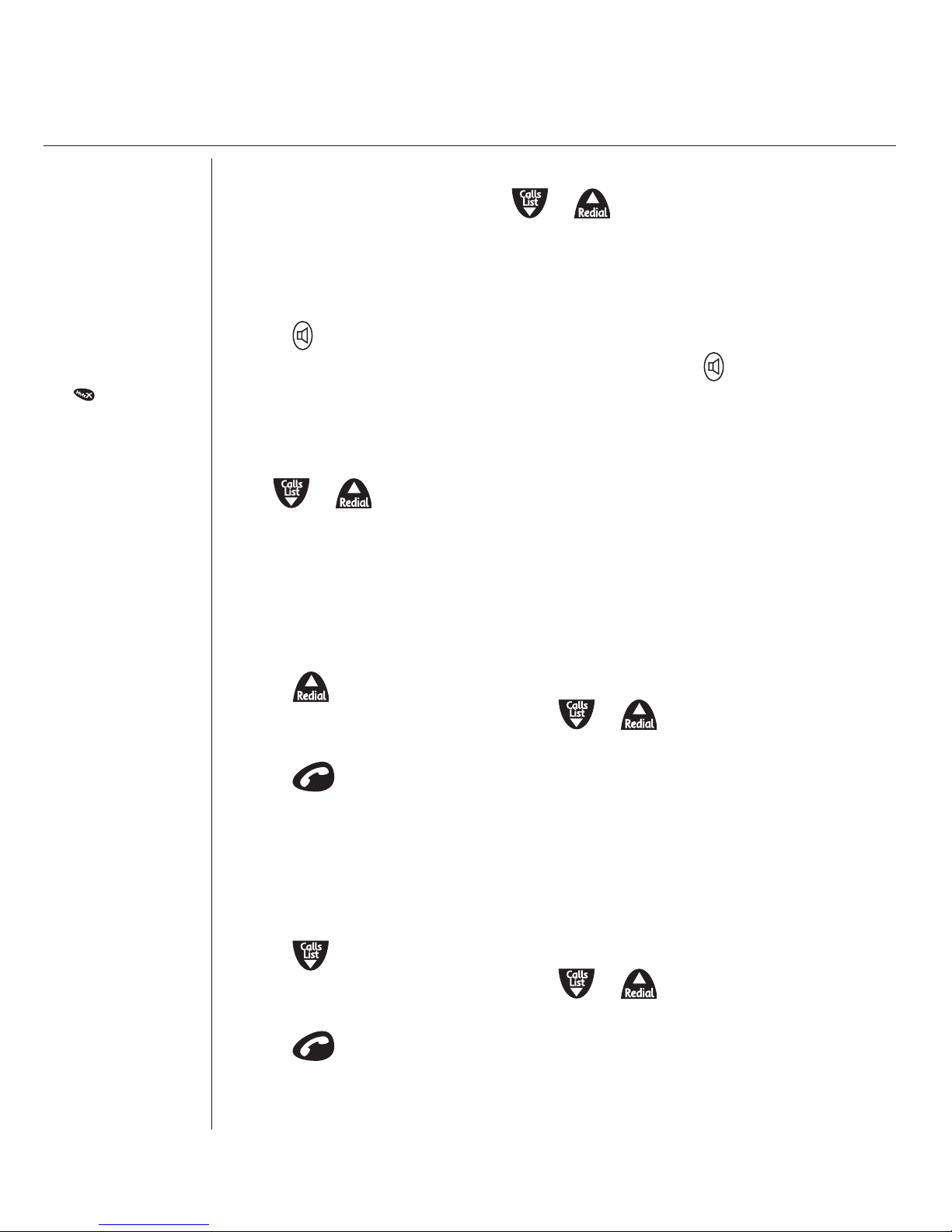
Adjust earpiece/handsfree volume
1. During a handsfree call, press or to select volume 1-5.
Answer a call in handsfree
When the phone rings:
1. Press twice. The call comes through the handset loudspeaker.
If you want to switch the call to the earpiece, press
.
Earpiece volume
During a call:
Press or or to increase or decrease the volume.
Redial a number from the Dialled Calls list
You can redial up to 10 of the last numbers called. If you have stored a
name in the Phonebook to go with the number, the name will be displayed
instead, see ‘Phonebook’, on page 21.
1. Press to enter the Dialled Calls list. The last phone number dialled
will be shown in the display. Scroll or until the number you
want to redial is displayed.
2. Press to redial the number.
Redial a number from the Calls list
You can redial up to 40 of the last numbers received/missed. If you have
stored a name in the Phonebook to go with the number, the name will be
displayed instead, see Phonebook, on page 21.
1. Press to enter the Calls list. The last phone number received/missed
will be shown in the display. Scroll or until the number you
want to call is displayed.
2. Press to redial the number.
When the telephone
number has been
stored with a name
in the Phonebook,
the name that has
been entered will
appear in the Callers
list instead of the
phone number.
If you enter a
character or digit
incorrectly, press
the button to
delete it.
Caller information
not available
For some incoming
calls, the telephone
number of the caller
is not available
and so cannot
be displayed. In
this case your
Telstra 2400/2400a
provides you with
some explanatory
information.
Unavail
The number is
unavailable. May
indicate that the call
is from overseas or
from a caller whose
carrier does not
participate in Calling
Number Display.
Private
The caller has
withheld (blocked)
their number or the
call is from a Silent
Line or unlisted
number.
Using the phone
17
Page 19

Storing numbers from the Callers list
A phone number stored in the callers list can be saved directly to the
Phonebook.
1. Press the button and the last phone number received will be shown
on the display.
2. Select the telephone number you want to store by using the and
buttons.
3. Press the three times until the display shows ADD? Press to
confirm.
4. The display will show NAME? Enter the name (max. 12 characters)
using the number pad.
5. To confirm press . The number will be shown in the display again.
6. To confirm press . The display will show MELODY 1-10.
7. Using the and keys select which melody you wish to assign to
this phone number.
8. To confirm press and the number is now stored in the Phonebook.
Deleting individual telephone numbers from the callers list
1. Press the button and the last phone number received will be shown
in the display.
2. Select the number from the Callers list that you want to delete using
the and buttons.
3. Press the button. The display will show DELETE?
4. Press to confirm. The number will now be deleted from the callers
list.
Deleting the entire Calls list
1. Press the button and the last phone number received in the Callers
list will be shown on the display.
2. Press and hold the button until the display shows DELETE
ALL?
3. To confirm press .
If you subscribe
to Telstra Calling
Number Display* and
want names in your
phonebook displayed
instead of the phone
numbers, you must
store the full telephone
number including the
area code.
If the Callers list is
empty, the display
will show the message
EMPTY.
If there are no more
phone numbers
available to view when
scrolling through the
calls list you will hear a
signal tone.
Two symbols in the
display will tell you
whether the call was
answered or not:
Missed call in your
absence
Received calls
Quick access
From the standby
screen, you can quickly
access the Calls
list by pressing
Using the phone
18
Page 20

19
Using the phone
The is
displayed while the
keypad is locked.
Paging calls cannot
be answered by a
handset.
Secrecy (Mute)
During a call, you can talk to someone nearby without your caller hearing
you.
1. During the call, press . The display shows MUTE. Your caller cannot
hear you.
2. Press again to return to your caller.
Keypad lock
You can lock the keypad to prevent accidental dialing while carrying the
handset around.
1. Press and hold until the screen shows the Keypad locked symbol.
2. To unlock, press . The display will show PRESS *. Press again to
unlock keypad.
Paging
You can use the button on the base to alert handset users that they
are wanted or locate a missing handset.
1. Press on the base. All registered handsets ring.
2. Press to stop the handsets ringing, or press any handset button.
Page 21

Using the phone
Phonebook
Your Telstra 2400/2400a handset can store up to 50 entries in the
Phonebook. Each entry contains a name and number. Names can be up to
12 characters long and numbers up to 24 digits.
Entering names
Use the keypad
letters to enter
names. For example,
press 8 for the letter
t, or 6 for the letter
m.
Keep pressing the
same button to
scroll through the
characters shown on
button.
If the next character
you want to enter is
on the same button
as the last, wait a
moment for the
cursor to move right.
Press 0(zero) to
insert a space.
If you make a
mistake, press
to delete the last
character.
To change between
upper/lower case,
press and hold the
button.
20
Page 22

21
Names are stored
alphabetically.
Add a new Phonebook entry
1. Press the button. Scroll to PHONEBOOK.
2. Press to confirm. The display will show
ADD ENTRY.
3 Press to confirm. The display will show NAME? Enter the name
using the letters on the keypad. 4. Press to confirm. The display will
show NUMBER?
5. Enter the telephone number, including the area code, you want to store.
6. Press to confirm. The display will show MELODY 1.
7. Scroll or to select the ring you wish to assign to this phone
number.
8. Press to confirm.
Dial a number from the Phonebook
1. Press .
2. Scroll or to the name you want or use the keypad to enter the
first letter of the name.
3. Press to dial.
Edit an entry
1. Press the button. The display shows PHONEBOOK.
2. Press to confirm. The display shows ADD ENTRY.
3. Scroll to MODIFY ENTRY and press to confirm.The display will
now show the stored entries in alphabetical order. Select the number you
want to change using the or buttons.
4. Press the button to confirm. The display will show the name and the
cursor will appear flashing after the last letter.
5. Now change the name using the keypad.
Once you have completed the required changes, press
to confirm.
The display will show the number.
Using the phone
Page 23

Using the phone
6. Change the number using the keypad.
7. Press the button to confirm. The display will show
MELODY 1.
8. Using the and buttons select the melody you wish to assign to
the phone number.
9. Press the button to confirm.
View Phonebook
1. Press . Scroll or to the entry you want
2. Press the button to view the number.
Delete an entry
1. Press the button. Scroll to PHONEBOOK.
2. Press the to confirm. The display will show ADD ENTRY.
3. Press the button to DELETE ENTRY.
4. Press the button to confirm.
5. Use the and buttons to the entry you want to delete.
6. Press the button to confirm. The display will show CONFIRM?
7. Confirm using the button.
8. To exit menu press and hold the button to return to standby.
Paging handsets
You can alert handset users that they are wanted, or locate a missing
handset. (Paging calls cannot be answered by a handset.)
To page a handset from the base
1. Press on the base. The handset(s) will ring for 30 seconds.
2. To end paging, press again or press any button on the handset.
22
Page 24

23
Using the Handset
menu you can
change the settings
of your handset.
Handset ringtone
You can choose from 10 melodies. You can set different melodies for
internal and external calls.
1. Press then scroll to Handset and press .
2. Scroll to EXT MELODY (ring tone for external calls) or INT
MELODY (ring tone for internal calls) and press the button to
confirm.
3. Scroll or to select required melody and press the button to
confirm.
Base station ringtone
You can choose from five melodies. You can set different melodies for
internal and external calls.
1. Press then scroll to SETUP and press .
2. Scroll to BASE MELODY and press the button to confirm.
3. Scroll or to select required melody and press to confirm.
Handset ring volume
There are five handset ringer volume levels and ‘Off’.
If you select ‘Off’, only the base will ring (unless you have set the base
ringer to ‘Off’ as well, see page 19).
1. Press and scroll to HANDSET.
2. Press the button to confirm.
3. Scroll to EXT RING VOL (volume for external calls) or INT RING
VOL (volume for internal calls) and press the button to confirm.
4. Scroll or to select required volume and press to confirm.
Using the phone
Page 25

Using the phone
Base station ring volume
There are five base ringer volume levels and ‘Off’.
1. Press and scroll to SETUP.
2. Press the button to confirm.
3. Select the BASE VOLUME and press the button to confirm.
4. Scroll or to select required volume and press to confirm.
To switch the keypad & warning beeps on & off
1. Press the button and scroll to HANDSET.
2. Press the button to confirm.
3. Scroll to BEEP and press the button to confirm.
4. Scroll or to the function you would like to select and press the
button to confirm.
5. Use the and buttons select on or off.
6. Press the button to confirm.
Handset name
The display will show the duration of the call and the name of the handset
for a few seconds after a call has ended. If you have several handsets
connected to one base unit, it can be useful to give each handset its own
name.
1. Press scroll to Handset.
2. Press the button to confirm.
3. Scroll to HANDSET NAME and press the button to confirm.
4. Enter the required name using the keypad. Letters already entered can be
deleted by repeatedly press the button.
5. Press the button to confirm.
You can only adjust
internal melody and
volumes when you
are operating more
than one handset.
The handset name
can be a maximum
of 10 characters.
Press for letters in
uppercase.
24
Page 26

25
The default
language is English.
By default, Auto-talk
is set to On.
KEEP TRACK OF
YOUR PIN
If you change the
System PIN, keep a
record of the new
number by writing in
the space provided
on page 56.
You need your
System PIN for
registering handsets
and for some other
optional settings.
Handset language
The display can be set up in German, Italian, English, French and others.
1. Press and scroll to HANDSET.
2. Press the button to confirm.
3. Scroll to LANGUAGE and press the button to confirm.
4. Using the or buttons select the language you would like and
press the button to confirm.
Auto-talk
When the handset is on the base and the phone rings, you can answer a
call just by picking the handset up from the base, without having to press
the button.
You can also end a call by placing the handset back on the base.
By switching Auto-talk off you will need to press to answer a call.
1. Press the button and scroll to Handset.
2. Press the button to confirm.
3. Scroll to AUTO ANSWER and press the to confirm.
4. Select ON or OFF using or buttons and press to confirm.
Security PIN
Some functions of the telephone are protected against unauthorised
use by a PIN code. The default security PIN is 0000. You can set your own
security PIN preference.
1. Press the button and scroll to SETUP.
2. Press the button to confirm.
3. Scroll to PIN CODE and press the button to confirm.
4. Enter the current four digit PIN code using the keypad and press the
button to confirm.
5. Now enter the new four digit PIN using the keypad and press the
button to confirm.
6. Enter the new four digit PIN code once more for confirmation and press
the button again.
Using the phone
Page 27

Using the phone
Set alarm
1. Press the button.
2. Scroll to DATE & TIME and press the button to confirm.
3. Scroll to SET ALARM. Press to confirm.
4. The display will show OFF. Press to turn on. Press to confirm.
5. The display will show 0-00. Enter the required wake up time in 24 hour
format using the keypad. Press the button to confirm.
To default/reset the handset & base to original settings
1. Press the button and scroll to SETUP.
2. Press the button to confirm.
3. Scroll to DEFAULT and press the button to confirm.
4. Using the keypad enter your PIN and then press the button to
confirm.
5. The message CONFIRM? will appear in the display. Press the
button to confirm.
Factory Settings
Language: English
Low battery warning tone: On
Range warning: On
Keytone: On
Receiver volume: 3
PIN code: 0000
Pause: 3 sec.
Handset name: TELSTRA
Auto Answer: On
External ring tone: 2
Internal ring tone: 5
Handset ring tone volume: 3
Base ring tone: 2
Base ring tone volume: 3
Flash time: 100ms
When the alarm
sounds, either lift the
handset off the base
or press any key on
the handset.
IMPORTANT
Please note that
if you reset your
Telstra 2400/2400a
the Phonebook,
Redial and Calls list
will be deleted.
26
Page 28

27
Telstra phone features
IMPORTANT
You need to subscribe to
Telstra Calling Number
Display in order to receive
the number of your callers.
For more information, call
13 2200 for Residential or 13
2000 for Business services.
Caller information not
available
For some incoming calls,
the telephone number of
the caller is not available
and so cannot be displayed.
In this case your Telstra
2400/2400a provides you
with some explanatory
information.
Unavail
The number is unavailable.
May indicate that the call
is from overseas or from a
caller whose carrier does
not participate in Calling
Number Display.
Private
The caller has withheld
(blocked) their number or
the call is from a Silent Line
or unlisted number.
This number in the
Callers list is a missed
call.
This number in the
Callers list was answered.
See
Things you need to
know on page 56 for
important information.
Calling Number Display
2
If you subscribe to a Calling Number Display service your handset
displays the telephone number of the person who is calling you, as well
as the time and date of their call, even when you are on a call (unless
the number is blocked).
If the caller’s number matches an entry stored in the phonebook, the
name will also be displayed.
Please store the full telephone number, including the area code,
otherwise the name will not match the number stored in the
phonebook.
Calls lists
Your Telstra 2400/2400a stores details of all calls you make and receive
(unless the number is blocked) in 2 different calls lists:
● Calls List – Calls you have answered / not answered, see page 17.
● Dialled calls – The last 10 numbers dialled, see page 17
A total of up to 40 entries can be stored in the Caller's lists, and 10
entries in the Dialled list.
You can view and dial numbers in any of the Calls lists and copy them
into the phonebook.
If a call is received when the Calls list is full, the oldest entry will be
replaced with details of the new caller. Press to view the Calls List.
Page 29

Telstra phone features
Flashing Message Indicator
3
The Telstra 2400/2400a is designed to provide visual indication when a
new message is left in your Telstra Home Messages 101® or MessageBank®
service.
On the Handset - when a new message is left, an icon will be
displayed on the handset. On the Base - the Power/In use LED will slowly
flash.
After you have listened to your message(s), the icon will disappear.
MessageBank® and Telstra Home Messages 101®
MessageBank takes the message for you when you are on the phone or
can't answer it, so you can call back when it suits you. Message retrieval is
free from most Telstra fixed line telephones.4 Telstra Home Messages 101®
is free to turn on or use.
5
To listen to your messages
Press and hold button for 1.5 seconds. Your handset will access the
telephone line and automatically dial 125 101.
Follow the voice prompts to access your messages.
Call Waiting
If an incoming call arrives while you are already engaged on a telephone
call, you will hear a soft beep every 5 seconds. The second caller’s number
(and name if stored in the directory) will appear on the handsets display.
To accept a Call Waiting call
If you hear the tone that tells you there is another caller, whilst you are on
a call:
1. Press and hold button for 1.5 seconds.
The first caller is put on hold and you can talk to the second caller.
2. To switch between callers, press and hold button for 1.5 seconds.
See
Things you need
to know on page
56 for important
information.
28
Page 30

29
Using your answering machine (Telstra 2400a only)
Note
Your answering
machine is designed
to answer calls after
16 rings when it is
switched off. This
is to enable you to
operate the remote
access functions
of your answering
machine in the event
your answering
machine is switched
off.
Your Telstra 2400a can digitally record up to 18 minutes of messages,
with each message lasting a maximum of 3 minutes. As well as recording
incoming messages, you can record memos for other users.
You can operate your Telstra 2400a from:
● the handset;
● the base unit;
● remotely from most tone dialling telephones.
Your Telstra 2400a comes with two pre-recorded outgoing messages,
Answer and Record or Answer Only, but if you wish you can record your
own.
You will need to set the day and time (if you have not already done so) so
that you will know when each message was received, see page 9.
Message display on the base station
The table below provides an explanation of what is shown on the base
station display.
DISPLAY DEFINITION
(Blank) Power off.
C-0 (flashing) Day/Time needs to be set.
0-9 Answer-on mode, 0-9 messages.
9 (flashing) 10-59 messages. Indicating more than 9
messages stored.
–– Alternating with 0-9 Power on, but set to answer off mode.
The display flashes between a dash and
the number of messages saved in the
memory.
A (flashing) Handset menu and Remote access in
progress
F (flashing) Memory full.
Delete some or all of your messages
P (flashing) Message paused.
Page 31

Using your answering machine (Telstra 2400a only)
P-1: Alternating between P & 1 When selecting or playing
Answer & Record outgoing message.
P-2: Alternating between P & 2 When selecting or playing Answer Only
outgoing message.
r (flashing) Message recording
t or 2 to 9 Setting or reading answer delay.
8-0 Counting down.
To switch the answering machine ON/OFF
Your Telstra 2400a is set to ON and Answer and Record when first powered
up.
Press and release the button to switch on or off.
If you hear “Answer on....” the answering machine is switched on and is
ready to answer incoming calls and record any messages, unless Answer
Only is selected.
Answer Only is an advisory announcement only, so that the machine will
not record an incoming message.
See page 32 for a full explanation of the outgoing messages available.
The display on the base unit shows the number of messages stored in the
memory.
If you hear “Answer off”. the answering machine is switched off.
The display on the base unit will flash between a dash and the number of
messages saved in the memory.
30
Page 32

31
To adjust the base unit loudspeaker volume
The loudspeaker volume ranges from 0-9 plus H, where 0 is minimum and H
is the maximum level. The default level is 5.
1. Press on the base to increase the volume.
2. Press on the base to decrease the volume.
If you adjust the volume when the answering machine is not being used, a
beep sounds at each press. When the volume reaches its highest or lowest
levels two beeps will sound.
Answer delay
Answer delay sets the number of times your Telstra 2400a will ring before
the answer machine picks up your call and starts playing the outgoing
message. The default setting is for the answering machine to answer after
6 rings. You can change this setting to between 2-9 rings.
To change the answer delay setting via the base
1. Press and hold the button to move through the settings, with each
press the options will be announced and will also be shown on the base
unit display, i.e. 8, 9, Time Saver, 2, 3, 4, 5, 6, 7.
See page 40 for a description of the Time Saver feature.
When you hear the setting you want, do not press the
button
again. After a short delay your chosen setting will be announced.
To change the answer delay settings via the handset
1. Press
2.Scroll to TAM SETTINGS. Press to confirm
3.Scroll to Answer Delay and press to confirm.
4. The display will show the current setting. To change use the and
buttons. Press to confirm. To check the answer delay setting at
the base station
Using your answering machine (Telstra 2400a only)
Page 33

Using your answering machine (Telstra 2400a only)
To change the answer delay settings at the base station
1. Press and release the button.
The current setting will be announced and also shown on the base unit
display.
To check the current Day/Time at the base station.
1. Press and release , the current Day/Time will be announced.
Outgoing messages
The outgoing message is the message a caller first hears when the answering
machine picks up their call.
Your Telstra 2400a comes with 2 pre-recorded outgoing messages to choose
from as follows:
Answer and Record
Your Telstra 2400a has a pre-set Answer and Record outgoing message that
allows your caller to leave a message.
“Hello, your call cannot be taken at the moment, so please leave your message after
the tone”.
However, you can record your own Answer and Record outgoing message if you
wish, see ‘To record your own Answer and Record outgoing message’, page 33.
Answer Only
Your Telstra 2400a will play a pre-recorded Answer Only outgoing message but
will not allow your caller to leave a message.
“Hello, your call cannot be taken at the moment and you cannot leave a message, so
please call later”.
You can also record your own Answer Only outgoing message if you wish, see
‘To record your own Answer Only outgoing message’, page 34.
32
Page 34

33
Note
Throughout the
recording process, r
will flash on the base
unit display
To record your own Answer and Record outgoing message via the
base
You can record your own Answer and Record outgoing message to use
instead of the pre-recorded message already available.
Your outgoing message can be up to 3 minutes long. Your own outgoing
message will replace the Answer and Record pre-recorded outgoing
message, but it is possible to reinstate it later if you wish (see page 36).
1. Press and hold the
OG
M
button until you hear 'Please Select Outgoing
message"
2. To record your own
Answer and Record outgoing message, press and hold
button.
The prompt will announce
"Please speak after the tone. To end recording,
release the button."
3. Record your outgoing message by speaking into the base unit (approx. 40
cm). When finished, release the button.
You new outgoing message will be played back to you.
To record your own Answer and Record outgoing message via the
handset
1. Press
2.Scroll to TAM SETTINGS. Press to confirm
3.Scroll to OGM Settings and press to confirm.
4. Scroll to Record OGM.
5. Scroll to Ans & Rec and press to confirm
The prompt will announce
" Please speak after the tone. To end recording,
press square.
6. Record your outgoing message. When finished press the key.
Your new outgoing message will be played back to you.
Using your answering machine (Telstra 2400a only)
Page 35

Using your answering machine (Telstra 2400a only)
To record you own Answer Only outgoing message
You can record your own Answer Only outgoing message to use instead of
the pre-recorded message already available. Your outgoing message can
be up to a maximum recording capacity (11 minutes), but you should try
to keep it short to allow time for recording memos, or incoming messages
when using the alternative Answer and Record outgoing message.
Your own outgoing message will replace the Answer Only pre-recorded
outgoing message, but it is possible to reinstate it later if you wish (see
page 36).
1. Press
and hold the
OG
M
button until you hear, “Please select outgoing
message”.
2. To record your own
Answer Only outgoing message, press and hold
button.The prompt will announce, "Please speak after the tone. To
end recording, release the button."
3. Record your outgoing message by speaking into the base unit (approx. 40
cm). When finished, release the button.
You new outgoing message will be played back to you.
To record your own Answer only message via the handset
1. Press
2.Scroll to TAM SETTINGS. Press to confirm
3.Scroll to OGM Settings and press to confirm.
4. Scroll to Record OGM.
5. Scroll to Ans Only and press to confirm
The prompt will announce
"Please speak after the tone. To end recording,
press square.
6. Record your outgoing message. When finished press the key.
Your new outgoing message will be played back to you.
Note
When recording your
own Answer Only
outgoing message,
please remember not
to invite your caller
to leave a message,
as the Answer Only
mode will not record
incoming messages.
34
Page 36

35
Note
On the base unit
press the
button at any time
during playback
to stop messages
playing.
To check or play your outgoing message
You can check and play back your current outgoing message at any time
via your base unit or handset.
On the Base
Press the button.
The prompt will announce either:
”Answer on…..” and play your currently selected outgoing message.
Or
”Answer off”. If prompt is “Answer off”, press the button again and the
prompt will announce the current outgoing message.
On the handset
1. Press , the display will show PLAY MESSAGE, press again to
confirm.
2. The display will show New Msg followed by the number of new
messages. Press to listen to your new messages.
To select your outgoing messages via the base unit
1. Press and hold the
OG
M
button until you hear, "Please select outgoing
message", then release the button.
Then:
2. To set Answer and Record, press and release the button. P/1 will be
displayed and will flash consecutively.
Or
2. To set Answer Only, press and release the button P/2 will be
displayed and will flash consecutively.
Your chosen setting will be announced over the base speaker.
Using your answering machine (Telstra 2400a only)
Page 37

Using your answering machine (Telstra 2400a only)
To delete your outgoing message via the base unit
You can delete your personalised outgoing message and return to your
Telstra 2400a’s pre-recorded outgoing message.
1. Press and hold
OG
M
. You will hear "Please select outgoing message".
2. Press to select Answer and Record or press for Answer Only.
The selected message is played.
3. Press . The machine will revert to and play the pre-recorded version
of the outgoing message you deleted.
Delete your outgoing message(s) via the handset
1. From the handset scroll to Answer Settings and press .
2.Scroll to TAM Settings and press to confirm.
3.Scroll to OGM Settings and press to confirm.
4.Scroll to Delete OGM and press to confirm.
5.Select either Ans & Rec or Ans Only and press to confirm.
To playback messages via the base unit
1. Press
Pause
Play
to play new messages only. The prompt will announce "you
have n new messages".
2. Press and hold
Pause
Play
to playback all messages.
The prompt will announce
"you have n messages". Your message(s) will be
played back, starting with the first message received.
At the start of each message, the number of the message is announced.
The message number will also be shown on the base unit display.
To playback messages via the handset
1.Press , the screen will display Play Messages, press again to
confirm.
2. The screen will display the number of new messages you have received.
3. To listen to your messages press the button again.
36
Page 38

37
Using your answering machine (Telstra 2400a only)
To pause a message during playback
1. While listening to the message, press the
Pause
Play
button.
The message will be paused. You will hear a beep every 10 seconds and
the message display will show P.
2. Press the
Pause
Play
button again to resume playback.
To skip forward and backward through messages (including fast
playback)
During playback:
1. Press the button to skip forwards to the next message.
If you press
and hold the button the current message will be
played at one and a half times the speed (fast playback).
Press the
button to return to the start of the current message.
3. Press again to return to the start of the previous message.
To delete an individual message
1. Press the button on the base unit during message playback.
The prompt will announce,
“Message deleted”.
To delete all messages
When all messages have been played the prompt will announce, “End of
messages. To delete all messages, press delete”. The display counts down
from 8-0.
1. During the countdown press the button and the prompt will
announce, “All messages deleted”. At the end of the countdown there will be
a confirmation tone.
Call screening
You can let your answering machine pick up a call, even if you are in. This
allows you to identify the caller and decide whether to take the call. Make
Page 39

Using your answering machine (Telstra 2400a only)
sure the volume on the base unit is set to an audible level, see page 31. Allow
the incoming call to be answered by your Telstra 2400a answering machine
as normal. You will hear the caller begin to leave a message.
To screen a call from the base unit
While listening to your caller leaving a message, via the base unit
loudspeaker, you can decide to take the call by pressing the button on
the handset.
To screen a call from the handset
1. While the caller is leaving the message, Screen? will appear on the
handset display.
2. Press to listen to the caller from the handset.
3. Press to stop the answering machine and speak to the caller.
Memos
A personal memo can be recorded on your Telstra 2400a and left as a
message for another user. Memos can be up to 3 minutes long.
To record a memo
1. Press on the handset, and scroll to TAM Settings and press
again.
2. Scroll to Record Memo and press again.
3. Record your memo by speaking into the handset. When finished, press .
Message alert
When Message Alert is turned ON, an audible tone will sound every 7seconds whenever a new message is left.
To set Message Alert On or Off, press and hold the button. the current
setting will be announced.
38
Page 40

39
Using your answering machine (Telstra 2400a only)
IMPORTANT
You should
change the
security PIN
from the original
setting of 000.
See “To change
the security PIN”.
If you make a
mistake when
entering your
PIN you will
hear “Incorrect
security code,
please enter your
security code.”
And enter the
correct PIN.
Note
If you have new
messages they
will be played
after you have
entered your
security code.
Note
If you enter your
security PIN
code incorrectly,
after the second
attempt, your
Telstra 2400a
will announce,
“Thank you for
calling” and will
then hang up.
Remote access
You can turn your 2400a answering machine on and off and listen to your
messages from most tone dialling telephones. To protect your privacy,
messages can only be accessed by entering a 3-digit security code.
The pre-set code is 000 and can be changed. If you change the code it is
advisable that you make a note of it somewhere safe.
To change your security PIN code
1. Press on base unit. The current PIN is announced.
2. On the handset, press and scroll to TAM SETTINGS then press
again.
3. Scroll to REMOTE CODE then press again.
4. Enter the new 3-digit remote code, then press again.
Operating your answering machine from another phone
1. Dial your number. When you hear the outgoing message, press
2. The machine announces, “Please enter your security code”, use the phone’s
keypad to enter your 3-digit PIN. The machine announces “You have ‘n’ new
messages” and they are played.
3. Using the phone’s keypad you can replay, pause, skip or delete messages
and adjust settings.
To hear the menu of options.
To play/pause your messages.
To play new messages only.
Once to repeat current message; Twice to skip back to previous messages.
To delete the current message. To delete all messages, press when
prompted at the end of playback.
Twice to skip to the message after.
To switch the answering machine off.
To play the outgoing message menu, see ‘Outgoing message menu’.
To set a new security PIN. Follow the voice prompts.
4. Hang up the phone to end remote access.
Page 41

Using your answering machine (Telstra 2400a only)
Outgoing message menu
You can record an outgoing message (OGM) and set the message type from
another telephone.
1. During message playback, press The machine announces “Outgoing
message menu:” which is:
To play OGM.
To record Answer and Record OGM.
To record Answer Only OGM.
To select Answer and Record OGM.
To select Answer Only OGM.
To hear OGM menu again.
To hear main menu again.
2. When you have selected the option you want, follow the simple voice
prompts.
Time saver
The time saver feature is useful if you are out and want to ring in and check
if you have received any new messages.
If your answering machine is set to time saver you can check whether
you have new messages or not before your answering machine actually
answers your call. If you have new messages your answering machine
will answer after 2 rings, if you do not have any new messages, it will not
answer until 6 rings. This enables you to hang up before you are connected,
saving you time and the cost of a call.
40
Page 42

41
Note
For information
on how to use
your Telstra text
messaging service,
call 0198 339 999
and follow the voice
prompts.
Power in use light
Flashes when a text
message (SMS) has
been left (approx
once every second).
See
Things you need
to know on page
56 for important
information.
Text Messaging (SMS)
Telstra customers can now use the 2400/2400a to send and receive text
messages.
1
To register for Telstra’s text messaging service
Registration is automatically done when you send your first text message
from your Telstra 2400/2400a telephone. When registration occurs, the
system will send you a text message welcoming you to the service and
confirming your registration.
Calling Line Identification and text messaging
In accordance with worldwide standards for text messaging, all messages
including reply messages will display the telephone number of the sender.
If you have a Silent Line or have blocked Calling Line Identification and
attempt to send a text message, your message will be rejected.
To enable a Silent Line or a blocked Calling Line Identification service to
send text messages, customers can call into the Telstra SMS Service Centre
on 0198 339 999 and use the prompts to turn off Silent Line or Calling Line
Identification blocking for text messaging ONLY.
Using text messaging
With text message (SMS – Short Messaging Service) you can send and
receive text messages up to 160 characters long.
Page 43

Text Messaging (SMS)
Character map
Pressing the buttons for normal message writing will give you the
following characters with each successive press of the button.
Button Character
Use or to move the cursor. If you make a mistake or want to delete
text press .
To read through your message if it is too long to fit on one screen, scroll
or .
Sending
When you are
sending a text,
the screen shows
Sending,,, then
Message Sent.
If sending to another
fixed line customer
remember to include
the area code e.g. to
send to a Melbourne
number e.g.
70101234 you must
enter 0370101234.
42
Page 44

When you receive a
message it is stored
automatically in
the common Inbox,
or in one of the
Personal SMS boxes.
See "Sub addressing
for personal users",
page 40.
Power in use light
Flashes when a text
message (SMS) has
been left (approx
once every second).
When new messages
are shown on the
standby screen,
they will be shown
immediately
after pressing
and are marked with
an *.
To write and send a text message
1. Press use to select SMS, and then press .
2. Use to select WRITE, and then press . The display shows
Message?
3. Key in your text message, referring to the character map if necessary.
4. Press to confirm the text message. The display shows Number?
5. Enter the number you want using the keypad, including the Area Code.
Or
Press
. Then use or to display the name/number you want,
and press to select the number.
6. Press to confirm.
The display shows
Sending,,, followed by Message sent
Receiving and reading text messages
When you have a new text messages the envelope symbol is displayed,
and NEW MSGS is shown on the standby screen, along with the number of
new messages.
1. Press
to open the inbox and view any new text messages. New
messages have a * indicator.
2. Press
to scroll to the text message you want to open and press
to select it.
Delivery of text messages
The text messaging service will make repeated attempts to deliver a
text message to you for a maximum of seven days if your line is busy or
otherwise unavailable.
After seven days the text message will be deleted from the server.
Open Inbox
1. Press then scroll to SMS, then press again. Inbox should be
displayed. Press then scroll or to select the message you
want to read then press .
Text Messaging (SMS)
43
Page 45

2. After reading your message press to access the following options:
Reply
– press to send a reply.
Delete
- scroll to Delete then press to delete the message.
Forward
– scroll to Forward then press to forward the
message to another number. Enter the number when prompted or press
to select a number from the Phonebook. You can send a message to
an individual entry. When forwarding a message, you have the option of
editing the message before sending.
Details
- scroll to Details then press to see the caller’s
number, then scroll to see the time/date of the message.
3. Press to return to the Inbox screen, and then press and hold to
return to standby.
Deleting
You can delete all messages from the Inbox or Personal SMS box.
1. Press then scroll to select SMS, and then press .
2. Use to select DELETE ALL, and then press .
3. Use to select INBOX or PERSONAL SMS, and then press .
4. Press again to confirm.
5. Press and hold to return to standby.
SMS settings
The SMS settings menu lets you:
• Select alternative Service Centres.
• Set the common inbox terminal number.
• Switch SMS Alert on or off.
SMS Service Centre numbers
To send and receive text messages you need the telephone number of
your network’s SMS Service Centre. The Telstra numbers are preset in your
Telstra 2400/2400a.
Text Messaging (SMS)
44
Page 46

If you accidentally delete the Send or Receive SMS Service Centre numbers
you will need to re-enter them in order for your SMS Service to work.
The Send Service is Send 1.
The Send Centre Send 1 number is: 01983391
(Send 2 number is blank)
The RCV Centre Receive 1 number is: 01983391
(Receive 2 number is blank)
The common inbox Terminal No is normally set to 0.
To change the SMS Service Centre phone numbers
1. Press use to select SMS, and then press .
2. Use to select SMS SETTINGS, and then press .
3. Use to select SEND SERVICE, RCV CENTRE or SEND CENTRE,
and then press .
RCV Centre – lets you set the number of the message receiving service.
Send Centre – lets you set the number of the message sending service.
Send Service - lets you set Send 1 or Send 2 as the message sending service.
Terminal No – lets you change the common inbox terminal number.
See previous page for the pre-set Service Centre numbers.
Set SMS text alert
Your handset can play a tone to announce a new text message.
The default setting is ON.
1. Press use to select SMS, and then press .
2. Use to select SMS SETTINGS.
3. Press then MSG ALERT is shown.
4. Press again, and use to set the alert on or off.
5. Press to confirm the setting.
6. Press and hold to return to standby.
Text Messaging (SMS)
45
Page 47

Sub-addressing for multiple users
Telstra’s fixed text messaging service provides the ability to sub-address
text messages sent to fixed services. Your Telstra 2400/2400a can be set up
with up to five individual handsets, each handset with its own Personal
SMS box.
Senders can direct a message to a particular 2400/2400a handset simply
by adding an extra digit, corresponding to that handset’s sub-address, to
the telephone number. For example, a message sent to sub-address 1 will
only be received by handset 1 a message sent to sub-address 2 will only be
received by handset 2 etc.
Messages that are not sub-addressed will be received by all 2400/2400a
handsets.
Receiving sub-addressed text messages
The receiving text message (SMS) phone must be set for multiple users to
receive sub-addressed text messages.
If a sub-addressed text message is sent to a text message (SMS) phone that
does not have a particular sub-address set up then the text message (SMS)
phone will not automatically answer the call.
If the call is answered by a person, an answering machine or Telstra
MessageBank® or Telstra Home Messages 101® service, the Telstra server
will then attempt to deliver the message as Talking Text®.
Both the sender and receiver must be aware of the sub-addressing
arrangements on a particular service. Messages that are sent without subaddressing will be directed to the default terminal address of 0. For this
reason we recommend you leave the common inbox terminal number in
the SMS SETTINGS menu set to 0.
Setting up sub-addresses for multiple users
Each 2400/2400a handset automatically has its own sub-address,
corresponding to its handset number. For example, Handset Number 1 has
sub-address 1 Handset Number 2 has sub-address 2, etc. Up to 5 handsets
in total can be registered to an 2400/2400a base unit.
Note
If connecting
more than one
text message
(SMS) phone to a
service then each
device must have a
different terminal
number to ensure
successful receipt
of incoming text
messages.
Text Messaging (SMS)
46
Page 48

Note:
Multiple users can
only be set up on
fixed line services.
You cannot send
a sub-addressed
message to a mobile
service.
Reading sub-addressed text messages
When you have a new text messages the ENVELOPE symbol is
displayed, and NEW MSGS is shown on the standby screen.
1. Press
to open the inbox and view any new text messages. New
messages have a * indicator. New text messages that have been sent to
a sub-address will also show a KEY icon above the sender’s number.
2.Press to scroll to the text message you want to open and press
to select it.
Sending sub-addressed text messages
To send a sub-addressed text message to another user, simply add an
additional digit corresponding to their sub-address to the number you are
sending to.
Only a text message (SMS) phone set-up with that sub-address on the
service will automatically answer the call and receive the text message.
Default settings for text messaging (SMS)
Receiving Service Centre 01983391
Sending Service Centre 01983391
Set SMS Alert On
Terminal No. 1. Common Inbox subaddress=0, for incoming
and outgoing SMS.
2. Additionally, each handset 1-5 automatically
setup for subaddress 1-5, for incoming SMS
calls. All sent SMS’s will be from the Public
Mailbox (sub-address ‘0’). They will not have a
sub-address corresponding to the handset
number.
Default system PIN 0000
Text Messaging (SMS)
47
Page 49

Additional handsets and bases
IMPORTANT
Before registration,
make sure the
handset batteries are
fully charged and
that you are close to
the base.
If the handset is
already connected
to a base station,
the corresponding
numbers will flash.
The factory setting
PIN is set to 0000.
An internal number
will be allocated to
the handset once
registered. The first
handset registered
(main handset) has
the internal number
1. Any further
handsets that
are registered are
allocated internal
numbers (2-5) in the
order of registration.
The internal number
is shown in the
display on the right
side.
With auto setting,
the handset changes
automatically to the
nearest base station
when the connection
to the current base
station breaks off.
You can use up to five handsets with your Telstra 2400/2400a. To do this
you need to register each additional handset with the base following the
simple steps below. Each handset can be registered on up to four bases.
Register a Telstra 2400/2400a handset to a base
On the base, press and hold until you hear two beeps. You have 90
sec. to complete the following steps.
On the handset, press scroll to Register, then press the
button to confirm.
1. Scroll to REG BASE and press the button to confirm.
2. Enter the number of the base station (1-4) using the keypad. Press the
button to confirm.
3. After the base station has been found, you must enter the PIN code.
4. Press the button to confirm. After a few seconds you will hear a
signal tone. The handset is now logged on and can be used for external
and internal calls.
Select base
If your handset is registered to more than one base, for example, one at
work and one at home, you can quickly select which base it takes its signal
from.
1. Press the button and scroll to REGISTER.
2. Press the button to confirm.
3. Scroll to SELECT BASE and press the button to confirm.
The display will now show all base stations that the handset is already
logged on to. The number of the currently active base station will flash.
Select the required base station to which the handset is to be switched
by using the keypad.
Or
4. Change to the AUTO setting using the and buttons.
5. Press the button to confirm.
48
Page 50

49
If you use a handset
with two or more
bases you can select
Automatic from the
Select Base Menu
so that you handset
will automatically
link to the base with
the strongest signal.
If another handset
is already using
the external line,
the indicator light
will illuminate on
all handsets. In
this case, it is not
possible to make a
further external call.
De-register a handset
Use one handset to de-register another handset from the same base.
1. Press the button and scroll to SETUP.
2. Press the button to confirm.
3. Scroll to DEL HANDSET and press the button to confirm.
4. Enter the PIN code of the base station and press the button to
confirm.
5. Now select the internal number of the handset to be logged off.
Using additional handsets
Make an internal call to another handset
If you have two or more handsets registered to your base, you can make
internal calls between handsets.
Two handsets can be holding an internal call while a third is on an external
call.
2. Press the button then the handset number (1–5). The receiving
handset displays your number.
3. To accept the call press the button.
4. Press to hang up.
Transfer calls
You can transfer an external caller to another handset.
1. During an external call, press . Your caller is put on hold.
2. Dial the number of the handset you want (1–5).
3. When the other handset answers you can tell them they have a call,
then press .The external caller is transferred. If the other handset
does not answer or you decide not to transfer the call, press to talk
to your caller again.
Additional handsets and bases
Page 51

Additional handsets and bases
Three-way call
You can hold a three-way call between two internal handsets and an
external caller.
1. During an external call, press then the handset number you want
(1–5). Your external caller is put on hold.
2. When the other handset answers, press to start the conference call.
If the other handset does not answer, press again to speak to your
external caller.
3. Press to hang up.
50
Page 52

51
Troubleshooting
No display
● The batteries may be dead. Recharge or replace the batteries, see
‘Replacing the handset batteries’, page 53.
● Is the handset switched off? To switch the handset on, see page 16.
No dial tone
● Check that the telephone line cord is plugged into the phone socket.
● Check that the base is connected to the mains power and switched on.
You cannot link up with the base
● Check that the base is connected to the mains power and switched on.
● Are you out of range? Move the handset closer to the base.
● Are the batteries low or flat? If so, charge the batteries or replace them
if necessary.
● If using more than one base, check that you are connected to the
correct base, see page 48.
No ring on the handset
● Check that the ringer volume is switched on, see page 23.
● Check that the base is plugged into the phone socket and that it is also
connected to the mains power and switched on.
Buzzing noise on my radio, TV, computer or hearing aid
● Sometimes, your Telstra 2400/2400a and other cordless telephones can
interfere with other electrical equipment if placed too close. Try moving
it at least one metre away from such appliances.
Page 53

The charging light does not appear to be working
● Check that the base is plugged into the mains socket and switched on.
● Check that you are using the correct mains power adaptor.
● Check that the handset has slotted correctly into the base.
● Check that the handset batteries have been correctly fitted.
Interference on my cordless handset
● Move the base unit at least 1 metre away from other electrical
appliances
● If you have an ADSL internet service ensure correct filters are installed to
prevent interference
Telstra TecHelp line 1300 369 193
Call the dedicated Telstra 2400/2400a Helpline:
● if you are having difficulties using your Telstra 2400/2400a
● if you need replacement batteries or mains power lead
Lines open: 8.30am – 5.00pm Monday to Friday
Troubleshooting
52
Page 54

53
General Information
Please Note
Telstra accepts no
responsibility for
damage caused
to your Telstra
2400/2400a handset
by using any other
type of batteries.
Replacing the handset batteries
After a time, you may find that the handset batteries are running out of
charge more quickly. This is a standard sign of wear and the batteries will
need replacing. For spare AAA rechargeable NiMH batteries, please contact
the TecHelp line on 1300 369 193.
Slide off the battery compartment cover and remove existing batteries.
Insert new batteries and replace the compartment cover.
IMPORTANT
This equipment is not designed for making emergency telephone calls
when the power fails. Alternative arrangements should be made for access
to emergency services.
Safety
General
● Only use the power supply included with the product. Using an
unauthorised power supply will invalidate your guarantee and may
damage the telephone.
● Use only the approved rechargeable batteries supplied. Spare
rechargeable batteries are available from the TecHelp line on 1300 369
193.
● Do not open the handset (except to replace the handset batteries) or the
base. This could expose you to high voltages or other risks. Contact the
TecHelp for all repairs.
● Radio signal transmitted between the handset and base may cause
interference to hearing aids.
● It is recommended that advice from a qualified expert be sought before
using this product in the vicinity of emergency/intensive care medical
equipment.
Page 55

General information
● Your product may interfere with other electrical equipment, e.g. TV
and radio sets, clock/alarms and computers if placed too close. It is
recommended that you place your product at least one metre away
from such appliances to minimise any risk of interference.
● Never dispose of batteries in a fire. There is a serious risk of explosion
and/or the release of highly toxic chemicals.
Cleaning
Simply clean the handset and base with a damp (not wet) cloth, or an antistatic wipe. Never use household polish as this will damage the product.
Never use a dry cloth as this may cause a static shock.
Environmental
● Do not expose to direct sunlight.
● The product may heat up when the batteries are being recharged or
during prolonged periods of use. This is normal. However, we recommend
that to avoid damage you do not place the product on antique/veneered
wood.
● Do not stand your product on carpets or other surfaces, which generate
fibres, or place it in locations preventing the free flow of air over its
surface.
● Do not submerge any part of your product in water and do not use it in
damp or humid conditions, such as bathrooms.
● Do not expose your product to fire, explosive or other hazardous
conditions.
● There is a slight chance that your phone could be damaged by an
electrical storm. We recommend that you unplug the power and
telephone line cord from the base for the duration of the storm.
Telstra Accessories and replacement items
For a full range of accessories and replacement items for Telstra products,
please call 1300 369 193.
54
Page 56

55
General information
Note.
When storing a
number in the
phonebook, at the
point you want to
insert a pause, press
and hold down
until P is displayed.
How many telephones can you have?
All items of telephone equipment have a Ringer Equivalence Number (REN),
which is used to calculate the number of items, which may be connected to
any other telephone line. Your Telstra 2400/2400a has a REN of 0.1. A total
REN of 3 is allowed, if the total REN of 3 is exceeded, the telephone may not
ring. With different telephone types there is not guarantee of ringing, even
when the REN is less than 3.
Connecting to a PABX
This product is intended for use within Australia for connection to public
telephone network and compatible PABX’s, which support tone dialling and
Timed Break Recall. If in doubt please consult your service provider.
Access code and entering a pause
If you are connecting your Telstra 2400/2400a to a PABX you may need to
enter an access code (e.g. 9) to get an outside line. So that the PABX has
time to pick up an outside line before the rest of the number is dialled, you
may need to add a pause in the dialling sequence.
For example:
9 - PABX code for an outside line
p – Pause inserted in dialing sequence
9PXXX XXXX - Rest of phone number
Page 57

General information
Recall
The button is used when connected to certain PABX’s and with some
Telstra phone features.
Setting the FLASH time
1. Press the button and scroll to SETUP.
2. Press the button to confirm.
3. Scroll to RECALL and press the button to confirm.
4. Using the and buttons select the flash time
RECALL 1 (100mS) or RECALL 2 (600mS).
5. Press the button to confirm.
PIN number
If you change the System PIN, keep a record of the new number by writing
in the space provided on this page.
■ ■ ■ ■
PIN NUMBER
Things you need to know
1. For most Telstra and Telstra reseller customers for messages between
compatible services. Charges apply.
2. Excludes blocked calls. Monthly charge applies. Available most areas.
3. To arrange connection of the Flashing Message Indicator service call
Telstra on 132200.
4. Monthly charge and call charges apply.
5. Available to most Telstra home phone access customers
56
Page 58

IMPORTANT
Please retain this booklet with your sales receipt as proof of the date of purchase
Customer Service
If you require assistance in operating this product please call the TecHelp Information Line – 1300 369 193 – or contact
us by e-mail at: tcpsupport@ingrammicro.com.au
If you are trying to access a Telstra Network Service and require assistance specifically related to the network service
or would like to subscribe to the service, contact Telstra on 132200 for residential or 132000 for business.
Product Warranty
Subject to the conditions below, Telstra guarantees this product against any defect in materials or workmanship under
conditions of normal use for 13 months from date of purchase.
The benefits conferred by this warranty are in addition to other warranties and remedies that are implied under the
Trade Practices Act and similar State and Territory laws (Statutory Rights).
Subject to your Statutory Rights, the goods will not be eligible for service under this warranty if:
A. Proof of purchase cannot be provided;
B. The defect was caused by an accident, misuse, abuse, improper installation or operation, vermin infestation, lack of
reasonable care, unauthorised modification, loss of parts, tampering or attempted repair by a person not authorised
by Telstra; or
C. The product has been damaged by lightning or a mains power surge.
To obtain service during the terms of this warranty call the TecHelp Information Line
on – 1300 369 193 – or contact us by e-mail at: tcpsupport@ingrammicro.com.au
If it is necessary to have the product serviced, the Customer Service Representative will inform you of the product
return process.
Please ensure that:
A. You provide proof of purchase;
B. Your product is suitably packaged; and
C. You have included all components from the original purchase.
Subject to your Statutory Rights:
A. Any claim under this warranty is limited to the cost of repair or replacement of the product; and
B. If the goods are found to be in sound working order by the authorised service centre, you may be charged a fee for
service and for any other direct costs associated with having the product delivered for service.
58
Product warranty & Customer service
Page 59

Page 60

www.telstra.com
© COPYRIGHT 2006 Telstra Corporation Limited
This work is copyright. All rights reserved. Other than for purposes and subject to conditions
prescribed under the Copyright Act, no part of it may in any form or by any means (electronic,
mechanical, photo copying, microcopying, scanning, recording or otherwise) be reproduced,
stored in a retrieval system or transmitted without prior permission from Telstra Corporation
Limited ABN 33 051 775 556.
™ Trade Mark of Telstra Corporation Limited
® Registered Trade Mark of Telstra Corporation Limited
