Page 1

TELSTRA 13500/13550 DECT6.0
CORDLESS PHONE
USER GUIDE
This telephone has been designed for ease of use.
Please read the instructions and keep it handy for future reference.
If you have any problems with your phone, refer to the Help section of this User
Guide.
Page 2
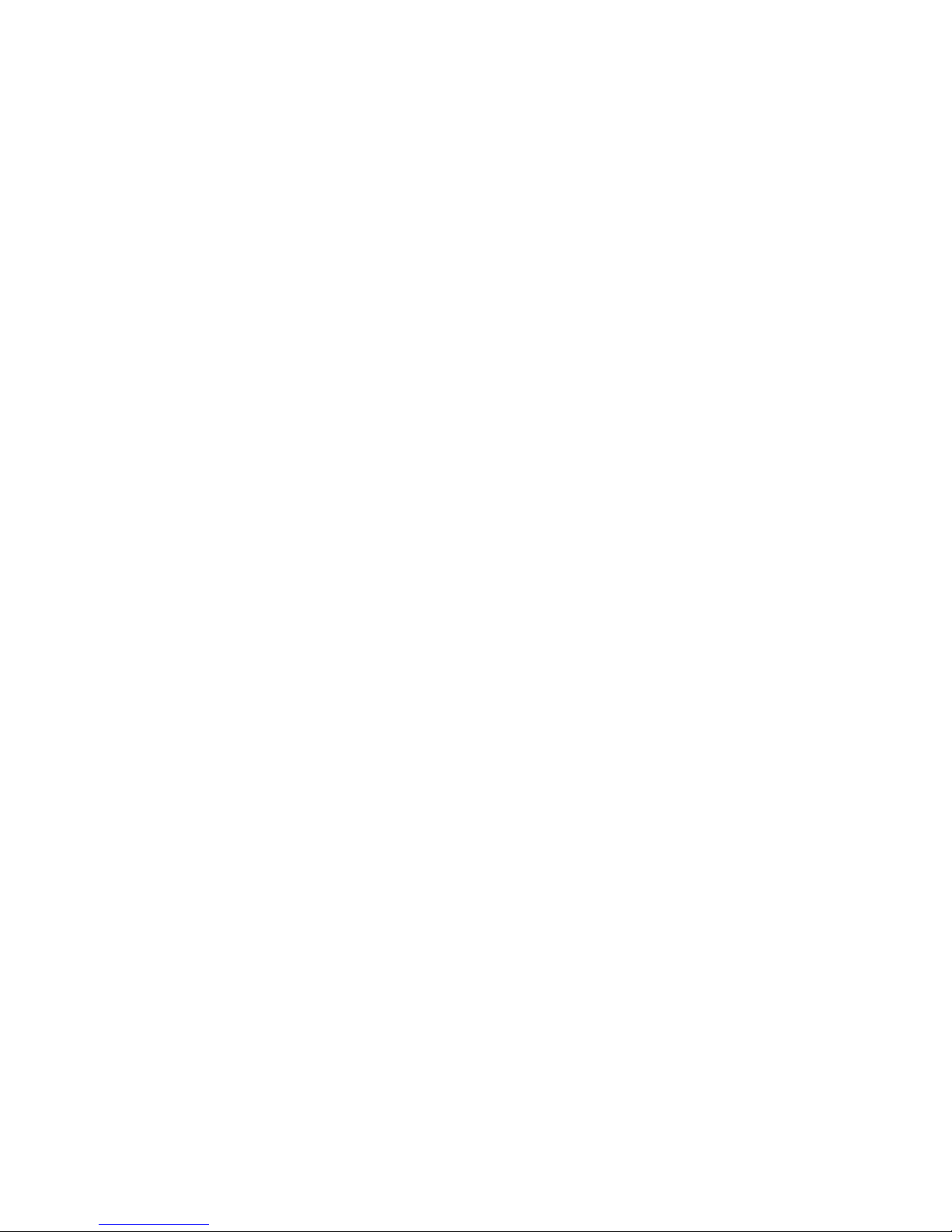
2
INTRODUCTION
To your Telstra 13500 DECT6.0 Cordless Phone/ Telstra 13550 DECT6.0 Cordless
Phone with Answering Machine
Phonebook –The home phonebook stores up to 100 entries.
Telstra’s Calling Number Display* lets you see who’s calling. Your phone stores
details of the last 10 callers in the Call List.
Answering machine, with up to 28 minutes digital recording time and helpful
voice prompts (for Telstra 13550 only).
* IMPORTANT
You need to subscribe to Telstra’s Calling Number Display service to be able to see
the caller’s number or name when called, or in the Calls List. See page 52 for more
details.
IMPORTANT
This product features Power Fail Back-up. During a mains power interruption, you
can supply the power stored in the handset battery to the base unit, so you can
make calls-see page 38 for further details.
This User Guide provides you with all the information you need to get the most
from your phone. Before you make your rst call, you will need to set up your
phone. Follow the simple instructions on the next few pages.
NEED HELP?
PLEASE LOOK IN THE HELP SECTION AT THE END OF THE USER GUIDE IF YOU
EXPERIENCE ANY OPERATIONAL DIFFICULTIES WITH YOUR TELSTRA PRODUCT, OR
PLEASE CONTACT THE TECHELP INFORMATION LINE 1300 369 193 OR CONTACT US
BY EMAIL AT: tcpsupport_au@vtech.com
•
•
•
Page 3
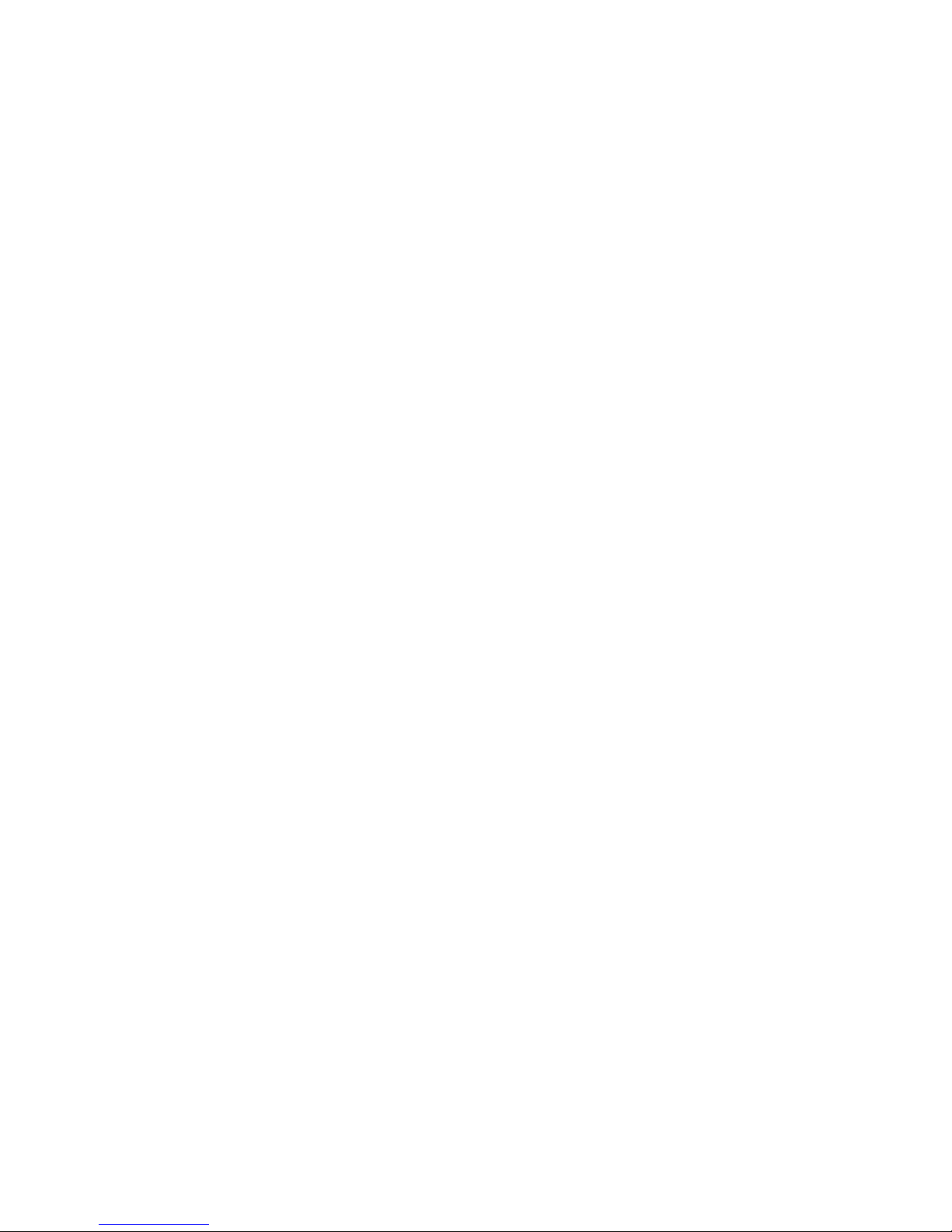
3
GOT EVERYTHING?
The package contains the following items:
Telstra 13500/13550 handset
Telstra 13500 base unit /13550 answering machine unit
Telephone power adaptor
Telephone line cord
Battery compartment cover
NiMH rechargeable battery
Wall mount bracket
1 User guide
If you have purchased Telstra 13500/13550 with additional handset, you will also
have the following items:
Telstra 13500/13550 handset
Telstra 13500/13550 charger unit
AC power adapter
NiMH rechargeable battery
Battery compartment cover
•
•
•
•
•
•
•
•
•
•
•
•
•
Page 4
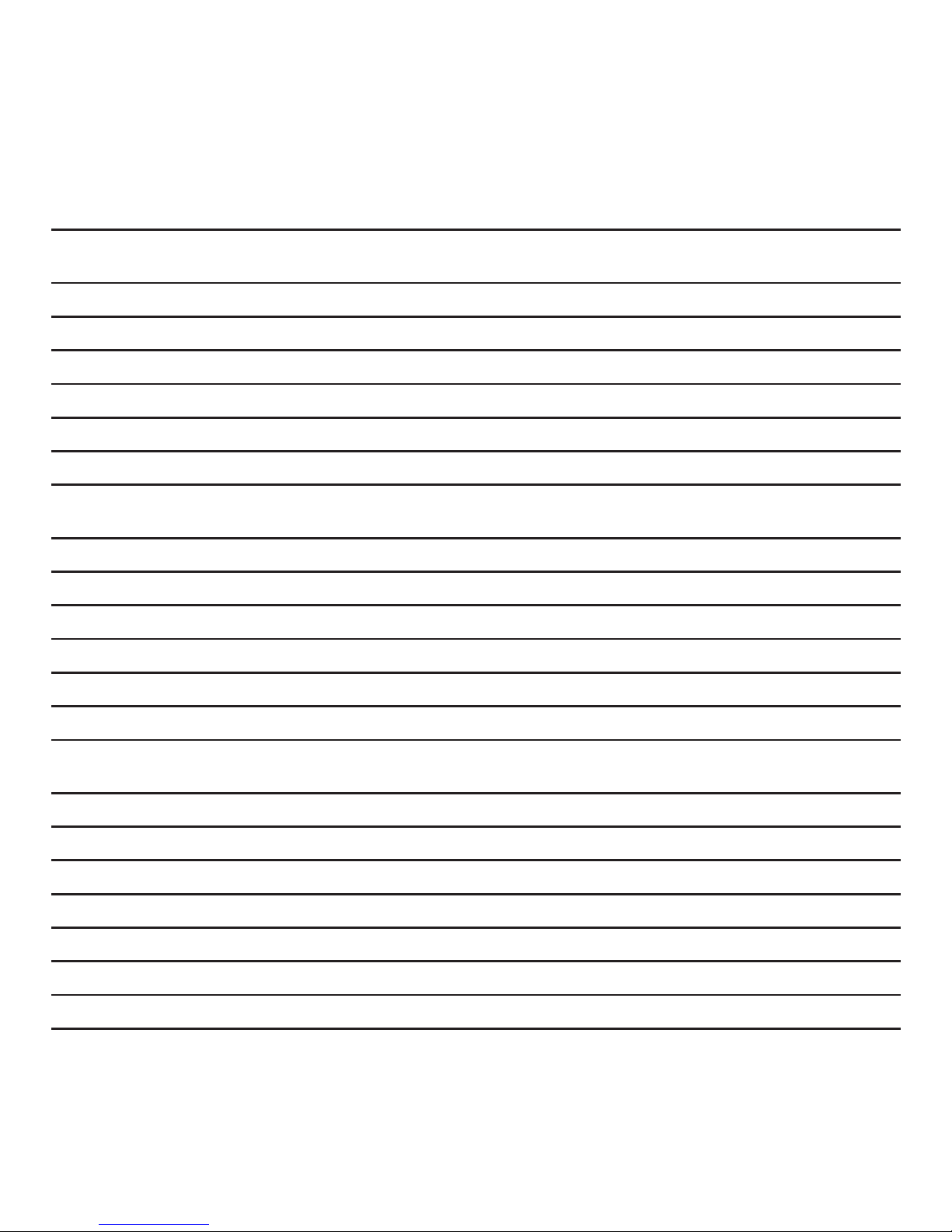
4
IN THIS GUIDE
Important safety instructions 9
Getting started 11
Location 11
Setting up 12
Installation options 15
Battery low warning 19
Battery performance 19
Date and time 20
Getting to know your phone 21
Handset buttons 21
Telephone base buttons (Telstra 13550 version) 23
Telephone base buttons (Telstra 13500 version) 25
Navigating the menus 26
Handset menu layout 26
Keystroke table 27
Bluetooth 28
Introducing Bluetooth 28
Important information 28
Bluetooth setup 29
Add a mobile phone 29
Replace a paired mobile phone 30
Delete a paired mobile phone 31
Connect the paired mobile phone 31
Page 5
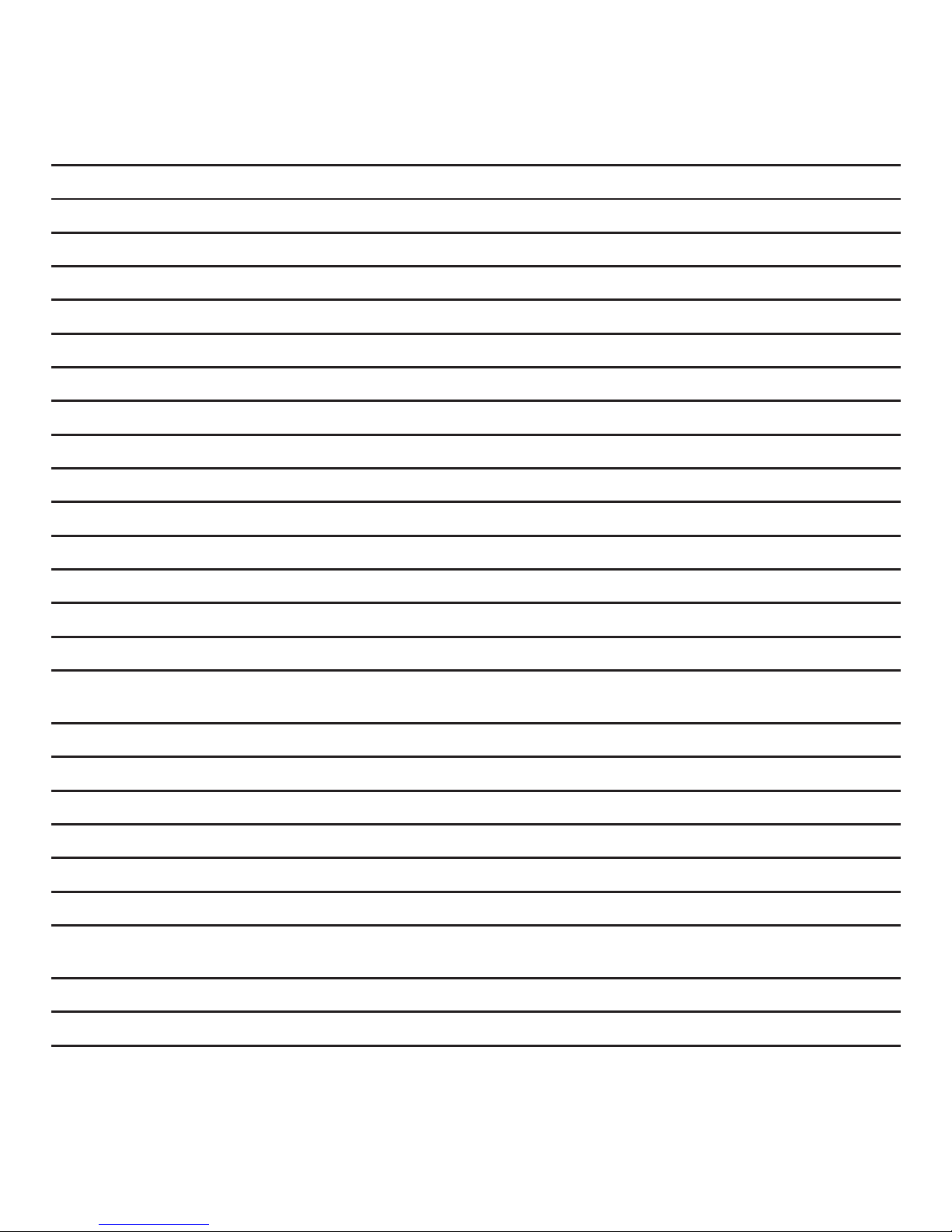
5
Using the phone 32
Make, answer or end a home call 32
Answer or end a mobile call 32
Speakerphone 32
Volume control 33
Mute 33
Temporary ringer silencing 33
Silence handset ringer 33
Redial 34
Chain dialing 34
Find handset 35
Transfer a call 36
Join a call in progress 36
Intercom 37
Answer an incoming call during an intercom call 38
Power fail back-up 38
Phonebook 41
Add a phonebook entry 41
Review phonebook entries 41
Alphabetical search 42
Edit a phonebook entry 42
Delete a phonebook entry 42
Delete all phonebook entries 43
Handset settings 44
Using the menu 44
Set date and time 44
Page 6
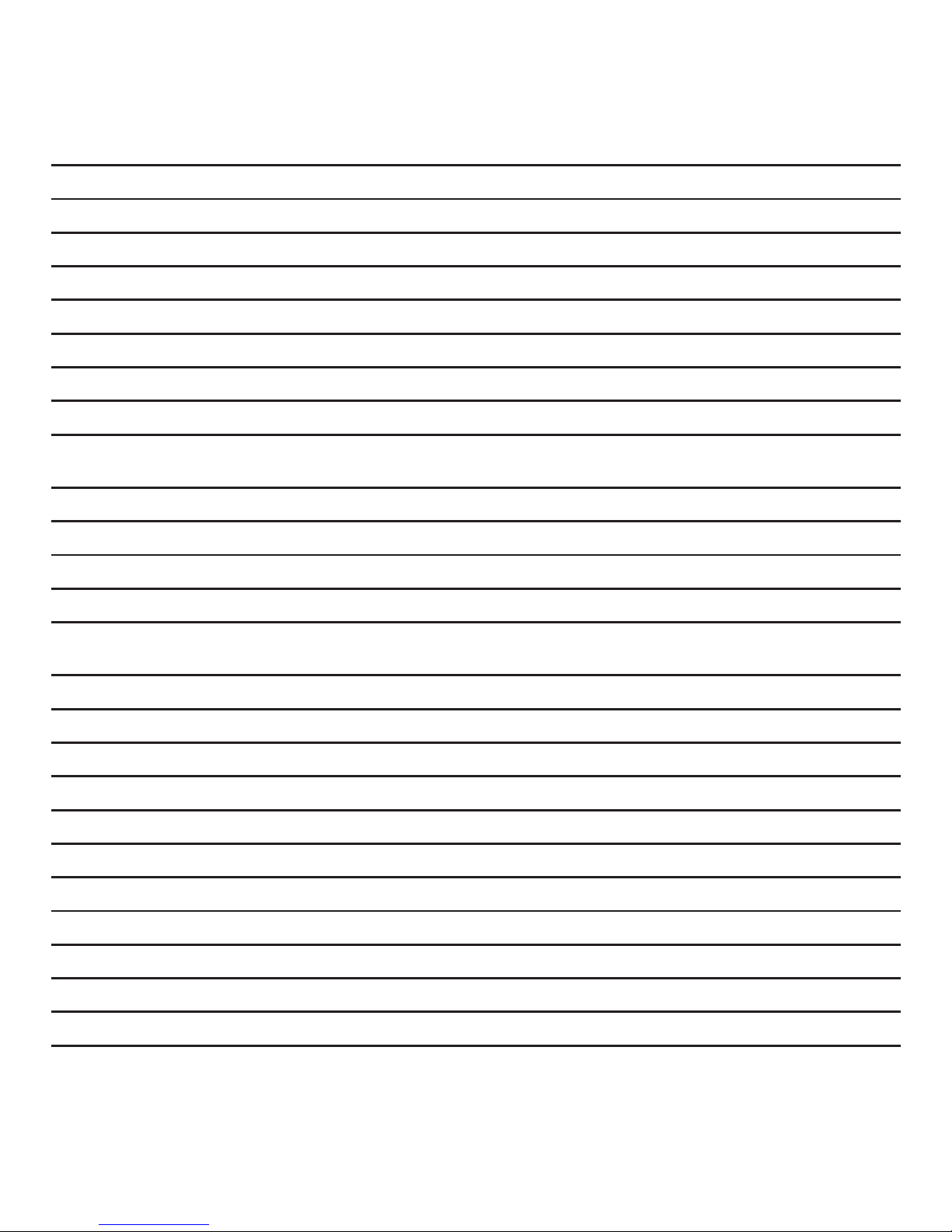
6
Alarm settings 45
Ringer volume 46
Ringer melody 46
Key tone 47
Low battery tone 47
No coverage tone 48
Auto answer 48
Rename handset 49
Select base 49
Base settings 50
Ringer volume (for Telstra 13550 only) 50
Ringer melody (for Telstra 13550 only) 50
Flash time 51
Change system PIN code 51
Telstra Network Services* 52
Calling number display 52
Call list display screen message 53
Missed call indicator 53
Review the call list 53
Dial from the call list 54
Save a call list entry to the phonebook 54
Delete an entry in the call list 54
Delete the entire call list 55
To set the category of the call list 55
Flashing message indicator (FMI) 56
Telstra home messages 101® or messageBank
®
56
Page 7
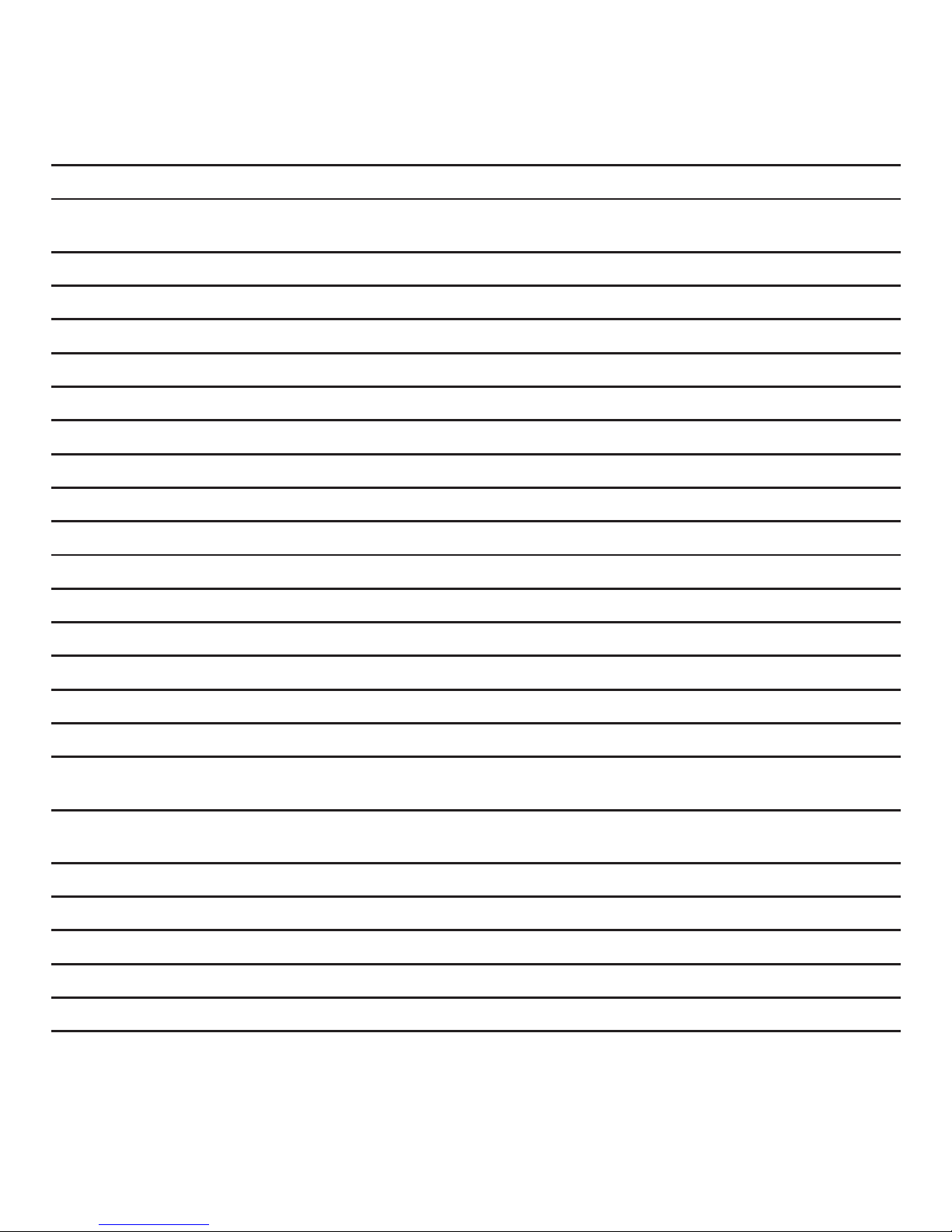
7
Call waiting 57
3-Way Chat 57
Answering machine (For Telstra 13550 only) 58
Answer on/off 58
Message playback 59
Delete all messages 60
Announcement 60
Record your own announcement 60
Play the announcement 61
Record, play or delete memos 61
Number of rings 61
Remote access code 62
Recording time 63
Answering machine and voicemail 63
Call screening 64
Call intercept 65
Message window displays 66
Remote access 66
Help 68
General information 77
Replacing the handset batteries 77
Safety 77
Cleaning 78
Environmental 78
How many telephones can you have? 79
Page 8

8
Customer service & Product warranty 80
Page 9
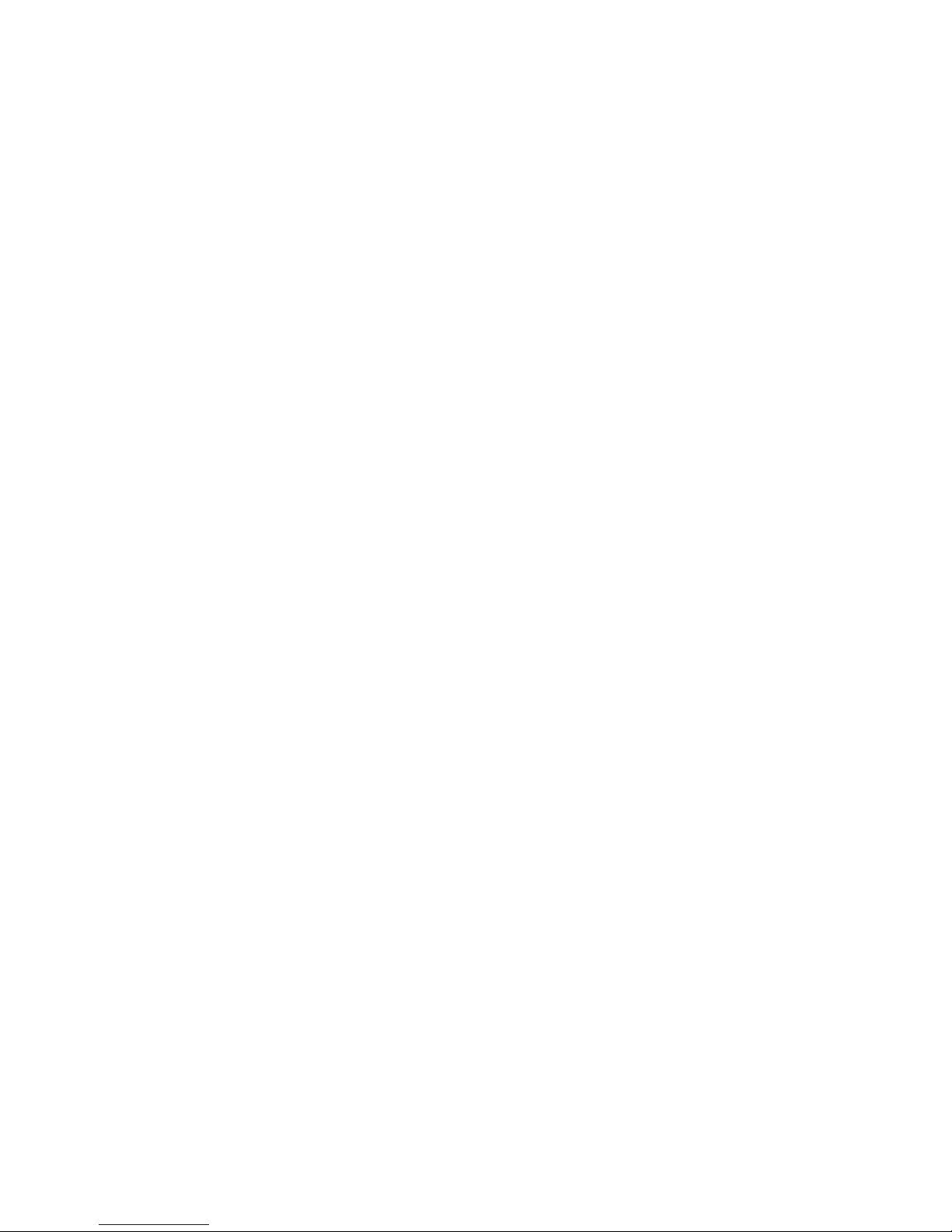
9
IMPORTANT SAfETY INSTRUCTIONS
When using your telephone equipment, basic safety precautions should always be
followed to reduce the risk of re, electric shock and injury, including the following:
Read and understand all the instructions.
Follow all warnings and instructions marked on the product.
Unplug this product from the wall outlet before cleaning. Do not use liquid or
aerosol cleaners. Use a damp cloth for cleaning.
Do not use this product near water (for example, near a bath tub, kitchen sink,
swimming pool) or in humid areas.
Do not overload wall outlets and extension cords as this can result in the risk of
re or electric shock.
Unplug this product from the wall outlet and contact TecHelp on 1300 369 193
under the following conditions:
When the power supply cord or plug is damaged or frayed.
If the product does not operate normally by following the operating
instructions.
If the product has been dropped and the outer casing has been damaged.
If the product exhibits a distinct change in performance.
Avoid using a telephone during an electrical storm. There may be a remote risk of
electric shock from lightning.
Do not use the telephone to report a gas leak in the vicinity of the leak.
Use only the supplied NiMH (Nickel Metal Hydride) batteries. The operation
periods for the handsets are only applicable with the default battery capacity.
The use of other battery types or non rechargeable batteries/primary mobile
batteries can be dangerous. These may cause interference and/or unit damage.
Telstra will not be held liable for damage arising from such noncompliance.
Use only the AC power adaptors supplied with this product. Please contact
TecHelp on 1300 369 193 for replacement adaptors.
1.
2.
3.
4.
5.
6.
•
•
•
•
7.
8.
9.
10.
11.
Page 10
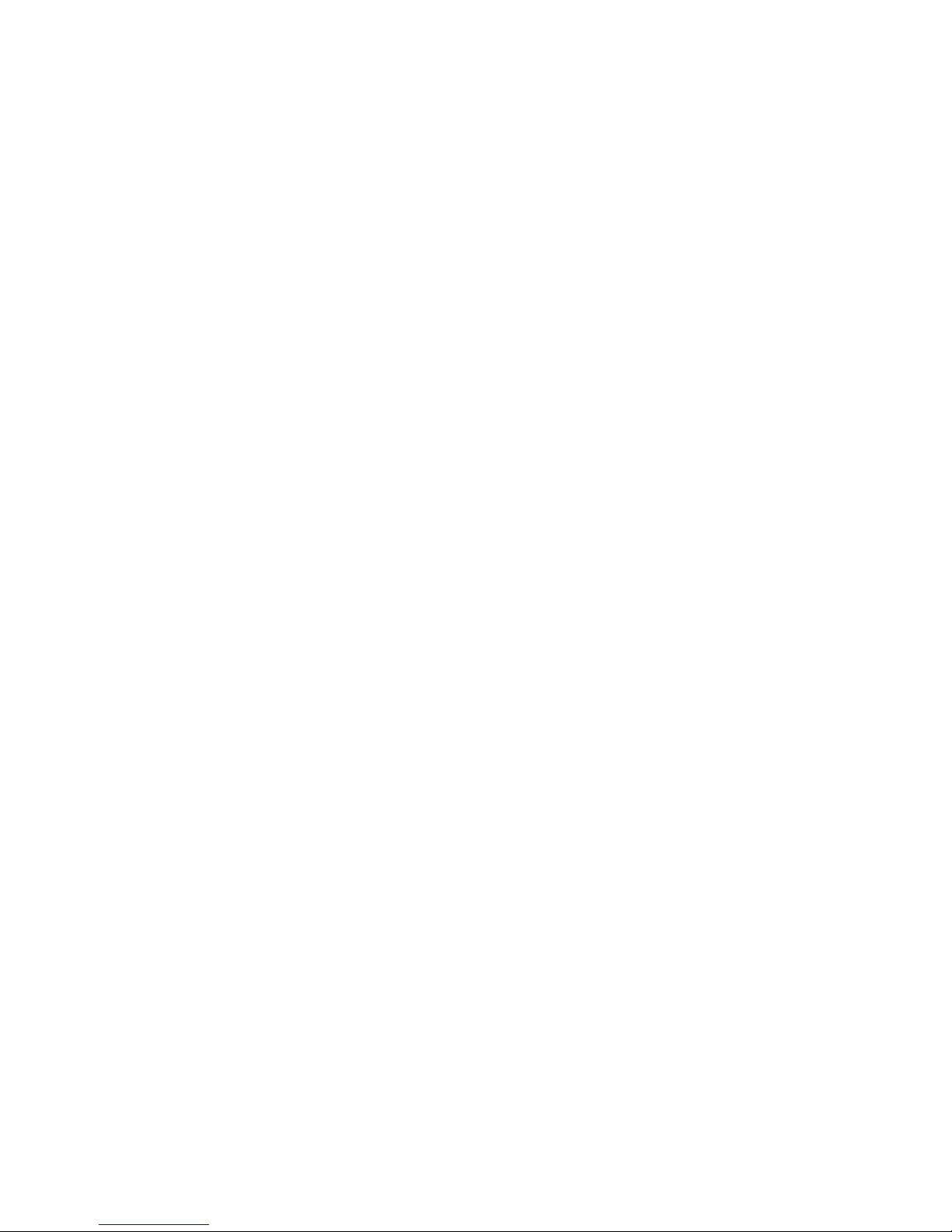
10
Please ensure that the batteries are inserted according to the correct polarity
as indicated on the re-chargeable batteries and the internal markings inside the
handset battery compartment.
Do not immerse the batteries in water, and do not place them in a re.
Telephone receivers produce magnetic elds that can attract small metallic
objects such as pins or staples. To avoid injury, do not place the handset where
such objects can be picked up.
12.
13.
14.
Page 11
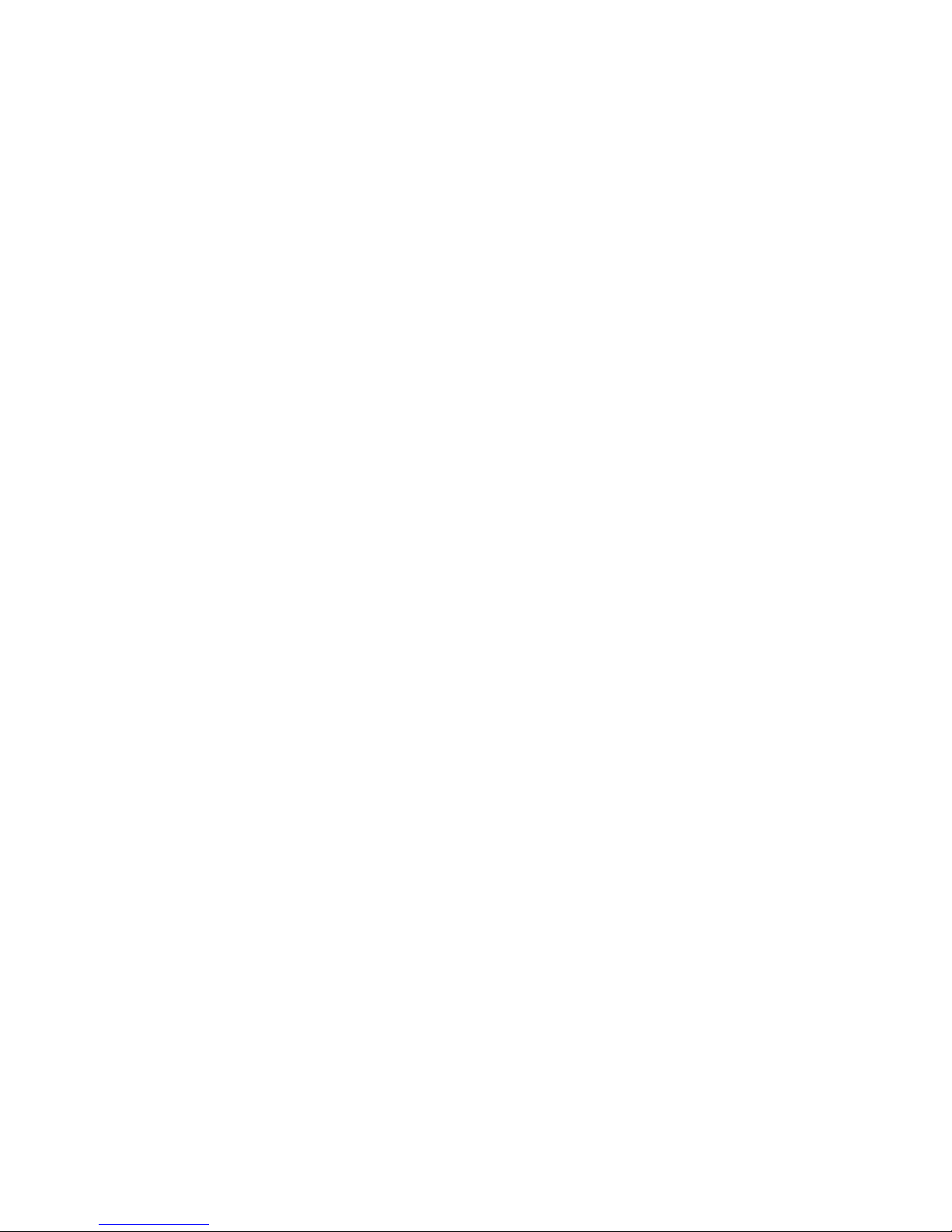
11
LOCATION
Place your Telstra 13500/13550 within 2 metres of the mains power socket and
telephone socket so that the cables will reach.
Make sure it is at least 1 metre away from other electrical appliances to avoid
interference. Your Telstra 13500/13550 works by sending radio signals between the
base and handset. The strength of the signal depends on where you locate the base.
Putting it as high as possible ensures the best signal.
The maximum range between the base station and the handset is approximately 300
meters.
GETTING STARTED
Page 12

12
SETTING UP
Telephone base installation
Plug the mains power adapter cable into the base station, plug the other end of
the mains power adapter into a mains power wall socket.
Insert one end of the telephone line cord into the base station and the other end
of the telephone line cord into a telephone wall jack. If you have DSL high speed
internet service, a DSL lter (not included) is required.
CAUTION:
If you subscribe to telephone service from a cable company or a VoIP service provider, plug
the telephone line cord into the modem/router/terminal adapter provided by your cable/
VoIP service provider. Contact your cable/VoIP service provider if you have any difculties in
installation.
1.
2.
Telephone line cord
If you have DSL highspeed Internet service, a
DSL lter (not included) is
required.
Telephone base
power adapter
Mains power
wall socket
Telephone line jack
Power cord jack
Page 13
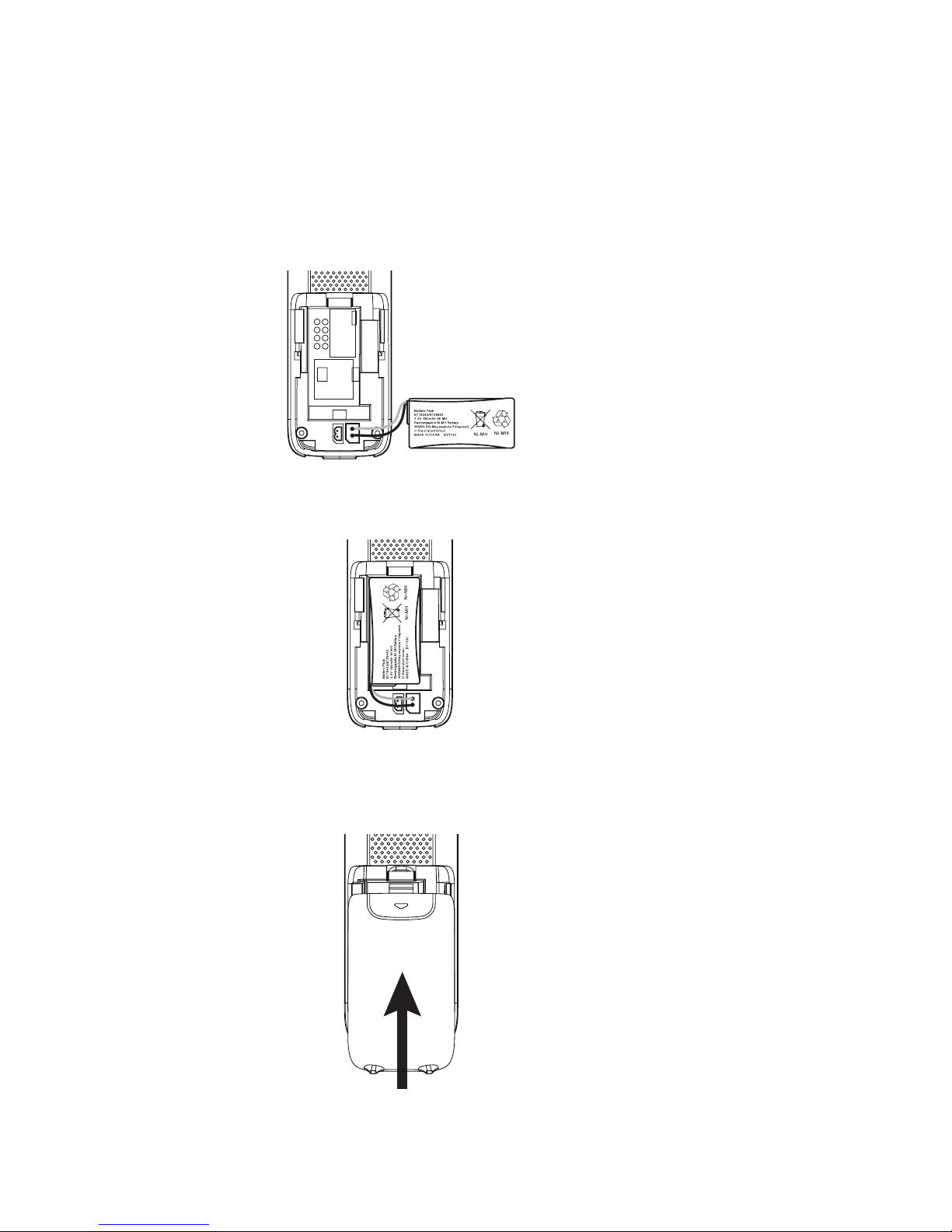
13
Handset batteries installation
Slide open the battery compartment cover to t the NiMH battery into the
handset. Plug the battery connector securely into the socket, matching the
orientation of the engraved label.
Place the supplied rechargeable battery with the label THIS SIDE UP facing up
and the wires inside the battery compartment.
Slide the battery compartment cover towards the center of the handset until it
clicks into place.
1.
2.
3.
THIS SIDE UP / CE CÔTÉ VERS LE HAUT
Page 14
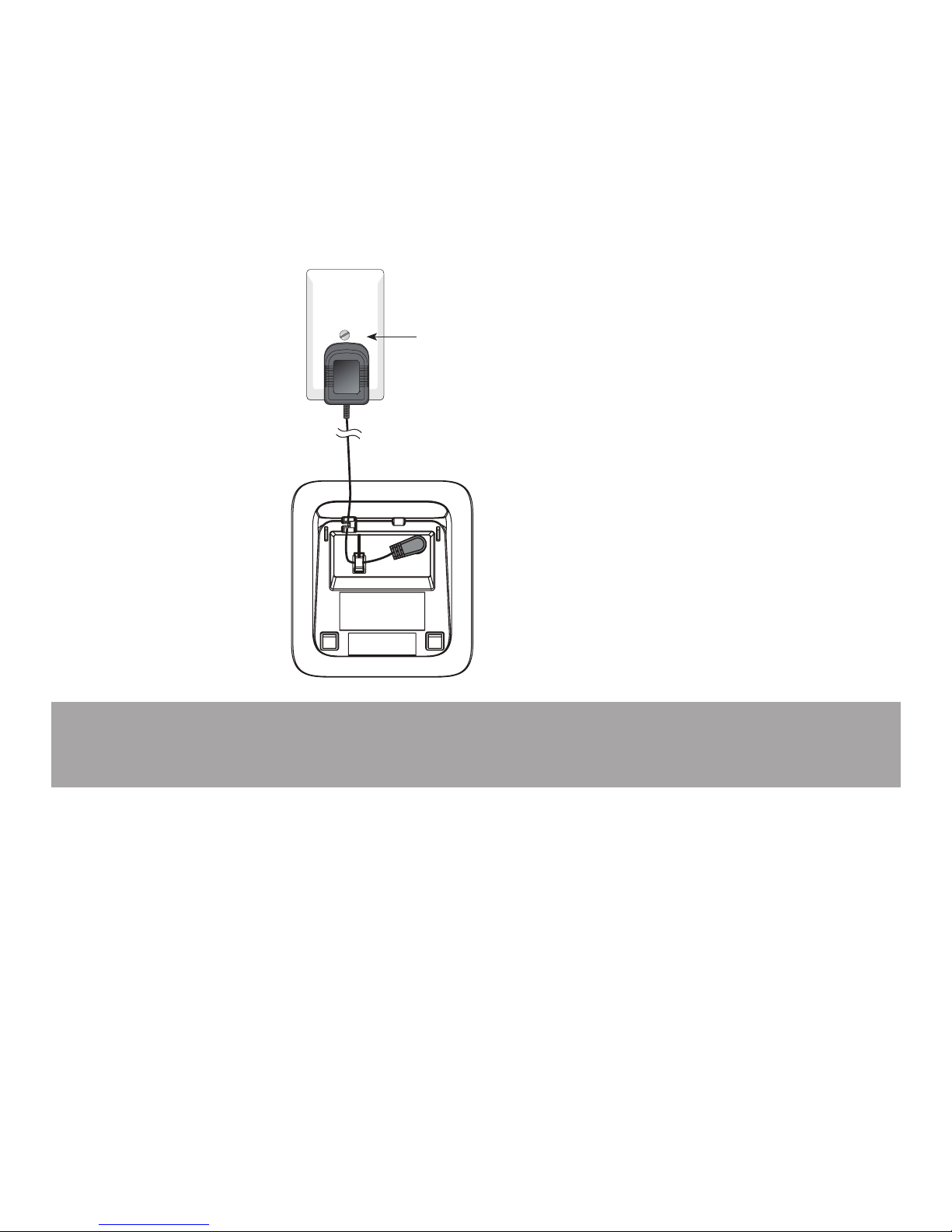
14
Additional handset charger installation
Plug the power cable into the charger base.
Plug the other end into a mains power wall socket.
Place the handset in the handset charger to charge.
1.
2.
3.
Note: Ensure power cord is fed through slot on base so unit sits ush with the
desk.
Mains power
wall socket
Page 15
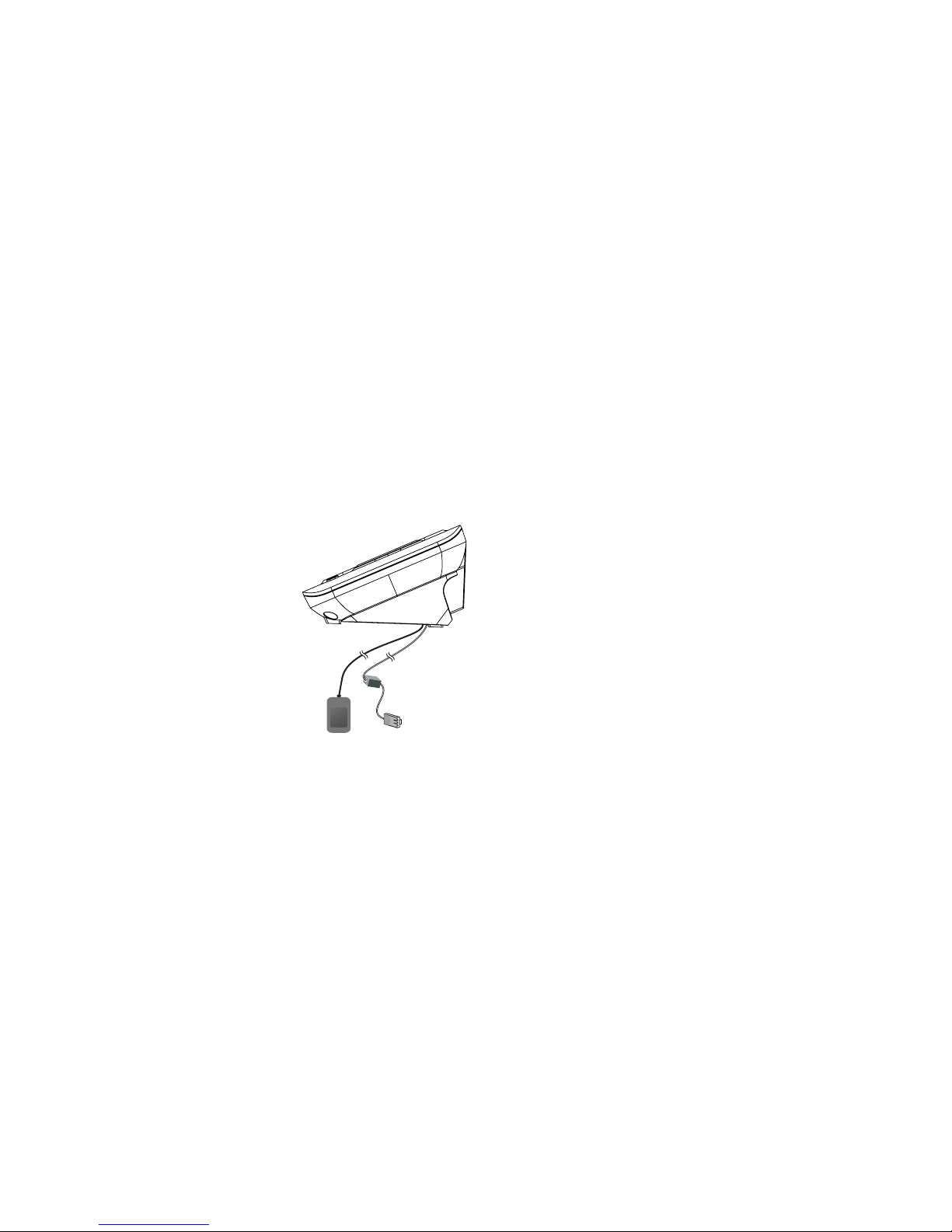
15
INSTALLATION OPTIONS
Your telephone base is ready for tabletop use. If you want to mount your telephone
on a wall, follow the steps below to connect the telephone base with a standard
dual-stud telephone wall mounting plate. You may need a professional to install the
wall mounting plate.
Tabletop to wall mount installation
To install the telephone base in the wall mount position, make sure you rst unplug
the power adapter cord and telephone line cord from the telephone base and wall
outlets.
Remove the telephone line cord from the telephone wall jack, and the telephone
base power adapter from the electrical outlet.
1.
Page 16
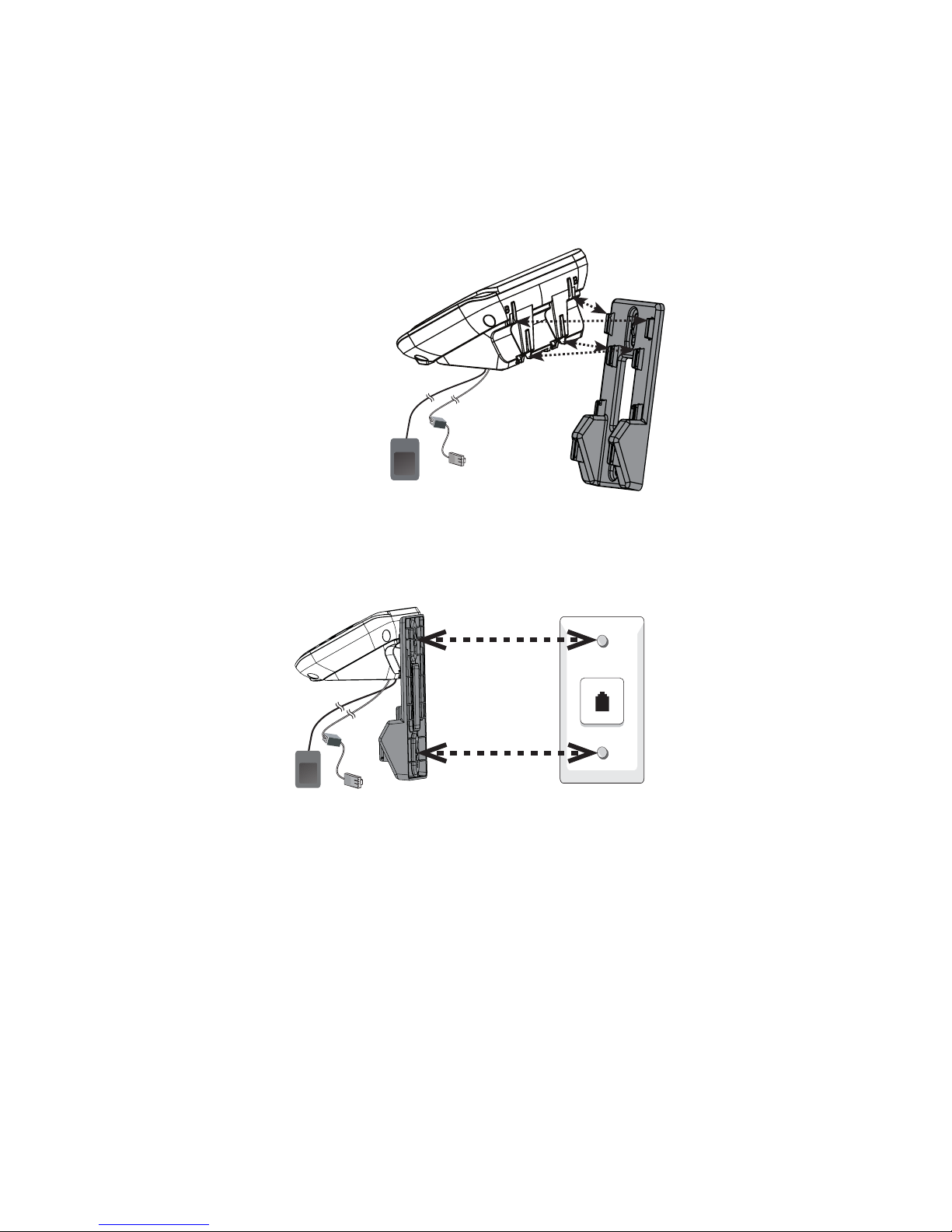
16
Position the telephone base against the wall mount bracket with the extended
tabs marked B on top. Insert the extended tabs on the wall mount bracket into
the slots marked B on the back of the telephone base. Push the telephone base
down until it clicks securely.
Align the holes on the bracket with the standard wall plate and slide the
bracket down until it locks securely.
2.
3.
B
B
B
B
Page 17
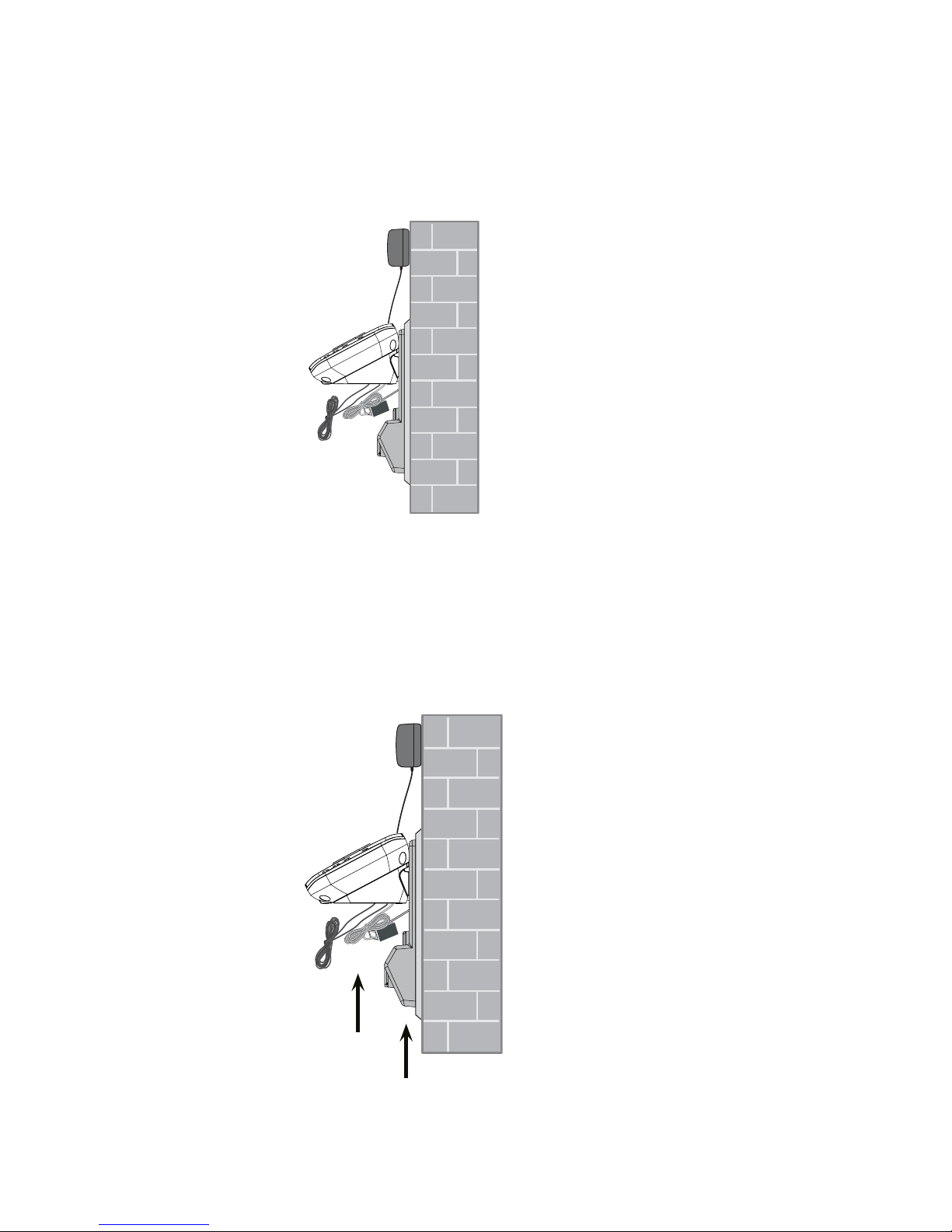
17
Plug the telephone line cord into the telephone wall jack. Plug the power cord
into an electrical outlet not controlled by a wall switch. Bundle the telephone
line cord and power adapter cord neatly with twist ties.
Wall mount to tabletop installation
To change the telephone base from the wall mount position to tabletop position,
follow the steps below.
Unplug the telephone line cord (or DSL lter) from the wall. Unplug the power
adaptor from the mains socket. Push the wall mount bracket up to remove it
from the wall.
4.
1.
Page 18

18
Untie the telephone line cord and power adaptor cord. Push the wall mount
bracket to detach it from the telephone base.
Plug the other end of the telephone line cord into the telephone wall jack (or DSL
lter). Plug the large end of the power adaptor into a mains power wall socket.
2.
3.
Telephone line cord
If you have DSL highspeed Internet service, a
DSL lter (not included) is
required.
Telephone base
power adapter
Mains power
wall socket
Telephone
wall jack
Page 19
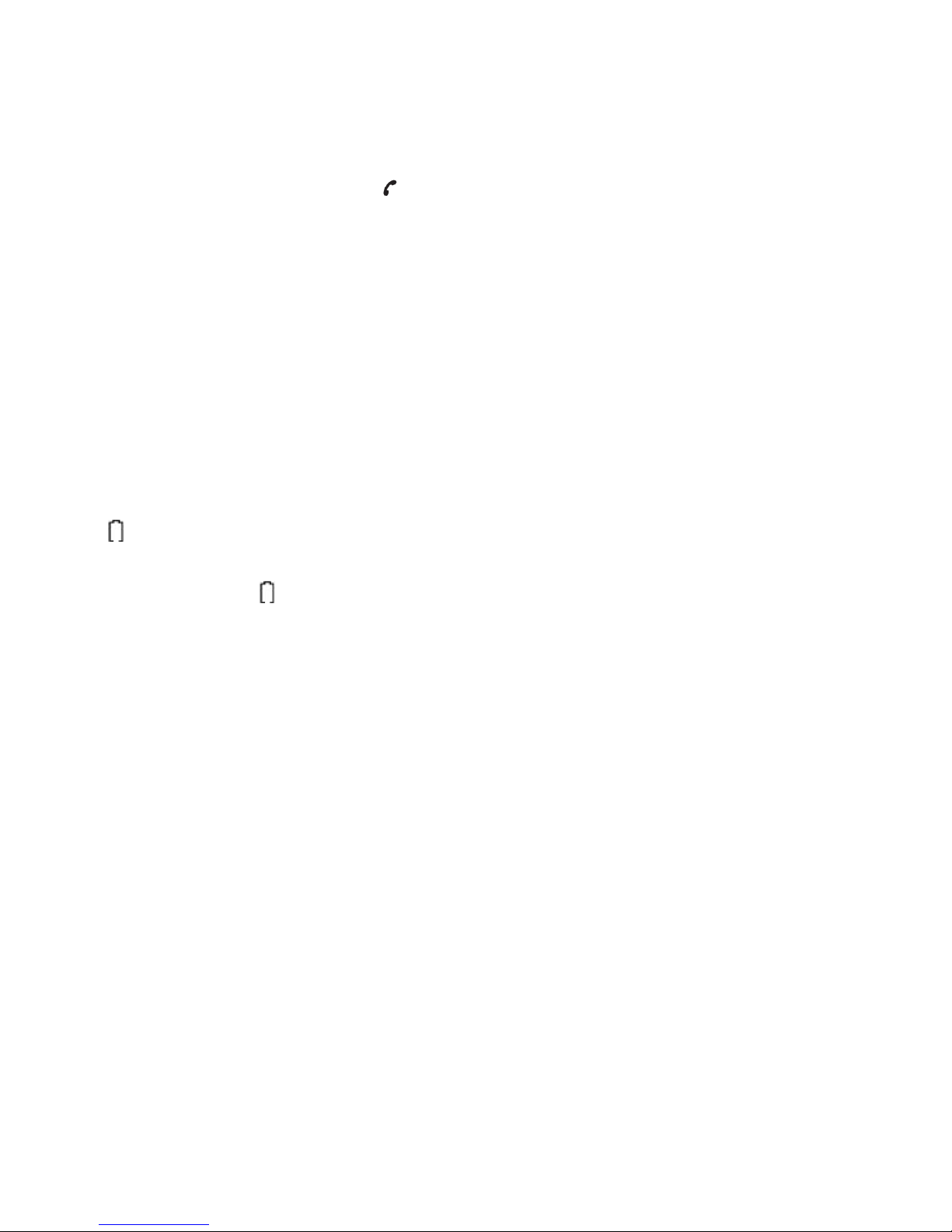
19
IMPORTANT
Check for a dial tone by pressing . If you hear a dial tone, the installation is
successful.
WARNING
Do not place your Telstra 13500/13550 in the bathroom or other humid areas.
IMPORTANT
The base station must be plugged into the mains power socket at all times. Do not
connect the telephone line until the handset is fully charged. Only use the power
adaptor, telephone cables and NiMH batteries supplied with the product.
BATTERY LOw wARNING
If the icon ashes in the handset display you will need to recharge the handset
before you can use it again.
During charging, the icon will appear to be lling in the display.
BATTERY PERfORMANCE
In ideal conditions, the fully charged battery should give up to 12 hours talk time, or
160 hours standby time, on a single charge. Note that a new battery will not reach
full capacity until it has been in normal use for several days.
To keep the batteries in the best condition, leave the handset off the base for a few
hours at a time. Running the battery right down at least once a week will help it last
as long as possible. The charge capacity of the rechargeable battery will reduce with
time as it wears out, giving the handset less talk / standby time.
Eventually it will need to be replaced. A replacement battery can be obtained by
contacting TecHelp on 1300 369 193 or from your local electrical retailer.
After charging your handset for the rst time, subsequent charging time is about 6–8
hours a day. The battery and handset may become warm during charging, however,
this is normal.
Page 20

20
USING YOUR TELSTRA 13500/13550 PHONE ON A BROADBAND ADSL
LINE?
If this product is to be used on a broadband ADSL line, then you must ensure that it
is connected via an ADSL lter. Using this product on a Broadband line without an
ADSL lter may cause problems with this product and your Broadband service.
DATE AND TIME
If you have subscribed to Telstra’s Calling Number Display service, the date and time
are set automatically with each incoming call.
If you have not subscribed to Telstra’s Calling Number Display Service you can set
the date and time manually.
Set the date and time manually
Press MENU when the handset is not in use.
Press or to scroll to HS SETTINGS.
Press SELECT and or to scroll to DATE & TIME.
Press SELECT and or to scroll to SET TIME.
Press SELECT and use the dialing keys to enter the hour and minute.
Press SELECT and or to select AM or PM.
Press SELECT to set the year. Use the dialing keys to enter the year.
Press SELECT to the month and day. Use the dialing keys to enter the month and
day.
Press SELECT to save the settings. You hear a conrmation tone.
1.
2.
3.
4.
5.
6.
7.
8.
9.
Page 21
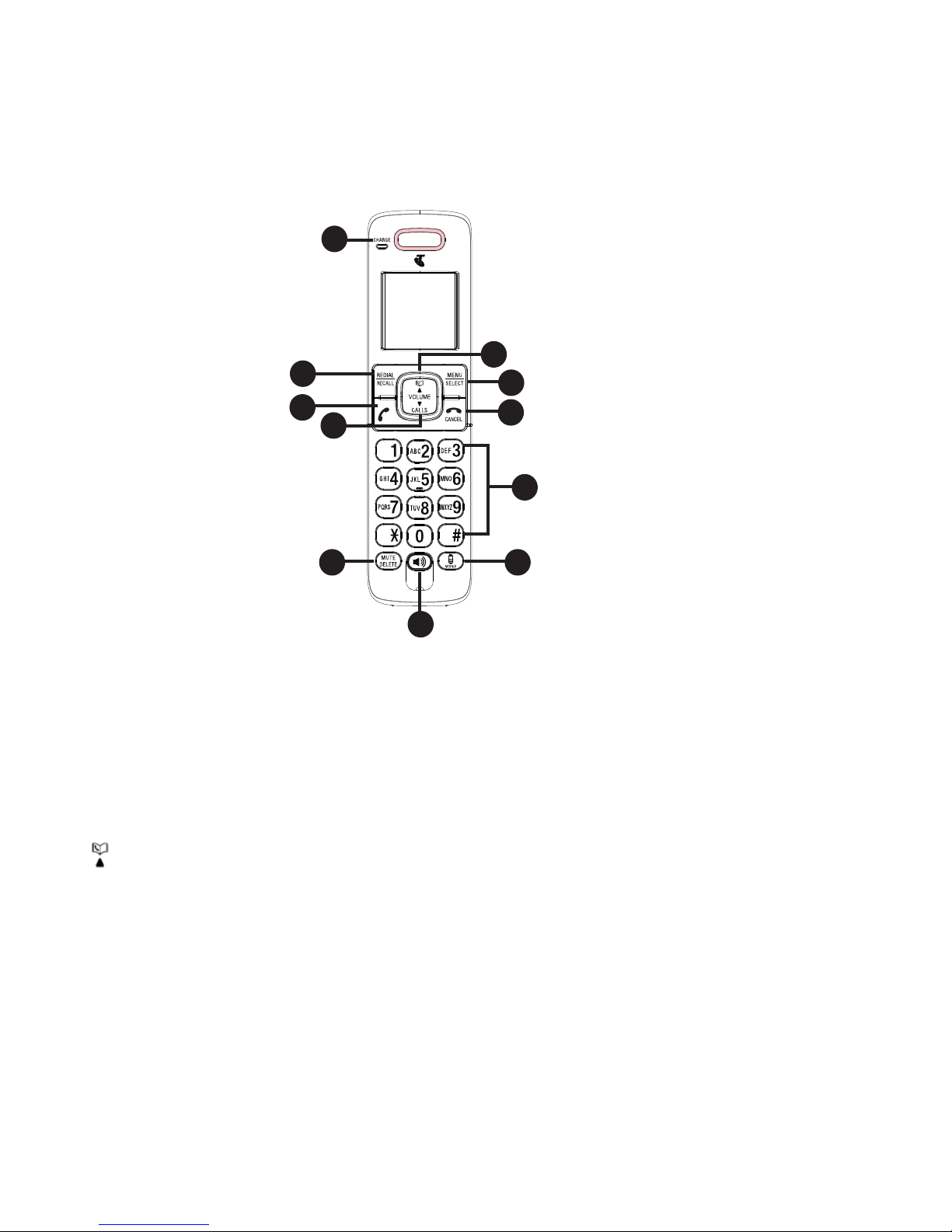
21
HANDSET BUTTONS
CHARGE light
On when the handset is charging in the telephone base or charger..
REDIAL/RECALL
Press to review the last 5 numbers dialed.
/ VOLUME
Press to review the phonebook when the phone is not in use.
Press to increase the listening volume during a call or message playback.
Press to scroll up while in a menu, or reviewing the phonebook, call list or
redial list.
Press to move the cursor to the left while entering numbers or names in the
phonebook.
1.
•
2.
•
3.
•
•
•
•
2-a
2-b
10
9
8
7
6
1
4
3
2
5
11
GETTING TO kNOw YOUR PHONE
Page 22
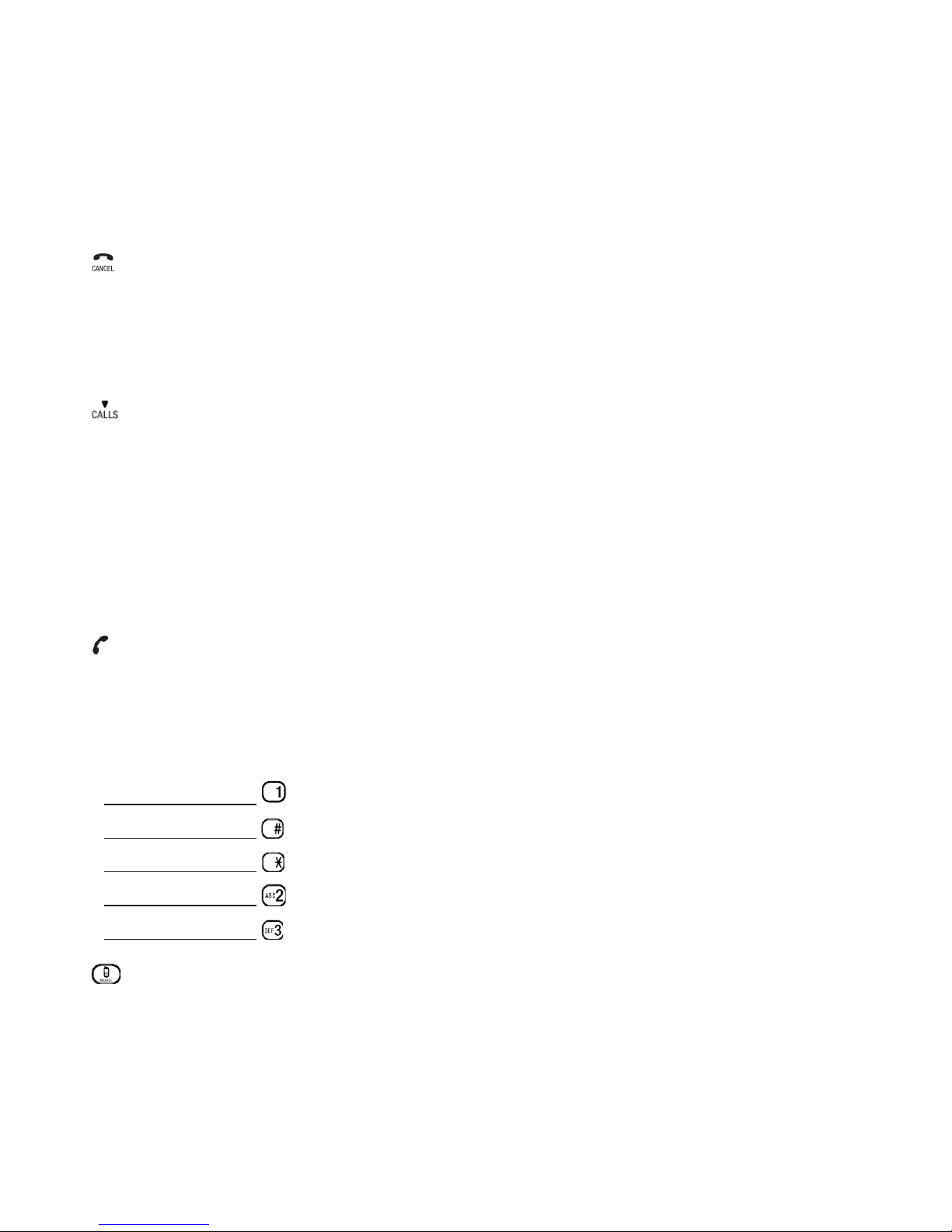
22
MENU/SELECT
Press to show the menu.
Press to choose an item, or save an entry or setting while in a menu.
Press to hang up during a call.
Press to silence the ringer temporarily while the handset is ringing.
Press to return to the previous menu.
/VOLUME
Press to review the call list when the phone is not in use.
Press to decrease the listening volume during a call or message playback.
Press to scroll down while in a menu, or reviewing the phonebook, call list or
redial list.
Press to move the cursor to the right while entering numbers or names in the
phonebook.
Press to make or answer a call.
ALPHANUMERIC KEYPAD / *(star) / #(hash)
Press to enter numbers or characters.
Press and hold to access Telstra Home Message 101® or MessageBank®.
Press and hold to turn the ringer on or off.
Press and hold to lock the keypad.
Press and hold during a call to answer call waiting.
Press and hold to start a 3-way-chat.
Press to answer a mobile call.
Press to redial a mobile call.
4.
•
•
5.
•
•
•
6.
•
•
•
•
7.
•
8.
•
•
•
•
•
•
9.
•
•
Page 23
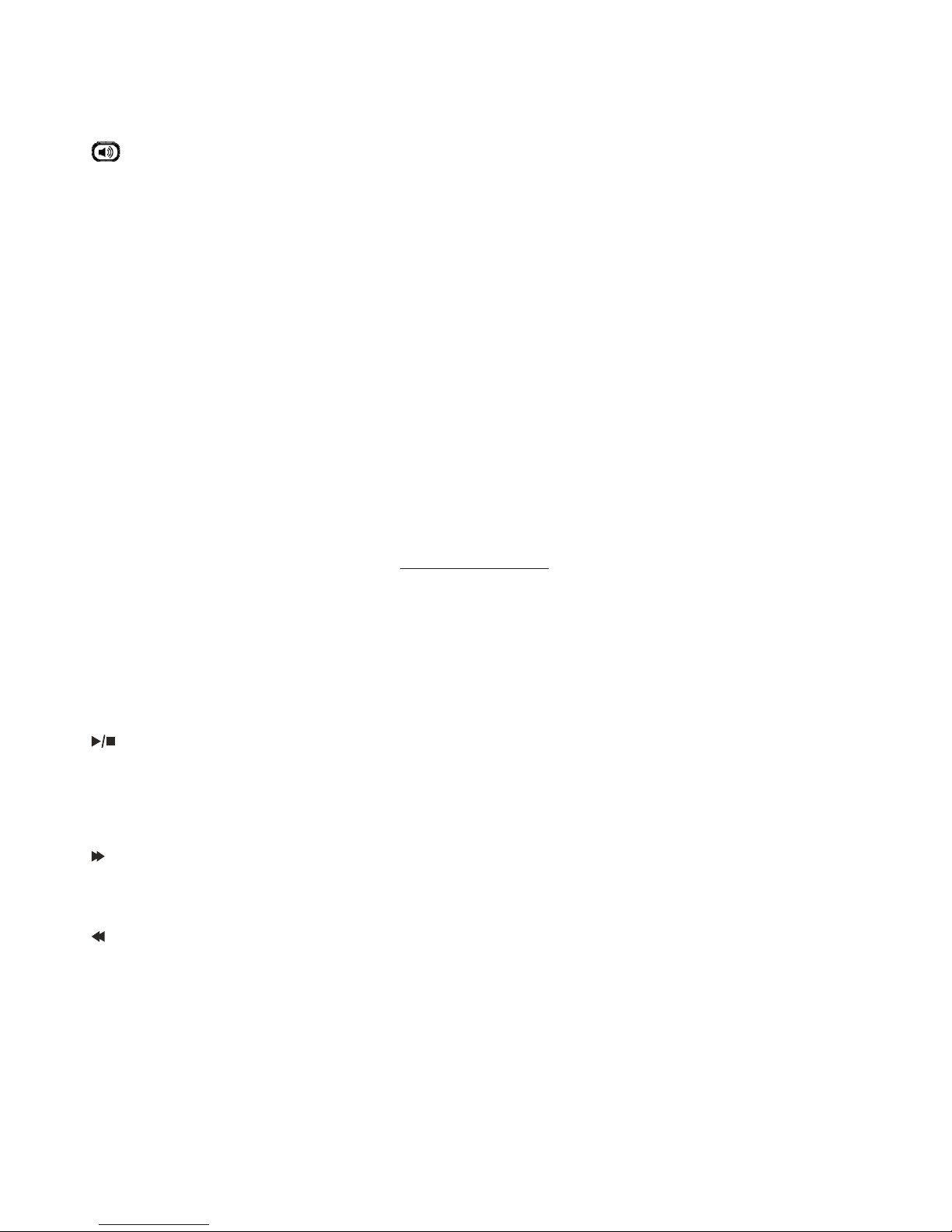
23
Press to make or answer a call using the handset speakerphone.
Press to switch between the handset speakerphone and the handset earpiece
during a call.
MUTE/DELETE
Press to mute the microphone while on a call.
Press to delete digits or characters while using the dialing keys.
Press to make an internal call.
TELEPHONE BASE BUTTONS (TELSTRA 13550 VERSION)
X/DELETE
Press to delete the playing message.
When the phone is not in use, press and hold to delete all previously reviewed
messages.
Message window
Shows the number of messages, and other information of the answering system
or telephone base.
/PLAY/STOP
Press to play messages.
Press to stop message playback.
/SKIP
Press to skip to the next message.
/REPEAT
Press to repeat the playing message.
Press twice to play the previous message.
10.
•
•
11.
•
•
•
1.
•
•
2.
•
3.
•
•
4.
•
5.
•
•
Page 24
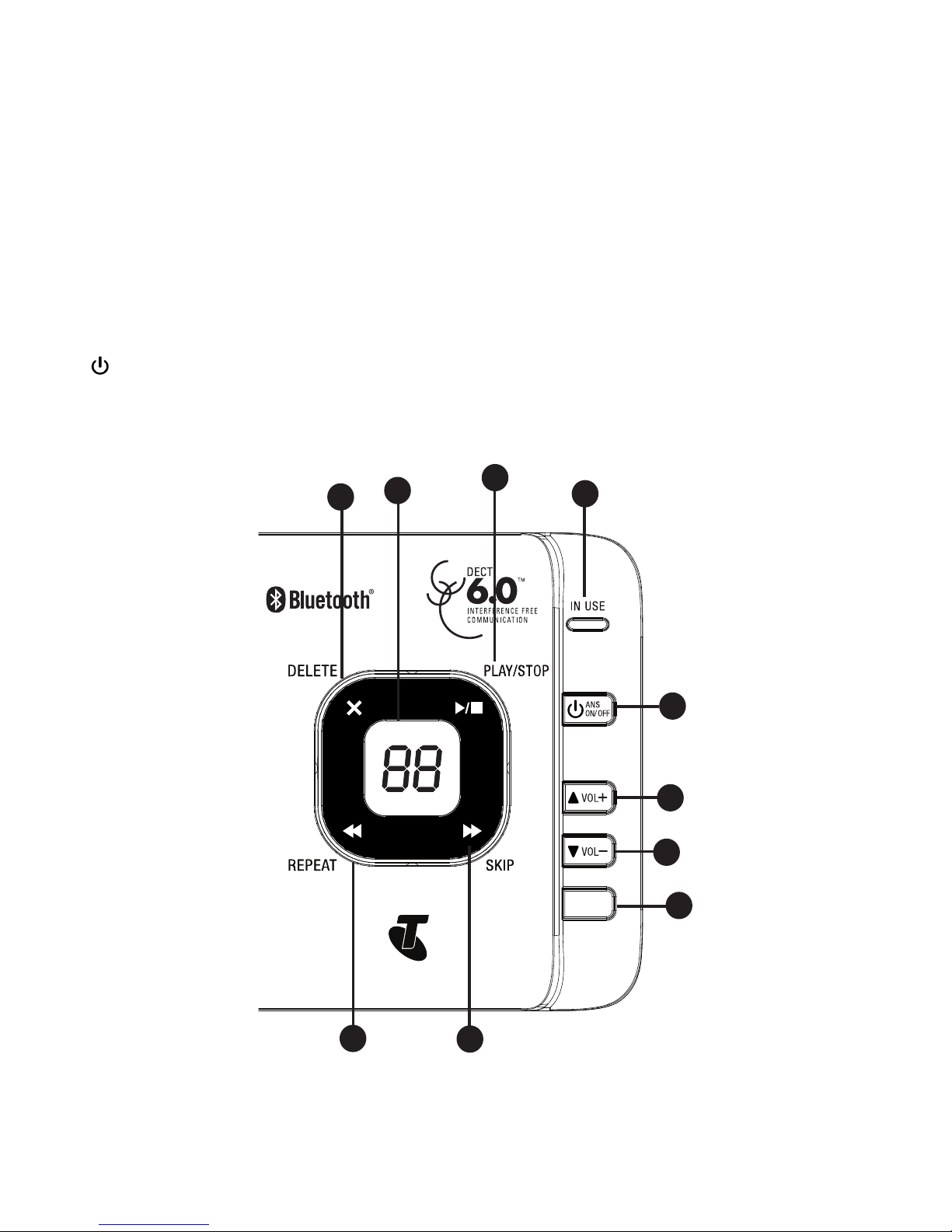
24
IN USE light
Flashes when there is an incoming call.
Flashes when handsets are being deregistered.
On when a handset is in use.
On when the answering system is answering a call.
On when a handset is being registered.
ANS ON/OFF
Press to turn the answering system on or off .
6.
•
•
•
•
•
7.
•
PAGE
4
3
2
1
5
9
8
7
6
10
Page 25
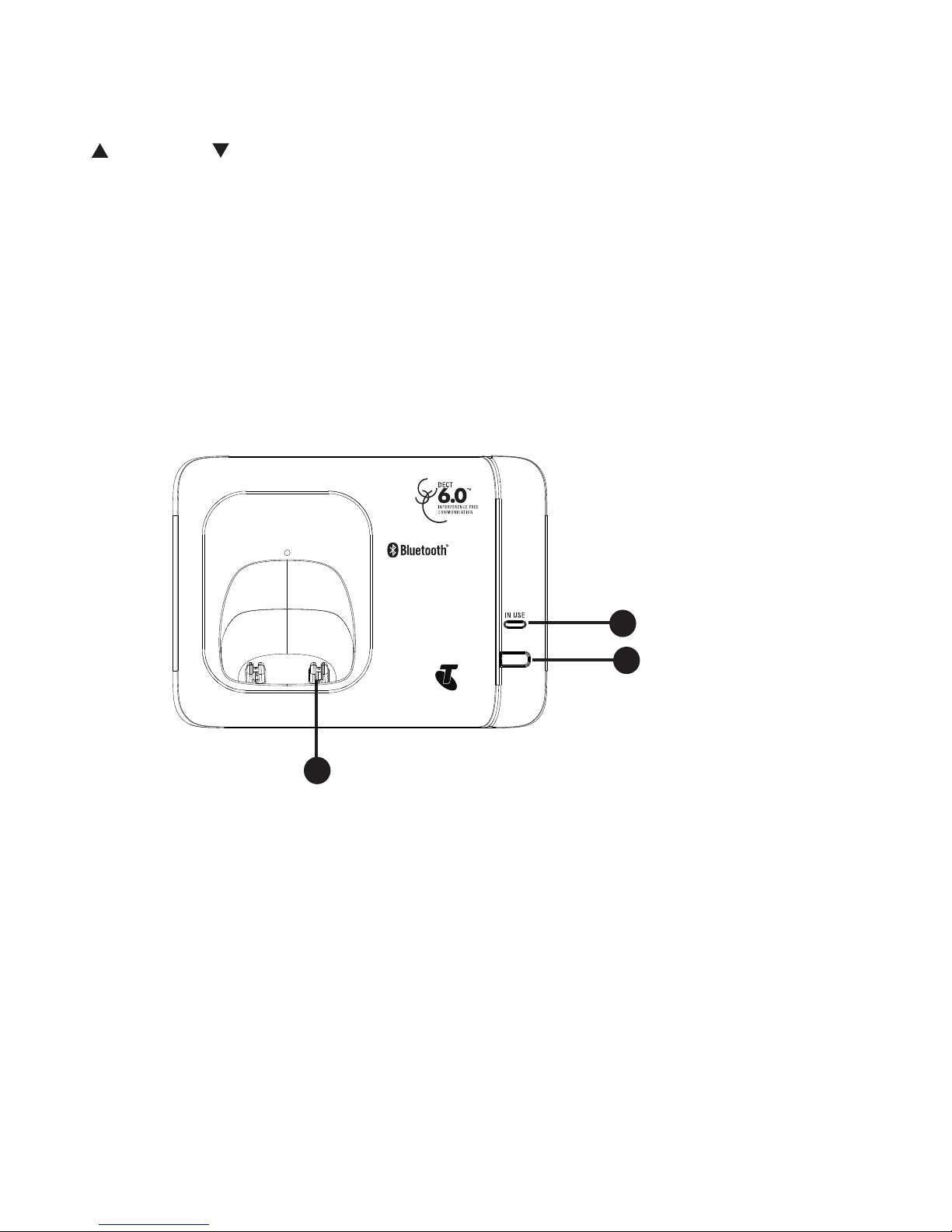
25
VOL+ and VOL-
Press to adjust the volume of message playback.
Press to adjust the telephone base speaker volume when the phone is not in
use.
Press to adjust the telephone base ringer volume when the phone is ringing.
PAGE
Press to page all system handsets.
TELEPHONE BASE BUTTONS (TELSTRA 13500 VERSION)
IN USE LIGHT
Flashes when there is an incoming call.
Flashes when handsets are being deregistered.
On when a handset is in use.
On when a handset is being registered.
PAGE
Press to page all system handsets.
CHARGING CRADLE
8.
•
•
•
9.
•
1.
•
•
•
•
2.
•
3.
PA G E
2
1
2
3
Page 26

26
NAVIGATING THE MENUS
Your Telstra 13500/13550 has an easy to use menu system. Each menu has a list
of options, as outlined on the following page.
To enter the main menu of the handset
Press MENU when the phone is not in use.
Press or until the handset displays the desired feature menu.
Press SELECT to enter that menu.
To return to the previous menu, press .
To return to idle mode, press and hold .
HANDSET MENU LAYOUT
CALL LIST PHONEBOOK BS SETTINGS HS SETTINGS PAIR
MOBILE
ADD TO PB
DELETE
DELETE ALL
CATEGORY
ADD
VIEW
EDIT
DELETE
DELETE ALL
PB STATUS
BS RINGER (for
13550 only)
RING VOLUME
(for 13550 only)
DELETE HS
FLASH TIME
CHANGE PIN
ALARM
RING SETUP
TONE SETUP
RENAME HS
AUTO ANSWER
DATE & TIME
SELECT BASE
POWER OUTAGE
REPLACE
DELETE
CONNECT
1.
2.
3.
•
•
Page 27

27
REGISTRATION DEFAULT ANS. MACHINE (For 13550 only)
BASE 1
BASE 2
BASE 3
BASE 4
PIN?---- MSG PLAYBACK
DELETE ALL OLD
MEMO
TAM ON/OFF
TAM SETTINGS
kEYSTROkE TABLE
Dialing
key
Characters by number of key presses
1 2 3 4 5 6 7 8 9 10 11
1 1 . -
,
( ) * # & / ,
2 A B C a b c 2
3 D E F d e f 3
4 G H I g h i 4
5 J K L j k l 5
6 M N O m n o 6
7 P Q R S p q r s 7
8 T U V t u v 8
9 W X Y Z w x y z 9
0 Space 0
*
#
Page 28

28
BLUETOOTH
INTRODUCING BLUETOOTH
Your Telstra 13500/13550 telephone system with Bluetooth wireless technology has
the following features:
Pairing a Bluetooth enabled mobile phone with the telephone base. One
Bluetooth enabled mobile phone can be paired up and connected.
Connecting a Bluetooth enabled mobile phone to receive mobile calls. Only one
mobile phone can be connected and active on a call at a time.
Receive calls using your Bluetooth enabled mobile phone plan while beneting
from the ease and comfort of your home telephone system.
IMPORTANT INfORMATION
After plugging in the telephone base, wait at least 20 seconds before connecting
a Bluetooth device. The screen shows Bluetooth system busy if you try to
connect too soon.
Refer to the User Guide of your Bluetooth enabled mobile phone for more
information about how that device uses Bluetooth connectivity.
Bluetooth wireless technology operates within a short range (up to 9 metres )
from the telephone base. Keep connected mobile phones within this range.
If your mobile phone has poor reception in your home, the Telstra 13500/13550
cannot improve the reception. However, if there is a location in your house with
better reception, you can leave your mobile phone at that location while you
use the Telstra 13500/13550 mobile line. For optional performance, the mobile
phone must be within 4.5 metres of the telephone base.
Charge your mobile phone while it is connected to the telephone base, Your
mobile phone’s battery discharges faster while it is connected to the telephone
base via Bluetooth wireless technology.
Monitor your mobile phone’s usage because minutes may be deducted from your
mobile plan for the duration of all mobile calls, depending on the terms of your
plan.
•
•
•
•
•
•
•
•
•
Page 29

29
Refer to the BLUETOOTH SETUP section (page 29) to learn how to set up your
Bluetooth device, Refer to the USING THE PHONE section (page 32) on how to
operate your Bluetooth devices with your Telstra 13500/13550 telephone system
with Bluetooth wireless technology. Refer to the HELP section (page 68) if you
experience difculty when using the telephone system.
The Bluetooth® word mark and logos are owned by Bluetooth SIG, Inc.
BLUETOOTH SETUP
To use a Bluetooth enabled mobile phone with your telephone, you must rst pair
and connect your Bluetooth mobile phone with the telephone base. The Telstra
13500/13550 can then be used to answer calls on the mobile phone line.
Bluetooth wireless technology operates within a short range (up to 9 metres). When
you pair a Bluetooth mobile phone to the telephone base, keep the device within 4.5
metres of the telephone base or optimal performance.
ADD A MOBILE PHONE
Before you begin, make sure that you have mobile coverage and your Bluetooth
enabled mobile phone is not connected to any other Bluetooth device. Refer to your
mobile phone User Guide to learn how to search for or add new Bluetooth devices.
To pair and connect a mobile phone:
Press MENU on the handset in idle mode to enter the main menu.
Press or to scroll to PAIR MOBILE.
Press SELECT, the handset screen displays “READY?”.
Press SELECT, the handset screen displays “DISCOVERING”. The Bluetooth
feature of system is activated.
Using your Bluetooth enabled mobile phone, turn on the Bluetooth feature and
search for a new device.
Once your Bluetooth enabled mobile phone has found the Telstra 13500/13550
telephone, select it and continue the pairing process.
1.
2.
3.
4.
5.
6.
Page 30

30
When the Bluetooth enabled phone is successfully paired, the screen will display
“COMPLETED” with a conrmation tone and the icon appears on the handset.
REPLACE A PAIRED MOBILE PHONE
If you have already paired up a Bluetooth enabled phone, you will need to remove it if
you would like to pair up another device. Follow the below steps to replace and pair
up a new device.
Press MENU on the handset in idle mode to enter the main menu.
Press or to scroll to PAIR MOBILE.
Press SELECT and or to scroll to REPLACE.
Press SELECT and the handset screen displays “READY?”.
Press SELECT, the handset screen displays “DISCOVERING”. The Bluetooth
feature of system is activated.
Using your Bluetooth enabled mobile phone, turn on the Bluetooth feature and
search for a new device.
Once your Bluetooth enabled mobile phone has found the Telstra 13500/13550
telephone, select it and continue the pairing process.
When the Bluetooth enabled phone is successfully paired, the screen will display
“COMPLETED” with a conrmation tone.
7.
1.
2.
3.
4.
5.
6.
7.
8.
Notes:
The pairing process may take up to one minute. If the pairing process fails,
try again.
The steps for the pairing process may vary for different mobile phones. If
this happens, follow the prompts on your mobile phone and your Telstra
13500/13550 to complete the pairing process.
Refer to the User’s manual of your Bluetooth enabled mobile phone to learn
how to search for or add new Bluetooth devices.
•
•
•
Page 31

31
DELETE A PAIRED MOBILE PHONE
If you have already paired up a Bluetooth enabled phone, you will need to remove it if
you would like to pair up another device. Follow the below steps to replace and pair
up a new device.
Press MENU on the handset in idle mode to enter the main menu.
Press or to scroll to PAIR MOBILE.
Press SELECT and or to scroll to DELETE.
Press SELECT and the handset screen displays “DELETE?”.
Press SELECT, the handset screen displays “DELETING”.
When the device is deleted, you will hear a conrmation tone and “DELETED” will
be displayed on the screen.
CONNECT THE PAIRED MOBILE PHONE
The icon will be display on the handset screen when a mobile has been paired up,
no matter it is connected or not. You can connect the paired mobile phone from the
menu.
Press MENU on the handset in idle mode to enter the main menu.
Press or to scroll to PAIR MOBILE.
Press SELECT and or to scroll to CONNECT.
Press SELECT and the handset screen displays “CONNECTING”.
Using your Bluetooth enabled mobile phone, turn on the Bluetooth feature.
When the Bluetooth enabled mobile phone is successfully connected, there will
be a conrmation tone and the screen will display “CONNECTED”.
1.
2.
3.
4.
5.
6.
1.
2.
3.
4.
5.
6.
Note: The screen will show “FAILED” if the Bluetooth of the mobile phone is turn
off.
Page 32

32
USING THE PHONE
MAkE, ANSwER OR END A HOME CALL
To make a call:
Press or on the handset.
When you hear a dial tone, dial the number with the dialing keys (0-9).
To predial a call:
Enter the number with the dialing keys (0-9).
Press or to dial.
To answer a call:
Press or or any dialing key.
To end a call:
Press or place the handset in the telephone base or handset charger.
ANSwER OR END A MOBILE CALL
The Telstra 13500/13550 can be used to answer calls on the mobile line.
To answer a call:
Press on the handset.
To end a call:
Press or place the handset in the telephone base or handset charger.
SPEAkERPHONE
Handset speakerphone:
During a call, press to switch between speakerphone and normal handset use.
When the speakerphone is active, the handset displays SPEAKER ON.
1.
2.
1.
2.
Page 33

33
VOLUME CONTROL
During a call, press /VOLUME or /VOLUME to adjust the listening volume.
The handset earpiece and speakerphone volume settings are independent.
MUTE
The mute function allows you to hear the other party but the other party cannot
hear you.
During a call, press MUTE. The handset displays SECRECY ON until the mute
function is turned off.
Press MUTE again to resume the conversation.
TEMPORARY RINGER SILENCING
When the telephone is ringing, you can temporarily silence the ringer of the
handset or the telephone base without disconnecting the call. The next call rings
normally at the preset volume.
To silence the ringer temporary on a handset:
Press .
To silence the ringer temporary at the telephone base (for Telstra 13550 only):
Press VOL- repeatedly until the base screen show LO.
Each handset and the base ring when there is an incoming call unless the ringer
volume of that device is turned off.
SILENCE HANDSET RINGER
In idle mode, press and hold to turn off the handset ringer. The icon is
displayed on the LCD.
In silent mode, press and hold to turn on the handset ringer. The icon will
disappear.
•
•
Page 34

34
REDIAL
The last 5 telephone numbers dialed (up to 24 digits) are stored in the systemdialed (up to 24 digits) are stored in the system (up to 24 digits) are stored in the system
memory.
When there are already 5 entries, the oldest entry is deleted to make room for the
new entry.
Entries are in reverse chronological order.
The handset plays two beeps when you reach the end or beginning of the redial
list, or when you access the redial list with no records.
To review and dial a redial entry:
Press REDIAL when the phone is not in use.
Press or to scroll to the desired entry displays.
Press or to dial.
To delete a redial entry:
Press REDIAL when the handset is not in use.
Press or to scroll to the desired entry displays.
Press SELECT and or to scroll to DELETE.
Press SELECT and the screen displays “CONFIRM?“.
Press SELECT to delete the displayed number. You hear a conrmation tone.
To redial a mobile entry:
Press when the handset is not in use. The handset displays REDIAL MOBILE.
Press again to redial the last number dialed on the mobile.
CHAIN DIALING
Use this feature on the cordless handsets to initiate a dialing sequence from
numbers stored in the phonebook, call list or redial list while you are on a call.
To access a number in the directory:
Press MENU while on a call.
•
•
•
1.
2.
3.
1.
2.
3.
4.
5.
1.
2.
1.
Page 35

35
Press or to scroll to PHONEBOOK.
Press SELECT and or to scroll to desired entry.
Press SELECT to dial the displayed number.
To access a number in the caller ID log:
Press MENU while on a call.
Press or to scroll to CALL LIST.
Press SELECT and or to scroll to desired entry.
Press SELECT to dial the displayed number.
To access a number on the redial list:
Press MENU while on a call.
Press or to scroll to REDIAL LIST.
Press SELECT and or to scroll to desired entry.
Press SELECT to dial the displayed number.
fIND HANDSET
Use this feature to nd all system handsets.
To start paging:
Press PAGE on the telephone base when not in use. All idle handsets ring and
display Paging.
To end paging:
Press PAGE on the telephone base.
-ORPress or or DELETE on the handset.
-OR-
Place the handset in the telephone base or charger.
2.
3.
4.
1.
2.
3.
4.
1.
2.
3.
4.
•
•
•
•
Page 36

36
TRANSfER A CALL
While on an outside call, you can transfer the call from a handset to another system
handset.
To transfer an external call to another handset:
During a call, press MENU.
Press or to scroll to INTERCOM, then press SELECT.
If you have two handsets, your handset displays CALLING HS X .
If you have three or more handsets, your handset lists all registered
handsets. Press or to select a destination handset, and then press
SELECT. Your handset displays CALLING HS X.
The destination handset rings and its screen displays CALL FR HS X.
To answer on the destination handset, press or on the destination handset.
Press on the originating handset.
JOIN A CALL IN PROGRESS
Another handset can join an outside call. You can share an outside call with up to
four handsets at the same time.
To join a call with a handset:
When a handset is already on a call and you would like to join the call, press
MENU/SELECT twice to intercom another handset.
If you have two handsets, your handset displays CALLING HS X.
If you have three or more handsets, your handset lists all registered
handsets. Press or to select a destination handset, and then press
SELECT. Your handset displays CALLING HS X.
The destination handset rings and its screen displays CALL FR HS X. Press or
on the destination handset to answer the intercom call.
Press and hold on the originating handset to create the conference.
To exit the call, press or place the handset in the telephone base or charger.
The call continues until both handsets hang up.
1.
2.
•
•
3.
4.
1.
•
•
2.
3.
•
Page 37

37
INTERCOM
Use the intercom feature for conversations between two handsets.
Press MUTE/DELETE on your handset when not in use.
If you have only one handset, your handset displays NOT POSSIBLE.
If you have two handsets, your handset displays CALLING HS X.
If you have three or more handsets, your handset lists all registered
handsets. Press or to select a destination handset, and then press
SELECT. Your handset displays CALLING HS X.
The destination handset rings and its screen displays CALL FR HS X.
2. To answer the intercom call, press or on the destination handset. Both
handsets now display INTERCOM.
3. To end the intercom call, press or place the handset back in the telephone
base or charger.
1.
•
•
•
Notes:
You can cancel the intercom call before it is answered by pressing on the originating
handset.
If the destination handset does not answer the intercom call within 60 seconds, it is
accessing the answering system, on a call or out of range, the originating handset
displays Unable to call and returns to idle mode.
Press MUTE on the destination handset to temporarily silence the intercom ringer.
You can use four handsets on two pairs of intercom calls. For example, when
four handsets are used on two pairs of intercom calls, use the fifth handset for
an outside call.
If there is an incoming call while the originating handset displays CALLING HS X,
the intercom request will be stopped and the screen displays CALL.
•
•
•
•
•
Page 38

38
ANSwER AN INCOMING CALL DURING AN INTERCOM CALL
When you receive an outside call during an intercom call, there is an alert tone.
Press to end the intercom call, then press to answer the outside call.
POwER fAIL BACk-UP
Telstra’s Power Fail back-up system lets you make calls during a mains power
interruption with your cordless phone. During a mains power interruption, you can
supply the power stored in your handset battery to the base unit, so you can make
calls even when the power is out.
To set Power Fail Back-up mode
Press MENU when the phone is not in use. And then press or to scroll to HS
SETTINGS.
Press MENU and or to scroll to POWER OUTAGE.
Press MENU and or to choose MANUAL, AUTO or OFF.
Press MENU to conrm. You will hear a conrmation tone.
•
1.
2.
3.
4.
Page 39

39
Make a call using Power Fail Back-Up mode
If there is only one handset registered to the base:
Once the handset is placed onto the main base unit, enter the telephone
number, and then press or . The speakerphone will be turned on
automatically and call is made.
1.
Notes:
If Off is selected, Power Fail Back-Up mode will not be enabled.
If AUTO is selected, the registered handset(s) will display TO PWR UP BS
PUT IN CRADLE when mains power interruption occurs. Place the handset
with sufcient battery power (usually not lower than level 2) onto the main
base unit to activate Power Fail Back-Up and start up the base. If handset
is already on the main base unit it will automatically activate the Power
Fail Back-Up mode (if it has sufcient battery power) and start up the
base. If AUTO is selected and handset is not returned to base unit within
approximately 2 minutes the handset will temporarily revert to Manual mode
to converse battery power.
If MANUAL is selected, the registered handset(s) will display TO PWR UP BS
PRESS TALK OFF when mains power interruption occurs. Press and then
place the handset onto the main base unit to activate the Power Fail BackUp mode and start up the base.
Power Fail Back-Up mode will not work if the handset battery power is not
sufcient (usually not lower than level 2).
Do not pick up the power supplying handset from base when Power Fail
Back-Up mode is activated.
Do not touch the charging contacts of the power supplying handset during
Power Fail Back-Up mode.
In Power Fail Back-Up mode none of the base functions, including the
answering machine , of your Telstra cordless phone will operate.
It may take up to 90 seconds to transition through the Power Fail Back-Up
activation process as the base and handset(s) synchronise with each other.
•
•
•
•
•
•
•
•
Page 40

40
-OR-
Lift up the handset and enter the telephone number.
Place the handset back onto the main base unit within 60 seconds. The
speakerphone will be turned on automatically and call is made.
To end the call, press .
Answer a call using Power Fail Back-Up mode
If there is only one handset registered to the base:
When the phone rings, keep the handset on the main base unit and press or
to answer the call. The speakerphone will be turned on automatically and call is
made.
To end the call, press .
1.
2.
3.
1.
2.
Notes:
If there is more than one handset registered to the base, the handset on
the main base unit should be left as a power supply of the base and you can
use the other handset(s) to make calls like normal.
The handset should always remain on the main base unit for the entire
length of the call.
•
•
Notes:
If there is more than one handset registered to the base, the handset on
the main base unit should be left as a power supply of the base and you can
use the other handset(s) to receive calls like normal.
The power supplying handset should always be placed on the main base
unit for the entire length of the call.
The range of the base unit is limited during Power Fail Back-Up mode. Keep
the handset close to the base unit.
•
•
•
Page 41

41
The phonebook stores up to 100 entries which are unique to each handset.
ADD A PHONEBOOk ENTRY
Press when the telephone in idle.
-ORPress MENU when the telephone in idle, and then press or to scroll to
PHONEBOOK. Press SELECT.
Press SELECT and or to scroll to ADD, and then press SELECT.
Enter a name, and then press SELECT.
Enter a number, and then press SELECT.
Press or to scroll to the desired ringer melody for your phonebook entry (10
melodies are available for your selection).
Press SELECT to conrm.
REVIEw PHONEBOOk ENTRIES
Phonebook entries appear alphabetically.
Press when the telephone in idle.
-ORPress MENU when the telephone in idle, and then press or to scroll to
PHONEBOOK. Press SELECT.
Press or to scroll to the desired entry.
Press SELECT and or to scroll to VIEW.
Press SELECT to view the detail of the selected entry.
1.
2.
3.
4.
5.
6.
1.
2.
3.
4.
PHONEBOOk
Page 42

42
ALPHABETICAL SEARCH
Press when idle to show the rst entry in the phonebook.
Use the dialing keys to enter the letter associated with the name. For example,
if you have the entries named Jennifer, Jessie, Kevin and Linda in your
phonebook, press 5 (JKL) once to see Jennifer (when Jennifer displays, press
to see Jessie), twice to see Kevin, or three times to see Linda. If necessary,
press or to browse.
EDIT A PHONEBOOk ENTRY
Search for the desired entry in the phonebook (see Review phonebook entries
or Alphabetical search on page 41).
Press MENU and or to scroll to EDIT, then press SELECT.
Edit the name, and then press SELECT.
Edit the number, and then press SELECT.
Press or to scroll to the desired ringer melody for your phonebook entry.
DELETE A PHONEBOOk ENTRY
Press when the telephone in idle.
-ORPress MENU when the telephone in idle, and then press or to scroll to
PHONEBOOK. Press SELECT.
Press or to scroll to the desired entry.
Press SELECT and or to scroll to DELETE, and then press SELECT. The
screen will display “CONFIRM?”.
Press SELECT to conrm.
1.
2.
1.
2.
3.
4.
5.
1.
2.
3.
4.
Page 43

43
DELETE ALL PHONEBOOk ENTRIES
Press MENU when in idle.
Press or to scroll to PHONEBOOK, then press SELECT.
-OR-
Press when in idle.
Press MENU and or to scroll to DELETE ALL, and then press SELECT. The
screen will display “CONFIRM?”.
Press SELECT to conrm.
1.
2.
3.
4.
Page 44

44
USING THE MENU
You can use the menu of a cordless handset to change the telephone settings.
Press MENU when idle.
Press or until the screen displays the desired feature menu.
Press SELECT to enter the menu.
To return to the previous menu, press .
To return to idle mode, press and hold .
SET DATE AND TIME
If you subscribe to Calling Number Display service, the date and time are set
automatically with each incoming call. If you have not subscribed to Calling Number
Display service you can set the date and time manually.
To set the date format:
Press MENU when the handset is not in use.
Press or to scroll to HS SETTINGS.
Press SELECT and or to scroll to DATE & TIME.
Press SELECT and or to scroll to DATE FORMAT.
Press SELECT and or to select your desired date format (DD-MM-YY or
MM-DD-YY).
Press SELECT to conrm.
To set the time:
Press MENU when the handset is not in use.
Press or to scroll to HS SETTINGS.
Press SELECT and or to scroll to DATE & TIME.
Press SELECT and or to scroll to SET TIME.
1.
2.
3.
•
•
1.
2.
3.
4.
5.
6.
1.
2.
3.
4.
HANDSET SETTINGS
Page 45

45
Press SELECT and use the dialing keys to enter the hour and minute.
Press SELECT and or to select AM or PM.
Press SELECT to set the year. Use the dialing keys to enter the year.
Press SELECT to the month and day. Use the dialing keys to enter the month and
day.
Press SELECT to save the settings. You hear a conrmation tone.
ALARM SETTINGS
You can use this phone to set an alarm clock.
To turn on/off the alarm
Press MENU when the handset is not in use.
Press or to scroll to HS SETTINGS.
Press SELECT and or to scroll to ALARM.
Press SELECT and or to scroll to ON or OFF.
Press SELECT to conrm.
To set the alarm time (if the alarm is set to be ON)
Follow Steps 1 to 5 in the section To turn on /off the alarm.
Enter the time.
Press SELECT to set the snooze function.
Press SELECT and or to select ON or OFF.
Press SELECT to conrm.
5.
6.
7.
8.
9.
1.
2.
3.
4.
5.
1.
2.
3.
4.
5.
Note: The phone plays two beeps if you enter an invalid number.
Note: If ON is selected, you will be asked to set the alarm time.
Page 46

46
RINGER VOLUME
You can adjust the ringer volume or turn the ringer off on each handset. When the
ringer is turned off, the handset displays RINGER OFF.
Press MENU when the handset is not in use.
Press or to scroll to HS SETTINGS.
Press SELECT and or to scroll to RING SETUP.
Press SELECT and or to scroll to RING VOLUME.
Press SELECT and or to sample each ringer volume level (a total of 6 levels
for your selection, including VOLUME OFF).
Press SELECT to save your selection. You hear a conrmation tone.
RINGER MELODY
To set the ringer melody for external call:
You can choose from different ringer tones on each handset.
Press MENU when the handset is not in use.
Press or to scroll to HS SETTINGS.
Press SELECT and or to scroll to RING SETUP.
Press SELECT and or to scroll to EXT. RING.
Press SELECT and or to select the desired ringer melody (a total of 10
melodies for your selection).
Press SELECT to conrm. You hear a conrmation tone.
To set the ringer melody for internal call:
You can choose from different ringer tones on each handset.
Press MENU when the handset is not in use.
Press or to scroll to HS SETTINGS.
Press SELECT and or to scroll to RING SETUP.
1.
2.
3.
4.
5.
6.
1.
2.
3.
4.
5.
6.
1.
2.
3.
Page 47

47
Press SELECT and or to scroll to INT. RING.
Press SELECT and or to select the desired ringer melody (a total of 10
melodies for your selection).
Press SELECT to conrm. You hear a conrmation tone.
To set the ringer melody for mobile call:
Press MENU when the handset is not in use.
Press or to scroll to HS SETTINGS.
Press SELECT and or to scroll to RING SETUP.
Press SELECT and or to scroll to MOBILE RING.
Press SELECT and or to select the desired ringer melody (a total of 10
melodies for your selection).
Press SELECT to save your selection. You hear a conrmation tone.
kEY TONE
The handset is set to beep with each key press. If you turn off the key tone, there are
no beeps when you press keys.
To set the key tone:
Press MENU when the handset is not in use.
Press or to scroll to HS SETTINGS.
Press SELECT and or to scroll to TONE SETUP.
Press SELECT and or to scroll to KEY TONE.
Press SELECT and or to select ON or OFF.
Press SELECT to save your selection. You hear a conrmation tone.
LOw BATTERY TONE
When low battery tone is set to ON and low battery is detected, an alert tone will be
emitted while you are talking with the handset to alert you that you need to charge
up your battery.
4.
5.
6.
1.
2.
3.
4.
5.
6.
1.
2.
3.
4.
5.
6.
Page 48

48
To set the low battery tone:
Press MENU when the handset is not in use.
Press or to scroll to HS SETTINGS.
Press SELECT and or to scroll to TONE SETUP.
Press SELECT and or to scroll to BATTERY TONE.
Press SELECT and or to select ON or OFF.
Press SELECT to save your selection. You hear a conrmation tone.
NO COVERAGE TONE
When a handset is out of range of the telephone base, an alert tone will be emitted if
no coverage tone is set to ON, You need to move the handset closer to the telephone
base.
To set no coverage tone:
Press MENU when the handset is not in use.
Press or to scroll to HS SETTINGS.
Press SELECT and or to scroll to TONE SETUP.
Press SELECT and or to scroll to OUT OF RANGE.
Press SELECT and or to select ON or OFF.
Press SELECT to save your selection. You hear a conrmation tone.
AUTO ANSwER
This feature allows you to answer a call by lifting the handset off the base if you have
set the auto answer to ON.
To reset the auto answer:
Press MENU when the handset is not in use.
Press or to scroll to HS SETTINGS.
Press SELECT and or to scroll to AUTO ANSWER.
Press SELECT and or to select ON or OFF.
1.
2.
3.
4.
5.
6.
1.
2.
3.
4.
5.
6.
1.
2.
3.
4.
Page 49

49
Press SELECT to save your selection. You hear a conrmation tone.
RENAME HANDSET
You can change the name of each device. The new name of each device cannot
exceed 12 characters.
To rename the handset:
Press MENU when the handset is not in use.
Press or to scroll to HS SETTINGS.
Press SELECT and or to scroll to RENAME HS.
Press SELECT and use the dialing keys to edit the name. use the dialing keys to edit the name.dialing keys to edit the name. to edit the name.
Press SELECT to save your selection. You hear a conrmation tone.
SELECT BASE
Press MENU when the handset is not in use.
Press or to scroll to HS SETTINGS.
Press SELECT and or to scroll to SELECT BASE.
Press SELECT and or to select the desired base.
Press SELECT and the screen displays PLEASE WAIT... then BS SELECTED.
5.
1.
2.
3.
4.
5.
1.
2.
3.
4.
5.
Page 50

50
BASE SETTINGS
RINGER VOLUME (fOR TELSTRA 13550 ONLY)
Using the telephone:
Press VOL+ or VOL- on the telephone base to adjust the ringer volume when the
phone is ringing.
When you set the ringer volume to zero, the base ringer is off.
Using the handset:
Press MENU when the handset is not in use.
Press or to scroll to BS SETTINGS.
Press SELECT and or to scroll to RING VOLUME.
Press SELECT and or to sample each ringer volume level (a total of 6 levels
for your selection, including VOLUME OFF).
Press SELECT to save your selection. You hear a conrmation tone.
RINGER MELODY (fOR TELSTRA 13550 ONLY)
Press MENU when the handset is not in use.
Press or to scroll to BS SETTINGS.
Press SELECT and or to scroll to BS RINGER.
Press SELECT and or to select the desired ringer melody (a total of 5
melodies for your selection).
Press SELECT to conrm. You hear a conrmation tone.
1.
2.
3.
4.
5.
1.
2.
3.
4.
5.
Page 51

51
fLASH TIME
The ash time settings are country dependent. Please contact your local service
provider for the correct settings.
Press MENU when the handset is not in use.
Press or to scroll to BS SETTINGS.
Press SELECT and or to scroll to FLASH TIME.
Press SELECT and or to select the desired ash time (SHORT, MEDIUM,
LONG).
Press SELECT to conrm. You hear a conrmation tone.
CHANGE SYSTEM PIN CODE
A 4-digit system PIN code is used for changing the system settings of the base
station. It is used to protect your phone against unauthorized use. The default
system PIN code is 0000.
Press MENU when the handset is not in use.
Press or to scroll to BS SETTINGS.
Press SELECT and or to scroll to CHANGE PIN.
Press SELECT and enter the old system PIN.
Press SELECT and enter the new system PIN.
Press SELECT and enter the new system PIN again.
Press SELECT to conrm. You hear a conrmation tone.
1.
2.
3.
4.
5.
1.
2.
3.
4.
5.
6.
7.
Page 52

52
*Subscription and/or usage charges may apply to use these services. Call 132200
or visit telstra.com/homephone for more information.
CALLING NUMBER DISPLAY
If you have subscribed to Telstra’s Calling Number Display service, you will be able to
see your caller’s number on your handset display (provided it is not blocked) prior to
answering the call.
When Telstra’s Calling Number Display is active on your service, incoming numbers
will be saved in the telephone’s Call list. Your phone can store up to 10 answered
and unanswered calls with date/time information in the call log. The number will
be shown on the display when the phone is ringing. The phone deletes the oldest
entry when the log is full to make room for new calls. This information is common
to all handsets, so changes made using any handset are reected in all other
handsets. If you answer a call before the information appears on the screen, it
does not show in the call list history.
Missed calls are marked with XX NEW CALL(S). Each time you review a call list
entry marked with NEW, the number of missed calls decreases by one. When you
have reviewed all the missed calls, the missed calls indicator no longer shows. You
can review, redial, and copy an entry into the phonebook. Entries appear in reverse
chronological order. The call list information might not be available for every
incoming call. The callers might intentionally block their names and / or telephone
numbers.
Note: If the phone number has more than 24 digits, only the last 24 digits will be
saved or shown in the call list.
TELSTRA NETwORk SERVICES*
Page 53

53
CALL LIST DISPLAY SCREEN MESSAGE
With some incoming calls, if the telephone number is not available, the handset may
display one of the following explanations:
Unavailable This caller’s number is unavailable.
Private The caller is blocking the telephone number.
When the list is full, and a new call is received, the oldest entry will be deleted
automatically.
IMPORTANT
To use Telstra’s Calling Number Display you must rst subscribe to the service
from Telstra. For more information on Telstra Network Services call Telstra on
13 22 00.
MISSED CALL INDICATOR
When there are calls that have not been reviewed in the call list, the screens
display XX NEW CALL(S). When you have reviewed all the missed calls, the missed
call indicator goes away.
Each time you review a call list entry marked NEW on the cordless handset, the
number of missed calls decreases by one.
REVIEw THE CALL LIST
Review the call list to nd out who called, to return the call, or to copy the caller’s
name and number into your phonebook.
Press when the telephone is idle.
-ORPress MENU when in idle, and then press or to scroll to CALL LIST. Press
SELECT.
Press or to browse.
1.
2.
Page 54

54
DIAL fROM THE CALL LIST
Press when the telephone is idle.
-ORPress MENU when in idle, and then press or to scroll to CALL LIST. Press
SELECT.
Press or to scroll to the desired entry.
Press or to dial the selected entry.
SAVE A CALL LIST ENTRY TO THE PHONEBOOk
Press when the telephone is idle.
-ORPress MENU when in idle, and then press or to scroll to CALL LIST. Press
SELECT.
Press or to scroll to the desired call log entry.
Press SELECT and or to scroll to ADD TO PB.
Press SELECT to edit the name.
Press SELECT to edit the number.
Press SELECT and or to scroll to the desired melody.
Press SELECT to conrm. You hear a conrmation tone.
DELETE AN ENTRY IN THE CALL LIST
Press when the telephone is idle.
-ORPress MENU when in idle, and then press or to scroll to CALL LIST. Press
SELECT.
Press or to scroll to the desired entry.
Press SELECT and or to scroll to DELETE.
Press SELECT and the screen display CONFIRM?.
1.
2.
3.
1.
2.
3.
4.
5.
6.
7.
1.
2.
3.
4.
Page 55

55
Press SELECT to conrm. You hear a conrmation tone.
DELETE THE ENTIRE CALL LIST
Press when the telephone is idle.
-ORPress MENU when in idle, and then press or to scroll to CALL LIST. Press
SELECT.
Press SELECT and or to scroll to DELETE ALL.
Press SELECT and the screen display CONFIRM?.
Press SELECT to conrm. You hear a conrmation tone and the screen
displays EMPTY.
TO SET THE CATEGORY Of THE CALL LIST
Press when the telephone is idle.
-ORPress MENU when in idle, and then press or to scroll to CALL LIST. Press
SELECT.
Press SELECT and or to scroll to CATEGORY.
Press SELECT to choose ALL CALLS or NEW CALLS.
Press SELECT to conrm. You hear a conrmation tone.
5.
1.
2.
3.
4.
1.
2.
3.
4.
Page 56

56
fLASHING MESSAGE INDICATOR (fMI)
The Telstra 13500/13550 is designed to provide visual indication when a new
message is left in your Telstra Home Messages 101® or MessageBank® service.
To arrange connection of the Flashing Message Indicator service, simply call
Telstra on 13 22 00. When a new message is left, New voicemail the icon will be
displayed on the handsets. After you have listened to your message(s), the icon
will disappear and the indicators on the handsets turn off automatically.
TELSTRA HOME MESSAGES 101® OR MESSAGEBANk
®
You can get messages from your Telstra xed home phone when you are away from
the phone, busy on another call or using the Internet. Callers will hear a standard
greeting inviting them to leave a message.
To call Telstra Home Messages 101® or MessageBank
®
While the handset is in idle mode, press and hold . The handset will dial 125101.
-OR-
Press or , then press and hold . The handset will dial 125101.
Notes:
Your telephone service provider might alert you to new voicemail messages
with a stutter (broken) dial tone. Contact your telephone service provider
for more details.
For more information about the difference between your answering system
and voicemail, see page 63.
•
•
Page 57

57
CALL wAITING
Call Waiting tells you if a new caller is trying to contact you when you are already
on the phone. A network tone alerts you to the new caller, so you can answer your
second incoming call by putting the rst caller on hold.
Press and hold . Your rst caller is put on hold and you can talk to your second
caller.
To revert back to the original caller, press and hold again.
3-wAY CHAT
This service is available on most lines ready for you to use. If you are already on a
call, you can add another person and then have a 3-Way Chat.
To put existing call on hold and make a new call then to 3-Way chat
Press on the handset you are currently using.
Dial the second phone number.
Press and hold on the handset to connect the 3-Way Chat after the second
call answered.
To split a 3-Way chat or switch between callers
Press and hold .
1.
2.
1.
2.
3.
•
Page 58

58
Use the answering system menu of a cordless handset to turn on or off the
answering system, or call screening, set up the announcement message, or change
the number of rings, remote access code or message recording time.
You may also turn on or off the answering system at the telephone base.
ANSwER ON/Off
The answering system must be turned on to answer and record messages.
When the answering system is turned on, the ANS ON/OFF light on the telephone
base turns on and ANS ON displays on the handset.
To turn on or off with the telephone base:
Press ANS ON/OFF to turn the built-in answering system on or off when the
phone is not in use.
To turn on or off with a handset:
Press MENU when the phone is not in use.
Press or to scroll to ANS. MACHINE, and then press SELECT.
Press or to scroll to TAM ON/OFF, and then press SELECT.
Press or to choose ON or OFF, and then press SELECT to conrm your
selection. You hear a conrmation tone.
•
1.
2.
3.
4.
ANSwERING MACHINE (fOR TELSTRA 13550
ONLY)
Note: Your answering machine will answer calls after 9 rings, even when it is
turned off. This allows the remote access feature to work.
Page 59

59
MESSAGE PLAYBACk
To play messages at the telephone base:
Press /PLAY when the telephone is not in use.
Options during playback:
Press VOL+ or VOL- to adjust the speaker volume.
Press /SKIP to skip to the next message.
Press /REPEAT to repeat the playing message. Press /REPEAT twice to listen
to the previous message.
Press X/DELETE to delete the playing message.
Press /STOP to stop the playback.
To play messages with a handset:
Press MENU when the telephone is not in use. And then press or to scroll to
ANS. MACHINE.
Press MENU and or to scroll to MSG PLAYBACK.
Press MENU and the screen displays PLAYING MSG.
When there is no message in the answering system, the handset displays
TAM EMPTY.
Options during playback:
Press /VOLUME or /VOLUME to adjust the speaker volume.
Press to switch between the speakerphone and the handset earpiece.
Press 6 to skip to the next message.
Press 4 to repeat the playing message. Press 4 twice to listen to the previous
message.
Press 2 to delete the playing playback.
Press to stop the playback.
•
•
•
•
•
1.
2.
3.
4.
•
•
•
•
•
•
Page 60

60
DELETE ALL MESSAGES
You can only delete old (reviewed) messages. You cannot delete new messages until
you review them. You cannot retrieve deleted messages.
To delete all messages with the telephone base:
Press and hold X/DELETE when the phone is not in use.
To delete all messages with a handset:
Press MENU when the phone is not in use. And then press or to scroll to
ANS. MACHINE.
Press SELECT and or to scroll to DELETE ALL OLD.
Press SELECT. The handset displays CONFIRM?.
Press SELECT to conrm your selection.
ANNOUNCEMENT
The announcement is the message a caller rst hear when the answering machine
answers their call. There is a pre-recorded announcement message or you can
record your own.
RECORD YOUR OwN ANNOUNCEMENT
Press MENU when the phone is not in use. And then press or to scroll to
ANS. MACHINE.
Press SELECT and or to scroll to TAM SETTINGS.
Press SELECT and or to scroll to OGM SETTINGS.
Press SELECT and or to scroll to ANS & REC.
Press SELECT and or to scroll to RECORD.
Press SELECT. The handset displays RECORDING.
Press SELECT to conrm.
1.
2.
3.
4.
1.
2.
3.
4.
5.
6.
7.
Note: You can only delete old message, which are messages you have played.
Page 61

61
PLAY THE ANNOUNCEMENT
Press MENU when the phone is not in use. And then press or to scroll to
ANS. MACHINE.
Press SELECT and or to scroll to TAM SETTINGS.
Press SELECT and or to scroll to OGM SETTINGS.
Press SELECT and or to scroll to ANS & REC.
Press SELECT and or to scroll to PLAYBACK. The handset displays
PLAYING OGM.
RECORD, PLAY OR DELETE MEMOS
Memos are your own recorded messages used as reminders for yourself or others
using the same answering system. You can record your own memos using a system
handset. Playback and delete them in the same way as incoming messages.
To record a memo:
Press MENU when the phone is not in use. And then press or to scroll to
ANS. MACHINE.
Press SELECT and or to scroll to MEMO.
Press SELECT and the handset displays RECORDING.
Press SELECT to conrm. And then the memo play automatically with the
handset displays PLAYING.
NUMBER Of RINGS
You can set the answering system to answer an incoming call after two, four, six or
eight rings; or time saver. With toll saver selected, the answering system answers
after two rings when you have new messages, or after four rings when you have
no new messages. This enables you to check for new messages and avoid paying
unnecessary long distance charges if you are calling from outside your local area.
Press MENU when the phone is not in use. And then press or to scroll to
ANS. MACHINE.
1.
2.
3.
4.
5.
1.
2.
3.
4.
1.
Page 62

62
Press SELECT and or to scroll to TAM SETTINGS.
Press SELECT and or to scroll to ANSWER DELEY.
Press SELECT and or to choose 2 RINGS, 4 RINGS, 6 RINGS, 8 RINGS or
TIME SAVER.
Press SELECT to conrm your selection. You hear a conrmation tone.
REMOTE ACCESS CODE
A four-digit security code is required to access the answering system remotely from
any touch-tone telephone. The preset code is 0000. You can set the code from 0000
to 9999.
To turn ON/OFF the remote access:
Press MENU when the phone is not in use. And then press or to scroll to
ANS. MACHINE.
Press SELECT and or to scroll to TAM SETTINGS.
Press SELECT and or to scroll to REMOTE ACC..
Press SELECT and or to choose ON or OFF.
Press SELECT to conrm your selection. You hear a conrmation tone.
To change the PIN code:
Press MENU when the phone is not in use. And then press or to scroll to
ANS. MACHINE.
Press SELECT and or to scroll to TAM SETTINGS.
Press SELECT and or to scroll to CHANGE PIN.
Press SELECT and enter the old system PIN.
Press SELECT and enter the new system PIN.
Press SELECT and enter the new system PIN again.
Press SELECT to conrm. You hear a conrmation tone.
2.
3.
4.
5.
1.
2.
3.
4.
5.
1.
2.
3.
4.
5.
6.
7.
Page 63

63
RECORDING TIME
You can set the recording time limit for each incoming message.
Press MENU when the phone is not in use. And then press or to scroll to
ANS. MACHINE.
Press SELECT and or to scroll to TAM SETTINGS.
Press SELECT and or to scroll to RECORD TIME.
Press SELECT and or to choose 60 S, 120 S, 180 S, or UNLIMITED.
Press SELECT to conrm your selection. You hear a conrmation tone.
ANSwERING MACHINE AND VOICEMAIL
Your telephone has separate indicators for two different types of voice messages:
those left on its built-in digital answering machine and those left with your
telephone service provider’s voicemail. Your telephone’s built-in digital answering
machine messages and voicemail messages are separate. Each alerts you to new
messages differently.
If XX on the telephone base ashes, there are new messages in the built-
in answering machine. To listen to the messages recorded on your digital
answering machine, press /PLAY/STOP on the telephone base.
If displays on the handsets, your telephone service provider is indicating
that it has new voicemail for you. To listen to your voicemail, press and hold 1
on your handset.
Some telephone service providers bundle or combine multiple services like
voicemail and call waiting, so you may not be aware that you have voicemail. To
check what services you have and how to access them, contact your telephone
service provider.
To use your voicemail service rather than your answering machine, turn off your
answering machine. To use your answering machine rather than your voicemail
service, contact your telephone service provider to deactivate your voicemail
service.
1.
2.
3.
4.
5.
•
•
Page 64

64
Using the answering machine and voicemail together:
You can also use your telephone answering machine and voicemail together by
setting your built-in answering machine to answer before voicemail answers as
described below. To learn how to program your voicemail settings, contact your
telephone service provider. Then, if you are on a call, or if the answering machine is
busy recording a message and you receive another call, the second caller can leave
a voicemail message.
Set your answering machine to answer calls at least two rings earlier than your
voicemail is set to answer. For example, if your voicemail answers after six rings,
set your answering machine to answer after four rings. Some voicemail providers
may program the delay before answering calls in seconds instead of rings. In this
case, allow six seconds per ring when determining the appropriate setting.
CALL SCREENING
Use this feature to choose whether incoming messages can be heard while they are
being recorded.
To turn this feature on or off:
Press MENU when the phone is not in use. And then press or to scroll to
ANS. MACHINE.
Press SELECT and or to scroll to TAM SETTINGS.
Press SELECT and or to scroll to BS SCREENING.
Press SELECT and or to choose ON or OFF.
Press SELECT to conrm your selection. You hear a conrmation tone.
Options while a message is being recorded:
Press VOL+ or VOL- to adjust the call screening volume.
1.
2.
3.
4.
5.
•
Page 65

65
To screen a call at a handset:
If the answering system is on and your answering system is recording a message, the
handset displays SCREENING ?. Press SELECT to screen the call on your handset. If
you do not subscribe to caller ID service, the handset displays SCREENING.
Options while a message is being recorded:
Press /VOLUME or /VOLUME to adjust the call screening volume.
Press to switch between the handset speakerphone and the handset
earpiece.
CALL INTERCEPT
If you want to talk to the person whose message is being recorded, press or on
the handset.
•
•
Page 66

66
MESSAGE wINDOw DISPLAYS
Window display Description
00
No messages.
01-99
The total number of old messages and memos recorded.
The message number currently playing.
00-99
(ashing)
The total number of new messages recorded, or the current
message number during new message playback.
The clock needs to be set.
01-99 & FF
(alternating)
The answering system memory is full with total number of new
messages recorded.
L1-L8
The telephone base speaker volume level while adjusting.
A n & 01-99
(alternating)
The answering system is answering a call, or recording a
memo or announcement.
The answering system is being accessed remotely.
- -
The answering system is turned off.
REMOTE ACCESS
A four-digit security code is required to access the answering system remotely from
any touch-tone telephone. The preset code is 0000. See Remote access code on
page 62 to change it.
Dial your telephone number from any touch-tone telephone.
When the answering system answers, press and then enter the four-digit
remote access code.
Then you can enter one of the following remote commands.
1.
2.
3.
Note: Remote access can only be used if this function is activated.
Page 67

67
Command Description
2 Delete the message currently being played.
4 Repeat the current message or press twice for the previous
message.
5 Play all messages.
6 Skip to the next message.
7 Turn on the answering machine.
8 Stop message playback.
9 Turn off the answering machine.
Notes:
After 5 seconds of key inactivity, the answering machine automatically cuts
off communication.
When the answering machine is turned off, the telephone answers after 9
rings, and plays the recording corresponding to the answering machine only
mode.
•
•
Page 68

68
My telephone doesn’t work at all.
Make sure the power cord is securely plugged in.
Make sure you plug the battery connector securely into the handset.
Make sure you plug the telephone line cord securely and rmly into the
telephone base and the telephone wall jack.
Charge the battery in the handset for at least 11 hours. For optimum daily
performance, return the handset to the handset charger when not in use.
Make sure you turn the pendant on before use.
Reset the telephone base. Unplug the electrical power. Remove the handset
battery. Wait for approximately 15 seconds, then plug it back in. Allow up to
one minute for the handset and telephone base to reset.
You may need to purchase a new handset battery.
I cannot get a dial tone.
Try all the suggestions above.
Move the handset closer to the telephone base. You may have moved out of
range.
If the previous suggestions do not work, disconnect the telephone base from
the telephone jack and connect to a different phone. If there is no dial tone on
that phone either, the problem is in your wiring or telephone service. Contact
your telephone service provider.
Your line cord may be defective. Try installing a new line cord.
I cannot dial out.
Try all the suggestions above.
Make sure you have a dial tone before dialing. The handset may take a second
or two to nd the telephone base and produce a dial tone. This is normal. Wait
an extra second before dialing.
•
•
•
•
•
•
•
•
•
•
•
•
•
HELP
Page 69

69
Eliminate any background noise. Noise from a television, radio or other
appliances might cause the phone to not dial out properly. If you cannot
eliminate the background noise, rst try muting the handset before dialing, or
dial from another room with less background noise.
If other phones in your home are having the same problem, contact your
telephone service provider (charges may apply).
If you have changed your telephone service to digital service from a cable
company or a VoIP service provider, the telephone line may need to be rewired
to allow all existing telephone jacks to work. Contact your service provider for
more information.
My handset isn’t performing normally.
Make sure you plug the power cord securely into the telephone base. Plug the
power adapter into a different, working electrical outlet without a wall switch.
Move the handset closer to the telephone base. You may have moved out of
range.
Reset the telephone base. Unplug the electrical power. Remove the handset
battery. Wait for 15 seconds then plug the power cord back in, and reinstall the
backup batteries. Allow up to one minute for the handset and telephone base
to reset.
Other electronic products can cause interference with your phone. Try
installing your phone as far away as possible from these types of electronic
devices.
Out of range OR Base no power appears on my handset.
Ensure you plug the telephone base in properly and the power is on.
Place the handset closer to the telephone base for synchronization.
Move the handset closer to the telephone base. You may have moved out of
range.
Reset the telephone base. Unplug the electrical power. Remove the handset
battery. Wait for 15 seconds then plug it back in. Allow up to one minute for the
handset and telephone base to reset.
•
•
•
•
•
•
•
•
•
•
•
Page 70

70
Other electronic products can cause interference with your phone. Try
installing your phone as far away as possible from these types of electronic
devices.
The handset battery does not accept charge while in the handset charger.
If the handset is in the handset charger and the charge light is not on, refer to
The charge light is off on page 72.
Charge the battery in the handset for at least 11 hours. For optimum daily
performance, return the handset to the handset charger when not in use.
If the battery is completely depleted, charge the handset for at least 30
minutes before use.
You may need to purchase a new battery.
I get noise, static, or weak signals even when I’m near the telephone base.
If you subscribe to high-speed Internet service (DSL - digital subscriber
line) through your telephone line, you must install a DSL lter between the
telephone line cord and the telephone wall jack. The lter prevents noise and
Calling Number Display problems as a result of DSL interference. Contact your
DSL service provider for more information about DSL lters.
You may be able to improve the performance of your phone by installing your
new telephone base as far as possible from any other existing telephone
system that may already be installed.
Other electronic products can cause interference with your phone. Try
installing your phone as far away as possible from these types of electronic
devices.
Do not install this phone near a microwave oven or on the same electrical
outlet. You may experience decreased performance while the microwave oven
is operating.
If you plug your phone in with a modem or a surge protector, plug the phone
(or modem/surge protector) into a different location. If this does not solve the
problem, relocate your phone or modem farther apart from one another, or use
a different surge protector.
•
•
•
•
•
•
•
•
•
•
Page 71

71
Relocate your phone to a higher location. The phone may have better reception
in a high area.
If other phones in your home are having the same problem, contact your
telephone service provider (charges may apply).
I experience poor sound quality when using the handset speakerphone.
For increased sound quality while using the handset speakerphone, place the
handset on a at surface with the dialing keys facing up.
I hear other calls while using my phone.
Disconnect the telephone base from the telephone jack, and plug in a different
telephone. If you still hear other calls, call your telephone service provider.
The telephone does not ring when there is an incoming call.
Make sure that the ringer is not off.
Make sure you plug in the telephone line cord securely into the telephone base
and the telephone jack.
Make sure you plug in the power cord securely.
Make sure the backup batteries are correctly installed if necessary.
The handset may be too far from the telephone base.
Charge the battery in the handset for at least 11 hours. For optimum daily
performance, return the cordless handset to the handset charger when not in
use.
You may have too many extension phones on your telephone line to allow all of
them to ring simultaneously. Try unplugging some of the other phones.
The layout of your home might be limiting the operating range. Try moving the
telephone base to another location, preferably to a higher location.
If other phones in your home are having the same problem, contact your
telephone service provider (charges may apply).
Test a working phone at the phone jack. If another phone has the same
problem, contact your telephone service provider (charges may apply).
•
•
•
•
•
•
•
•
•
•
•
•
•
•
Page 72

72
Other electronic products can cause interference with your phone. Try
installing your phone as far away as possible from these types of electronic
devices.
Remove and install the handset battery again. Place the handset in the
handset charger. Wait for the cordless handset to reestablish its connection
with the telephone base. Allow up to one minute for this to take place.
Your line cord may be defective. Try installing a new line cord.
My calls cut in and out while I’m using my handset.
Other electronic products can cause interference with your phone. Try
installing your phone as far away as possible from these types of electronic
devices.
Do not install this phone near a microwave oven or on the same electrical
outlet. You may experience decreased performance while the microwave oven
is operating.
If you plug your phone in with a modem or surge protector, plug the phone (or
modem/surge protector) into a different location. If this does not solve the
problem, relocate your phone or modem farther apart from one another, or use
a different surge protector.
Relocate your telephone base to a higher location. The phone may have better
reception when installed in a high area.
If other phones in your home are having the same problem, contact your
telephone service provider (charges may apply).
The charge light is off.
Make sure you plug the power and line cords in correctly and securely.
Reset the telephone base. Unplug the electrical power. Remove the handset
battery. Wait for 15 seconds then plug the power cord back in, and reinstall the
backup batteries. Allow up to one minute for the cordless handset/pendant
and telephone base to reset.
Clean the charging contacts on the handset and the handset charger each
month with a pencil eraser or cloth.
•
•
•
•
•
•
•
•
•
•
•
Page 73

73
Make sure that the handset battery is installed properly.
My Calling Number Display isn’t working properly.
Calling Number Display is a subscription service. You must subscribe to this
service from your telephone service provider for this feature to work on your
phone.
The caller must be calling from an area that supports caller ID.
Both your and your caller’s telephone service providers must use caller ID
compatible equipment.
If you subscribe to high-speed Internet service (DSL - digital subscriber
line) through your telephone line, you must install a DSL lter between the
telephone line cord and the telephone wall jack. The lter prevents noise and
Calling Number Display problems resulting from DSL interference. Contact
your DSL service provider for more information about DSL lters.
My telephone does not receive Calling Number Display when on a call.
Make sure you subscribe to Calling Number Display with call waiting features
from your telephone service provider. Calling Number Display feature works
only if both you and the caller are in areas offering Calling Number Display
service, and if both telephone service providers use compatible equipment.
The messages on the answering machine are incomplete.
If a caller leaves a very long message, part of it may be lost when the answering
machine disconnects the call after the preset recording time.
If the caller pauses for too long, the answering machine stops recording and
disconnects the call.
If memory on the answering machine becomes full during a message, the
answering machine stops recording and disconnects the call.
If the caller’s voice is very soft, the answering machine may stop recording and
disconnect the call.
•
•
•
•
•
•
•
•
•
•
Page 74

74
The messages are very difcult to hear.
Press p/VOL+ on the telephone base, or p/VOLUME on the cordless handset
to increase the listening volume.
The answering machine does not answer after the correct number of rings.
Make sure that the answering machine is on. ANS ON should show on the
cordless handset and ANS ON/OFF light on the telephone base should be on.
If toll saver is activated, the number of rings changes to two when you have
new messages stored.
If the memory is full or the machine is off, the machine will answer after 10
rings.
In some cases, the answering machine is affected by the ringing system used
by your telephone service provider.
If you subscribe to voicemail service, change the number of rings so that your
answering machine answers before your voicemail answers. To determine how
many rings activate your voicemail, contact your telephone service provider.
If there is a fax machine connected to the same telephone line, try
disconnecting the fax machine. If that solves the problem, consult your
fax machine documentation for information on compatibility with
answering machine.
The telephone does not respond to remote commands.
Make sure you enter your remote access code correctly.
Make sure you are calling from a touch-tone phone. When you dial a number,
you should hear tones. If you hear clicks, the phone is not a touch-tone
telephone and cannot activate the answering machine.
The answering machine may not detect the remote access code while your
announcement is playing. Try waiting until the announcement is over before
entering the code.
There may be interference on the phone line you are using. Press dialing keys
rmly.
•
•
•
•
•
•
•
•
•
•
•
Page 75

75
The answering machine does not record messages.
Make sure that the answering machine is on. ANS ON should show on the
cordless handset and ANS ON/OFF light on the telephone base should be on.
Make sure the memory of the answering machine is not full.
If you subscribe to voicemail service, change the number of rings so that your
answering machine answers before your voicemail answers. To determine how
many rings activate your voicemail, contact your telephone service provider.
If there is a fax machine connected to the same telephone line, try
disconnecting the fax machine. If that solves the problem, consult your
fax machine documentation for information on compatibility with
answering machine.
The outgoing announcement is not clear.
When you record your announcement, make sure you speak in a normal tone of
voice, about 20 centimeters from the handset or telephone base.
Make sure there is no background noise (TV, music, etc.) while recording.
New voicemail and show on the cordless handset and I don’t know why.
Your telephone has both a built-in answering machine and voicemail indication.
If New voicemail and appear on the cordless handset, then your telephone
has received a signal from your telephone service provider that you have a
voicemail message waiting for you to retrieve from them. Contact your
telephone service provider for more information on how to access your
voicemail.
I cannot retrieve voicemail messages.
Your telephone has both a built-in answering machine and voicemail
indication. They are independent features and each alerts you to new
messages differently. If you subscribe to voicemail service from your
telephone service provider, contact your telephone service provider for
more information on how to access your voicemail.
•
•
•
•
•
•
•
•
Page 76

76
Common cure for electronic equipment:
If the telephone is not responding normally, try resetting the telephone. Do the
following in the order listed:
Disconnect the power to the telephone base.
Disconnect the handset battery.
Wait a few minutes.
Connect power to the telephone base.
Re-install the battery and place the handset into the cordless charger.
Wait for the handset to reestablish its connection with the telephone base.
Allow up to one minute for this to take place.
TecHelp line 1300 369 193
Call TecHelp:
if you are having difculties using your Telstra 13500 &13550.
if you need replacement batteries or mains power lead.
1.
2.
3.
4.
5.
6.
•
•
Page 77

77
REPLACING THE HANDSET BATTERIES
After a time, you may nd that the handset batteries are running out of charge
more quickly.
This is a standard sign of wear and the batteries will need replacing. Replacement
rechargeable Nickel Metal Hydride (NiMH) batteries can be purchased from
TecHelp line on 1300 369 193 your local electrical retailer. Slide off the battery
compartment cover and remove existing batteries. Insert the new batteries and
replace the compartment cover until it clicks into place.
SAfETY
Only use the power supply included with the product. Using an unauthorised
power supply will invalidate your guarantee and may damage the telephone.
Use only the approved rechargeable batteries supplied. Spare rechargeable
batteries can be purchased from TecHelp on 1300 369 193 or your local
electrical retailer.
Do not open the handset (except to replace the handset batteries) or the base.
This could expose you to high voltages or other risks.
Radio signal transmitted between the handset and base may cause
interference to hearing aids.
It is recommended that advice from a qualied expert be sought before using
this product in the vicinity of emergency / intensive care medical equipment.
Your product may interfere with other electrical equipment, e.g. TV and radio
sets clock / alarms and computers if placed too close. It is recommended
that you place your product at least one metre away from such appliances to
minimise any risk of interference.
•
•
•
•
•
•
GENERAL INfORMATION
Page 78

78
Please note
Telstra accepts no responsibility for damage caused to your Telstra
13500/13550 handset by using any other type of batteries.
Never dispose of batteries in a re. There is a serious risk of explosion and/or
the release of highly toxic chemicals.
Dispose of batteries as per local / state requirements.
CLEANING
Simply clean the handset and base with a damp (not wet) cloth, or an anti-static
wipe.
Never use household polish as this will damage the product. Never use a dry cloth
as this may cause a static shock.
ENVIRONMENTAL
Do not expose to direct sunlight.
The product may heat up when the batteries are being recharged or during
prolonged periods of use. This is normal. However, we recommend that to avoid
damage you do not place the product on antique / veneered wood.
Do not stand your product on carpets or other surfaces which generate bres,
or place it in locations preventing the free ow of air over its surface.
Do not submerge any part of your product in water and do not use it in damp or
humid conditions, such as bathrooms.
Do not expose your product to re, explosive or other hazardous conditions.
There is a slight chance that your phone could be damaged by an electrical
storm. We recommend that you unplug the power and telephone line cord from
the base for the duration of the storm.
•
•
•
•
•
•
•
•
Page 79

79
HOw MANY TELEPHONES CAN YOU HAVE?
All items of telephone equipment have a Ringer Equivalence Number (REN),
which is used to calculate the number of items which may be connected to any
other telephone line. Your Telstra 13500/13550 has a REN of 0.1. A total REN of
3 is allowed, if the total REN of 3 is exceeded, the telephone may not ring. With
different telephone types there is not guaranteed of ringing, even when the REN is
less than 3.
Page 80

80
IMPORTANT
Please retain this booklet with your sales receipt as proof of the date of purchase.
Customer Service
If you require assistance in operating this product please call the TecHelp
Information Line on 1300 369 193 or contact VTech by e-mail at:
tcpsupport_au@vtech.com.
If you are trying to access a Telstra Network Service and require assistance
specically related to the network service or would like to subscribe to the service,
contact Telstra on 13 22 00 for residential or 13 20 00 for business.
Voluntary Product Warranty
In addition to your Statutory Rights and subject to the conditions below,
VTech warrants that this product will be free from any defect in materials or
workmanship under conditions of normal use for a period of 12 months from date
of purchase.
VTech do not warrant that the product will be free from defects if defects are
caused by an accident, misuse, abuse, improper installation or operation, vermin
infestations, lack of reasonable care, unauthorised modication, loss of parts,
tampering or attempted repair by a person not authorised by VTech; or where the
product has been damaged by lightning or a mains power surge.
Where a valid claim is made under this Voluntary Product Warranty, VTech will,
at no cost to you, repair or replace the product within a reasonable time. Subject
to your Statutory Rights, if your claim under this Voluntary Product Warranty is
not valid, you may be charged a fee under this Voluntary Product Warranty for the
service and for any direct costs associated with having the product delivered for
service.
CUSTOMER SERVICE & PRODUCT wARRANTY
Page 81

81
To make a claim under this Voluntary Product Warranty you must call the TecHelp
Information Line on 1300 369 193 or contact VTech by e-mail at:
tcpsupport_au@vtech.com where a Customer Service Representative will inform
you of the product return process. You will need to ensure that:
You provide proof of purchase;
Your product is suitably packaged (original packaging is not required); and
You have included all components from the original purchase.
For your records
Date of purchase:
_______________________________
Place of purchase:
_______________________________
Serial number:
_______________________________
For Voluntary Product Warranty purposes proof of purchase is required so please
keep your receipt.
The benets conferred by this Voluntary Product Warranty are in addition to other
rights and remedies that are available to you under law, which cannot be excluded.
The processes for this Voluntary Product Warranty in no way limit your rights which
arise as a result of your Statutory Rights.
Page 82

82
This Voluntary Product Warranty is given by:
VTech Telecommunications (Australia) Pty Ltd ABN 70 136 672 627
Address: 24 Gilby Road, Mount Waverley 3149
IMPORTANT NOTE: THIS IS NOT A PRODUCT RETURN OR SERVICE ADDRESS –
PLEASE CONTACT TECHELP BY PHONE OR EMAIL FOR PRODUCT AND WARRANTY
SUPPORT. NO LIABILITY WILL BE ACCEPTED BY VTECH FOR PRODUCTS
RETURNED TO THIS ADDRESS UNDER THIS VOLUNTARY PRODUCT WARRANTY.
Phone number: 1300 369 193
Email address: tcpsupport_au@vtech.com
Statutory Rights
Our goods come with guarantees that cannot be excluded under the Australian
Consumer Law. You are entitled to a replacement or refund for a major failure and
compensation for any other reasonably foreseeable loss or damage. You are also
entitled to have the goods repaired or replaced if the goods fail to be of acceptable
quality and the failure does not amount to a major failure.
Page 83

Version C
91-007321-030-100
FOR MORE INFORMATION CALL:
TECHELP ON 1300 369 193 OR
EMAIL: TCPSUPPORT_AU@VTECH.COM
