Page 1
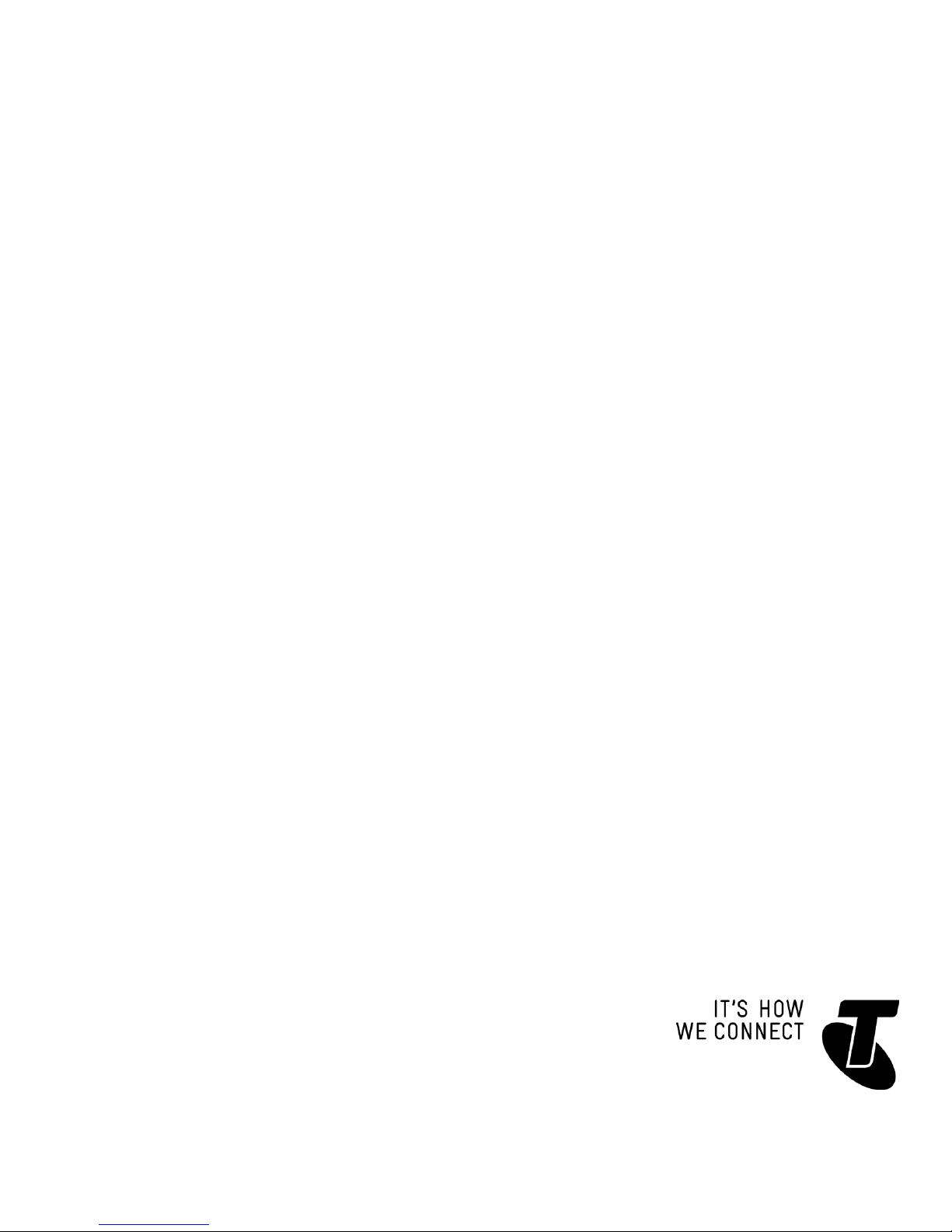
TELSTRA 13150 DECT6.0
CORDLESS PHONE
USER GUIDE
This telephone has been designed for ease of use.
Please read the instructions and keep it handy for future reference.
If you have any problems with your phone, refer to the Help section of this User
Guide.
Page 2
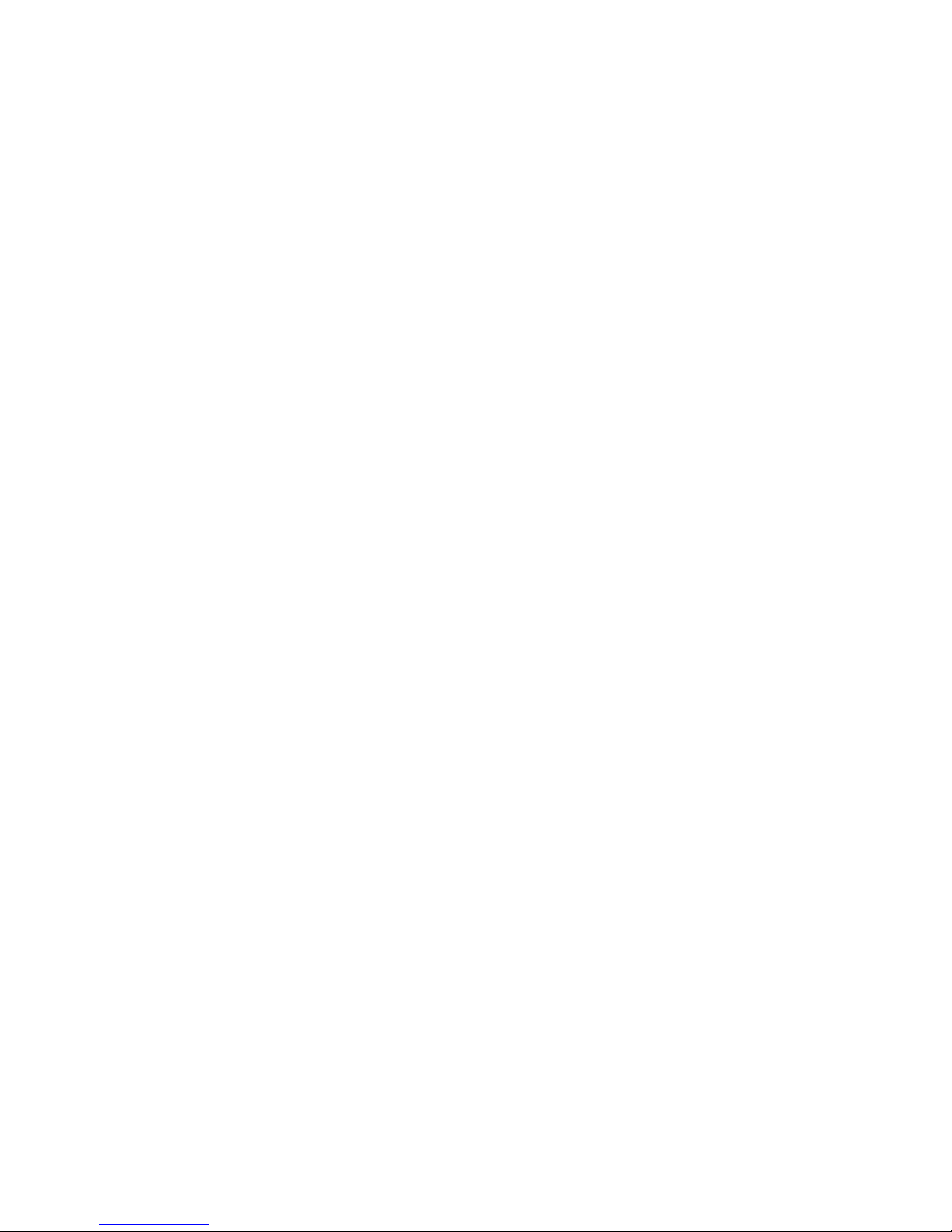
2
INTRODUCTION
To your Telstra 13150 DECT6.0 Cordless Phone with Answering Machine
Phonebook –The home phonebook stores up to 50 entries.
Telstra’s Calling Number Display* lets you see who’s calling. Your phone stores
details of the last 10 callers in the Call List.
Answering machine, with up to 15 minutes digital recording time and helpful
voice prompts.
* IMPORTANT
You need to subscribe to Telstra’s Calling Number Display service to be able to see
the caller’s number or name when called, or in the Calls List. See page 38 for more
details.
This User Guide provides you with all the information you need to get the most
from your phone. Before you make your rst call, you will need to set up your
phone. Follow the simple instructions on the next few pages.
NEED HELP?
PLEASE LOOK IN THE HELP SECTION AT THE END OF THE USER GUIDE IF YOU
EXPERIENCE ANY OPERATIONAL DIFFICULTIES WITH YOUR TELSTRA PRODUCT, OR
PLEASE CONTACT THE TECHELP INFORMATION LINE
1300 369 193 OR CONTACT US BY EMAIL AT: tcpsupport_au@vtech.com
•
•
•
Page 3
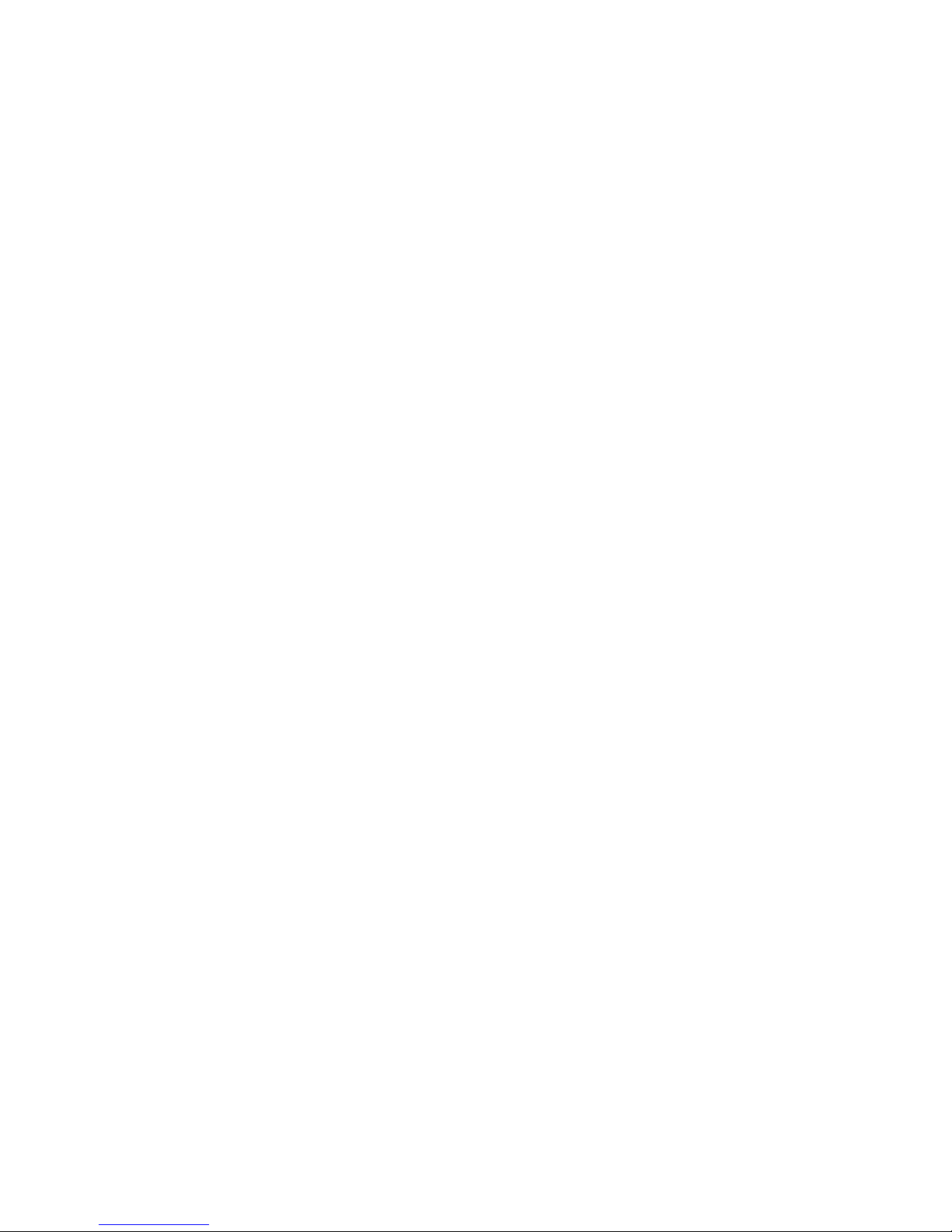
3
GOT EVERYTHING?
The package contains the following items:
Telstra 13150 handset
Telstra 13150 answering machine unit
Telephone power adaptor
Telephone line cord
Battery compartment cover
NiMH rechargeable battery
1 User guide
•
•
•
•
•
•
•
Page 4
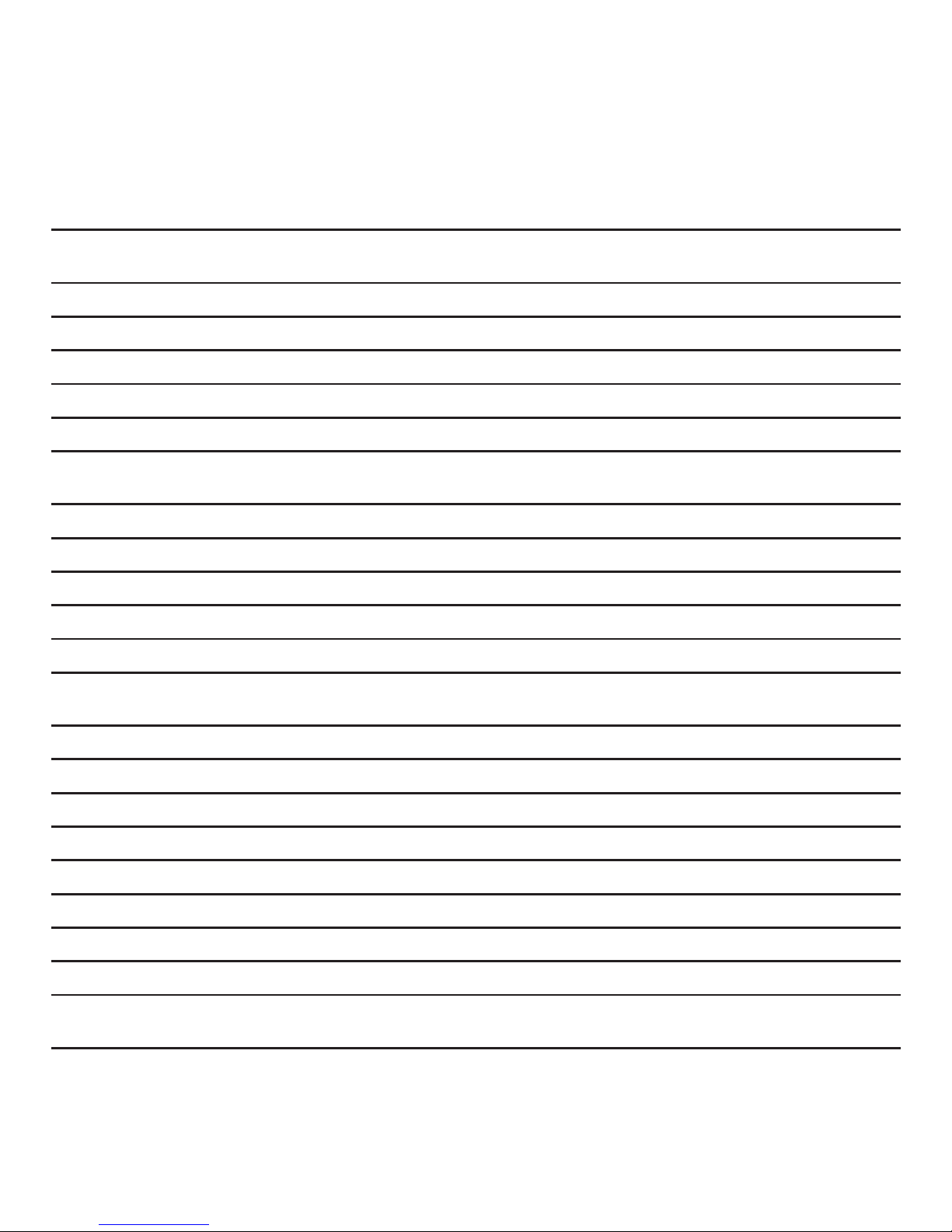
4
IN THIS GUIDE
Important safety instructions 8
Getting started 10
Location 10
Setting up 11
Battery low warning 14
Battery performance 14
Date and time 15
Getting to know your phone 16
Handset buttons 16
Telephone base buttons 19
Navigating the menus 21
Handset menu layout 21
Keystroke table 22
Using the phone 23
Make, answer or end a call 23
Speakerphone 23
Volume control 23
Mute 24
Temporary ringer silencing 24
Redial 24
Chain dialing 25
Find handset 26
Phonebook 27
Page 5
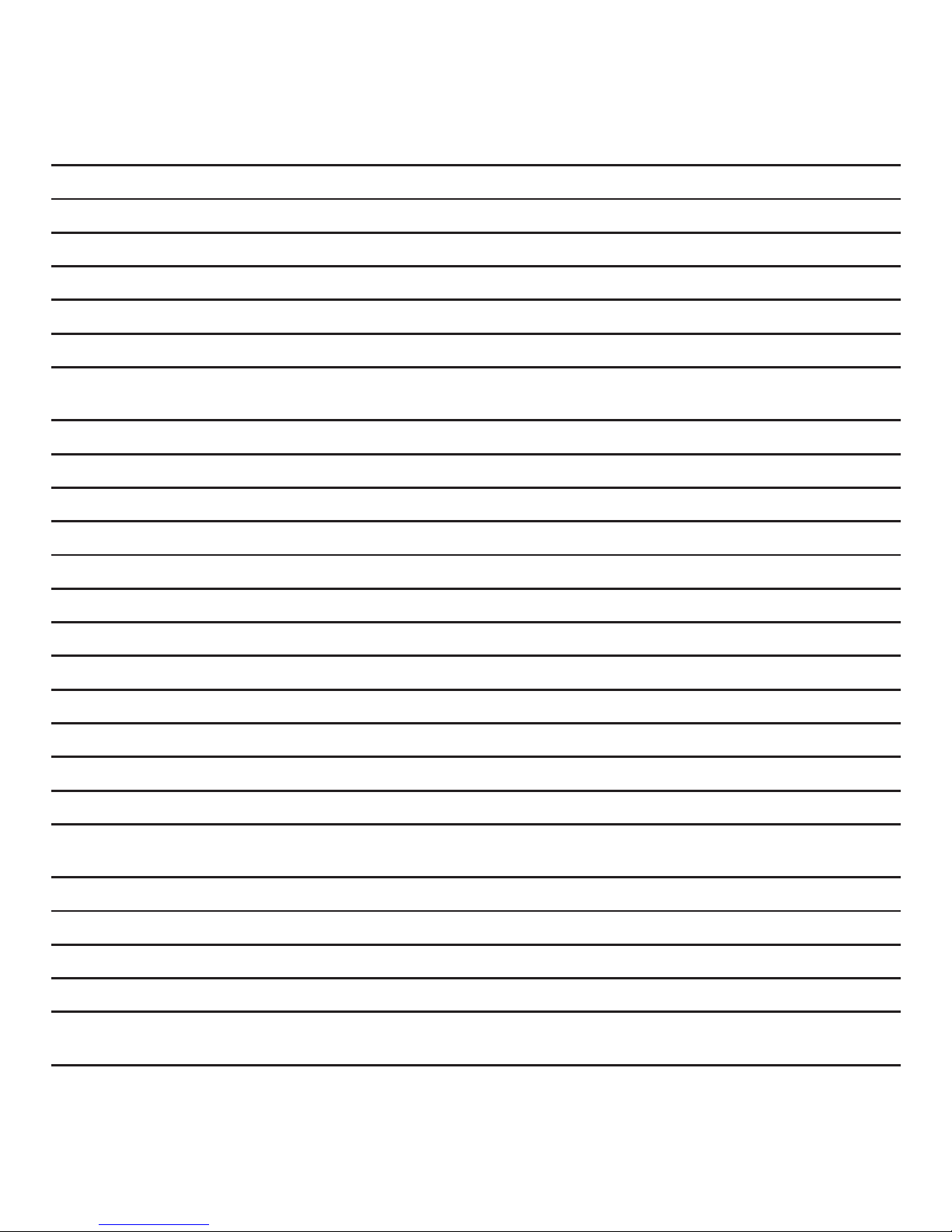
5
Add a phonebook entry 27
Review phonebook entries 27
Alphabetical search 28
Edit a phonebook entry 28
Delete a phonebook entry 28
Delete all phonebook entries 29
Check the phonebook usage 29
Handset settings 30
Using the menu 30
Set date and time 30
Alarm settings 31
Ringer volume 32
Ringer melody 32
Key tone 33
Low battery tone 33
No coverage tone 34
Auto answer 34
Rename handset 35
Handset display 35
Voicemail access number 35
Base settings 36
Ringer volume 36
Ringer melody 36
Flash time 37
Change system PIN code 37
Telstra Network Services* 38
Page 6
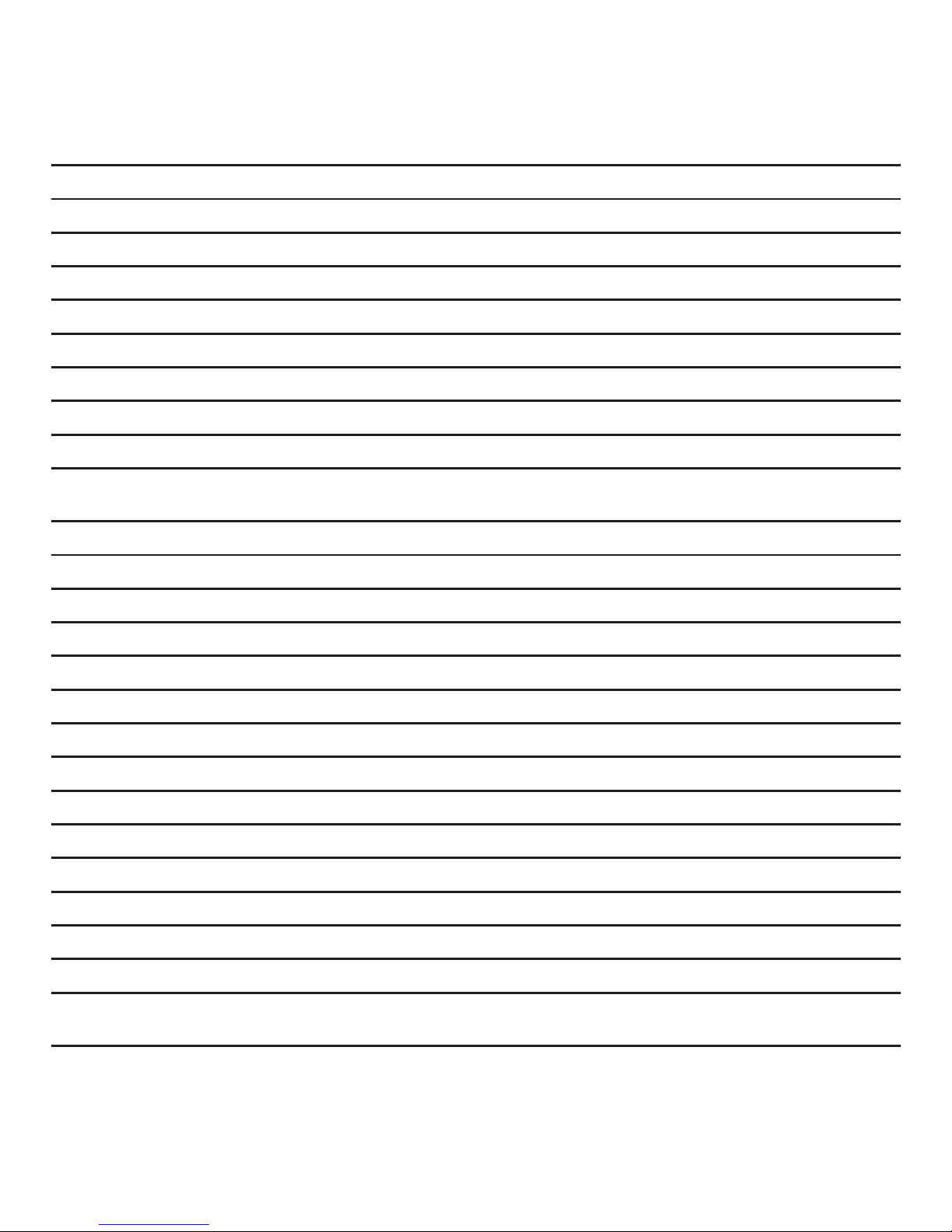
6
Calling number display 38
Memory match 39
Call list display screen message 39
Missed call indicator 40
Review the call list 40
Dial from the call list 40
Save a call list entry to the phonebook 41
Delete an entry in the call list 41
Delete the entire call list 41
Telstra home messages 101® or messageBank
®
42
Answering machine 43
Answer on/off 43
Message playback 43
Delete all messages 44
Announcement 45
Record, play or delete memos 46
Call screening 46
Number of rings 47
TAM settings 47
Remote access code 48
Recording time 48
Call screening 49
Call intercept 49
Message window displays 50
Remote access 50
Help 52
Page 7
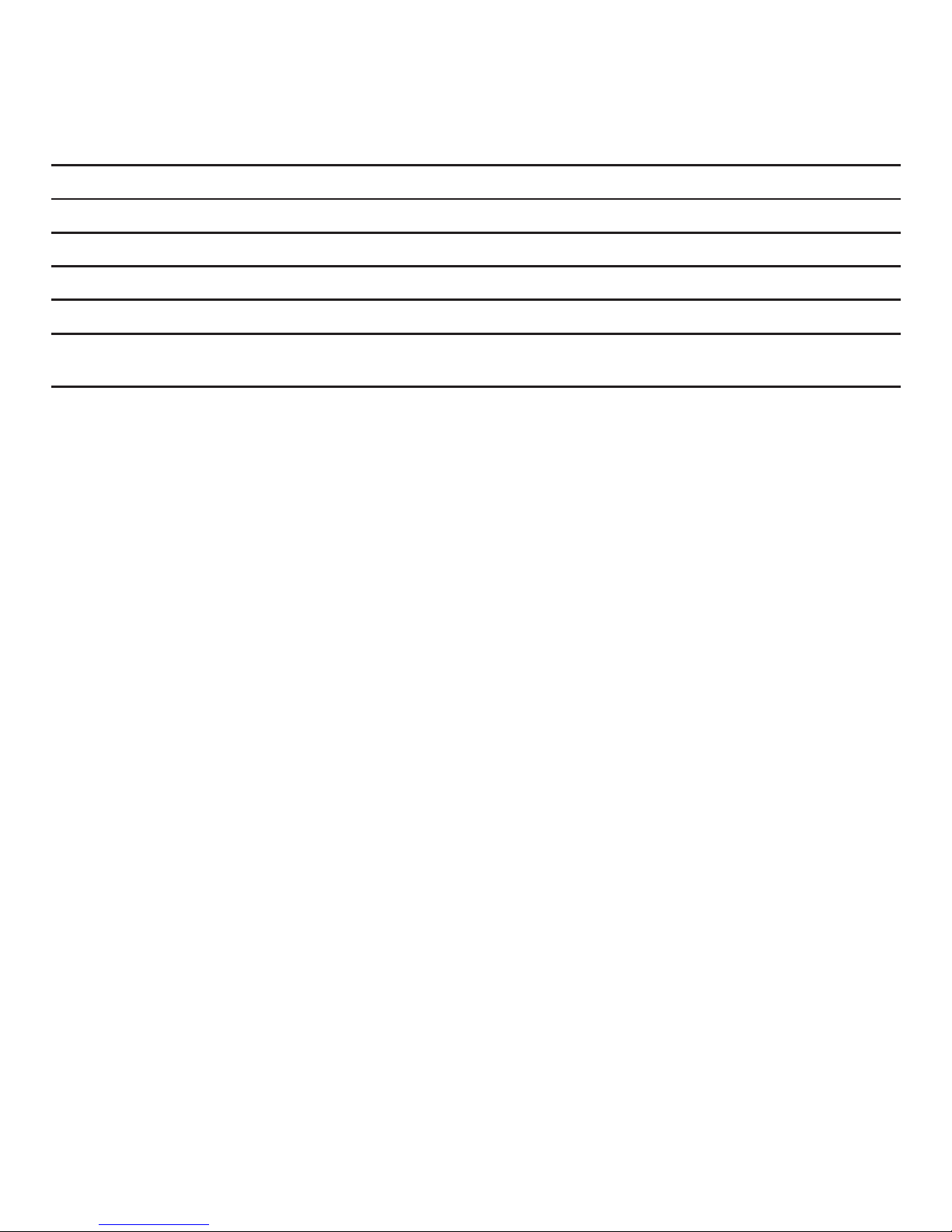
7
General information 61
Replacing the handset batteries 61
Safety 61
Cleaning 62
Environmental 62
How many telephones can you have? 63
Customer service & Product warranty 64
Page 8
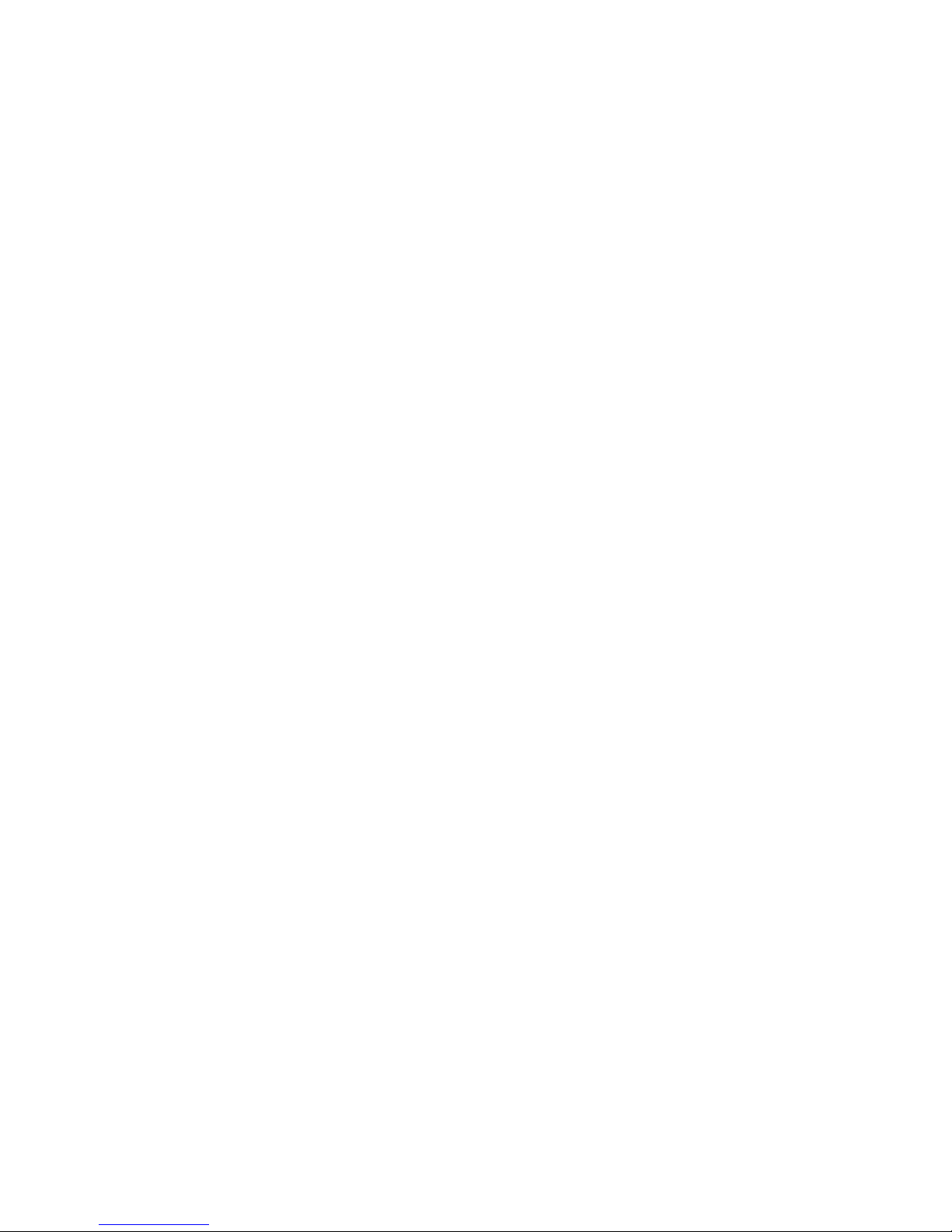
8
IMPORTANT SAfETY INSTRUCTIONS
When using your telephone equipment, basic safety precautions should always be
followed to reduce the risk of re, electric shock and injury, including the following:
Read and understand all the instructions.
Follow all warnings and instructions marked on the product.
Unplug this product from the wall outlet before cleaning. Do not use liquid or
aerosol cleaners. Use a damp cloth for cleaning.
Do not use this product near water (for example, near a bath tub, kitchen sink,
swimming pool) or in humid areas.
Do not overload wall outlets and extension cords as this can result in the risk of
re or electric shock.
Unplug this product from the wall outlet and contact TecHelp on 1300 369 193
under the following conditions:
When the power supply cord or plug is damaged or frayed.
If the product does not operate normally by following the operating
instructions.
If the product has been dropped and the outer casing has been damaged.
If the product exhibits a distinct change in performance.
Avoid using a telephone during an electrical storm. There may be a remote risk of
electric shock from lightning.
Do not use the telephone to report a gas leak in the vicinity of the leak.
Use only the supplied NiMH (Nickel Metal Hydride) batteries. The operation
periods for the handsets are only applicable with the default battery capacity.
The use of other battery types or non rechargeable batteries/primary mobile
batteries can be dangerous. These may cause interference and/or unit damage.
Telstra will not be held liable for damage arising from such noncompliance.
Use only the AC power adaptors supplied with this product. Please contact
TecHelp on 1300 369 193 for replacement adaptors.
1.
2.
3.
4.
5.
6.
•
•
•
•
7.
8.
9.
10.
11.
Page 9
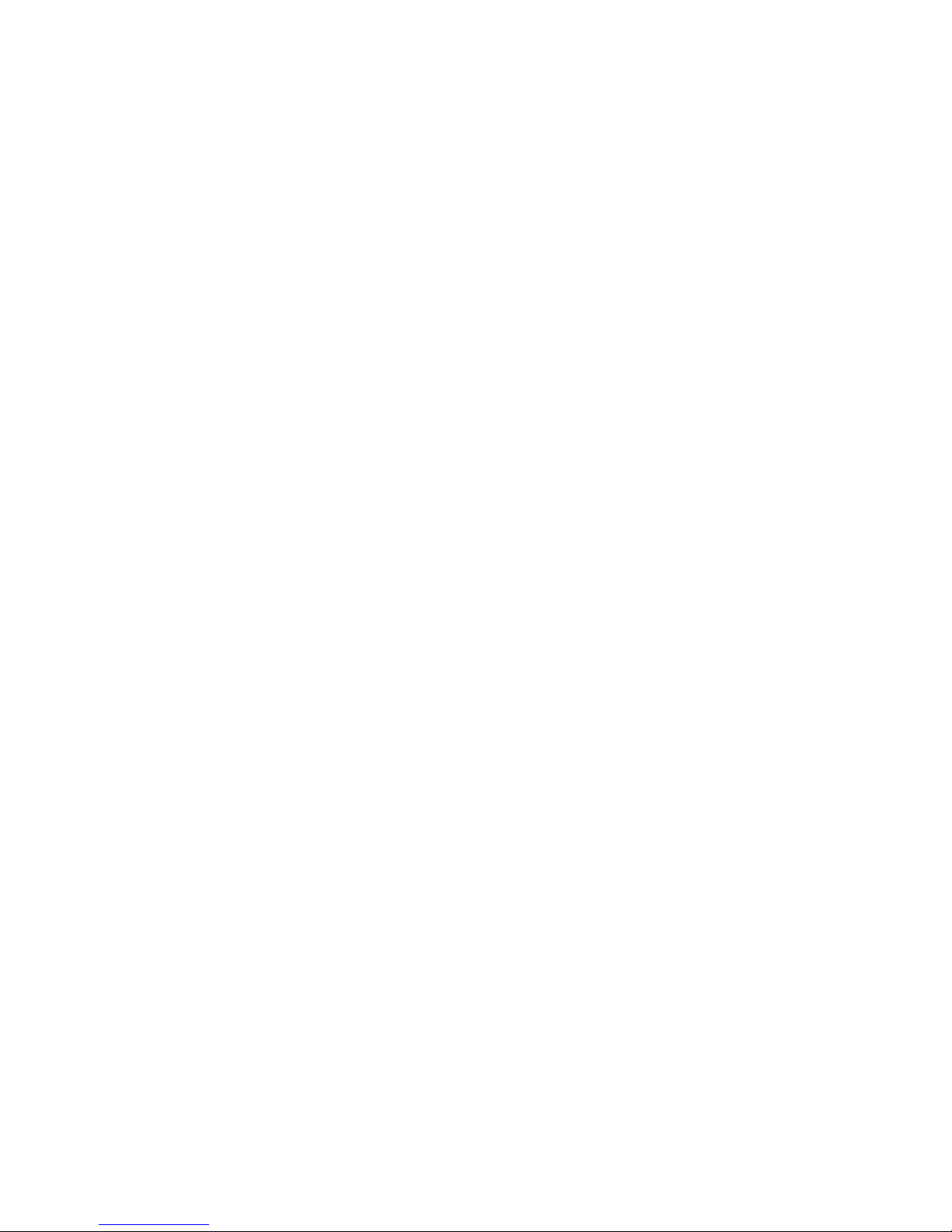
9
Please ensure that the batteries are inserted according to the correct polarity
as indicated on the re-chargeable batteries and the internal markings inside the
handset battery compartment.
Do not immerse the batteries in water, and do not place them in a re.
Telephone receivers produce magnetic elds that can attract small metallic
objects such as pins or staples. To avoid injury, do not place the handset where
such objects can be picked up.
12.
13.
14.
Page 10
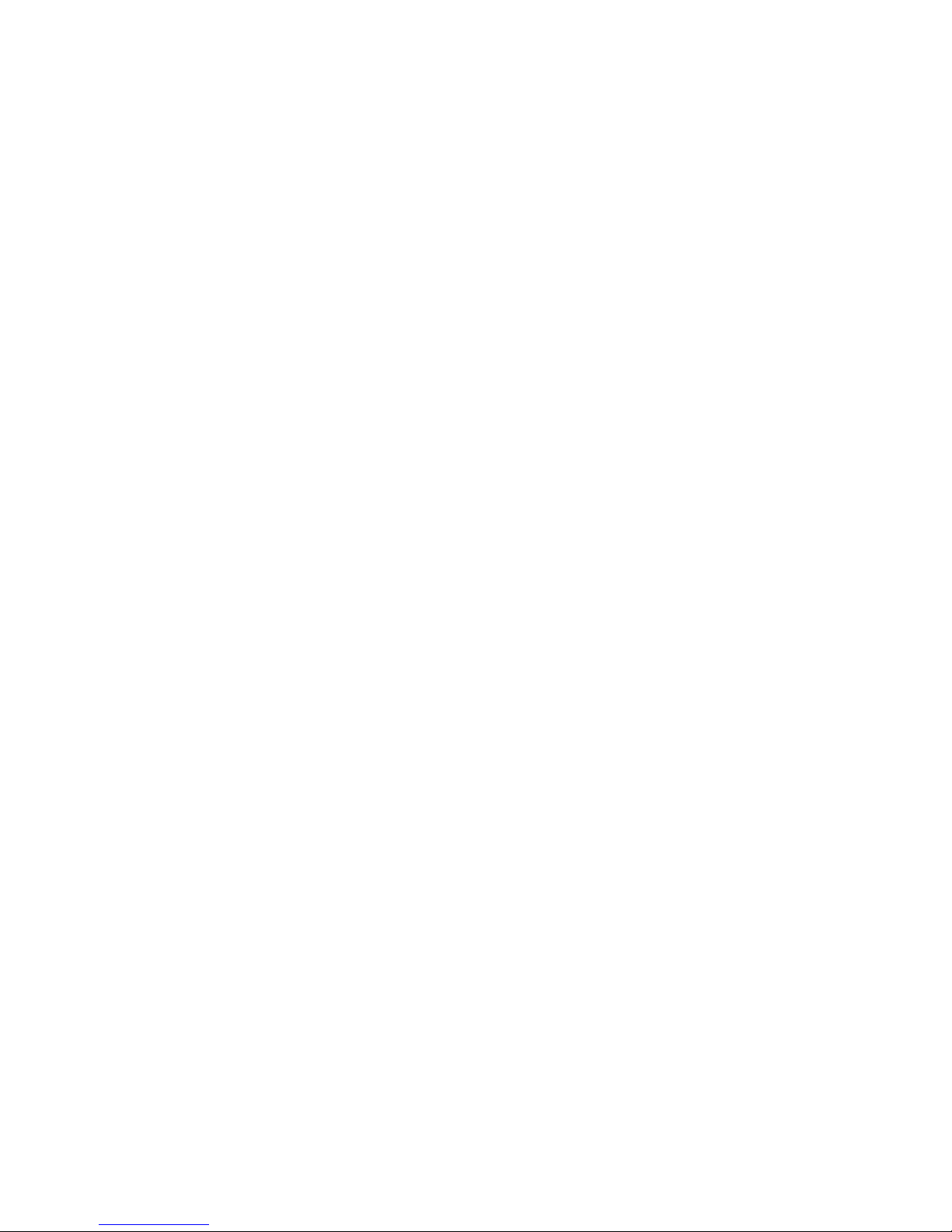
10
LOCATION
Place your Telstra 13150 within 2 metres of the mains power socket and telephone
socket so that the cables will reach.
Make sure it is at least 1 metre away from other electrical appliances to avoid
interference. Your Telstra 13150 works by sending radio signals between the base
and handset. The strength of the signal depends on where you locate the base.
Putting it as high as possible ensures the best signal.
The maximum range between the base station and the handset is approximately 300
meters.
GETTING STARTED
Page 11
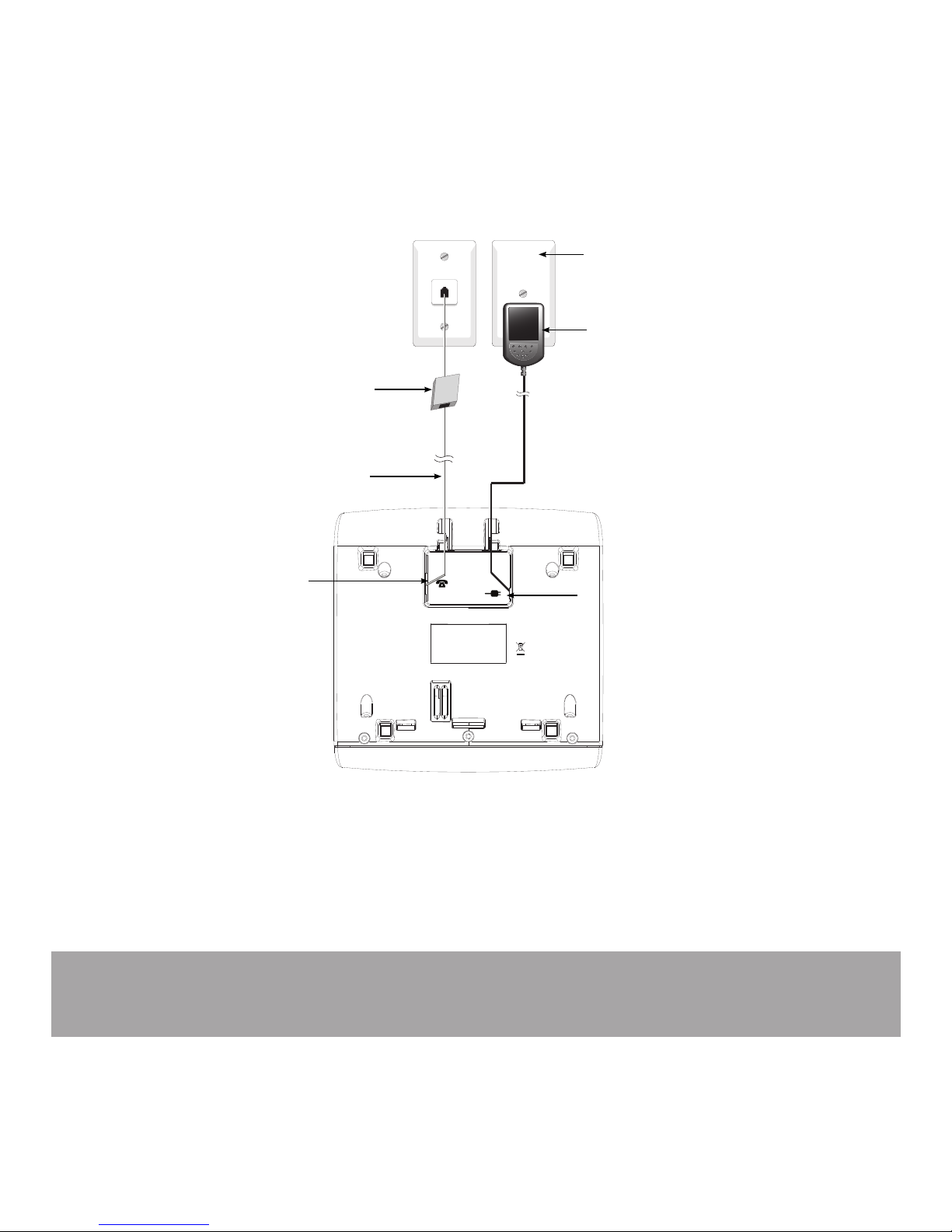
11
SETTING UP
Telephone base installation
Plug the mains power adapter cable into the base station, plug the other end of
the mains power adapter into a mains power wall socket.
Insert one end of the telephone line cord into the base station and the other end
of the telephone line cord into a telephone wall jack. If you have DSL high speed
internet service, a DSL lter (not included) is required.
1.
2.
Note: Ensure power cord is fed through slot on base so unit sits ush with the
desk.
Telephone line cord
If you have DSL highspeed Internet service, a
DSL lter (not included) is
required.
Telephone base
power adapter
Mains power
wall socket
Telephone line jack
Power cord jack
Page 12
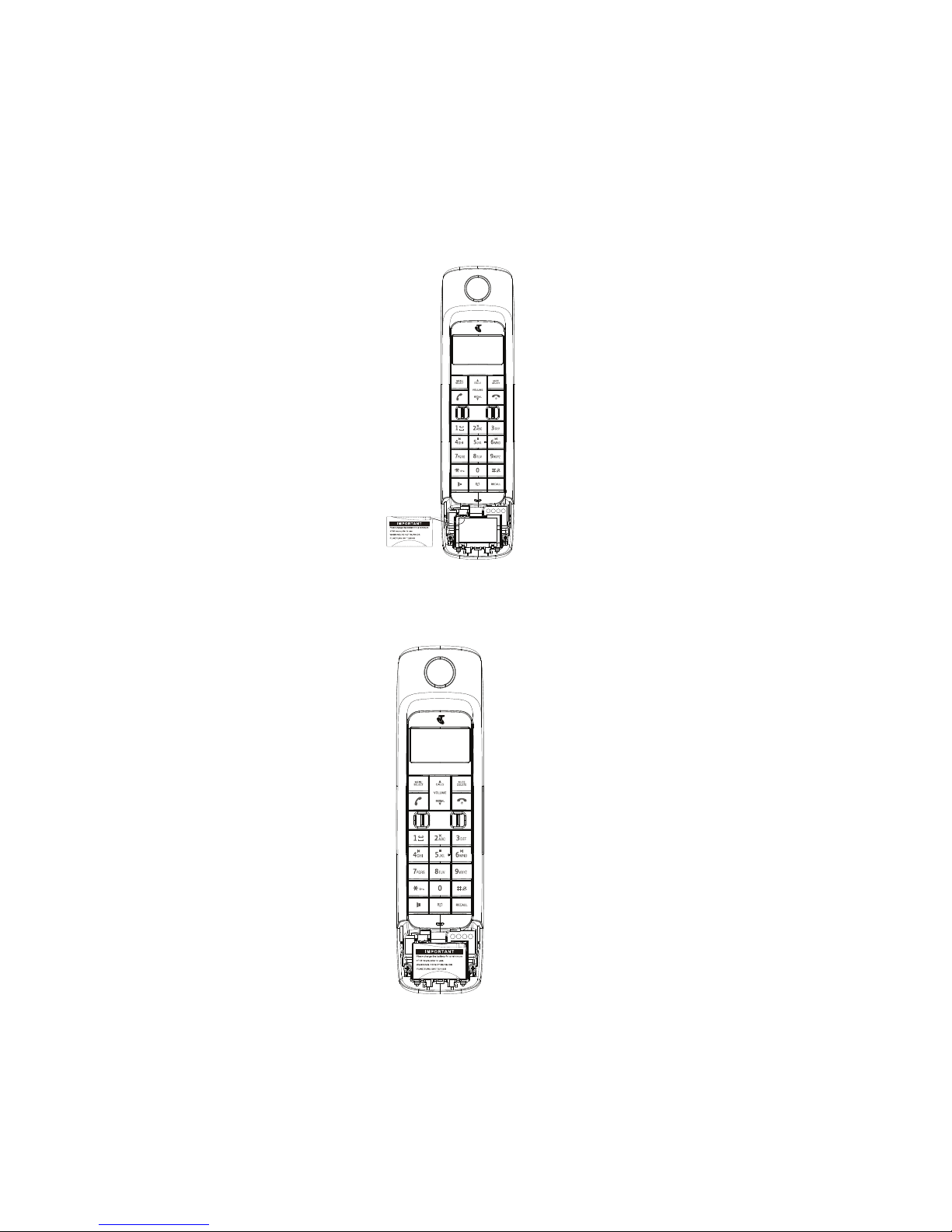
12
Handset batteries installation
Slide open the battery compartment cover to t the NiMH battery into the
handset. Plug the battery connector securely into the socket, matching the
orientation of the engraved label.
Place the supplied rechargeable battery and the wires inside the battery
compartment.
1.
2.
Page 13
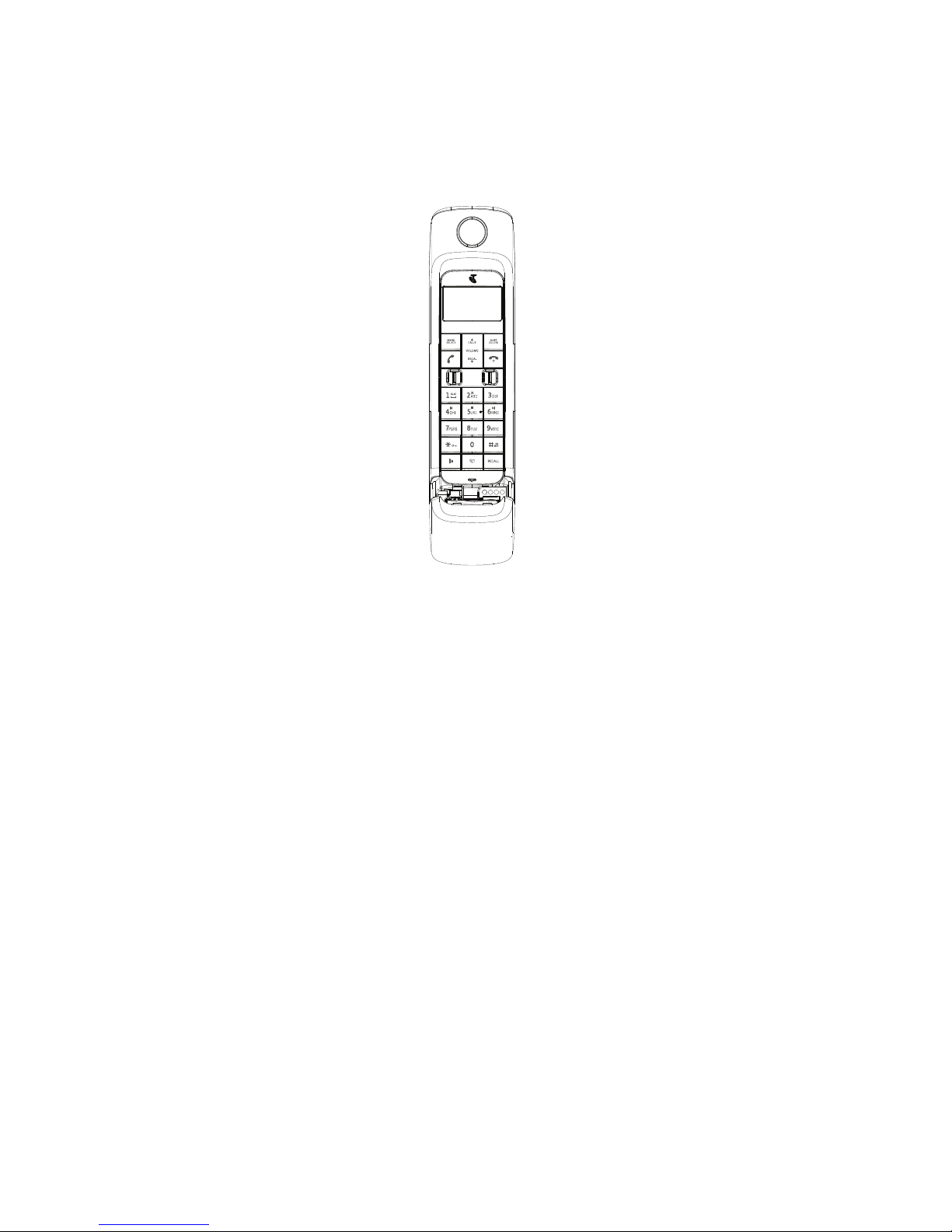
13
Slide the battery compartment cover towards the center of the handset until it
clicks into place.
3.
Page 14
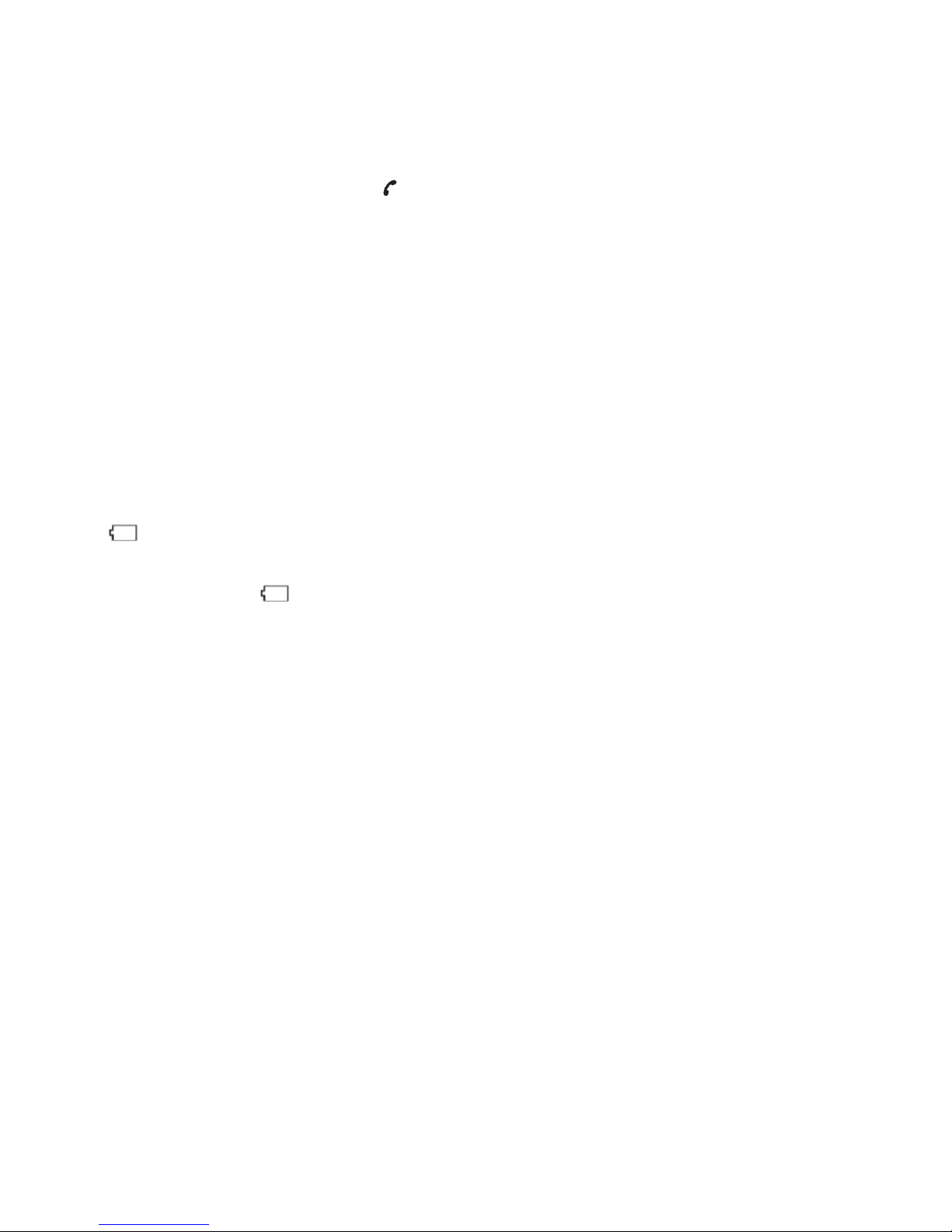
14
IMPORTANT
Check for a dial tone by pressing . If you hear a dial tone, the installation is
successful.
WARNING
Do not place your Telstra 13150 in the bathroom or other humid areas.
IMPORTANT
The base station must be plugged into the mains power socket at all times. Do not
connect the telephone line until the handset is fully charged. Only use the power
adaptor, telephone cables and NiMH batteries supplied with the product.
BATTERY LOw wARNING
If the icon ashes in the handset display you will need to recharge the handset
before you can use it again.
During charging, the icon will appear to be lling in the display.
BATTERY PERfORMANCE
In ideal conditions, the fully charged battery should give up to 10 hours talk time, or
100 hours standby time, on a single charge. Note that a new battery will not reach
full capacity until it has been in normal use for several days.
To keep the batteries in the best condition, leave the handset off the base for a few
hours at a time. Running the battery right down at least once a week will help it last
as long as possible. The charge capacity of the rechargeable battery will reduce with
time as it wears out, giving the handset less talk / standby time.
Eventually it will need to be replaced. A replacement battery can be obtained by
contacting TecHelp on 1300 369 193 or from your local electrical retailer.
After charging your handset for the rst time, subsequent charging time is about 6–8
hours a day. The battery and handset may become warm during charging, however,
this is normal.
Page 15
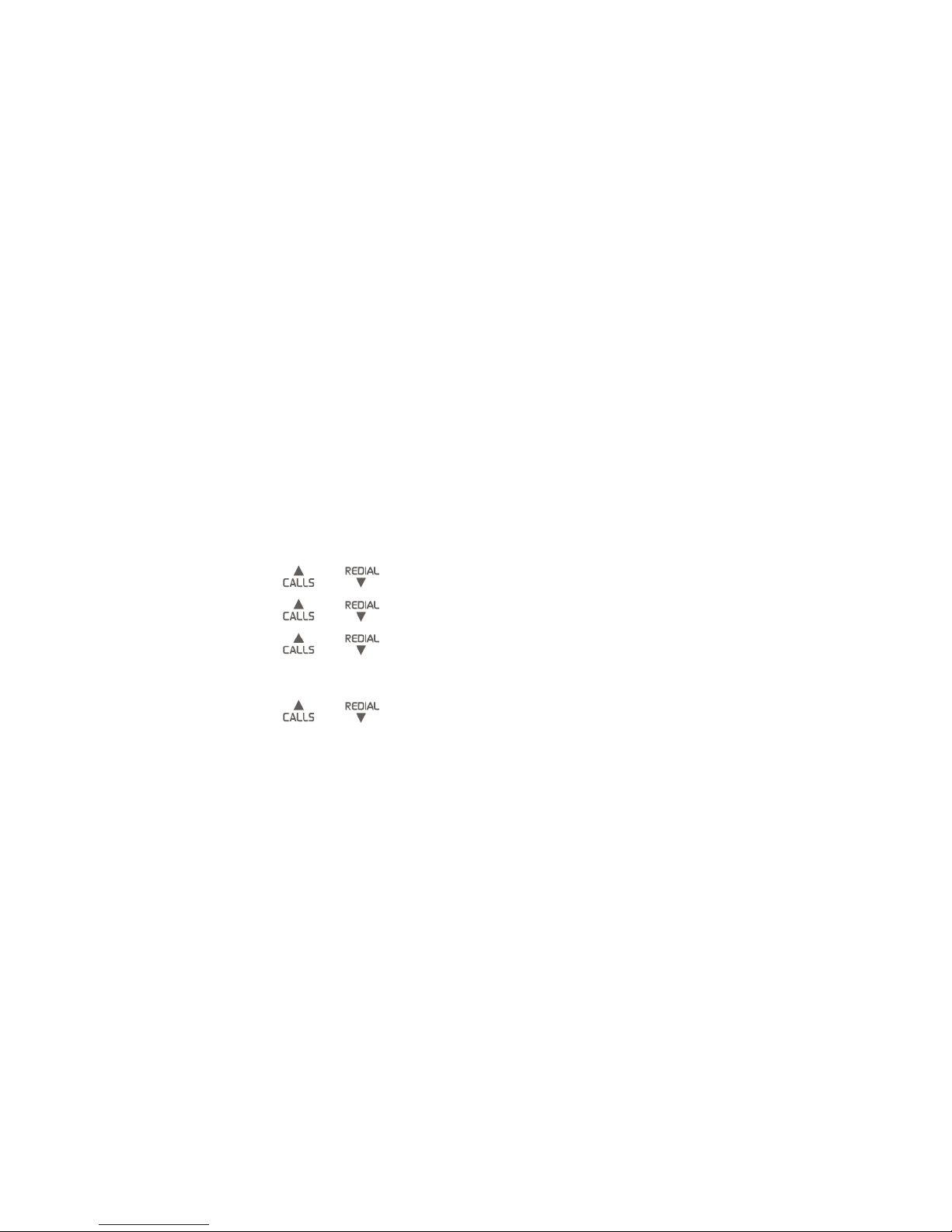
15
USING YOUR TELSTRA 13150 PHONE ON A BROADBAND ADSL LINE?
If this product is to be used on a broadband ADSL line, then you must ensure that it
is connected via an ADSL lter. Using this product on a Broadband line without an
ADSL lter may cause problems with this product and your Broadband service.
DATE AND TIME
If you have subscribed to Telstra’s Calling Number Display service, the date and time
are set automatically with each incoming call.
The date and time is recorded with each answering machine message you receive. If
you have not subscribed to Telstra’s Calling Number Display Service you can set the
date and time manually.
Set the date and time manually
Press MENU when the handset is not in use.
Press SELECT and or to scroll to HS SETTINGS.
Press SELECT and or to scroll to DATE & TIME.
Press SELECT and or to scroll to SET TIME.
Press SELECT and use the dialing keys to enter the hour and minute.
Press SELECT and or to select AM or PM.
Press SELECT to set the year. Use the dialing keys to enter the year.
Press SELECT to the month and day. Use the dialing keys to enter the month and
day.
Press SELECT to save the settings. You hear a conrmation tone.
1.
2.
3.
4.
5.
6.
7.
8.
9.
Page 16
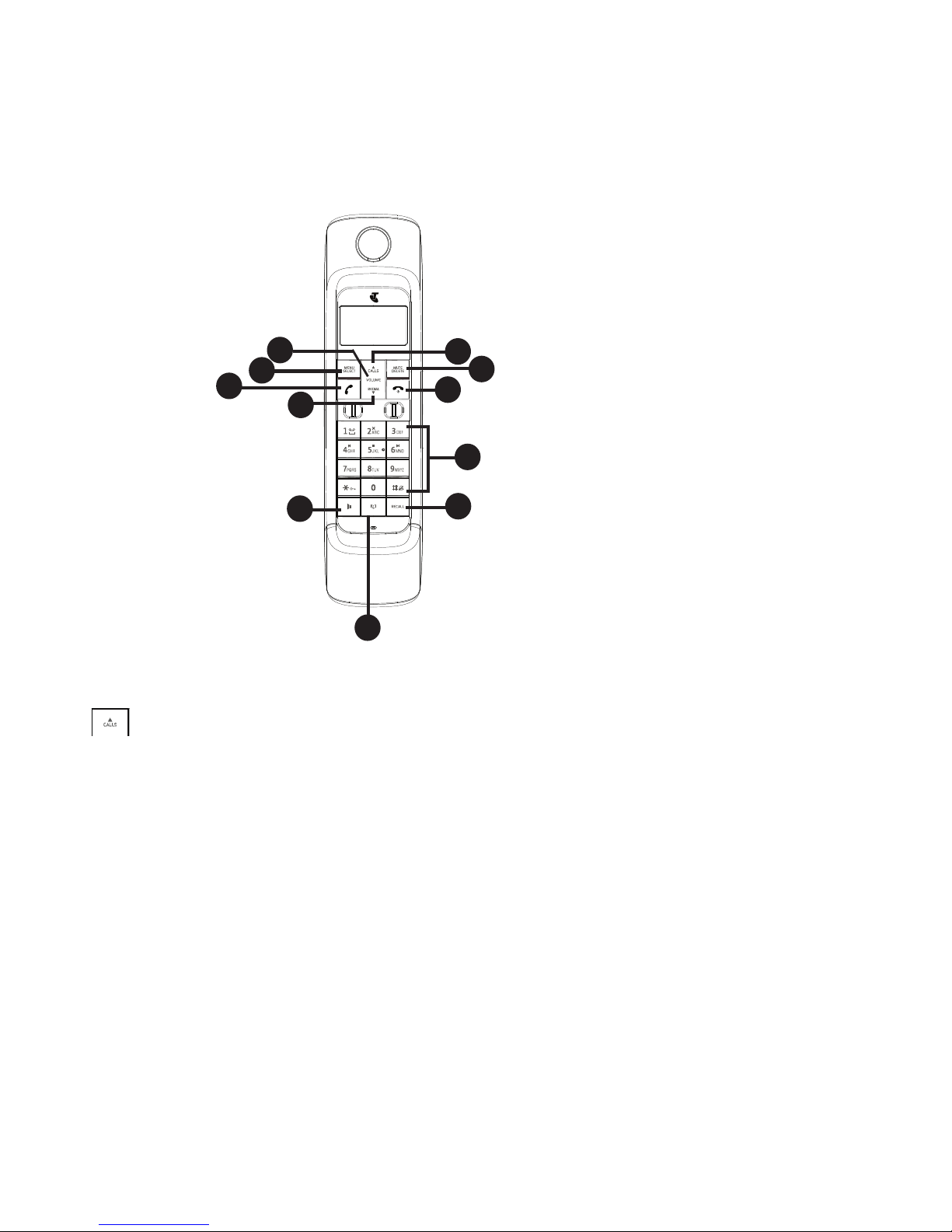
16
HANDSET BUTTONS
/CALLS
Press to review the call list when the phone is not in use.
Press to increase the listening volume during a call or message playback.
Press to scroll up while in a menu, or reviewing the phonebook, call list or redial
list.
Press to move the cursor to the left while entering numbers or names in the
phonebook.
MENU/SELECT
Press to show the menu.
Press to choose an item, or save an entry or setting while in a menu.
1.
•
•
•
•
2.
•
•
GETTING TO kNOw YOUR PHONE
Texture / FinishPart Description ColorP/N
1a
ABS/ White(Vtech 2.4 analog)
Front cabinet
30-014236-xxx-100
Front cabinet
30-014236-xxx-100
1b
4c
ABS/ White(Vtech 2.4 analog)
Rmax-150
High Glossy
P+R KEYPAD Bracket
39-008742-xxx-400
ABS/
White(Vtech 2.4 analog)
Rmax-150
4a
3
LENS
30-014239-010-100
PMMA/ Transparency
High Glossy
6
SPK Cover
30-014249-xxx-100
ABS/ Pantone Process Black C
High Glossy
Rear cabinet
30-014237-000-100
ABS/ Pantone Process Black C
High Glossy
2
P+R KEYPAD Key
39-008742-xxx-400
PMMA/ Transparency
High Glossy
5
Battery Door
30-014238-xxx-100
ABS/ White(Vtech 2.4 analog)
Rmax-150
4b
P+R KEYPAD Bracket
39-008742-xxx-400
ABS/
White(Vtech 2.4 analog)
High Glossy
Front Silkscreen Color :
Silver Pantone Metallic 8401 C
Keypad Silkscreen Color :
Background Color :
White(Vtech 2.4 analog)
(Rear silkscreen)
Pantone 347C
Pantone 200C
9
6
4
2
5
11
10
3
1
7
8
Page 17
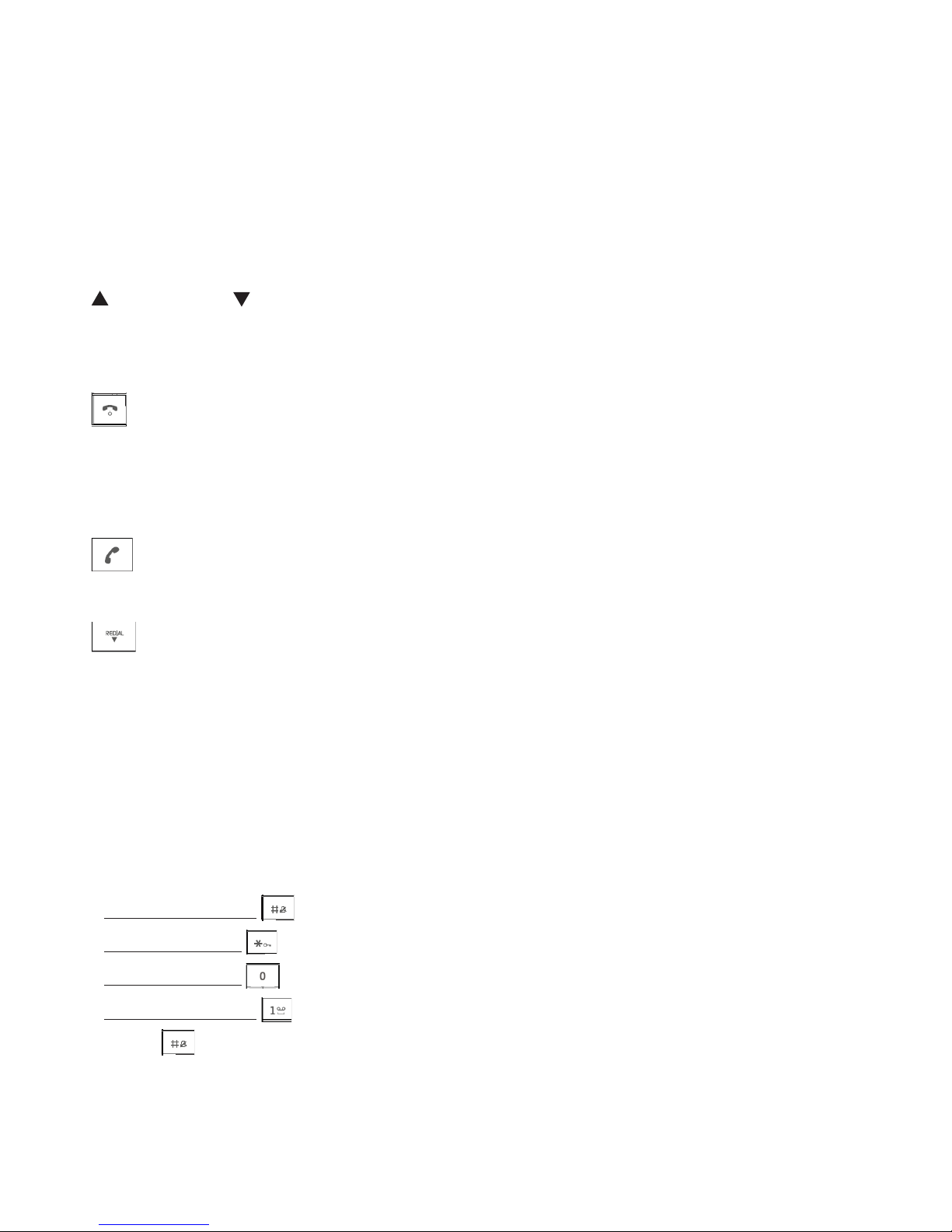
17
MUTE/DELETE
Press to mute the microphone while on a call.
Press to delete digits or characters while using the dialing keys.
Press to return to the previous menu.
/ VOLUME /
Press to adjust the listening volume during a call or message playback.
Press to adjust the handset ringer volume while the phone is ringing.
Press to hang up during a call.
Press to silence the ringer temporarily while the handset is ringing.
Press to return to the previous menu.
Press to make or answer a call.
/ REDIAL
Press to decrease the listening volume during a call or message playback.
Press to scroll down while in a menu, or reviewing the phonebook, call list or
redial list.
Press to move the cursor to the right while entering numbers or names in the
phonebook.
ALPHANUMERIC KEY PAD/ *(star) /#(hash)
Press to enter numbers or characters.
Press and hold to turn on or turn off the ringer.
Press and hold to lock the keypad.
Press and hold to insert a dialing pause while dialing or entering numbers.
Press and hold to access Telstra Home Message 101® or MessageBank
®
.
Press to toggle between a Name and Number when viewing an entry in the call list
when a match to a Phonebook entry has occurred.
3.
•
•
•
4.
•
•
5.
•
•
•
6.
•
7.
•
•
•
8.
•
•
•
•
•
•
Page 18
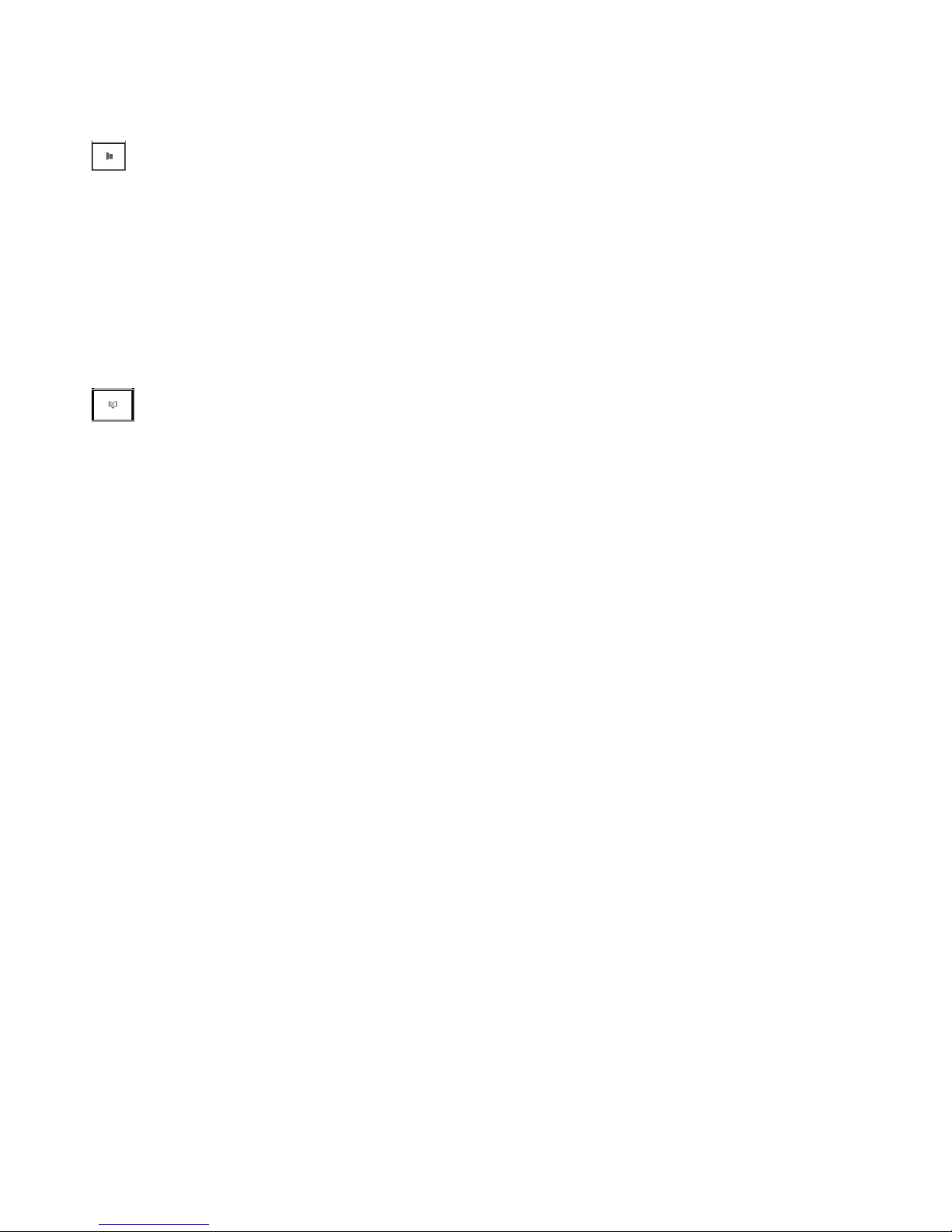
18
Press to make or answer a call using the handset speakerphone.
Press to switch between the handset speakerphone and the handset earpiece
during a call.
RECALL
Press to activate Recall for use with Telstra Network Services such as Call
Waiting during a call.
Press to review the phonebook when the phone is not in use.
9.
•
•
10.
•
11.
•
Page 19
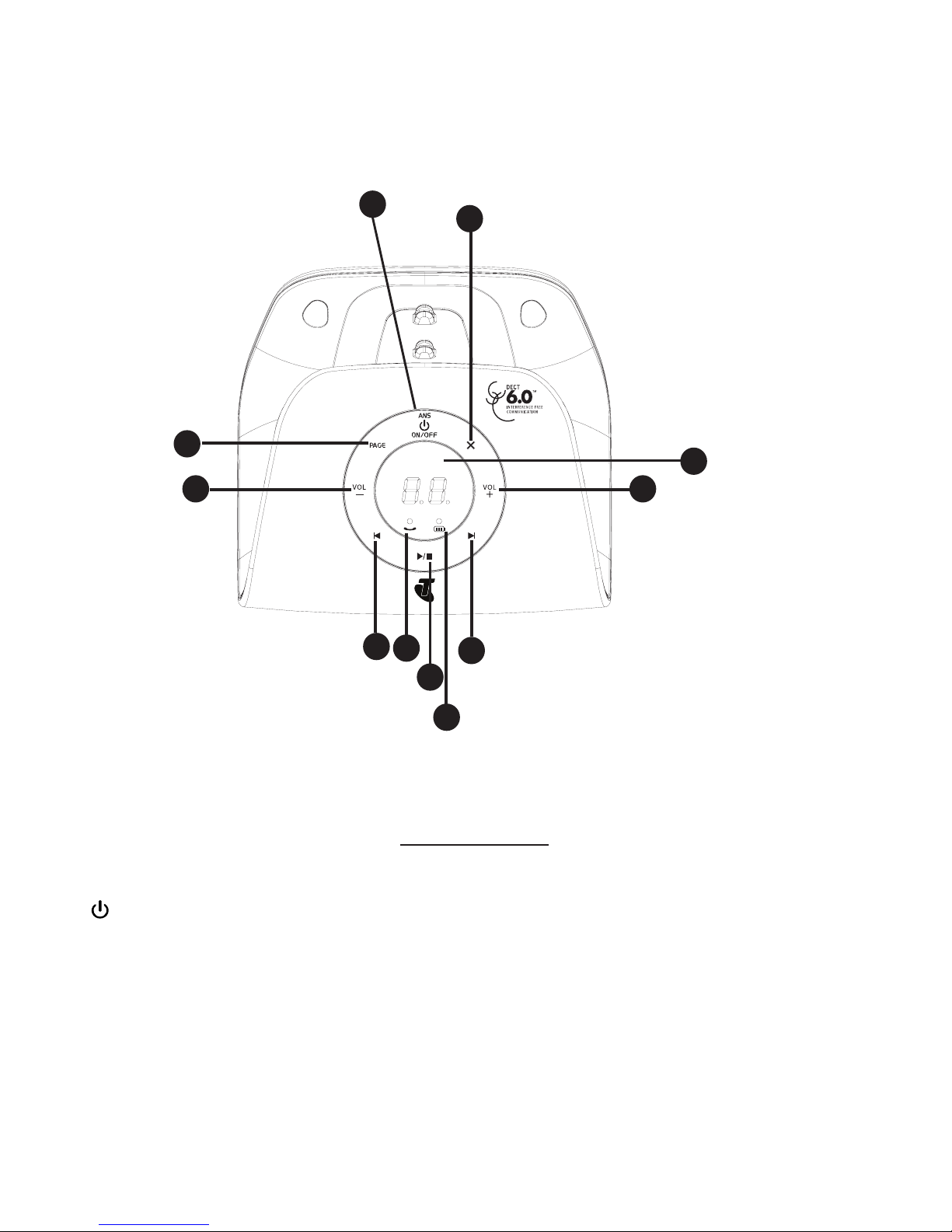
19
TELEPHONE BASE BUTTONS
X/DELETE
Press to delete the playing message.
When the phone is not in use, press and hold to delete all previously reviewed
messages.
ANS ON/OFF
Press to turn the answering system on or off.
PAGE
Press to page the handset.
1.
•
•
2.
•
3.
•
Pantone Cool Gray 11C
Pantone Cool Gray 11C
4
3
2
1
5
7
6
10
8
9
11
Page 20
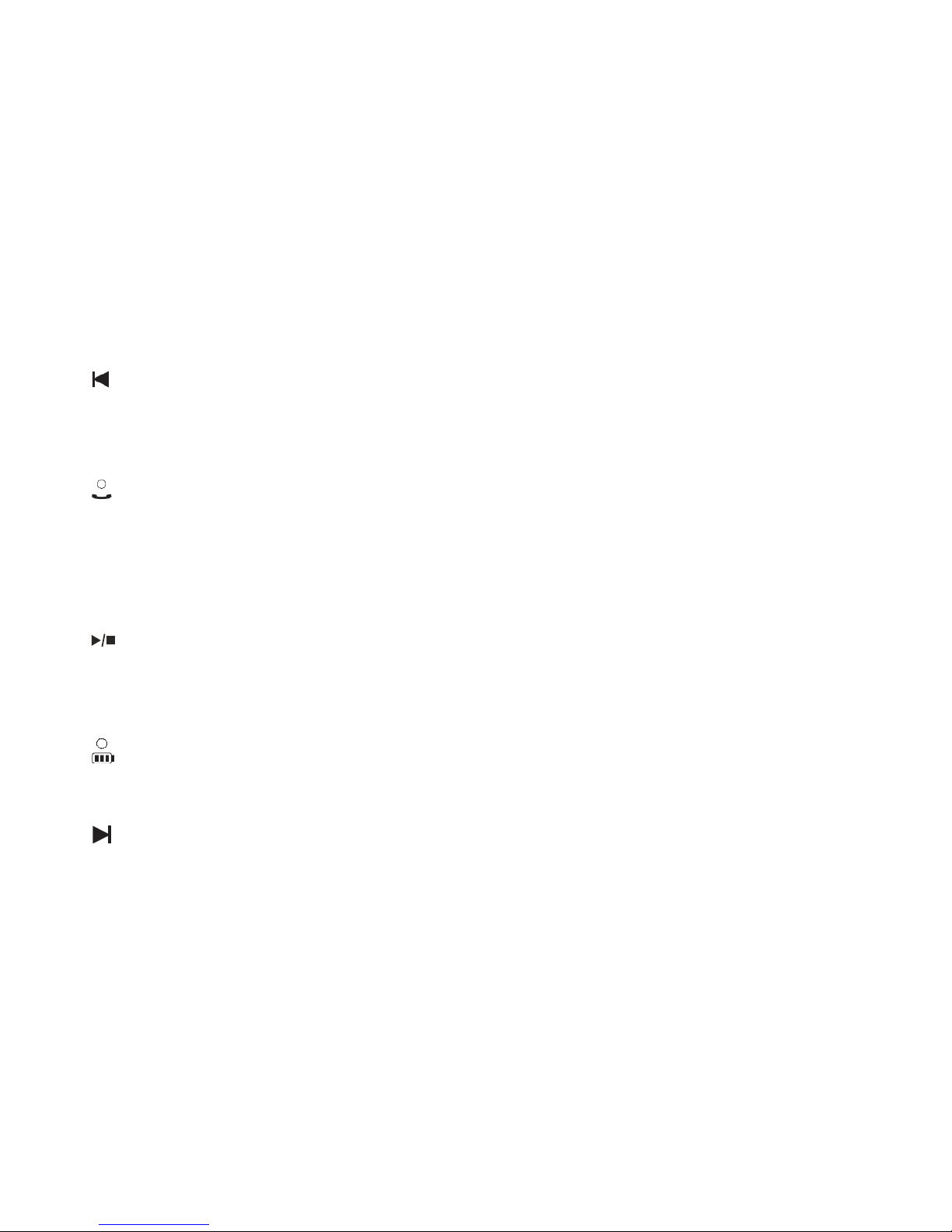
20
VOL-
Press to decrease the volume during message playback.
Press to decrease the telephone base ringer volume during ringing.
VOL+
Press to increase the volume during message playback.
Press to increase the telephone base ringer volume during ringing.
Press to repeat the playing message.
Press twice to play the previous message.
Flashes when there is an incoming call.
Flashes when the telephone is on a call.
Flashes when the answering machine is answering an incoming call.
Press to play messages.
Press to stop message playback.
On when the handset is on the charge cradle.
Press to skip to the next message.
Message window
Shows the number of messages, and other information of the answering system
or telephone base.
4.
•
•
5.
•
•
6.
•
•
7.
•
•
•
8.
•
•
9.
•
10.
•
11.
•
Page 21
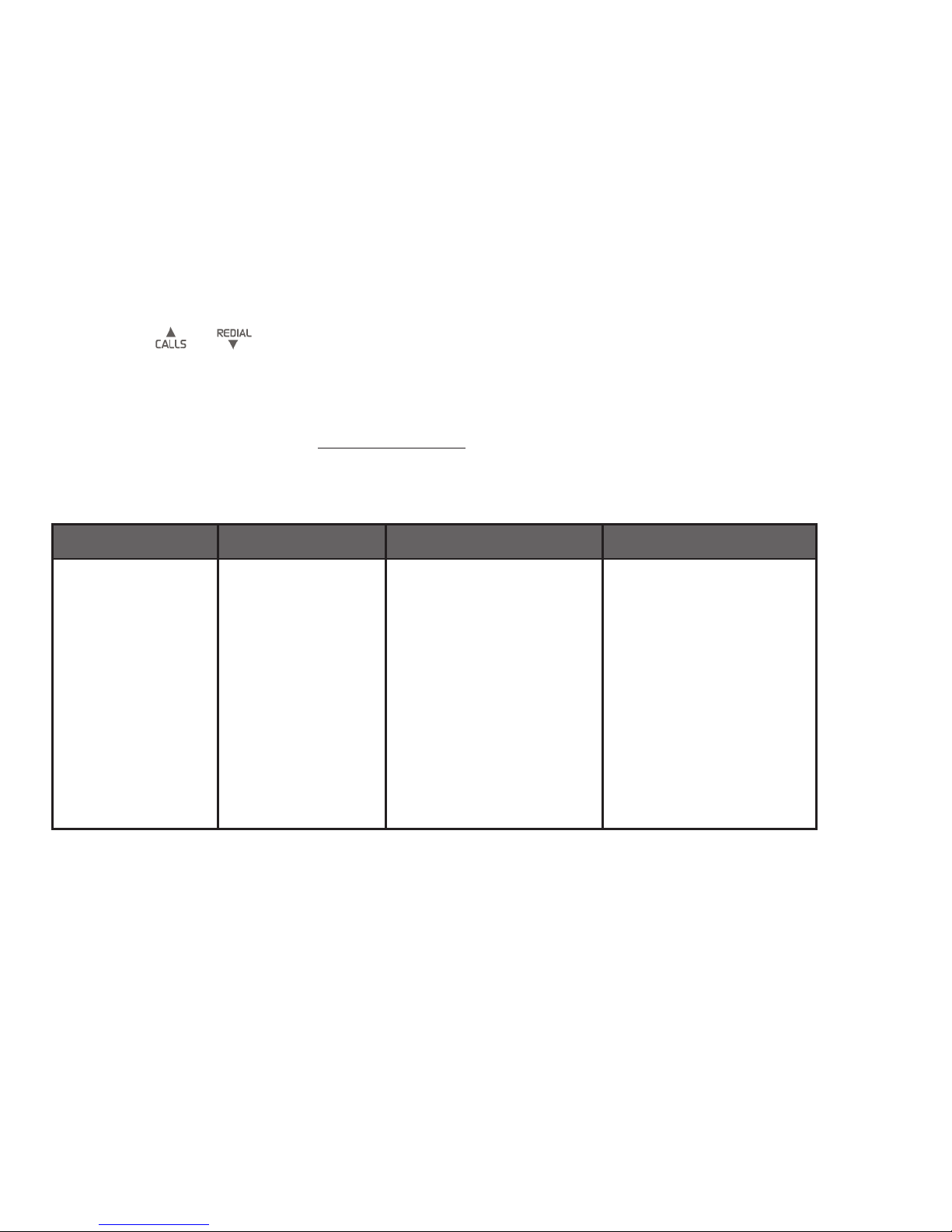
21
NAVIGATING THE MENUS
Your Telstra 13150 has an easy to use menu system. Each menu has a list of
options, as outlined on the following page.
To enter the main menu of the handset
Press MENU when the phone is not in use.
Press or until the handset displays the desired feature menu.
Press SELECT to enter that menu.
To return to the previous menu, press MUTE/DELETE.
To return to idle mode, press and hold MUTE/DELETE.
HANDSET MENU LAYOUT
CALL LIST PHONEBOOK BS SETTINGS HS SETTINGS
ADD TO PB
DELETE
DELETE ALL
DETAILS
ADD
VIEW
EDIT
DELETE
DELETE ALL
PB STATUS
BS RINGER
RING VOLUME
DELETE HS
FLASH TIME
CHANGE PIN
ALARM
RING SETUP
TONE SETUP
RENAME HS
HS DISPLAY
AUTO ANSWER
DATE & TIME
MAILBOX
1.
2.
3.
•
•
Page 22

22
REGISTRATION DEFAULT ANS. MACHINE
PIN?---- PIN?---- MSG PLAYBACK
DELETE ALL
MEMO
TAM ON/OFF
TAM SETTINGS
kEYSTROkE TABLE
Dialing key Characters by number of key presses
1 2 3 4 5
1 SPACE - 1
2 A B C 2
3 D E F 3
4 G H I 4
5 J K L 5
6 M N O 6
7 P Q R S 7
8 T U V 8
9 W X Y Z 9
0 0
*
#
Note: Other characters are available using keys * and #.
Page 23

23
USING THE PHONE
MAkE, ANSwER OR END A CALL
To make a call:
Press or on the handset.
When you hear a dial tone, dial the number with the dialing keys (0-9).
To predial a call:
Enter the number with the dialing keys (0-9).
Press or to dial.
To answer a call:
If the handset is not on the base station:
Press or .
If the handset is on the base station and if AUTO ANSWER is set to ON:
When the phone rings, lift the handset to answer a call.
To end a call:
Press or place the handset in the telephone base.
SPEAkERPHONE
Handset speakerphone:
During a call, press to switch between speakerphone and normal handset use.
When the speakerphone is active, the handset displays .
VOLUME CONTROL
During a call, press /VOLUME or /VOLUME to adjust the listening volume.
The handset earpiece and speakerphone volume settings are independent.
1.
2.
1.
2.
Page 24

24
MUTE
The mute function allows you to hear the other party but the other party cannot
hear you.
During a call, press MUTE. The handset displays MUTED until the mute function
is turned off.
Press MUTE again to resume the conversation.
TEMPORARY RINGER SILENCING
When the telephone is ringing, you can temporarily silence the ringer of the
handset or the telephone base without disconnecting the call. The next call rings
normally at the preset volume.
To silence the ringer temporary on a handset:
Press MUTE. The icon and VOLUME OFF are displayed on the handset screen.
To silence the ringer temporary at the telephone base:
Press VOL- repeatedly until the base screen show L0.
Each handset and the base ring when there is an incoming call unless the ringer
volume of that device is turned off.
REDIAL
The last 5 telephone numbers dialed (up to 30 digits) are stored in the systemdialed (up to 30 digits) are stored in the system (up to 30 digits) are stored in the system
memory.
When there are already 5 entries, the oldest entry is deleted to make room for the
new entry.
Entries are in reverse chronological order.
The handset plays two beeps when you reach the end or beginning of the redial
list, or when you access the redial list with no records.
To review and dial a redial entry:
Press when the phone is not in use.
•
•
•
•
•
1.
Page 25

25
Press or to scroll to the desired entry displays.
Press or to dial.
To save a redial entry to phonebook:
Press when the handset is not in use.
Press or to scroll to the desired entry displays.
Press MENU and or to scroll to ADD TO PB.
Press SELECT to enter the name.
Press SELECT to edit the number if necessary.
Press SELECT and or to choose a desired melody. The respective melody
will be played when browsing the melody list (a total of 10 melodies for your
selection).
Press SELECT to conrm. You hear a conrmation tone.
To delete a redial entry:
Press when the handset is not in use.
Press or to scroll to the desired entry displays.
Press MENU and or to scroll to DELETE.
Press SELECT to delete the displayed number. You hear a conrmation tone.
To delete the entire redial list:
Press when the handset is not in use.
Press or to scroll to the desired entry displays.
Press MENU and or to scroll to DELETE ALL.
Press SELECT. The screen displays “CONFIRM?”.
Press SELECT. You hear a conrmation tone.
CHAIN DIALING
Use this feature on the cordless handsets to initiate a dialing sequence from
numbers stored in the phonebook, call list or redial list while you are on a call.
2.
3.
1.
2.
3.
4.
5.
6.
7.
1.
2.
3.
4.
1.
2.
3.
4.
5.
Page 26

26
To access a number in the directory:
Press MENU while on a call.
Press or to scroll to PHONEBOOK.
Press SELECT and or to scroll to desired entry.
Press SELECT to dial the displayed number.
To access a number in the caller ID log:
Press MENU while on a call.
Press or to scroll to CALL LIST.
Press SELECT and or to scroll to desired entry.
Press SELECT to dial the displayed number.
To access a number on the redial list:
Press MENU while on a call.
Press or to scroll to REDIAL LIST.
Press SELECT and or to scroll to desired entry.
Press SELECT to dial the displayed number.
fIND HANDSET
Use this feature to nd all system handsets.
To start paging:
Press PAGE on the telephone base when not in use. All idle handsets ring and
display PAGING.
To end paging:
Press PAGE on the telephone base.
-ORPress or or DELETE on the handset.
-OR-
Place the handset in the telephone base.
1.
2.
3.
4.
1.
2.
3.
4.
1.
2.
3.
4.
•
•
•
•
Page 27

27
The phonebook stores up to 50 entries with up to 24 digits for each phone number
and 12 characters for each name.
ADD A PHONEBOOk ENTRY
Press when the telephone is not in use.
-OR-
Press MENU when the telephone is not in use, and then press or to scroll
to PHONEBOOK. Press SELECT.
Press SELECT and or to scroll to ADD, and then press SELECT.
Enter a name, and then press SELECT.
Enter a number, and then press SELECT.
Press SELECT and or to scroll to the desired ringer melody for your
phonebook entry (a total of 10 melodies for your selection).
Press SELECT to conrm. You hear a conrmation tone.
REVIEw PHONEBOOk ENTRIES
Phonebook entries appear alphabetically.
Press when the telephone is not in use.
-OR-
Press MENU when the telephone is not in use, and then press or to scroll
to PHONEBOOK. Press SELECT.
Press or to scroll to the desired entry.
Press SELECT and or to scroll to VIEW.
Press SELECT and or to view the detail of the selected entry.
1.
2.
3.
4.
5.
6.
1.
2.
3.
4.
PHONEBOOk
Page 28

28
ALPHABETICAL SEARCH
Press when idle to show the rst entry in the phonebook.
Use the dialing keys to enter the letter associated with the name. For example,
if you have the entries named Jennifer, Jessie, Kevin and Linda in your
phonebook, press 5 (JKL) once to see Jennifer (when Jennifer displays, press
to see Jessie), twice to see Kevin, or three times to see Linda. If necessary,
press or to browse.
EDIT A PHONEBOOk ENTRY
Search for the desired entry in the phonebook (see Review phonebook entries
on page 27 or Alphabetical search on page 28).
Press MENU and or to scroll to EDIT, and then press SELECT.
Edit the name, and then press SELECT.
Edit the number, and then press SELECT.
Press SELECT and or to scroll to the desired ringer melody for your
phonebook entry.
Press SELECT. You hear a conrmation tone.
DELETE A PHONEBOOk ENTRY
Press when the telephone in idle.
-ORPress MENU when the telephone in idle, and then press or to scroll to
PHONEBOOK. Press SELECT.
Press or to scroll to the desired entry.
Press SELECT and or to scroll to DELETE, and then press SELECT. The
screen will display “CONFIRM?”.
Press SELECT to conrm.
1.
2.
1.
2.
3.
4.
5.
6.
1.
2.
3.
4.
Page 29

29
DELETE ALL PHONEBOOk ENTRIES
Press when the telephone in idle.
-ORPress MENU when the telephone in idle, and then press or to scroll to
PHONEBOOK. Press SELECT.
Press MENU and or to scroll to DELETE ALL, and then press SELECT.
The screen will display “CONFIRM?”.
Press SELECT to conrm.
CHECk THE PHONEBOOk USAGE
You can check how many entries have been stored in your phone and how many
phonebook entries are available for you to store in the phonebook.
Press when the telephone in idle.
-ORPress MENU when the telephone in idle, and then press or to scroll to
PHONEBOOK. Press SELECT.
Press MENU and or to scroll to PB STATUS, and then press SELECT.
The screen will display XX/50 USED.
1.
2.
3.
1.
2.
Page 30

30
USING THE MENU
You can use the menu of the handset to change the telephone settings.
Press MENU when idle.
Press or until the screen displays the desired feature menu.
Press SELECT to enter the menu.
To return to the previous menu, press MUTE/DELETE.
To return to idle mode, press and hold MUTE/DELETE.
SET DATE AND TIME
The answering system records the date and time of each message you receive.
Before using the answering system or alarm, set the date and time as follows. If you
subscribe to Calling Number Display service, the date and time are set automatically
with each incoming call. Make sure the settings are correct so that the alarm feature
works properly.
To set the date format:
Press MENU when the handset is not in use.
Press or to scroll to HS SETTINGS.
Press SELECT and or to scroll to DATE & TIME.
Press SELECT and or to scroll to DATE FORMAT.
Press SELECT and or to select your desired date format (DD-MM-YY or
MM-DD-YY).
Press SELECT to conrm. You hear a conrmation tone.
1.
2.
3.
•
•
1.
2.
3.
4.
5.
6.
HANDSET SETTINGS
Page 31

31
To set the time format:
Press MENU when the handset is not in use.
Press SELECT and or to scroll to HS SETTINGS.
Press SELECT and or to scroll to DATE & TIME.
Press SELECT and or to scroll to TIME FORMAT.
Press SELECT and or to select your desired time format (24 HR or 12 HR).
Press SELECT to conrm.
To set the time:
Press MENU when the handset is not in use.
Press SELECT and or to scroll to HS SETTINGS.
Press SELECT and or to scroll to DATE & TIME.
Press SELECT and or to scroll to SET TIME.
Press SELECT and use the dialing keys to enter the hour and minute.
Press SELECT and use the dialing keys to enter the month and day.
Press SELECT to save the settings. You hear a conrmation tone.
ALARM SETTINGS
You can use this phone to set an alarm clock.
To turn on/off the alarm
Press MENU when the handset is not in use.
Press SELECT and or to scroll to HS SETTINGS.
Press SELECT and or to scroll to ALARM.
Press SELECT and or to scroll to ON or OFF.
Press SELECT to conrm.
1.
2.
3.
4.
5.
6.
1.
2.
3.
4.
5.
6.
7.
1.
2.
3.
4.
5.
Note: If ON is selected, you will be asked to set the alarm time.
Page 32

32
To set the alarm time (if the alarm is set to be ON)
Follow Steps 1 to 5 in the section To turn on /off the alarm.
Enter the time.
Press SELECT to set the snooze function.
Press SELECT and or to select ON or OFF.
Press SELECT to conrm.
RINGER VOLUME
You can adjust the ringer volume or turn the ringer off on each handset. When the
ringer is turned off, the handset displays RINGER OFF.
Press MENU when the handset is not in use.
Press or to scroll to HS SETTINGS.
Press SELECT and or to scroll to RING SETUP.
Press SELECT and or to scroll to RING VOLUME.
Press SELECT and or to sample each ringer volume level (a total of 6
levels for your selection, including VOLUME OFF).
Press SELECT to save your selection. You hear a conrmation tone.
RINGER MELODY
To set the ringer melody for external call:
You can choose from different ringer tones on each handset.
Press MENU when the handset is not in use.
Press or to scroll to HS SETTINGS.
Press SELECT and or to scroll to RING SETUP.
Press SELECT and or to scroll to EXT. RING.
Press SELECT and or to select the desired ringer melody (a total of 10
melodies for your selection).
Press SELECT to conrm. You hear a conrmation tone.
1.
2.
3.
4.
5.
1.
2.
3.
4.
5.
6.
1.
2.
3.
4.
5.
6.
Page 33

33
To set the ringer melody for internal call:
You can choose from different ringer tones on each handset.
Press MENU when the handset is not in use.
Press or to scroll to HS SETTINGS.
Press SELECT and or to scroll to RING SETUP.
Press SELECT and or to scroll to INT. RING.
Press SELECT and or to select the desired ringer melody (a total of 10
melodies for your selection).
Press SELECT to conrm. You hear a conrmation tone.
kEY TONE
The handset is set to beep with each key press. If you turn off the key tone, there are
no beeps when you press keys.
To set the key tone:
Press MENU when the handset is not in use.
Press or to scroll to HS SETTINGS.
Press SELECT and or to scroll to TONE SETUP.
Press SELECT and or to scroll to KEY TONE.
Press SELECT and or to select ON or OFF.
Press SELECT to save your selection. You hear a conrmation tone.
LOw BATTERY TONE
When low battery tone is set to ON and low battery is detected, an alert tone will be
emitted while you are talking with the handset to alert you that you need to charge
up your battery.
To set the low battery tone:
Press MENU when the handset is not in use.
1.
2.
3.
4.
5.
6.
1.
2.
3.
4.
5.
6.
1.
Page 34

34
Press or to scroll to HS SETTINGS.
Press SELECT and or to scroll to TONE SETUP.
Press SELECT and or to scroll to BATTERY TONE.
Press SELECT and or to select ON or OFF.
Press SELECT to save your selection. You hear a conrmation tone.
NO COVERAGE TONE
When a handset is out of range of the telephone base, an alert tone will be emitted if
no coverage tone is set to ON, You need to move the handset closer to the telephone
base.
To set no coverage tone:
Press MENU when the handset is not in use.
Press or to scroll to HS SETTINGS.
Press SELECT and or to scroll to TONE SETUP.
Press SELECT and or to scroll to OUT OF RANGE TONE.
Press SELECT and or to select ON or OFF.
Press SELECT to save your selection. You hear a conrmation tone.
AUTO ANSwER
This feature allows you to answer a call by lifting the handset off the base if you have
set the auto answer to ON.
To reset the auto answer:
Press MENU when the handset is not in use.
Press or to scroll to HS SETTINGS.
Press SELECT and or to scroll to AUTO ANSWER.
Press SELECT and or to select ON or OFF.
Press SELECT to save your selection. You hear a conrmation tone.
2.
3.
4.
5.
6.
1.
2.
3.
4.
5.
6.
1.
2.
3.
4.
5.
Page 35

35
RENAME HANDSET
You can change the name of each device. The new name of each device cannot
exceed 12 characters.
To reset the auto answer:
Press MENU when the handset is not in use.
Press or to scroll to HS SETTINGS.
Press SELECT and or to scroll to RENAME HS.
Press SELECT and use the dialing keys to edit the name. use the dialing keys to edit the name.dialing keys to edit the name. to edit the name.
Press SELECT to save your selection. You hear a conrmation tone.
HANDSET DISPLAY
Press MENU when the handset is not in use.
Press or to scroll to HS SETTINGS.
Press SELECT and or to scroll to HS DISPLAY.
Press SELECT and or to select HANDSET NAME or TIME.
Press SELECT to save your selection. You hear a conrmation tone.
VOICEMAIL ACCESS NUMBER
Press MENU when the handset is not in use.
Press or to scroll to HS SETTINGS.
Press SELECT and or to scroll to MAILBOX.
Press SELECT and enter the number. enter the number..
Press SELECT to save your selection. You hear a conrmation tone.
1.
2.
3.
4.
5.
1.
2.
3.
4.
5.
1.
2.
3.
4.
5.
Page 36

36
BASE SETTINGS
RINGER VOLUME
Using the telephone:
Press VOL+ or VOL- on the telephone base to adjust the message playback
volume when the phone is not in use.
Press VOL+ or VOL- on the telephone base to adjust the base ringer volume
during ringing.
Using the handset:
Press MENU when the handset is not in use.
Press or to scroll to BS SETTINGS.
Press SELECT and or to scroll to RING VOLUME.
Press SELECT and or to sample each ringer volume level (a total of 6
levels for your selection, including VOLUME OFF).
Press SELECT to save your selection. You hear a conrmation tone.
RINGER MELODY
Press MENU when the handset is not in use.
Press or to scroll to BS SETTINGS.
Press SELECT and or to scroll to BS RINGER.
Press SELECT and or to select the desired ringer melody (a total of 5
melodies for your selection).
Press SELECT to conrm. You hear a conrmation tone.
1.
2.
3.
4.
5.
1.
2.
3.
4.
5.
Page 37

37
fLASH TIME
The ash time settings are country dependent. Please contact your local service
provider for the correct settings.
Press MENU when the handset is not in use.
Press or to scroll to BS SETTINGS.
Press SELECT and or to scroll to FLASH TIME.
Press SELECT and or to select the desired ash time (SHORT, MEDIUM,
LONG).
Press SELECT to conrm. You hear a conrmation tone.
CHANGE SYSTEM PIN CODE
A 4-digit system PIN code is used for changing the system settings of the base
station. It is used to protect your phone against unauthorized use. The default
system PIN code is 0000.
Press MENU when the handset is not in use.
Press or to scroll to BS SETTINGS.
Press SELECT and or to scroll to CHANGE PIN.
Press SELECT and enter the old system PIN.
Press SELECT and enter the new system PIN.
Press SELECT and enter the new system PIN again.
Press SELECT to conrm. You hear a conrmation tone.
1.
2.
3.
4.
5.
1.
2.
3.
4.
5.
6.
7.
Page 38

38
*Subscription and/or usage charges may apply to use these services. Call 132200
or visit telstra.com/homephone for more information.
CALLING NUMBER DISPLAY
If you have subscribed to Telstra’s Calling Number Display service, you will be able
to see your caller’s number on your handset display (provided it is not blocked) prior
to answering the call. If your caller’s name is stored in the phonebook and a number
match is found, you will see the caller’s name on the display instead.
Calling Number Display from the home line allows you to see the name, number, date
and time of the incoming calls. The calling number display may appear differently if
the caller is matched to a phonebook entry (see Memory match on page 39).
When Telstra’s Calling Number Display is active on your service, incoming numbers
will be saved in the telephone’s Call list. Your phone can store up to 50 answered
and unanswered calls with date/time information in the call log. The number will
be shown on the display when the phone is ringing. If the number matches with
one of the entries in your phonebook, the caller’s name stored in the phonebook
will be displayed with the number. The phone deletes the oldest entry when the log
is full to make room for new calls. This information is common to all handsets, so
changes made using any handset are reected in all other handsets. If you answer
a call before the information appears on the screen, it does not show in the call list
history.
Missed calls are marked with XX NEW CALL(S). Each time you review a call list
entry marked with , the number of missed calls decreases by one. When you have
reviewed all the missed calls, the missed calls indicator no longer shows. You can
Note: If the phone number has more than 24 digits, only the last 24 digits will be
saved or shown in the call list.
TELSTRA NETwORk SERVICES*
Page 39

39
review, redial, and copy an entry into the phonebook. Entries appear in reverse
chronological order. Only one handset can review the call list at a time. If a handset
tries to enter the call list while another handset is already in it, Not available at this
time appears. The call list information might not be available for every incoming
call. The callers might intentionally block their names and / or telephone numbers.
MEMORY MATCH
If the incoming telephone number matches the exact telephone number in your
phonebook, including area code, the name that appears on the screen matches the
corresponding name in your phonebook.
For example, if Christine Smith calls, her name appears as Chris if this is how you
entered it into your phonebook.
CALL LIST DISPLAY SCREEN MESSAGE
With some incoming calls, if the telephone number is not available, the handset may
display one of the following explanations:
Unavailable This caller’s number is unavailable.
Private The caller is blocking the telephone number.
When the list is full, and a new call is received, the oldest entry will be deleted
automatically.
IMPORTANT
To use Telstra’s Calling Number Display you must rst subscribe to the service
from Telstra. For more information on Telstra Network Services call Telstra on
13 22 00. To ensure the caller’s name is displayed, make sure you have stored the
full telephone number, including the area code, in the phonebook.
Note: The number you see on your calling number display is in the format
sent by the telephone service provider. It usually delivers 10-digit telephone
numbers (area code plus telephone number).
Page 40

40
MISSED CALL INDICATOR
When there are calls that have not been reviewed in the call list, the screens
display XX NEW CALL(S). When you have reviewed all the missed calls, the missed
call indicator goes away.
Each time you review a call list entry marked on the handset, the number of
missed calls decreases by one.
REVIEw THE CALL LIST
Review the call list to nd out who called, to return the call, or to copy the caller’s
name and number into your phonebook.
Press when the telephone is not in use.
-OR-
Press MENU when the telephone is not in use, and then press or to
scroll to CALL LIST. Press SELECT.
Press or to scroll to the desired entry.
Press MENU and or to scroll to DETAILS.
Press MENU to review the details of the selected entry.
DIAL fROM THE CALL LIST
Press when the telephone is not in use.
-OR-
Press MENU when the telephone is not in use, and then press or to
scroll to CALL LIST. Press SELECT.
Press or to scroll to the desired entry.
Press or to dial the selected entry.
1.
2.
3.
4.
1.
2.
3.
Page 41

41
SAVE A CALL LIST ENTRY TO THE PHONEBOOk
Press when the telephone is not in use.
-OR-
Press MENU when the telephone is not in use, and then press or to
scroll to CALL LIST. Press SELECT.
Press or to scroll to the desired call log entry.
Press SELECT and or to scroll to ADD TO PB.
Press SELECT to edit the name.
Press SELECT to edit the number.
Press SELECT and or to scroll to the desired melody.
Press SELECT to conrm. You hear a conrmation tone.
DELETE AN ENTRY IN THE CALL LIST
Press when the telephone is not in use.
-OR-
Press MENU when the telephone is not in use, and then press or to
scroll to CALL LIST. Press SELECT.
Press or to scroll to the desired entry.
Press SELECT and or to scroll to DELETE.
Press SELECT and the screen display CONFIRM?.
Press SELECT to conrm. You hear a conrmation tone.
DELETE THE ENTIRE CALL LIST
Press when the telephone is not in use.
-OR-
Press MENU when the telephone is not in use, and then press or to
scroll to CALL LIST. Press SELECT.
Press or to scroll to the desired entry.
1.
2.
3.
4.
5.
6.
7.
1.
1.
2.
3.
4.
1.
2.
Page 42

42
Press SELECT and or to scroll to DELETE ALL.
Press SELECT and the screen display CONFIRM?.
Press SELECT to conrm. You hear a conrmation tone and the screen
displays EMPTY.
TELSTRA HOME MESSAGES 101® OR MESSAGEBANk
®
You can get messages from your Telstra xed home phone when you are away from
the phone, busy on another call or using the Internet. Callers will hear a standard
greeting inviting them to leave a message.
To call Telstra Home Messages 101® or MessageBank
®
While the handset is in idle mode, press and hold . The handset will dial 125101.
-OR-
Press or , then press and hold . The handset will dial 125101.
3.
4.
5.
Page 43

43
Use the answering system menu of a cordless handset to turn on or off the
answering system, message alert tone or call screening, set up the announcement
message, or change the number of rings, remote access code or message
recording time.
You may also turn on or off the answering system at the telephone base.
ANSwER ON/Off
The answering system must be turned on to answer and record messages.
When the answering system is turned on, the icon displays on the handset.
To turn on or off with the telephone base:
Press to turn the built-in answering system on or off when the phone is not in
use.
To turn on or off with a handset:
Press MENU when the phone is not in use.
Press or to scroll to ANS. MACHINE, and then press SELECT.
Press or to scroll to TAM ON/OFF, and then press SELECT.
Press or to choose ON or OFF, and then press SELECT to conrm your
selection. You hear a conrmation tone.
MESSAGE PLAYBACk
If you have new messages, the telephone plays only the new messages (oldest rst).
If there are no new messages, the telephone plays back all messages (oldest rst).
•
1.
2.
3.
4.
ANSwERING MACHINE
Note: Your answering machine will answer calls after 9 rings, even when it is
turned off. This allows the remote access feature to work.
Page 44

44
To play messages at the telephone base:
Press when the telephone is not in use.
Options during playback:
Press VOL+ or VOL- to adjust the speaker volume.
Press to skip to the next message.
Press to repeat the playing message. Press twice to listen to the previous
message.
Press X to delete the playing message.
Press to stop the playback.
To play messages with a handset:
Press MENU when the telephone is not in use. And then press or to scroll
to ANS. MACHINE.
Press MENU and or to scroll to MSG PLAYBACK.
Press MENU and the screen displays PLAYING MSG.
When there is no message in the answering system, the handset displays
TAM EMPTY.
Options during playback:
Press /VOLUME or /VOLUME to adjust the speaker volume.
Press to switch between the speakerphone and the handset earpiece.
Press 6 to skip to the next message.
Press 4 to repeat the playing message. Press 4 twice to listen to the previous
message.
Press to stop the playback.
DELETE ALL MESSAGES
You can only delete old (reviewed) messages. You cannot delete new messages until
you review them. You cannot retrieve deleted messages.
•
•
•
•
•
1.
2.
3.
4.
•
•
•
•
•
Page 45

45
To delete all messages with the telephone base:
Press and hold X when the phone is not in use.
To delete all messages with a handset:
Press MENU when the phone is not in use. And then press or to scroll to
ANS. MACHINE.
Press SELECT and or to scroll to DELETE ALL OLD.
Press SELECT. The handset displays CONFIRM?.
Press SELECT to conrm your selection.
ANNOUNCEMENT
The announcement is the message a caller rst hear when the answering machine
answers their call. There is a pre-recorded announcement message or you can
record your own.
To record your own announcement:
Press MENU when the phone is not in use. And then press or to scroll to
ANS. MACHINE.
Press SELECT and or to scroll to TAM SETTINGS.
Press SELECT and or to scroll to OGM SETTINGS.
Press SELECT and or to scroll to ANS & REC or ANSWER ONLY.
Press SELECT and or to scroll to RECORD MESS.
Press SELECT. The handset displays RECORDING. Now speak into handset to
record your message.
Press SELECT to conrm.
To play the announcement:
Press MENU when the phone is not in use. And then press or to scroll to
ANS. MACHINE.
1.
2.
3.
4.
1.
2.
3.
4.
5.
6.
7.
1.
Note: You can only delete old message, which are messages you have played.
Page 46

46
Press SELECT and or to scroll to TAM SETTINGS.
Press SELECT and or to scroll to OGM SETTINGS.
Press SELECT and or to scroll to ANS & REC or ANSWER ONLY.
Press SELECT and or to scroll to PLAYBACK. The handset displays
PLAYING OGM.
RECORD, PLAY OR DELETE MEMOS
Memos are your own recorded messages used as reminders for yourself or others
using the same answering system. You can record your own memos using a system
handset. Playback and delete them in the same way as incoming messages.
To record a memo:
Press MENU when the phone is not in use. And then press or to scroll to
ANS. MACHINE.
Press SELECT and or to scroll to MEMO.
Press SELECT and the handset displays RECORDING. Now speak into handset to
record your message.
Press SELECT to conrm.
CALL SCREENING
Use this feature to choose whether incoming messages can be heard while they are
being recorded.
To turn this feature on or off:
Press MENU when the phone is not in use. And then press or to scroll to
ANS. MACHINE.
Press SELECT and or to scroll to TAM SETTINGS.
Press SELECT and or to scroll to BS SCREENING.
Press SELECT and or to choose ON or OFF.
Press SELECT to conrm your selection. You hear a conrmation tone.
2.
3.
4.
5.
1.
2.
3.
4.
1.
2.
3.
4.
5.
Page 47

47
NUMBER Of RINGS
You can set the answering system to answer an incoming call after two, four, six or
eight rings; or toll saver. With toll saver selected, the answering system answers
after two rings when you have new messages, or after four rings when you have
no new messages. This enables you to check for new messages and avoid paying
unnecessary long distance charges if you are calling from outside your local area.
Press MENU when the phone is not in use. And then press or to scroll to
ANS. MACHINE.
Press SELECT and or to scroll to TAM SETTINGS.
Press SELECT and or to scroll to ANSWER DELAY.
Press SELECT and or to choose 2 RINGS, 4 RINGS, 6 RINGS, 8 RINGS or
TIME SAVER.
Press SELECT to conrm your selection. You hear a conrmation tone.
TAM SETTINGS
To set the answer mode:
Press MENU when the phone is not in use. And then press or to scroll to
ANS. MACHINE.
Press SELECT and or to scroll to TAM SETTINGS.
Press SELECT and or to scroll to ANSWER MODE.
Press SELECT and or to choose ANS & REC or ANSWER ONLY.
Press SELECT to conrm your selection. You hear a conrmation tone.
To set the compression:
Press MENU when the phone is not in use. And then press or to scroll to
ANS. MACHINE.
Press SELECT and or to scroll to TAM SETTINGS.
Press SELECT and or to scroll to COMPRESSION.
Press SELECT and or to choose LOW, MEDIUM or HIGH.
Press SELECT to conrm your selection. You hear a conrmation tone.
1.
2.
3.
4.
5.
1.
2.
3.
4.
5.
1.
2.
3.
4.
5.
Page 48

48
REMOTE ACCESS CODE
A four-digit security code is required to access the answering system remotely from
any touch-tone telephone. The preset code is 0000. You can set the code from 0000
to 9999.
To turn ON/OFF the remote access:
Press MENU when the phone is not in use. And then press or to scroll to
ANS. MACHINE.
Press SELECT and or to scroll to TAM SETTINGS.
Press SELECT and or to scroll to REMOTE ACC..
Press SELECT and or to choose ON or OFF.
Press SELECT to conrm your selection. You hear a conrmation tone.
To change the PIN code:
Press MENU when the phone is not in use. And then press or to scroll to
ANS. MACHINE.
Press SELECT and or to scroll to TAM SETTINGS.
Press SELECT and or to scroll to CHANGE PIN.
Press SELECT and enter the old system PIN.
Press SELECT and enter the new system PIN.
Press SELECT and enter the new system PIN again.
Press SELECT to conrm. You hear a conrmation tone.
RECORDING TIME
You can set the recording time limit for each incoming message.
Press MENU when the phone is not in use. And then press or to scroll to
ANS. MACHINE.
Press SELECT and or to scroll to TAM SETTINGS.
Press SELECT and or to scroll to RECORD TIME.
1.
2.
3.
4.
5.
1.
2.
3.
4.
5.
6.
7.
1.
2.
3.
Page 49

49
Press SELECT and or to choose 60 S, 120 S, 180 S, or UNLIMITED.
Press SELECT to conrm your selection. You hear a conrmation tone.
CALL SCREENING
To screen a call at the telephone base:
If the answering system and call screening are on (see Call screening on page 46),
the announcement and the incoming message broadcast at the telephone base
while the call is answered by the answering system.
Options while a message is being recorded:
Press VOL+ or VOL- to adjust the call screening volume.
Press to temporarily turn off the call screening.
Press or VOL+ to temporarily turn on the call screening if it is set to off.
To screen a call at a handset:
If the answering system is on and your answering system is recording a message, the
handset displays SCREENING ?. Press SELECT to screen the call on your handset.
Options while a message is being recorded:
Press /VOLUME or /VOLUME to adjust the call screening volume.
Press to switch between the handset speakerphone and the handset
earpiece.
CALL INTERCEPT
If you want to talk to the person whose message is being recorded, press or on
the handset.
4.
5.
•
•
•
•
•
Page 50

50
MESSAGE wINDOw DISPLAYS
Window display Description
00
No messages.
01-99
The total number of old messages and memos recorded.
The message number currently playing.
00-99
(ashing)
The total number of new messages recorded, or the current
message number during new message playback.
The clock needs to be set.
01-99 & F
(alternating)
The answering system memory is full with total number of
messages recorded.
L1-L8
The telephone base ringer level while adjusting.
A n & 01-99
(alternating)
The answering system is answering a call, or recording a
memo or announcement.
The answering system is being accessed remotely.
- -
The answering system is turned off.
REMOTE ACCESS
A four-digit security code is required to access the answering system remotely from
any touch-tone telephone. The preset code is 0000. See Remote access code on
page 48 to change it.
Dial your telephone number from any touch-tone telephone.
When the answering system answers, press * and then enter the four-digit
remote access code.
1.
2.
Note: Remote access can only be used if this function is activated.
Page 51

51
Then you can enter one of the following remote commands.
Command Description
2 Delete the message currently being played.
4 Repeat the current message or press twice for the previous
message.
5 Play all messages.
6 Skip to the next message.
7 Turn on the answering machine.
8 Stop message playback.
9 Turn off the answering machine.
3.
Notes:
After 5 seconds of key inactivity, the answering machine automatically cuts
off communication.
When the answering machine is turned off, the telephone answers after 10
rings, and plays the recording corresponding to the answering machine only
mode.
•
•
Page 52

52
My telephone doesn’t work at all.
Make sure the power cord is securely plugged in.
Make sure you plug the battery connector securely into the handset.
Make sure you plug the telephone line cord securely and rmly into the
telephone base and the telephone wall jack.
Charge the battery in the handset for at least 11 hours. For optimum daily
performance, return the handset to the handset charger when not in use.
Make sure you turn the pendant on before use.
Reset the telephone base. Unplug the electrical power. Remove the handset
battery. Wait for approximately 15 seconds, then plug it back in. Allow up to
one minute for the handset and telephone base to reset.
You may need to purchase a new handset battery.
I cannot get a dial tone.
Try all the suggestions above.
Move the handset closer to the telephone base. You may have moved out of
range.
If the previous suggestions do not work, disconnect the telephone base from
the telephone jack and connect to a different phone. If there is no dial tone on
that phone either, the problem is in your wiring or telephone service. Contact
your telephone service provider.
Your line cord may be defective. Try installing a new line cord.
I cannot dial out.
Try all the suggestions above.
Make sure you have a dial tone before dialing. The handset may take a second
or two to nd the telephone base and produce a dial tone. This is normal. Wait
an extra second before dialing.
•
•
•
•
•
•
•
•
•
•
•
•
•
HELP
Page 53

53
Eliminate any background noise. Noise from a television, radio or other
appliances might cause the phone to not dial out properly. If you cannot
eliminate the background noise, rst try muting the handset before dialing, or
dial from another room with less background noise.
If other phones in your home are having the same problem, contact your
telephone service provider (charges may apply).
If you have changed your telephone service to digital service from a cable
company or a VoIP service provider, the telephone line may need to be rewired
to allow all existing telephone jacks to work. Contact your service provider for
more information.
My handset isn’t performing normally.
Make sure you plug the power cord securely into the telephone base. Plug the
power adapter into a different, working electrical outlet without a wall switch.
Move the handset closer to the telephone base. You may have moved out of
range.
Reset the telephone base. Unplug the electrical power. Remove the handset
battery. Wait for 15 seconds then plug the power cord back in, and reinstall the
backup batteries. Allow up to one minute for the handset and telephone base
to reset.
Other electronic products can cause interference with your phone. Try
installing your phone as far away as possible from these types of electronic
devices.
Out of range OR Base no power appears on my handset.
Ensure you plug the telephone base in properly and the power is on.
Place the handset closer to the telephone base for synchronization.
Move the handset closer to the telephone base. You may have moved out of
range.
Reset the telephone base. Unplug the electrical power. Remove the handset
battery. Wait for 15 seconds then plug it back in. Allow up to one minute for the
handset and telephone base to reset.
•
•
•
•
•
•
•
•
•
•
•
Page 54

54
Other electronic products can cause interference with your phone. Try
installing your phone as far away as possible from these types of electronic
devices.
The handset battery does not accept charge while in the handset charger.
If the handset is in the handset charger and the charge light is not on, refer to
The charge light is off on page 56.
Charge the battery in the handset for at least 11 hours. For optimum daily
performance, return the handset to the handset charger when not in use.
If the battery is completely depleted, charge the handset for at least 30
minutes before use.
You may need to purchase a new battery.
I get noise, static, or weak signals even when I’m near the telephone base.
If you subscribe to high-speed Internet service (DSL - digital subscriber
line) through your telephone line, you must install a DSL lter between the
telephone line cord and the telephone wall jack. The lter prevents noise and
Calling Number Display problems as a result of DSL interference. Contact your
DSL service provider for more information about DSL lters.
You may be able to improve the performance of your phone by installing your
new telephone base as far as possible from any other existing telephone
system that may already be installed.
Other electronic products can cause interference with your phone. Try
installing your phone as far away as possible from these types of electronic
devices.
Do not install this phone near a microwave oven or on the same electrical
outlet. You may experience decreased performance while the microwave oven
is operating.
If you plug your phone in with a modem or a surge protector, plug the phone
(or modem/surge protector) into a different location. If this does not solve the
problem, relocate your phone or modem farther apart from one another, or use
a different surge protector.
•
•
•
•
•
•
•
•
•
•
Page 55

55
Relocate your phone to a higher location. The phone may have better reception
in a high area.
If other phones in your home are having the same problem, contact your
telephone service provider (charges may apply).
I experience poor sound quality when using the handset speakerphone.
For increased sound quality while using the handset speakerphone, place the
handset on a at surface with the dialing keys facing up.
I hear other calls while using my phone.
Disconnect the telephone base from the telephone jack, and plug in a different
telephone. If you still hear other calls, call your telephone service provider.
The telephone does not ring when there is an incoming call.
Make sure that the ringer is not off.
Make sure you plug in the telephone line cord securely into the telephone base
and the telephone jack.
Make sure you plug in the power cord securely.
Make sure the backup batteries are correctly installed if necessary.
The handset may be too far from the telephone base.
Charge the battery in the handset for at least 11 hours. For optimum daily
performance, return the cordless handset to the handset charger when not in
use.
You may have too many extension phones on your telephone line to allow all of
them to ring simultaneously. Try unplugging some of the other phones.
The layout of your home might be limiting the operating range. Try moving the
telephone base to another location, preferably to a higher location.
If other phones in your home are having the same problem, contact your
telephone service provider (charges may apply).
Test a working phone at the phone jack. If another phone has the same
problem, contact your telephone service provider (charges may apply).
•
•
•
•
•
•
•
•
•
•
•
•
•
•
Page 56

56
Other electronic products can cause interference with your phone. Try
installing your phone as far away as possible from these types of electronic
devices.
Remove and install the handset battery again. Place the handset in the
handset charger. Wait for the cordless handset to reestablish its connection
with the telephone base. Allow up to one minute for this to take place.
Your line cord may be defective. Try installing a new line cord.
My calls cut in and out while I’m using my handset.
Other electronic products can cause interference with your phone. Try
installing your phone as far away as possible from these types of electronic
devices.
Do not install this phone near a microwave oven or on the same electrical
outlet. You may experience decreased performance while the microwave oven
is operating.
If you plug your phone in with a modem or surge protector, plug the phone (or
modem/surge protector) into a different location. If this does not solve the
problem, relocate your phone or modem farther apart from one another, or use
a different surge protector.
Relocate your telephone base to a higher location. The phone may have better
reception when installed in a high area.
If other phones in your home are having the same problem, contact your
telephone service provider (charges may apply).
The charge light is off.
Make sure you plug the power and line cords in correctly and securely.
Reset the telephone base. Unplug the electrical power. Remove the handset
battery. Wait for 15 seconds then plug the power cord back in, and reinstall the
backup batteries. Allow up to one minute for the cordless handset/pendant
and telephone base to reset.
Clean the charging contacts on the handset and the handset charger each
month with a pencil eraser or cloth.
•
•
•
•
•
•
•
•
•
•
•
Page 57

57
Make sure that the handset battery is installed properly.
My Calling Number Display isn’t working properly.
Calling Number Display is a subscription service. You must subscribe to this
service from your telephone service provider for this feature to work on your
phone.
The caller must be calling from an area that supports caller ID.
Both your and your caller’s telephone service providers must use caller ID
compatible equipment.
If you subscribe to high-speed Internet service (DSL - digital subscriber
line) through your telephone line, you must install a DSL lter between the
telephone line cord and the telephone wall jack. The lter prevents noise and
Calling Number Display problems resulting from DSL interference. Contact
your DSL service provider for more information about DSL lters.
My telephone does not receive Calling Number Display when on a call.
Make sure you subscribe to Calling Number Display with call waiting features
from your telephone service provider. Calling Number Display feature works
only if both you and the caller are in areas offering Calling Number Display
service, and if both telephone service providers use compatible equipment.
The messages on the answering machine are incomplete.
If a caller leaves a very long message, part of it may be lost when the answering
machine disconnects the call after the preset recording time.
If the caller pauses for too long, the answering machine stops recording and
disconnects the call.
If memory on the answering machine becomes full during a message, the
answering machine stops recording and disconnects the call.
If the caller’s voice is very soft, the answering machine may stop recording and
disconnect the call.
•
•
•
•
•
•
•
•
•
•
Page 58

58
The messages are very difcult to hear.
Press p/VOL on the telephone base, or VOL+ on the cordless handset, or
VOL+ on the pendant to increase the listening volume.
The answering machine does not answer after the correct number of rings.
Make sure that the answering machine is on. ANS ON should show on the
cordless handset and ANS light on the telephone base should be on.
If toll saver is activated, the number of rings changes to two when you have
new messages stored.
If the memory is full or the machine is off, the machine will answer after 10
rings.
In some cases, the answering machine is affected by the ringing system used
by your telephone service provider.
If you subscribe to voicemail service, change the number of rings so that your
answering machine answers before your voicemail answers. To determine how
many rings activate your voicemail, contact your telephone service provider.
If there is a fax machine connected to the same telephone line, try
disconnecting the fax machine. If that solves the problem, consult your
fax machine documentation for information on compatibility with
answering machine.
The telephone does not respond to remote commands.
Make sure you enter your remote access code correctly.
Make sure you are calling from a touch-tone phone. When you dial a number,
you should hear tones. If you hear clicks, the phone is not a touch-tone
telephone and cannot activate the answering machine.
The answering machine may not detect the remote access code while your
announcement is playing. Try waiting until the announcement is over before
entering the code.
There may be interference on the phone line you are using. Press dialing keys
rmly.
•
•
•
•
•
•
•
•
•
•
•
Page 59

59
The answering machine does not record messages.
Make sure that the answering machine is on. ANS ON should show on the
cordless handset and ANS light on the telephone base should be on.
Make sure the memory of the answering machine is not full.
If you subscribe to voicemail service, change the number of rings so that your
answering machine answers before your voicemail answers. To determine how
many rings activate your voicemail, contact your telephone service provider.
If there is a fax machine connected to the same telephone line, try
disconnecting the fax machine. If that solves the problem, consult your
fax machine documentation for information on compatibility with
answering machine.
The answering machine announces “Time and day not set.”
You need to reset the system clock.
The outgoing announcement is not clear.
When you record your announcement, make sure you speak in a normal tone of
voice, about 20 centimeters from the handset or telephone base.
Make sure there is no background noise (TV, music, etc.) while recording.
New voicemail and show on the cordless handset and I don’t know why.
Your telephone has both a built-in answering machine and voicemail indication.
If New voicemail and appear on the cordless handset, then your telephone
has received a signal from your telephone service provider that you have a
voicemail message waiting for you to retrieve from them. Contact your
telephone service provider for more information on how to access your
voicemail.
•
•
•
•
•
•
•
•
Page 60

60
I cannot retrieve voicemail messages.
Your telephone has both a built-in answering machine and voicemail
indication. They are independent features and each alerts you to new
messages differently. If you subscribe to voicemail service from your
telephone service provider, contact your telephone service provider for
more information on how to access your voicemail.
Common cure for electronic equipment:
If the telephone is not responding normally, try resetting the telephone. Do the
following in the order listed:
Disconnect the power to the telephone base.
Disconnect the handset battery.
Wait a few minutes.
Connect power to the telephone base.
Re-install the battery and place the handset into the cordless charger.
Wait for the handset to reestablish its connection with the telephone base.
Allow up to one minute for this to take place.
TecHelp line 1300 369 193
Call TecHelp:
if you are having difculties using your Telstra 13350.
if you need replacement batteries or mains power lead.
•
1.
2.
3.
4.
5.
6.
•
•
Page 61

61
REPLACING THE HANDSET BATTERIES
After a time, you may nd that the handset batteries are running out of charge
more quickly.
This is a standard sign of wear and the batteries will need replacing. Replacement
rechargeable Nickel Metal Hydride (NiMH) batteries can be purchased from
TecHelp line on 1300 369 193 your local electrical retailer. Slide off the battery
compartment cover and remove existing batteries. Insert the new batteries and
replace the compartment cover until it clicks into place.
SAfETY
Only use the power supply included with the product. Using an unauthorised
power supply will invalidate your guarantee and may damage the telephone.
Use only the approved rechargeable batteries supplied. Spare rechargeable
batteries can be purchased from TecHelp on 1300 369 193 or your local
electrical retailer.
Do not open the handset (except to replace the handset batteries) or the base.
This could expose you to high voltages or other risks.
Radio signal transmitted between the handset and base may cause
interference to hearing aids.
It is recommended that advice from a qualied expert be sought before using
this product in the vicinity of emergency / intensive care medical equipment.
Your product may interfere with other electrical equipment, e.g. TV and radio
sets clock / alarms and computers if placed too close. It is recommended
that you place your product at least one metre away from such appliances to
minimise any risk of interference.
•
•
•
•
•
•
GENERAL INfORMATION
Page 62

62
Please note
Telstra accepts no responsibility for damage caused to your Telstra 13350
handset by using any other type of batteries.
Never dispose of batteries in a re. There is a serious risk of explosion and/or
the release of highly toxic chemicals.
Dispose of batteries as per local / state requirements.
CLEANING
Simply clean the handset and base with a damp (not wet) cloth, or an anti-static
wipe.
Never use household polish as this will damage the product. Never use a dry cloth
as this may cause a static shock.
ENVIRONMENTAL
Do not expose to direct sunlight.
The product may heat up when the batteries are being recharged or during
prolonged periods of use. This is normal. However, we recommend that to avoid
damage you do not place the product on antique / veneered wood.
Do not stand your product on carpets or other surfaces which generate bres,
or place it in locations preventing the free ow of air over its surface.
Do not submerge any part of your product in water and do not use it in damp or
humid conditions, such as bathrooms.
Do not expose your product to re, explosive or other hazardous conditions.
There is a slight chance that your phone could be damaged by an electrical
storm. We recommend that you unplug the power and telephone line cord from
the base for the duration of the storm.
•
•
•
•
•
•
•
•
Page 63

63
HOw MANY TELEPHONES CAN YOU HAVE?
All items of telephone equipment have a Ringer Equivalence Number (REN), which
is used to calculate the number of items which may be connected to any other
telephone line. Your Telstra 13150 has a REN of 0.1. A total REN of 3 is allowed, if
the total REN of 3 is exceeded, the telephone may not ring. With different telephone
types there is not guaranteed of ringing, even when the REN is less than 3.
Page 64

64
IMPORTANT
Please retain this booklet with your sales receipt as proof of the date of purchase.
Customer Service
If you require assistance in operating this product please call the TecHelp
Information Line on 1300 369 193 or contact VTech by e-mail at:
tcpsupport_au@vtech.com.
If you are trying to access a Telstra Network Service and require assistance
specically related to the network service or would like to subscribe to the service,
contact Telstra on 13 22 00 for residential or 13 20 00 for business.
Voluntary Product Warranty
In addition to your Statutory Rights and subject to the conditions below,
VTech warrants that this product will be free from any defect in materials or
workmanship under conditions of normal use for a period of 12 months from date
of purchase.
VTech do not warrant that the product will be free from defects if defects are
caused by an accident, misuse, abuse, improper installation or operation, vermin
infestations, lack of reasonable care, unauthorised modication, loss of parts,
tampering or attempted repair by a person not authorised by VTech; or where the
product has been damaged by lightning or a mains power surge.
Where a valid claim is made under this Voluntary Product Warranty, VTech will,
at no cost to you, repair or replace the product within a reasonable time. Subject
to your Statutory Rights, if your claim under this Voluntary Product Warranty is
not valid, you may be charged a fee under this Voluntary Product Warranty for the
service and for any direct costs associated with having the product delivered for
service.
CUSTOMER SERVICE & PRODUCT wARRANTY
Page 65

65
To make a claim under this Voluntary Product Warranty you must call the TecHelp
Information Line on 1300 369 193 or contact VTech by e-mail at: tcpsupport_au@
vtech.com where a Customer Service Representative will inform you of the product
return process. You will need to ensure that:
You provide proof of purchase;
Your product is suitably packaged (original packaging is not required); and
You have included all components from the original purchase.
For your records
Date of purchase:
_______________________________
Place of purchase:
_______________________________
Serial number:
_______________________________
For Voluntary Product Warranty purposes proof of purchase is required so please
keep your receipt.
The benets conferred by this Voluntary Product Warranty are in addition to other
rights and remedies that are available to you under law, which cannot be excluded.
The processes for this Voluntary Product Warranty in no way limit your rights which
arise as a result of your Statutory Rights.
Page 66

66
This Voluntary Product Warranty is given by:
VTech Telecommunications (Australia) Pty Ltd ABN 70 136 672 627
Address: 24 Gilby Road, Mount Waverley 3149
IMPORTANT NOTE: THIS IS NOT A PRODUCT RETURN OR SERVICE ADDRESS –
PLEASE CONTACT TECHELP BY PHONE OR EMAIL FOR PRODUCT AND WARRANTY
SUPPORT. NO LIABILITY WILL BE ACCEPTED BY VTECH FOR PRODUCTS
RETURNED TO THIS ADDRESS UNDER THIS VOLUNTARY PRODUCT WARRANTY.
Phone number: 1300 369 193
Email address: tcpsupport_au@vtech.com
Statutory Rights
Our goods come with guarantees that cannot be excluded under the Australian
Consumer Law. You are entitled to a replacement or refund for a major failure and
compensation for any other reasonably foreseeable loss or damage. You are also
entitled to have the goods repaired or replaced if the goods fail to be of acceptable
quality and the failure does not amount to a major failure.
Page 67

FOR MORE INFORMATION CALL:
TECHELP ON 1300 369 193 OR
EMAIL: TCPSUPPORT_AU@VTECH.COM
Version C
91-007320-030-100
