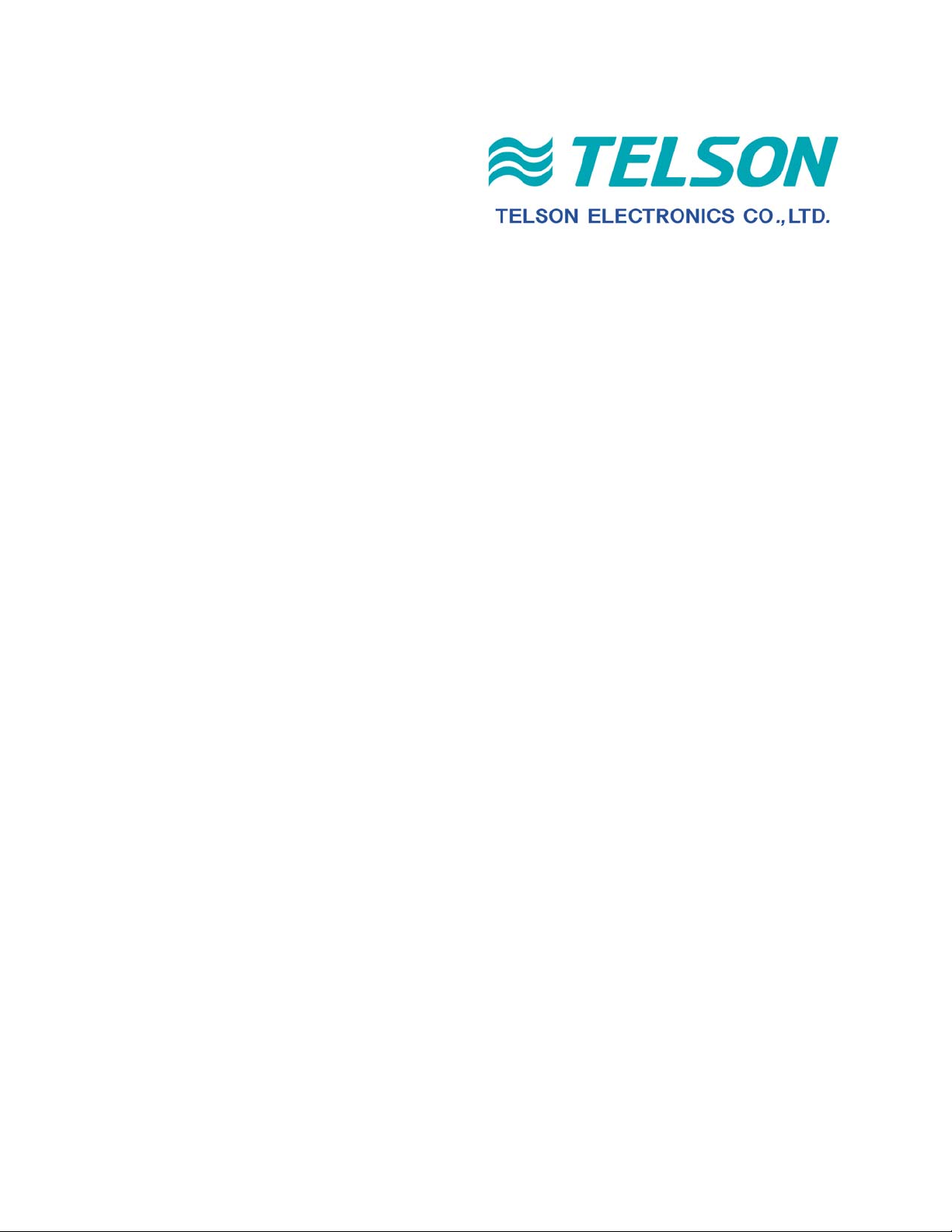
DIGITAL WIRELESS
TELEPHONE
TDC-8200
User’s Guide
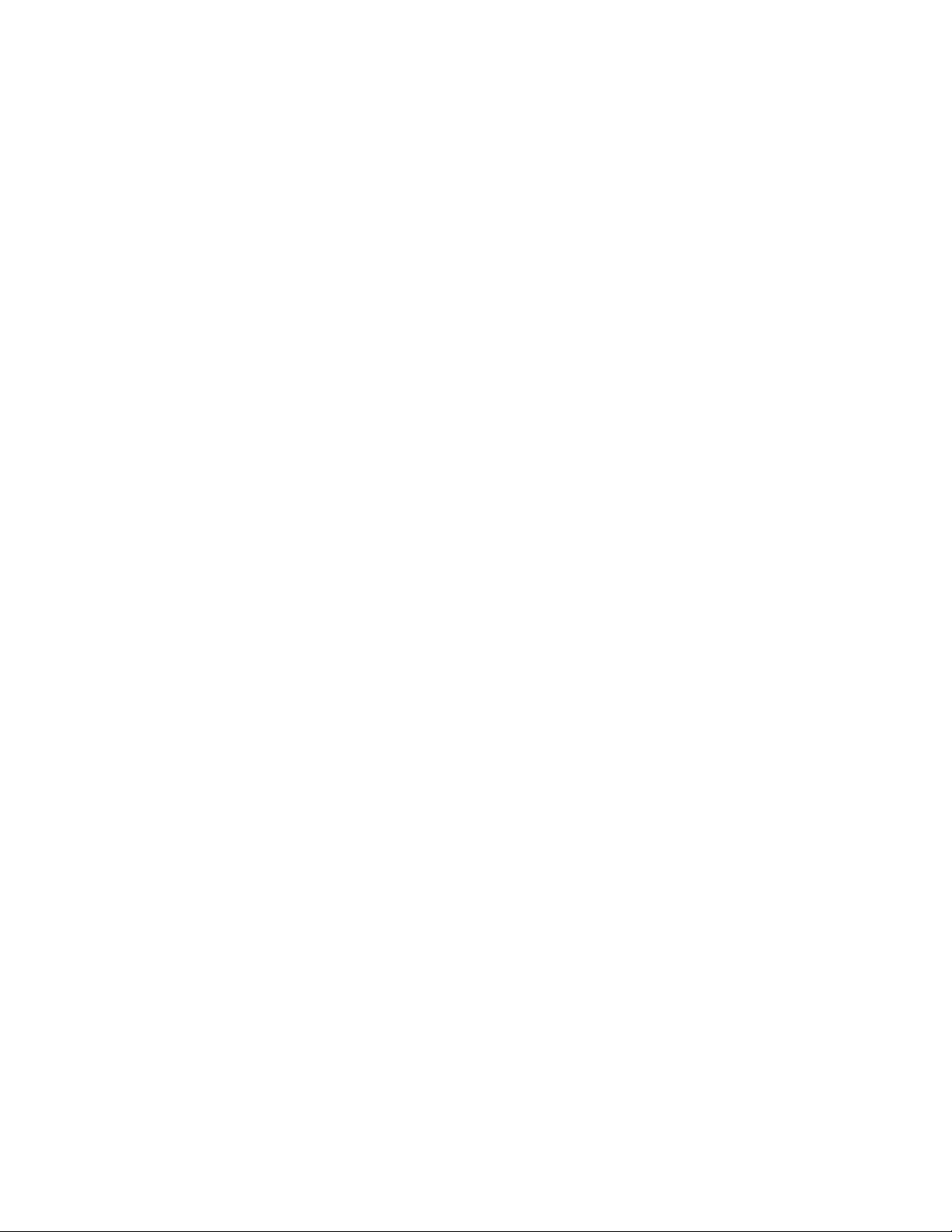
CONTENTS
I. Key-map of Your Phone ............................................................................................................................................. 3
II. Indicators................................................................................................................................................................... 4
III. Basic Functions........................................................................................................................................................ 5
1. Turning a Phone On/Off ................................................................................................................. 5
2. Making a Call ................................................................................................................................... 5
3. Correcting Dialing Mistakes............................................................................................................. 5
4. Answering a Call.............................................................................................................................. 5
5. Mute................................................................................................................................................. 6
6. Redialing Last Outgoing Call ........................................................................................................... 6
7. Adjusting the Volume....................................................................................................................... 6
IV. Main MENU............................................................................................................................................................. 7
Menu 1. My Menu ................................................................................................................................ 7
Menu 2. Phone Book ........................................................................................................................... 9
Menu 3. Call....................................................................................................................................... 16
Menu 4. Sound .................................................................................................................................. 18
Menu 5. Display ................................................................................................................................. 21
Menu 6. Utility .................................................................................................................................... 23
Menu 7. Setting.................................................................................................................................. 28
Menu 8. Message .............................................................................................................................. 33
IV. Safety Information.................................................................................................................................................. 35
1. TIA Safety Language ....................................................................................................................... 35
1) EXPOSURE TO RADIO FREQUENCY SIGNALS.............................................................................. 35
2) ANTENNA CARE ..................................................................................................................................35
3) PHONE OPERATION ............................................................................................................................ 35
4) DRIVING ...............................................................................................................................................35
5) ELECTRONIC DEVICES...................................................................................................................... 35
6) AIRCRAFT............................................................................................................................................. 36
7) BLASTING AREAS............................................................................................................................... 36
8) POTENTIALLY EXPLOSIVE ATMOSPHERES .................................................................................. 36
9) FOR VEHICLES EQUIPPED WITH AN AIR BAG .............................................................................36
2. FDA Consumer Update.................................................................................................................... 37
3. Consumer Information on SAR (Specific Absorption Rate)............................................................. 42
4. Warning of FCC RF Exposure ......................................................................................................... 43
2

I. Key-map of Your Phone
Thank you for choosing Telson TDC-8200 CDMA Wireless Phone. Here is the key-map of your phone.
3
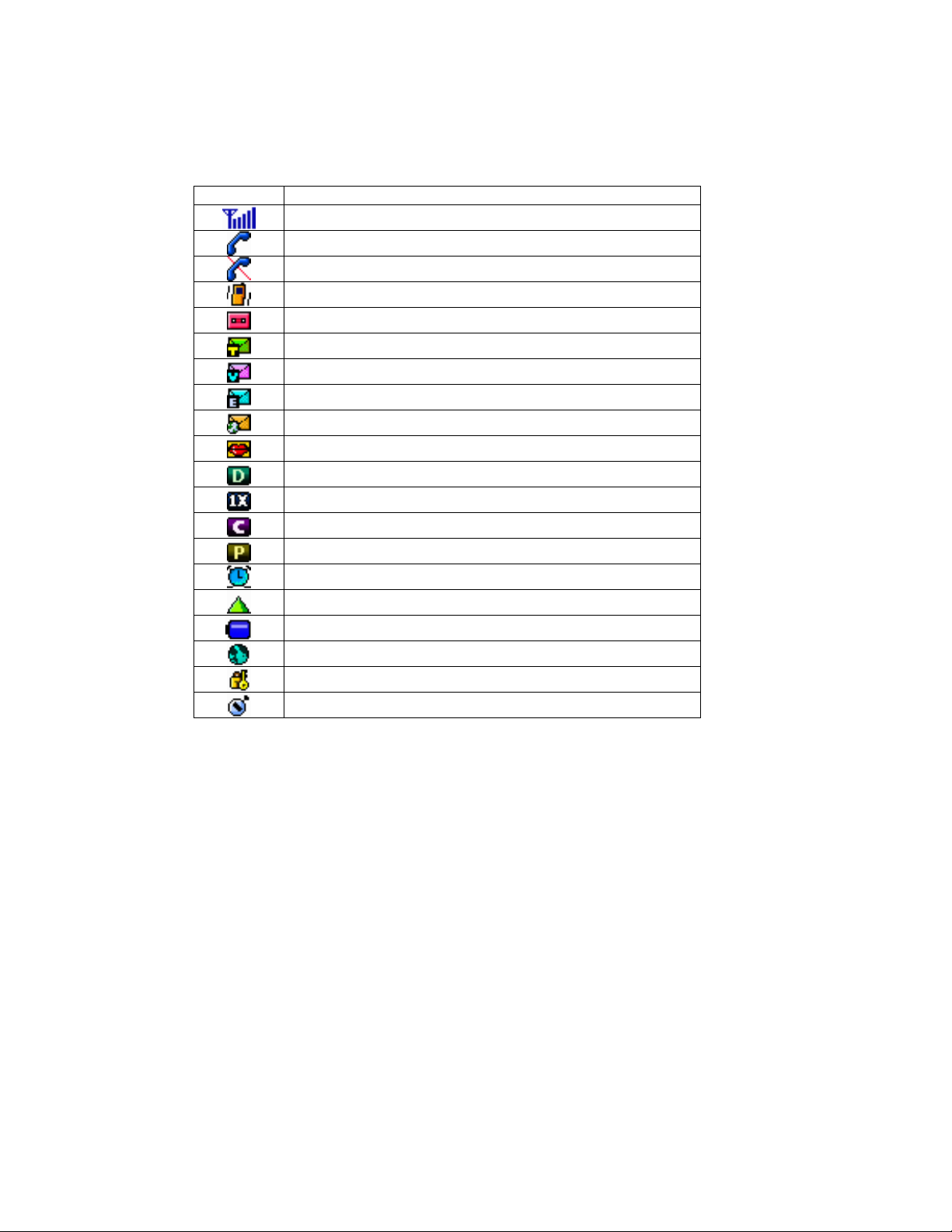
II. Indicators
Indicators Description
Call signal level(displayed up to 6th level)
In use.
Not in service area
Vibration mode when calling.
Display that auto-answering was set
Text message(s)
Voice message(s)
EMS message(s)
E-mail message(s)
Voice privacy is in service
Digital service
Display 1x service
Circuit Data Service
Packet Data Service
Alarm set
Roaming Service
Remained battery
WAP service in use
Security mode
Stopwatch Enabled
4
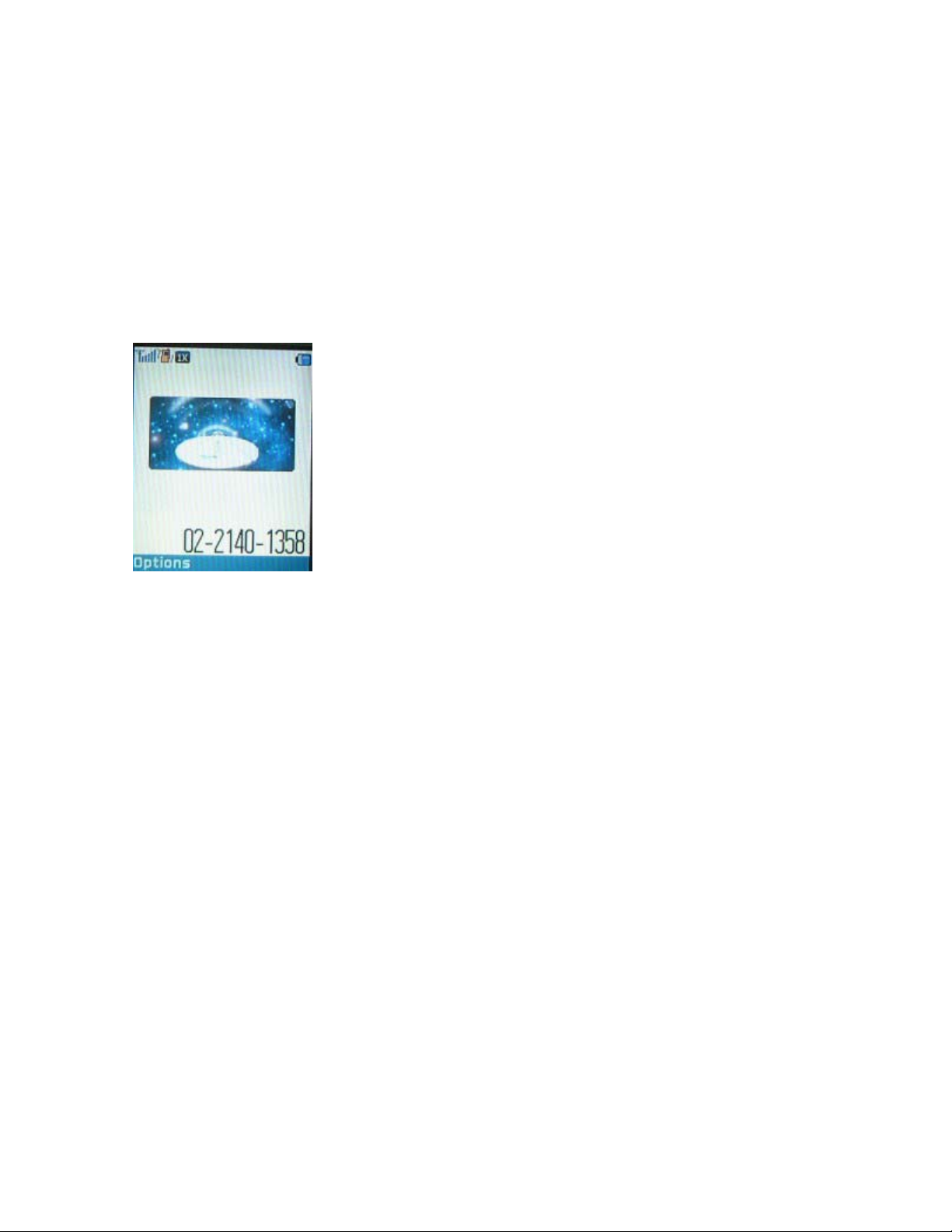
III. Basic Functions
1. Turning a Phone On/Off
[Power On]
Press END key for several seconds.
[Power Off]
Press END key for several seconds.
2. Making a Call
[By pressing phone number]
1) Press a destination phone number.
2) Press SEND key to make a call..
[By Phonebook Entry]
1) Press a phonebook entry number and then press SEND key to make a call.
2) Find an entry number from the phonebook and then press SEND key to make a call.
[By Call History]
Select a number from Outgoing/Incoming/Missed Calls in the Call Log and then press SEND key to make a
call.
3. Correcting Dialing Mistakes
1) Press CLR key to remove a phone number one by one.
2) The whole phone number is removed if pressing CLR key for several seconds.
4. Answering a Call
5
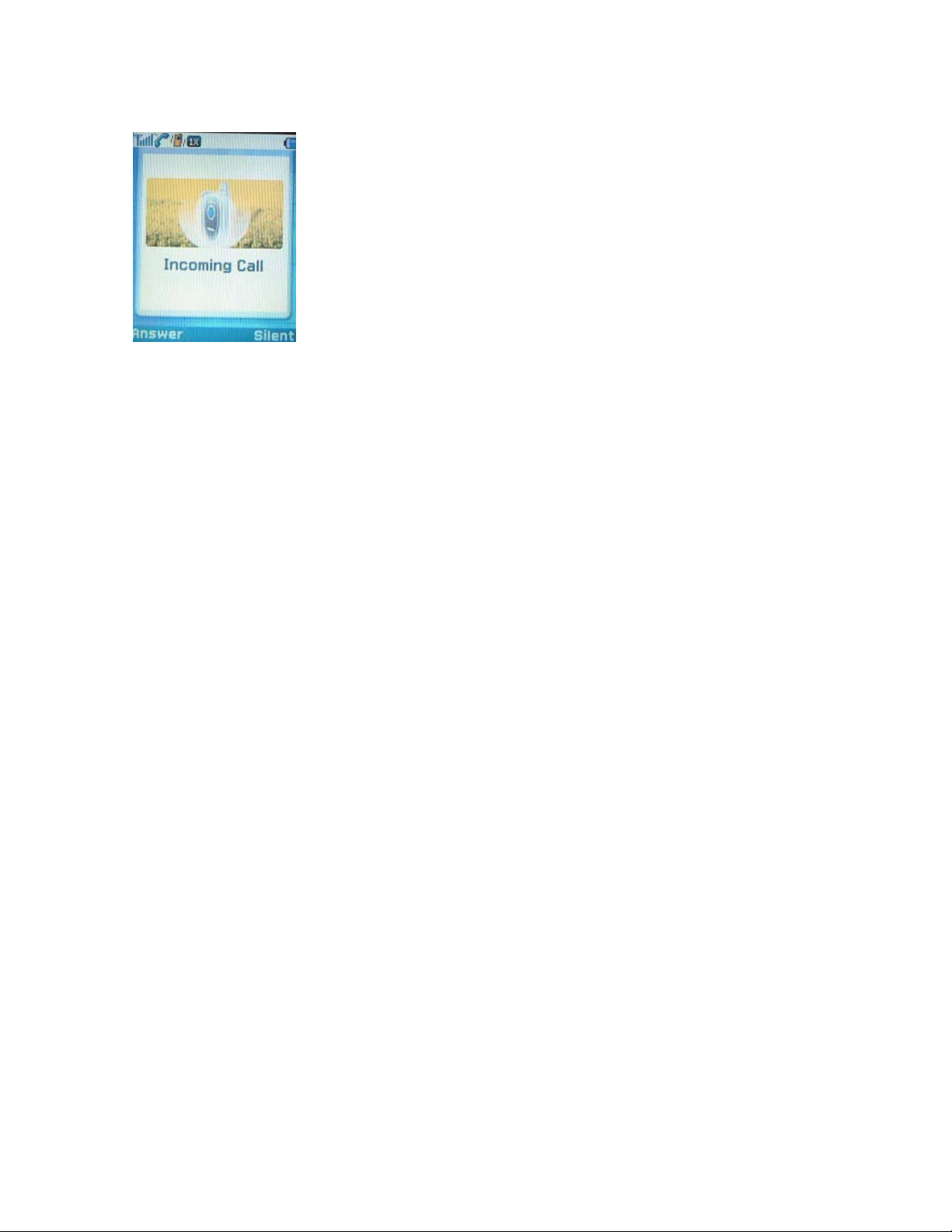
1) You may press any key except END key to answer a call when ringing.
2) Press END key or close the folder after the conversation.
5. Mute
1) If pressing Mute soft key while answering, “MUTE” will be displayed and soft key is changed into
Unmute.
2) Press Unmute soft key again, then “MUTE” is disappeared.
6. Redialing Last Outgoing Call
[Easy Call]
Press SEND key to view an outgoing list. Then, press SEND key again to make a call.
[By Call History]
1) If selecting Call Logs in Call menu, Outgoing/Incoming/Missed calls menus will be shown up.
2) Select Outgoing calls to view the outgoing phone number list.
3) Choose a number and press SEND key to make a call.
7. Adjusting the Volume
- With side keys, speaker volume and bell volume can be easily controlled.
- Speaker volume may be controlled even in answering a call.
- In waiting mode, Key tone can be adjusted.
- Bell volume can be adjusted when phone’s ringing.
6
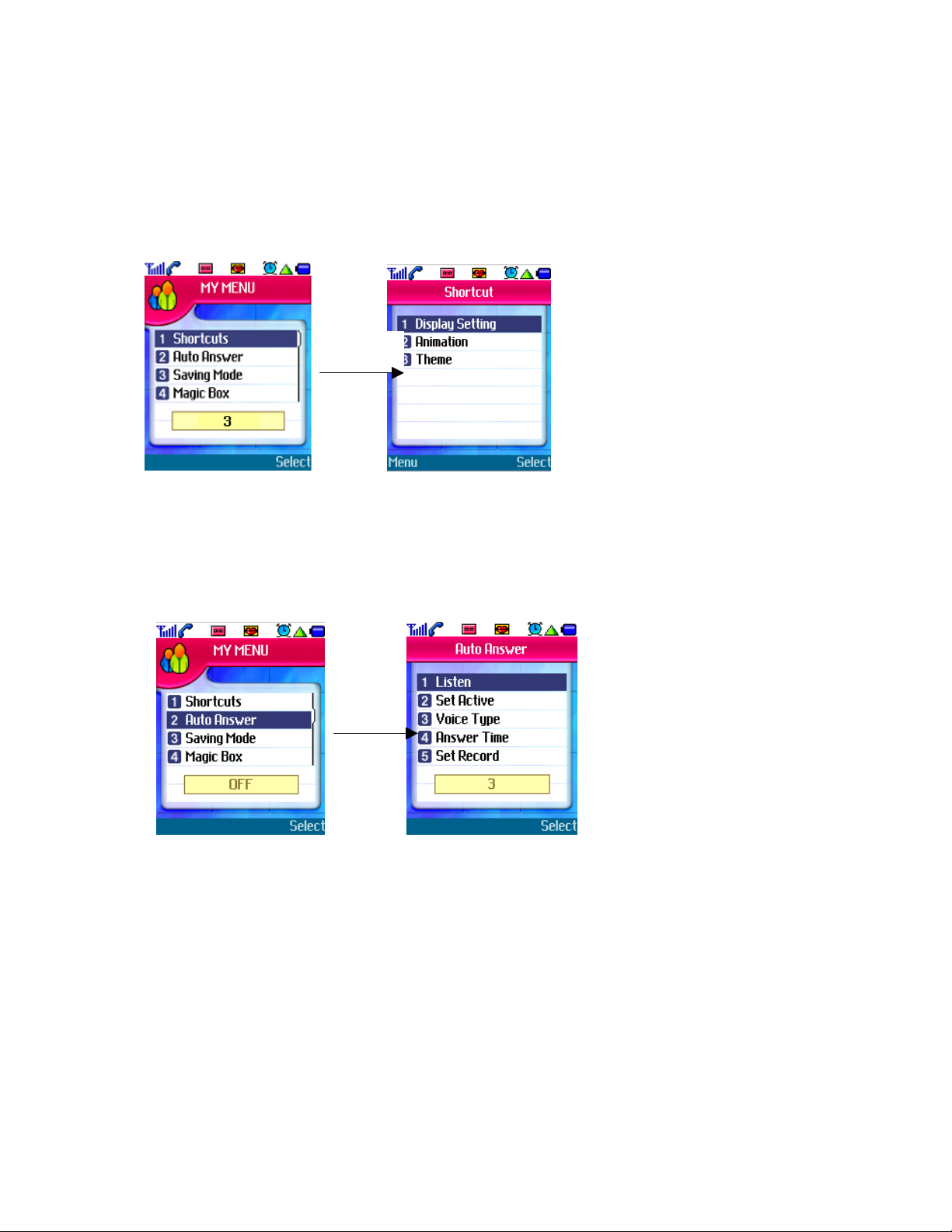
IV. Main MENU
Menu 1. My Menu
1. Shortcuts
Select
You can set shortcut menus for your frequent and convenient use.
1) Select [My Menu] in Main Menu Screen
2) Select [1.Shortcuts] in the menu list.
3) Select a menu to move into the corresponding sub-menu list instantly.
2. Auto Answer
Select
1) Select [My Menu] in Main Menu Screen.
2) Select [2.Auto Answer] in the menu list to move into the Auto Answer sub-menu list instantly.
3. Saving Mode
7
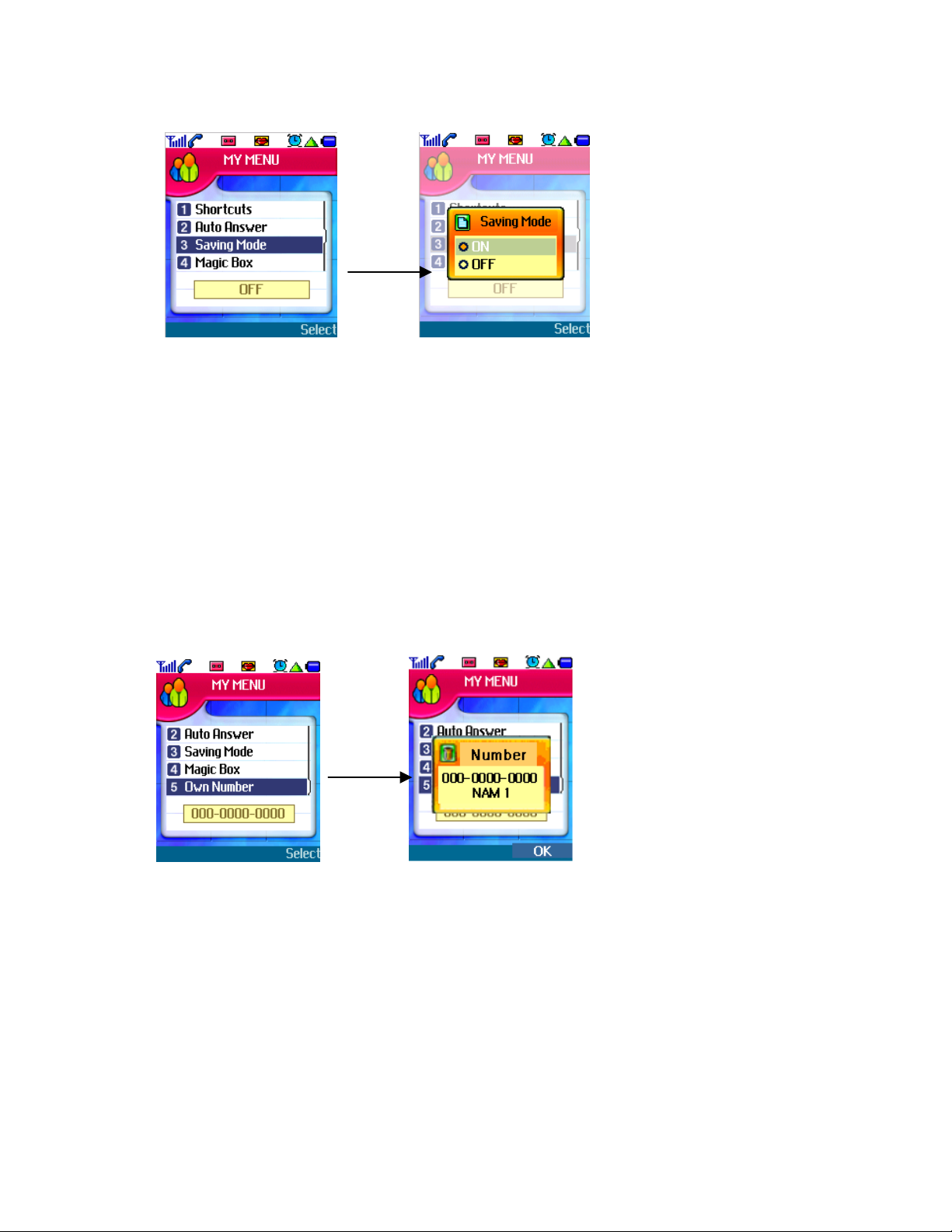
Select
1) Select [My Menu] in Main Menu screen.
2) Select [3.Saving Mode] in the menu list to change the saving mode setting.
4. Magic Box
1) Select [My Menu] in Main Menu screen.
2) Select [4.Magic Box] in the menu list to display menus.
2.1) Download
- Control downloaded Sounds and Images.
- If selecting a Sound or an Image, it may be displayed and menu soft key is appeared.
* Menu Soft KEY
– Erase: Delete a Sound or an Image that is currently selected.
- Erase all : Delete all Sounds and Images that have been downloaded.
5. My Phone Number
Select
How to view my phone number ?
1) Select [My Menu] in Main Menu screen.
2) Select [5.Own Number] in the menu list to view your phone number.
8
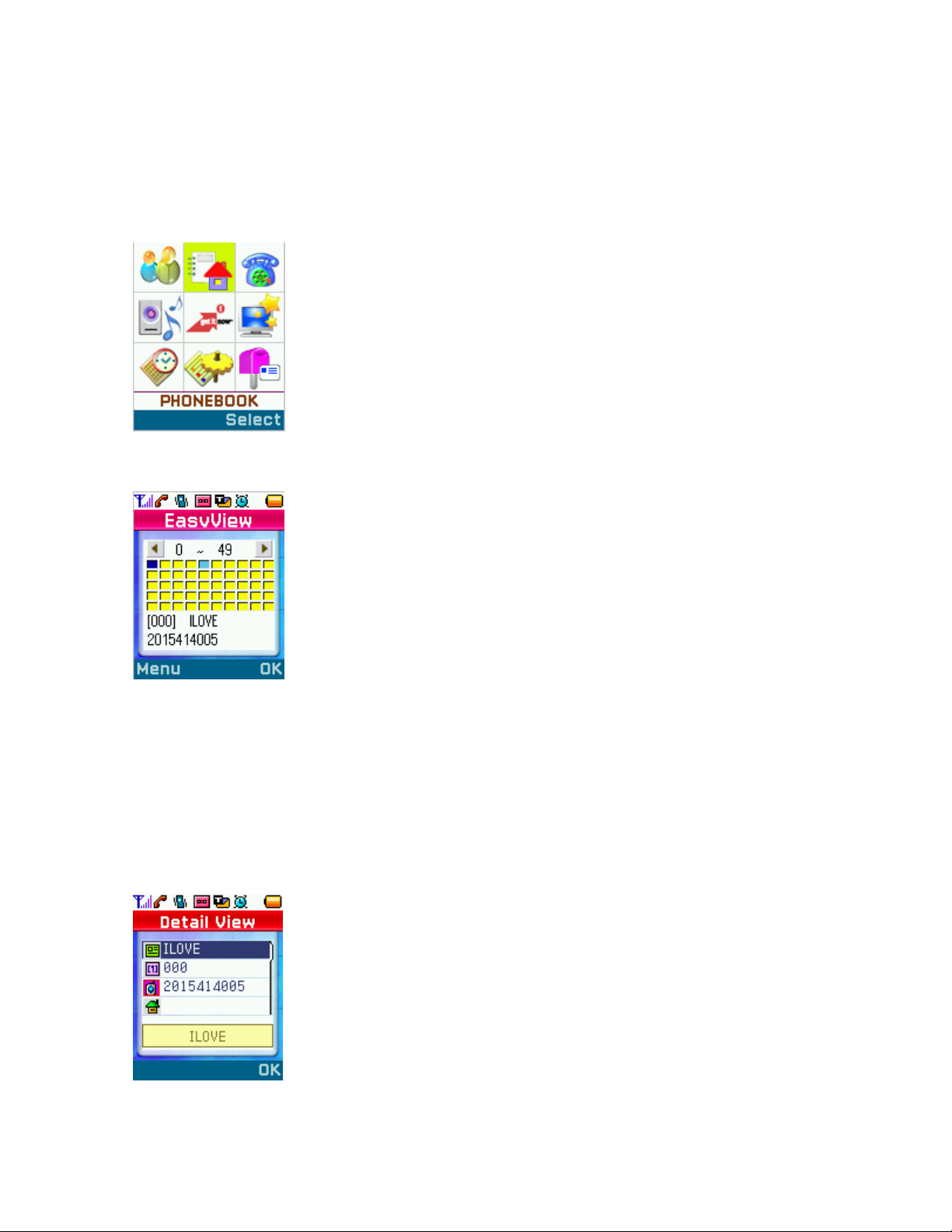
Menu 2. Phone Book
You can find Phone Book menu as the second item on the Main Menu screen and select it by pressing Select soft key
or a designated hot number (number 2).
1. Easy View
1) Select ‘Phone Book’ in Main Menu.
2) Select [1.Easy View] in the menu list, then you can view all the items saved
- With ‘Easy view’, you can page through by 50 entries for easy search.
3) Making a Call : Press SEND key.
(Make a call to the number designated as a main number)
<View Soft Key >
To view the detail information for an entry, use View soft key.
9
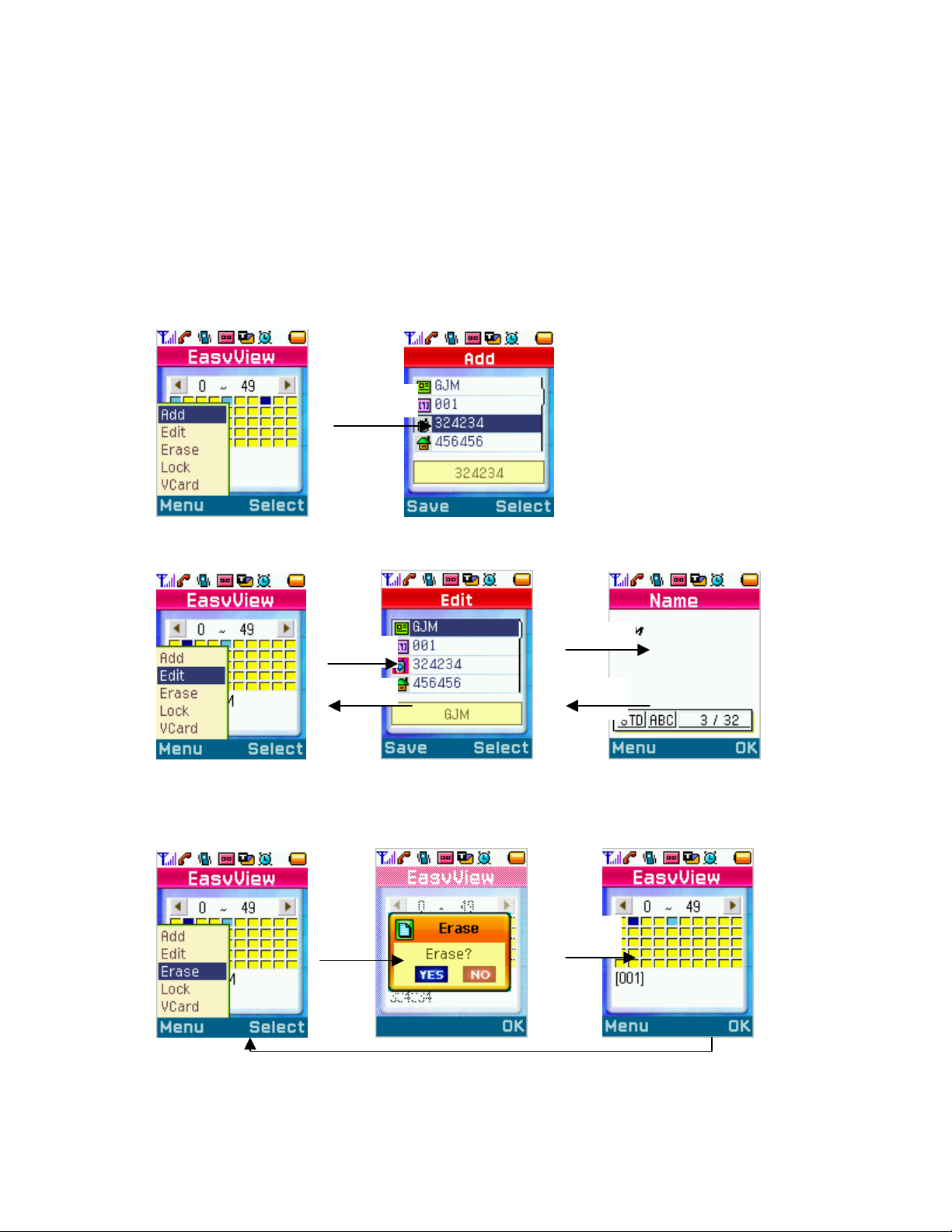
Making a Call : Press SEND key
- Provided a highlighted number is available, you can make a call to the number.
- Provided a highlighted number is not in service, you can make a call to the number set as a main number.
<Menu Soft Key>
- Add : Like ‘New Entry’ in the Phone Book, you may add a new item.
In ‘Easy view’, you may select an empty Entry and add an item; you may not add any item saved beforehand.
Select
- Edit : You may edit any information saved with the menu.
OK
Select
OKSave
- Erase : You may delete the selected entry.
You will be asked to delete it clearly by selecting ‘YES’ in Query Nottification popped up.
Select
OK
Lock : The information is protected if any entry is locked until it is unlocked
10
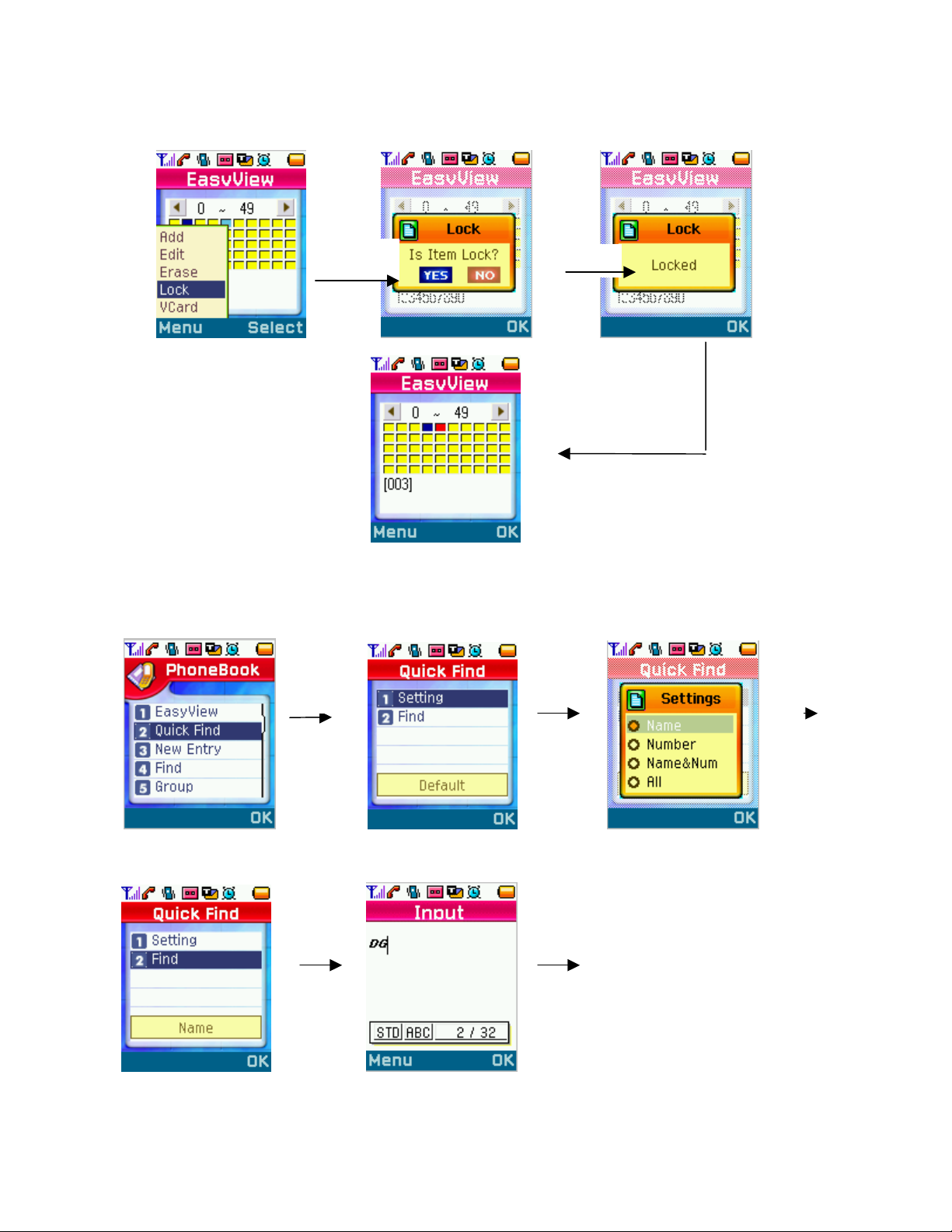
Select
2. Quick Find
OK
OK Select
OK
Select
11
OK

OK Select
1) Select ‘Phone Book’ in Main Menu.
2) Select [2.Quick Find] in the menu list to open New Entry menu.
- Can Select Name or Number Etc..
3) Enter information and press ‘OK’ to find number or something.
4) After the selection, You can find what you want list.
3. New Entry
OK
3) Select ‘Phone Book’ in Main Menu.
4) Select [3.New Entry] in the menu list to open New Entry menu.
- Add new info in an empty entry and save it.
- For ‘Entry number’, select the smallest number among available empty numbers
5) Enter information and press Save soft key to save the information.
6) After saving information, saving message will be displayed and it returns to Phonebook menu list.
- Note -
Main Number? : In case you make a call by pressing SEND key after searching for an entry in PhoneBook, Main
Number has the priority to make a call.
OK
4. Find
12
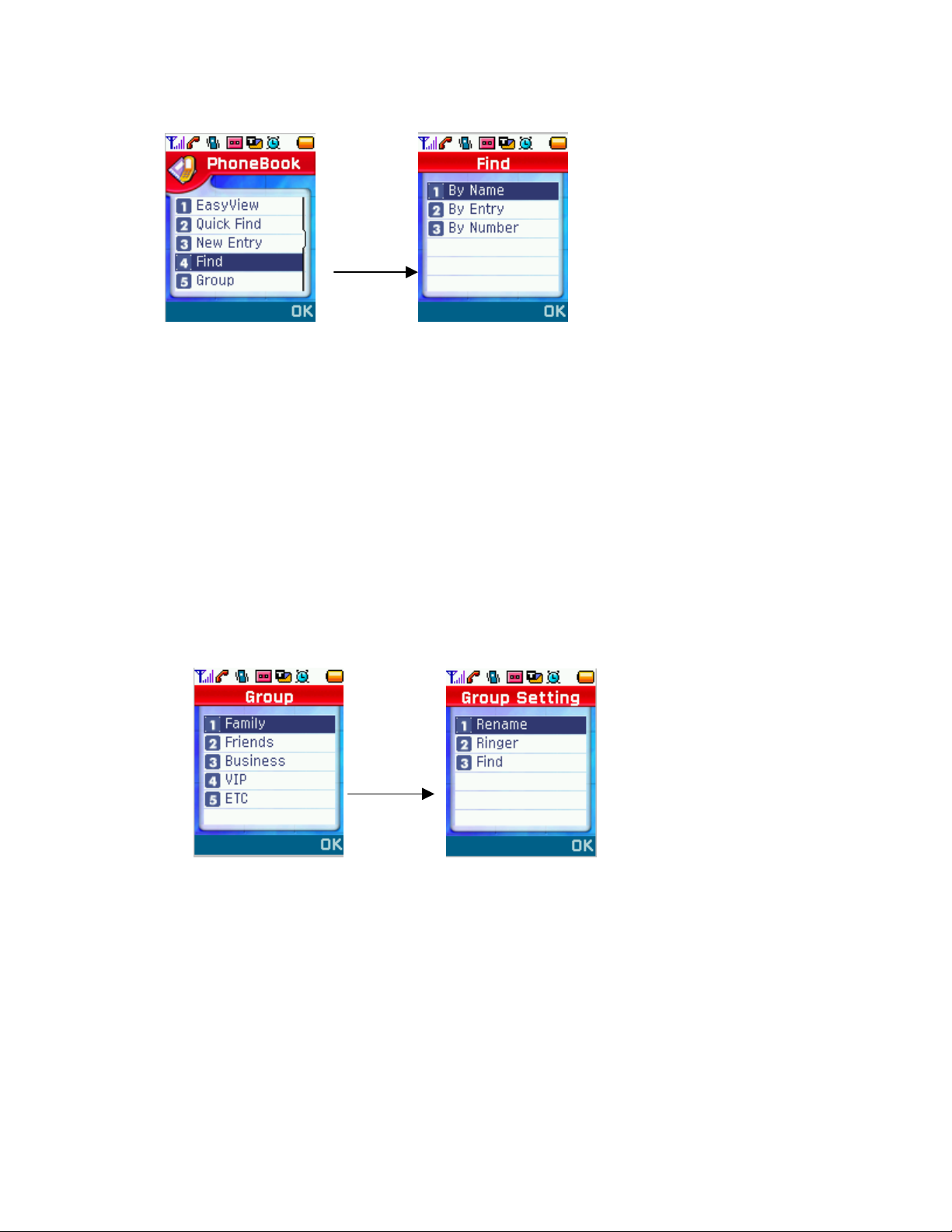
OK
1) Select Phone Book in Main Menu.
2) Select [4.Find] in the Phonebook menu list to open Find menus.
- Search for information saved already.
- Retrieval Options : 1. By Name 2. By Entry 3. By Number
- Enter your preferred option and search it.
3) View all the lists : To view all the list, just start searching with no entry in searching menu.
- View soft key has same function of OK soft key in Easy View.
- Menu : ‘Edit/Erase’ has same functions ‘Edit’ in Easy view-menu in Phone Book.
5. Group
1) Select ‘Phone Book’ in Main Menu.
2) Select [5.Group] in the menu list to view the group items.
- You may classify entries saved in Phone Book into groups and manage them.
- Family, Friends, Business, VIP and ETC are available for the group name.
- Each group may be renamed, set by typical sound or searched for entries in it.
1. Rename 2. Ringer 3. Find
OK
- Rename : As a function to change group name, all other related information should be changed, following
the renamed group.
- Ringer : A bell sound may be selected and set by a group to discriminate specific numbers in a group.
- Find : The entry list in a group may be searched. And searched entries can be deleted or edited.
6. Voice Dialing
1) Select ‘Phone Book’ in Main Menu.
- A function to make a call by voice order
2) Select [6.Voice Dialing] in the menu list to open up items.
3) Listen
- You may listen to your voices saved in ‘Voice Dialing’ and check it.
13
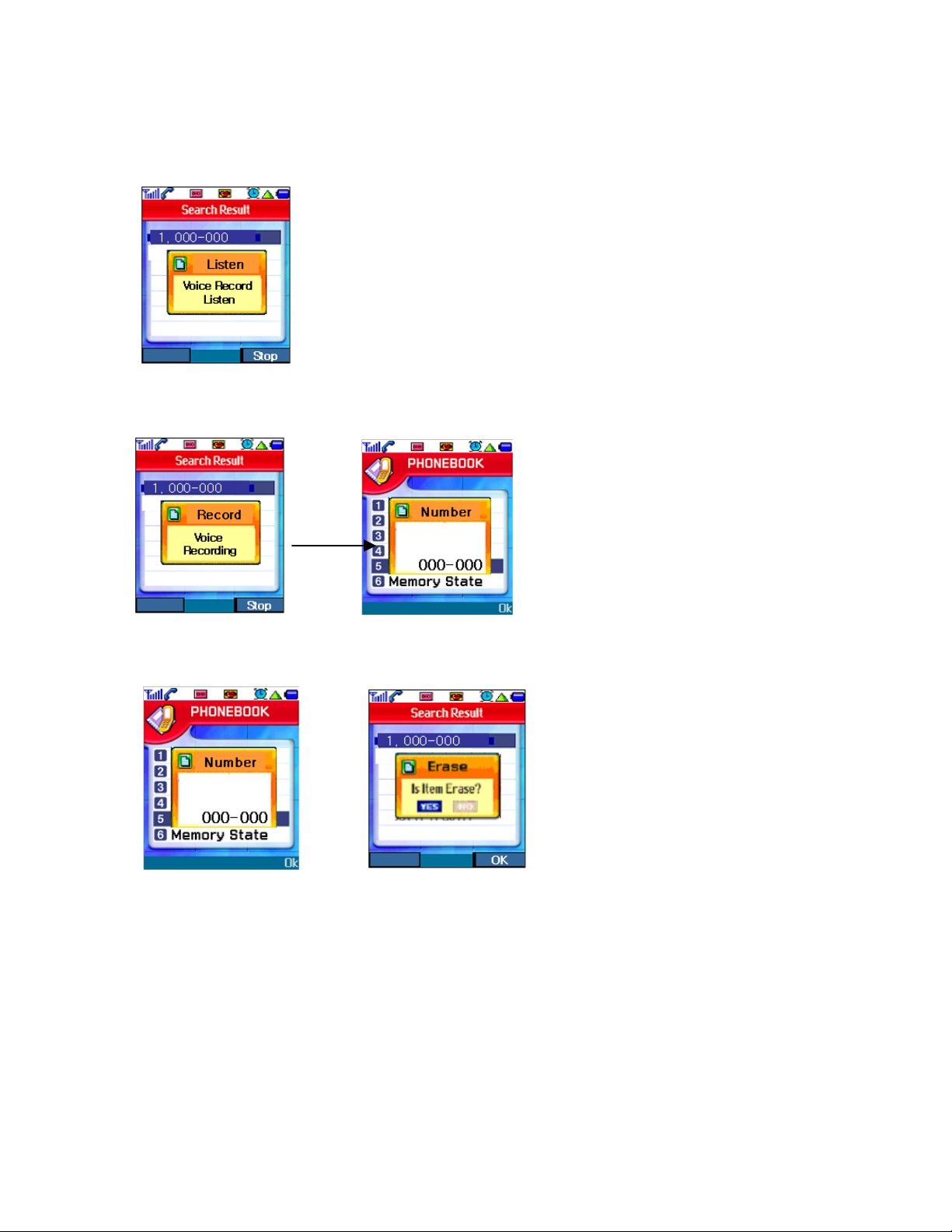
- After listening to the voice(s), it moves to the previous step or you may stop listening to voices by pressing
Stop or Clear key and moves to the previous step.
- Menu : Record – Before adding a new voice dialing, you may check whether memory is sufficient ,and
follow the next steps.
Number Edit – The existing phone numbers are displayed in editor.
Erase – Ask you to delete it.
7. Memory State
1) Select ‘Phone Book’ in Main Menu.
2) Select [7. Memory State] in the menu list and then you can see the memory capacity remained in Phone Book.
14

OK
- Display the memory status of Phone Book and Voice Dialing graphically and you can see how much
capacity you have used now by text mode.
8. V Card
OK
OK
OK
1) Select ‘Phone Book’ in Main Menu.
2) Select [8.V card] in the menu list and you may see many lists.
- Display the lists what you want to send contexts.
15

Menu 3. Call
1. All Calls
OK
1) Select ‘Call’ in Main Menu.
2) Select [1.All Calls] in the menu list and you can see all calls you made/answered in the past.
2. Call Logs
1) Select ‘Call’ in Main Menu.
2) Select [2.Call Logs] in the menu list, and then you can see the menus.
1. Outgoing Calls – Calls you made in the past
2. Incoming Calls – Calls you answered in the past
3. Missed Calls – Call you unanswered till now
- Using OK soft key on each call record, you can view calls in the past according to the menu selected..
OK
OK
3. Call Time
1) Select ‘Call’ in Main Menu.
2) Select [3.Call Time] in the menu list, and then you can see the related menus.
16

OK
1. Total Outgoing – Total time you made calls and talked
2. Total Incoming – Total time you answered calls and talked
3. Roaming – Roaming call time
4. Home – Total time of local area calls
5. Last Call – Time duration you made a recent call
6. All Call – Total time of incoming/outgoing calls
4. Kilobyte Counter
OK
1) Select ‘Call’ in Main Menu.
2) Select [4.Kilobyte Counter] in the menu list, you may see the related menus.
1. Transmit – Total amount of data you’ve sent
2. Receive – Total amount of data you’ve received
3. Total – Total amount of data you’ve sent and received
17

Menu 4. Sound
1. Ringer Mode
Select
Select
1) Select ‘Sound’ in Main Menu.
2) Select [1.Ringer Mode] in the menu list, then you can see the related items.
- You can choose an item as Bell, Vibration, Vib+Ring, Lamp, Slide up, Slide down, or Off.
2. Ringer Type
Select
1) Select ‘Sound’ in Main Menu.
2) Select [2.Ringer Type] in the menu list, then you can see the related items.
1. Incoming – sound setting while phone is ringing
2. Opening – sound setting when turning on the phone
3. Ending – sound setting when turning off the phone
4. Alarm – alarm sound setting
18
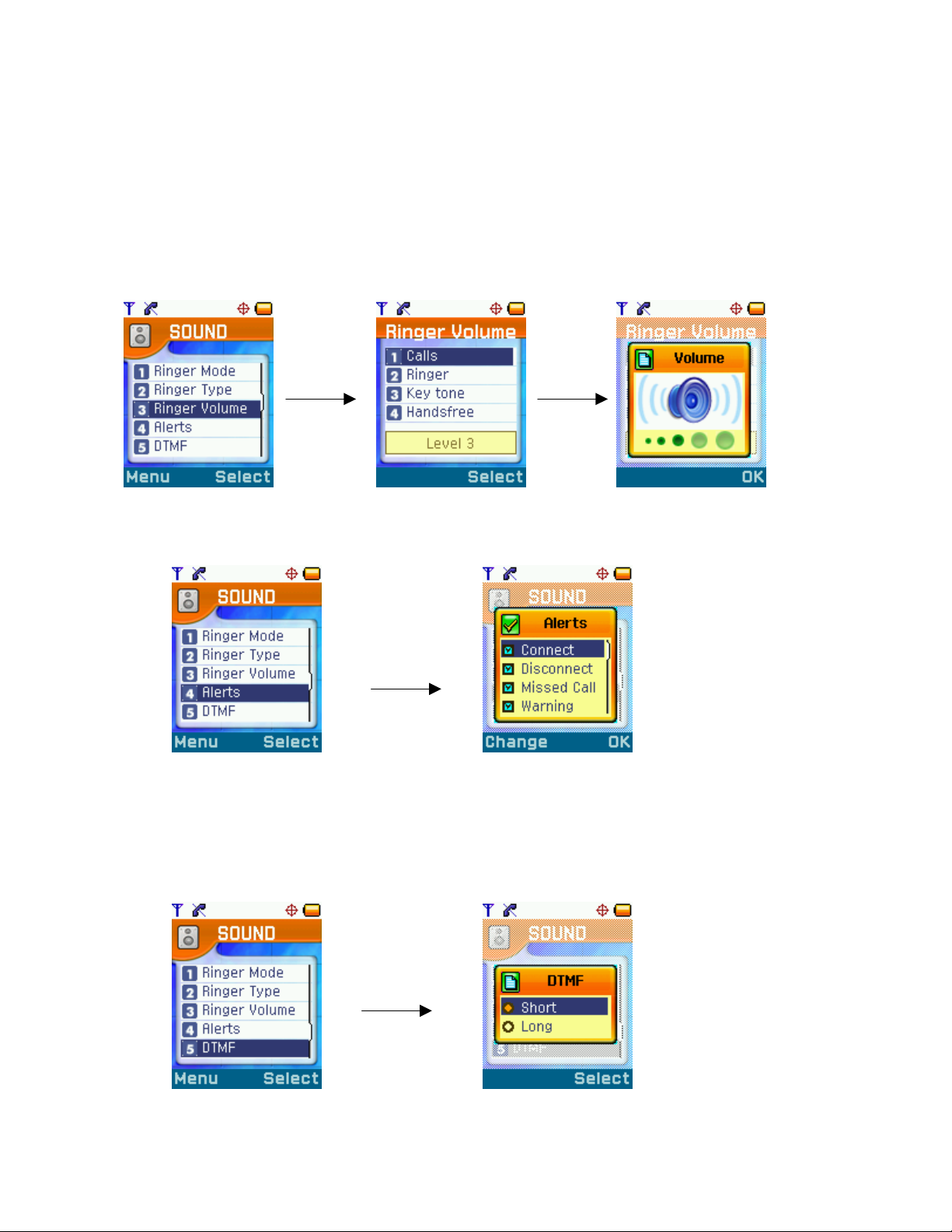
3. Ringer Volume
1) Select ‘Sound’ in Main Menu.
2) Select [3.Ringer Volume] in the menu list and then you can see the related items.
1. Calls – Sound volume while the phone is ringing
2. Ringer – Sound volume when listening to voice dialing or alarm sound
3. Key Tone – Key tone volume
4. Handsfree – Handsfree earphone’s volume control
Select Select
4. Alerts
Select
1) Select ‘Sound’ in Main Menu.
2) Select [4.Alerts] in the menu list and then you can see the related items.
- You can select an item among Connect / Disconnect / Missed Call / Warning.
- Default values have been already set.
5. DTMF
Select
19

1) Select ‘Sound’ in Main Menu.
2) Select [5.DTMF] in the menu list and then you can open up a window to choose a menu.
- ‘Short’ or ‘Long’ is selectable and the default value has been set as ‘Short’.
6. Speaker Phone
Select
1) Select ‘Sound’ in Main Menu.
2) Select [6.Speaker Phone]] in the menu list and you may open up a window to choose a menu.
- ‘On’ or ‘Off’ is selectable and the default value has been set as ‘Off’.
20

Menu 5. Display
1. Display Setting
Select
1) Select ‘Display’ in Main Menu.
2) Select [1.Display Setting] in the menu list and sub-menus will be displayed.
- Display the current values.
1. Wall Paper – Set background picture.
- Image : Select one among the saved images.
- Animation : Select one among the saved animations.
- Download : Select one among the downloaded items.
2. Contrast – Adjust Main LCD Contrast
- You may choose one level among ten levels ranging from 10 to 100 and the default value is 40.
3. Backlight – Set ‘Backlight time’ of main LCD.
- You may choose one among “Always on”, “7 sec”, “15 sec”, and “30 sec”.
- The defaulted value is set to “15 sec”.
4. Front Contrast – Adjust Contrast of Sub LCD.
- You may choose one level among ten levels ranging from 10 to 100 and the default value is 40.
5. Greeting – You may set your greeting on idle screen.
- It can be displayed up to 16 bytes.
2. Animation
1) Select ‘Display’ in Main Menu.
2) Select [2.Animation] in the menu list and then sub-menus will be displayed.
- It displays the current set values.
21

Select
Select
1. Incoming Call – Set an animation displayed while the phone is ringing.
2. Outgoing Call – Set an animation displayed when you make a call.
3. Opening Screen – Set an animation displayed when you turn on the phone.
4. Ending Screen – Set an animation displayed when you turn off the phone.
3. Theme
Select
1) Select ‘Display’ in Main Menu.
2) Select [3. Theme] in the menu list.
- There are five themes and any theme you choose should be displayed in preview image.
22

Menu 6. Utility
You may find Utility menu as the 6
designated hot number (number 6).
th
item on the Main Menu screen and select it by pressing Select soft key or a
1. Today Event
1) Select ‘Utility’ in Main Menu.
2) Select [1.Today Event] in the menu list.
1. In case of no event saved;
- In case of no event saved, “No Event” is displayed and the phone asks you to add an event.
- If you select ‘Yes’, an empty note will be displayed to enter a new event.
=> Time, AM/PM, Alarm, Kind, Input
2. In case of any event saved;
- The saved events will be displayed.
OK
Select
23

- Menu : New – add a new event
Erase – remove the saved event
Erase all – delete all the saved events
2. Scheduler
Select
1) Select ‘Utility’ in Main Menu.
2) Select [2. Scheduler] in the menu list.
3) Move to the desired date by using directional keys and press OK soft key,
- In case of any event : the event item(s) will be displayed.
- In case of no event : “No event” is displayed.
4) Move to the desired date by using directional keys and press Menu soft key,
- New : Same as Menu – New of “Today Event”.
- Erase all : Delete all event saved currently.
* Note 1. You may save events up to 50 in the Scheduler; the number of daily maximum events is 10.
Select
Select
24

3. Alarm
1) Select ‘Utility’ in Main Menu.
2) Select [3. Alarm] in the menu items.
Select
1. In case of no alarm set before;
- Notify you of no alarm set before and ask you to add it.
- If selecting ‘Add’, you may set Time, AM/PM, Mode and On/Off.
2. In case of any alarm set before;
- Display the saved alarms saved.
- Menu : Add, Edit, Erase
- View : Show you details of the saved alarm.
4. Memo
1) Select ‘Utility’ of Main Menu.
2) Select [4. Memo] in the menu items.
1. In case of no memo saved before;
Select
- Notify you of empty status and ask you to add memo.
- If you select ‘Yes’, a new note will be opened up.
2. In case of any memo saved before;
25
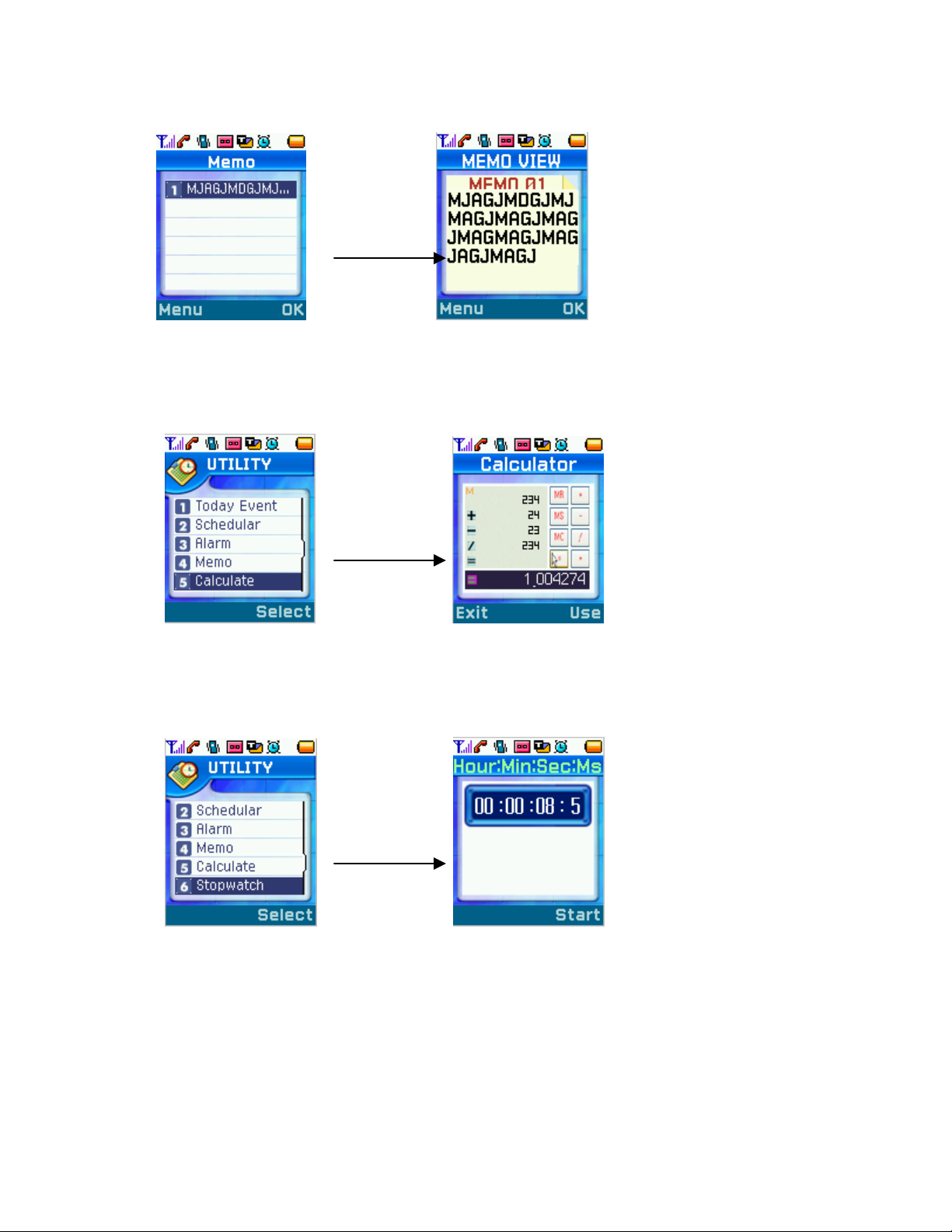
YES
- Display the saved memo(s).
- Menu : Add, Edit, Erase, Erase all
5. Calculator
1) Select ‘Utility’ in Main Menu.
2) Select [5. Calculator] in the menu items.
6. Stopwatch
Select
OK
1) Select ‘Utility’ in Main Menu.
2) Select [6. Stopwatch] in the menu items and the related menus will be displayed.
1. Last View – When you exit the stopwatch function after quitting it.
2. Continue – When you exit the stopwatch function without stopping it.
3. Split Timing – Check the desired time by a user’s activity.
4. View Times – Conform the saved timing when checking a time.
5. Erase Times – Delete a saved timing
- Max Number to be saved : 10, Max Split Number : 10
26

7. World Time
Select
1) Select ‘Utility’ in Main Menu.
2) Select [7. World Time] in the menu items.
3) Move a city for world time by using Left/Right scroll keys.
8. Game
Select
1) Select ‘Utility in Main Menu.
2) Select [8. Game] in the menu items.
3) If selecting a game, it will be started.
4) Setting : You can control sound for a game with the menu.
27
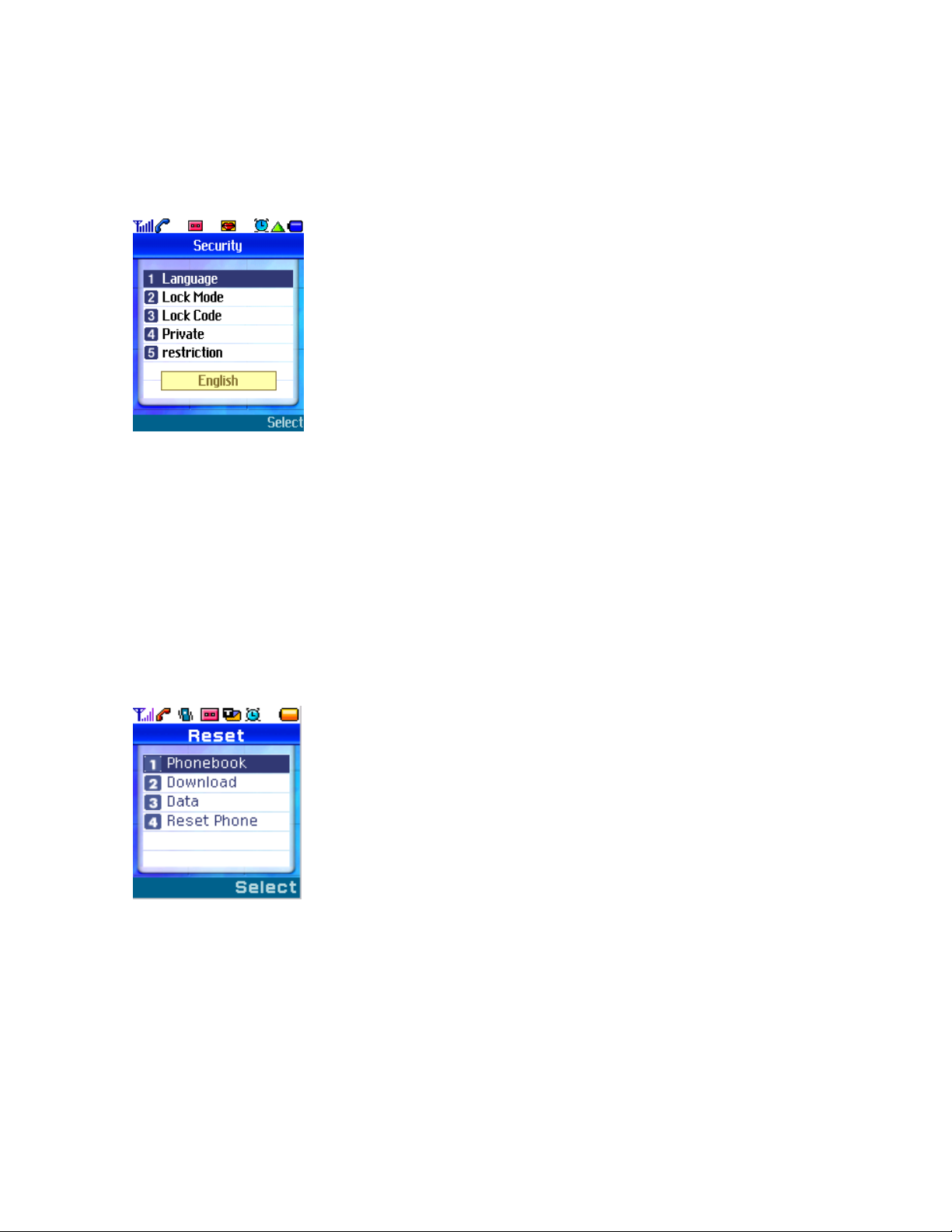
Menu 7. Setting
1. Security
1) Select ‘Setting’ in Main Menu.
2) Select [1. Security] in the menu items. If a Lock Code screen is displayed, press ‘0000’ and ‘OK’ soft key,
then the related menus will be displayed.
1. Language – Choose a language to be used for the phone. (English, Spanish)
2. Lock Mode – May lock up the phone and use it only when anyone enters the Lock code in it. Also you can
set when you would check it.
3. Lock Code – Change the current Lock Code into new one.
4. Private – Protect any private information of which item(s) has been checked beforehand.
- Message, Phonebook, Calls
5. Restriction – Checked items would have set restrictions all of which are related with calls.
- Out Calls, In Calls, Inter Calls, Internet
2. Reset
1) Select ‘Setting’ in Main Menu.
2) Select [2.Reset] in the menu items and the related menus will be displayed.
1. Phonebook – Delete the information saved in Phonebook.
2. Download – Delete all the downloaded data.
3. Data – Delete all the information but that in Phonebook and Download.
4. Reset Phone – Delete all the information and make the phone initialized in the factory.
3. Time Display
28

1) Select ‘Setting’ in Main Menu.
2) Select [3.Time Display] in the menu items and ‘Time Setting’ is displayed.
3) Select either of 12hr/24hr time display.
4. Call Answer
1) Select ‘Setting’ in Main Menu.
2) Select [4.Call Answer] in the menu items.
3) Select one among Flip Open, Send Key and Any Key.
5. Auto Redialing
1) Select ‘Setting’ in Main Menu.
2) Select [5.Auto Redialing] in the menu items.
29

3) Select either On or Off.
6. Input Mode
1) Select ‘Setting’ in Main Menu.
2) Select [6.Input Mode] in the menu items.
3) Select either Standard or T9.
7. System
1) Select ‘Setting’ in Main Menu.
2) Select [7.System] in the menu items and the related menus will be displayed.
1. Set Service – A only, B Only, No Roaming
2. Force Call – CDMA IS-95, Analog Only, Cancel
30

8. Voice Privacy
1) Select ‘Setting’ in Main Menu.
2) Select [8.Voice Privacy] in the menu items.
3) Select either Standard or Enhanced.
9. GPS
1) Select ‘Setting’ in Main Menu.
2) Select [9.GPS] in the menu items.
3) Select either Location On or 911 Only.
10. Data/Fax
31

1) Select ‘Setting’ in Main Menu.
2) Select [10.Data/Fax] in the menu items.
3) Select one among Off / Data / Fax.
11. In_call Timer
1) Select ‘Setting’ in Main Menu.
2) Select [11.In_call Timer] in the menu items.
1. Set Active – On / Off
2. Time – 1 minute / 5 minute / 7 minute
32

Menu 8. Message
1. Voice mail
1) Select ‘SMS’ in Main Menu.
2) Select [1.Voice mail] in the menu items.
1. Connect VMN
2. View Message
2. Write Message
Select
1) Select ‘SMS’ in Main Menu.
2) Select [2.Write Message] in the menu items.
3) Enter ‘Send Number’.
– Enter a phone number directly or Search(2.Phonebook-Find) it first and enter it.
4) Enter a message and press OK to display menu items.
1. Send – Enter a phone number and send a message.
2. Priority – choose the message’s importance (Normal / Urgent).
3. Deferred delivery
4. Save SavedBox – save the sending message with the send number.
5. Save address – save the Send Number. (2.Phonebook-New Entry)
6. Save Text – save the entered message.
3. Inbox
1) Select ‘SMS’ in Main Menu.
2) Select [3.Inbox] in the menu items.
33

1. In case Inbox is empty – display “Empty”.
2. In case Inbox contains any message,
4. Outbox
1) Select ‘SMS’ in Main Menu.
2) Select [4.OutBox] in the menu items.
1. In case Outbox is empty – display “Empty”.
2. In case Outbox is not empty – display messages stored in Outbox with success/fail icon.
5. Saved Box
1) Select ‘SMS’ in Main Menu.
2) Select [5.SavedBox] in the menu items.
- Display a send number and a message.
- Press ‘Menu soft key’ to move to (1. Write Message).
6. Setting
1) Select ‘SMS’ in Main Menu.
2) Select [6.Setting] in the menu items and the related menus will be displayed.
-Display the currently set values.
1. Message Alert – set an alarm sound when receiving a message (Alert Once/Every 2min)
2. Outbox save – Set saving option after sending a message.(Auto Save/Prompt/Don’t save)
3. CB#
4. Auto Delete
5. Direct View – Direct View Setting (On/Off)
6. Read Ack
7. Erase
1) Select ‘SMS’ in Main Menu.
2) Select [7.Erase] in the menu items
1. Inbox – select ‘Inbox’ to view the related menus. (All / UnRead / Read)
2. Outbox – select ‘Outbox’ and it asks you whether to remove it or not.
3. Saved Box – select ‘Saved Box’ and it asks you whether to remove it or not.
4. Erase all – select ‘Erase all’ and it asks you whether to remove all contents.
8. SMTP
1) Select ‘SMS’ in Main Menu.
2) Select [8.Smtp] in the menu items and the related menus will be displayed.
1. Setting – If selecting, the related menus will be displayed, and if selecting sub-menu, text input
window is displayed (Gateway/User Name/Mail Account/Mail Server)
2. Write Mail – enter text for a mail and send it.
3. Saved Mail Box – view a mail(s) saved before.
9. EMS Editor
1) Select ‘SMS’ on the Main Menu screen.
2) Select [9.EMS Editor] in the menu item.
34
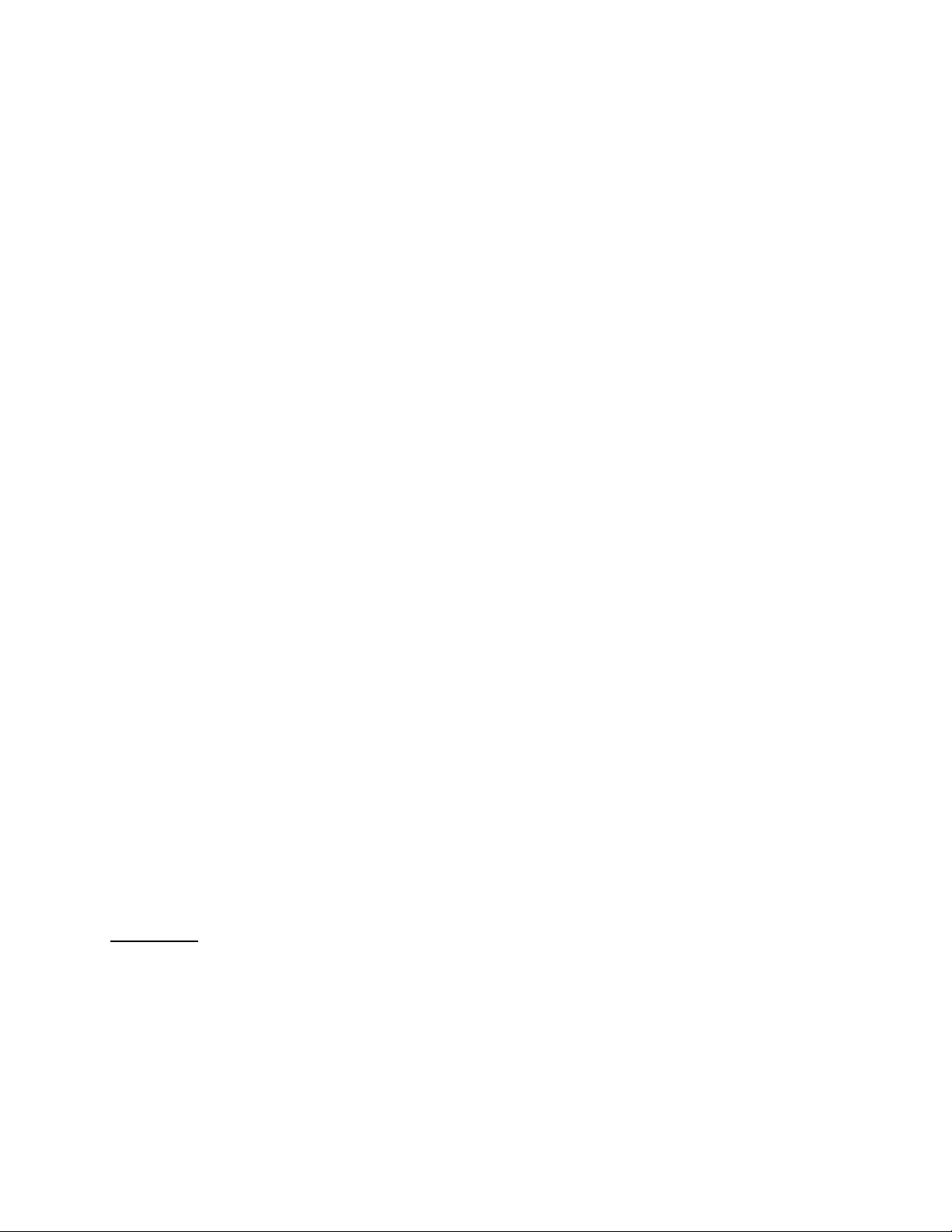
IV. Safety Information
1. TIA Safety Language
1) EXPOSURE TO RADIO FREQUENCY SIGNALS
Your wireless handheld portable telephone is a low power radio transmitter and receiver. When it is ON, it receives
and also sends out radio frequency (RF) signals.
In August 1996, the Federal Communications Commissions (FCC) adopted RF exposure guidelines with safety
levels for hand-held wireless phones. Those guidelines are consistent with the safety standards previously set by both
U.S. and international standards bodies:
ANSI C95.1 (1992)*
NCRP Report 86 (1986)
ICNIRP (1996)
Those standards were based on comprehensive and periodic evaluations of the relevant scientific literature. For
example, over 120 scientists, engineers, and physicians from universities, government health agencies, and industry
reviewed the available body of research to develop the ANSI Standard (C95.1).
The design of your phone complies with the FCC guidelines (and those standards).
2) ANTENNA CARE
Use only the supplied or an approved replacement antenna. Unauthorized antennas, modifications, or attachments
could damage the phone and may violate FCC regulations.
3) PHONE OPERATION
NORMAL POSITION: Hold the phone as you would any other telephone with the antenna pointed up and over
your shoulder.
TIPS ON EFFICIENT OPERATION:
. For your phone to operate most efficiently:
. Extend your antenna fully.
Do not touch the antenna unnecessarily when the phone is in use. Contact with the antenna affects call quality and
may cause the phone to operate at a higher power level than otherwise needed.
4) DRIVING
Check the laws and regulations on the use of wireless telephones in the areas where you drive. Always obey them.
Also, if using your phone while driving, please:
. Give full attention to driving -- driving safely is your first responsibility;
. Use hands-free operation, if available;
. Pull off the road and park before making or answering a call if driving conditions so require.
5) ELECTRONIC DEVICES
Most modern electronic equipment is shielded from RF signals. However, certain electronic equipment may not be
shielded against the RF signals from your wireless phone.
Pacemakers
The Health Industry Manufacturers Association recommends that a minimum separation of six (6”) inches be
maintained between a handheld wireless phone and a pacemaker to avoid potential interference with the pacemaker.
These recommendations are consistent with the independent research by and recommendations of Wireless
Technology Research.
Persons with pacemakers:
. Should ALWAYS keep the phone more than six inches from their pacemaker when the phone is turned ON;
. Should not carry the phone in a breast pocket;
. Should use the ear opposite the pacemaker to minimize the potential for interference.
35

. If you have any reason to suspect that interference is taking place, turn your phone OFF immediately.
Hearing Aids
Some digital wireless phones may interfere with some hearing aids. In the event of such interference, you may want
to consult your service provider [or call the customer service line to discuss alternatives.] Optional for each phone
manufacturer.
Other Medical Devices
If you use any other personal medical device, consult the manufacturer of your device to determine if they are
adequately shielded from external RF energy. Your physician may be able to assist you in obtaining this information.
Turn your phone OFF in health care facilities when any regulations posted in these areas instruct you to do so.
Hospitals or health care facilities may be using equipment that could be sensitive to external RF energy.
Vehicles
RF signals may affect improperly installed or inadequately shielded electronic systems in motor vehicles. Check with
the manufacturer or its representative regarding your vehicle. You should also consult the manufacturer of any
equipment that has been added to your vehicle.
Posted Facilities
Turn your phone OFF in any facility where posted notices so require.
6) AIRCRAFT
FCC regulations prohibit using your phone while in the air. Switch OFF your phone before boarding an aircraft.
7) BLASTING AREAS
To avoid interfering with blasting operations, turn your phone OFF when in a “blasting area” or in areas posted:
“Turn off two-way radio”. Obey all signs and instructions.
8) POTENTIALLY EXPLOSIVE ATMOSPHERES
Turn your phone OFF when in any area with a potentially explosive atmosphere and obey all signs and instructions.
Sparks in such areas could cause an explosion or fire resulting in bodily injury or even death.
Areas with a potentially explosive atmosphere are often, but not always marked clearly. Potential areas may include:
fueling areas (such as gasoline stations); below deck on boats; fuel or chemical transfer or storage facilities; vehicles
using liquefied petroleum gas (such as propane or butane); areas where the air contains chemicals or particles (such
as grain, dust, or metal powders); and any other area where you would normally be advised to turn off your vehicle
engine.
9) FOR VEHICLES EQUIPPED WITH AN AIR BAG
An air bag inflates with great force. DO NOT place objects, including either installed or portable wireless equipment,
in the area over the air bag or in the air bag deployment area. If in-vehicle wireless equipment is improperly installed
and the air bag inflates, serious injury could result.
36

2. FDA Consumer Update
The U.S. Food and Drug Administration’s Center for Devices and Radiological Health Consumer Update on
Wireless Phones
1. Do wireless phones pose a health hazard?
The available scientific evidence does not show that any health problems are associated with using
wireless phones. There is no proof, however, that wireless phones are absolutely safe. Wireless
phones emit low levels of radiofrequency energy (RF) in the microwave range while being used.
They also emit very low levels of RF when in the stand-by mode. Whereas high levels of RF can
produce health effects (by heating tissue), exposure to low level RF that does not produce heating
effects causes no known adverse health effects. Many studies of low level RF exposures have not
found any biological effects. Some studies have suggested that some biological effects may occur,
but such findings have not been confirmed by additional research. In some cases, other researchers
have had difficulty in reproducing those studies, or in determining the reasons for inconsistent
results.
2. What is FDA's role concerning the safety of wireless phones?
Under the law, FDA does not review the safety of radiation-emitting consumer products such as
wireless phones before they can be sold, as it does with new drugs or medical devices. However,
the agency has authority to take action if wireless phones are shown to emit radiofrequency energy
(RF) at a level that is hazardous to the user. In such a case, FDA could require the manufacturers of
wireless phones to notify users of the health hazard and to repair, replace or recall the phones so
that the hazard no longer exists.
Although the existing scientific data do not justify FDA regulatory actions, FDA has urged the
wireless phone industry to take a number of steps, including the following:
. Support needed research into possible biological effects of RF of the type emitted by wireless
phones;
. Design wireless phones in a way that minimizes any RF exposure to the user that is not necessary
for device function; and
. Cooperate in providing users of wireless phones with the best possible information on possible
effects of wireless phone use on human health.
FDA belongs to an interagency working group of the federal agencies that have responsibility for
different aspects of RF safety to ensure coordinated efforts at the federal level. The following
agencies belong to this working group:
. National Institute for Occupational Safety and Health
. Environmental Protection Agency
. Federal Communications Commission
. Occupational Safety and Health Administration
. National Telecommunications and Information Administration
The National Institutes of Health participates in some interagency working group activities, as well.
FDA shares regulatory responsibilities for wireless phones with the Federal Communications
Commission (FCC). All phones that are sold in the United States must comply with FCC safety
guidelines that limit RF exposure. FCC relies on FDA and other health agencies for safety
37

questions about wireless phones.
FCC also regulates the base stations that the wireless phone networks rely upon. While these base
stations operate at higher power than do the wireless phones themselves, the RF exposures that
people get from these base stations are typically thousands of times lower than those they can get
from wireless phones. Base stations are thus not the subject of the safety questions discussed in this
document.
3. What kinds of phones are the subject of this update?
The term “wireless phone” refers here to hand-held wireless phones with built-in antennas, often
called “cell,” “mobile,” or “PCS” phones. These types of wireless phones can expose the user to
measurable radio frequency energy (RF) because of the short distance between the phone and the
user’s head. These RF exposures are limited by Federal Communications Commission safety
guidelines that were developed with the advice of FDA and other federal health and safety
agencies. When the phone is located at greater distances from the user, the exposure to RF is
drastically lower because a person's RF exposure decreases rapidly with increasing distance from
the source. The so-called "cordless phones," which have a base unit connected to the telephone
wiring in a house, typically operate at far lower power levels, and thus produce RF exposures far
below the FCC safety limits.
4. What are the results of the research done already?
The research done thus far has produced conflicting results, and many studies have suffered from
flaws in their research methods. Animal experiments investigating the effects of radiofrequency
energy (RF) exposures characteristic of wireless phones have yielded conflicting results that often
cannot be repeated in other laboratories. A few animal studies, however, have suggested that low
levels of RF could accelerate the development of cancer in laboratory animals. However, many of
the studies that showed increased tumor development used animals that had been genetically
engineered or treated with cancer-causing chemicals so as to be pre-disposed to develop cancer in
the absence of RF exposure. Other studies exposed the animals to RF for up to 22 hours per day.
These conditions are not similar to the conditions under which people use wireless phones, so we
don’t know with certainty what the results of such studies mean for human health.
Three large epidemiology studies have been published since December 2000. Between them, the
studies investigated any possible association between the use of wireless phones and primary brain
cancer, glioma, meningioma, or acoustic neuroma, tumors of the brain or salivary gland, leukemia,
or other cancers. None of the studies demonstrated the existence of any harmful health effects from
wireless phone RF exposures. However, none of the studies can answer questions about long-term
exposures, since the average period of phone use in these studies was around three years.
5. What research is needed to decide whether RF exposure from wireless phones poses a health
risk?
A combination of laboratory studies and epidemiological studies of people actually using wireless
phones would provide some of the data that are needed. Lifetime animal exposure studies could be
completed in a few years. However, very large numbers of animals would be needed to provide
reliable proof of a cancer promoting effect if one exists. Epidemiological studies can provide data
that is directly applicable to human populations, but 10 or more years’ follow-up may be needed to
provide answers about some health effects, such as cancer. This is because the interval between the
time of exposure to a cancer-causing agent and the time tumors develop - if they do - may be many,
many years. The interpretation of epidemiological studies is hampered by difficulties in measuring
actual RF exposure during day-to-day use of wireless phones. Many factors affect this
measurement, such as the angle at which the phone is held, or which model of phone is used.
38
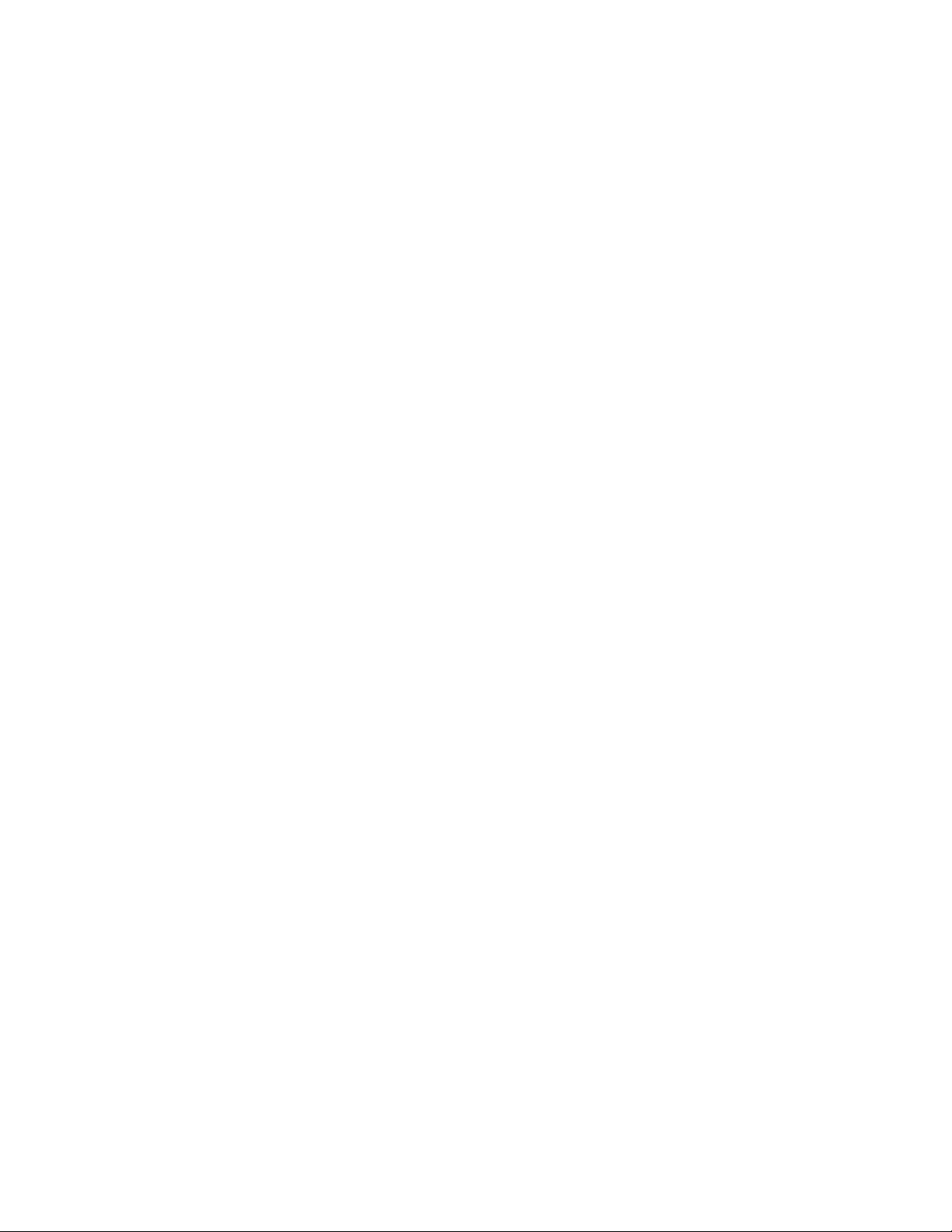
6. What is FDA doing to find out more about the possible health effects of
wireless phone RF?
FDA is working with the U.S. National Toxicology Program and with groups of investigators
around the world to ensure that high priority animal studies are conducted to address important
questions about the effects of exposure to radiofrequency energy (RF).
FDA has been a leading participant in the World Health Organization International
Electromagnetic Fields (EMF) Project since its inception in 1996. An influential result of this work
has been the development of a detailed agenda of research needs that has driven the establishment
of new research programs around the world. The Project has also helped develop a series of public
information documents on EMF issues.
FDA and the Cellular Telecommunications & Internet Association (CTIA) have a formal
Cooperative Research and Development Agreement (CRADA) to do research on wireless phone
safety. FDA provides the scientific oversight, obtaining input from experts in government, industry,
and academic organizations. CTIA-funded research is conducted through contracts to independent
investigators. The initial research will include both laboratory studies and studies of wireless phone
users. The CRADA will also include a broad assessment of additional research needs in the context
of the latest research developments around the world.
7. How can I find out how much radiofrequency energy exposure I can get by using my wireless
phone?
All phones sold in the United States must comply with Federal Communications Commission
(FCC) guidelines that limit radiofrequency energy (RF) exposures. FCC established these
guidelines in consultation with FDA and the other federal health and safety agencies. The FCC
limit for RF exposure from wireless telephones is set at a Specific Absorption Rate (SAR) of 1.6
watts per kilogram (1.6 W/kg). The FCC limit is consistent with the safety standards developed by
the Institute of Electrical and Electronic Engineering (IEEE) and the National Council on
Radiation Protection and Measurement. The exposure limit takes into consideration the body’s
ability to remove heat from the tissues that absorb energy from the wireless phone and is set well
below levels known to have effects.
Manufacturers of wireless phones must report the RF exposure level for each model of phone to
the FCC. The FCC website (http://www.fcc.gov/oet/rfsafety) gives directions for locating the FCC
identification number on your phone so you can find your phone’s RF exposure level in the online
listing.
8. What has FDA done to measure the radiofrequency energy coming from wireless phones?
The Institute of Electrical and Electronic Engineers (IEEE) is developing a technical standard for
measuring the radiofrequency energy (RF) exposure from wireless phones and other wireless
handsets with the participation and leadership of FDA scientists and engineers. The standard,
“Recommended Practice for Determining the Spatial-Peak Specific Absorption Rate (SAR) in the
Human Body Due to Wireless Communications Devices: Experimental Techniques,” sets forth the
first consistent test methodology for measuring the rate at which RF is deposited in the heads of
wireless phone users. The test method uses a tissue-simulating model of the human head.
Standardized SAR test methodology is expected to greatly improve the consistency of
measurements made at different laboratories on the same phone. SAR is the measurement of the
amount of energy absorbed in tissue, either by the whole body or a small part of the body. It is
measured in watts/kg (or milliwatts/g) of matter. This measurement is used to determine whether a
wireless phone complies with safety guidelines.
39

9. What steps can I take to reduce my exposure to radiofrequency energy from my wireless
phone?
If there is a risk from these products--and at this point we do not know that there is--it is probably
very small. But if you are concerned about avoiding even potential risks, you can take a few simple
steps to minimize your exposure to radiofrequency energy (RF). Since time is a key factor in how
much exposure a person receives, reducing the amount of time spent using a wireless phone will
reduce RF exposure.
. If you must conduct extended conversations by wireless phone every day, you could place more
distance between your body and the source of the RF, since the exposure level drops off
dramatically with distance. For example, you could use a headset and carry the wireless phone
away from your body or use a wireless phone connected to a remote antenna.
Again, the scientific data do not
demonstrate that wireless phones are harmful. But if you are
concerned about the RF exposure from these products, you can use measures like those described
above to reduce your RF exposure from wireless phone use.
10. What about children using wireless phones?
The scientific evidence does not show a danger to users of wireless phones, including children and
teenagers. If you want to take steps to lower exposure to radiofrequency energy (RF), the measures
described above would apply to children and teenagers using wireless phones. Reducing the time
of wireless phone use and increasing the distance between the user and the RF source will reduce
RF exposure.
Some groups sponsored by other national governments have advised that children be discouraged
from using wireless phones at all. For example, the government in the United Kingdom distributed
leaflets containing such a recommendation in December 2000. They noted that no evidence exists
that using a wireless phone causes brain tumors or other ill effects. Their recommendation to limit
wireless phone use by children was strictly precautionary; it was not based on scientific evidence
that any health hazard exists.
11. What about wireless phone interference with medical equipment?
Radiofrequency energy (RF) from wireless phones can interact with some electronic devices. For
this reason, FDA helped develop a detailed test method to measure electromagnetic interference
(EMI) of implanted cardiac pacemakers and defibrillators from wireless telephones. This test
method is now part of a standard sponsored by the Association for the Advancement of Medical
instrumentation (AAMI). The final draft, a joint effort by FDA, medical device manufacturers, and
many other groups, was completed in late 2000. This standard will allow manufacturers to ensure
that cardiac pacemakers and defibrillators are safe from wireless phone EMI.
FDA has tested hearing aids for interference from handheld wireless phones and helped develop a
voluntary standard sponsored by the Institute of Electrical and Electronic Engineers (IEEE). This
standard specifies test methods and performance requirements for hearing aids and wireless phones
so that that no interference occurs when a person uses a “compatible” phone and a “compatible”
hearing aid at the same time. This standard was approved by the IEEE in 2000.
FDA continues to monitor the use of wireless phones for possible interactions with other medical
devices. Should harmful interference be found to occur, FDA will conduct testing to assess the
interference and work to resolve the problem.
12. Where can I find additional information?
For additional information, please refer to the following resources:
. FDA web page on wireless phones (http://www.fda.gov/cdrh/phones/index.html
)
40

. Federal Communications Commission (FCC) RF Safety Program
(http://www.fcc.gov/oet/rfsafety)
. International Commission on Non-Ionizing Radiation Protection (http://www.icnirp.de)
. World Health Organization (WHO) International EMF Project (http://www.who.int/emf)
. National Radiological Protection Board (UK) (http://www.nrpb.org.uk/)
41

3. Consumer Information on SAR (Specific Absorption Rate)
THIS MODEL PHONE MEETS THE GOVERNMENT’S REQUIREMENTS FOR EXPOSURE TO RADIO
WAV E S.
Your wireless phone is a radio transmitter and receiver. It is designed and manufactured not to exceed the emission
limits for exposure to radiofrequency (RF) energy set by the Federal Communications Commission of the U.S.
Government. These limits are part of comprehensive guidelines and establish permitted levels of RF energy for the
general population. The guidelines are based on standards that were developed by independent scientific
organizations through periodic and thorough evaluation of scientific studies. The standards include a substantial
safety margin designed to assure the safety of all persons, regardless of age and health.
The exposure standard for wireless mobile phones employs a unit of measurement known as the Specific Absorption
Rate, or SAR. The SAR limit set by the FCC is 1.6W/kg.* Tests for SAR are conducted using standard operating
positions specified by the FCC with the phone transmitting at its highest certified power level in all tested frequency
bands. Although the SAR is determined at the highest certified power level, the actual SAR level of the phone while
operating can be well below the maximum value. This is because the phone is designed to operate at multiple power
levels so as to use only the power required to reach the network. In general, the closer you are to a wireless base
station antenna, the lower the power output.
Before a phone model is available for sale to the public, it must be tested and certified to the FCC that it does not
exceed the limit established by the government-adopted requirement for safe exposure. The tests are performed in
positions and locations (e.g., at the ear and worn on the body) as required by the FCC for each model While there
may be differences between the SAR levels of various phones and at various positions, they all meet the government
requirement for safe exposure.
The FCC has granted an Equipment Authorization for this model phone with all reported SAR levels evaluated as in
compliance with the FCC RF emission guidelines. SAR information on this model phone is on file with the FCC and
can be found under the Display Grant section of http://www.fcc.gov/oet/fccid
MC6TDC8200.
Additional information on Specific Absorption Rates (SAR) can be found on the Cellular Telecommunications &
Internet Association (CTIA) web-site at http://www.phonefacts.net
* In the United States and Canada, the SAR limit for mobile phones used by the public is 1.6 watts/kg (W/kg)
averaged over one gram of tissue. The standard incorporates a substantial margin of safety to give additional
protection for the public and to account for any variations in measurements.
after searching on FCC ID
42
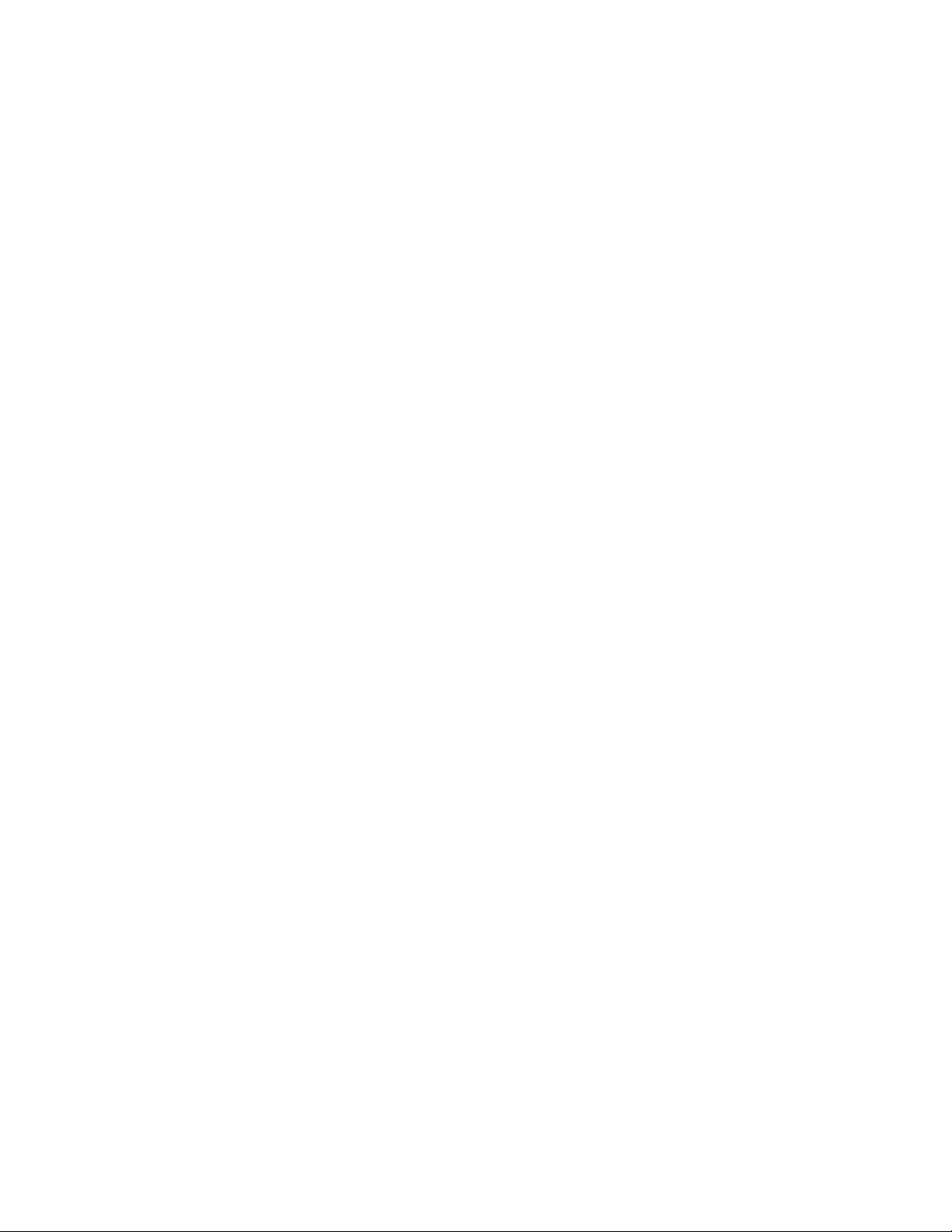
4. Warning of FCC RF Exposure
WARNING! Read this information before using your phone.
CAUTION
In August 1996, the Federal Communication (FCC) of the United States with its action in Report and Order FCC
96-326 adopted an updated safety standard for human exposure to radio frequency electromagnetic energy emitted
by FCC regulated transmitters. Those guidelines are consistent with the safety standard previously set by both U.S.
and international standard bodies. The design of this phone complies with the FCC guidelines and these international
standards.
Use only the supplied or an approved antenna. Unauthorized antenna, modifications, or attachments could impair
call quality, damage the phone, or result in violation of FCC regulations.
Do not use the phone with a damaged antenna. If a damaged antenna comes in contact with the skin, a minor burn
may result. Please contact your local dealer for replacement antenna.
For body worn operation, this phone has been tested and meets FCC RF exposure guidelines when used with an
accessory that contains no metal and that positions the handset a minimum of 15 mm from the body. Use of other
accessories may not ensure compliance with FCC RF exposure guidelines
43
