Page 1
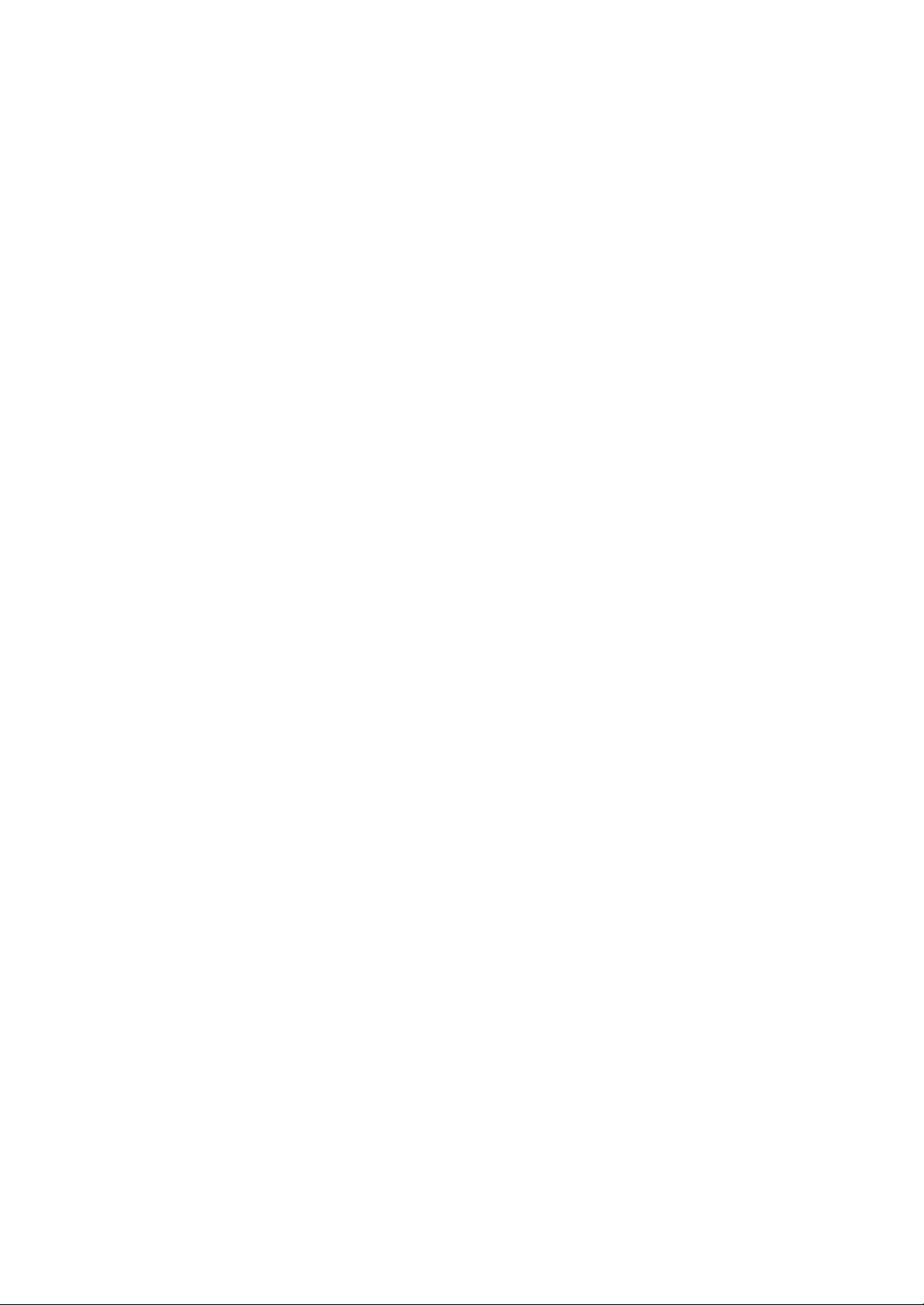
TDC-8100 Operating Guide
(User Guide)
Page 2
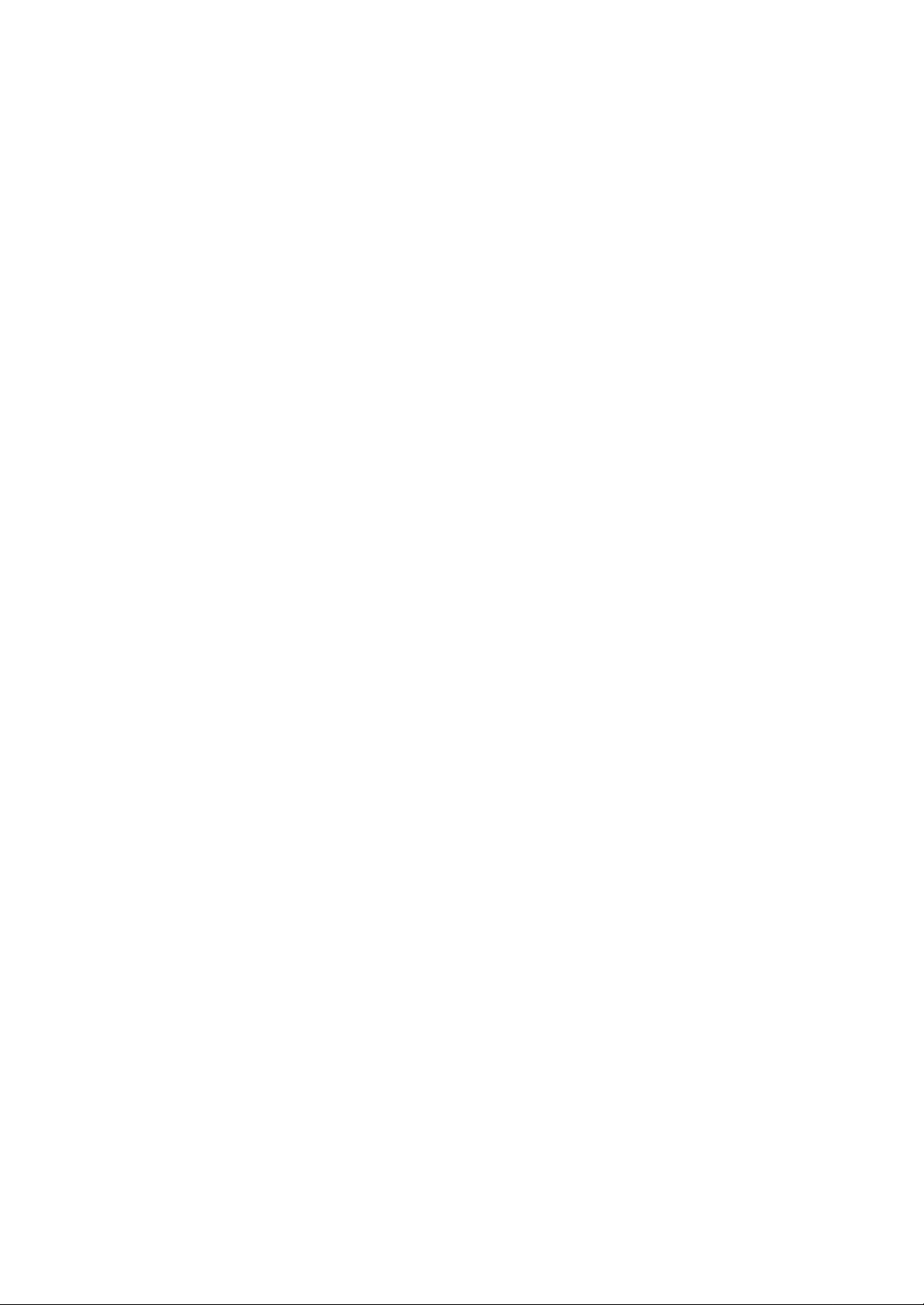
FCC RF EXPOSURE INFORMATION
Read this information before using your phone
In August 1996 the Federal Communications Commission (FCC) of the United States with its
action in Report and Order FCC 96-326 adopted an updated safety standard for human
exposure to radio frequency (RF) electromagnetic energy emitted by FCC regulated transmitters.
Those guidelines are consistent with the safety standard previously set by both U.S. and
international standards bodies. The design of this phone complies with the FCC guidelines and
these international standards.
Use only the supplied or an approved antenna. Unauthorized antennas, modifications, or
attachments could impair call quality, damage the phone, or result in violation of FCC
regulations.
Do not use the phone with a damaged antenna. If a damaged antenna comes into contact with
the skin, a minor burn may result. Please contact your local dealer for replacement antenna.
Body-worn Operation
This device was tested for typical body -worn operations with the back of the phone kept 1.5 cm.
from the body. To maintain compliance with FCC RF exposure requirements, use only belt-clips,
holsters or similar accessories that maintain a 1. 5 cm. separation distance between the user’s
body and the back of the phone, including the antenna. The use of belt-clips, holsters and
similar accessories should not contain metallic components in its assembly. The use of
accessories that do not satisfy these requirements may not comply with FCC RF exposure
requirements, and should be avoided.
For more information about RF exposure, please visit the FCC website at www.fcc.gov
Page 3
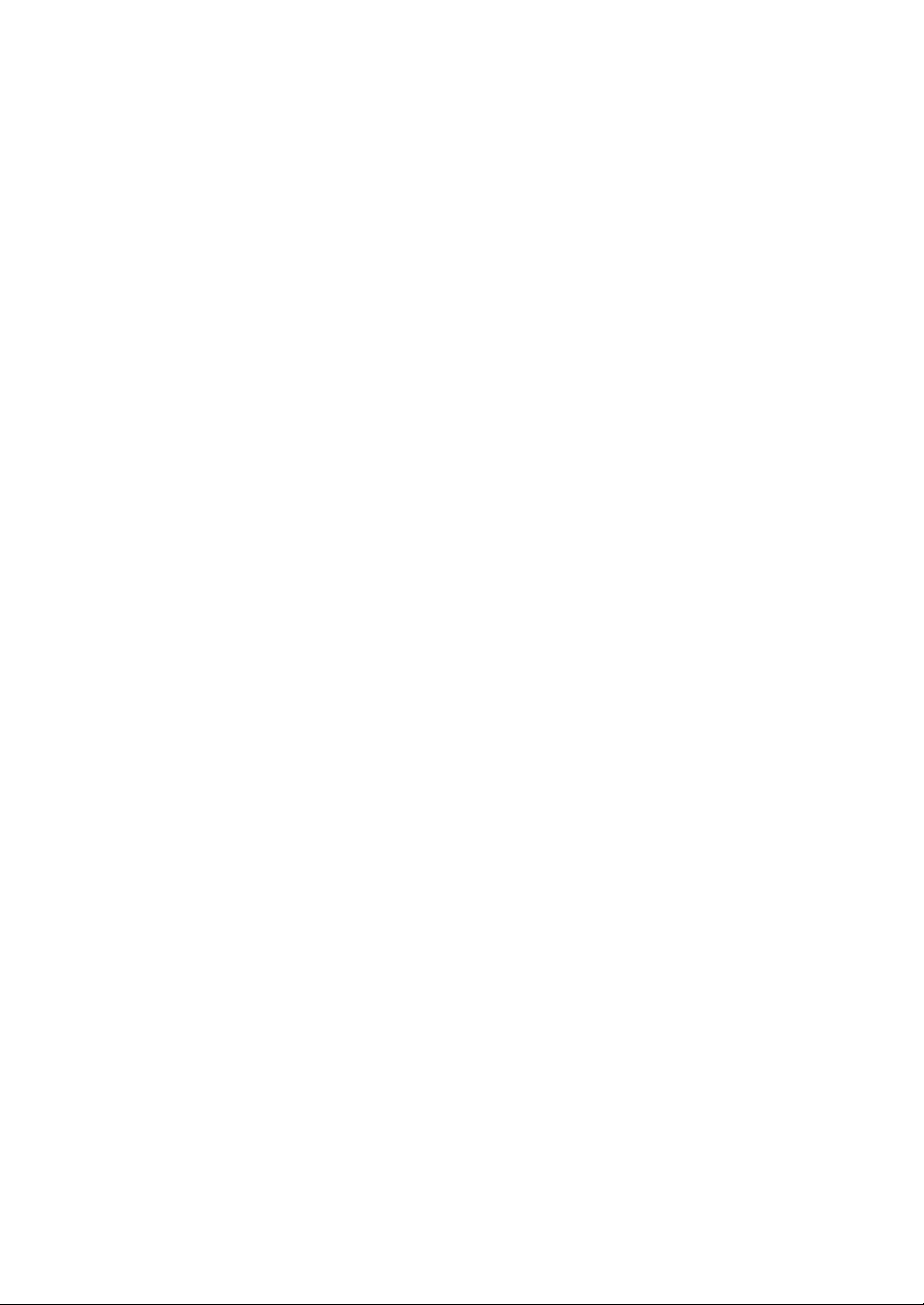
CONTENTS
I. THE NAME AND FUNCTIONS ...........................................................................................3
Icon ............................................................................................................................3
II. BASIC FUNCTIONS .........................................................................................................4
1. Turning the Phone On and Off....................................................................................4
2. Making a Call ............................................................................................................4
3. Correcting Dialing Mistakes ........................................................................................4
4. Receiving a Call .........................................................................................................4
5. Mute.........................................................................................................................5
6. Redialing Last Outgoing Number ................................................................................5
7. Adjusting the Volume .................................................................................................5
III.Main Menu Feature...........................................................................................................6
Menu 1. <Mymenu>.......................................................................................................6
Menu 2. <Phone Book >..................................................................................................8
Menu 3. <Call>............................................................................................................ 14
Menu 4. <Sound> ........................................................................................................ 16
Menu 5. <Displaye> ..................................................................................................... 18
Menu 6. <Utility>.......................................................................................................... 20
Menu 7. <Setting> ....................................................................................................... 24
Menu 8. <Message> .................................................................................................... 29
IV. SAFETY INFORMATION................................................................................................ 31
1. TIA Safety Language................................................................................................ 31
Exposure to Radio Frequency Signals ....................................................................31
Antenna Care ....................................................................................................... 31
Phone Operation .................................................................................................. 31
Driving .................................................................................................................31
Electronic Devices ................................................................................................ 32
Hearing Aids ......................................................................................................... 32
Other Medical Devices .......................................................................................... 32
Vehicles ...................................................................................................................... 32
Posted Facilities .......................................................................................................... 32
Aircraft ................................................................................................................. 33
Blasting Area ........................................................................................................33
Potentially Explosive Atmosphere.......................................................................... 33
ForVehiclesEquipped with an Air Bag……………………………………………………..33
2. FDA Consumer Update ............................................................................................ 34
3. Consumer Information on SAR.................................................................................. 39
4 . Warning of FCC RF Exposure.................................................................................. 40
Page 4
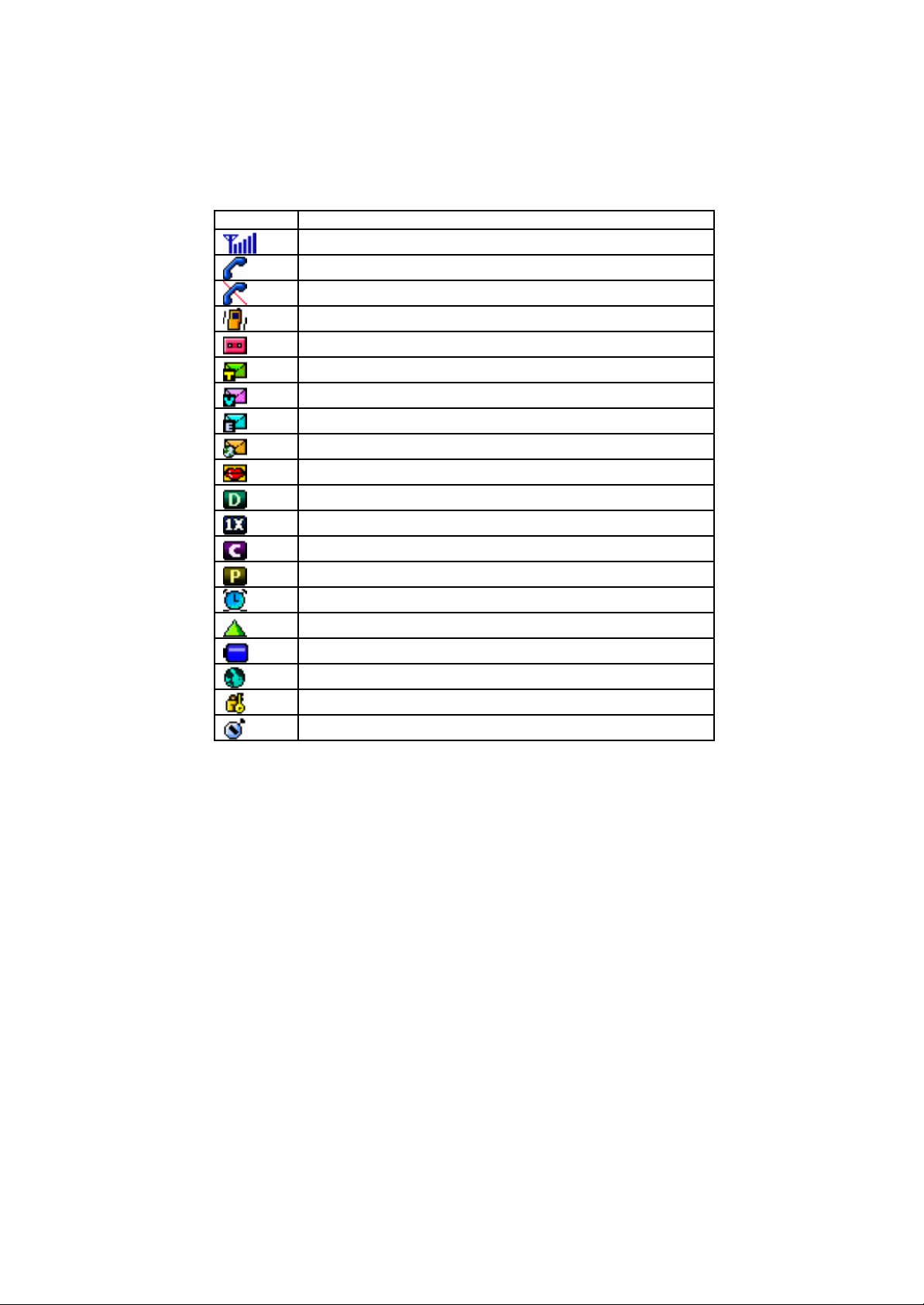
I. The name and Functions
ICON Description
Call signal level(displayed up to 6th level)
Now in use.
Not in service area
Vibration mode when calling.
Display that auto-answering was set
Text message(s)
Voice message(s)
EMS message(s)
E-mail message(s)
Voice privacy is in service
Digital service
Display 1x service
Circuit Service (data service)
Packet Service (data service)
Alarm set
Roaming Service
Remained battery
WAP service in use
Security mode
Stopwatch Enabled
II. Basic Functions
Page 5
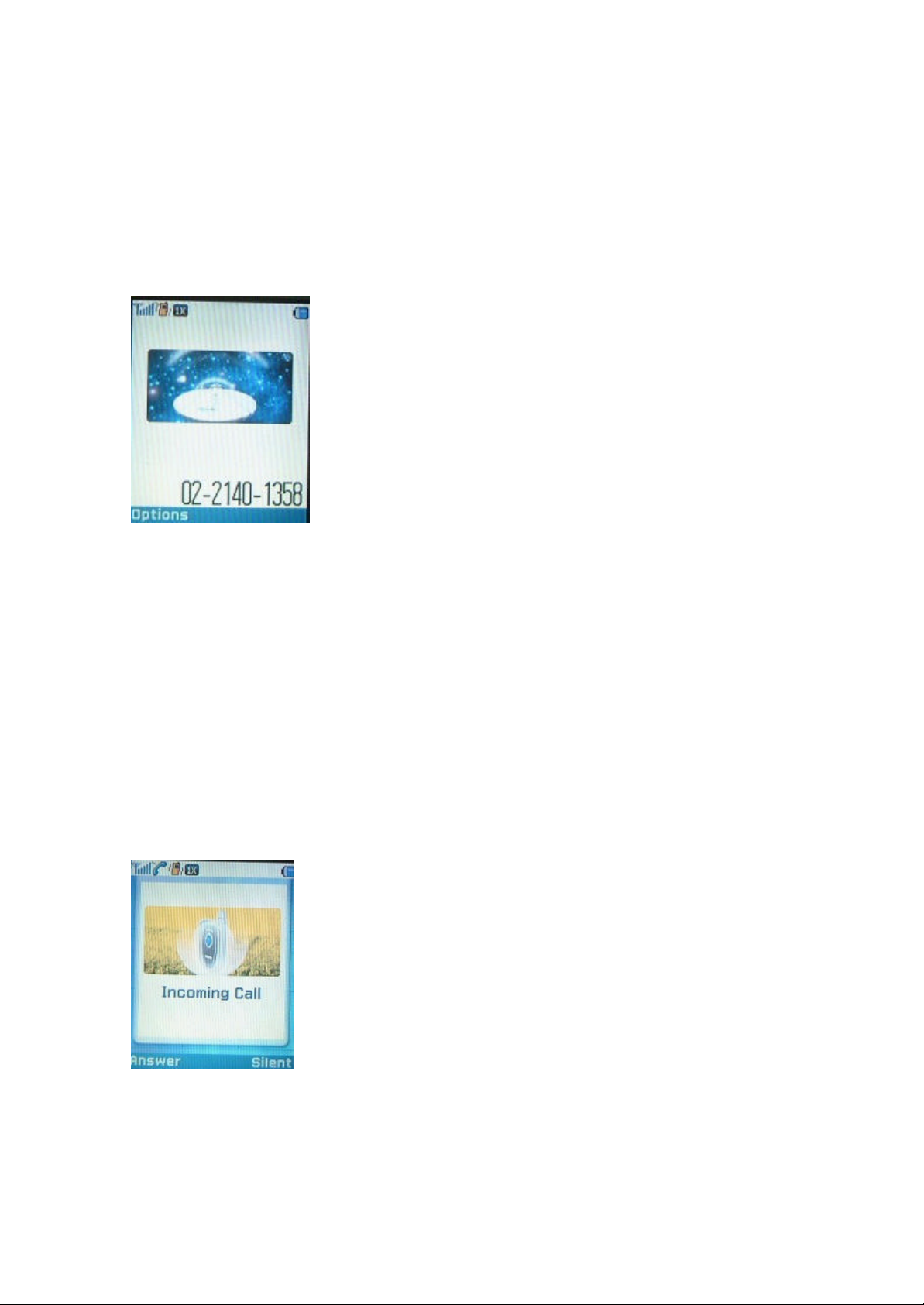
1. Making a Phone On/Off
[Phone On]
Press END key for several seconds.
[Phone Off]
Press END key for several seconds.
2. Making a Call
1) Simply press a phone number.
1. Press a phone number one by one.
2. Press SEND key to make a call.
3. Press END key after a call.
2) By Phonebook Entry
1. Press Entry number and then press SEND key to make a call.
2. Find a Entry number or a name in the Phonebook, then press SEND key to make a
call.
3) By Call history
1. Select a number Outgoing/Incoming/Missed Calls in the menu, Call – Call Logs and
then press SEND key to make a call.
3. Correcting Dialing Mistakes
1. Press CLR soft key to remove a phone number one by one.
2. The whole phone number is removed if long pressing CLR soft key.
4. Receiving a Call
1. You may press any key except END key to answer a call when ringing.
2. Press END key or close the folder after answering a call.
5. Mute
1. If pressing Mute soft key while answering, “MUTE” will be displayed and soft key is
Page 6
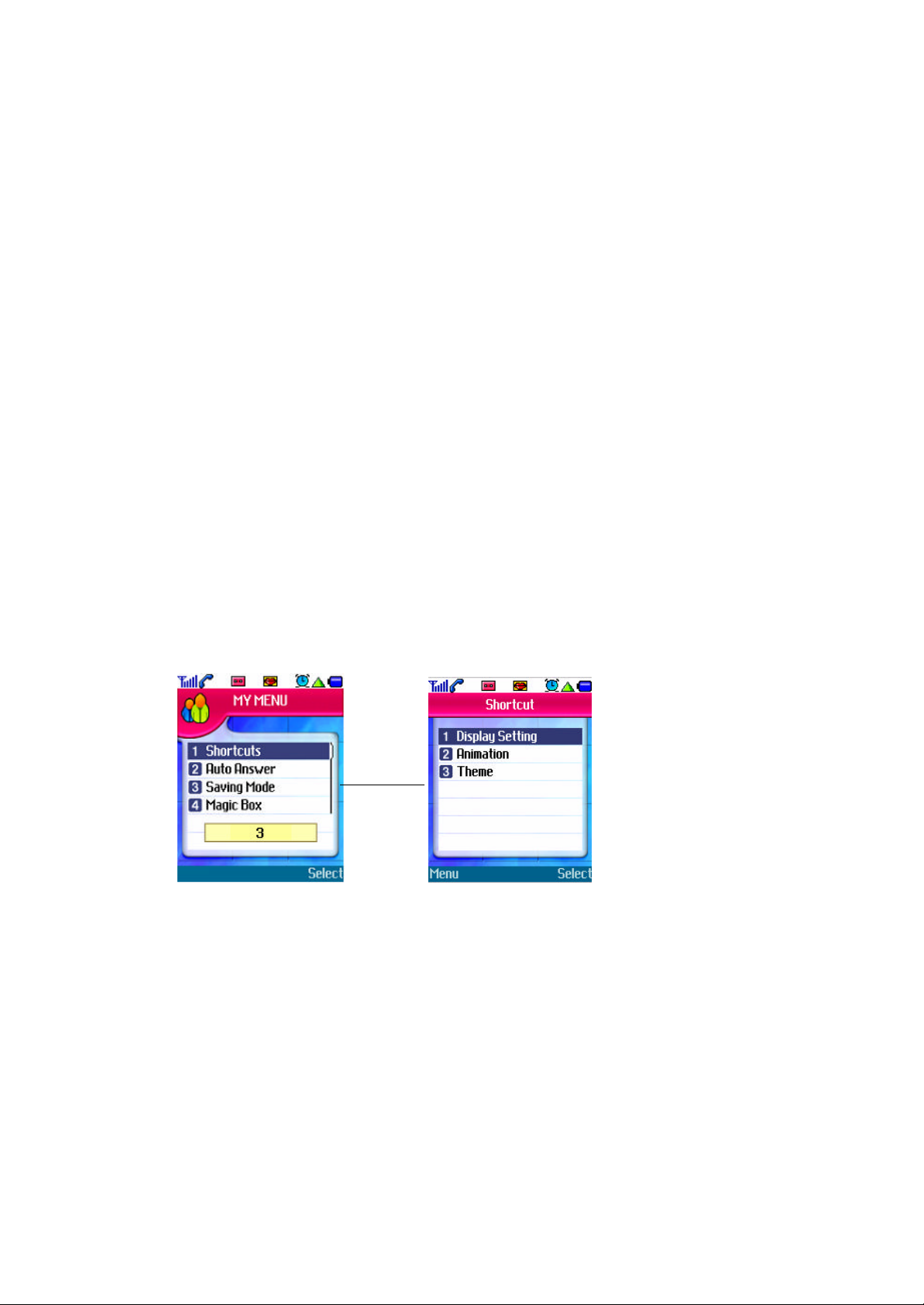
changed into Unmute.
2. Press Unmute soft key again, “MUTE” is disappeared.
6. Redialing Last Outgoing Call
1) Easy call – Press SEND key to view an outgoing list. Then, press SEND key again to make
a call.
2) By Call history
1. If selecting Call Logs in Call menu, Outgoing/Incoming/Missed calls menus show up.
2. Select Outgoing calls to view a phone number list.
Choose a number and press SEND key to make a call.
7. Adjusting the Volume
- With side keys, speaker volume and bell volume can be easily controlled.
- Speaker volume may be controlled even in answering a call.
- In waiting mode, Key tone can be adjusted.
- Bell volume can be adjusted when phone’s ringing.
III. Main MENU Feature : General Guide to Menu Access and Setting
Menu 1. My Menu
1. Shortcuts
Select
You can set shortcut menus for your frequent and convenient use.
- Select [My Menu] in main menu.
- Select [1.Shortcuts] in the menu list.
- Select a menu to move to it instantly.
2. Auto Answer
Page 7
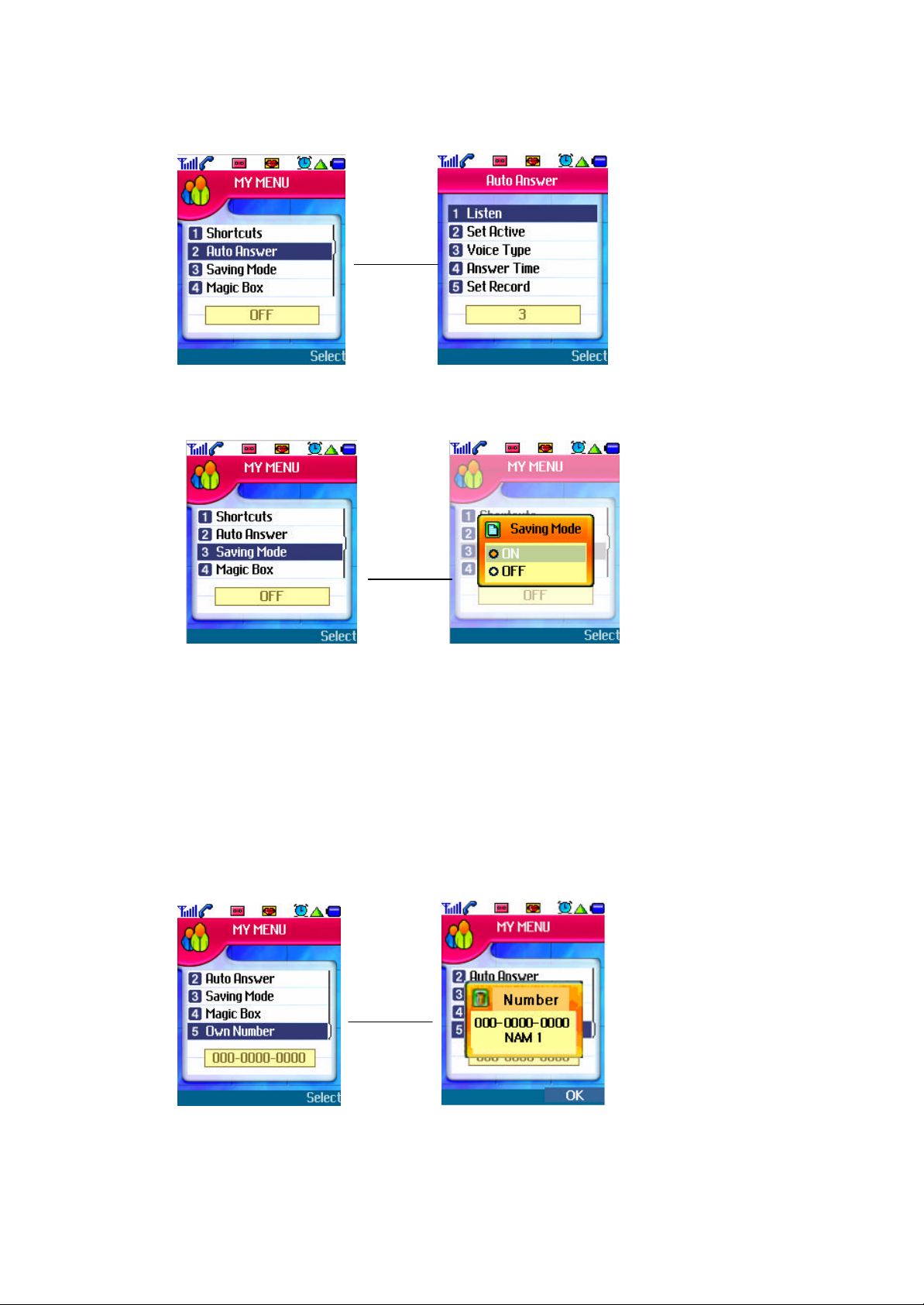
Select
1) Select My Menu in Main Menu.
2) Select [2.Auto Answer] in the menu list to move to it instantly.
3. Saving Mode
Select
1) Select My Menu in Main Menu.
2) Select [3.Saving Mode] in the menu list to display a pop-up menu.
4. Magic Box
1) Select My Menu in Main Menu.
2) Select [4.Magic Box] in the menu list to display menus .
2.1) Download
- Control downloaded Sounds and Images.
- If selecting a Sound or an Image, it may be displayed and menu soft key is appeared.
* Menu Soft KEY
– Erase: Delete a Sound or Image that is currently selected.
- Erase all : Delete all Sounds and Images that have been downloaded.
5. Own Number
Select
How to view my own number
1) Select My Menu in Main Menu.
2) Select [5.Own Number] in the menu list to view your own number.
Page 8
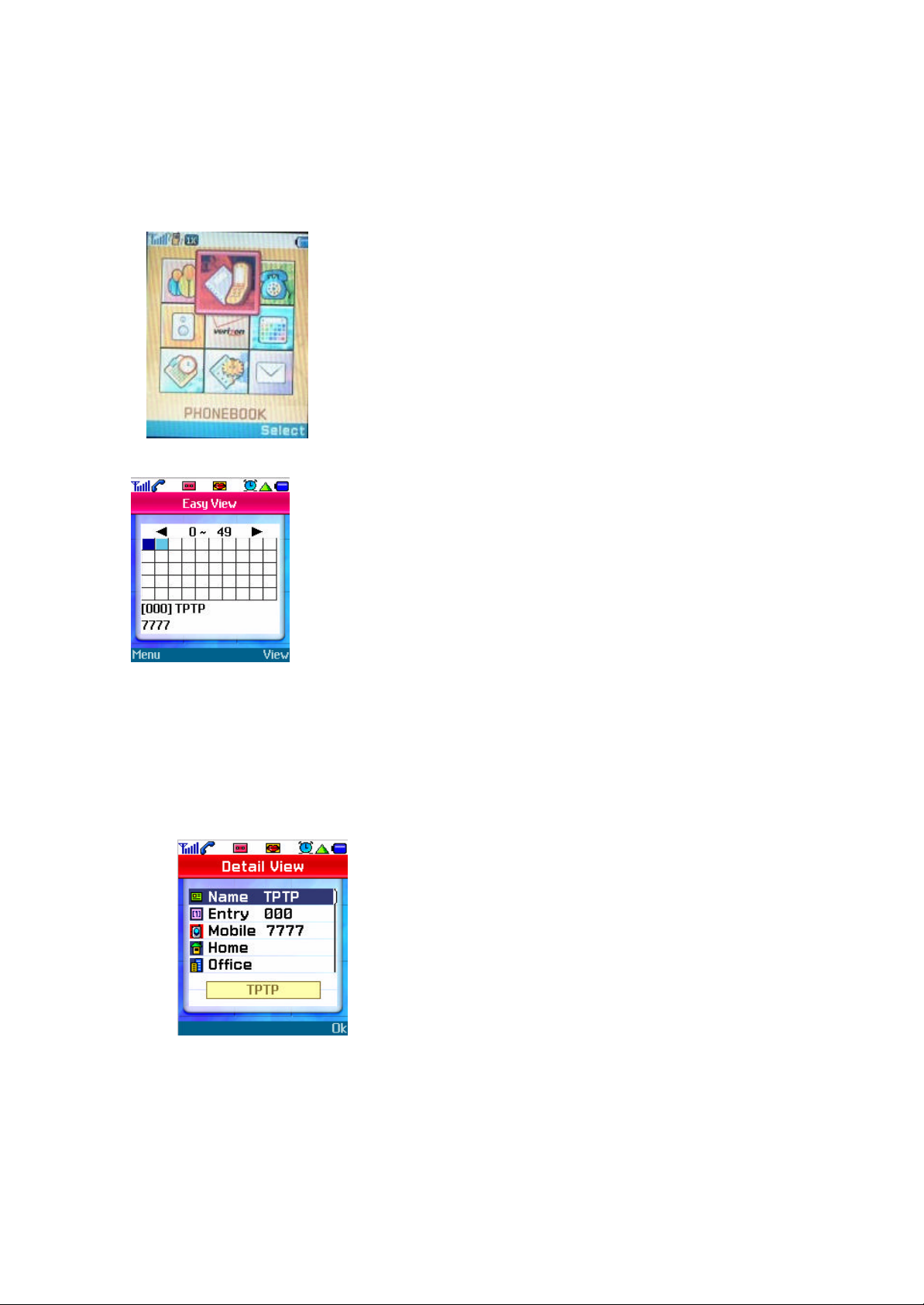
Menu 2. Phone Book
You can find Phone Book menu in the second item of Main Menu and run it by Select key or hot
number(number 2) instantly.
1. Easy View
1) Select ‘Phone Book’ in Main Menu.
2) Select [1.Easy View] in the menu list, you can view all the items saved
- With ‘Easy view’, you can page through by 50 menus for easy search.
3) Making a Call : Press ‘Send short key’.
(Make a call to the number designated as a main number)
-View -
Detail View Display : Can see a detail info.
Making a Call : Send short key
- Provided a highlighted number is available, you can make a call to the number.
- Provided a highlighted number is not in service, you can make a call to the
number set as a main number.
- Menu Add : Like ‘New Entry’ in the Phone Book, you may add a new item.
Page 9
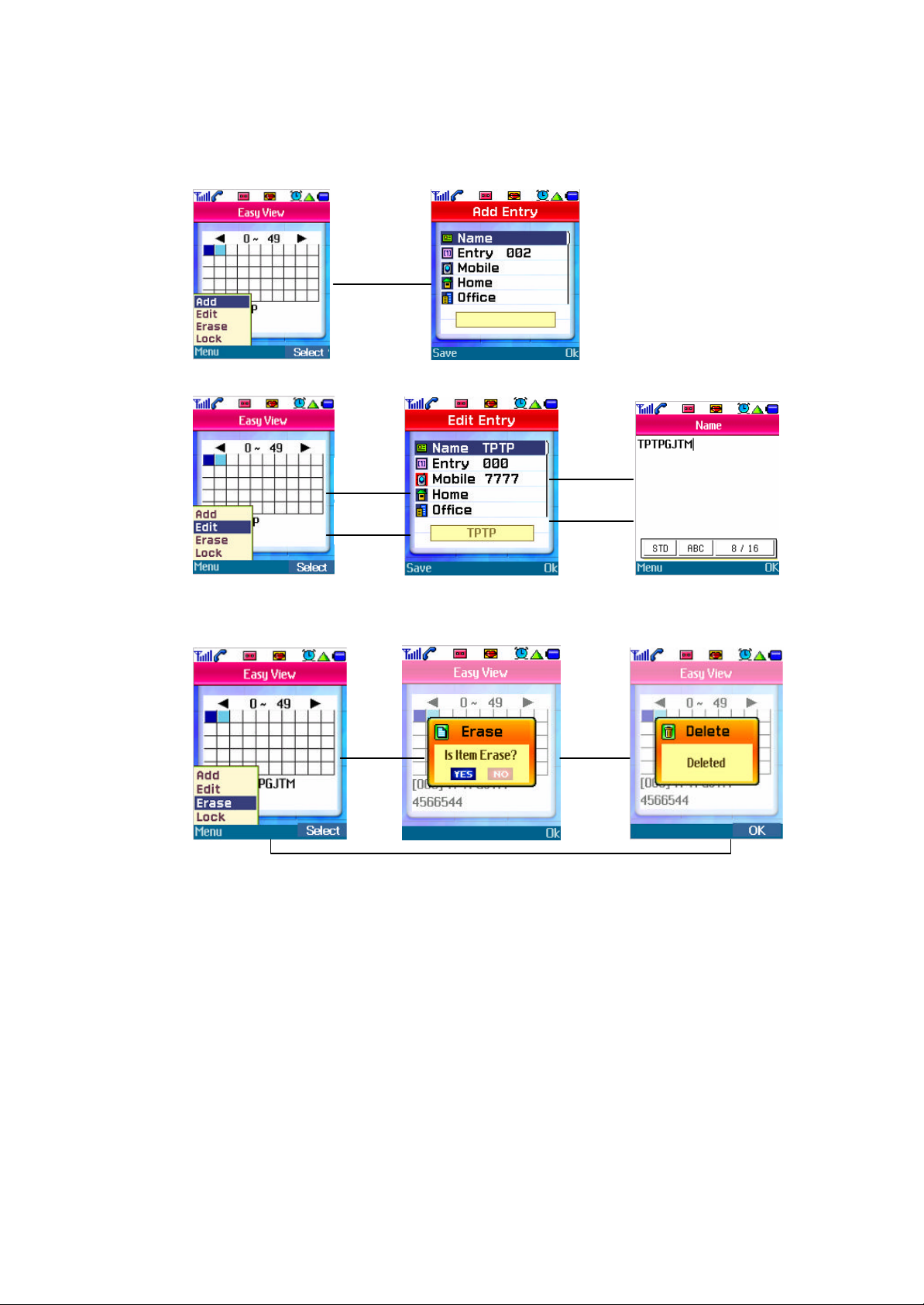
: In ‘Easy view’, you may select an empty Entry and add an item; you may not
add any item saved beforehand.
Select
Edit : You may edit any information saved with the menu.
Erase : You may delete a selected entry.
: You may be asked to delete it clearly by selecting ‘YES’ in Query Note that is
popped up.
Select
Save
Select
OK
OK
OK
Lock : Information is protected if any entry is locked until it is unblocked
Page 10
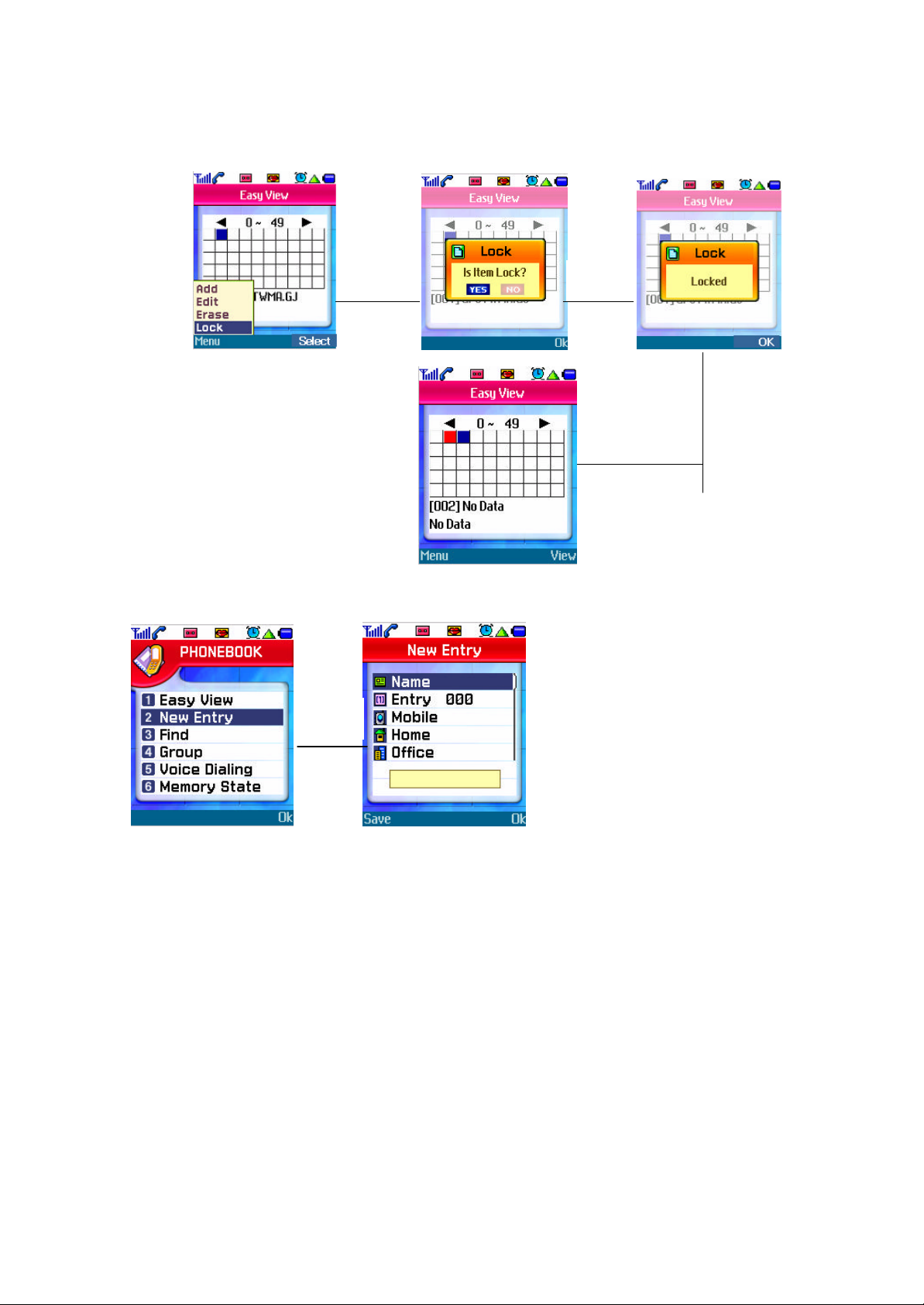
Select OK
2. New Entry
OK
1) Select ‘Phone Book’ in Main Menu.
2) Select [2.New Entry] in the menu list to open New Entry menu.
- Add new info in an empty entry and save it.
- For ‘Entry number’, select the smallest number among available empty numbers
3) Enter information and press ‘Save soft key’ to open Main number.
4) After the selection, Saving message is displayed and it returns to menu list.
- Note Main Number? : In case you make a call by pressing SEND key after searching for a main
number in Phone Book, Main Number has the priority to make a call.
3. Find
Page 11
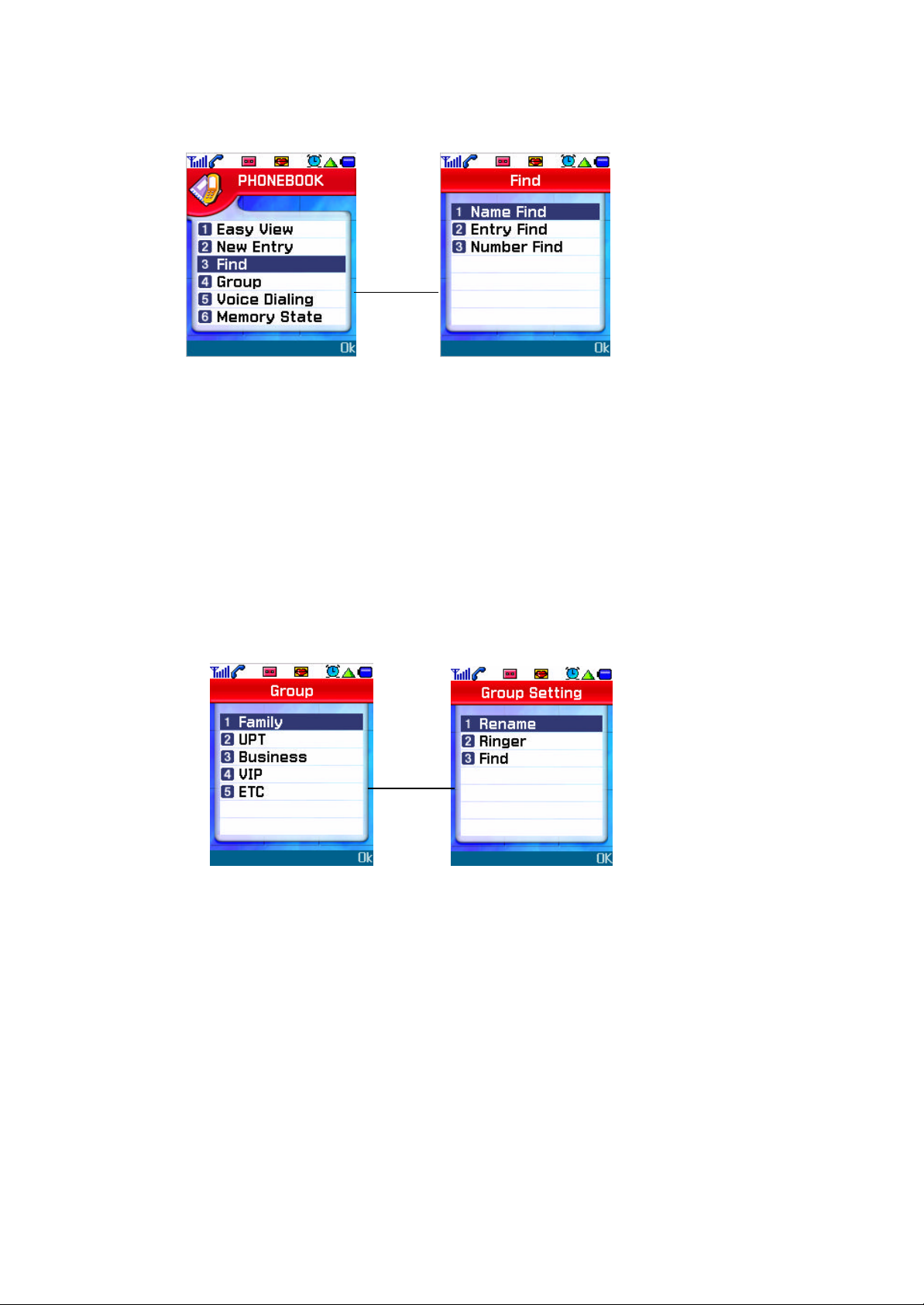
OK
1) Select Phone Book in Main Menu.
2) Select [3.Find] in the menu list to open menus.
- Search for information saved already.
- Retrieval Condition : 1. Name Find 2. Entry Find 3. Number Find
- Enter your preferred condition and search it.
3) View all the lists : To view all the list, just start searching with no entry in searching menu.
- ‘View’ in the menu has same function ‘view ’ in Easy view menu.
- Menu : ‘Edit/Erase’ has same functions ‘Edit’ in Easy view-menu in Phone Book.
4. Group
1) Select ‘Phone Book’ in Main Menu.
2) Select [4.Group] in the menu list to view the group items.
- You may classify entries saved in Phone Book into groups and manage them.
- Family, Friends, Business, VIP and ETC are available for the group name.
- Each group may be renamed, set by typical sound or searched for entries in it.
1. Rename 2. Ringer 3. Find
OK
- Menu -
Rename : As a function to change group name, all other related information should be
changed, following the renamed group.
Ringer : A bell sound may be selected and set by a group to discriminate specific numbers in
a group.
Find : The entry list in a group may be searched. And searched entries can be deleted or edited.
Page 12

5. Voice Dialing
1) Select ‘Phone Book’ in Main Menu.
- A function to make a call by voice order
2) Select [5.Voice Dialing] in the menu list to open up items.
3) Listen
- You may listen to your voices saved in ‘Voice Dialing’ and check it.
- After listening to the voice(s), it moves to the previous step or you may stop listening to
voices by pressing Stop or Clear key and moves to the previous step.
- Menu : Record – Before adding a new voice dialing, you may check whether memory is
sufficient and follow the nest steps
Number Edit – The existing phone numbers are displayed in editor.
Erase – Ask you to delete it.
6. Memory State
1) Select ‘Phone Book’ in Main Menu.
2) Select [6.Memory State] in the menu list and you may see remained memory capacity in
Phone Book.
Page 13

OK
- Display the status of Phone Book and Voice Dialing graphically and you can see how
much capacity you have used now by text mode.
Menu 3. Call
1. All Calls
OK
1) Select ‘Call’ in Main Menu.
2) Select [1.All Calls] in the menu list and you can see all calls you made/answered in the
past.
2. Call Logs
1) Select ‘Call’ in Main Menu.
2) Select [2.Call Logs] in the menu list, and you may see menus.
1. Outgoing Calls – Calls you made in the past
2. Incoming Calls – Calls you answered in the past
3. Missed Calls – Call you unanswered till now
- If clicking each menu, you may view calls in the past according to menu.
OK
OK
Page 14

3. Call Time
1) Select ‘Call’ in Main Menu.
2) Select [3.Call Time] in the menu list, and you can see the related menus.
1. Total Outgoing – Total time you made calls and talked
OK
2. Total Incoming – Total time you answered calls and talked
3. Roaming – Total time of local area calls
4. Home - Roaming call time
5. Last Call – Time duration you made a recent call
6. All Call – Total time of incoming/outgoing calls
4. Kilobyte Counter
OK
1) Select ‘Call’ in Main Menu.
2) Select [4.Kilobyte Counter] in the menu list, you may see the related menus.
1. Transmit – Data volume you sent
2. Receive – Data volume you received
3. Total – Total data volume you sent and received
Menu 4. Sound
1. Ringer Mode
Page 15

Select
1) Select ‘Sound ’ in Main Menu.
2) Select [1.Ringer Mode] in the menu list, you may see the related items.
- You can choose an item as Bell, Vibration, Vib+Ring, Lamp, Slide up, Slide down or Off.
2. Ringer Type
OK
1) Select ‘Sound ’ in Main Menu.
2) Select [2.Ringer Type] in the menu list, you may see the related items.
1. Incoming – sound setting while phone is ringing
2. Opening – sound setting when turning on the phone
3. Ending – sound setting when turning off the phone
4. Alarm – alarm sound setting
3. Ringer Volume
1) Select ‘Sound ’ in Main Menu.
2) Select [3.Ringer Volume] in the menu list and you may see the related items.
1. Calls – Sound volume while the phone is ringing
2. Ringer – Sound volumes when listening to voice dialing or alarm sound
3. Key Tone – key tone volume
4. Handsfree – Handsfree earphone’s volume constrol
Select
4. Alerts
Page 16

Select
1) Select ‘Sound ’ in Main Menu.
2) Select [4.Alerts] in the menu list and you may see the related items.
- You can select an item among Connect / Disconnect / Missed Call / Warning.
- Default values have been already set.
5. DTMF
Select
1) Select ‘Sound ’ in Main Menu.
2) Select [5.DTMF] in the menu list and you may open up a window to choose a menu.
- ‘Short ’ or ‘Long’ is selectable and the default value has been set as ‘Short’.
Menu 5. Display
1. Display Setting
1) Select ‘Display’ in Main Menu.
Select
Page 17

2) Select [1.Display Setting] in the menu list and sub -menus will be displayed.
- Display the current values.
1. Wall Paper – Set a background figure.
- Image : Select one among the saved images.
- Animation : Select one among the saved animations.
- Download : Select one among the downloaded items.
2. Digital Clock – Choose On/Off.
3. Contrast – Adjust Main LCD Contrast.
- You may choose one among ten levels ranging from 10 to 100 and the
default value is 40.
4. Backlight Time – Set ‘Backlight time’ of main LCD.
- You may choose one among Always on, 7 sec, 15 sec and 30 sec.
- The defaulted value is 15 sec.
5. Front Contrast – Adjust Contrast of Sub LCD.
- You may choose one among ten levels ranging from 10 to 100 and
the default value is 40.
6. Greeting – You may set your greeting on idle screen.
- It can be displayed up to 16bytes.
2. Animation
1) Select ‘Display’ in Main Menu.
2) Select [2.Animation] in the menu list and sub-menus will be displayed.
- It displays the currently set values.
Select
1. Incoming Call – Set an animation displayed while the phone is ringing.
2. Outgoing Call – Set an animation displayed when you make a call.
3. Opening Screen – Set an animation displayed when you turn on the phone.
4. Ending Screen – Set an animation displayed when you turn off the phone.
Select
3. Theme
Select
1) Select ‘Display’ in Main Menu.
2) Select [3. Theme] in the menu list.
- There are five themes and any theme you choose should be displayed in preview
Page 18

image
Menu 6. Utility
1. Today Event
1) Select ‘Utility’ in Main Menu.
2) Select [1.Today Event] in the menu list.
1. In case of no event saved;
OK
- In case of no event saved, “No Event” is displayed and the phone asks you to add
an event.
- If you select ‘Yes ’, an empty note will be displayed to enter a new event.
=> Time, AM/PM, Alarm, Kind, Input
2. In case of any event saved;
- The saved events will be displayed.
- Menu : New – add a new event
Select
Page 19

Erase – remove the saved event
Erase all – delete all the saved events
2. Schedular
Select
1) Select ‘Utility’ in Main Menu.
2) Select [2.Schedular] in the menu list.
3) Move to the desired date by using directional keys and press ‘OK soft key’,
- In case of any event : the event item(s) will be displayed.
- In case of no event : “No event” is displayed.
4) Move to the desired date by using directional keys and press ‘Menu soft key’,
- New : Same as Menu – New of “Today Event”.
- Erase all : Delete all event saved currently.
* Note 1. You may save events up to 50 in the Scheduler; the number of daily maximum
events is 10.
3. Alarm
1) Select ‘Utility’ in Main Menu.
2) Select [3.Alarm] in the menu items.
Select
YES
1. In case of no alarm set before;
- Notify you of no alarm set before and ask you to add it.
- If selecting ‘Add’, you may set Time, AM/PM, Mode and On/Off.
2. In case of any alarm set before;
- Display the saved alarms saved.
- Menu : Add, Edit, Erase
- View : Show you details of the saved alarm.
4. Memo
1) Select ‘Utility’ of Main Menu.
2) Select [4.Memo] in the menu items.
1. In case of no memo saved before;
Page 20

Select
- Notify you of empty status and ask you to add memo.
- If you select ‘Yes ’, a new note will be opened up.
2. In case of any memo saved before;
- Display the saved memo(s).
- Menu : Add, Edit, Erase, Erase all
YES
5. Calculate
Select
1) Select ‘Utility’ in Main Menu.
2) Select [5.Calculate] in the menu items.
6. Stopwatch
Page 21

Select
1) Select ‘Utility’ in Main Menu.
2) Select [6.Stopwatch] in the menu items and the related menus will be displayed.
1. Last View – When you exit the stopwatch function after quitting it.
2. Continue – When you exit the stopwatch function without stopping it.
3. Split Timing – Check the desired time by a user’s activity.
4. View Times – Conform the saved timing when checking a time.
5. Erase Times – Delete a saved timing
- Max Number to be saved : 10, Max Split Number : 10
7. World Time
Select
1) Select ‘Utility’ in Main Menu.
2) Select [7.World Time] in the menu items.
3) Move a city for world time by using Left/Right scroll keys.
8. Game
Select
1) Select ‘Utility in Main Menu.
2) Select [8.Game] in the menu items.
3) If selecting a game, it will be started.
4) Setting : You can control sound for a game with the menu.
Page 22

Menu 7. Setting
1. Security
1) Select ‘Setting’ in Main Menu.
2) Select [1. Security] in the menu items and the related menus will be displayed.
1. Language – Choose a language to be used for the phone. (English, Spanish)
2. Lock Mode – May lock up the phone and use it only when anyone enter Lock code in it.
Also you can set when you would check it.
3. Lock Code – Change the current Lock Code into new one.
4. Private – Protect any private information of which item(s) has been checked
- Message, Phonebook, Calls
5. Restriction – Checked items would have set restrictions all of which are related with
- Out Calls, In Calls, Inter Calls, Intern et
beforehand.
calls.
2. Reset
Page 23

1) Select ‘Setting’ in Main Menu.
2) Select [2.Reset] in the menu items and the related menus will be displayed.
1. Phonebook – Delete the information saved in Phonebook.
2. Download – Delete all the downloaded data.
3. Data – Delete all the information but that in Phonebook and Download.
4. Reset Phone – Delete all the information and make the phone initialized in the factory.
3. Time Display
1) Select ‘Setting’ in Main Menu.
2) Selec t [3.Time Display] in the menu items and ‘Time Setting’ is displayed.
3) Select either of 12hr/24hr time display.
4. Call Answer
1) Select ‘Setting’ in Main Menu.
2) Select [4.Call Answer] in the menu items.
3) Select one among Flip Open, Send Key and Any Key.
5. Auto Redialing
Page 24

1) Select ‘Setting’ in Main Menu.
2) Select [5.Auto Redialing] in the menu items.
3) Select either of On / Off.
6. Input Mode
1) Select ‘Setting’ in Main Menu.
2) Select [6.Input Mode] in the menu items.
3) Select either of Standard / T9
7. System
1) Select ‘Setting’ in Main Menu.
2) Select [7.System] in the menu items and the related menus will be displayed.
1. Set Service – A only, B Only, No Roaming
2. Force Call – CDMA IS -95, Cancel
Page 25

8. Voice Privacy
1) Select ‘Setting’ in Main Menu.
2) Select [8.Voice Privacy] in the menu items.
3) Select either of Standard / Enhanced.
9. GPS
1) Select ‘Setting’ in Main Menu.
2) Select [9.GPS] in the menu items.
3) Select either of Location On / 911 Only.
10. Data/Fax
Page 26

1) Select ‘Setting’ in Main Menu.
2) Select [10.Data/Fax] in the menu items.
3) Select either of Off / Data / Fax.
11. In_call Timer
1) Select ‘Setting’ in Main Menu.
2) Select [11.In_call Timer] in the menu items.
1. Set Active – On / Off
2. Time – 1 minute / 5 minute / 7 minute
Menu 8. Message
1. Voice mail
1) Select ‘SMS’ in Main Menu.
2) Select [1.Voice mail] in the menu items.
1. Connect VMN
2. View Message
Page 27

2. Write Message
Select
1) Select ‘SMS’ in Main Menu.
2) Select [2.Write Message] in the menu items.
3) Enter ‘Send Number’.
– Enter a phone number directly or Search(2.Phonebook -Find) it first and enter it.
4) Enter a message and press OK to display menu items.
1. Send – Enter a phone number and send a messag e.
2. Priority – choose the message’s importance (Normal / Urgent).
3. Deferred deliv
4. Save SavedBox – save a sending message together with the send number.
5. Save address – save the Send Number. (2.Phonebook -New Entry)
6. Save Text – save the entered message.
3. Inbox
1) Select ‘SMS’ in Main Menu.
2) Select [3.Inbox] in the menu items.
1. In case Inbox is empty – display “Empty”.
2. In case Inbox contains any message,
4. Outbox
1) Select ‘SMS’ in Main Menu.
2) Select [4.OutBox] in the menu items.
1. In case Outbox is empty – display “Empty”.
2. In case Outbox contains any message – display a list.
- can discriminate success/fail by an icon.
5. Saved Box
1) Select ‘SMS’ in Main Menu.
2) Select [5.SavedBox] in the menu items.
- Display a send number and a message.
- Press ‘Menu soft key’ to move to (1. Write Message).
6. Setting
1) Select ‘SMS’ in Main Menu.
2) Select [6.Setting] in the menu items and the related menus will be displayed.
-Display the currently set values .
1. Message Alert – set an alarm sound when receiving a message (Alert Once/Every
2min)
2. Outbox save – Set saving option after sending a message.
(Auto Save/Prompt/Don’t save)
3. CB#
4. Auto Delete
Page 28

5. Direct View – Direct View Set ting (On/Off)
6. Read Ack
7. Erase
1) Select ‘SMS’ in Main Menu.
2) Select [7.Erase] in the menu items
1. Inbox – select ‘Inbox ’ to view the related menus. (All / UnRead / Read)
2. Outbox – select ‘Outbox ’ and it asks you whether to remove it or not.
3. Saved Box – select ‘Saved Box’ and it asks you whether to remove it or not.
4. Erase all – select ‘Erase all’ and it asks you whether to remove all contents.
8. SMTP
1) Select ‘SMS’ in Main Menu.
2) Select [8.Smtp] in the menu items and the related menus will be displayed.
1. Setting – If selecting it, the related menus will be displayed,
and if selecting sub -menu, text input window is displayed.
1. Gateway / 2. User Name / 3. Mail Account / 4. Mail Server
2. Write Mail – enter text for a mail and send it.
3. Saved Mail Box – view a mail(s) saved before.
9. EMS Editor
1) Select ‘SMS’ in Main Menu.
2) Select [9.EMS Editor] in the menu item.
IV. Safety Information
1. TIA Safety Language
Provided herein is the TIA Safety Information for Wireless Handheld phones. Inclusion of this
text in the terminal unit’s owner’s manual is required for CTIA Certification.
1) EXPOSURE TO RADIO FREQUENCY SIGNALS
Your wireless handheld portable telephone is a low power radio transmitter and receiver.
When it is ON, it receives and also sends out radio frequency (RF) signals.
In August, 1996, the Federal Communications Commissions (FCC) adopted RF exposure
guidelines with safety levels for hand-held wireless phones. Those guidelines are consistent
with the safety standards previously set by both U.S. and international standards bodies:
ANSI C95.1 (1992)
NCRP Report 86(1986)
ICNIRP (1996)
Those standards were based on comprehensive and periodic evaluations of the relevant
scientific literature. For example, over 120 scientists, engineers, and physicians from
universities, government health agencies, and industry reviewed the available body of research
to develop the ANSI Standard (C95.1).
The design of your phone complies with the FCC guidelines (and those standards).
2) ANTENNA CARE
Use only the supplied or an approved replacement antenna. Unauthorized antennas,
modifications, or attachments could damage the phone and may violate FCC regulations.
Page 29

3) PHONE OPERATION
NORMAL POSITION : Hold the phone as you would any other telephone with the antenna
pointed up and over your shoulder.
TIPS ON EFFICIENT OPERATION: For your phone to operate most efficiently:
- Extend your antenna fully.
- Do not touch the antenna unnecessarily when the phone is in use. Contact with the
antenna affects call quality and may cause the phone to operate at a higher power level
than otherwise needed.
4) DRIVING
Check the laws and regulations on the use of wireless telephones in the areas where you rive.
Always obey them. Also, if using your phone while driving, please:
- Give full attention to driving
- driving safely is your first responsibility;
- Use hands -free operation, if available;
- Pull off the road and park before making or answering a call if driving conditions so
required.
5) ELECTRONIC DEVICES
Most modern electronic equipment is shielded from RF signals. However, certain electronic
equipment may not be shielded against the RF signals from your wireless phone.
Pacemaker
The Health Industry Manufacturers Association recommends that a minimum separation of six
(6 ”) inches be maintained between a handheld wireless phone and a pacemaker to avoid
potential interference with the pacemaker. These recommendations are consistent with the
independent research by and recommendations of Wireless Technology Research.
Persons with pacemakers:
- Should ALWAYS keep the phone more than six inches from their pacemaker when the
phone is turned ON;
- Should not carry the phone in a breast pocket;
-Should use the ear opposite the pacemaker to minimize the potential for interference.
- If you have any reason to suspect that interference is taking place, turn your phone OFF
immediately
6) Hearing Aids
Some digital wireless phones may interfere with some hearing aids. In the event of such
interference, you may want to consult your service provider [or call the customer serviced line to
discuss alternatives.]
Optional for each phone manufacturer.
7) Other Medical Devices
If you use any other personal medical device, consult the manufacturer of your device to
determine if they are adequately shielded from external RF energy. Your physician may be able
to assist you in obtaining this information.
Turn your phone OFF in health care facilities when any regulations posted in these areas
instruct you to do so. Hospitals or health care facilities may be using equipment that could be
sensitive to external RF energy.
8) Vehicles
Page 30

RF signals may affect improperly installed or inadequately shielded electronic systems in motor
vehicles. Check with the manufacturer or its representative regarding your vehicle. You should
also consult the manufacturer of any equipment that has been added to your vehicle.
9) Posted Facilities
Turn your phone OFF in any facility where posted notices so require.
10) AIRCRAFT
FCC regulations prohibit using your phone while in the air. Switch OFF your phone before
boarding an aircraft.
11) BLASTING AREAS
To avoid posted: “Turn off two-way radio”. Obey all signs and instructions.
12) POTENTIALLY EXPLOSIVE ATMOSPHERES
Turn your phone OFF when in any area with a potentially explosive atmosphere and obey all
signs and instructions. Sparks in such areas could cause an explosion or fire resulting in bodily
injury or even death.
Areas with a potentially explosive atmosphere are often but not always clearly marked. They
include fueling areas such as gasoline stations; below deck on boats; fuel or chemical transfer
or storage facilities; vehicles using liquefied petroleum gas (such as propane of butane); areas
where the air contains chemicals or particles, such as grain, dust, or metal powders; and any
other area where you would normally be advised to turn off your vehicle engine.
13) For Vehicles Equipped with an Air Bag
An air bag infl ates with great force. DO NOT place objects, including both installed or portable
wireless equipment, in the area over the air bag or in the air bag deployment area. If in-vehicle
wireless equipment is improperly installed and the air bag inflates, serious injury could result.
Page 31

2. FDA Consumer Update
The U.S. Food and Drug Administration’s Center for Devices and Radiological Health
Consumer Update on Mobile Phones
FDA has been receiving inquiries about the safety of mobile phones, including cellular
phones and PCS phones.
The following summarizes what is known –and what remains unknown—about whether
these products can pose a hazard to health, and what can be done to minimize any
potential risk.
This information may be used to respond to questions.
Why the concern?
Mobile phones emit low levels of radiofrequency energy (i.e., radiofrequency radiation)
in the microwave range while being being used.
They also emit very low levels of radio frequency energy (RF), considered nonsignificant, when in the stand-by mode. It is well known that high levels of RF can
produce biological damage through heating effects (this is how your microwave oven is
able to cook food). However, It is not known whether, to what extent, or through what
mechanism, lower levels of RF might cause adverse health effects as well.
Although some research has been done to address these questions, no clear picture of
the biological effects of this type of radiation has emerged to date. Thus, the available
science does not allow us to conclude that mobile phones are absolutely safe, or that
they are unsafe. However, the available scientific evidence does not demonstrate any
adverse health effects associated with the use of mobile phones.
What kinds of phones are in questions?
Questions have been raised about hand-held mobile phones, the kind that have a builtin antenna that is positioned close to the user’s head during normal telephone
conversation. These types of mobile phones are of concern because of the short
distance between the phone’s antenna—the primary source of the RF—and the
person’s head. The exposure to RF from mobile phones in which the antenna is
located at greater distance from the user (on the out side of a car, for example) is
drastically lower than that from hand-held phones.
Because a person’s RF exposure decreases rapidly with distance from the source. The safety of
so-called “cordless phones,” which have a base unit connected to the telephone wiring in a
house and which operate at far lower power levels and frequencies, has not been questioned.
How much evidence is there that hand-held mobile phones might be
harmful?
Briefly, there is not enough evidence to know for sure, either way; however, research efforts are
on-going. The existing scientific evid ence is conflicting and many of the studies that have been
done to date have suffered from flaws in their research methods. Animal experiments
investigating the effects of RF exposures characteristic of mobile phones have yielded
conflicting results. A few animal studies, however, have suggested that low levels of RF could
accelerate the development of cancer in laboratory animals. In one study, mice genetically
altered to be predisposed to developing one type of cancer developed more than twice as many
such cancers when they were exposed to RF energy compared to controls. There is much
uncertainty among scientists about whether results obtained from animal studies apply to the
use of mobile phones. First, it is uncertain how to apply the results obtained in rats and mice to
humans. Second, many of the studies that showed increased tumor development used animals
that had already been treated with cancer-causing chemicals, and other studies exposed the
animals to the RF virtually continuously —up to 22 hours pe r day.
Page 32

For the past five years in the United States, the mobile phone industry has supported research
into the safety of mobile phones. This research has resulted in two findings in particular that
merit additional study:
1. In a hospital-based, case-control study, researchers looked for an association between mobile
phone use and either glioma (a type of brain cancer) or acoustic neuroma (a benign tumor of
the nerve sheath). No statistically significant association was found between mobile phone
use and acoustic neuroma. There was also no association between mobile phone use and
gliomas when all types of types of gliomas were considered together. It should be noted that
the average length of mobile phone exposure in this study was less than three years.
When 20 types of glioma were considered separately, however, an association was found
between mobile phone use and one rare type of glioma, neuroepithelliomatous tumors. It is
possible with multiple comparisons of the same sample that this association occurred by chance.
Moreover, the risk did not increase with how often the mobile phone was used, or the length of
the calls. In fact, the risk actually decreased with cumulative hours of mobile phone use. Most
cancer causing agents increase risk with increased exposure. An ongoing study of brain
cancers by the National Cancer Institute is expected to bear on the accuracy and repeatability of
these results.(1)
2. Researchers conducted a large battery of laboratory tests to assess the effects of exposure to
mobile phone RF on genetic material. These included tests for several kinds of abnormalities,
including mutations, chromosomal aberrations, DNA strand breaks, and structural changes in
the genetic material of blood cells called lymphocytes. None of the tests showed any effect of
the RF except for the micronucleus assay, which detects structural effects on the genetic
material. The cells in this assay showed changes after exposure to simulated cell phone
radiation, but only after 24 hours of exposure. It is possible that exposing the test cells to
radiation for this long resulted in heating. Since this assay is known to be sensitive to heating,
heat alone could have caused the abnormalities to occur. The data already in the literature on
the response of the micronucleus assay to RF are conflicting. Thus, follow-up research is
necessary.(2)
FDA is currently working with government, industry, and academic groups to ensure the
proper follow-up to these industry-funded research findings. Collaboration with the Cellular
Telecommunication Industry Association(CTIA) in particular is expected to lead to FDA
providing research recommendations and scientific oversight of new CTIA-funded research
based on such recommendations.
Two other studies of interest have been reported recently in the literature:
1. Two groups of 18 people were exposed to simulated mobile phone signals under laboratory
conditions while they performed cognitive function tests. There were no changes in the
subjects’ ability to recall words, numbers, or pictures, or in their spatial memory, but they were
able to make choices more quickly in one visual test when they were exposed to simulated
mobile phone signals. This was the only change noted among more than 20 variables
compared.(3)
2. In a study of 209 brain tumo r cases and 425 matched controls, there was no increased risk of
brain tumors associated with mobile phone use. When tumors did exist in certain locations,
however, they were more likely to be on the side of the head where the mobile phone was
used. Because this occurred in only a small number of cases, the increased likelihood was
too small to be statistically significant.(4)
(1) Muscat et al. Epidemiological Study of Cellular Telephone Use and Malignant Brain Tumors.
In: States of the Science Symposium;1999 June 20; Long Beach, California.
(2) Tice et al. Tests of mobile phone signals for activity in genotoxicity and other laboratory
assays. In: Annual Meeting of the Environmental Mutagen Society; March 29, 1999,
Page 33

Washington, D.C.; and personal communication, unpu blished results.
(3) Preece, AW, Iwi, G, Davies -Smith, A, Wesnes, k, Butler, s, Lim, E, and Varey, A. Effect of a
915-Mhz simulated mobile phone signal on cognitive function in man. Int. J. Radiat. Biol.,
April 8, 1999.
(4) Hardell, L, Nasman, A, Pahlson, A, Hallquist, A and Mild, KH. Use of cellular telephones and
the risk for brain tumors: a case-control study. Int. J. Oncol., 15: 113 -116, 1999
In summary, we do not have enough information at this point to assure the public that there are,
or are not, any low incident health problems associated with use of mobile phones. FDA
continues to work with all parties, including other federal agencies and industry, to assure that
research is undertaken to provide the necessary answers to the outstanding questions about
the safety of mobile phones.
What is known about cases of human cancer that have been reported in
users of hand-held mobile phones?
Some people who have used mobile phones have been diagnosed with brain cancer. But it is
important to understand the this type of cancer also occurs among people who have not used
mobile phones. In fact, brain cancer occurs in the U.S. population at a rate of about 6 new case
per 100.000 people each year. At that rate, assuming 80 million users of mobile phones (a
number increasing at a rate of about 1 million per month), about 4800 cases of brain cancer
would be expected each year among those 80 million people, whether or not they used their
phones. Thus it is not possible to tell weather any individual’s cancer arose because of the
phone, or whether it would have happened anyway. A key question in whether the risk of getting
a particular form of cancer is greater among people who use mobile phones than among the
population. One way to answer that question is to compare the usag e of mobile pones among
people with brain cancer with the use of mobile phones among appropriately matched people
without brain cancer. This is called a case-control study. The current case-control study of brain
cancers by the National Cancer Institute, as well as the Follow-up research to be sponsored by
industry, will begin to generate this type of information.
What is FDA’s role concerning the safety of mobile phones?
Under the law. FDA does not review the safety of radiation consumer products such as mobile
phones before marketing, as it does with new drugs or medical devices. However, the agency
has authority to take action if mobile phones are shown to emit radiation at a level that is
hazardous to the user. In such a case, FDA could require the manufactures of mobile phones to
notify users of the health hazard and to repair. Replace or recall the phones so that the hazard
no longer exists.
Although the existing scientific data do not justify FDA regulatory actions at this time, FDA has
urged the mobile phones industry to take a number of steps to assure public safety. The agency
has recommended that the industry:
■ support needed research into possible biological effects of RF of the type emitted by mobile
phones;
■ design mobile phones in a way that minimizes any RF exposure to the user that is not
necessary for
device function ; and
■ cooperate in providing mobile phone users with the best possible information on what is
know about
possible effects of mobile phone use on human health.
At the same time, FDA belongs to an interagency working group of the federal agencies working
group of the federal agencies that have responsibility for different aspects of mobile phone
safety to ensure a coordinated effort at the federal level. These agencies are:
Page 34

■ National Institute for Occupational Safety and Health
■ Environmental Protection Agency
■ Federal Communicat ions Commission
■ Occupational Health and Safety Administration
■ National Telecommunication and Information Administration
The National Institutes of Health also participates in this group.
In the absence of conclusive information about any possible risk, what
can concerned individuals do?
If there is a risk these Products —and at this point we do not know that there is — it is probably
very small.
But if people are concerned about avoiding even potential risks there are simple steps they can
take to do so.
For example, time is a key factor in how much exposure a person receives. Those persons who
spend long
Periods of time on their hands-held models for shorter conversations or for situation when other
types of
Phones are not available.
People who must conduct extended conversations on their cars every day could switch to a type
of mobile phone
That places more distance between their bodies and the source of the RF, since the exposure
level drops off dramatically with distance. For example, they could switch
To :
n A mobile phone in which the antenna is located outside the vehicle,
n A hand -held phone with a built-in antenna connected to a different antenna mounted on the
outside of the car or
built into a separate package, or
n A headset with a remote antenna to a mobile phone carried at the waist.
Again the scientific data do not demonstrate that mobile phones are harmful. But if people are
concerned about the radio frequency energy from these products, taking the simple precautions
outlined above can reduce any possible risk.
Where can I find additional information?
For additional information, see the following web sites:
- Federal Communications Commission (FCC) RF Safety Program:
http://www.fcc.gov/oet/rfsafety
- World Health Organization (WHO) International EMF Project:
http://www.who.int/emf
- United Kingdom, National Radiological Protection Board:
http://www.nrpb.org.uk
- Cellular Telecommunications Industry Association (CTIA):
http://www.wow-com.com
- U.S. Food and Drug Administration (FDA) Center for Devices and Radiological Health:
http://www.fda.gov/cdrh/consumer/
Page 35

3. Consumer Information on SAR (Specific Absorption Rate)
THIS MODEL PHONE MEETS THE GOVERNMENT’S REQUIREMENTS FOR
EXPOSURE TO RADIO WAVES.
Your wireless phone is a radio transmitter and receiver. It is designed and manufactured not to
exceed the emission limits for exposure to radiofrequency (RF) energy set by the Federal
Communications ‘Commission of the U.S. Government. These limits are part of comprehensive
guidelines and establish permitted levels of RF energy for the general population. The
guidelines are based on standards that were developed by independent scientific organizations
through periodic and thorough evaluation of scientific studies. The standards include a
substantial safety margin designed to assure the safety of all persons, regardless of age and
health.
The exposure standard for wireless mobile phones employs a unit of measurement known as
the Specific Absorption Rate, or SAR. The SAR limit set by the FCC is 1.6W/kg. * Tests for SAR
are conducted using standard operating positions specified by the FCC with the phone
transmitting at its highest certified power level, the actual SAR level of the phone while
operating can be well below the maximum value. This is because the phone is designed to
operate at multiple power levels so as to use only the power required to reach the network. In
general, the closer you are to a wireless base station antenna, the lower the power output.
Before a phone model is available for sale to the public, it must be tested and certified to the
FCC that ist does not exceed the limit established by the government-adopted requirement for
safe exposure. The tests are performed in positions and locations (e.g., at the ear and worn on
the body)as required by the FCC for each model. The highest SAR value for this model phone
when tested for use at the ear is 1.0 mW/g and when worn on the body, as described in this
user guide, is 0.760 mW/g, (Body -worn measurements differ among phone models, depending
upon available accessories and FCC requirements). [Labeling Committee note : if applicable, if
body-worn SARs are required]. While there may be differences between the SAR levels of
various phones and at various positions, they all meet the government requirement for safe
exposure.
The FCC has granted an Equipment Authorization for this model phone with all reported SAR
levels evaluated as in compliance with the FCC RF emission guidelines. SAR information on
this model phone is on file with the FCC and can be found under the Display Gant section of
http://www.fcc.gov/oet/fccid after searching on FCC ID : MC6TDC8100.
Additional information os Specific Absorption Rates (SAR) can be found on the Cellular
Telecommunications Industry Association (CTIA) web -site at http://www.wow-com.com.
__________________________________________________________________________
* In the United States and Canada, the SAR limit for mobile phones used by the public is 1.6
watts/kg (W/kg) averaged over one gram of tissue. The standard incorporates a substantial
margin of safety to give additional protection for the public and to account for any variations in
measurements.
Page 36

4. Warning of FCC RF Exposure
FCC RF EXPOSURE INFORMATION
Read this information before using your phone
In August 1996 the Federal Communications Commission (FCC) of the United States
with its action in Report and Order FCC 96-326 adopted an updated safety standard for
human exposure to radio frequency (RF) electromagnetic energy emitted by FCC
regulated transmitters. Those guidelines are consistent with the safety standard previously
set by both U.S. and international standards bodies. The design of this phone complies with
the FCC guidelines and these international standards.
Use only the supplied or an approved antenna. Unauthorized antennas, modifications, or
attachments could impair call quality, damage the phone, or result in violation of FCC
regulations.
Do not use the phone with a damaged antenna. If a damaged antenna comes into contact with
the skin, a minor burn may result. Please contact your local dealer for replacement antenna.
Body-worn Operation
This device was tested for typical body -worn operations with the back of the phone kept 1.5 cm.
from the body. To maintain compliance with FCC RF exposure requirements, use only belt-clips,
holsters or similar accessories that maintain a 1. 5 cm. separation distance between the user’s
body and the back of the phone, including the antenna. The use of belt-clips, holsters and
similar accessories should not contain metallic components in its assembly. The use of
accessories that do not satisfy these requirements may not comply with FCC RF exposure
requirements, and should be avoided.
For more information about RF exposure, please visit the FCC website at www.fcc.gov
