Page 1

Voice Message
Telrad Futuro 48
Ultra-elegant Touch-
Screen Executive Set
Basic User Guide
www.telradinternational.com
CUSTOMIZING YOUR PHONE
^
^
The Message Waiting Indicator on the idle screen indicated that one or more voice messages are waiting at the message
center. The power indicator LED slow flashes red.
Setting up New Mailbox
Record your personal/busy greetings and name
Dial *600 to enter your voicemail mailbox
Enter your 3 digit mailbox number
Enter your 4 digit password (default “0000”)
Dial 0 for mailbox options
Dial 1 for your unavailable greeting / Dial 2 for your busy greeting / Dial 3 for your name
Record your greeting then press the # key immediately after you have finished speaking to stop recording.
Dial 1 to save your recording
Dial 2 to listen to your recorded greeting
Dial 3 to re-record your greeting.
To listen to voice messages: (Ensure voice mail code is already configured on the phone)
1. Tap and then tap the CONNECT soft key, or press
2. Follow the voice prompt to listen to your voice messages.
To Change your Password
Dial *600 to enter your voicemail mailbox
Dial your 3 digit mailbox number
Dial your 4 digit password (default “0000”)
Dial 0 for mailbox options
Dial 5 to change your password
Enter a new 4 digit password and press #, re-enter the new 4 digit password and press # and then hang up.
Call History
1. When the phone is idle, tap , and then tap the desired call list on the left.
2. Tap or , or press or to scroll to the desired page.
3. Tap after the desired entry, and then you can do the following:
Tap SEND to place a call.
Tap ADD to add the entry to the local directory.
Tap EDIT to edit the phone number of the entry before placing a call.
Tap BLACKLIST to add the entry to the blacklist
Tap DELETE to delete all the entries from the list.
Contact Directory
To add a contact:
1. When the phone is idle, tap ,and then select the desired group on the left.
2. Tap ADD to add a contact.
3. Enter a unique contact name in the NAME field, and enter the phone number in the corresponding fields.
4. Tap the SAVE soft key to accept the change.
To edit a contact:
1. When the phone is idle, tap , and then tap the desired group on the left.
2. Tap after the desired contact.
3. Edit the contact information.
4. Tap the SAVE soft key to accept the change.
To delete a contact:
1. When the phone is idle, tap , and then tap the desired group on the left.
2. Tap after the desired contact, and then tap DELETE.
3. Tap the OK soft key when the touch screen prompts “Delete selected contact?”.
NOTE: You can add contacts from the call history easily. For more information, refer to CALL HISTORY above.
Page 2
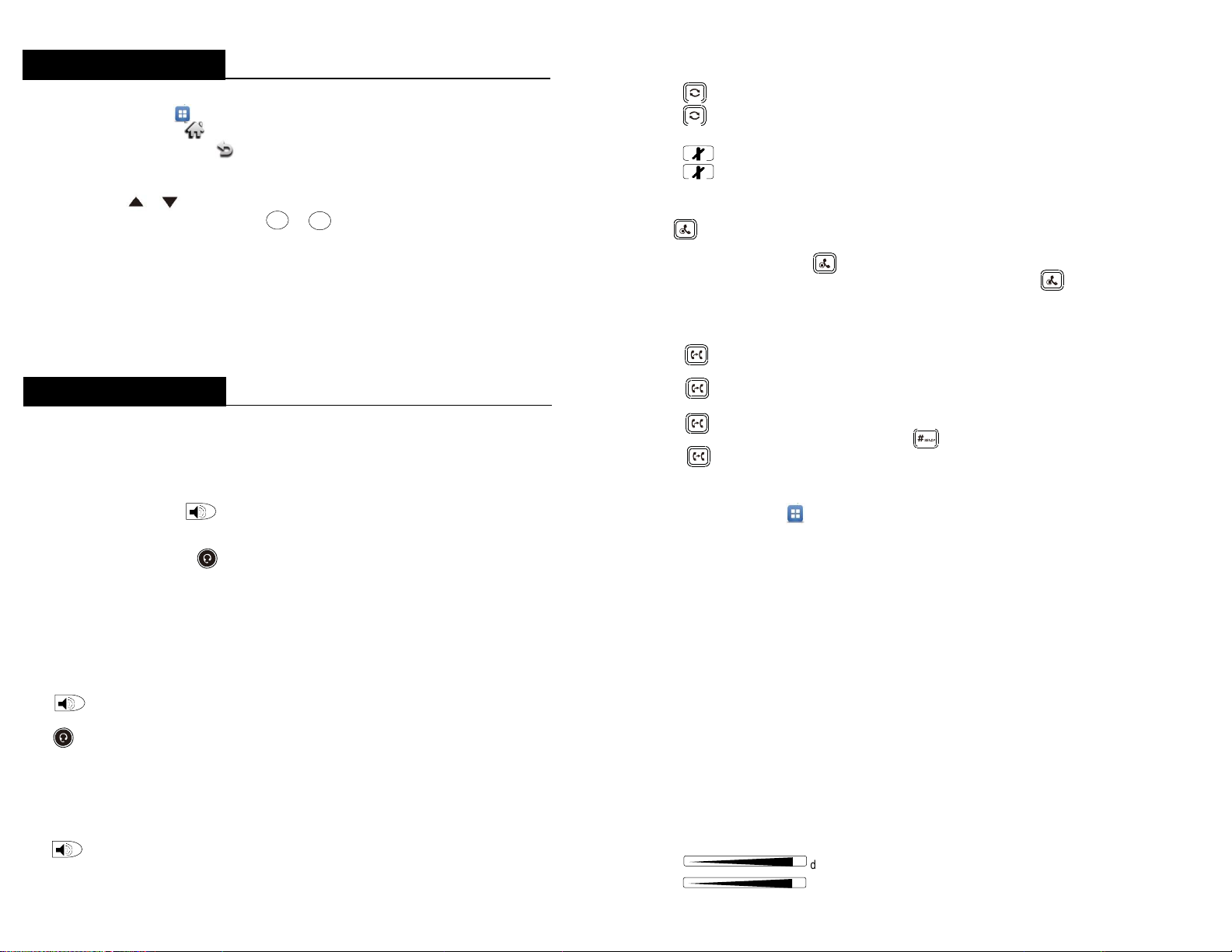
BASIC CALL FEATURES
USING YOUR PHONE
+
+
^
^
Navigating the Touch Screen
To enter the main menu, tap
To return to the idle scree, tap
To go back to the previous menu, tap
To select a soft key, tap the soft key
To select an item, tap the item.
To turn pages, tap or on the touch screen.
To scroll through values in a pull-down list, press or
Entering and Updating Data
To enter data:
1. Tap the field you want to edit.
2. Tap the IME soft key to switch input modes.
3. Enter data using the keypad.
4. Tap the SAVE soft key.
To select a field option:
Tap the field name, and then tap the field’s highlighted box. Form the pull-down list, tap the desired option.
Placing a Call
Using the handset:
1. Pick up the handset
2. Enter the number, and then press the SEND soft key.
Using the speakerphone:
1. With the handset on-hook, press
2. Enter the number, and then press the SEND soft key.
Using the headset:
1. With the headset connected, press to activate the headset mode.
2. Enter the number, and then tap the SEND soft key.
NOTE: During a call, you can alternate between headset, hands-free speakerphone and handset modes by pressing the
HEADSET key or the SPEAKERPHONE key or picking up the handset. Headset mode requires a headset connected.
Answering a Call
Using a handset:
Pick up the handset.
Using the Speakerphone:
Press
Using the headset:
Press
NOTE: You can ignore an incoming call by tapping the REJECT soft key.
Ending a Call
Using the handset:
Hang up the handset or press the END CALL soft key.
Using the Speakerphone:
Press or tap the END CALL soft key.
Using the headset:
Tap the END CALL soft key.
Redial
Press to enter the PLACED call list, and then tap the desired entry.
Press twice when the phone is idle to dial out the last dialed number.
Call Mute and Un-Mute
Press to mute the microphone during a call.
Press again to un-mute the call.
Call Hold and Resume
To place a call on hold:
Press or tap the HOLD soft key during an active call.
To resume the call, do one of the following:
If there is only a call on hold, press or tap the RESUME soft key.
If there is more than one call on hold, tap the call you want to resume, and then press or tap the RESUME soft key.
Call Transfer
You can transfer a call in the following ways:
Blind Transfer:
1. Press or tap the TRANSFER soft key during an active call. The call is placed on hold.
2. Enter the number you want to transfer to.
3. Press or tap the TRANSFER soft key
Attended Transfer
1. Press or tap the TRANSFER soft key during an active call. The call is placed on hold.
2. Enter the number you want to transfer to, and then press
3. Press or tap the TRANSFER soft key when the second party answers.
Call Forward
To enable call forward:
1. When then phone is idle, tap CALL FEATURE CALL FORWARD.
2. Select the desired forward type:
ALWAYS FORWARD Incoming calls are all forwarded unconditionally.
BUSY FORWARS Incoming calls are forwarded when the phone is busy.
NO ANSWER FORWARD Incoming calls are forwarded when the phone is not answered after a preset time period.
3. Enter the number you want to forward to. For NO ANSWER FORWARD, tap the pull-down list of AFTER RING TIME, and
then tap the desired ring time to wait before forwarding.
4. Tap the SAVE soft key to accept the change.
Call Park
1. Press #700 during an active call to put a call on Park, or tap your CALL PARK BUTTON if one is programmed. The
system will prompt a number (701 etc.) so you know where the call is parked. Once you hear where the call is parked you
can hang up.
2. To pick up a call from Park enter in the number the system prompted (701 etc.), tap SEND. Or tap the corresponding
PARK BLF key.
Call Conference
1. Tap the CONFERENCE soft key during an active call. The call is placed on hold.
2. Enter the number of the second party, and then tap the SEND soft key
3. Tap the CONFERENCE soft key again when the second party answers. All parties are now joined in the conference.
4. Hang up the handset to disconnect all parties.
NOTE: You can split the conference call into some individual calls by tapping the SPLIT soft key.
Volume Adjustment
Press during a call to adjust the receiver volume of the handset/speakerphone/headset.
Press when the phone is idle to adjust the ringer volume.
