Page 1
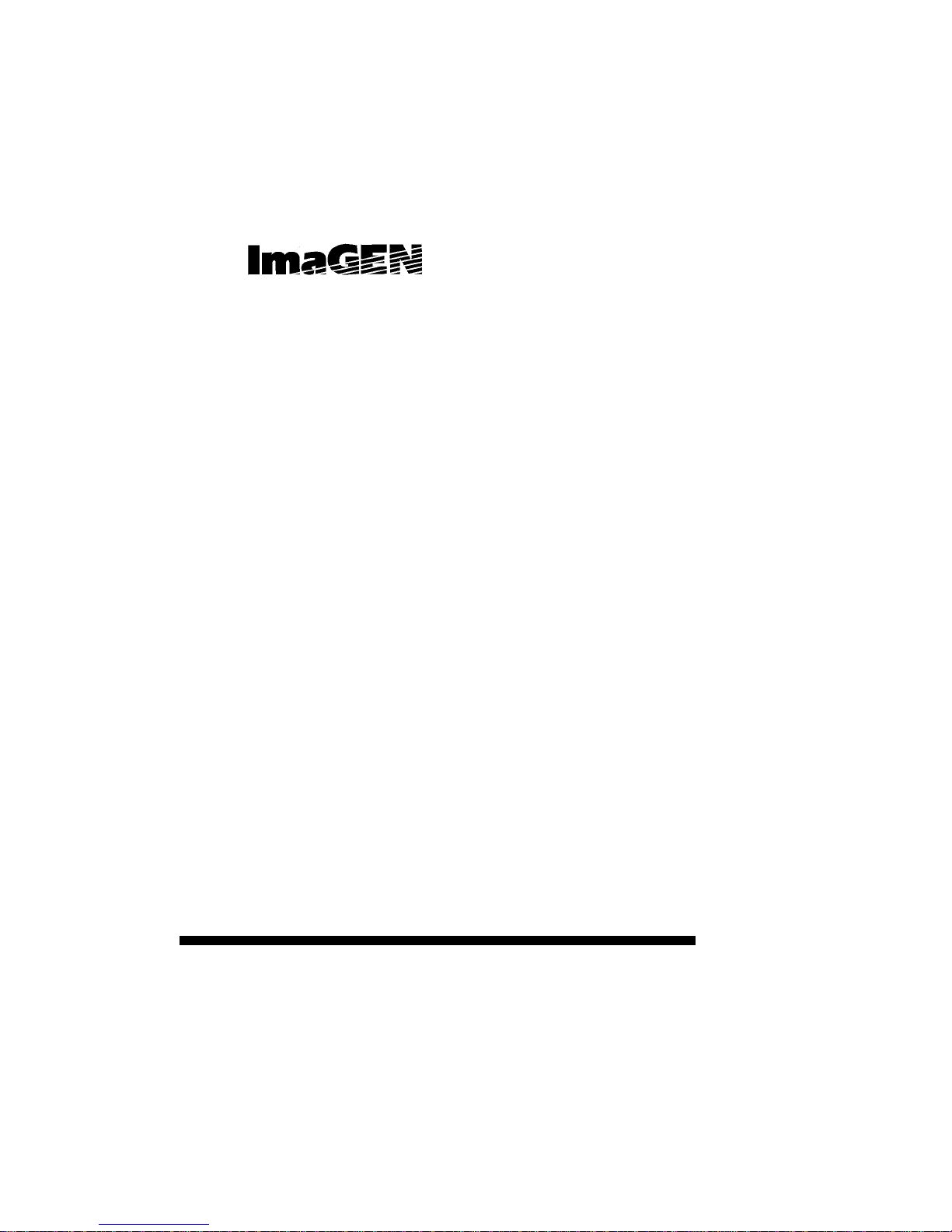
Integrated Multi-Application Generator
User guide for:
•Di
g
ital telephone sets
• Analo
g
telephone sets
• Sin
g
le Line Telephones
in DIGITAL systems
76-110-0205/I Issue 1
Page 2
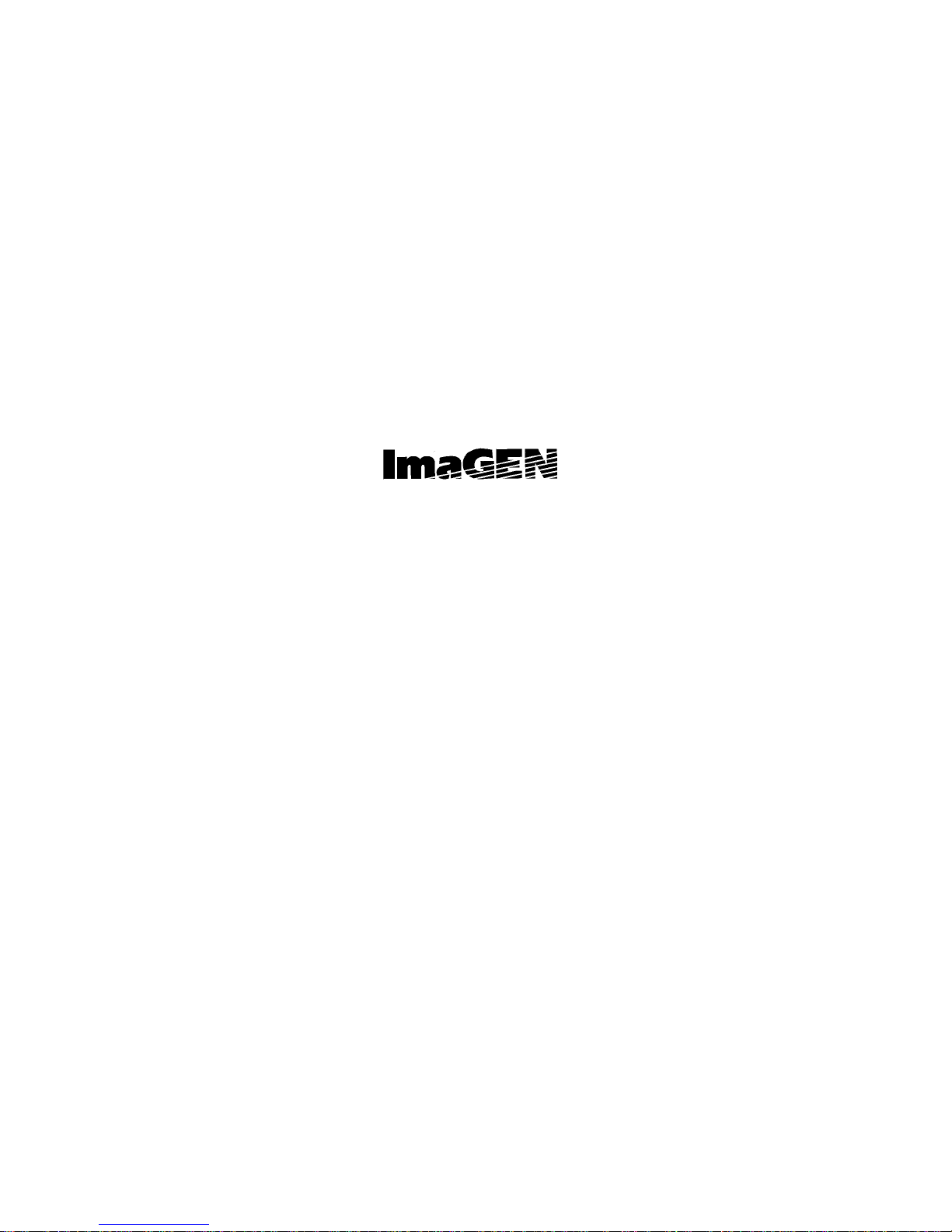
76-110-0205/I, Issue 1
Digital telephone sets
Analog telephone sets
Sin
g
le Line Telephones
User
g
uide
Telrad Telecommunications Inc.,
Woodbury, New York
Page 3
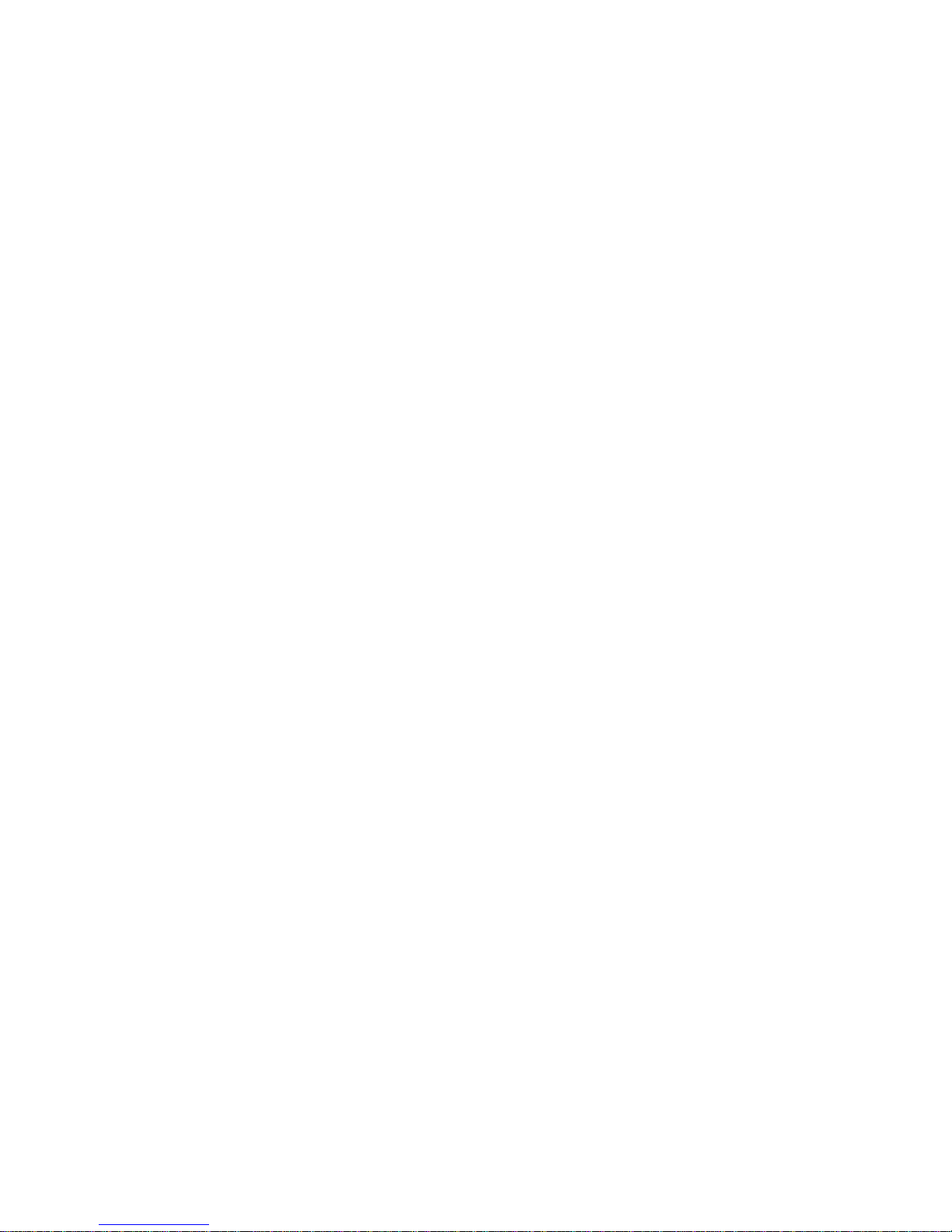
ii Digital and analog telephone sets and SLT
NOTICE
This publication refers to Telrad Integrated Multi Application Generator (ImaGEN), Release 6.0, connected
to Telrad DIGITAL KEY BX and DIGITAL 400
exchan
g
es, Release SB6/DB6.
Telrad reserves the ri
g
ht to modify the equipment and
software described herein without prior notice. However, chan
g
es made to the equipment or software
described herein do not necessarily render this publication invalid.
© 1997 Telrad Telecommunications Inc.,
Woodbury, New York
Page 4
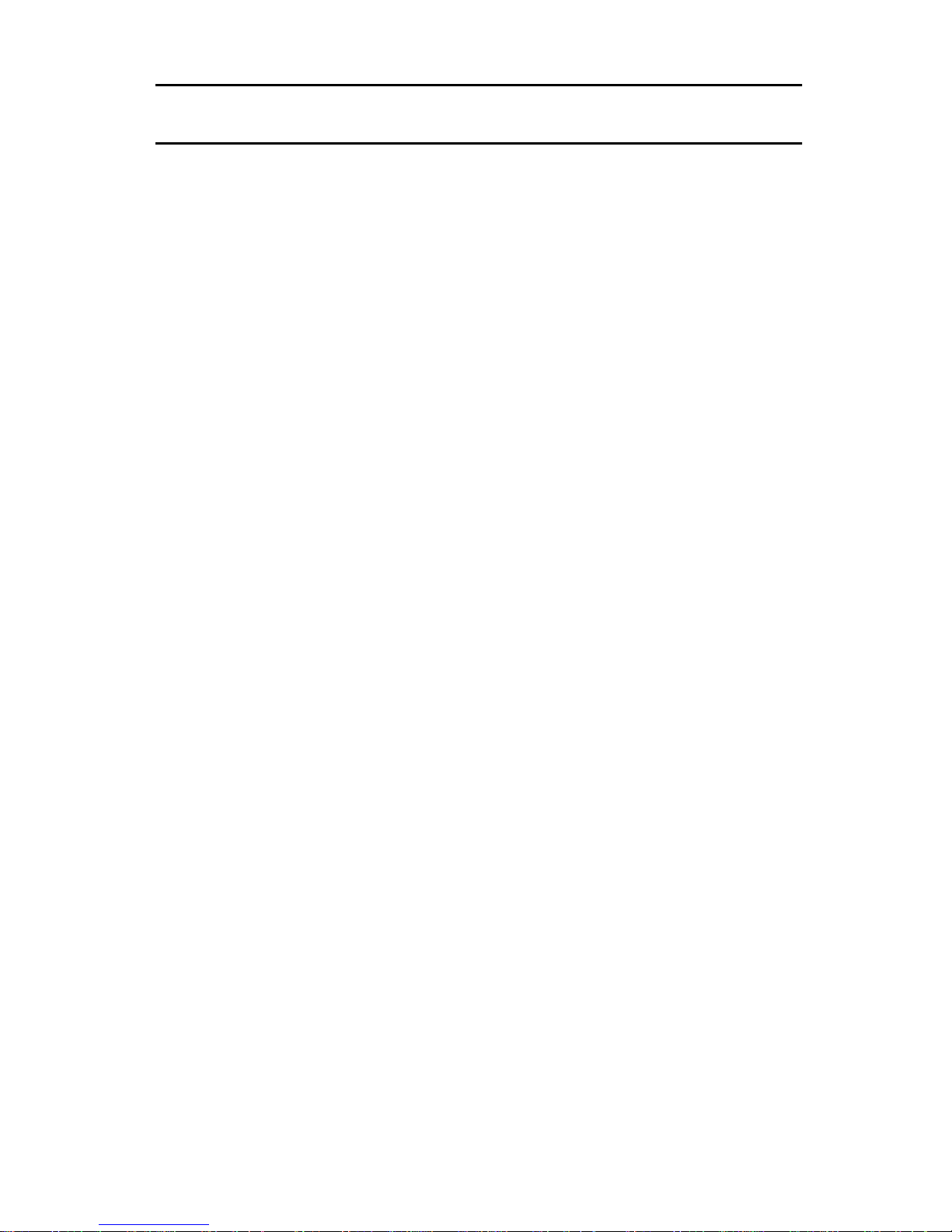
WHAT IS IMAGEN?
g
g
g
g
g
g
ging
g
g
g
g
IMAGEN is a multiple application
rates an electronic voice mail system, providin
enerator that incorpo-
you with
an easy, fast and dependable way to communicate with
people inside and outside your or
• For outside callers dialin
in to your organization,
anization.
IMAGEN plays a recorded announcement that offers
assistance in reachin
to speak, and provides options for proceedin
the person with whom they want
if that
person is subsequently unavailable.
• For you, as an IMAGEN subscriber, the wide variety of
IMAGEN features provides you with the flexibility you
need in mana
such as handlin
receivin
messages. This manual provides you with an
explanation of these features, to
your communications requirements,
incoming calls, and leaving and
ether with step-by-
step instructions for operatin
Digital and analog telephone sets and SLT 1
the IMAGEN functions.
Page 5
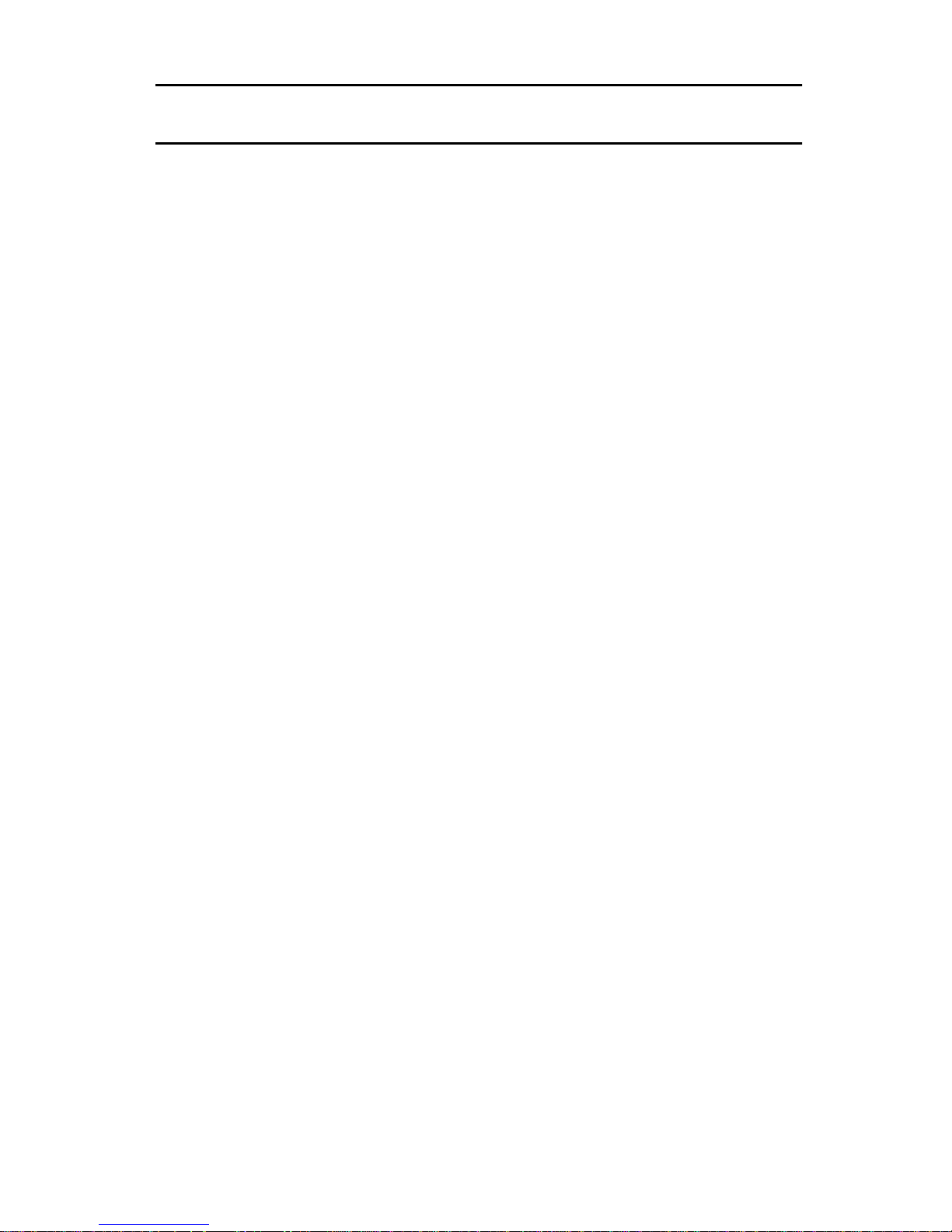
g
BASIC CONCEPTS
g
g
g
g
g
g
g
g
g
WHAT IS A MAILBOX?
All internal IMAGEN users are assi
ned a mailbox for their
own personal use. This is where the recorded messa
they receive are stored.
Each mailbox has a unique number (up to six di
its). Your
mailbox number is usually the same as your extension
number.
Once the system administrator has assi
ned a mailbox to
you, you can personalize it by:
• obtainin
(which you can chan
• recordin
• recordin
a password from the system administrator
e or cancel);
your name in your mailbox;
the personal greetings that you want your
callers to hear when you are unavailable.
MENUS
es
A menu is a list of options. For example, upon enterin
system, the IMAGEN MAIN Menu is heard as follows:
To leave a message
To enter a specific mailbox
To enter your own mailbox
To ask for extension assistance
To exit
2Di
the
Dial [2]
Dial
ital and analog telephone sets and SLT
[#]
and
the mailbox No.
Dial [#] twice
Dial
Dial
[9]
[*]
Page 6
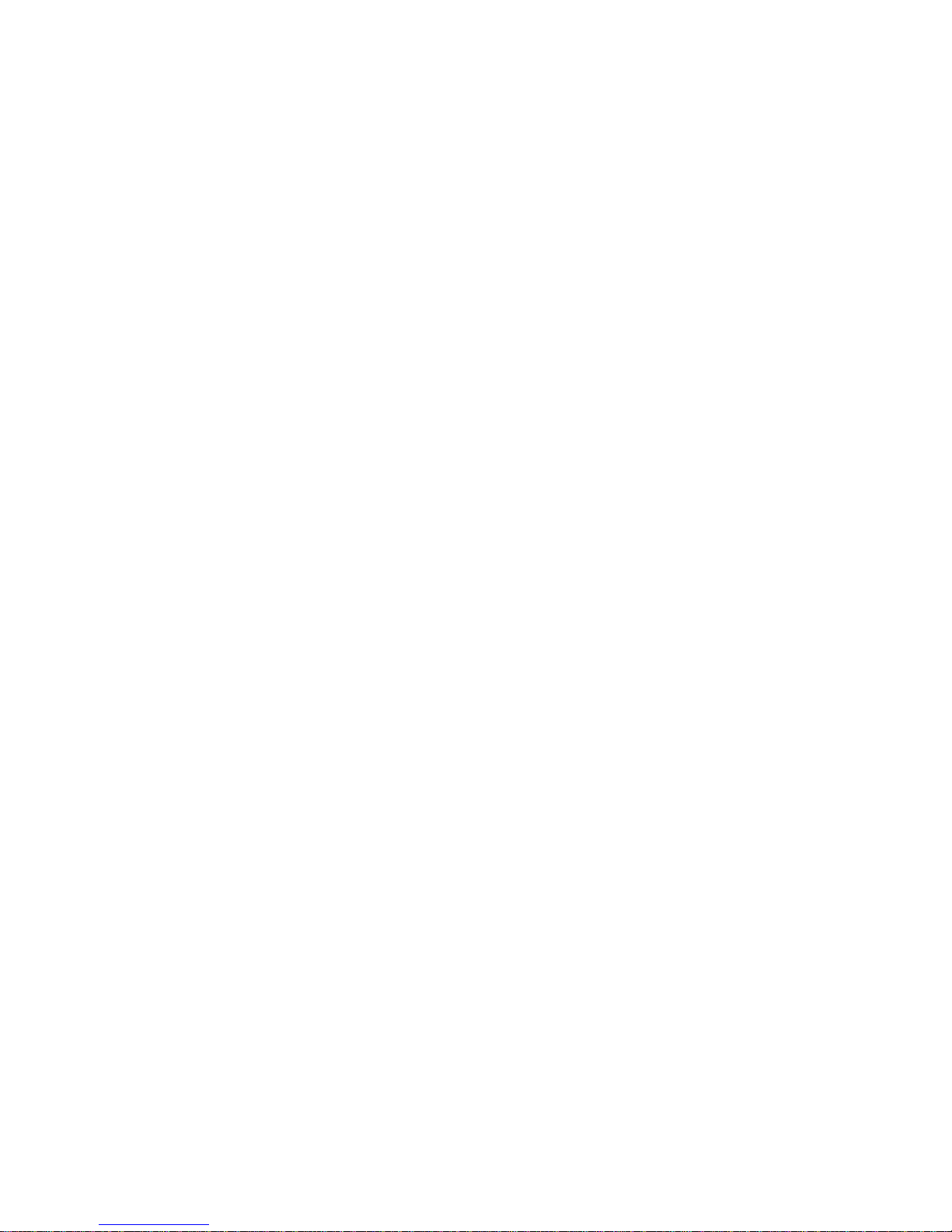
You make a selection from a menu by dialing the appropri-
g
g
g
g
g
g
g
g
g
g
ate number. You may then hear a further list of options,
dependin
the entire menu recordin
Your system may have been pro
are sli
upon your selection. You do not have to listen to
before making your selection.
rammed with menus that
htly different from the ones described in this man-
ual. See your system administrator for more information.
NOTE
After the menu recordin
is finished, you have 5
seconds in which to make a selection from the
menu. If you do not make a selection within 5
seconds, the previous menu is played. If a
ain you
do not make a choice within 5 seconds, you exit
IMAGEN.
YOUR PASSWORD
Your mailbox has a unique password, that you can chan
e
at any time. This ensures that no one but you has access
to the messa
You receive your password (of up to 12 di
es you receive.
its) from the
system administrator.
TYPOGRAPHIC CONVENTIONS
In this
uide the names of fixed buttons and dialpad buttons appear in bold type and within brackets, as in [SPKR]
or [2]. The names of menus are in all capital letters, as in
MAILBOX Menu.
Digital and analog telephone sets and SLT 3
Page 7

g
General function keys
g
g
g
g
g
g
g
g
g
g
g
g
g
g
g
g
g
There are some keys whose functions are fixed:
Dial [0] To repeat the current menu
or
To dial for operator assistance -- only for
outside calls
Dial [*] To return to the previous menu
or
To exit IMAGEN from the MAIN Menu
WHAT CAN YOU DO WITH IMAGEN?
IMAGEN enables you to perform the followin
• receive messa
• leave messa
• leave messa
es;
es for other subscribers;
es for a group of subscribers;
• record your telephone conversations;
• screen incomin
• store messa
• have a messa
sent or received) attached to incomin
messa
es;
• attach an annotation to a messa
• receive confirmation when a messa
heard by the receivin
•ta
messages as urgent and/or private;
• forward calls and/or messa
calls;
es intended for future delivery;
e header (date and time message was
and outgoing
e you are redirecting;
e you have sent is
party;
es to another destination;
functions:
• index old messa
• copy or transfer messa
mailboxes;
• pro
4Di
ram Automated attendant service for your mailbox.
es for future retrieval;
es you have received to other
ital and analog telephone sets and SLT
Page 8
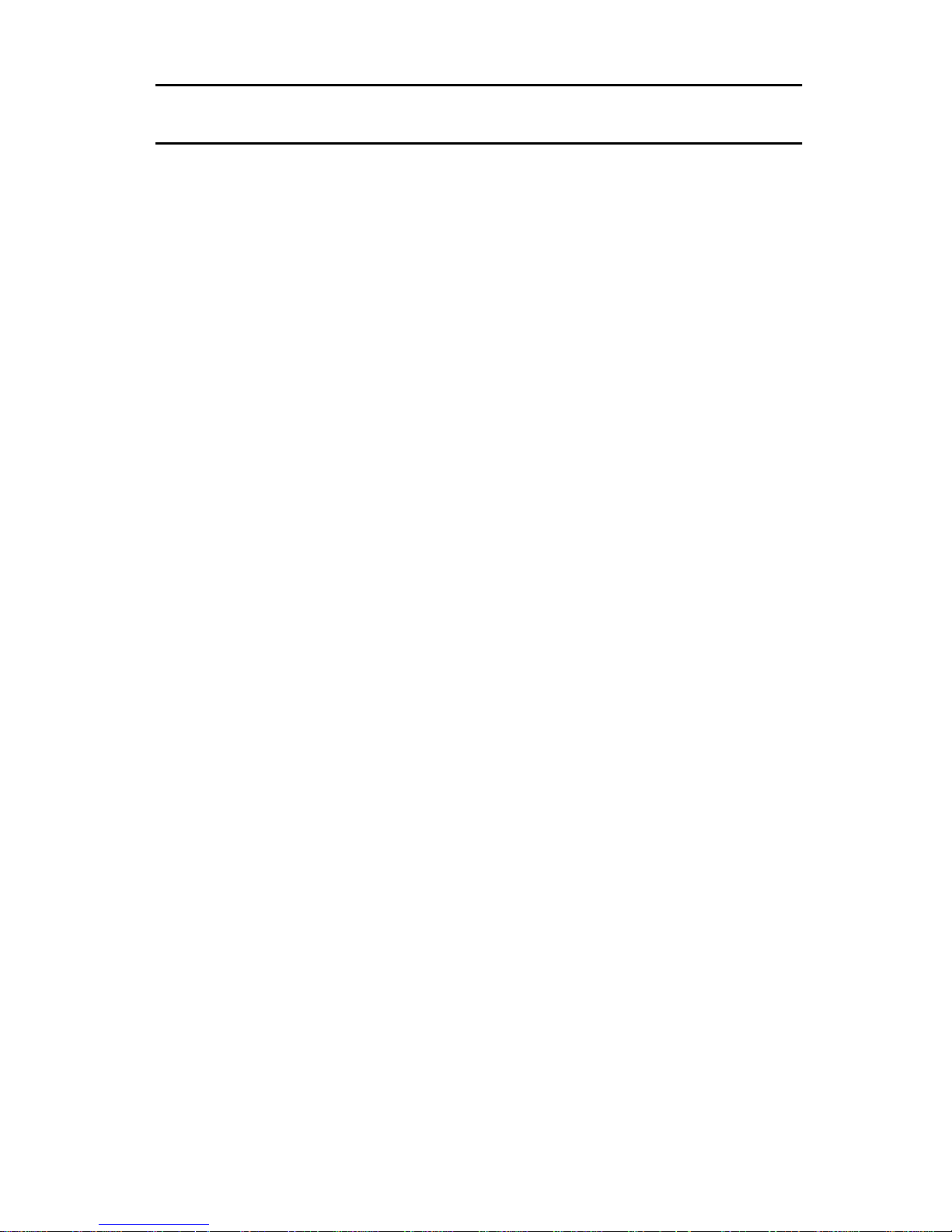
ACCESSING IMAGEN
g
g
g
g
g
g
g
g
g
The IMAGEN External Main Menu (below) is played to
external callers dialin
in to the IMAGEN system. You can
access this menu from outside the system by dialin
IMAGEN telephone number,
iven to you by the system
administrator.
You hear the followin
To call an extension
To leave a message
To dial by name
To answer prerecorded interview
questions
To use single digit dialin
To ask for extension assistance
To ask for operator assistance
To disconnect
options:
Dial [1] and the extension no.
Dial [2] and the mailbox number
Dial [3]
Dial [4]
Dial [5], [6], [7] or [8]
Dial [9]
Dial [0]
Dial [*]
the
If you are callin
IMAGEN access code, as
administrator.
If you use a non-tone dial telephone to dial in to
IMAGEN, the call is handled accordin
pro
ramming. Generally, the call is forwarded
directly to operator assistance. Refer to your system administrator for details.
Digital and analog telephone sets and SLT 5
from inside the system, simply dial the
iven to you by the system
NOTE
to system
Page 9
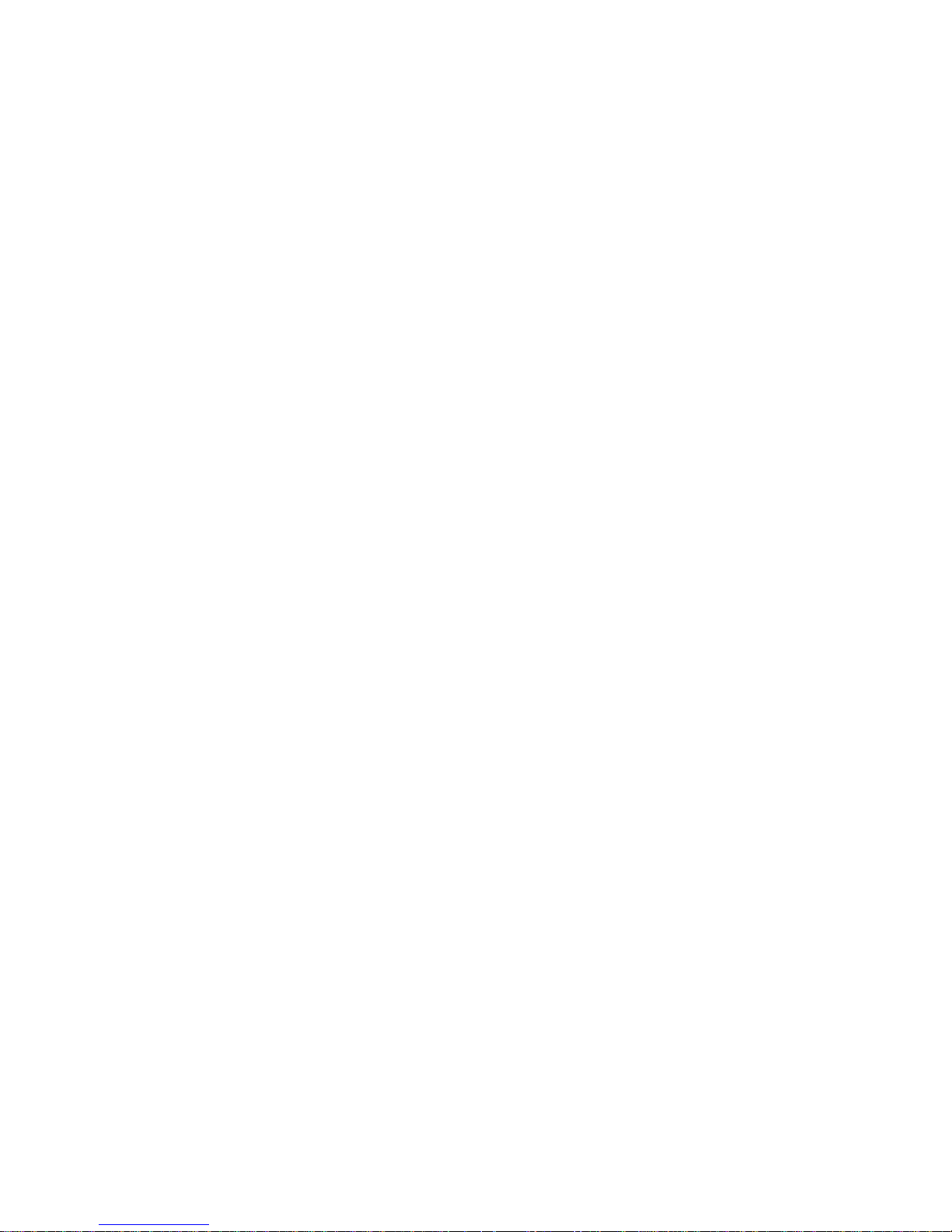
g
If a caller from outside the system dials an extension that is
g
g
g
g
g
busy or doesn't answer, IMAGEN responds with the follow-
options:
in
To wait for the extension
To leave a message
To reach the operator
To return to the previous menu
Your system may be pro
not have the option of waitin
be prompted to leave a messa
rammed differently, and you may
for the extension, or you may
e immediately.
You can choose from a variety of alternative pro
Dial [1]
Dial [2]
Dial [0]
Dial [*]
rammable
Automated Attendant service approaches, as described in
detail in PROGRAMMING AUTOMATED ATTENDANT
SERVICE FOR YOUR MAILBOX, under ADVANCED
IMAGEN SUBSCRIBER FEATURES, below.
6Di
ital and analog telephone sets and SLT
Page 10
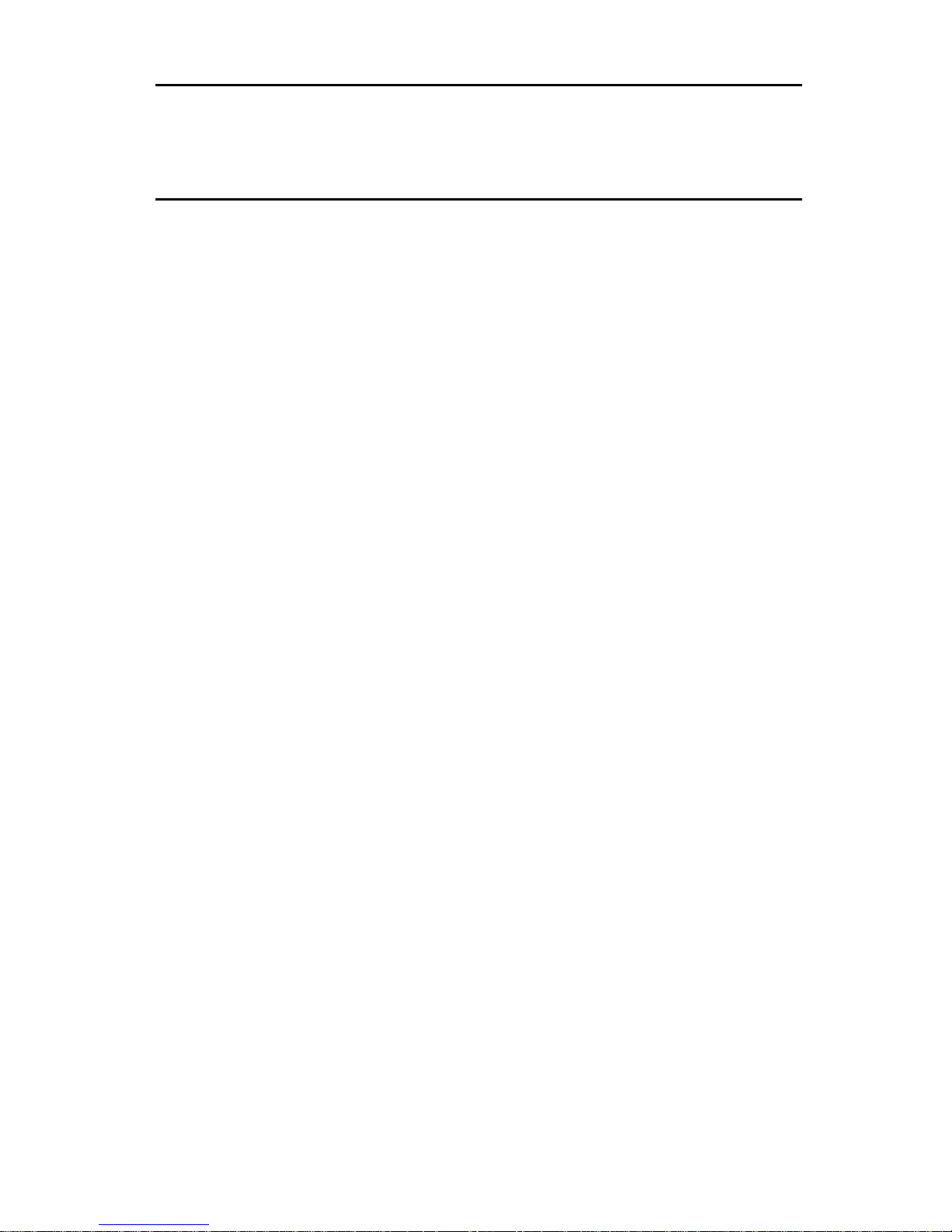
GETTING STARTED
g
g
g
g
g
WITH YOUR MAILBOX
ENTERING YOUR MAILBOX
You
usin
enerally enter your mailbox from your own extension,
the IMAGEN access code that the system administrator has defined. However, you can also enter your mailbox from any standard tone dial telephone. For example, if
you are at home and want to listen to the messa
received at the office, you can dial the
IMAGEN
es you
telephone
number and then enter your mailbox.
To enter your mailbox from your own extension
1. Dial the
IMAGEN
access code;
you receive the IMAGEN MAIN Menu:
To leave a message
To enter a mailbox
To enter your mailbox
Dial
and enter the mailbox no.
[#]
Dial [#] twice
Dial [2]
2. Dial [#][#]; if you have any messa
recorded announcement:
Y ou have <number> new messages and <number> old
messa
Digital and analog telephone sets and SLT 7
es
; you are asked to enter your password.
es, you hear a
Page 11
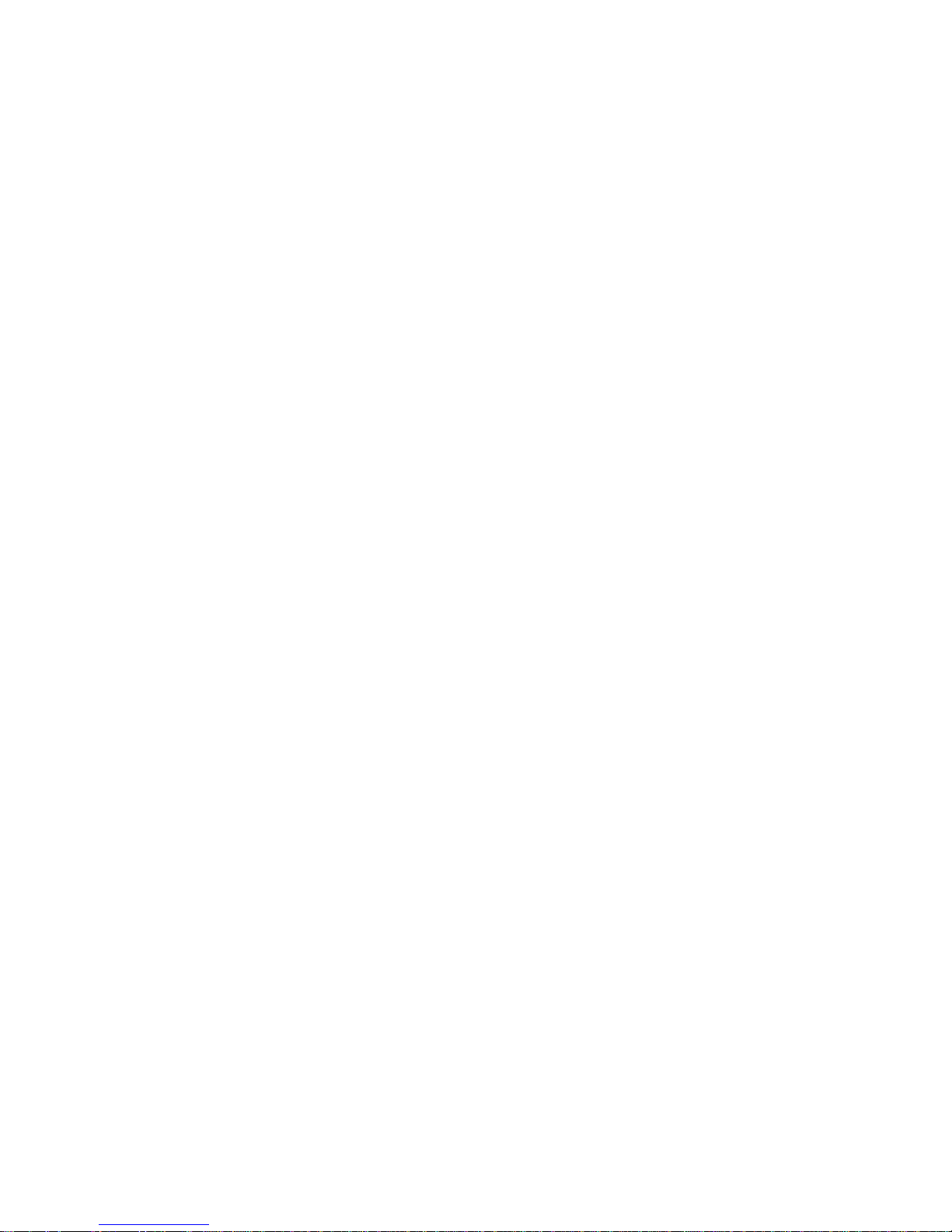
g
3. Enter your password;
g
g
g
g
you receive the MAILBOX Menu:
To listen to your new messages *
To leave a message for another mailbox
To record a personal greetin
To set mailbox options
To record a group message
To listen to your messages **
To undelete messages ***
To review your future delivery messages ****
To repeat this menu
To return to the previous menu
* You hear this option only if there are new messages waiting in your
mailbox.
** You hear this option only if there are other messa
mailbox.
*** You hear this option only if there are deleted messa
be recovered.
**** You hear this option only if there are future delivery messa
in your mailbox.
es waiting in your
es which may still
Dial [1]
Dial [2]
Dial [3]
Dial [4]
Dial [5]
Dial [6]
Dial [7]
Dial [8]
Dial [9]
Dial [*]
es waiting
To enter your mailbox from another extension
within the system
1. Dial the IMAGEN access code; you receive the IMA-
GEN MAIN Menu (see above).
2. Dial [#] and dial your mailbox number; you are asked to
enter your password.
3. Enter your password;
you receive the MAILBOX Menu.
8Di
ital and analog telephone sets and SLT
Page 12
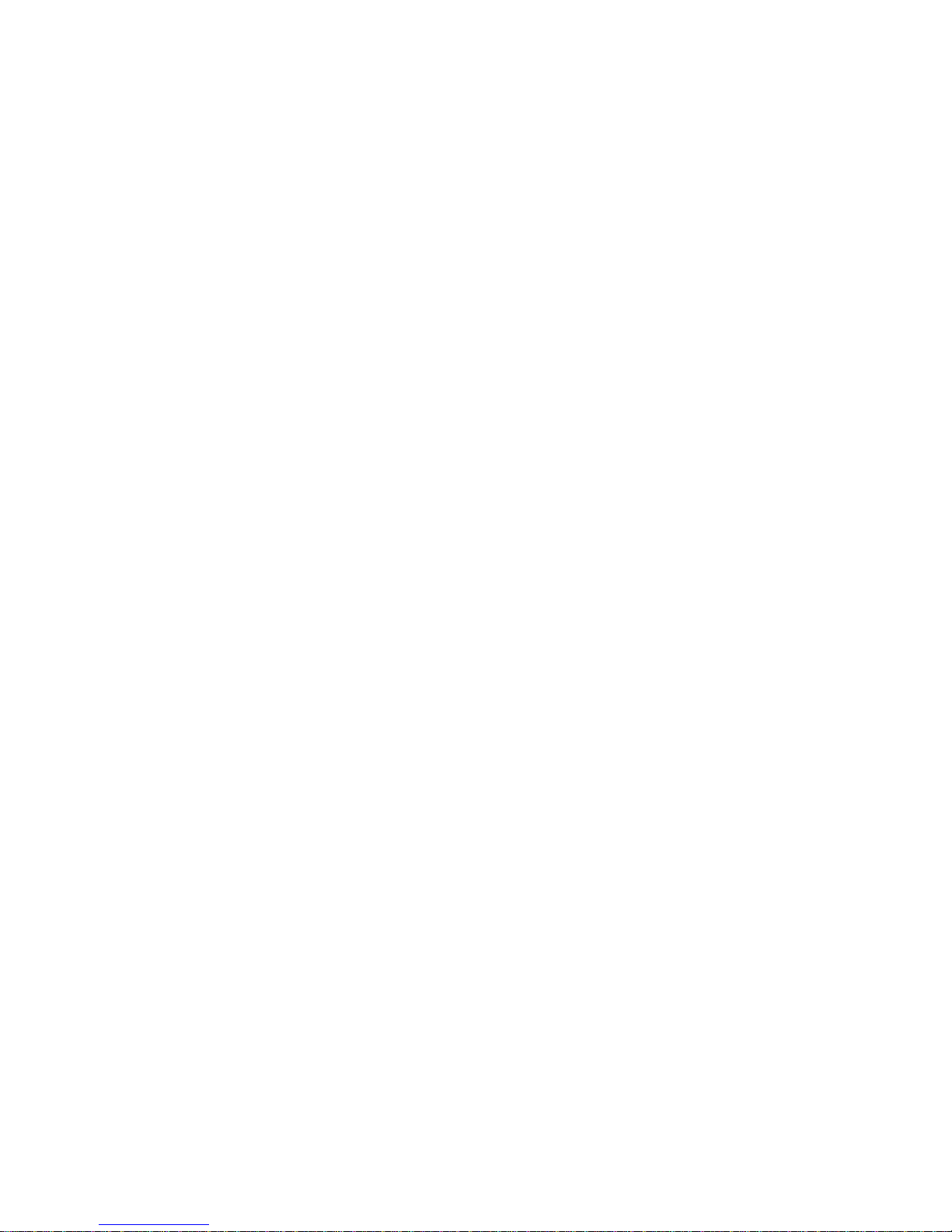
To enter your mailbox from a telephone
g
g
g
g
g
g
outside the system
1. Dial the IMAGEN telephone number;
you receive the external MAIN Menu.
2. Dial [#] and your mailbox number;
you are asked to enter your password.
3. Enter your password; you receive the MAILBOX Menu.
RECORDING YOUR NAME
AND PERSONAL OPENING GREETING
You personalize your mailbox by recordin
your own personal
reetings.
your name and
To record your name
1. Dial [3] from the MAILBOX Menu; you receive the PER-
SONAL GREETINGS Menu:
To record your mailbox greetin
To record your personal busy greetin
To record your name
To record your special temporary greetin
To record your internal mailbox greetin
To repeat this menu
To return to the previous menu
Dial [1]
Dial [2]
Dial [3]
Dial [4]
Dial [5]
Dial [6]
Dial [*]
Digital and analog telephone sets and SLT 9
Page 13

2. Dial [3];
g
g
g
g
g
g
g
you receive PERSONAL GREETINGS RECORD
Menu.
To playback the message
To erase the existing message
To record a new message
To record a new message -- with amplification
To repeat this menu
To return to the previous menu
Dial [1]
Dial [3]
Dial [5]
Dial [6]
Dial [0]
Dial [*]
3. Dial [5], and wait for the tone before sayin
While you are recordin
either your name or personal
reetings, you can add to your recording time by dialing
[4]. Unless your system is pro
initially have four minutes of recordin
rammed differently, you
time, but can add
an additional minute each time you dial [4].
4. When you finish recordin
, dial [#];
you receive the END OF RECORD Menu:
your name.
To review your recorded message
To save your message
To erase this message
To add to this message
To erase this message and record a new one
To repeat this menu
To exit from IMAGEN
5. To save the recordin
of your name, dial [2];
Dial [1]
Dial [2]
Dial [3]
Dial [4]
Dial [5]
Dial [0]
Dial [*]
you return to the PERSONAL GREETINGS Menu.
10 Digital and analog telephone sets and SLT
Page 14
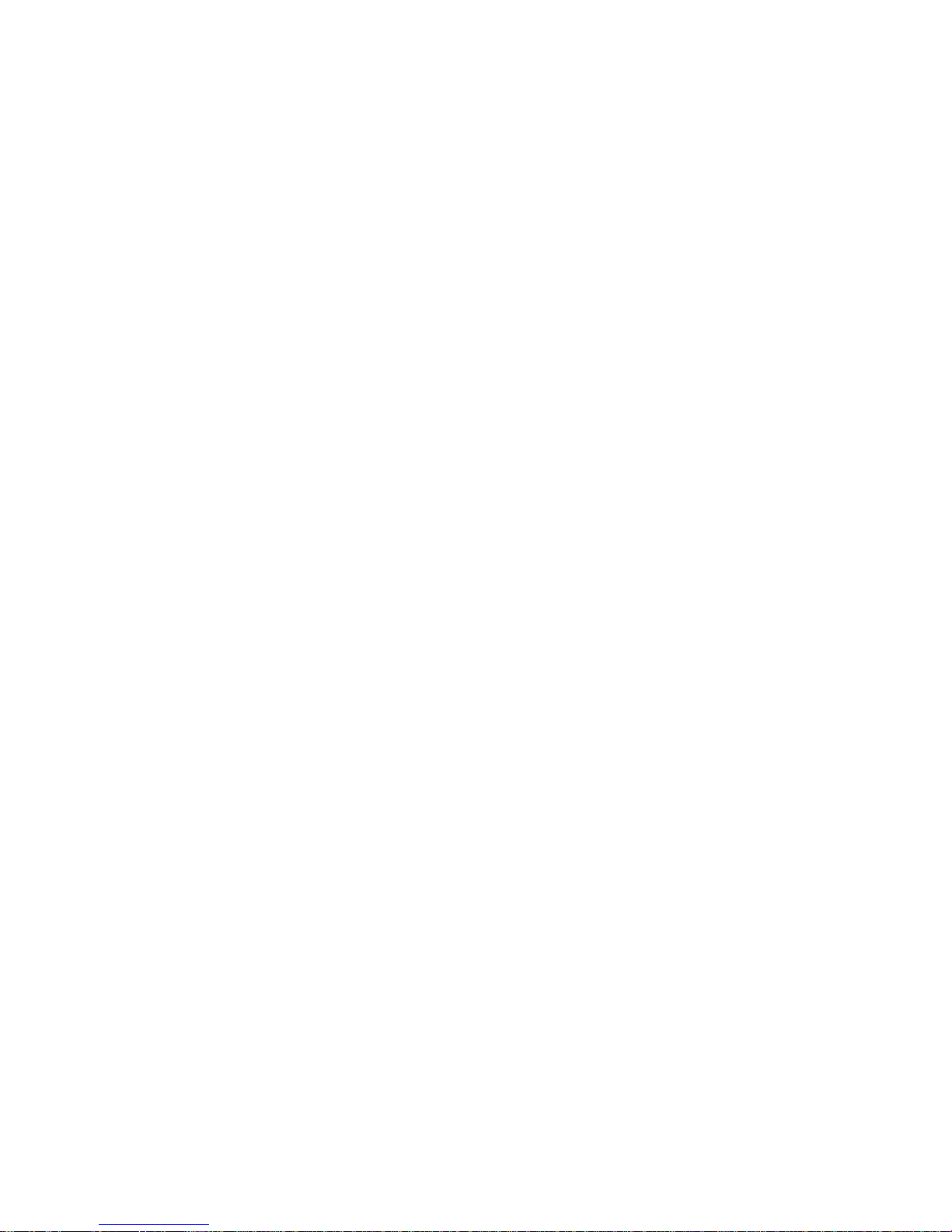
To record your personal greetings
g
g
g
ging
g
g
g
g
g
g
g
You record your various personal
reetings in the same
way that you record your name. The only difference is that
you select [1], [2], [4] or [5] from the PERSONAL GREET-
INGS Menu in step 2 above, dependin
upon the type of
reeting you want to record. There is no other difference in
the procedure.
• Callers hear your personal
don't answer your rin
telephone, when it is in the
mailbox greeting
when you
Do Not Disturb (DND) mode, or when you have not
recorded a busy
• Callers hear your
are usin
your telephone;
• Callers hear your
reeting;
busy greeting
if they call while you
special temporary greeting
(for
example, while you are on vacation), until you erase it,
after which your mailbox reverts to your re
ular per-
sonal
• Callers from within the system hear your
greeting
mailbox
reeting.
internal
(if programmed) as an alternative to your
reeting.
CHANGING YOUR PASSWORD
You receive your initial password from the system administrator, but can chan
e it at any time. You may also cancel
your password. However, if you do so, anyone can enter
your mailbox and listen to your messa
es.
To change your password
1. Enter your mailbox (dial the IMAGEN access code and
dial [#][#]).
2. Enter your current password;
you receive the MAILBOX Menu.
Digital and analog telephone sets and SLT 11
Page 15
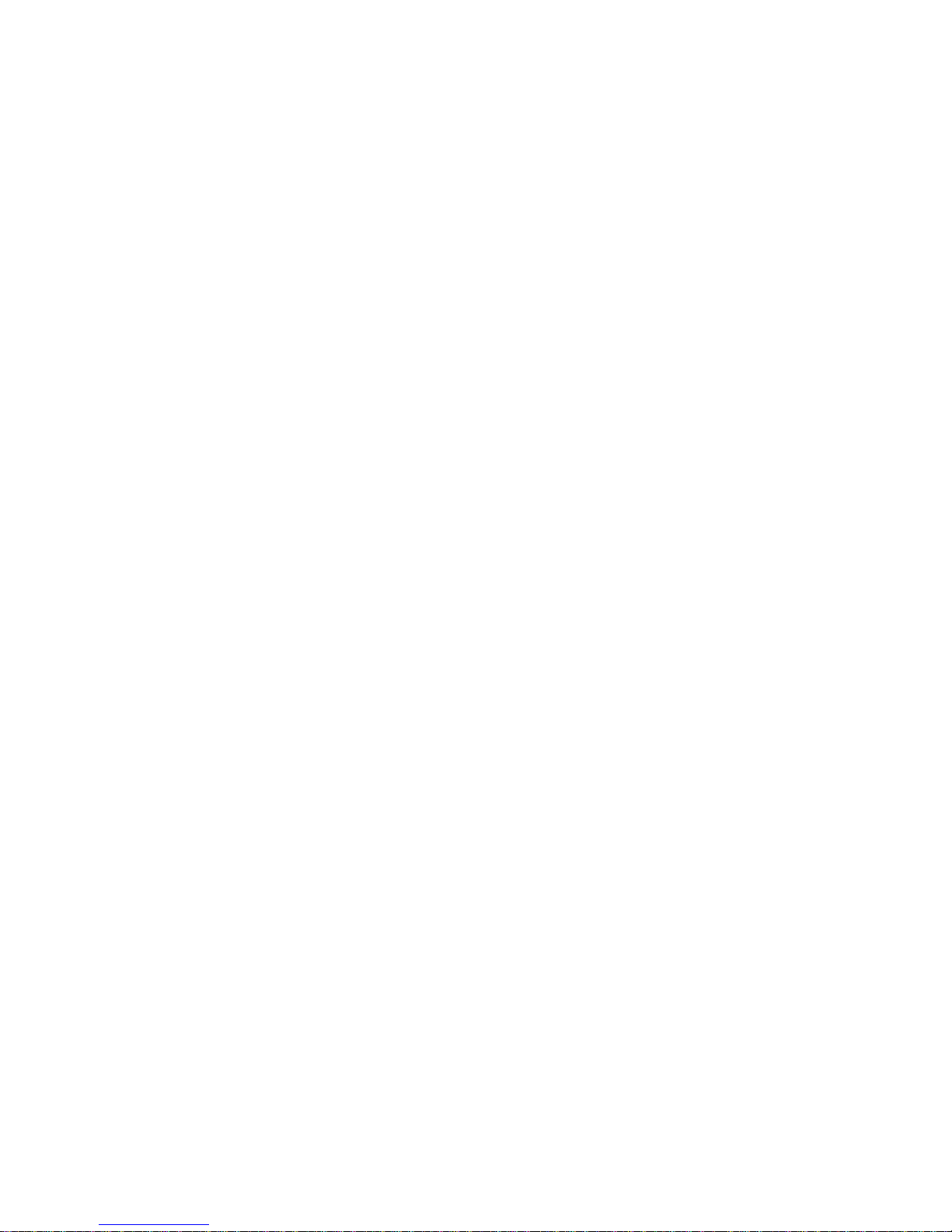
3. Dial [4];
g
g
you receive the MAILBOX OPTIONS Menu:
To program the first follow me
To program the second follow me
To program auto attendant service
To hear messages with header
To change your password
To define your personal distribution list
To set the auto-copy feature
To set the message monitoring time
To repeat this menu
To return to the previous menu
4. Dial [5];
you are asked to enter your new password.
Dial [1]
Dial [2]
Dial [3]
Dial [4]
Dial [5]
Dial [6]
Dial [7]
Dial [8]
Dial [0]
Dial [*]
5. Enter new password (up to 12 di
its) followed by [#]
or
dial [#] to cancel your current password.
6. You now have the followin
options:
[1] to confirm the new password (or to confirm cancellation of the current password)
or
[2] to cancel the new password.
7. Dial [1] to confirm or [2] to cancel; the new password is
either confirmed or canceled and you return to the
MAILBOX OPTIONS Menu.
NOTE
If, in Step 5, you dialed [#] (and then [1]) to cancel
your current password, you can then enter your
mailbox without a password, as can anyone else.
12 Digital and analog telephone sets and SLT
Page 16
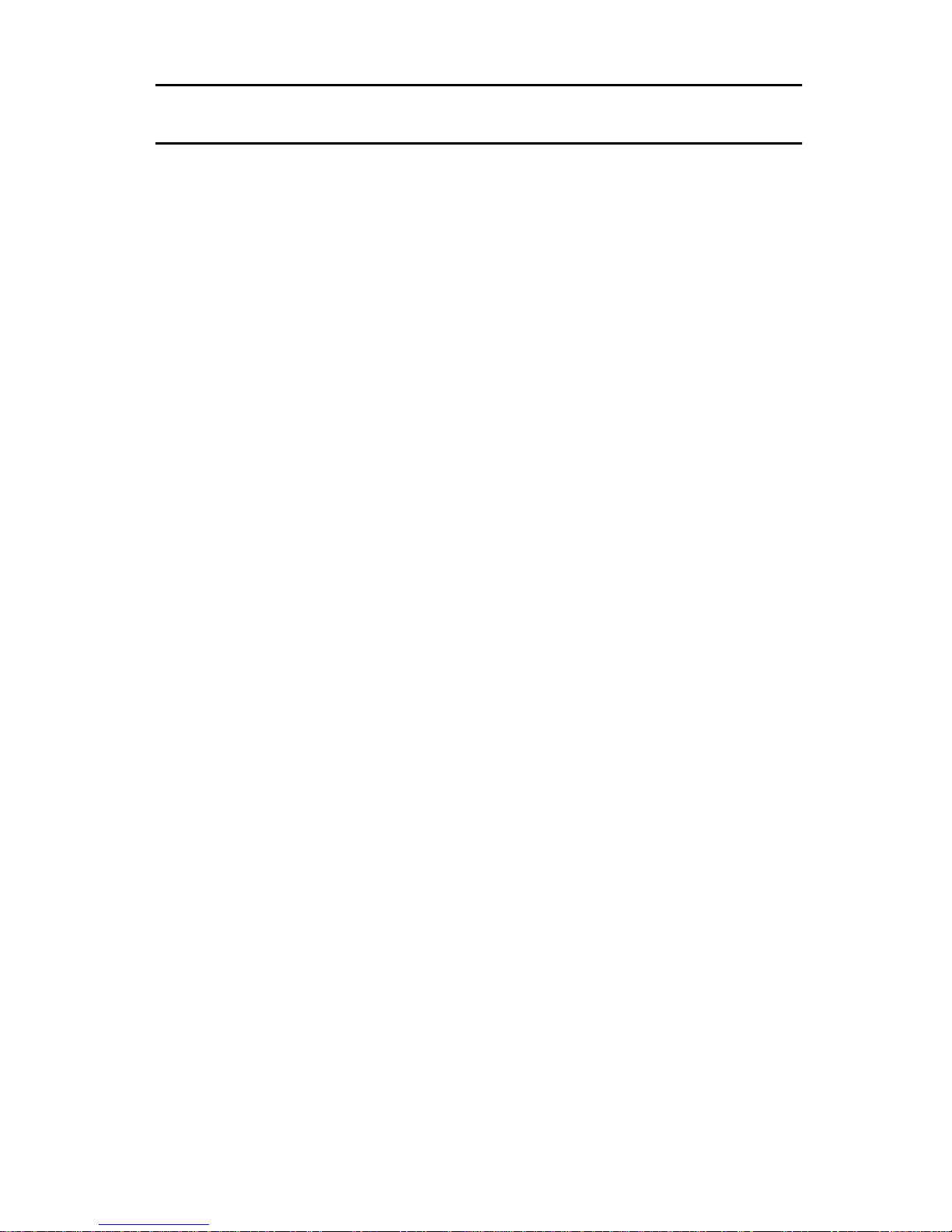
LEAVING MESSAGES
g
g
g
g
LEAVING ORDINARY MESSAGES
You can leave a messa
e from inside or outside of your
mailbox.
To leave a message
1. From
outside
your mailbox -- dial the IMAGEN access
code;
you receive the IMAGEN MAIN Menu:
To leave a message
To enter a mailbox
To enter your mailbox
To request extension assis-
tance
Dial
or
From inside your mailbox -- dial [
throu
h the menu options until you receive the MAIL-
Dial
[2]
and enter the mailbox no.
[#]
Dial
[#] twice
Dial
[9]
] to move backwards
*
BOX Menu:
To listen to your new messages*
To leave a message for another mailbox
To record a personal greetin
To set mailbox options
To record a group message
To listen to your other messages **
* You hear this option only if there are new messages in your
mailbox.
** You hear this option only if there are other messa
mailbox.
Digital and analog telephone sets and SLT 13
Dial [1]
Dial
[2]
Dial
[3]
Dial
[4]
Dial [5]
Dial
[6]
es in your
Page 17
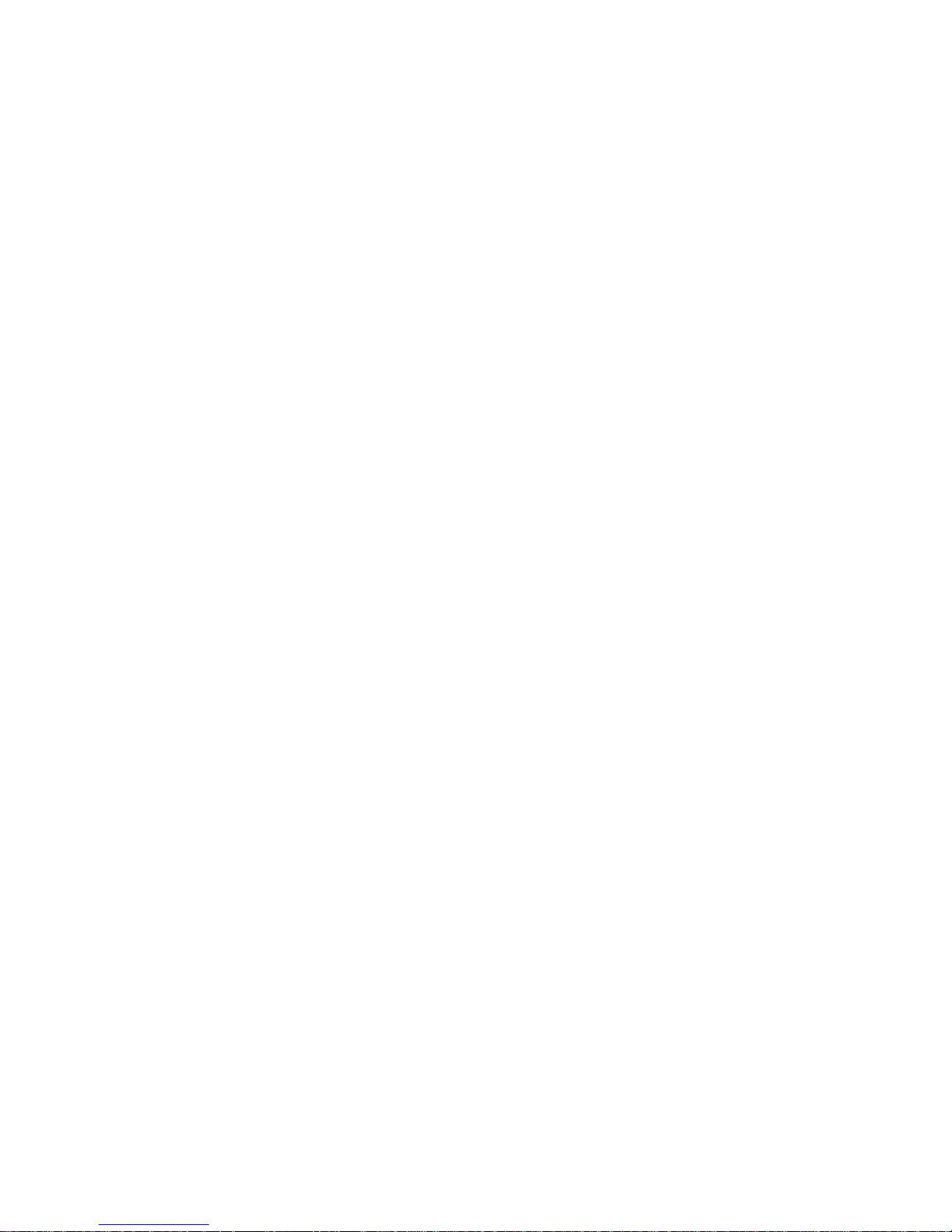
2. Dial [2];
g
g
g
g
g
g
g
g
g
g
g
g
you are asked to enter a mailbox number or use the
Dial-By-Name feature.
3. Dial the mailbox number;
you hear a recorded messa
e:
This is mailbox number ___. Please state your mes-
e clearly, then dial
sa
[#].
Then you hear a short tone.
4. After you hear the tone, record your messa
While you are recordin
time by dialin
[4]. Unless your system is programmed
, you can add to your recording
e.
differently, you initially have four minutes of recordin
time, but can add an additional minute each time you
dial [4].
When you have finished recordin
, dial [#]; you receive
the END OF RECORD Menu:
To replay your recorded message
To save the message
To erase the message
Dial [1]
Dial [2]
Dial [3]
To add to the message
To erase the message and record a new one
To save the message with options
To repeat this menu
To exit and return to the previous menu
5. Dial [2];
your messa
e is sent. You return to the MAIN Menu.
NOTE
If you han
sa
e is sent and you exit IMAGEN.
up without dialing any key, your mes-
If you dial [1] you hear the messa
remain in the END OF RECORD Menu.
If you dial [3] the messa
return to the MAIN Menu.
Dial [4]
Dial [5]
Dial [6]
Dial [0]
Dial [*]
e again and
e is erased and you
14 Digital and analog telephone sets and SLT
Page 18
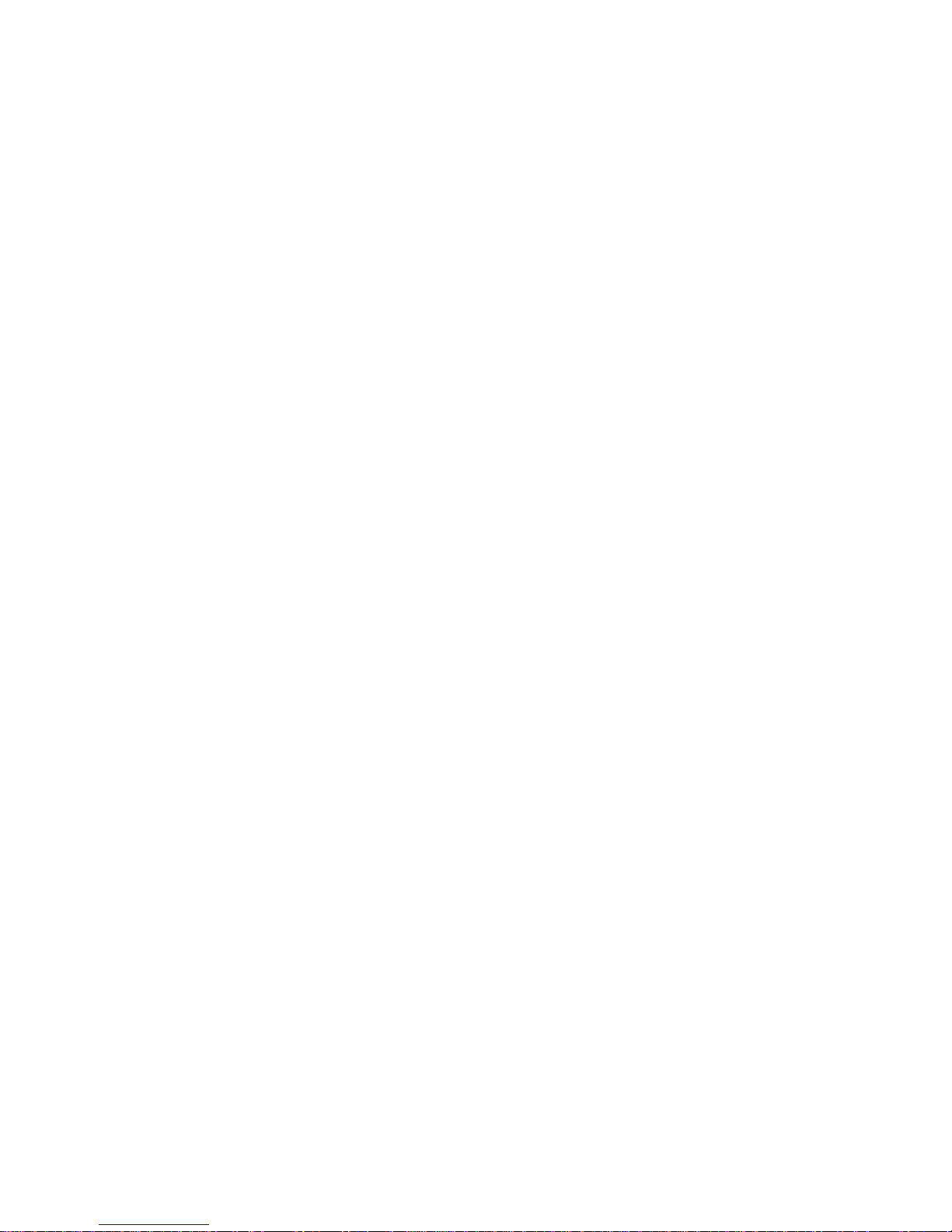
If you dial [4] you hear a tone; state your addition
g
g
g
g
g
g
g
gg
g
g
g
g
g
g
g
g
g
g
to the messa
e, and dial [#]; you remain in the
END OF RECORD Menu.
If you dial [5] the messa
tone; record your new messa
e is erased. You hear a
e and dial [#]. You
remain in the END OF RECORD Menu.
If you dial [6], you can desi
bein
of a special type. (See next section,
Special Types of Messages
nate the message as
).
LEAVING SPECIAL TYPES OF MESSAGES
A messa
e can be tagged with one or more of the following
four attributes:
1. Urgent. A messa
before other non-ta
mailbox, re
ardless of its chronological arrival.
e tagged 'URGENT' will be heard
ed messages sent to the target
Leaving
2. Confidential. When you ta
a message with the CONFIDENTIAL attribute, the system indicates that it saved
the messa
aware that a ‘CONFIDENTIAL ’ ta
recipient from forwardin
e as “confidential”. However, you should be
does not prevent the
the message to other subscribers. However, you can ask the system administrator to pro
ram your mailbox so that private messages
are not automatically copied from your mailbox into
another mailbox. (See
Making Sure Messages Are
Taken Care Of).
3. Confirmation. If you tag a message for CONFIRMATION, you will receive a recorded announcement at the
time the person to whom you sent the messa
to it:
and time that you sent the messa
tar
Your message to <name of recipient> on <date
e> was heard
et mailbox has no name, the mailbox extension
e listens
. If the
number is heard instead. Note that the date and time in
the recorded announcement are the date and time that
you sent the messa
Digital and analog telephone sets and SLT 15
e to them.
Page 19
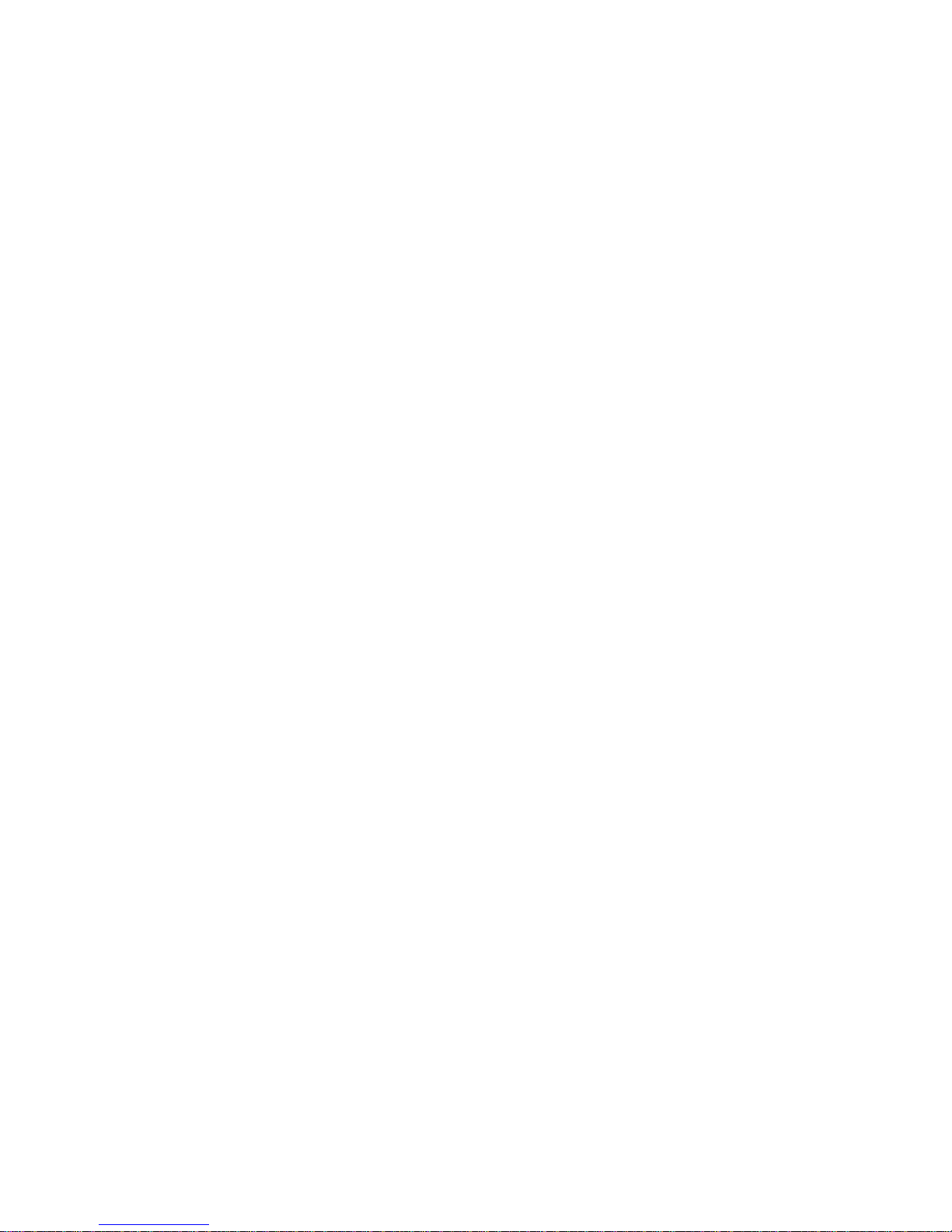
4. Future delivery. The message you have recorded will
g
g
g
g
g
g
g
g
g
g
g
g
be sent on the date and time that you specify (see
below).
To tag a message with a special attribute
1. Dial [6] in the END OF RECORD Menu (see previous
e), you receive the MESSAGE ATTRIBUTES Menu
pa
as follows:
To designate a message as urgent
Dial [1]
To designate a message as confidential
To request confirmation of a message
To designate a message as future delivery
To repeat this menu
To exit and return to the previous menu
2. Select the attribute you desire for your messa
the corresponding number.
in
You can
ive a message more than one of the above
Dial [2]
Dial [3]
Dial [4]
Dial [0]
Dial [*]
e by dial-
attributes. For instance, you can make a messa
ur
ent and private by dialing [1] for urgent and then [2]
for private. You remain in the Messa
until you dial [*] or until you have
e Attributes Menu
iven the message all
of the possible attributes. IMAGEN plays a confirmation
e both
announcement for each attribute you attach to a mes-
e.
sa
When you dial [*], your messa
to the Mailbox Menu if you are inside your mailbox, or to
the MAIN Menu if you are outside your mailbox.
To tag a message as ‘FUTURE DELIVERY’
1. After dialin
Menu, you are asked to enter the delivery month.
2. Dial two di
you are asked to enter the delivery day.
16 Digital and analog telephone sets and SLT
e is sent, and you return
[4] from the MESSAGE ATTRIBUTES
its to designate the month;
Page 20
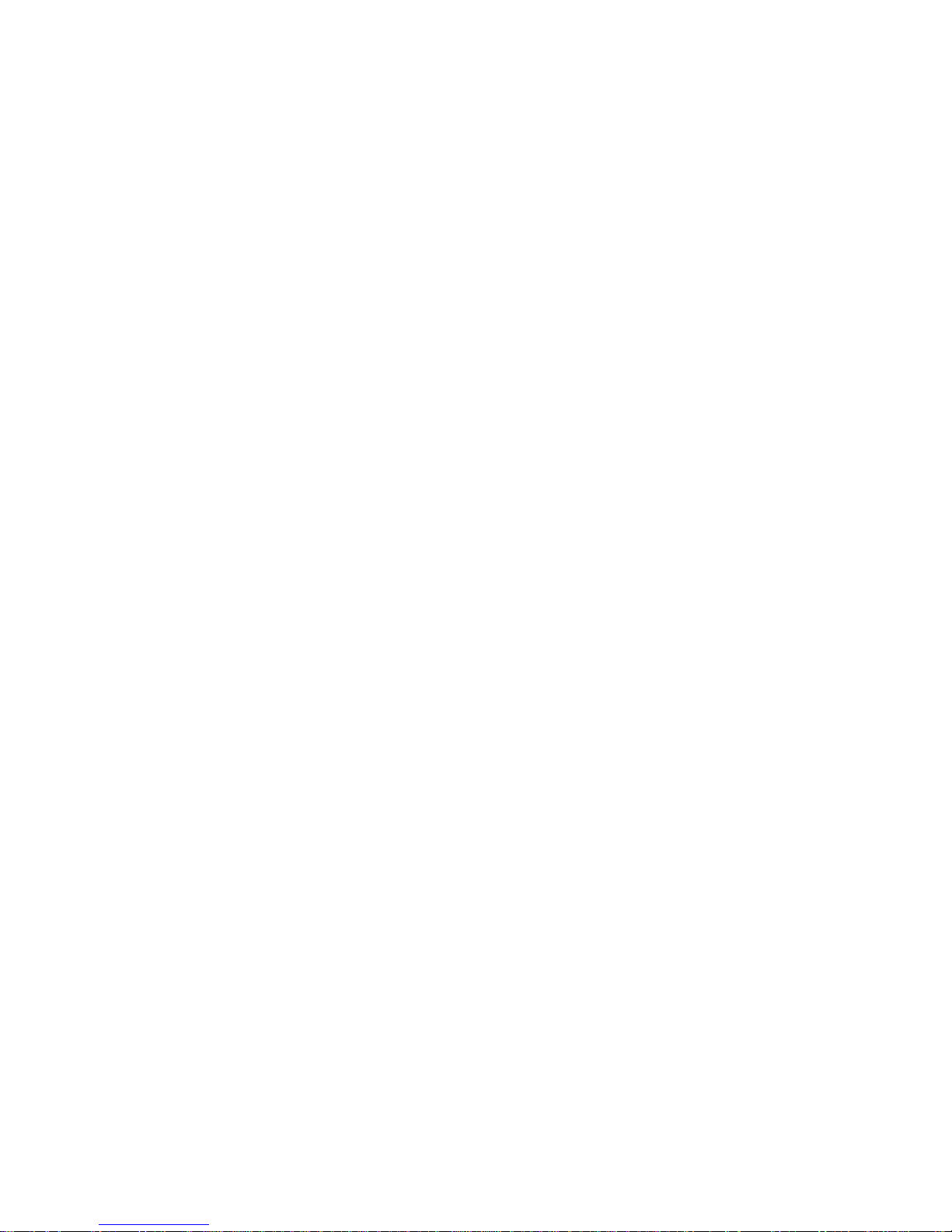
3. Dial two digits to indicate the day; you are asked to
g
g
g
g
g
g
g
g
g
g
g
enter the delivery time, usin
four di
For example, 0830 si
its.
nifies 8:30 AM, and 2030 signi-
24 hour time format of
fies 8:30 PM.
4. Dial 4 di
its to enter the delivery time and dial [*].
When the selected date and time arrive, the messa
leaves your mailbox and is transferred to the destination mailbox.
MODIFYING THE DATE AND TIME OF A FUTURE
DELIVERY MESSAGE
After you have recorded a future delivery messa
have the option of modifyin
the messa
e will be sent.
the date and the time at which
e, you
To modify the date or time
e
1. Enter your mailbox.
2. Select [8] from the MAILBOX Menu; you hear a
recorded announcement:
<name> to be delivered on <date> at <time>
A future delivery message for
. You hear
a modified LISTEN Menu:
To repeat this message
To save this message and play the next one
To erase this message and play the next one
To reply to this message
To modify delivery time
For more options
To rewind message while listenin
To pause message while listenin
To fast forward message while listenin
Dial [1]
Dial [2]
Dial [3]
Dial [4]
Dial [5]
Dial [6]
Dial [7]
Dial [8]
Dial [9]
To repeat this menu
To return to the previous menu
Digital and analog telephone sets and SLT 17
Dial [0]
Dial [*]
Page 21

3. Dial [5].
g
ging
g
g
g
g
g
g
g
g
g
4. Repeat steps 2-4, as above;
you are returned to the LISTEN Menu.
LEAVING A MESSAGE FOR A MAILBOX GROUP
Your system administrator can desi
boxes as belon
box group
. Each group is assigned a number, from 10 to
to the same group, known as a
89. This enables you to record a sin
it to all the mailboxes in a
roup with a single operation.
nate a number of mail-
mail-
le message, and send
Consult your system administrator to see which, if any,
roups have been defined, and to determine if your own
mailbox extension is part of a
roup.
To leave a message for a group of mailboxes
1. Enter your mailbox;
the MAILBOX Menu is available to you:
To listen to your new messages *
To leave a message for another mailbox
To record a personal greetin
Dial [1]
Dial [2]
Dial [3]
To set mailbox options
To record a group message
To listen to your other messages **
To repeat this menu
To exit and return to the previous menu
* You hear this option only if there are new messages waiting in your
mailbox.
** You hear this option only if there are other messa
mailbox.
Dial [4]
Dial [5]
Dial [6]
Dial [0]
Dial [*]
es waiting in your
2. Dial [5] and dial the desired mailbox group number (a
number from 10 to 89); you hear a messa
This is mailbox
roup number __ or. This is <mailbox
e:
roup name>. Please state your message clearly, then
[#]. Then you hear a tone to start recording.
dial
18 Digital and analog telephone sets and SLT
Page 22

3. When you finish recording, dial [#];
g
g
g
g
g
g
you hear the END OF RECORD Menu:
To review your recorded message
To confirm and save the message in the system
To erase this message
To add to this message
To erase this message and record a new one
To confirm and save this message with options
To repeat this menu
To return to the previous menu
If you han
up without dialing any key, your message is
sent and you exit IMAGEN.
In addition to the system-wide mailbox
define your own
personal distribution group
Dial [1]
Dial [2]
Dial [3]
Dial [4]
Dial [5]
Dial [6]
Dial [0]
Dial [*]
roups, you can
. To send
a messa
enterin
For instructions on definin
e to your personal group, dial [0] instead of
a mailbox group number in step 2, above.
your personal distribution
roup, refer to the section titled
Subscriber Features
.
Advanced IMAGEN
Digital and analog telephone sets and SLT 19
Page 23

RECEIVING MESSAGES
g
g
g
g
g
g
LISTENING TO YOUR MESSAGES
If there are any messa
you receive the followin
es waiting for you in your mailbox,
indications:
•the [MSG] button (if applicable) on your telephone
hts up or an arrowhead appears adjacent to it
li
and
• you receive a broken tone when you lift the handset.
To listen to your messages
1. Dial the [MSG] button (if applicable);
you hear a recorded announcement tellin
many new messa
told to enter your password
es there are in your mailbox and are
you how
or
Dial the feature access code -- [7] and then the mes-
e access code -- [6][3].
sa
2. Enter your password; you hear the MAILBOX Menu.
20 Digital and analog telephone sets and SLT
Page 24

g
g
g
g
g
To listen to your new messages *
g
Dial [1]
To leave a message for another mailbox
To record a personal greetin
To set mailbox options
To record a group message
To listen to your messages **
To undelete messages ***
To review your future delivery messages ****
To repeat this menu
To exit and return to the previous menu
* You hear this option only if there are new messages waiting in your
mailbox.
** You hear this option only if there are other messa
mailbox.
*** You hear this option only if there are deleted messa
be recovered.
**** You hear this option only if there are future delivery messa
in your mailbox.
Dial [2]
Dial [3]
Dial [4]
Dial [5]
Dial [6]
Dial [7]
Dial [8]
Dial [0]
Dial [*]
es waiting in your
es which may still
es waiting
3. To listen to your new messages only, dial [1];
you receive the LISTEN Menu (below)
or
Dial [6];
you hear the MESSAGE TYPE SELECTION Menu:
To listen to your new messages
To listen to your old messages
To review your future delivery messages
To listen to your confirmation messages
To listen to your indexed messages
Dial [1]
Dial [2]
Dial [3]
Dial [4]
Dial [5]
and then dial [1], [2], [3], [4] or [5] to hear messa
any of the above cate
ories.
es in
Digital and analog telephone sets and SLT 21
Page 25

After listening to each message, you hear the LISTEN
g
g
g
g
g
g
g
g
g
g
g
Menu:
To repeat this message
To save this message and play the next one
To erase this message and play the next one
To reply to this message
To transfer or copy this message to another mailbox
For more options
To rewind the message while listenin
To pause the message while listenin
To fast forward the message while listenin
To repeat this menu
To exit and return to the previous menu
Dial [1]
Dial [2]
Dial [3]
Dial [4]
Dial [5]
Dial [6]
Dial [7]
Dial [8]
Dial [9]
Dial [0]
Dial [*]
(Alternatively, you can ask your system administrator to
pro
ram your MAILBOX Menu so that you can access
your messa
es in a slightly different manner. In such a
case, you listen to your new messa
from the MAILBOX Menu, while old messa
heard by dialin
dialin
[8]. The LISTEN Menu is then played).
If you dial [6] while listenin
[6] and future delivery messages by
to a message, you receive the
MORE LISTEN OPTIONS Menu:
To lower volume
For regular volume
To raise volume
To decrease speed
For regular speed
To increase speed
To tag this message as indexed
To repeat this message with timeta
es by selecting [1]
es can be
Dial [1]
Dial [2]
Dial [3]
Dial [2]
Dial [5]
Dial [6]
Dial [8]
Dial [9]
To repeat this menu
To exit and return to the previous menu
22 Digital and analog telephone sets and SLT
Dial [0]
Dial [*]
Page 26

The above menu enables you to change the volume or
g
g
gg
g
g
g
g
g
g
g
g
g
g
speed of the messa
e you are listening to, or to repeat it
with its header.
If you select [1] -- New Messa
es, either from the MAILBOX Menu or the MESSAGE TYPE SELECTION Menu,
you are informed how many of these were ta
by the sender. ‘Ur
prefixed by an 'URGENT!
sa
e has been heard, its classification changes to 'OLD',
and can be reheard by selectin
ent’ messages are played first and are
'
announcement. Once a mes-
[2] from the MESSAGE
ed ‘Urgent’
TYPE SELECTION Menu.
New confirmation messa
‘New messa
be heard by dialin
es’ category. Old confirmation messages can
[4] in the MESSAGE TYPE SELEC-
es are also contained in the
TION Menu.
DETERMINING WHO A MESSAGE IS FROM
AND WHEN YOU RECEIVED IT
Each messa
e has a header, or timetag, that contains the
name or extension number of the person who sent the
messa
sent. Messa
you hear before each messa
e, and the date and time that the message was
e headers are recorded announcements that
e, if you activate the header
option.
Digital and analog telephone sets and SLT 23
Page 27

To activate the header option
g
g
g
g
g
g
1. Dial [4] in the MAILBOX Menu;
you receive the MAILBOX OPTIONS Menu:
To program the first follow me
To program the second follow me
To program automated attendant service
To hear messages with header
To change password
To define your personal distribution list
To program your mailbox autocopy parameters
To set the message monitoring time
To repeat this menu
To return to the previous menu
Dial [1]
Dial [2]
Dial [3]
Dial [4]
Dial [5]
Dial [6]
Dial [7]
Dial [8]
Dial [0]
Dial [*]
2. Dial [4];
you receive the ACTIVATE/DEACTIVATE Menu.
3. Dial [1] to activate the option or [2] to deactivate the
option.
If the header option is deactivated, you can nevertheless
hear the timeta
for a particular message.
To listen to the message header
for a particular message
1. After listenin
to a message, select [6] -- More Options
-- from the LISTEN Menu;
you receive the MORE LISTEN OPTIONS Menu.
2. Dial [9];
the messa
e is repeated with its timetag.
RECOVERING A MESSAGE
THAT YOU HAVE DELETED
If you delete a messa
messa
e after all, it is possible -- within 15 minutes after
e, and then decide you require the
havin
listened to a message and deleted it -- to recover it.
24 Digital and analog telephone sets and SLT
Page 28

To recover a deleted message
g
g
g
g
g
g
g
g
g
g
g
g
g
g
g
g
g
Enter your mailbox and select [7], the Undelete messa
es
option, from the Mailbox Menu; IMAGEN announces how
many messa
you may listen to them by selectin
es have been successfully recovered, and
the OTHER MES-
SAGES option from the MAILBOX MENU.
NOTE
If the undelete messa
es option does not appear
in the MAILBOX Menu, this is because there are
no deleted messa
capable of bein
es in your mailbox that are
restored.
REPLYING TO A MESSAGE
You can automatically reply to a messa
finish listenin
to it.
e as soon as you
1. From the LISTEN Menu, dial [4]; you hear a recorded
announcement: <
messa
e clearly and then dial
Mailbox Greetin
NOTE
If the person who left the messa
side the system -- for example, your boss called
from home to leave you a messa
recorded announcement:
This message from an
outside caller -- Please enter mailbox number
(If you do not know the mailbox number, you cannot reply to the messa
continues playin
your other messages.)
e. Dial [#], and the system
2. State your reply to the messa
recordin
dialin
you can add recording time, if necessary, by
[4].
>
. Please state your
[#].
e did so from out-
e -- you hear a
.
e clearly. While you are
Digital and analog telephone sets and SLT 25
Page 29

3. Dial [#]; you receive the END OF RECORD Menu:
g
g
g
g
g
g
To review your recorded message
To confirm and save your message in the system
To erase this message
To add to this message
To erase this message and record a new one
To confirm and save your messages with options
To repeat this menu
To exit and return to the previous menu
4. Dial [2];
the messa
e is sent and you return to the LISTEN
Menu.
COPYING OR TRANSFERRING
A MESSAGE TO ANOTHER MAILBOX
Dial [1]
Dial [2]
Dial [3]
Dial [4]
Dial [5]
Dial [6]
Dial [0]
Dial [*]
You can copy or transfer a messa
another mailbox or mailbox
roup. If you copy it, a copy
remains in your mailbox. If you transfer the messa
sent to another mailbox or mailbox
e someone sent you to
e, it is
roup and erased from
your mailbox.
To copy or transfer a message
1. Dial [1] or [6] from the MAILBOX Menu and listen to
your messa
es.
26 Digital and analog telephone sets and SLT
Page 30

2. When you hear a message you want to copy or trans-
g
g
g
g
g
g
g
fer, dial [5]; you receive the COPY/SEND Menu:
To keep this message and transfer a copy to another mailbox
To transfer this message to another mailbox
To keep this message and transfer copies to group members
To transfer this message to group members
To repeat this menu
To exit and return to the previous menu
Dial [1]
Dial [2]
Dial [3]
Dial [4]
Dial [0]
Dial [*]
3. Dial [1] or [2] and the mailbox number or use the Dial-
By-Name feature to copy or transfer the messa
sin
le mailbox; to copy or transfer messages to a mail-
box
roup, dial [3] or [4].
e to a
You now hear the ANNOTATION Menu:
To record an annotation message
To send or copy the message now
Dial [1]
Dial [2]
To abort this operation
For further options
Dial [3]
Dial [4]
If you want to attach an annotation, see the next section, Message Annotation -- Adding your own com-
ments.
4. Dial [2]; IMAGEN informs you that the messa
e has
been copied or sent to the appropriate mailbox or mailbox
roup;
or
Dial [3] if you want to abort the send/copy procedure;
or
Dial [4] if you want to ta
; you receive the SEND/COPY OPTIONS Menu.
in
To tag the message as urgent
your message prior to send-
Dial [1]
To tag the message as confidential
To tag the message for confirmation
Digital and analog telephone sets and SLT 27
Dial [2]
Dial [3]
Page 31

Select the attribute you want to attach to the message
g
g
g
g
g
g
g
g
g
g
g
g
g
g
g
g
by dialin
the corresponding number; you can attach
any or all of the attributes in this fashion.
Select [2] from the previous menu to complete the send/
copy procedure.
MESSAGE ANNOTATION -ADDING YOUR OWN COMMENTS
You may want to add your own comments to a messa
that you are copyin
or transferring to someone else's
e
mailbox. When you add comments, the person to whom
you pass on the messa
then the messa
e.
Once you have added comments to the messa
behave as part of the messa
deletes the messa
e, they also listen to or delete the anno-
e first hears your comments, and
e, they
e. If someone listens to or
tation. The rewind and fast forward features, however,
function separately for the annotation and the messa
You may attach different annotations for a messa
to several different mailboxes, and you can chan
e annotation by rerecording it.
sa
e a mes-
e.
e copied
If you have activated the header option, and you listen to a
messa
contains the timeta
e that has an annotation attached to it, the header
of the message itself, not of the annotation. First you hear the header, then the annotation, then
the messa
e.
To attach an annotation to a message
After makin
your desired selection from the COPY/SEND
Menu, you receive the ANNOTATION Menu:
To record an annotation message Dial [1]
To send or copy the message now Dial [2]
To abort this operation Dial [3]
For further options Dial [4]
28 Digital and analog telephone sets and SLT
Page 32

NOTE
g
g
g
g
g
g
g
g
g
g
Just as you can record an annotation for a messa
e to a single mailbox, so you can add an annotation to a
add more than one annotation to a
e.
sa
If you han
Menu, your messa
roup message. However, you cannot
roup mes-
up while located in the ANNOTATION
e nonetheless will be transferred or copied. To abort a ‘send’ or ‘copy’ operation, dial [3] to exit the ANNOTATION Menu, and
then [*] to exit the COPY/SEND Menu.
1. Dial [1]. You hear a recorded announcement:
Please state your message clearly. Then, dial pound
(#).
2. Record your annotation, then dial [#];
you receive the END OF RECORD Menu:
To review your recorded message
To confirm and save your message in the system
Dial [1]
Dial [2]
To erase this message
To add to the end of this message
To erase this message and record a new one
To repeat this menu
To return to the previous menu
3. Dial [2] or han
the messa
up without dialing any button;
e together with your annotation is copied or
sent to the appropriate mailbox or mailbox
To delete an annotation from a message
1. After recordin
the annotation, before saving it, dial [3]
in the END OF RECORD Menu.
Dial [3]
Dial [4]
Dial [5]
Dial [0]
Dial [*]
roup.
Digital and analog telephone sets and SLT 29
Page 33

To change the annotation of a message
g
g
g
g
g
g
g
g
g
g
g
1. Dial [5] while listenin
messa
e itself; you are transferred to the COPY/SEND
to either the annotation or the
Menu.
2. Dial any one of the followin
:
• [1] and the mailbox number;
• [2] and the mailbox number;
• [3] and the
• [4] and the
roup number;
roup number.
The ANNOTATION Menu is now displayed.
3. Dial [1] to record a new annotation, then save the mes-
e.
sa
Every user to whom you have sent the messa
e will
now hear the updated annotation.
NOTE
If after havin
not save it or subsequently delete it, the messa
recorded a new annotation, you do
e
will be heard as if no annotation was ever
recorded.
Additional menu operations
The followin
the ANNOTATION menu:
in
commands are also available when operat-
• Dial [0] to repeat the ANNOTATION Menu options
• Dial [*] to return to the COPY/SEND Menu
30 Digital and analog telephone sets and SLT
Page 34

INDEXING YOUR MESSAGES
gging
g
g
g
g
g
g
gg
g
gg
g
g
g
IMAGEN offers you the possibility of ta
es, and sorting them into indices for future retrieval.
sa
This allows you to identify and access a specific messa
without havin
messa
es.
You can allocate your messa
to first listen to all chronologically preceding
es to your own Personal
index, which can hold up to a maximum of 9 messa
(each ta
ed with an identification number 1 to 9); or to the
System Index, which has a capacity of over 120 messa
(ta
ed 10 to 137).
your old mes-
e
es
es
To mark a message as indexed
After listenin
to a given message, you hear the LISTEN
Menu as normal. You decide you would like to allocate the
messa
e to an index:
1. From the LISTEN Menu, dial [6];
you receive the MORE LISTEN OPTIONS Menu:
To lower volume
For normal volume
To raise volume
To decrease speed
For normal speed
To increase speed
To add an ID Tag to this message
To repeat this message with timeta
To repeat this menu
To exit and return to the previous menu
Digital and analog telephone sets and SLT 31
Dial [1]
Dial [2]
Dial
[3]
Dial [4]
Dial [5]
Dial [6]
Dial [8]
Dial [9]
Dial [0]
Dial [*]
Page 35

2. Dial [8];
g
g
g
g
g
g
g
g
g
g
you hear the followin
message:
Enter a message index number between 1 and 9, or
dial pound (#) for the system index.
3. Select a number between 1 and 9 -- for example, 7 -- to
the message as ‘7’ in your personal index;
ta
or
Dial [#];
IMAGEN assi
between 10 and 137, and informs you accordin
Message index <number>.
You are returned to the LISTEN Menu.
ns the message a System index number
ly:
If you attempt to assign a message with a personal
index identification number that is already in use, you
receive the followin
message:
This Identification tag is taken. To reassign it to the current messa
ta
, dial a digit between 1 and 9. To exit, dial [*].
e, dial (#). To select another identification
To retrieve an indexed message
1. Enter your mailbox, and from the MAILBOX Menu,
select [6];
you receive the MESSAGE TYPE SELECTION Menu:
To listen to your new messages
To listen to your old messages
To review your future delivery messages
To listen to your confirmation messages
To listen to your indexed messages
Dial [1]
Dial [2]
Dial [3]
Dial [4]
Dial [5]
2. Dial [5];
you hear the followin
announcement:
You have <number> private indexed messages in your
.
mailbox
Enter the message identification tag 1 to 9, or
dial pound (#) followed by the system assi
.
cation ta
32 Digital and analog telephone sets and SLT
ned identifi-
Page 36

3. Enter the appropriate private index ta
g
g
g
g
g
g
g
g
g
g
or
Dial [#] followed by the system index ta
ain to confirm.
a
IMAGEN retrieves and plays the messa
, and dial [#]
e as instructed.
You are then transferred to the LISTEN Menu.
NOTE
If you enter an identification number that does not
exist, IMAGEN informs you accordin
the messa
e that comes next in numerical order.
ly, and plays
If, when prompted to enter the identification number, you dial [#] twice in succession, all indexed
messa
es will be played successively.
To remove a message from an index
After retrievin
and listening to the message you wish to
remove from the index, you receive the MORE LISTEN
OPTIONS Menu:
1. Dial [8];
you hear the followin
announcement:
To remove identification tag, dial pound (#).
2. Dial [#];
the index ta
is removed from the message and you are
returned to the LISTEN Menu.
Digital and analog telephone sets and SLT 33
Page 37

FORWARDING YOUR MESSAGES
g
g
g
g
g
g
g
g
g
g
g
g
g
g
TO ANOTHER LOCATION
If you know you are going to be away from your desk, you
can have any messa
telephone extension, outside line or pa
the Follow Me option.
If you have activated the follow-me option, then after a
messa
telephone rin
announcement that you have a messa
your password and can listen to your messa
Y ou can desi
example, you can have your messa
extension durin
durin
so that after re
automatically forwarded to another destination.
In order to activate the follow-me option, you must:
e is left in your mailbox, the follow-me destination
s. Upon answering, you hear a recorded
nate two different follow-me destinations. For
the morning, and to a different extension
the afternoon. You can also program your mailbox
ular business hours your messages are
es you receive forwarded to another
er. This is called
e. Then you enter
es.
es forwarded to one
• pro
• pro
number;
• pro
PABX/CENTREX C.O. line -- for each number;
• activate the follow-me option.
34 Digital and analog telephone sets and SLT
ram at least one follow-me destination number;
ram the start and stop times for each follow-me
ram the follow-me method -- telephone, pager or
Page 38

PROGRAMMING FOLLOW-ME NUMBERS
g
g
g
g
g
g
g
Step 1: Enter the follow-me number
You can desi
nate one or two follow-me numbers, for dif-
ferent times of the day.
1. Dial [4] in the MAILBOX Menu; you receive the MAIL-
BOX OPTIONS Menu.
2. Dial [1] to desi
desi
nate the second follow me number; you receive
nate the first follow me number , or [2] to
the FOLLOW ME Menu:
To activate follow me by message type
To deactivate follow me by message type
To enter the follow me number
To set the times for follow me operation
To select the follow-me method
Dial [1]
Dial [2]
Dial [3]
Dial [4]
Dial [5]
3. Dial [3];
you are prompted to enter the follow-me number.
4. Enter the follow-me telephone number of up to 32 di
and dial [#]; you remain in the FOLLOW-ME Menu.
NOTE
Within the follow-me number, it may be necessary
to include a di
may require dialin
it for an outside line; your system
[*] for a pause to wait for a dial
tone; or some other adjustments may be necessary. If you encounter any difficulty in activatin
a
follow-me number, consult your system administrator.
its
Digital and analog telephone sets and SLT 35
Page 39

Step 2: Program the follow-me time period
g
g
g
g
g
g
g
g
g
g
g
g
g
You need to pro
want your messa
ram the time period during which you
es forwarded to the follow- me destina-
tion.
1. Dial [4] in the FOLLOW ME Menu; you are prompted to
enter the start and stop times.
2. Enter four di
its for the start time -- for example, 1545
for 3:45 PM.
3. Enter four di
for midni
its for the stop time -- for example 0000
ht.
NOTE
Instead of pro
ramming your own start and stop
times, as above, you can have your follow-me start
and stop times automatically correspond to your
anization's start and end of work hours. In other
or
words, messa
es left at your extension outside of
work hours (as pre-pro
rammed in the system) will
be forwarded to your follow-me destination.
To program follow-me in accordance
with your organization’s work hours
1. Select [4] from the FOLLOW ME Menu.
2. When you are asked for the start time, dial [#].
3. When you are asked for the stop time, dial [#] a
ain.
Step 3: Select the follow me method
You can have your messa
telephone, pa
er or to an extension configured behind a
es forwarded to either a regular
PABX or CENTREX. (See your system administrator for
more details about this third option).
1. Dial [5] in the FOLLOW ME Menu.
2. Dial [1] for pa
PABX/CENTREX C.O. line.
36 Digital and analog telephone sets and SLT
er , [2] for a regular telephone, or [3] for a
Page 40

You have now finished programming one of the two fol-
g
g
g
g
g
g
g
g
low-me numbers. If you wish to pro
ram a second number , select [4] from the MAILBOX Menu, and then either
[1] or [2] from the MAILBOX OPTIONS Menu, and
repeat this process for the second number.
Step 4: Activate (or deactivate) the follow-me number
Once you have pro
rammed at least one follow-me num-
ber, you can activate the follow-me option.
1. Dial [1] or [2] in the MAILBOX OPTIONS Menu;
you receive the FOLLOW-ME Menu.
2. Dial [1] to activate follow-me by messa
e type.
You receive the FOLLOW ME ACTIVATION Menu:
To activate for all new messages Dial [1]
To activate for external and urgent new messages only Dial [2]
To activate for urgent new messages only Dial [3]
3. Select the desired option by dialin
[1], [2] or [3].
To deactivate the follow-me option, select [2] in step 2,
above.
ANSWERING A FOLLOW-ME CALL
Answering a follow-me call forwarded to a telephone
When you have activated follow-me for a telephone extension (re
you receive a messa
nal number rin
This is a recorded message for <
You then hear the followin
If the requested person is present Dial [2]
ular or PABX/CENTREX) or external number , and
e, the telephone extension or exter-
s, and you hear a recorded announcement:
your name>.
options:
If the requested person is unknown Dial [3]
If the requested person is not present now Dial [4]
Digital and analog telephone sets and SLT 37
Page 41

To answer a follow-me call
g
g
g
g
g
g
g
g
g
1. Dial [2];
you are asked to enter your password.
2. Enter your password;
you hear your messa
es.
NOTE
If you dial [3], the follow-me number is disabled.
No more messa
unless you activate it a
es are forwarded to that number,
ain.
If you dial [4], the system will try to reach you at
this number a
e arrives.
sa
ain, when an additional new mes-
ANSWERING A FOLLOW-ME CALL
FORWARDED TO A PAGER
When you have activated follow-me for a pa
receive a messa
your pa
er service, you hear a recorded announcement:
e, the pager beeps. After dialing in to
This is a recorded message for <your name>
er and you
.
Then you hear the messa
e.
38 Digital and analog telephone sets and SLT
Page 42

RECORDING CONVERSATIONS
g
g
g
g
g
g
g
g
gag
g
g
g
g
g
IMAGEN enables you to record your telephone conversations. You must have the system administrator pro
desi
nated [CALL RECORD] button to operate on your
telephone set. This feature is not available on sin
ram a
le line
telephones.
A conversation you have recorded is stored in your mailbox
as a new messa
e. You can, therefore, transfer or copy the
recorded conversation to another mailbox or mailbox
roup. (See the section titled
message to another mailbox
Unless your system is pro
recordin
time allotted to each call is 15 minutes. You can,
however, add additional recordin
Copying or transferring a
).
rammed otherwise, the initial
time, for up to a total of
30 minutes.
To record a conversation
1. While en
press [CALL RECORD]; the button li
arrowhead appears next to it.
2. Dial [4] to extend the recordin
3. Press [CALL RECORD] a
the li
ht goes off or the arrowhead disappears.
It is required that you inform the second party that the
conversation is bein
Digital and analog telephone sets and SLT 39
ed in a conversation,
time, if necessary.
ain to stop the recording;
recorded.
hts up or an
Page 43

SCREENING INCOMING CALLS
g
g
g
g
g
g
g
g
g
g
g
g
The call screening feature allows you to screen external
calls arrivin
mated attendant. You hear who is callin
at your extension through the IMAGEN Auto-
you and decide
which calls you want to answer, and which callers you
would prefer to leave a messa
You must ask the system administrator to pro
ture to be operative at your extension, and to assi
e.
ram this fea-
n one of
the fixed buttons on your telephone set as a [CALL
SCREEN] button.
When the feature is operative and you receive a call, the
auto attendant answers the call. Callers hear a recorded
announcement, askin
them to identify themselves. You
hear both the auto attendant and the caller's response
throu
or have IMAGEN take a messa
This feature is not available on sin
h the station speaker . You can either answer the call,
e.
le line telephones or on
non-speakerphone di
To screen your calls
1. Press [CALL SCREEN];
the button li
indicatin
40 Digital and analog telephone sets and SLT
that the feature is operative;
ital or analog telephone sets.
hts up or an arrowhead appears next to it,
Page 44

2. When you receive a call, listen to callers identifying
g
g
g
g
g
themselves and decide if you want to accept the call.
To answer the call, pick up the receiver or press [SPKR].
or
To reject the call dial any key , other than [SPKR], or simply refrain from answerin
answer
chan
reeting. At this stage, you can no longer
e your mind and pick up the call.
To stop screening your calls
• Press [CALL SCREEN] a
the button li
ht goes off or the arrowhead disappears.
. The caller hears your no
ain;
Digital and analog telephone sets and SLT 41
Page 45

MESSAGE MONITORING AND CALL
g
g
gg
g
g
g
g
g
g
g
g
g
g
g
g
g
g
g
INTERCEPTION
The message monitoring feature allows you to monitor
messa
external callers. When messa
your telephone set, each of your calls will be answered by
the automated attendant, who will su
leave you a messa
bein
and answer the call or to have the caller leave a messa
You can pro
set, and to assi
phone set as a [MESSAGE MONITOR] button.
You must ask the system administrator to pro
messa
This feature is not available on sin
non-speakerphone di
es being recorded in your mailbox for you, by
e monitoring is activated for
est that the caller
e. You can hear the message while it is
recorded and decide whether you prefer to intercept
e.
ram the monitoring time from your telephone
n one of the fixed buttons on your tele-
ram the
e monitoring feature to be operative at your station.
le line telephones or on
ital or analog telephone sets.
To monitor your messages
1. Press your pro
ton; the button li
to it, indicatin
2. When a caller be
caller’s voice can be heard -- throu
set speaker -- and you can then decide if you want to
accept the call. At this sta
in mute mode, so that the caller cannot hear you.
42 Digital and analog telephone sets and SLT
rammed [MESSAGE MONITOR] but-
hts up or an arrowhead appears next
that the feature is operative.
ins recording a message for you, the
h your telephone
e, your telephone set will be
Page 46

To intercept the call
g
g
g
g
g
g
g
g
1. To answer the call:
• pick up the receiver;
or
• press [SPKR].
or
2. To reject the call
:
• dial any key other than [SPKR];
or
• simply refrain from answerin
.
To stop monitoring your calls
• Press your pro
ton a
ain;
the button li
rammed [MESSAGE MONITOR] but-
ht goes off or the arrowhead disappears.
To set the monitoring time for your calls
1. Enter your mailbox (dial the IMAGEN access code and
dial [#][#]).
2. Enter your password;
you receive the Mailbox Menu.
3. Dial [4]; you receive the MAILBOX OPTIONS Menu;
4. Dial
5. [8];
you are asked to set the monitorin
• in multiples of 5 seconds, where dialin
a di
a maximum messa
it between 1 and 9 corresponds to
e monitoring time of
time either:
5 seconds to 45 seconds, respectively;
or
• to be unlimited.
Digital and analog telephone sets and SLT 43
Page 47

6. Dial either:
g
g
g
g
g
•the di
monitorin
it -- [1] to [9] -- for the desired respective
time;
or
• [#] -- for unlimited monitorin
time;
the auto attendant responds with an announcement of
the selected monitorin
time; for example:
• if you dialed [1] -- “five seconds”;
• if you dialed [9] -- “forty five seconds”;
• if you dialed [#] -- “unlimited”;
if no settin
is defined, the default monitoring time is 10
seconds.
44 Digital and analog telephone sets and SLT
Page 48

DIALING ASSISTANCE
g
g
g
g
g
g
g
g
FOR OUTSIDE CALLERS
Outside callers who do not know the extension number of
the person they wish to reach have three different types of
assistance available to them:
Dial by Name
Enables them to reach the person by dialin
their name.
Extension assistance
Plays recorded announcements of extension numbers.
Single digit dialing
Allows the caller to reach a prepro
dialin
Dial by name
one digit.
NOTE
A person callin
use all three of these options, by first exitin
system and then dialin
phone number.
from inside the system may also
the
rammed extension by
IMAGEN
a few letters of
the
external tele-
An outside caller, answered by the auto attendant, can
use the Auto Attendant Dial by Name (ADBN) feature to
reach an extension, by dialin
owner rather than the extension number. The caller dials
the first few di
standard DTMF telephone dialpad.
Digital and analog telephone sets and SLT 45
the name of the extension
its of the extension owner's name, using the
Page 49

To dial by name
g
g
g
g
1. Dial the IMAGEN telephone number; you hear the fol-
lowin
To call an extension
To leave a message
To dial by name
To conduct an interview
To use single digit dialin
To ask for extension assistance
To ask for operator assistance
To disconnect
options:
Dial [1] and the extension no.
Dial [2] and the mailbox number
Dial [5], [6], [7] or [8]
2. Dial [3]; you hear a recorded announcement:
Please dial the first “X” letters of the subscriber's name.
“X” in the announcement is the pro
rammed maximum
Dial [3]
Dial [4]
Dial [9]
Dial [0]
Dial [*]
number of letters -- up to six.
• For the letter Q dial [7].
• For the letter Z dial [9].
• To complete the entry dial [#].
• For the operator dial [0].
3. Dial the first letters of the person’s name and dial [#];
the system’s reaction depends on whether or not the
letters you dial match a name in the dial by name directory.
• If the letters you dial match a name -- and only one
name -- from the directory, the system dials the correspondin
extension.
• If the letters do not match any name in the directory,
you hear a recorded announcement:
have dialed is not listed in our directory
The name you
.
46 Digital and analog telephone sets and SLT
Page 50

• If the letters match several possible names, you are
g
g
g
g
g
g
g
g
g
g
iven a choice of which name you want to dial. For
example, if you want to reach Jack Brown and dial
BR and [#], you hear a recorded announcement,
you the first name in the directory that starts with
in
BR:
There are several subscribers with that name.
Please select one of the followin
names:
• BOB BROWN at extension 455
Dial
[1]
•
•
Dial
•
Dial
•
Dial
You continue dialin
to transfer to that extension
[2]
to play the next name
[0]
for the operator
[*]
for the previous menu
[2], until you hear the name you
.
want to reach. Then dial [1].
NOTE
The Dial By Name feature is also available to inter-
iv-
nal users in the followin
• When leavin
• When copyin
a message for another mailbox;
or transferring a message to
situations:
another mailbox.
EXTENSION ASSISTANCE
Extension Assistance is a recorded announcement service
that provides the extension numbers of various departments in your or
anization.
The primary extension assistance announcement can list a
series of departments -- for example:
• For personnel dial [1];
• For sales and marketin
dial [2].
Digital and analog telephone sets and SLT 47
Page 51

The secondary extension assistance announcement gives
g
g
g
g
g
g
g
g
g
g
g
g
the extension numbers of various people in the department. For example, if you dialed [1] for personnel you
ht then hear an announcement similar to:
mi
• For Jane Smith dial 13489
• For John Miller dial 15679
When a caller hears the extension number of the person
they wishes to reach, they can either:
• Dial [1] and dial the extension number
or
Dial [2] and the mailbox number; they can then leave a
messa
e after the tone sounds.
SINGLE DIGIT DIALING
Certain extensions as desi
dialed directly, if pro
rammed accordingly. The outside
caller hears an announcement listin
and dials a sin
le digit, rather than dialing the extension
nated in the system can be
these extensions,
number, or name of the subscriber.
The di
its [5], [6], [7], or [8] are commonly allocated to sin-
le digit dialing, but your system administrator may have
pro
rammed your system differently.
OPERATOR ASSISTANCE
In those cases where an operator position has been pro-
rammed into the system, an external user can choose to
be connected to the operator:
1. Dial the IMAGEN telephone number.
2. Dial [0] to select the Operator Assistance option.
3. Additionally , if you had selected [2] to leave a messa
and then chan
announcement concludes, you can dial [0] to have your
call transferred to the operator.
48 Digital and analog telephone sets and SLT
e your mind before the message-record
e,
Page 52

PROGRAMMED INTERVIEW
g
g
g
g
g g
g
g
If the system administrator has programmed this feature, it
conducts a recorded interview with an outside caller.
For example, the system administrator can pro
interview that takes orders over the phone. The recorded
interview questions mi
address, what product they wants to order , what size, what
color, etc. and how they want to make payment. The
answers are recorded. The interview consists of a maximum of ei
messa
To conduct an interview
1. Dial the IMAGEN telephone number;
you hear the main openin
instruction to dial [4] for the interview (for example
ht interview questions, followed by a closing
e to the caller.
you want to order a catalo
2. Dial
you hear the first interview question.
[4]
;
ht ask the customer their name and
reeting, which includes an
ue item, dial
[4]).
ram an
, If
3. Answer the question and dial [#] to indicate that you
have finished your answer, or simply wait for the allotted time to pass;
you hear the next question.
4. Answer the rest of the questions, until you hear the
closin
Digital and analog telephone sets and SLT 49
message.
Page 53

NOTE
g
g g
g
Your system administrator may pro
ram up to nine
different interviews into the system. If there is more
than one interview, the main openin
tains dialin
interviews. For example,
item, dial
instructions for accessing the different
To order a catalogue
[7].
To request billing information, dial
reeting con-
[8]. Once the caller has dialed into the desired
interview, it is conducted as above.
50 Digital and analog telephone sets and SLT
Page 54

FOREIGN LANGUAGE
guag
g
g
guag
g
g
g
g
g
g g
ging
ANNOUNCEMENTS
IMAGEN offers you the option of having your mailbox operate in lan
If this option has been installed, your system administrator
can pro
your mailbox have a choice of hearin
instructions in up to ten different lan
It is possible to pro
options and announcements in a forei
incomin
System announcements and instructions are in En
unless otherwise pro
in which case the main openin
with an option for chan
ram your mailbox so that you and people calling
callers hear them in English.
es other than English.
announcements and
es.
ram a mailbox so that its owner hears
n language, while
lish
rammed by the system administrator ,
reeting provides the caller
the language.
Digital and analog telephone sets and SLT 51
Page 55

ADVANCED SUBSCRIBER
g
g
g
g
g
g
g
g
g
g
g
g
g
g
g
g
g
FEATURES
This section contains a description of a number of more
advanced mailbox features. If you prefer, each of these
features can also be pro
administrator, on the dedicated IMAGEN Personal Computer.
AUTOMATIC COPYING OF UNHEARD MESSAGES
If a number of employees in your or
same type of calls, IMAGEN can ensure that they receive
each other’s messa
messa
o unattended, can be automatically passed on to another
collea
Automatic Copyin
For instance, if you deal with ur
messa
minutes automatically copied into one of your collea
mailbox. On the other hand, someone who deals with less
e left for an absent employee that may otherwise
ue for handling. This IMAGEN feature is called
es that have been in your mailbox for more than 15
es as well. In this way, an important
of Unheard Messages.
rammed for you by your system
anization handle the
ent matters, you may want
ues'
ent matters may prefer not to have their messages cop-
ur
ied unless they have been in their mailbox for over a day.
Once you have pro
your mailbox at re
a new messa
that messa
mailbox. All subsequent new messa
automatic-copy mailbox, until you enter your own mailbox
and listen to your messa
52 Digital and analog telephone sets and SLT
e within the amount of time you specified,
e is copied into the designated automatic-copy
rammed this feature, IMAGEN checks
ular intervals. If you have not listened to
es are copied into the
es.
Page 56

To program your mailbox to automatically copy
g
g
g
g
g
g
g
unheard messages
1. Dial [4] in the MAILBOX Menu; you receive the MAIL-
BOX OPTIONS Menu.
2. Dial [7] -- Auto-copy; you are transferred to the AUTO
COPY Menu:
To select the auto-copy destination
To select the auto-copy time period
For non-urgent messages
For private messages
For common messages
To repeat this menu
To return to the previous menu
Dial [1]
Dial [2]
Dial [3]
Dial [4]
Dial [5]
Dial [0]
Dial [*]
3. Dial [1] to indicate the auto-copy destination, then enter
the appropriate mailbox number;
you are returned to the AUTO COPY Menu.
4. Dial [2] to specify the time period after which messa
es
in your mailbox will be copied to the auto-copy destination. Enter the time period in HH:MM format (e.
. for 15
minutes, dial [0], [0], [1], [5]).
You are returned to the AUTO COPY Menu.
NOTE
The time period you desi
of 15 minute intervals (e.
nate must be a multiple
. 15 minutes, 45 min-
utes, 1 hour).
5. Dial [3] -- non-ur
select the type of messa
ent, [4] -- private or [5] -- common, to
e for which you want to acti-
vate (or deactivate) the auto copy feature.
6. Dial [1] to activate (or [2] to deactivate) the feature for
that messa
e type.
You are returned to the AUTO COPY Menu.
Digital and analog telephone sets and SLT 53
Page 57

7. Repeat steps 5 and 6 if you want to activate (or deacti-
g
g
g
g
g
g
g
g
g
g
g
g
vate) auto-copy for additional messa
Copies of all messa
es forwarded to another mailbox
e types.
by this feature remain in the source mailbox. In addition, messa
es copied to the automatic-copy mailbox
will NOT be on-forwarded to other mailboxes in the
event that they are unheard by your collea
ue as well.
DEFINING A PERSONAL DISTRIBUTION GROUP
In addition to mailbox
roups, which are programmed by
the system administrator, you can also define your own
personal distribution
es. A personal group can consist of up to eight member
sa
roup for sending out common mes-
mailboxes. Subject to this size limitation, you can add and
delete mailboxes at will. Only one personal distribution
roup can be defined per mailbox.
To add mailboxes to your personal distribution group
1. Dial [4] in the MAILBOX Menu; you receive the MAIL-
BOX OPTIONS Menu.
2. Dial [6] -- Private distribution list;
you are transferred to the DISTRIBUTION LIST Menu.
To insert a new member
To move to the next member
To delete the current member
Dial [1]
Dial [2]
Dial [3]
3. Dial [1] and then enter the mailbox number of the first
member;
the mailbox is added to your personal
roup, and you
are returned to the DISTRIBUTION LIST Menu.
4. Repeat step 3 for as many mailboxes as you wish to
add to your
roup.
If you attempt to add a member to the
full, you hear the messa
54 Digital and analog telephone sets and SLT
roup when it is
e
Your distribution list is full
.
Page 58

To delete Mailboxes from your
g
g
g
g
g
g
g
g
g
personal distribution group
1. From the MAILBOX OPTIONS Menu, select [6] to
access the DISTRIBUTION LIST Menu;
you hear the announcement
ber is <Mailbox number>
The current member num-
.
2. Dial [3] to delete the current member
or
Dial [2] (repeatedly if necessary) to scroll throu
other mailboxes in your
roup, and dial [3] to when you
reach a mailbox you wish to delete.
The current member mailbox is deleted and you are
returned to the DISTRIBUTION LIST Menu.
When you have deleted all members of your distribution
roup, you hear the announcement
Y our distribution list
is empty.
To send a message to your personal distribution group,
dial [0] when IMAGEN asks you to enter the mailbox
roup number. See the section titled
sage for a mailbox group
for more details.
Leaving a mes-
h the
PROGRAMMING AUTOMATED ATTENDANT SERVICE
FOR YOUR MAILBOX
The Auto attendant service feature allows you to take full
advanta
enables you to determine how incomin
e of the IMAGEN Auto attendant facility. It
calls to your
extension will be handled in the event of a ‘busy’ or ‘no
answer’ response, whether durin
daytime or nighttime
hours.
By proceedin
through a series of menus, you can specify:
• the conditions under which you want the Auto attendant
to operate;
• the types of calls and times at which mailbox forwardin
instructions will apply;
Digital and analog telephone sets and SLT 55
Page 59

• whether callers should be forwarded internally or exter-
g
g
g
g
g
g
g
g
nally, or
iven the option to leave a message.
A. Select a department secretary
You can desi
tary’, whereby an incomin
nate an extension as ‘Department Secre-
caller who dials [0] to connect
to the operator will be directed to this extension for assistance.
To define an extension as the department secretary
1. Dial [4] in the MAILBOX Menu; you receive the MAIL-
BOX OPTIONS Menu.
2. Dial [3] to select the Auto Attendant Service option;
you receive the AUTOMATED ATTENDANT Menu:
To program the department secretary
To program automated attendant service
Dial [1]
Dial [2]
To program forwarding for all calls
To program specific call forwardin
Dial [3]
Dial [4]
3. Dial [1]
you are prompted to enter the number of the extension
to serve as Department secretary.
4. Enter the extension number, then dial [#];
you are returned to the AUTOMATED ATTENDANT
Menu.
B. Select the Auto attendant method
of operation for your mailbox
You can choose one of the followin
modes for dealin
Internal --
•
incomin
The Auto attendant initially transfers all
calls to your internal extension. If there is a
with incoming calls:
three Auto attendant
‘busy’ or ‘no answer’ response, calls are handled
accordin
to mailbox forwarding instructions (as
described below).
56 Digital and analog telephone sets and SLT
Page 60

•
g
g
g
g
g
g
g
g
g
External
-- The Auto attendant initially transfers all
incomin
calls to your external Follow-me location
(which must be activated). If there is a ‘busy’ or ‘no
answer’ response, calls are handled accordin
box forwardin
•
None
-- The Auto attendant will not operate for your
extension. In this case, incomin
extension are
instructions.
calls intended for your
reeted with an announcement stating
to mail-
that the requested extension is unavailable.
To select the desired Auto attendant method
of operation
1. From the AUTOMATED ATTENDANT Menu, select [2];
you are prompted to choose the Auto attendant mode
you require.
2. Dial [1] -- Internal, [2] -- External or [3] -- None.
You are returned to the AUTOMATED ATTENDANT
Menu.
C. Program the call handling method
for all no answer/busy calls
You can determine how all incomin
calls are to be handled if your extension is busy or there is no answer. There
are several options available:
Default
•
in
have IMAGEN play the re
menu, either with or without offerin
-- You can decide to have calls handled accord-
to default tenant programming for your system; or
ular BUSY/NO ANSWER
the caller the
option to ‘camp on’ to your extension.
•
Record
-- The caller is asked to leave a message in
your mailbox.
Unscreened transfer
•
-- The caller is automatically
camped on to your extension.
Digital and analog telephone sets and SLT 57
Page 61

•
g
g
g
g
Follow me
-- You can choose to have calls forwarded to
either your first or second pre-pro
rammed follow-me
number (which must be activated). If you have two follow-me numbers, you can choose the ‘Both’ option,
whereby calls are forwarded to your second number in
the event that your first follow-me is deactivated.
Internal forward
•
-- Select an internal extension number
where calls will be forwarded on either a screened or
unscreened basis.
To program the no answer/busy call handling method
for all calls
1. From the AUTOMATED ATTENDANT Menu, select [3];
you are transferred to the OPERATION Menu:
To select the Default option
To select the Record option
Dial [1]
Dial [2]
To select the Unscreened Transfer option
To select the Follow-me option
To select the Internal Forward option
2. Choose the desired call handlin
method.
Dial [3]
Dial [4]
Dial [5]
• If you dial [2] -- Record, or [3] -- Unscreened transfer ,
your selection is saved, and you are returned to the
AUTOMATED ATTENDANT Menu.
• If you dial [1] -- Default -- you are prompted to select
a Default option.
Dial [1] for the BUSY/NO ANSWER menu with a
camp-on option.
Dial [2] for the BUSY/NO ANSWER menu without a
camp-on option.
Dial [3] for re
ular tenant programming.
After makin
AUTOMATED ATTENDANT Menu.
58 Digital and analog telephone sets and SLT
your selection, you are returned to the
Page 62

• If you dial [4] -- Follow-me, you are prompted to
g
g
g
g
g
g
g
g
g
g
g
g
g
select a Follow-me option.
Dial [1] to direct calls to your first follow-me number.
Dial [2] to direct calls to your second follow-me number.
Dial [3] to select the ‘Both’ option, as described
above.
After makin
your selection, you are returned to the
AUTOMATED ATTENDANT Menu.
• If you dial [5] -- Internal Forward, you are prompted
to enter an internal extension number. You are then
asked to select either [1], to have calls forwarded on
a screened basis, or [2], to have them forwarded on
an unscreened basis. After makin
a selection, you
are returned to AUTOMATED ATTENDANT Menu.
D. Program the no answer and busy call handling
method for specific types of calls
You may decide you would prefer certain incomin
arrivin
different manner to that pro
You can distin
at particular times of day or night to be handled in a
rammed in Part C, above.
uish between calls that receive a ‘busy’ or
calls
‘no answer’ response, and between those calls arrivin
the Auto attendant (includin
dialed calls), and those arrivin
system.
Followin
pro
•
ram different call handling options:
Auto attendant Day no answer
are the six categories of calls for which you can
unanswered calls that arrived via the Auto attendant
durin
Auto attendant Night no answer
•
(system) daytime hours should be handled.
unanswered calls that arrived via the Auto attendant
durin
Digital and analog telephone sets and SLT 59
(system) nighttime hours should be handled.
via
Dial by Name and Single digit
directly via the DIGITAL
-- you can decide how
-- you can decide how
Page 63

•
g
g
g
g
g
g
g
g
g
Auto attendant Day busy
-- you can decide how calls
that arrived via the Auto attendant durin
time hours and received a busy si
nal, should be han-
(system) day-
dled.
Auto attendant Night busy
•
that arrived via the Auto attendant durin
hours and received a busy si
System Forward no answer
•
-- you can decide how calls
nighttime
nal, should be handled.
-- you can decide how
unanswered calls that arrived via the DIGITAL system
should be handled.
System Forward Busy
•
-- you can decide how calls that
arrived via the DIGITAL system and received a busy
nal, should be handled.
si
To program the no answer and busy call handling
method for specific types of calls
1. From the AUTOMATED ATTENDANT Menu, select [4];
you are transferred to the FORWARD Menu:
To program Auto attendant Day no answer
To program Auto attendant Night no answer
To program Auto attendant Day busy
To program Auto attendant Night busy
To program System Forward no answer
To program System Forward busy
2. Choose the cate
ory of call that you wish to program;
Dial [1]
Dial [2]
Dial [3]
Dial [4]
Dial [5]
Dial [6]
you are transferred to the OPERATION Menu.
3. Proceed to select a call handlin
method, as in step 2 of
Part C, above;
you are returned to the FORWARD Menu, where you
can pro
ram further categories if you so desire. (You
are not required to pro
60 Digital and analog telephone sets and SLT
ram all six categories).
Page 64

NOTE
g
g
g
Unscreened transfer
The
call handling option is not
available for the two System Forward cate
4. When you have finished pro
call cate
ories, dial [*] to exit the FORWARD Menu.
ories.
ramming any or all of the
Digital and analog telephone sets and SLT 61
Page 65

IMAGEN AT A GLANCE
To enter your mailbox
At your extension:
1. Enter the IMAGEN access Number;
2. Dial [#] twice;
3. Enter your password (if applicable).
From another extension:
1. Enter the
2. Dial
[#]
;
IMAGEN
Number;
3. Enter your Mailbox Number;
4. Enter your password (if applicable).
From outside the system:
1. Dial the IMAGEN telephone number;
2. Dial [#];
3. Enter your Mailbox Number;
4. Enter your password (if applicable).
62 Digital and analog telephone sets and SLT
