Telos Alliance SDI AoIP Node Quick Start Installation Manual

QUICK-START INSTALLATION GUIDE
Telos Alliance® SDI AoIP Node
Bridging the Present and Future of TV Technology
Introduction
Congratulations on your purchase of SDI AoIP Node. We know that you’re anxious to get started, so this
quick start guide (QSG) will take you from ‘out of the box’ to ‘up and running’ as quickly as possible by
illustrating the steps required to prepare the SDI AoIP Node to de-embed and convert up to 8 pairs of
audio from two SDI inputs to AES67.
Plug each of the SDI AoIP Node’s two power supplies into two different AC power circuits.
Plug an Ethernet cable from your network into the Control Ethernet port.
See Figure 1.
Figure 1 - SDI AoIP Node Rear Panel
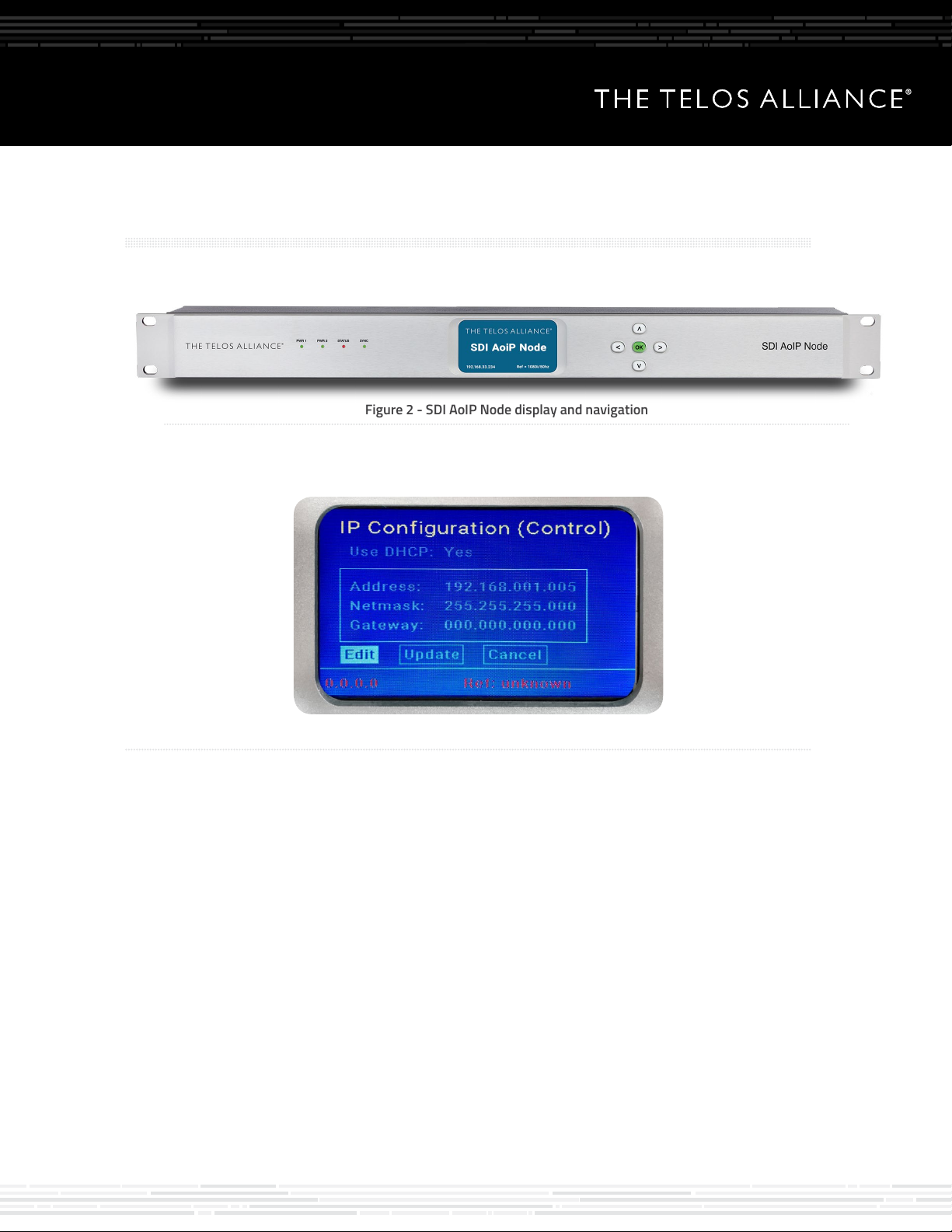
QUICK-START INSTALLATION GUIDE
Configuring Network Control
When the unit is ready, the front panel display will light up as shown in Figure 2 below
Figure 2 - SDI AoIP Node display and navigation
To the right of the display there are four navigation buttons – Left, Right, Up, and Down - and an OK button.
Press the right button until the IP Configuration (Control) edit screen is visible as shown in Figure 3, below.
Figure 3 - Control Port IP Address
1. Press the OK button to highlight “Edit”
2. Press OK again to highlight “Use DHCP”
3. Press Right to highlight “Yes”
4. Use the Down button to change the selection to “No”
5. Press the Left button to highlight “Static IP Settings”
a. Press Down to navigate to “Address:”
b. Press Right to move to the first digit in the “IP Address” field
c. Use the Up and Down buttons to change the digit
d. Press Right or Left to select another digit to edit
e. Repeat to set the entire IP address
f. Press Right or Left to highlight the “Address:” field
6. Repeat the above steps to edit the Netmask and Gateway
a. The gateway may be set to 000.000.000.000 if no Gateway is required
7. After the Gateway is set, press Left to highlight “Gateway” and Down to highlight “Update”
8. Press OK when “Update” is highlighted to save the new IP information
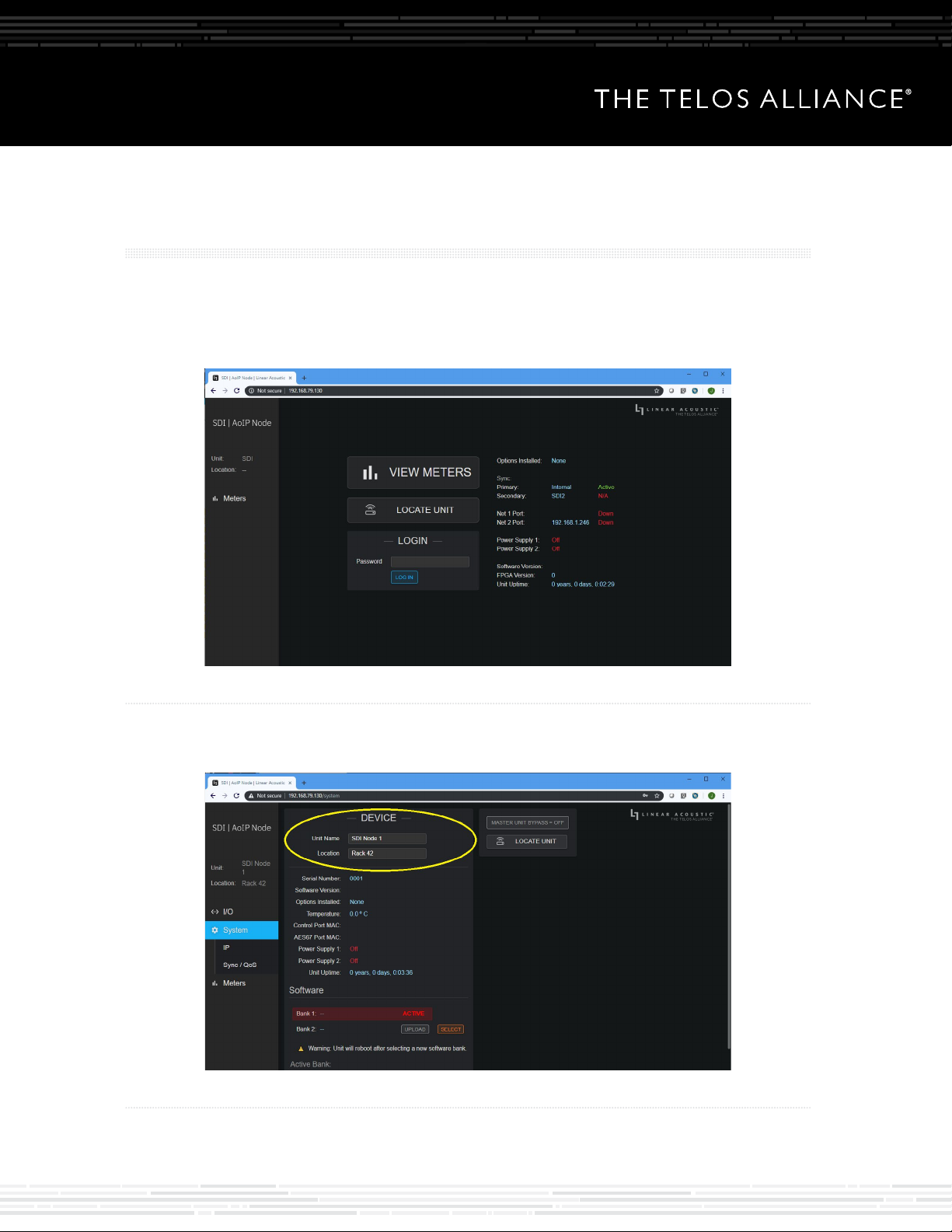
QUICK-START INSTALLATION GUIDE
Connecting and Configuring the
SDI AoIP Node Using a Browser
The user interface to the SDI AoIP Node uses an HTML 5 web browser on any platform. Firefox and
Chrome are both recommended. Using any computer on the same network and subnet as SDI AoIP Node,
enter the SDI AoIP Node’s IP address as shown below. Enter the default password “1234” and click “Log In”.
See Figure 4.
Figure 4 - Log In
Once logged in, select “System”, then under “Device” enter a “friendly” name and a location for this
parituclar unit. See Figure 5.
Figure 5 - System Screen
