Tel-Lynx Guardian, Guardian BT Startup Manual
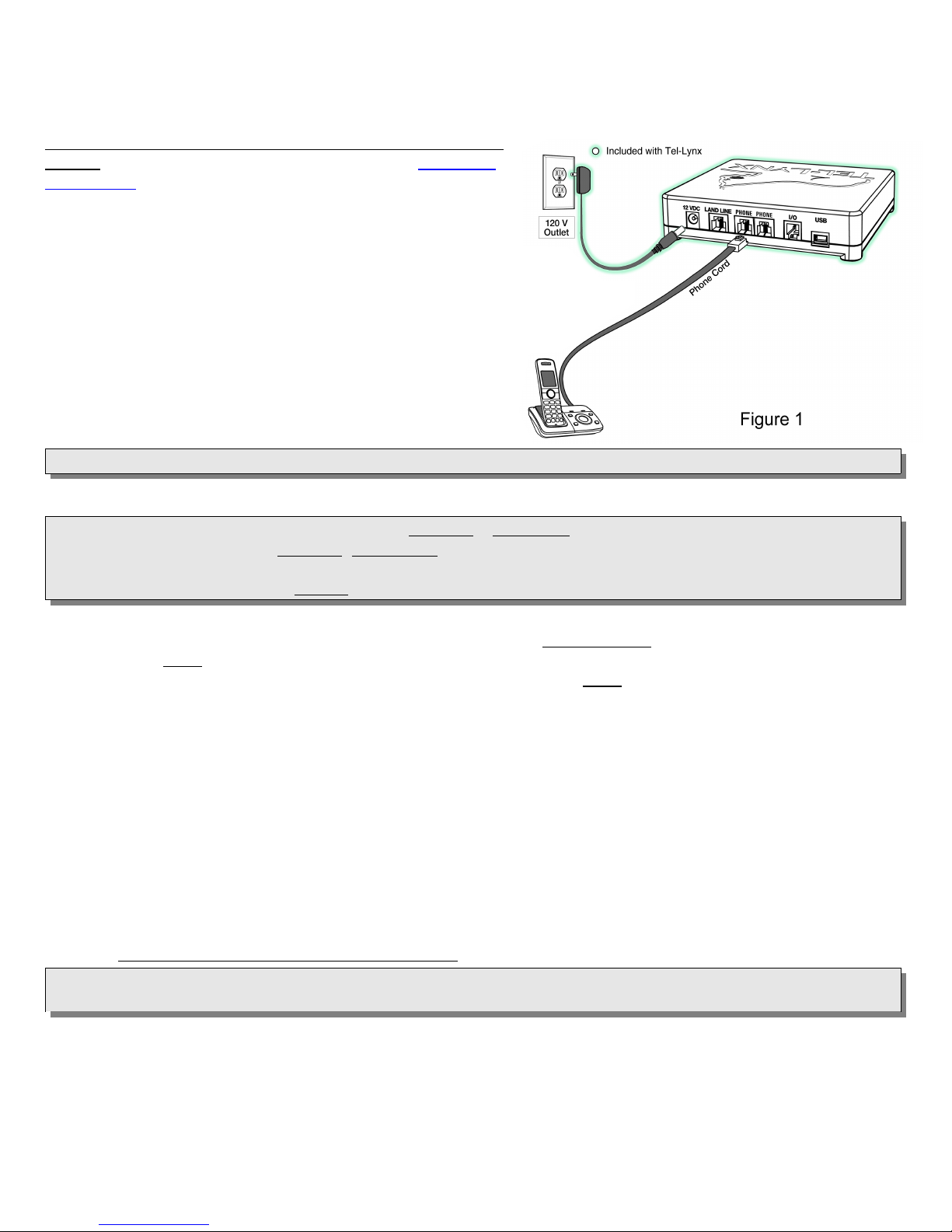
Tel-Lynx Guardian & Guardian BT Start Up Guide
Thank you for purchasing Tel-Lynx! Your box should contain a Start Up Guide, Reference Guide, power supply,
4-wire telephone cable, USB cable, and the Guardian unit. We use the term Guardian to refer to both the
Guardian and Guardian BT when it makes no difference.
Please read through these instructions before you begin
set up. Any time you press f at the dial tone, you'll hear
instructions on your telephone's handset or speaker phone.
You don't have to wait for Tel-Lynx to finish speaking to take
action. Also, caller ID service is not required to use
Tel-Lynx, but if you don't have it, every caller will be asked
to say their name every time they call in.
1. Initial Set Up. Plug a telephone into either of the
Guardian's PHONE jacks. Now plug the power supply into the
Guardian and into a wall power outlet as shown in Figure 1. All
LEDs on the front of the Guardian unit should light up, and
Tel- Lynx will initialize. Once initialized, only the blue 'M' LED
will be flashing; all other LEDs will go out.
!!! Do not connect the unit to a Phone Service or a PC at
this time !!!
Note: You may hang up at any time during set up and continue later if you wish.
2. Enter Your Home Phone Number, Record a Greeting, Set Date & Time.
Note: By default, the greeting is heard only the first time a new caller calls in, or when Do-Not-Disturb is set.
Remember that after greeting first time, new callers, Tel-Lynx says, "You will be connected in a moment. First, I
need to collect some information so I may announce your call." So keep your greeting short, e.g., "Hello. You
have reached <your name(s)>." Do not include “leave a message” in your greeting!
2. A. Take the telephone off-hook, enter your phone number, and record a greeting. Tel- Lynx will
welcome you and ask you to enter your home phone number, area code first. If you have only a mobile phone,
press # twice quickly to skip to Step 2.B. Otherwise, after entering the phone number, press # once to
review your entry on your telephone's caller ID display. Press # twice quickly to save your phone number.
This creates a special phone book entry that prevents anyone from spoofing your home phone number.
Tel-Lynx will then ask you to record and accept a greeting for your home phone service.
2.B. Set Daylight Saving mode, date, and time. First, set the Automatic Daylight Saving Time mode.
Press
(YY
>> Tel-Lynx will announce the time. When you hear Tel-Lynx enter its main menu, hang up. <<
If you have the Guardian BT, continue with Step 3; if you have the Guardian, skip to Step 5.
1 if your area observes Daylight Saving Time; press 2
#
MM
#
DD
#
) and time (HHMM
#), and then press 1 for AM or 2 for PM
if it does not. Then enter the date
.
3. Pair Mobile Phone(s) and Record Greeting(s).
Pairing a mobile phone or phones allows you to import your contacts to Tel-Lynx from your mobile(s). It also
allows you to use your telephones to make and take mobile calls, use Siri (iPhones), and use OK Google (Android
phones). Mobile phones are paired to Tel-Lynx's outside lines 3 and 4. When pairing or using your mobile with
Tel-Lynx, make sure your mobile phone is within range (in the same room as Tel-Lynx if possible).
Warning: Your mobile phone's Bluetooth® must always be on for it to work properly with Tel-Lynx. Disable any
setting on your mobile phone that automatically turns Bluetooth off.
3.A. To pair a mobile phone to outside line 3, take the telephone off-hook, and press # 3. Tel- Lynx
will ask you to record the name of the mobile phone (e.g., “<My name>'s mobile”). Tel-Lynx will say that it
will be discoverable for 2 minutes.
On your mobile phone: Search for and select GuardianBT using the Bluetooth settings menu. Consult your
mobile’s owner’s manual if necessary. If your mobile phone asks for a security code, use “4321”.
Copyright 2015-2017, nVideon, Inc. Atlanta, GA, USA. All rights reserved worldwide (rev. May 11, 2016) Page 1 of 4
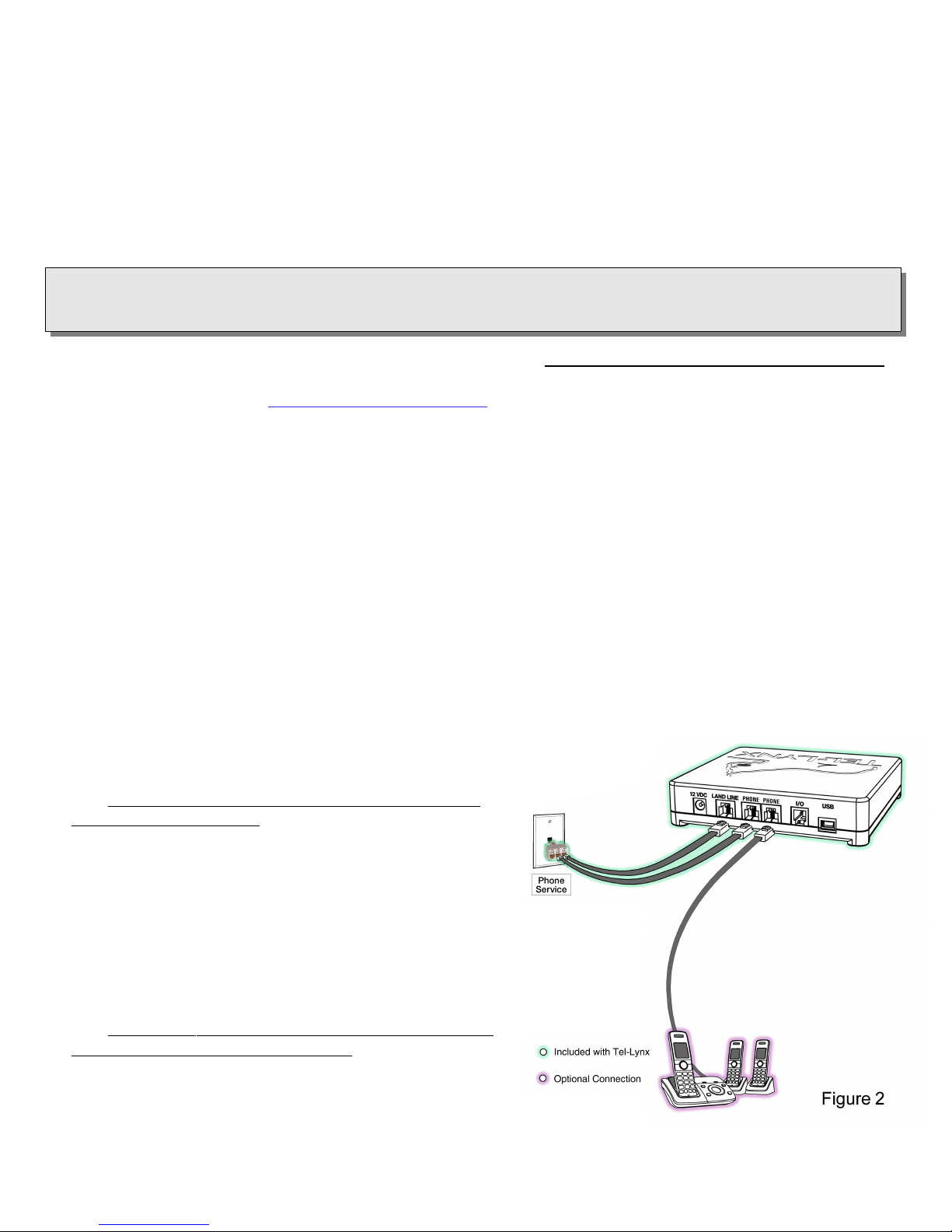
If your mobile phone asks if GuardianBT may have access to the mobile phone’s phone book:
Check “Don’t Ask Again” and
Answer “Yes” or “OK”.
If your mobile phone asks if you want to allow GuardianBT to connect, set it so that you are not asked this
question every time TLC attempts to connect. Tel-Lynx will announce when pairing is successful, and the blue
LED on outside line 3 or 4 (associated with the mobile phone) should be dimly lit.
Now, press 1 to hear and record a greeting for this mobile phone (e.g., “Hello, you've reached <My
Name>.”).
>> After you accept your greeting, hang up. <<
3.B. To pair a second mobile phone to outside line 4, repeat Step 3.A. using # 4 instead of # 3.
Note: To unpair a mobile phone, at the dial tone, press f 7 1 2 3 4 to enter set up. Then
press 4 to enter the “Set Up the Outside Lines and Greetings” menu. Select the mobile line you want to
unpair (3 or 4), and then press 7.
4. Import Contacts from Your Mobile Phones. Make sure your mobile phone is within range
(in the same room as Tel-Lynx if possible). If you have an Android phone, install the free TLC Android app,
either from Google Play or at www.tel-lynx.com/software. The app will automatically add voice tags (audible
names) to your imported contacts. Please note that about 25 voice tags will be added per minute, so it can take a
while if you have many contacts. If you don't have an Android phone, you can download our PC software (see
Step 10 below) so that your PC can add voice tags.
To import contacts from Mobile Phone 1, take your telephone off-hook, and then press f 3 6.
Tel- Lynx will announce its progress. Stay close by, as Tel-Lynx may present issues for you to resolve. If you hang
up before import is complete, press f 3 6 at the dial tone to continue where you left off.
To import contacts from Mobile Phone 2, at the dial tone, press f 3 7.
You can import contacts as many times as you wish. Tel-Lynx will attempt to match existing entries, while adding
any new contacts and deleting contacts that are no longer present on your mobile phone. You can also manage
Tel- Lynx's phone book using a PC by downloading our PC software (see Step 10 below).
Note: To add voice tags to imported contacts without a PC or Android phone, or to review automatically added
voice tags, press f 3 8 at the dial tone. If you have set Tel-Lynx to announce all callers, Tel-Lynx will
ask callers without a voice tag to say their name the first time they call in (see Step 8).
If you have ONLY a mobile phone(s), go to Step 7.
5. If You Have a Home Phone Service.
Connect the Guardian between your phone service on outside line 1
(LANDLINE) and your telephone (PHONE).
5.A. If you have local phone company service and are
using our Wall Jack Kit, plug one of the Kit's adapters into
a wall jack. Then use one of the included phone cords to
connect the Guardian’s LANDLINE jack to the adapter’s L1
jack (See Figure 2).
Using the other included phone cord, connect the unused
PHONE jack on the Guardian to the L2 jack on the adapter. The LED for
outside line 1 will now be dimly lit, indicating that your phone service is
connected and ready for use.
For each telephone, plug an adapter into a wall jack, and connect your
telephone’s phone cord to the adapter's L2 jack.
5.B. If you have service from your local phone company
and are not using the Wall Jack Kit, plug one end of the
included telephone cable into the Guardian's LANDLINE
jack and the other end into a wall phone jack. (See
Figure 3.) The LED for outside line 1 will now be dimly lit,
indicating that your phone service is connected and ready for use.
Copyright 2015-2017, nVideon, Inc. Atlanta, GA, USA. All rights reserved worldwide (rev. May 11, 2016) Page 2 of 4
