Tel-Lynx Connexion, Guardian Reference Manual
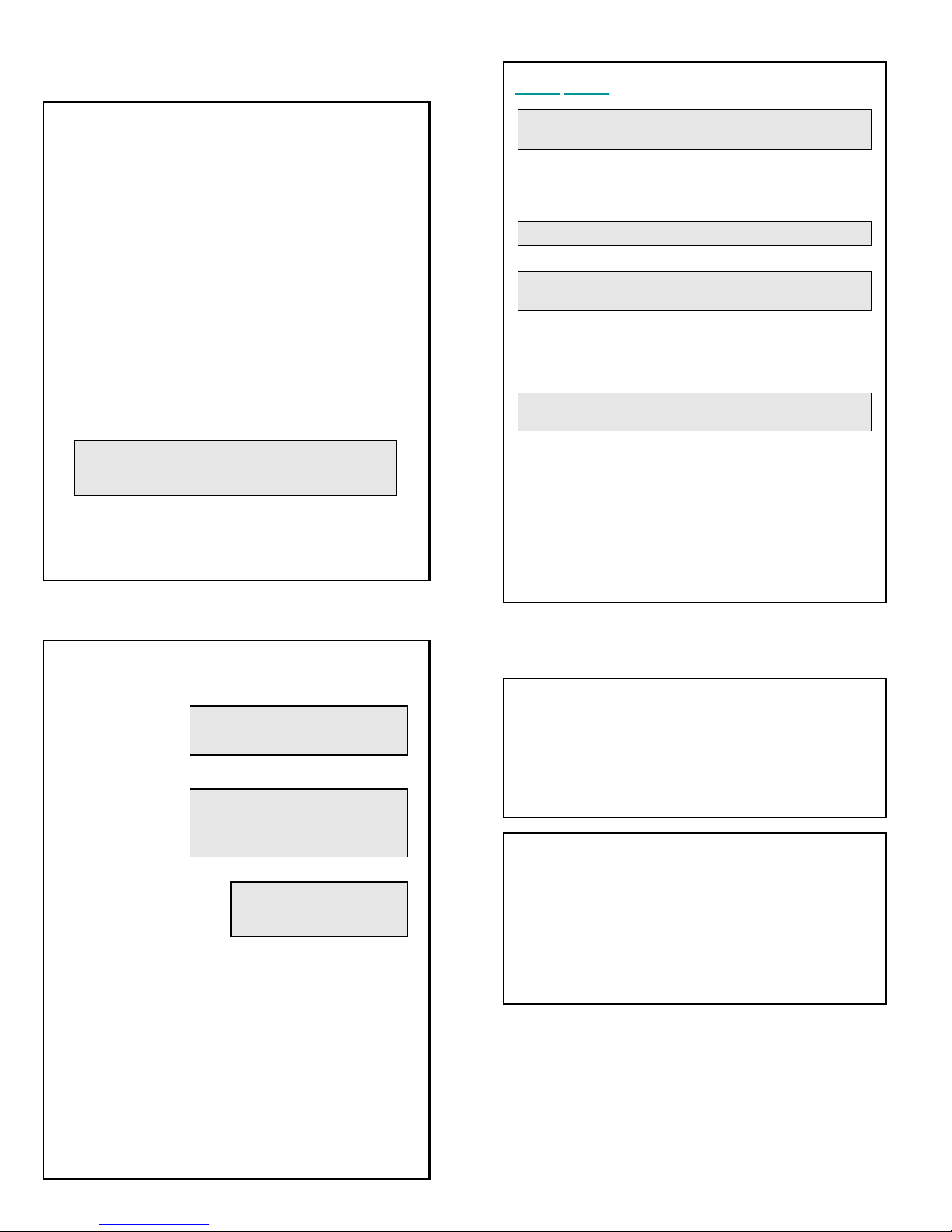
TEL-LYNX MAIN MENU Press f at dial tone
4 Call Another Tel-Lynx User
7 Tel-Lynx Set Up Menu
To change greeting:
Enter secret code, 4, outside line.
8 Leave a Voice Message for a User
9 Hear Time, Date, Line Status
1 Timed Functions 2 Voice Mail and Text Messages
3 Manage the Phone Book 5 Last # 6 Select Line
#
to cancel timed functions
1 1 Override Do Not Disturb
Enter minutes # OR hours *, minutes #
1 Send all calls to voice mail
2 Allow all calls through
3 Allow Normal and Super contacts through
4 Allow only Super contacts through
1 2 Set Temporary Ring-Through
Enter minutes # OR hours *, minutes #
1 3 Set Timer Enter minutes #
minutes * seconds #
hours * minutes * seconds #
1 4 Set Alarm Enter day/s, then #
1 Sun 2 Mon 3 Tues 4 Weds
5 Thurs 6 Fri 7 Sat 8 M→F
9 tomorrow (one time) 0 today (one time)
Enter time, then #, then 1 for AM or 2 for PM
Example: Monday-Saturday 6:00AM:
87# 600#1
2 Listen to your Messages:
For Voice Mail:
1 Listen
2 Rewind
3 FF
4 Move
5 Message info
6 Previous
7 Delete
8 Call
9 Next
For Text Messages:
1 Listen
2 Reply/Compose
1 Listen
2 Send
3 Add sentence 8 …from keypad
4 Add to sentence 7 …from keypad
5 Listen to last sentence
6 Delete last sentence
9 Start/Continue to View on Caller ID display
3 Next message
4 Previous message
5 Next thread
6 Previous thread
7 Mark as new
8 Call sender
9 Start/Continue to View on Caller ID display
3 1 Manage New Calls
1 Move to Ph Book 2 Next 3 Previous 4 Call 5 Text
6 Modify 7 Delete 8 Block 9 Find Same # Display
3 2 Add Phone Book Contact
Enter:
Number—Type—Name--Contact Type--Voice Tag
!, "; Erase: * hold to erase all
Upper case: Return to the letter a 2nd time
1 Modify 2 Add 4 Call 5 Text # Display
6 Speed Dial 7 Delete 9 Find Same ## Commit
3 3 Manage Phone Book Contacts
Use Dial by Name; or last few digits, #;
or # for all contacts
1 Modify 2 Next 3 Previous 4 Call 5 Text
6 Speed 7 Del 8 OK tag 9 Find Same # Display
3 4 Hear Speed Dial (1 - 9)
3 5 Remove Speed Dial (1 - 9)
3 6 Import Mobile 1 Contacts
3 7 Import Mobile 2 Contacts
3 8 Add/Accept Voice Tags
3
9
Manage Blocked Contact
s
6 1 Call Using Landline
6 2 Call Using Skype
6 3 Call Using Mobile Phone 1
6 4 Call Using Mobile Phone 2
One-time override; reverts when you hang up
5 Last Number Dialed or Received
5 1 Call Last Number
5 2 Add to Phone Book
5 3 Change Toll Status
5 4 Text Last Number
Remote Access:
Press # during greeting.
Requires secret code.
V
olume
:
*
0 ↓ or # ↑
Stutter dial tone indicates
messages waiting.
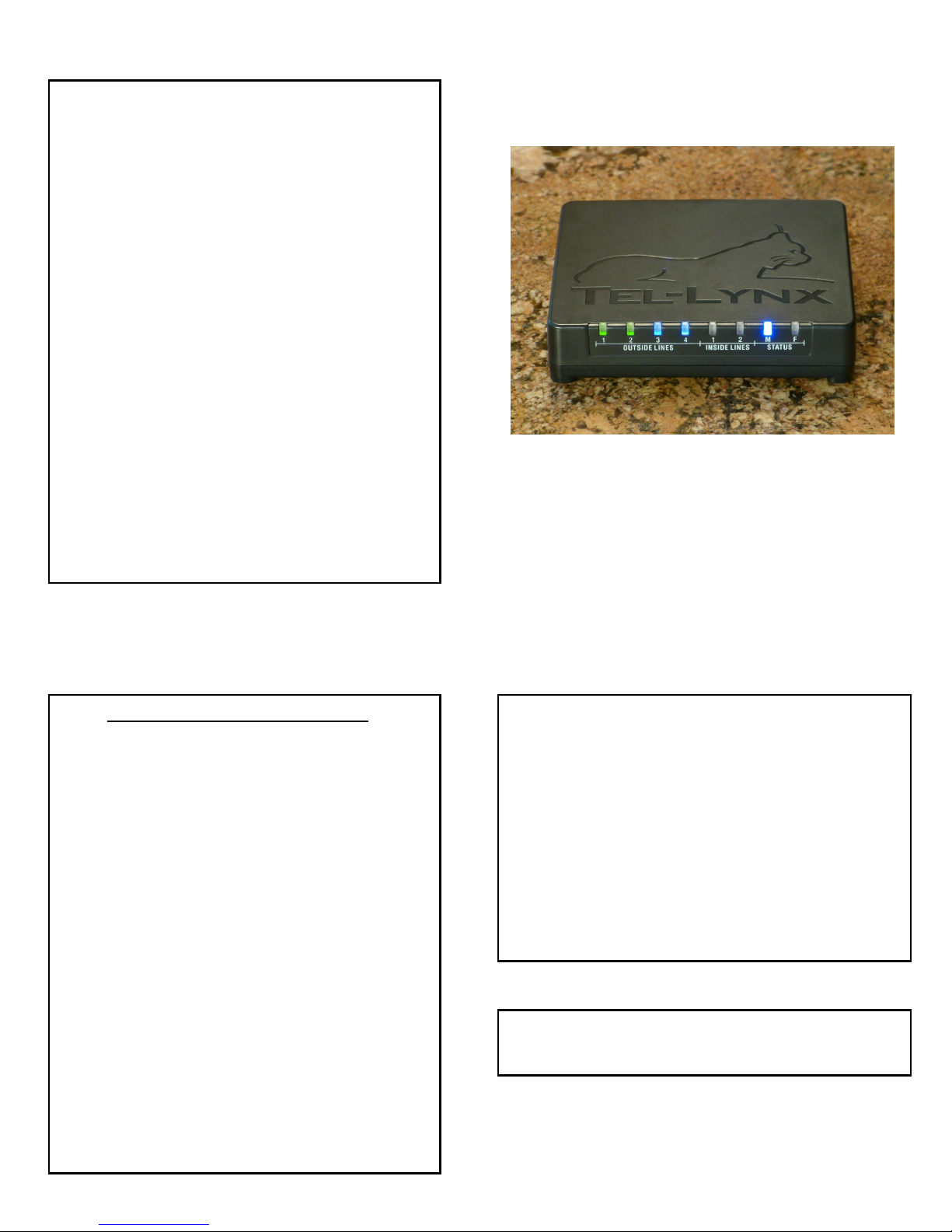
DIRECT COMMANDS at the DIAL TONE
ON A CALL MENU Press f while on a call
Tel-Lynx Connexion and Guardian
Reference Guide
This Guide will help you when using Tel-Lynx everyday.
For important safety and other detailed information, see the
Tel-Lynx User's Guide at www.tel-lynx.com/manuals.
Be sure to check out our FAQ page, and if you still have
questions, e-mail us from the Support page.
TO PLACE A CALL:
TO COMPOSE A TEXT:
See the User's Guide for important safety and other
information at www.tel-lynx.com/manuals.
Copyright 2015-2017, nVideon, Inc., Atlanta GA, USA
All Rights Reserved Worldwide
--DIAL PHONE NUMBER
--DIAL BY NAME (do not use punctuation)
First name, *, Last name, *, Phone Type:
B-Business F-Fax H-Home M-Mobile
S-Skype U-User W-Work *-Any
--DIAL LAST 4 DIGITS of phone number, #
And don’t pause after dialing 411, 511, 911, etc.
--ENTER SPEED DIAL NUMBER, #
--CALL USER: Your user number, their user number, #
--REDIAL or RETURN LAST CALL: **
--TEXT LAST NUMBER: *#
Call out on: Landline # 1 Skype # 2
Mobile 1 # 3 Mobile 2 # 4
# 5 Override Do-Not-Disturb
# 6 Set Temporary Ring-Through mode
# 7 Timer
# 8 Listen to messages
# 9 Time, date, outside line status
# # 1 Bypass Tel-Lynx, use landline
Transfer audio to telephone:
# # 2 From Skype
# # 3 From mobile phone 1
# # 4 From mobile phone 2
While mobile phone is idle:
# # 3 Use mobile 1 voice commands
# # 4 Use mobile 2 voice commands
__________________________
# # 5 Access caller ID history
# # 7 Set Alarm
# # 8 Mobile phone features
# # 9 Blocked call statistics
f to access MAIN MENU (See other side)
Current call is placed on exclusive hold
f Return to current call
__________________________
1 Switch to waiting call*
3 End current call, connect to waiting call**
4 Add new call
5 Conference current and waiting call***
6 Place current call on IH
7 Hang up or place conferenced line on IH
8 Transfer audio from telephone to mobile/PC*
9 More Options
0 Return to current call
# Dial contact’s extension (if available)
IH= inclusive hold: can pick up on any inside line
* Flash landline switch hook
** Not available on landline calls
*** Double flash landline switch hook
MORE OPTIONS:
9 0 Go back to main On A Call Menu
9 1 Set the timer
9 2 Start recording and return to call
9 3 Stop recording and return to call
9 4 Manage the phone book
First name, *, Last name, *, #
For Volume, press *, then 0 ↓ or # ↑
