Tellur TLL331091 User Manual

Smart Door/Window Sensor
User Manual
TLL331091
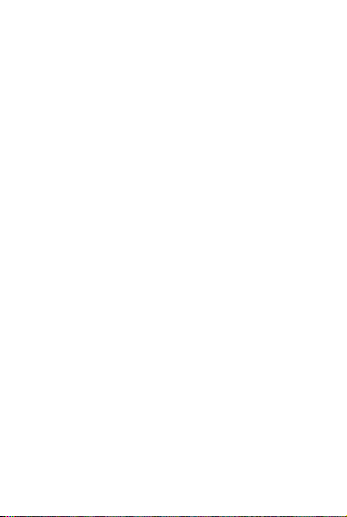
1. PRODUCT REVIEW
This Door/Window Sensor is a Wi-Fi, battery powered reed
sensor, including device part and magnet part. Working with
APP together in your mobile phone, once the state changing
(close or open) detected, the device will wake up the Wi-Fi
connection to Wi-Fi router, send an alarm signal to your mobile
phone via Wi-Fi network, in the case that the APP internet is
available locally or remotely. The alarm is selectable as a
notification on your mobile phone with bar display, banner with
tone, vibration based on the APP Notification setting on your
Mobile Phone. There is an around 5-second delay from the
state changes to notification on your mobile phone depending
on the internet connection quality.
Besides working with APP, this device is compatible with
Amazon Alexa and Google Home.
This device can be installed on Door, Window and Drawer,
which one part is the frame and the other part can be moved.
2. PRODUCT FEATURES
• Working in 802.11 b/g/n 2.4GHz wireless network
(no hub required);
• Wi-Fi network configuration with EZ (Smart Config)
and AP(Access Point) mode;
• Powered by 2xAAA battery for lasting 6 months depending
on alarm frequency;
• Real state (open/close) monitor in APP;
• Notification with Open/Close, Tampered and Low battery
(less than 10%);
• Enable/disable notifications on Open/Close, tampered,
low battery event in APP;
• Indicate the battery level in APP;
• Open/Close history record;
• Share device in family;
• Dual color LED status indicator;
• Mounting with adhesive tape or screw;
• Works with Amazon Alexa, Google Home;
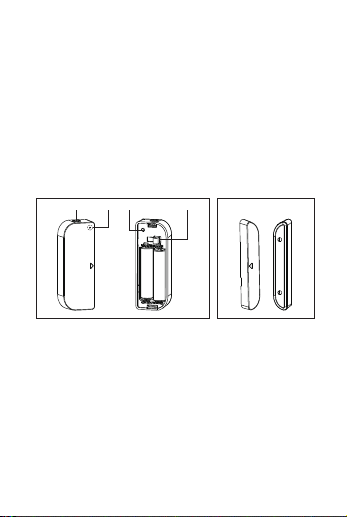
How to Get the device working:
• Make sure your Wi-Fi network work in 802.11 b/g/n
2.4GHz and internet available;
• Download the APP from Apple store or Google Play;
• Register an account in APP and login with your
email address or Mobile phone number;
• Setup the device Wi-Fi connection;
• Mount device on specified location;
• Test and check the Device and APP working state;
• Check working with Alexa and Google Home if necessary;
3. PRODUCT DESCRIPTION
This main device components are showing as following:
Lock button
LED Button
Tamper button
Device Part
1) Latch button: press the Latch button to take apart the
battery cover from the device part in order to change the
batteries or setup the Wi-Fi network.
2) Button: Long press for 5 seconds this button to enter the
Wi-Fi network mode. Switch between EZ mode and AP mode
by long press the button more than 5 seconds.
3) Tamer button: Loose this button will trigger a
tempered Alarm to Mobile Phone;
4) LED indicator: indicate the device working state:
• Fast blinking in Red: EZ mode (Smart config) for
Wi-Fi configuration;
• Slow blinking in Red: AP Mode for Wi-Fi configuration;
Magnet Part
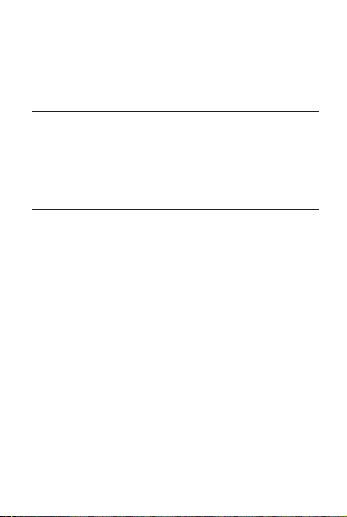
• Flash once in Blue: Wi-Fi network connected, short press
the temper button or move the magnet from the device part
to flash the Blue;
• Flash once in Dual-Color: No Wi-Fi network connected,
short press the temper button or move the magnet from the
device part to flash the Dual LED.
Note:
1) To check the device is working or not: Press the tamper
button or move the magnet part to close the device, the LED
indicator will flash;
2) To check the device is Wi-Fi connected or not: if the LED
indicator turns purple, the device is not Wi-Fi connected. If
the LED indicator turns blue, the device is Wi-Fi connected.
4. PRODUCT SPECIFICATIONS
• Power supply: 2 x AAA battery, 3V
• Battery life: Up to 6 months
• Open/Close notifications: Yes
• Tamper notifications: Yes
• Low battery notifications: Yes
• History record: Yes
• WiFi standard: IEEE 802.11b/g/n
• Supported WiFi network: 2.4GHz
• Dimensions: 7.5cm x 4cm x 1.8cm
• Weight: 65 gr
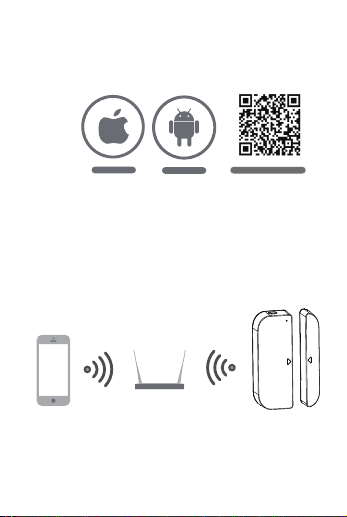
5. INSTALL APP AND REGISTER AN ACCOUNT
Download the Tellur Smart App for both iOS and Android OS.
Scan the QR code to download Tellur Smart App
·Support
IOS
Android
Download App(IOS&android)
Set up router
This device only supports 2.4GHz frequency band router, does
not support 5GHz frequency band router, please set the
relevant parameters of the router before WiFi configuration,
WiFi passwords do not include special characters such as
~!@#$%^&*(). When the device is configured in WiFi, the
mobile phone and device are as close as to the router, which
can speed up the configuration
of the device.
6. ADD AND REMOVE DEVICE IN YOUR APP ACCOUNT
6.1 : Launch the APP and login, Click Add Devices -> Security &
Sensor -> Contact sensor (Wi-FI) to start the device adding.
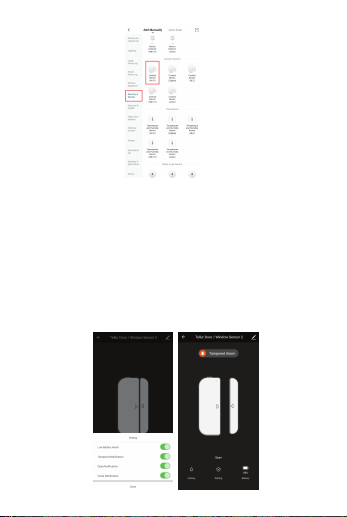
6.2 Press the device button for 5 seconds to enter the Wi-Fi
conguration state (fast blinking in EZ mode or slow blinking in AP
mode).
6.3 Input the Wi-Fi SSID and password of the Wi-Fi network that
the device is going to work with, then wait around 30 seconds for
the Wi-Fi con¬guration to be ¬nished and the device is
successfully added
6.4 Change the device name and share it within APP account as
you want.
6.5 Click the device just added to launch the device state UI to
check the state, battery level, record history and the APP
notication setting.
