Page 1

ProCon GSM
PROFESSIONAL GSM/GPRS TRANSMITTER
INSTALLATIONAL AND USER’S GUIDE
Version: 2.1
Page 2
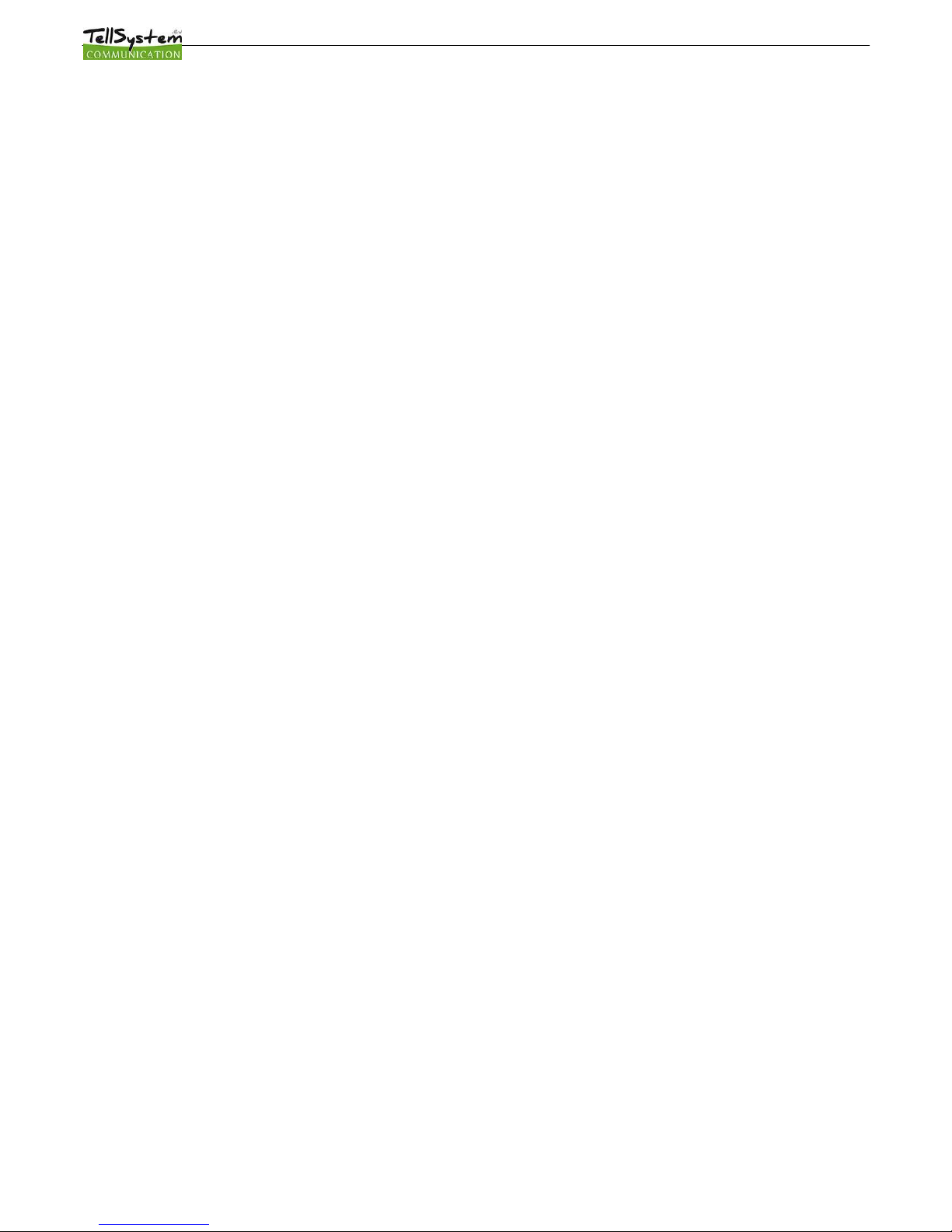
Table of contents
Device description and function..........................................................................................................................................3
Figure 1: Device operation.............................................................................................................................3
Module buildup......................................................................................................................................................................4
Figure 2: the buildup of the module...............................................................................................................4
Figure 3: wiring diagram series terminal........................................................................................................4
Figure 4: Inserting the SIM card.....................................................................................................................4
Installation guide...................................................................................................................................................................5
Technical parameters.....................................................................................................................................5
Installation steps.............................................................................................................................................5
LED signals....................................................................................................................................................6
Connecting the module (PC)................................................................................................................................................6
Establishing connection using a USB adapter...............................................................................................6
Establishing connection using a Bluetooth adapter.......................................................................................7
Programming using the PC software...................................................................................................................................7
Connecting process.......................................................................................................................................8
Program buildup.............................................................................................................................................8
Checking module status.................................................................................................................................9
Switching off PIN code request on SIM card.................................................................................................9
Event Log Readout......................................................................................................................................10
Readout of GSM signal strength..................................................................................................................10
Fill out basic data.........................................................................................................................................10
Saving phone numbers for notification.........................................................................................................11
Saving controlling phone numbers...............................................................................................................11
Time zone settings.......................................................................................................................................12
Input configurations......................................................................................................................................12
Figure 5. Normally Open (NO) and Normally Close (NC) wiring.................................................................12
Voice message settings...............................................................................................................................13
Adjusting outputs..........................................................................................................................................14
Figure 6: EXP Relay and EXP Relay3.........................................................................................................14
Tamper settings............................................................................................................................................15
Power supply monitoring setup....................................................................................................................15
Life signal sending setup..............................................................................................................................15
Anti Jammer System (AJS) settings............................................................................................................16
SMS notification of arming/disarming..........................................................................................................16
GSM alarm center expansion panel.............................................................................................................16
Figure 7. Alarm center expansion card wiring diagram................................................................................16
Remote surveillance settings (voice call).....................................................................................................17
Using your own signal (Contact ID) codes...................................................................................................17
GPRS settings..............................................................................................................................................17
Other settings options..................................................................................................................................18
Starting the program....................................................................................................................................19
Connecting to the module............................................................................................................................19
The menu tree..............................................................................................................................................19
Programming with SMS commands..................................................................................................................................20
Command List:.............................................................................................................................................20
SMS command examples:...........................................................................................................................21
GSM gate control compact view........................................................................................................................................22
Page 2
Page 3
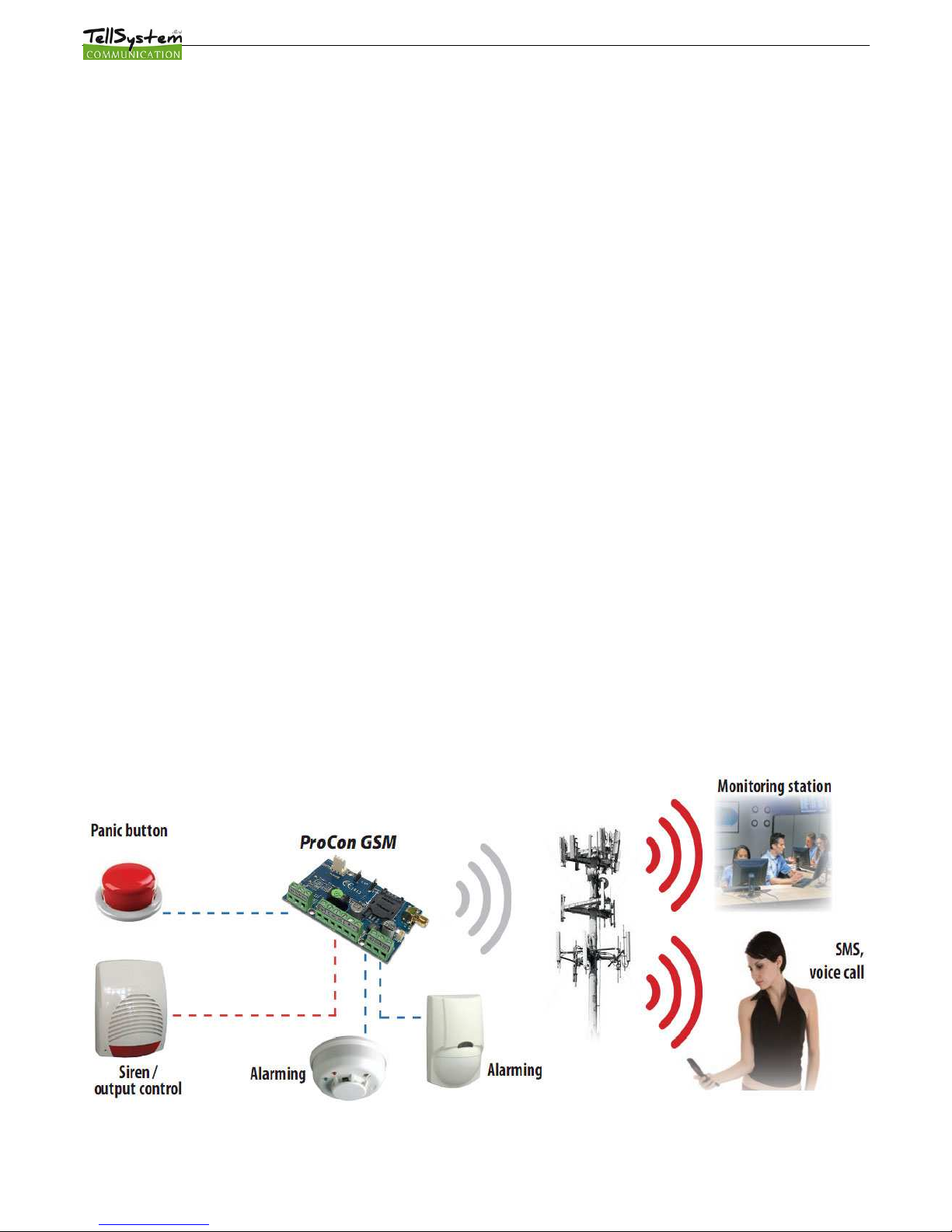
Device description and function
The GSM/GPRS device can be used for remote controlling (ex.: gate opener), as an accessory to alarm centers and also
as a standalone alarm center. The module has 4 contact driven inputs and one implemented relay output (relay type:
NO/NC). The module can be expanded with further outputs and functions.
It can send notification to 8 phone numbers in SMS and/or voice message. The notification sending can be triggered by a
signal arriving to any of the 4 inputs, by power failure, by sabotage or by arming/disarming of the GSM module. The
notifications can be accompanied by an additional voice message that will be played when calling is answered. These
recordings can be 8 seconds utmost. The voice message can be also a shared identifying message with a maximum
length of 15 seconds.
Output control can be made from unlimited phone numbers with a free call. When controlling with caller identification
numbers can be stored in the memory of the module (1,000 in this case), or on the SIM card inserted. With caller
identification unauthorized controlling of the device connected to the output is not possible.
Output can be controlled also with SMS command that might even contain differing order from stored settings (ex. output
set to bistable can be controlled for 10 seconds). You can find more information on this command on page 20.
DTMF controlling was implemented thus GSM module outputs can be controlled separately with mobile phone buttons.
This mode has the condition to accept the call arriving to the module that involves call charges depending on the carrier.
The module can store up to 16,000 events in which appear states of the inputs and outputs, power supply resets, GSM
network and module state related information, incoming and outgoing calls and SMSs.
The tamper input on the module can be used as a sabotage indicator with setting possibilities alike to inputs. Shortening it
before powering on then cut short in 3 seconds functions as a ’’reset’’ that can revert the module back to its original
factory state.
Implemented Anti Jammer System (AJS) protects from GSM jammers. The significant dropping of the GSM strength or a
network connection failure initiates a prompt alarm. In these situations module tries to send notifications using network
possibilities still available. It can be set that by controlling the output even a siren can be managed. This possibility is
especially useful if we would like to fob the person who committed the sabotage.
As a standalone alarm center 4 zones can be distinguished and they can have Contact IDs or zone codes. The types of
the inputs can be altered based on that (ex. 24/7, delayed etc.). By using expansion panel (EXP Alarm) an LED status
feedback is available of the armed/disarmed module status and also the control of a peripheral buzzer in case of arming
disarming and alarm event.
Besides continuous voltage monitoring the module observes also the GSM strength. These data can be readout and
these can be charted even by hourly divisions by the programming and surveillance software.
By using expansion panels further outputs (EXP Relay, EXP Relay3), or expansion panel for standalone GSM alarm
center (EXP Alarm) can be connected
The module can be programmed by SMS command, voice menu, PC or by Android mobile phone.
Figure 1: Device operation
Page 3
Page 4
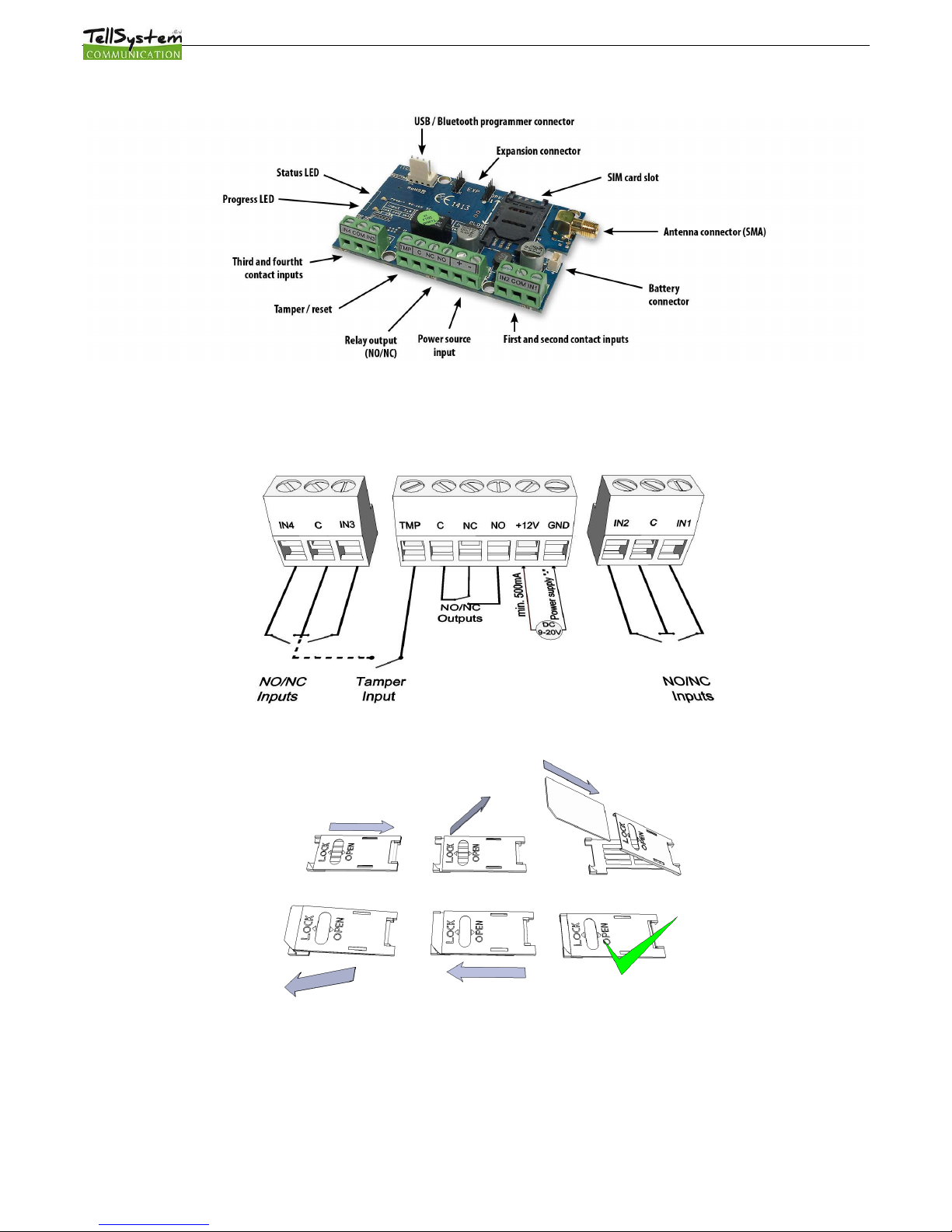
Module buildup
Figure 2: the buildup of the module
Figure 3: wiring diagram series terminal
Figure 4: Inserting the SIM card
Page 4
Page 5
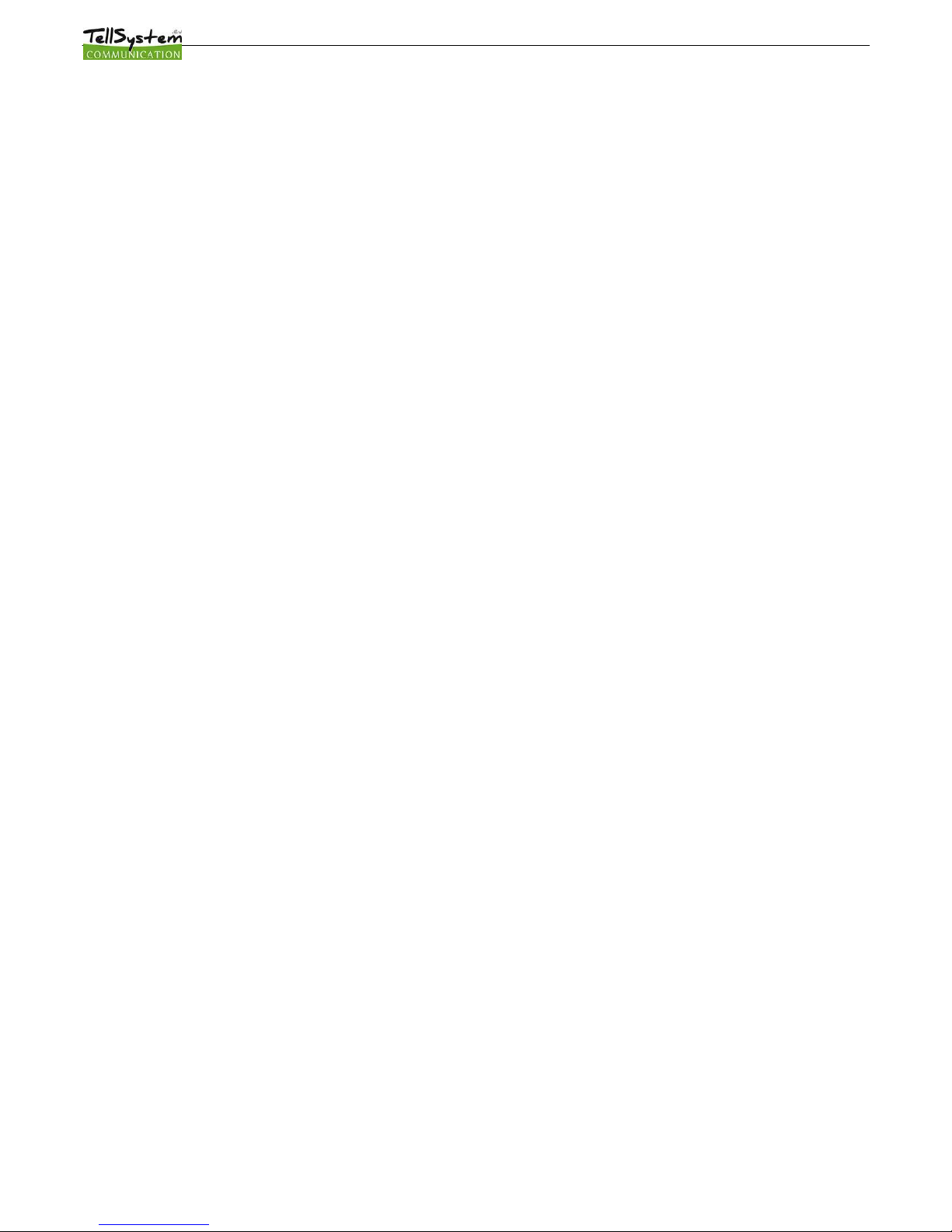
Installation guide
Technical parameters
• Power voltage: 9-20 VDC
• Standby power drain: 30 mA
• Maximum power drain: 700 mA
• Relay output load: max. 20V / 500 mA
• GSM module type: SIMCOM 900
• GSM frequencies: GSM 850 / EGSM 900 / DCS 1800 / PCS 1900 (Multi- Band)
• SIM card usage: brand free GSM module
• GSM antenna type: SMA connector (comes with package)
• Size: 78 x 51 x 20 mm, packed: 132 x 128 x 32 mm
• Operation temperature: -20°C - +50°C
Installation steps
1. Carry out a signal strength check with your mobile phone. Sometimes occurs there is no sufficient signal strength
at the commissioning site. In this case it is recommended to change the module position prior to installation.
Do not install the device to places where strong electromagnetic waves might occur, ex. next to electric motors or
alarm transformers.
2. Do not install in watery places or to places with great humidity.
3.
Connect the antenna that can be secured with an SMA connector. If you are reading low signal strength use
antenna with higher gain. Signal strength grow can also be achieved by repositioning the antenna. Do not
position the antenna under various metal covers as those might significantly ruin the signal strength.
4.
You should opt out the PIN number request, voicemail and call notification of the SIM card. Sometimes
new SIM cards must be activated (usually one outgoing call has to be made). Check the validity of the card. If you
have a prepaid card check its balance and its usage possibilities (ex. can be used only for calls).
5. Number identification of caller and at call initiations has to be checked. This function at certain service providers.
Must be enabled formerly.
6. Insert the SIM card in the SIM card slot of the module.
7. Connectors have to be connected according to the wiring diagram. If you are dealing with OC output (output of
EXP Alarm expansion panel) mind the correct wiring of the relay protecting diode.
8. If you are working with OC relay be cautious especially of avoiding electric shock. A proper contact protection
must be established. If you lack the appropriate experience ask for professional help.
9. Check if the power supply performance will be sufficient for the module. Mind the polarity.
If wiring is reversed the module will not operate or might get damaged.
10. Now the device can be connected to the power supply.
11.
If you have purchased also a battery connect it to the device. Use only the appropriate battery for reserve
powering the device!
12.
After connecting the voltage supply the red LED is lighted indicating the device establishing connection with the
GSM system (this can be 1 minute utmost).
13.
If red LED goes off and green LED flashes module is online and connected to network. The flash number(s)
indicates GSM signal strength.
For programming the power supply must be connected! Power needed for programming can be supplied to the
module also from USB adapter.
Page 5
Page 6

LED signals
Signals give essential information of the module, of GSM signal strength and the actual error codes. By blinking we mean
flashes between two longer pauses.
•
A STATUS LED (green) gives feedback of signal strength value based on the chart below:
Flashes Signal quality
1
Bad
2
3 Decent
4 Good
5 Excellent
LED lighted GSM connection rejected
•
An ACT LED (red) lit means the initiation process at startup. At this phase module performs the initial checks.
During operation this reflects an event (SMS or voice call).
•
If the red and green LED are lighted simultaneously it tries to communicate an error that can be identified with
the chart below:
Flashes Error code
1 Initializing
2
Bad GSM module
3
SIM card not inserted
4
SIM card locked with PIN
code
10
Modem mode
•
Alternating flashes of red and green LEDs means the ’’reset” function of the tamper input. This way the GSM
module can be reverted back to its original factory settings.
Connecting the module (PC)
Establishing connection using a USB adapter
1.
Connect the USB adapter to the Program labeled slot of the module.
2. USB adapters can provide the sufficient voltage for programming the GSM module.
3. Attach the USB connector of the adapter to a USB extension cable and plug into any USB port of a PC.
4.
WARNING! If you are using Windows Xp operating system the system offers an automatic driver installation.
IMPORTANT, do not use the offered driver but carry on the installation with the USB driver.
Installing the USB driver manually in 10 steps
✔
get the required driver from our web site or from the ‘’USB driver’’ directory on the CD if you have
the USB Kit
✔
use the appropriate 32 or 64 bit version for your operating system in the installation process
✔
to check this use the Control Panel → System menu path (when using Windows XP ‘’x64 Edition”
will only appear if the system is running on 64 bit)
✔
connect the USB programmer to your PC
✔
do not chose the automatic installation offered by the system
✔
Open the path Control Panel → System→ Hardware Device Manager window.
✔
In this window search for Unknown device (which will be the programmer now, later the USB
Serial port). If you cannot find it start the “Scan for hardware changes” process from the upper
window menu.
✔
Device properties can be achieved by double clicking on the unknown device.
✔
Start the Update driver process
✔
In the installation window choose the manual selection of the driver location then choose the
Page 6
Page 7
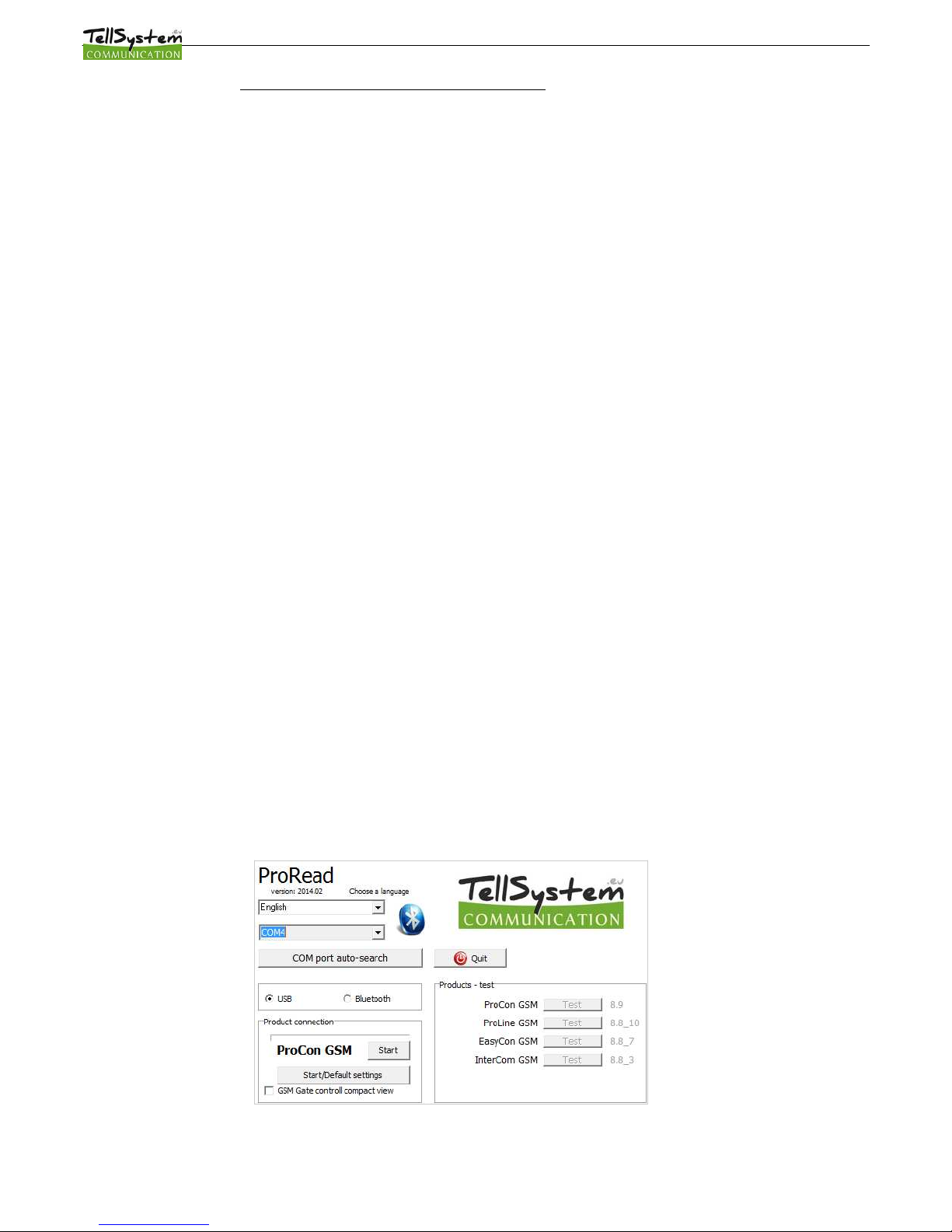
appropriate folder containing the 32 or 64 bit driver
✔
Click on the Next button to start the installation.
5. Open the Device Manager (click on System→ Properties→Hardware tab → Device manager)
6. Search for a device named USB Serial port (COM…) under Ports
1. If a driver reinstall is needed click on the device then choose driver removal then follow instructions above.
7. Start the programming software.
8. You have to set the value in brackets [USB Serial port (COM…)] in the programming software
9.
Establish a connection to the GSM module.
Establishing connection using a Bluetooth adapter
1. Connect the Bluetooth adapter to the GSM module and provide power to it.
2. Switch on the Bluetooth connection possibility on your device (PC or Android mobile phone).
3. Search for programmer with the help of your Bluetooth enabled device.
4. After finding the adapter you can pair your PC/smart phone with the adapter using the code “1234’’.
Search for the COM port number of the connection (usually under Properties → Hardware tab)
5.
Search for the COM port number of the connection (usually under Properties → Hardware tab)
6. Set the port number also in your programming software (PC) or choose the automatic port finding option.
7. Establish a connection to the GSM module.
If you use Windows 8 operating system the programming software should be started in “Windows XP SP2/SP3”
compatibility mode (Right click on the starting icon of the program → Properties → Compatibility)
In every case you can check the connection if you see the connected module name next to the Start button in the
programming software and the green LED on the programmer starts to flash.
If you have a connection established between the adapter and your PC or mobile phone you can start the module
configuration.
•
By clicking the Start button after the connection was established modules settings will be
acquired.
•
By clicking the Start/Default config button (after a confirmation) it will revert back the module to
factory settings.
•
Using the Android application settings are always acquired after establishing a connection.
Programming using the PC software
•
If you have chosen configuration by PC you can use our software that is freely downloadable from our
website or you can find it on the installation CD in the USB KIT.
•
The program runs automatically, no installation needed
•
Compatible with operating systems Windows XP, 7 and 8
•
Make sure you always use the latest software!
•
If newer software is out the module should be updated prior to the first configuration.
Page 7
Page 8

Connecting process
•
To program the module choose between USB or Bluetooth connection.
•
Below the language selection in the scroll down list (COM 4 in the picture) you can select the port through
which you would like to communicate with the module programmer. You can find this value (in Windows
operating system) under Device manager → Com port at the connected programmer. If you cannot decide
you might let the program to search for it by pressing the automatic COM port finding. The automatic COM
port search might take several minutes.
•
If the connection was successful you will see under the Product connection tab the name of the module.
•
Clicking the start button the software connects to the module and reads out its settings.
•
By clicking the Start/Default config button the module will be set back to default factory settings after the
connection was established. (Before the operation the software asks for confirmation if this feature has not
been switched off before).
•
If you do not want to attach a module just to inspect the settings options you can select the Products-tryout
window where you can freely make a specific module properties selection and also module preprogramming.
Program buildup
•
Upper menu items:
◦
Maintenance: basic menus needed for module maintenance (for ex. module state check, event log
readout, PIN code request switch off of the SIM card, Firmware upgrade)
◦
File commands: Saving and loading settings
◦
Descriptions: viewing wiring diagram
◦
Settings: setting window size, switch off confirming dialogs
◦
Language: language selection (available languages: English, Hungarian, Italian, German, Slovak,
Slovenian, Dutch, bohemian, Finn, Romanian)
◦
Contact: our contacts; e-mail addresses and phone numbers
◦
GSM: reverting back to factory settings the GSM chip (SIM900 chip) and auxiliary PSTN line monitoring
(in case of a failure), providing GSM information, saving central SMS number of the network operator
•
You can reach the various settings of various items by clicking the appropriate tab
•
On the main page (Basic data tab) clicking the Clock Synchronization makes the module to adjust its time
to the PC clock.
•
After the device established a connection with the mobile network it will automatically adjust the time with the
mobile network (if this feature is available).
Page 8
Page 9

•
The Reading and Sending buttons at the bottom are for readout and edit of the module configuration. These
buttons are accessible everywhere except on the Controlling phone numbers tab.
You should send data to the module with the Send button after every significant modification.
Before sending your settings make sure those will not trigger an unexpected alert. You should readout the
actual module state beforehand (Maintenance tab).
WARNING! After connection always readout the settings first if you would like to alter those.
•
You can restart the module with the Restart button. After monitoring is complete the module should
be restarted.
•
In the lower menu line you can be informed of the followings:
◦
Communication port number
◦
GSM module name
◦
Firmware version number
◦
Notification on the actual software process
◦
ProRead version number
Checking module status
You can reach the actual status through Maintenance → Show module status button
By the module status query you will be informed of the followings:
•
input statuses
•
output statuses
•
Tamper sabotage notification
•
power supply failure notification
•
armed/disarmed module status
•
displaying occurring error/event codes (ex.: no SIM card inserted, SIM card locked by PIN code)
•
checking Contact ID code (to monitoring station) sending process (ex. handshake status)
•
GSM connection status (ex. connected to the network, roaming, no connection, connection rejected)
•
actual GSM signal strength (refreshing in seconds)
Switching off PIN code request on SIM card
Before inserting SIM card in the module the PIN code request should
be switched off
•
If you have not done yet then you can switch off at
Maintenance→ Switch off PIN code request.
•
You will see the following window, where you can input the code
and its request will be switched off.
Page 9
Page 10

Event Log Readout
The event log can be viewed by clicking Maintenance →Read Event Log button:
•
It can store up to 16,000 events in FILO (first in-last out) mode
•
The acquired list can be saved in ‘’csv” file for later examination. This can be done also in the event list by clicking
the ‘’Open csv” button.
•
In the Token column there are short event information.
•
In the Date column notification dates are stored. IMPORTANT! Date will be accurate if the clock of the module is
synchronized with a PC or with GSM system. The latter is automatically done by the module when connected to
the network of the operator.
•
The GSM 0-31 indicates the signal strength at the time of creation. 31 is the highest, 0 indicates state with no
connection.
•
Network indicates if the module was connected to the network carrier at the time of creation.
•
In the Comment/parameter column notification related extra information are stored.
•
Initially the chart is empty; the readout can be commenced by pressing the Readout event log button.
•
The newest data will appear at the top of the list followed by older entries as you go down the chart.
•
If the whole chart readout is not necessary you can stop it with the Readout stop button.
•
Read out list can be exported from the software in ’’csv’’ (ex. Excel) chart so later it can easily be sent and stored.
Readout of GSM signal strength
The chart of GSM signal strength is available by the Maintenance →
Show GSM signal strength button
•
You can have the values by pressing the Readout button
•
Measured readings can be displayed by clicking the
’’Reading’’ button.
•
Signal strength fluctuations are divided by hours. Passed time
should be interpreted according to this.
•
Vertical scale is calibrated from 0 to 31. 31 mean the best
signal strength.
•
Size of the chart can be freely altered by left click.
Fill out basic data
Important data of the installed GSM module can be set. Besides
the client name and commissioning address the phone number
of the SIM card inserted in the module and the type of the
attached alarm center also can be set.
•
Data inserted are stored in the module
•
Stored data can be useful later during maintenance.
Page 10
Page 11

Saving phone numbers for notification
•
In the phone number tab you can set those phone numbers to which
SMSs and/or voice messages will be sent
•
Numbers given in this section must be in international format to
ensure safe operation.
(Ex.:+36301234567 or 0036301234567)
•
For notification maximum 8 phone numbers can be set.
•
You can select these numbers in the following program section.
•
This list can be edited also by SMS with the ’’TELx= phone number”
command, where ’’x’ represents the ordinal number of the phone number
chosen for edition. (Example: 1234TEL1=+36301234567,
1234TEL2=+36304564323) See page 20 for SMS commands.
Saving controlling phone numbers
• At the Controlling phone numbers section you can set telephone numbers that can control the outputs.
•
Phone numbers can be stored in the memory of the module (maximum 1,000 pcs). Moreover additional phone
numbers can be stored in the SIM card.
•
By using inner memory the module will be independent from the SIM card memory.
•
Always read out the memory before editing the list with the Readout numbers from memory button. For saving
use the Save numbers to memory button.
•
Stored numbers must be in international format. Due to number length using ’’+’’ is suggested (ex.:
+36301234567).
•
Storing, editing and opening of numbers are also possible (from .csv file).
•
Controlling numbers can be associated with specific outputs.
•
By choosing DTMF controlling outputs can be controlled with cell phone buttons (1, 2, 3, 4). Module can be
armed/disarmed with DTMF command (*).
•
The list can be modified also by SMS command with ADD=phone number (addition) and DEL=phone number
(removal) commands
•
(Example: 1234ADD=+36301234567, 1234DEL=+36301234567)
•
You can find additional information on SMS commands on page 20
Page 11
Page 12

Page 13

You can set on this tab if there is an alarm event caused by short or open circuit on an input to which phone number you
would like to send SMS or voice message notification. It is possible to send both notifications to the same phone number.
•
On the Input type tab you can set how the input should operate:
◦
00/Not used: not used inputs can be switched off so no jamming signals can be received.
◦
01/24h normal input: 24/7, constant, input indifferent to activation status
◦
(02/Backup: not used input left on so it can be used later)
◦
03/Center input: this input will send alert only if the module is activated.
◦
04/delayed center input: in activated state this input starts a countdown (can be set on the “Other” tab) while
you have the chance to deactivate it.
◦
05/Arming/disarming: input for arming or disarming the module. This can be controlled only with continuous
contact (ex key switch). Normally closed state is suggested so wire cutting will trigger an alarm.
•
The input can be set to be normally opened (NO) or normally closed (NC).
•
An SMS message can be sent if the input reverts back to its normal state.
•
If siren sound is selected as alarm sound voice call duration will be 25 seconds. If also the voice message option
is selected its length will be 5 seconds.
•
At voice message transmission prerecorded or custom sound can be chosen to send with a voice call (Sounds
tab)
•
Monitoring station can also be notified of the input state change.
•
You can set a no pickup mode so module will not try to call again if the call was received regardless it was
accepted or rejected.
•
When DTMF confirmation is selected it is not enough to receive the call, it has to be confirmed with the ‘’#’’ button
of the mobile phone. By pressing the ‘’*’’ button multiple calls can be even stopped.
•
The first input can be set to send notification if module is powered on. Thus the module indifferent to its state will
initiate an alarm event. This function is suggested when you want the module power-on to initiate an alarm event.
•
In the SMS message box you can set the message that can be maximum 32 characters long.
•
Input modifications can be achieved by SMS commands with the following parameters:
•
1234INPUT1=tnneeeeeeee
•
t: 0 → switched off 1 →24h normal 2 → backup 3 → alarm normal 4 → alarm delayed nn → NO or NC eeeeeeee:
Other parameters: 1.e=1 → Message of reverting back 2.3=0 → Compulsory 0 3.e =1 → siren sound 4.e=1 →
Voice message 5.e=1 → Monitoring station 6.e=1 →no need to pickup at call 7.e=1 → DTMF acknowledge (#)
8.e=0 → Compulsory 0
•
You can find additional information on SMS commands on page 20.
Voice message settings
In the Sounds menu a specific alert can be associated with a prerecorded voice message.
•
The function of the identifying message is to identify the module (ex. address, building name) if you are waiting
messages from several modules.
•
If you click the red record button you can record your own voice with a microphone attached to your PC. This
can be up to 8 seconds in length or 15 seconds for the identifying message.
Page 13
Page 14

•
During voice recording it records from the default microphone. Sometimes it needs to be adjusted (ex. amplify) for
the optimal volume and quality.
•
By clicking the Play button you can listen to your recording.
•
If you would like to upload a prerecorded sound file than you can open a file upload window by clicking the
appropriate event button.
•
The file format has to be compatible with the format used on GSM networks. It has to be 8 kHz sampling rate, 8
bit, mono PCM modulated ’’.wav’’ file.
When you have the desired sound it can be uploaded to the module by clicking the Upload button.
Adjusting outputs
On the Output window the output settings can be changed. The output type
can be monostable namely one statused, (switches for the given period
than reverts back to the original status), or bistable namely two statused (it
only will revert back to original state after a new controlling).
•
Regarding monostable operation switch time can be set in seconds
or minutes. This can be max 65,000 seconds.
•
The Unsuccessful SMS means output will be controlled when
network operator rejects an SMS sending.
•
Choosing GSM fault output will be controlled as long as GSM
network reverts to its normal state
•
Regarding output controlling it can be set if you want to control with
incoming call or it should be activated by an alarm event (ex. in
case of 24/7 active input).
•
When controlling with caller identification is set you can choose between unidentified or identified phone number
controlling.
•
Anybody can control the output with unidentified phone number controlling if he/she knows the phone number of
the SIM card.
•
If the phone number identification is selected controlling from a controlling phone number not in the list
will be denied. This greatly improves module safety regarding unauthorized controlling.p. 21.
•
EXP Relay provides additional 1, EXP Relay3 provides 3 additional
outputs for the GSM module. Thus by using EXP Relay 3 the module
can have 4 outputs.
•
Only one expansion panel can be connected simultaneously. Expansion
panels connect to the Panel labeled slot of the modules.
•
Both expansions contain low-voltage relayed output switcher.
•
EXP Relay has NO/NC relay, EXP Relay3 has jumper adjustable output
for NO or NC version.
•
Output settings can be modified by sending the following message:
•
1234OUTx→ Selectable parameters: ON, OFF, RUN or switch to a certain time (given in 5 characters)
•
example: 1234OUT1=00003 → controlling output 1 for 3 seconds
•
You can find more information on SMS commands on page 20.
Figure 6: EXP Relay and EXP Relay3
Figure 6: Exp Relay and Exp Relay 3
Page 14
EXP RELAY
EXP RELAY3
Page 15

Tamper settings
The GSM module facilitates the connection of a tamper
protection. Essential of this protection is that module will trigger
an alarm if GSM case is removed.
•
Its connector is next to the first output shared connector
of the main panel. Connector usage is similar to input:
only suitable for monitoring short or open circuit.
•
Connector must be connected according to the wiring
diagram. You can use any shared input terminal. DO
NOT USE SHARED OUTPUT TERMINAL (C).
•
Tamper connector settings do not differ from any
other input settings. On demand connector can be
used as a 5th input.
•
If you are using tamper for monitoring case removal
input type should be set as closed by default.
•
Shortening the terminal before powering on than
releasing in 3 seconds will revert the GSM module
back to its factory settings. This progress is indicated
by the alternate flashes of the ACT and STATUS
LEDs.
•
Power supply monitoring setup
The GSM device is able to monitor its power source
and send notification of its problems
•
On the Power monitor tab the trigger voltage
level can be set. Below this the module sends
an alert.
•
Our Pro series modules have battery
connectors that can be used to connect the Pro
Battery.
•
IMPORTANT! Modules without auxiliary power
supply will switch off if there is no main power
supply.
•
The remaining function settings equals with the
input settings.
Life signal sending setup
•
By life sign sending the user can be sure about
the flawless operation of the system.
•
The life sign sending periods and also exact hour
can be set for notifications.
•
To use this feature Send life sign check has to
be selected!
•
It is also important the day of the first signal can
be scheduled not to arrive on the setup day. The
life sign activation day can be set.
•
You can modify life sign sending with the
•
following SMS command: 1234LIFETEST=cccsstttttttt
•
ccc → sending cycles/days (ex.: 007 days)
Page 15
Connect the Tamper (TMP) connection point with the
Common (C) point of the inputs
Page 16

•
ss → hour of sending on a day
•
tttttttt → which telephone number will be notified (ex.: 00100000 → it will send the message to the 3rd phone
number)
•
You can find more information on SMS commands on page 20.
Anti Jammer System (AJS) settings
•
By using a GSM jamming device (GSM jammer) the GSM module can be sabotaged by suppressing heavily the
signal strength of the network or by its
complete suspension. The Anti Jammer
System (AJS) is monitoring changes in
network signal strength.
•
You can set which output you would like to
control instantly when there is an Anti Jammer
System event. In this situation it will control a
peripheral device connected to its output (ex
auxiliary siren).
Sending SMS/making voice call can be
achieved only if there is still some connection
with the network. If there is no connection
sending will be completed when network signal is available.
SMS notification of arming/disarming
At opening/closing i.e. the state of the module changes
between armed/disarmed a notification SMS can be
sent.
You can set the SMS message that can be maximum
32 characters long.
•
An automatic activation/deactivation time for
module can be set. This needs activation and
deactivation time.
•
Besides to the notified numbers a module
status notification SMS can also be sent to the
controlling number.
GSM alarm center expansion panel
Figure 7. Alarm center expansion card wiring diagram
Page 16
Page 17

•
By using the expansion panel GSM module can be converted to standalone alarm center.
•
The expansion panel connects to the slot next to the programmer port according to the position on figure 7.
•
Simultaneously only one expansion panel can be attached to the module.
•
The alarm center expansion module provides the following new features for the module:
•
status output; if you connect an LED to it (using a resistor to control the flowing power) you can have light
feedback of the armed module status. When you arm the module the LED starts to flash.
•
open collector output that serves as a second output. When it is controlled it will close with the GND of the
expansion alarm.
•
Extra input through which module can be armed/disarmed by a continuous contact or an impulse (we suggest
connecting key switch here)
•
Piezzo connecting point; facilitating sound for differentiating exit time (arming state) and alarm
Remote surveillance settings (voice call)
•
Remote surveillance notification can be used side by side with the SMS and voice
call notifications. This feature works at more than 50% of signal strength.
•
Regarding the order first remote surveillance will be notified than remaining
notifications will be processed.
•
Two remote surveillance numbers can be set. If there is a connection failure with
the first number it will call the second phone number.
•
Client code is decided by the remote surveillance. You can use only your own
code.
•
The communication with the remote surveillance can be improved by changing the
signal level of the module transceiver.
•
First example: if remote surveillance cannot interpret the code received sender level has to be adjusted
•
Second example: if the GSM module during the
handshake does not receives accurately reply from
remote surveillance the Receiver value has to be
modified
•
Change the default settings only in case when this is
required by the available signal strength or by remote
surveillance distinctives.
Using your own signal (Contact ID) codes
•
The module can forward also self generated signals
(ex. signals to inputs, power supply failure) to remote
surveillance.
•
Contact ID and Zone codes can be modified.
•
Notification can be revised under the Maintenance -> Module state display tab. Here in the error code window
sending actual Contact ID is displayed.
•
If messages sent are not interpretable signal strength and module antenna position must be checked.
•
The connected antenna should be away from the module and any other electric device or cable!
GPRS settings
On this page the carrying protocol can be set for data transmission.
We suggest TCP usage only in justified situations, the UDP
communication facilitates much quicker communication.
•
In the latter case no need for user and password input.
•
Compatible communication protocols are ENIGMA and SIA
IP.
•
At server address IP address and Domain name (this
needs DNS server configuration) is also accepted.
Page 17
Page 18

•
Backup servers can also be used to ensure communication.
•
Frequency of the test message can be set. A special Contact ID code can also be assigned to it.
•
At GPRS client code module uses the client code saved on the Voice call tab when forwards via GPRS/IP.
•
Own tokens can be set (inputs, power supply monitor, tampering, life signs). Codes associated to this can be set
on the Remote Surveillance tab.
•
Logging Contact ID sent codes are saved in the module event log.
Other settings options
Other module settings can be found on this tab. For better accessibility we have organized these parameters along
several categories: general voice call and SMS.
On General tab you will find the followings:
•
Extension card selection (EXP Relay or EXP Alarm)
•
Arming with impulse; by selecting this option an impulse sent to the input of EXP Alarm will cause
arming/disarming.
•
Entry postponing used with delayed input
•
Exit postponing defines the time devoted to leave zones after arming
•
Setting SMS message when alarm comes in effect (SMS command: 1234SMSTEXT16=sms text*).
•
PC security code modification (at empty field the code is not required)
•
When in closed closure (using tamper microswitch) module LEDs can be switched off.
•
Saving output state to inner memory, so at powering on output state will be set according to what was saved.
•
Activation with caller identification can be set here if we want to arm/disarm the module with a call.
•
Input sensitivity (in switched off state: 10 ms, low: 100 ms, normal: 400 ms, average: 1 sec, high: 5 sec)
•
Voice menu switch off can be made here
On Voice call tab you can find the followings:
•
Voice call parameters: setting ringing and talking time and number of call
attempts. (SMS command: 1234RINGTIME=030 → ringing for 30 seconds)
•
Selecting multiple call option every notified phone number has to acknowledge the
call.
On SMS tab you can find the followings:
•
SMS forwarding to one of the 8 telephone numbers. Warning! Never select the number of the module!
Page 18
Page 19

•
OAlso here you can set the SMS programming security code
•
Daily SMS limit: it can be set how many SMSs can the module send a day. This limit can be removed by
entering 255. If you set limit to 0 the module will not send any SMS!
•
Number of maximum SMS sending attempts also can be set.
•
Forwarding SMS arriving to the module to the phone number to be notified. (SMS order: 1234REDIR=1…8)
•
SMS header, which will appear at the beginning of messages.
Programming with Android based mobile phone
Starting the program
After program installation it can be started with the AndroRead
icon from the menu.
When installing the application installation from untrusted
sources has to be enabled.
This can be done by checking Settings→ Applications →
Untrusted sources.
This function blocks installations of applications that are not from
official sources (not installed from Google Play). Check if your
phone is Bluetooth enabled.
After starting AndroRead it will ask for switching Bluetooth on if it
was previously off. If this demand is rejected the program exits
due to the missing connection link.
Connecting to the module
By tapping the Connect to a Bluetooth programmer button you
can choose the programmer you would like to connect to.
It sees only that programmer that was formerly attached to the
module.
After choosing device a status line runs while the program reads
out actual module settings and state.
When connection is successful main module settings can be read
out.
•
Connected device (usually GSM programmer)
•
Type
•
Firmware version
•
Boot version
The menu tree
In the program header the status changes to Connected: GSM
programmer (name of the connected device).
On this tab the module settings can be refreshed with the Setting
Status button.
By tapping the Menu first navigation menu can be reached.
The settings saving and loading can be achieved by tapping the
Save and Open buttons.
On the first page inputs, outputs, tamper, life sign, power supply
monitor, open/close, jammer, incoming calls and the Other tab
settings can be altered.
By tapping next button the second navigation menu can be
reached. Here the GPRS, remote surveillance, Contact ID and
line simulation values can be altered.
Page 19
Page 20

Programming with SMS commands
Module can also be programmed by SMS commands. SMS starts always with the security code that can be modified
whenever you want. Commands can be piled but the SMS length must be under 160 characters.
The module (if it is possible) will send reply SMS after every message. You can switch this off with NO SMS command or
with the RECALL command when the module makes a call to confirm the successful programming.
Command criteria:
•
can not contain accented characters
•
command characters are capitals
•
commands have to be separated with space
•
besides = you can also use #.
•
messages have to start with security code that is followed by first command without space
•
SMS text command has to end with # character
Command List:
Description
SMS
command
x value value after = sign Example
editing SMS security code CODE = new security code 1234CODE=4321
adjust clock CLOCK = yymmddhhmm
yy: year, mm: month
dd: day, hh: hour
mm: minute
1234CLOCK=1401200922
Date will be: 2014.01.20 09:22
save telephone number for caller
identification
ADD = telephone number (with +36) 1234ADD=+36305551234
removing telephone number from
caller number identification list
DEL = telephone number (with +36) 1234DEL=+36305551234
saving/editing telephone number
for notification
TEL x telephone ordinal
number from 1 to 8
= telephone number (with +36) 1234TEL1=+36305551234
input setup INPUT x input ordinal number = tnneeeeeeee
t:0 → switched off, 1→24 h
normal, 2→ backup; 3→
normal alarm 4→ delayed
alarm
nn→ NO or NC
eeeee..: Other parameters:
1.e=1→ send SMS of status
revertion
2.e=0→ compulsory 0
3.e=1→siren sound
4.e=1→voice message
5.e=1→remote surveillance
6.e=1→ no need to pickup
when calling
7.e=1→DTMF confirmation
(#)
8.e=0→ compulsory 0
1234INPUT1=INC00100000
First input is:
-24 h normal
-Normal Close
- not sending SMS when reverts
back to initial state
- plays siren sound when calling
- no voice message
- no remote surveillance
notification
- when calling must be picked up
-no need for DTMF confirmation
Output setting OUTCONF x output serial = iiiiirhn
iiii→if 00000 then it will be
bistable, otherwise it is the
duration of control in seconds
r→ controlled when alarm
h→controlled when call
n→=1→ without caller
identification
1234OUTCONF=00003110
output is in 3 seconds
monostable mode, it can be
controlled by call and alarm and
number identification is a must
during a call
Life sign sending LIFETEST = cccsstttttttt
ccc→cycle time, how often to
send message (ex.:030
days)
ss→on the given day at what
time (ex.: at 12 o’clock)
tttttttt→ which telephone
number to choose from the 8
ex.: 00100000→3
rd
phone
number, 01010000→2nd and
4th etc.)
1234LIFETEST=0071100100100
-in 7 days
-at 11 a.m.
-sending to 3
rd
and 6th telephone
number
Page 20
Page 21

Setting up
notification sending
SEND x 1:1st input
2.: 2nd input
3.: 3rd input
4.: 4th input
9.: tamper
10.: power source
monitor
12.: life sign
= ssssssssvvvvvvvv
ssssssss→ selecting phone
numbers for SMS notification
(0 or 1)
vvvvvvvv→selecting phone
numbers for call (0 or 1)
1234SEND2=0010000011110000
SMSTEXT x 1.: 1st input
2.: 2nd input
3.: 3rd input
4.: 4th input
9.: tamper
10.: power source
monitor
12. :life sign
16.: reverting text
= SMS text ending with *. Text
must not contain accented
character!
1234SMSTEXT1= alarm text*
Forwarding inbound SMSs REDIR = phone number serial from 1 to 81234REDIR=2
Setting ringing time RINGTIME = from 001 to 255 (in seconds) 1234RINGTIME=030
rings for 30 seconds
Requesting module status
information
INFO Command 1234INFO
no SMS after SMS programming NOSMS Command 1234command1 command 2 …
NO SMS
output control OUT x output numbers = ON→switch on
OFF→switch off
RUN→controlling according to
settings
sssss→ controls the output for
a limited time (in seconds)
1234OUT1=ON
Output 1 switches on
1234OUT2=OFF
Output2 switches off
1234OUT3=RUN
Controlling output 3
1234OUT4=00003
Output 3 switches on for 3
seconds
Restarting module RESTART Command 1234RESTART
SMS command examples:
1st message: input setup and selecting 3rd telephone number for notification. Sending SMS and voice message to the 3rd
number.
5384TEL3=+36201255335 CLOCK=1401200922 INPUT2=4NO00100000 SEND2=0010000000100000
SMS text is the following:
5348 → SMS security code, every new SMS can be started with this code (to change it use the CODE command. Default
code: 1234)
TEL3=→changing 3rd telephone number for notification. Give the number in international format.
CLOCK= change the date to the following: 2014.01.20 09:22
INPUT2=→ setting 2nd input to the following: delayed normal open input that sends siren alarm when there is an event.
SEND2=→second input sends SMS and voice message to the 3rd telephone number
2nd message:
•
to modify the SMS text of the second input
•
output and life sign message setup and
•
saving an output controlling number for controlling
•
finally modify the SMS security code
5384=SMSTEXT2=second input alarm” OUTCONF1=00003010 ADD=+36705553456
LIFETEST=007123000100000 CODE=2345
SMSTEXT2=→modify SMS text of second input. No accented characters!
OUTCONF1=→ output setup: monostable for 3 seconds with caller identification
ADD=→Adding telephone number to caller identification
LIFETEST=→sending life sign weekly at 12:30 to the 3
rd
telephone number
Page 21
Page 22

GSM gate control compact view
Similar to the entryphone compact view GSM gate control settings have their separate interface. The new interface
contains every significant function for establishing a GSM based gate control system.
To activate the interface on the Connection window the Gate control compact view checkbox has to be marked
The new interface contains:
•
output (gates) configuration: monostable (timed) or bistable (two stated) controlling
•
controlling with caller identification, assigning phone numbers to gates and direct DTMF control
•
SMS and PC security code
•
firmware update
•
switch off PIN code request of the SIM card
•
event log, GSM signal strength and showing actual GSM module status
•
wiring diagrams
For GSM gate control programming you have to complete only 4 (+1) steps:
First step: set up the outputs.
• You can freely change the output settings
• Controlling can be monostable (one stated) or bistable (two stated)
• At monostable operation controlling time period can be even 65,000 seconds
• Controlling can be made with caller number identification or without identification
from unlimited telephone numbers
• By using the Test button you can try the current settings. To use the 2nd, 3rd and
4th output an output expander (EXP Relay or EXP Relay3) is needed
Second step: save the controlling phone numbers
•
You can store up to 1,000 phone numbers in the module memory
•
phone number must comply with the international format (+ followed by country code)
•
By selecting the controlling phone number you can choose which output should be
controlled with that number
•
To control the module you just have to ring it. If you switch on direct DTMS control
module will accept your call and you can control the outputs with the buttons of your cell
phone
Third step: mind the security of your device
•
Change the SMS security code and (optionally) set your PC
programming code. Default SMS security code is 1234.
Fourth step (optional): other settings
•
By clicking the Other settings button you can set GSM module related notification possibilities
• notification of power failure and its restoration can be sent
•
you can set life sign sending so the device will send SMS of its seamless operation
• messages arriving to the device can be even forwarded to your phone
The final 5th step is to send settings to the GSM device
Page 22
Page 23

Page 23
