Page 1

GSM Pager3 Z6
INSTALLATION AND USER MANUAL
for module version v3.20 and up
Document version: 1.3 05.12.2013
Page 2
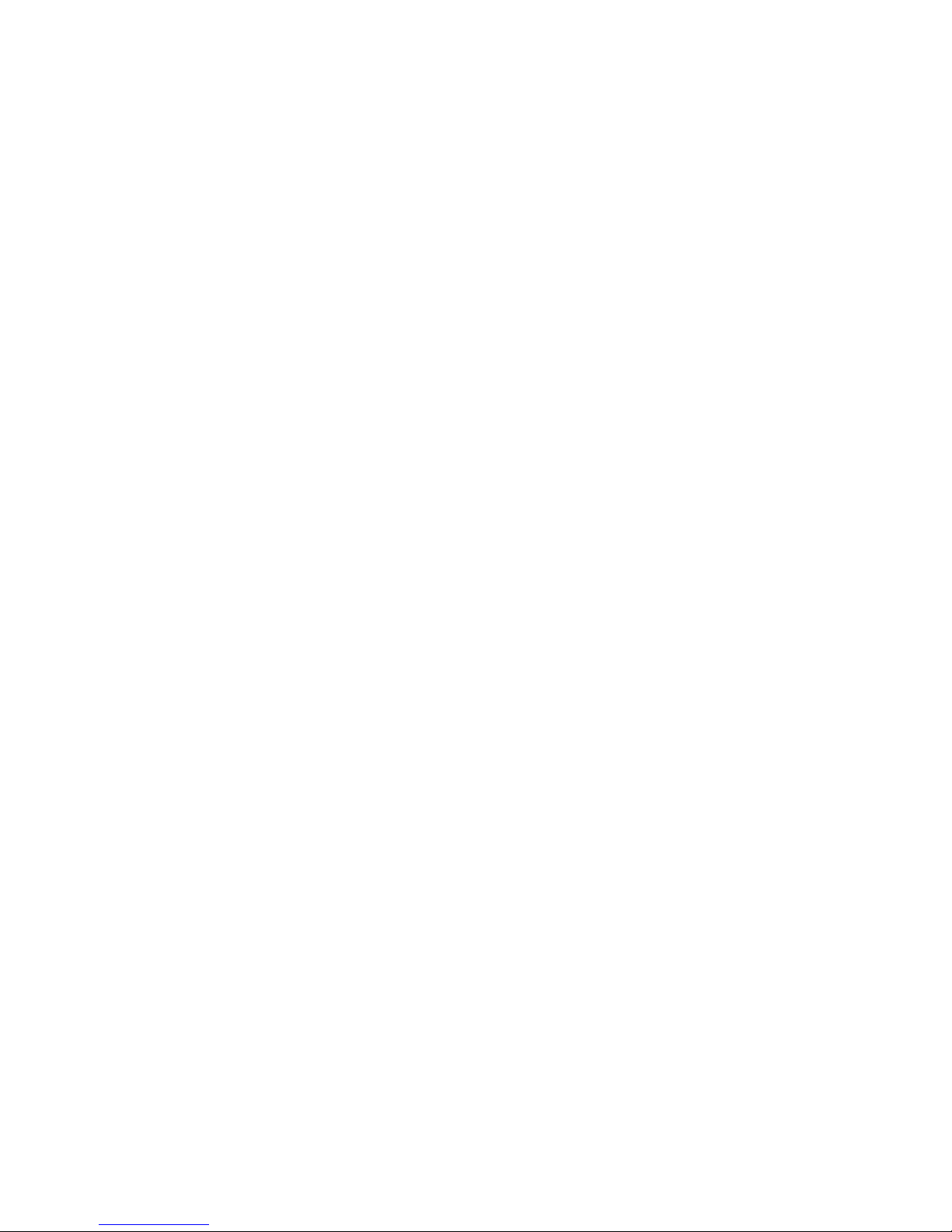
2
Table of contents
1 Main functions of GSM Pager3 Z6 ..............................................................................3
2 Installer settings ..........................................................................................................3
2.1 Setting parameters through USB serial connection ............................................3
2.2 Setting parameters through modem connection .................................................4
2.3 Module status monitoring ....................................................................................4
2.4 Setting parameters..............................................................................................7
2.5 Customization of parameters ..............................................................................7
2.5.1 Zone settings..............................................................................................7
2.5.2 Event settings.............................................................................................8
2.5.3 Relay output settings ..................................................................................9
2.5.4 Phone number settings.............................................................................10
2.5.4.1 Setting phone numbers through SMS....................................................11
2.5.5 Alarm settings...........................................................................................12
2.6 Changing the module’s password .....................................................................13
2.7 Event log...........................................................................................................14
2.8 Reading the module’s version...........................................................................15
2.9 Remote control and status query through phone ..............................................15
2.10 Remote control and status query through SMS ................................................16
3 External elements and functions ...............................................................................18
3.1 SIM card case ...................................................................................................18
3.2 LED signals.......................................................................................................18
3.3 Wiring................................................................................................................18
4 Installation guide .......................................................................................................19
4.1 Mounting ...........................................................................................................19
4.2 Putting into operation ........................................................................................19
5 Technical details........................................................................................................20
5.1 Technical specification......................................................................................20
5.2 Contents of the package ...................................................................................20
5.3 The manufacturer’s contact...............................................................................20
Page 3
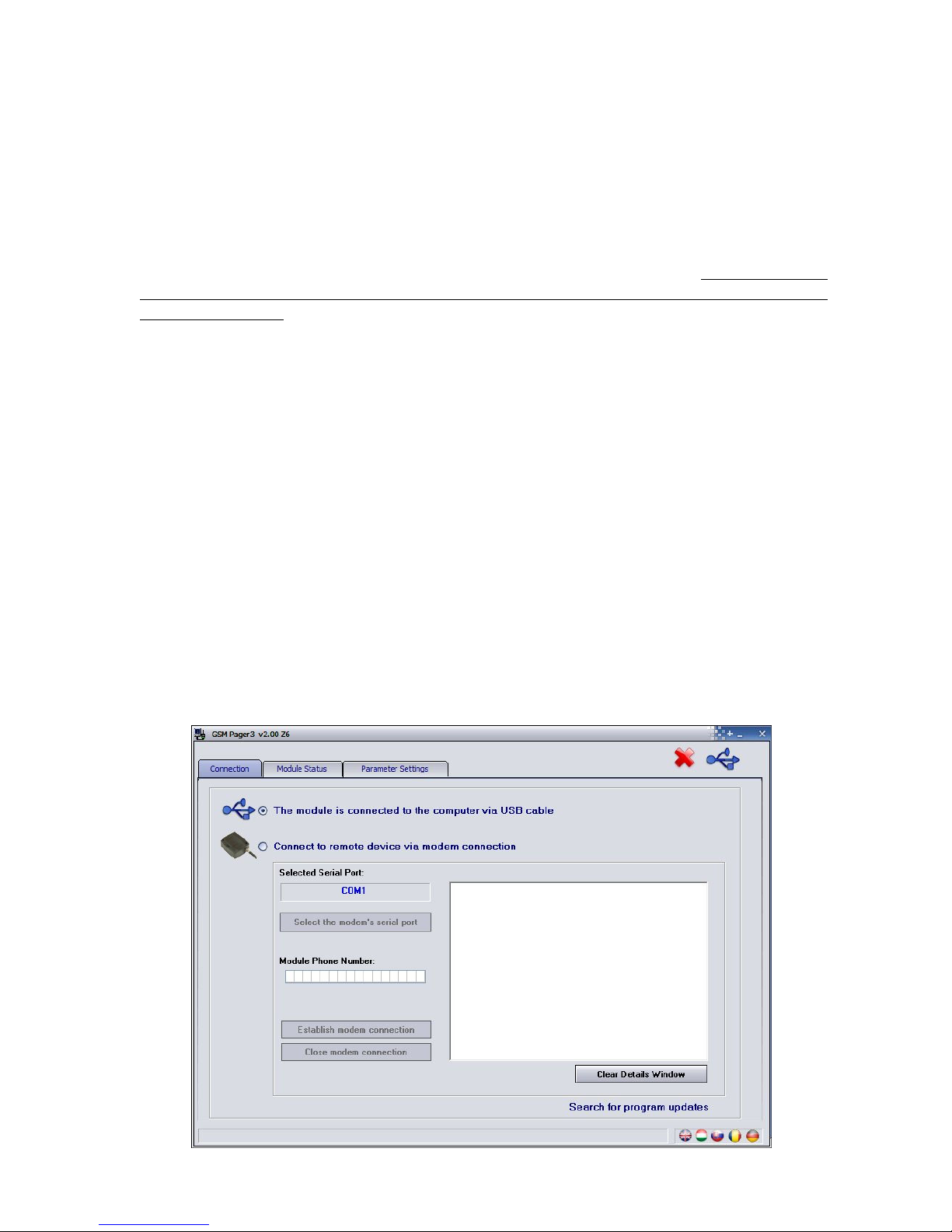
3
1 Main functions of GSM Pager3 Z6
Possibility of using as alarm control panel accessory, GSM transmitter, or as a 6 zone
GSM control panel armed/disarmed independently.
Further functions:
Sending SMS with adjustable message for each event
Reports events and restorations in SMS, voice call to users and monitoring station
Arming / disarming, status query and relay control through phone call
2 Installer settings
Settings can be edited using the “GSM Pager3 Z6 Remoter” software. Do not open the
software after installation, connect the module to USB first and let the OS install the
necessary drivers! The desired program language can be selected using the flag icons
in the lower right corner of the software window. If necessary, the version of the
programming software can be updated by clicking on the “Search for program
updates” link on the “Connection” page. The update procedure requires internet
connection. Here it can be also configured, if the program should search for updates
automatically upon each opening, or this is performed manually by clicking on the
search link.
2.1 Setting parameters through USB serial connection
Start the „GSM Pager3 Z6 Remoter” software and select Connection page
Select the option of connecting the module via USB cable
Power up the module. Powering from USB is not sufficient!
Connect the USB cable in case you have not connected the module to PC yet
As soon as the program has recognized the USB port used by the module, it will
request the module password, establish connection and then a green tick icon
appears next to the USB icon in the upper right corner of the main window, then
the module version is displayed. (The program does not request the module
password if the default password is set in the module: 1111)
Thereafter settings, module status monitoring etc. become available
When configuration of the settings is finished, disconnect the module from USB.
Page 4
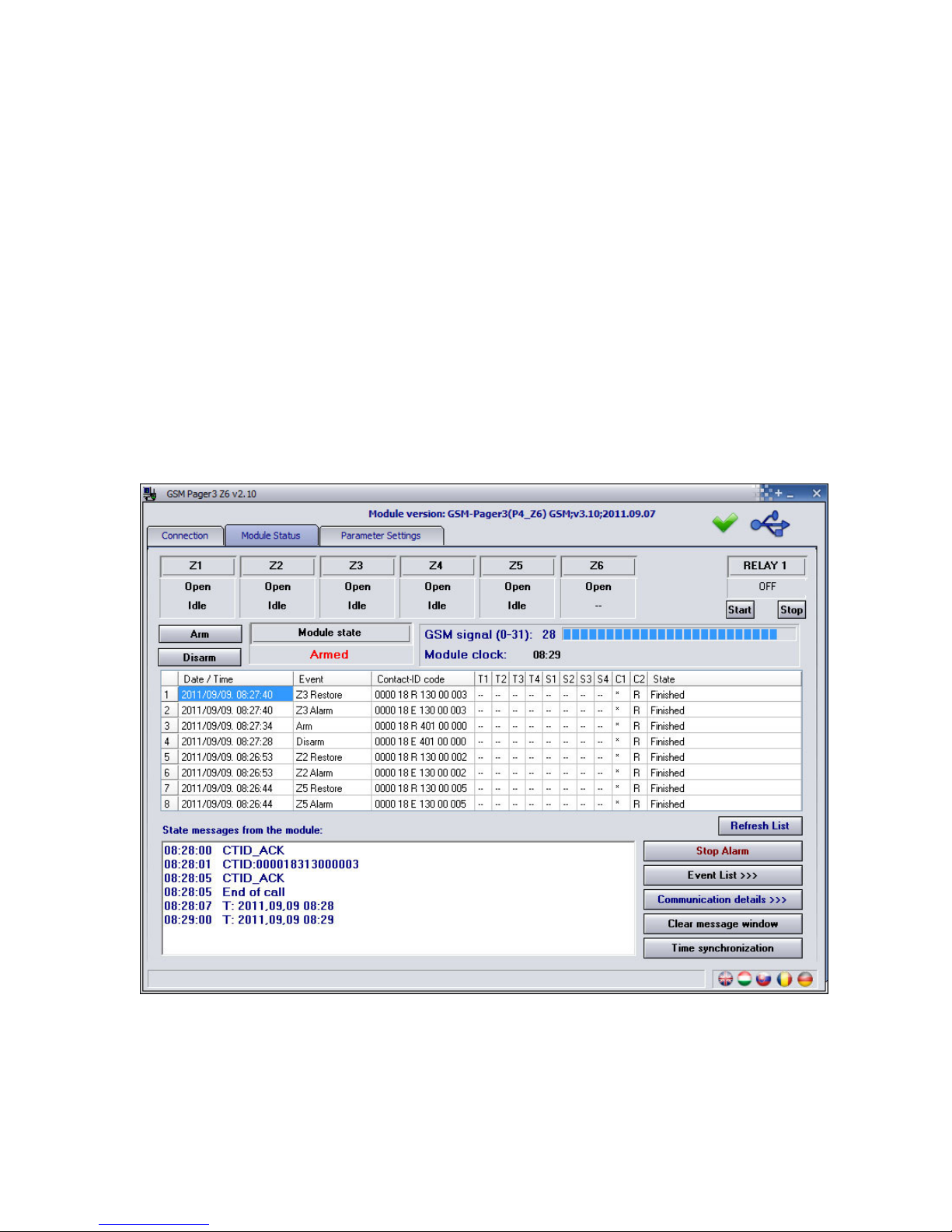
4
2.2 Setting parameters through modem connection
For this a GSM modem is required (TELL GT64 recommended). GSM data call (CSD)
service must be activated on the SIM cards placed in the modem and in the module.
Start the „GSM Pager3 Z6 Remoter” software and select Connection page
Select the option of connecting the module via modem connection
Select the port where you have connected the modem
Enter the phone number of the SIM card placed in the Pager3 module
Press „Establish modem connection” button
As soon as the program has connected to the module, it will request the module
password, establish connection and then a green tick icon appears next to the USB
icon in the upper right corner of the main window, then the module version is
displayed. (The program does not request the module password if the default
password is set in the module: 1111)
When configuration of the settings is finished, close the connection by pressing the
“Close modem connection” button.
2.3 Module status monitoring
To monitor the module, select “Module status” tab.
Z1, Z2, Z3, Z4, Z5 and Z6: the current state of the six inputs is displayed here:
opened or closed, respectively if this is default state or not (depending on the setting).
RELAY 1: the current state of the relay output is displayed here. Activation of the
relay can be performed using „Start” button (the relay remains activated for the period
adjusted at relay settings), then active state will restore, or can be immediately
restored by pressing „Stop” button.
Page 5
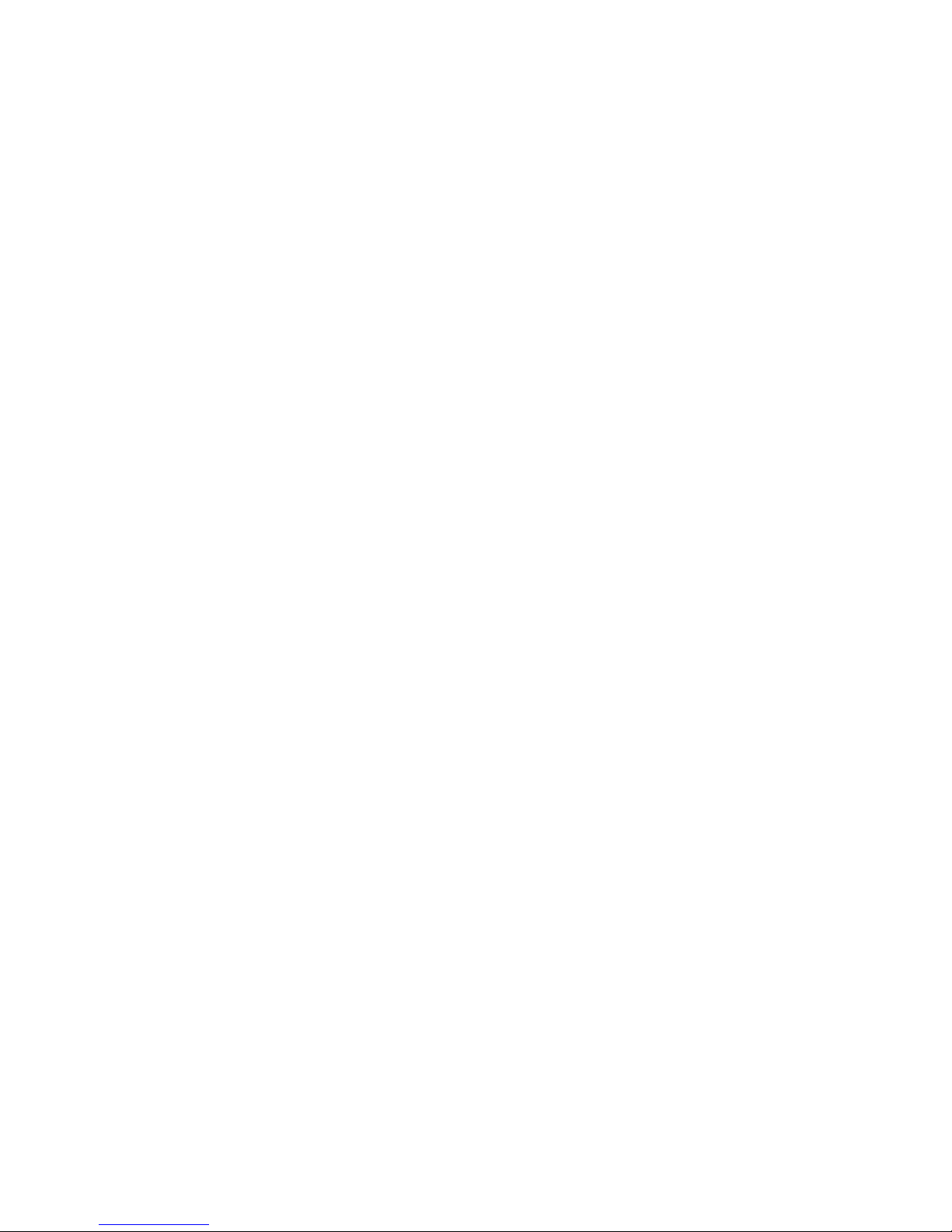
5
GSM signal: exact value of GSM signal strength (and graphic level display)
Arm / Disarm: the module can be armed/disarmed through the software using these
buttons, if arming/disarming mode 3, 4 or 5 is set. This function is available from
module version v3.10.
Module clock: the current time of the module clock is displayed here
Module state: displays the current state (armed or disarmed)
Columns of the event table:
o Date / Time: date and time of the event
o Event: event specification
o CID: Contact-ID code of the event
o T1-T4: reports to user phone numbers via voice call
o S1-S4: SMS messages to user phone numbers
o C1-C2: reports to monitoring station
o State: event status (Processing, Delayed, Stopped, Finished, Timeout)
Marks displayed in T1-T4, S1-S4 and C1-C2 columns:
o ? - report processing in progress
o * - reporting successful
o R - reporting already performed in other way, therefore reporting is not needed
o ! - reporting failed
o S - alarm has been cancelled, therefore reporting is not necessary
o T - reporting timeout, reporting was unsuccessful during the alarming time
By keeping the mouse pointer above any cell of the table, details of the specific event
will be displayed. If you wish to copy this content, hold down CTRL button on
keyboard and the details will remain displayed therefore the content can be selected
and copied as usual.
Refresh List: the event list can be refreshed at anytime with this button, however the
list is automatically refreshed after each new event
Stop Alarm: reports being in progress can be stopped with this button
Event List >>>: opens a detailed report of module events
Time synchronization: the module’s clock can be set using this button. The
module’s clock must be set in order that the module can record events in its event list
and report alarms. By pressing this button, the module’s clock will be synchronized to
the PC’s clock.
Attention! The module does not include daylight saving feature, therefore in this
period it is necessary to adjust its clock.
The module’s clock can also be set by SMS message. For this, the following message
has to be sent to the module’s phone number: #dt
In "State messages from the module" field recent messages of the module with
time of occurrence can be traced. The message window can be cleared with "Clear
message window" button.
Page 6
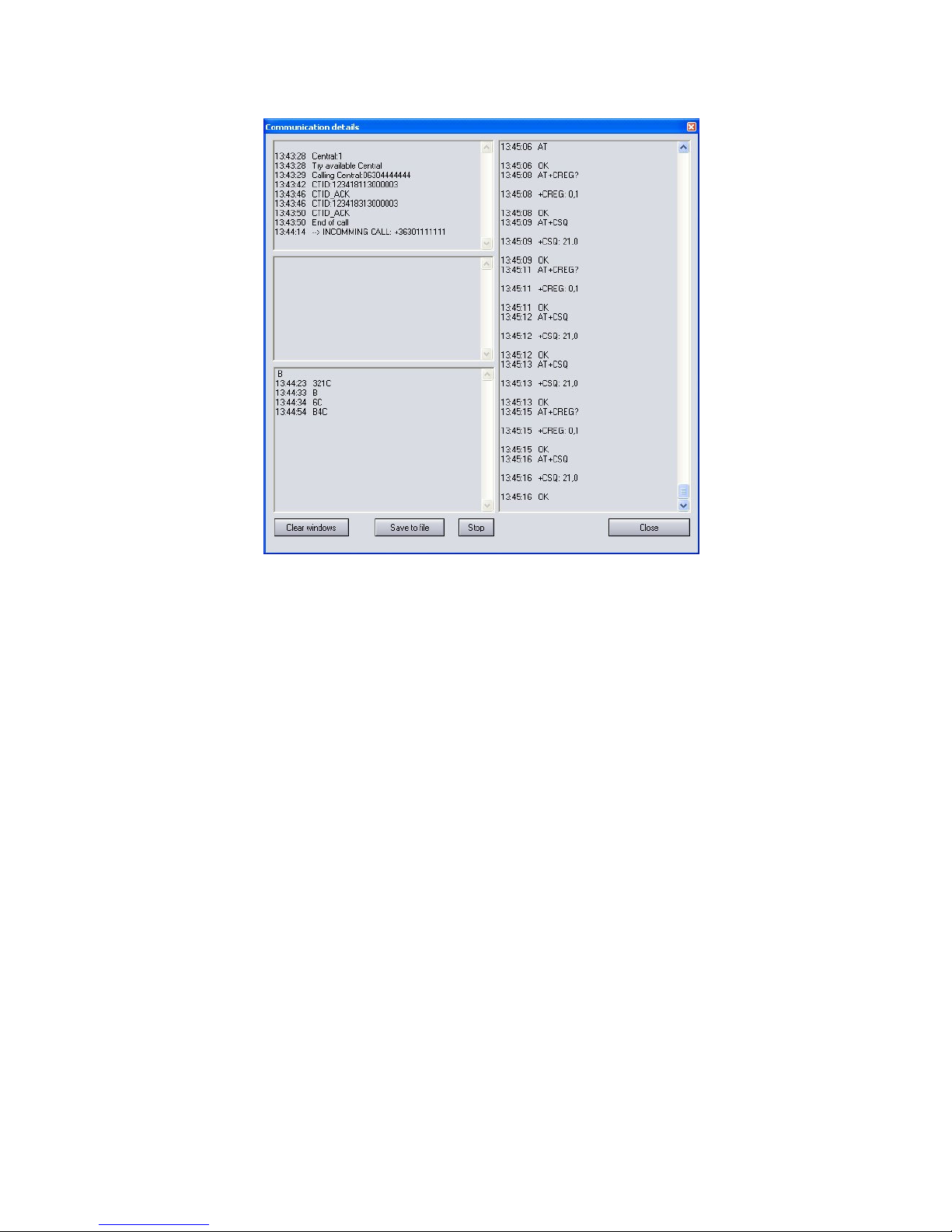
6
Communication details>>>: pressing this button opens a window showing detailed
information about the procedures running in the module (only for troubleshooting)
Message flow can be started and stopped by pressing Start/Stop button
Messages can be saved to text file using the “Save to File” button
Page 7

7
2.4 Setting parameters
To configure the settings select „Parameter settings” tab.
Functions of the upper 6 icons, respectively from left to right : Read data from file, Save
data to file, Read data from module, Write data to module, Compare parameters
with module settings and Change password. With these simple functions you can
easily save, load and archive the settings of the given module.
2.5 Customization of parameters
After selecting the „Parameter Settings” tab, zones, events, relay output, phone
numbers and other parameters can be set according to the instructions in the following
chapters.
2.5.1 Zone settings
Normally Open / Normally Close: the active state of the zones can be set here
Normally Open: the input should be connected to „V-„ terminal to generate an event
Normally Close: the input should be connected by default to „V-„ terminal and then
interrupted to generate an event.
Zone sensitivity: value selectable in tenth seconds, seconds or minutes, (0-254).
Shorter state changes on zone inputs are ignored by the module.
Entry delay (value in seconds, 0-254):
This is the time available to disarm the module after violating the given zone. If
disarming is not performed till expiration, the alarm process starts.
Exit delay (value in seconds, 0-254):
This is the period of time for which the module still ignores state changes of the given
zone after arming the system. (The period available for leaving the given zone).
24 hour zone: change of zone state is transmitted by the module even if disarmed
Page 8

8
2.5.2 Event settings
Z1…Z6 Alarm: new alarm events generated by external contacts on inputs Z1…Z6,
according to the zone settings
Z1…Z6 Restore: alarm restoration events generated by restoration of external
contacts on inputs Z1…Z6, according to the zone settings. The Contact ID code of the
restoration event is inherited from the given alarm Contact ID code, and the module
substitutes the restoration parameter automatically (3 instead of 1, e.g.: when 1130
restores, 3130 is reported).
Arm / Disarm: events generated when arming / disarming the module
Test report: the periodic test report sent by the frequency and at the time of day set
Battery Low / Battery OK: the module is equipped with supply voltage monitoring
function. Low voltage event is generated if the supply voltage falls for at least 60
seconds below 11.4V (or 21.8V). Low voltage restoration event is generated if the
supply voltage increases again above 11,4V (or 21.8V) for at least 60 seconds. If the
supply voltage is permanently low, under the mentioned level, low voltage event is
generated once per 24 hours.
Contact-ID code: event code of 3 digits containing 0..9,A,B,C,D,E,F characters for
reporting to monitoring station. (e.g. 130 = alarm, however this code is also used
for restoration, since the module will indicate automatically in the appropriate part
of the Contact-ID report whether it is a new event or restoration).
T1-T4: if enabled, the given event will be reported through voice call to 1-4. user
phone numbers.
S1-S4: if enabled, the given event will be reported through SMS message to 1-4.
user phone numbers.
Central: If enabled, the given event will be reported to monitoring station.
SMS message: enter the message for the SMS that will be sent when the event
occurs. For module version v3.20 and up, by using the $ character in the SMS
message, the module will substitute this character with the complete Contact-ID
message. For module versions earlier than v3.20, # character should be used.
This substitution should also be considered in the maximum 160 characters.
Voice Msg.: it can be enabled to play the appropriate recorded voice message
(ordinal number displayed here) in the call initiated when the given event occurs.
(First siren tone is played for 3 seconds, then the 8 seconds long voice message is
repeated). If disabled, only siren tone will be played in voice calls.
“Test report”, “battery low” and “battery OK” events can only be notified in SMS and/or
to monitoring station.
Page 9

9
2.5.3 Relay output settings
Control through phone call: if enabled, the relay becomes controllable remotely
through phone call.
In the following rows all events are specified for which can be enabled to activate the
relay on occurrence.
01. Z1 Alarm (alarm in zone 1)
02. Z1 Restore (restoration of alarm in zone 1)
…
12. Z6 Restore (restoration of alarm in zone 6)
13. Arm (arming)
14. Disarm (disarming)
15. Test report (sending test report message)
16. Battery Low (low battery voltage)
17. Battery OK (low battery voltage restored)
Max. ON time: it can be set for the relay (RELAY1), how long to remain activated
after activation by an event or a phone call (0-254 seconds). If value 255 is set, the
relay will operate in bistable mode, which means if it has been activated, it will not
deactivate itself, can only be deactivated through phone call (if enabled) or will
deactivate on disarm if "Turn off Relay 1 on Disarm" is set (this function does not
operate in "Always Armed" mode). If value 0 is set, the relay will never operate.
Beep on Arm/Disarm: if enabled, activates Relay1 impulsely on Arm/Disarm, one
impulse on Arm and two on Disarm. This function can be used to indicate arming and
disarming by connecting e.g. a siren or a flashlight to this output.
Relay1 indicates GSM fault: Relay1 can be set to become activated on GSM
network fault by enabling this function. In this case the relay remains activated during
the fault.
Attention! If the module is configured for "Always Armed" mode with the relay set
bistable and the "Control through phone call" function is disabled, in case of relay
activation, it cannot be deactivated only through the programming software!
Page 10

10
2.5.4 Phone number settings
1 - 4. Phone number: 4 user telephone numbers can be entered where alarms will be
reported through voice call and/or SMS message (according to event settings).
Acknowledgement: three confirmation modes can be selected:
o 0 - no ack.: event confirmation is not necessary
o 1 - * = ack.: event must be confirmed by pressing * key on the phone
o 2 - * = ack, # = stop: event must be confirmed by pressing * key on the phone,
or the reporting of the given event to further phone numbers can be cancelled by
pressing # key on the phone.
(Reporting of all pending events waiting to be reported can be canceled by
entering *module password# on the phone e.g. *1111# for default passw.).
Caller ID: there are seven modes of caller identification for incoming calls:
o 0 - none: password is requested before accepting commands
o 1 - no pwd req.: commands are accepted without requesting the password
o 2 - relay ON: identifies the caller and activates the relay with free call
o 3 - relay On + pick up: identifies the caller, activates the relay, then picks up to
allow further controls through the phone
o 4 - Arm: arming the module with free call (from version v3.10)
o 5 - Disarm: disarming the module with free call (from version v3.10)
o 6 - Arm/Disarm: first free call arms, next free call disarms the module
(from version v3.10)
Attention! Arming and disarming the module by phone calls is only possible if
arming/disarming mode 3, 4 or 5 is set!
SMS forwarding 1-2: the module forwards the SMS messages received on its SIM
card to the telephone numbers entered here. This is useful e.g. to forward the
information received from the GSM provider about the balance of prepay type SIM
cards. (If these fields are blank, the module ignores incoming SMS messages).
Important! Never enter here the phone number of the SIM card placed into
the module, because this would initiate an infinite loop of SMS sent to itself
right after the first incoming SMS, causing significant expense!
1-2. Central Phone Nr.: enter here the phone numbers of the monitoring station(s)
User ID: the four-digit (0..9,A,B,C,D,E,F characters) user identification number can be
specified here, which is necessary for reporting to monitoring station.
Monitoring station reporting mode: report and respectively request confirmation
to/from only one of the phone numbers of monitoring station, or both phone numbers.
Page 11

11
2.5.4.1 Setting phone numbers through SMS
The phone numbers can be set, replaced or erased also by sending an SMS to the
module's SIM card from phone numbers configured in the module, containing the
following commands:
Setting SMS command Specification Module response
User phone
numbers
UX=phone number#
Substitute "X" with the
ordinal number of the
user phone number
wished to be set or
replaced (1,2,3 or 4)
USER PHONE
NR. CHANGED.
Monitoring
station phone
numbers
CX=phone number#
Substitute "X" with the
ordinal number of the
monitoring station phone
number wished to be set
or replaced (1 or 2)
CENTRAL
PHONE NR.
CHANGED.
Phone numbers
for SMS
forwarding
SX=phone number#
Substitute "X" with the
ordinal number of the
SMS forwarding phone
number wished to be set
or replaced (1 or 2)
SMS FORWARD
NR. CHANGED.
UX=#
USER PHONE NR.
CHANGED.
CX=#
CENTRAL PHONE
NR. CHANGED.
Erasing
previously set
phone numbers
SX=#
Substitute "X" with the
ordinal number of the
phone number wished to
be erased (1-4 for users,
1-2 for others)
SMS FORWARD NR.
CHANGED.
The commands are also accepted by the module from phone numbers which are not
configured in the module, but in this case the module password is requested to be entered
in the command after the parameters, in the following way:
e.g.
UX=phone number, PWD=1111# . The procedure is the same if the command is
sent from a phone number which is set in the module, but for which "0 - None." option is
assigned at Caller ID setting, because with this setting the given phone number is
considered unauthorized to perform remote settings, therefore password is required.
Commands must always start with star "" and respectively end with hash "#" character. It
is also possible to send more commands in one SMS, but the entire message mustn’t
exceed 160 characters. If the response SMS from the module would exceed 160
characters, only the first 160 characters are transferred. In case of making typing or
command mistakes, the following response SMS will be received: "SYNTAX ERROR!" and
the command(s) will not be executed.
Example:
To set the first user phone number to be +36301234560, the first monitoring station
phone number to be +36301234561 and the second SMS forwarding number to be
+36301234562, type the following in the message:
U1=+36301234560#C1=+36301234561#S2=+36301234562#
To erase a previously set phone number, leave the "phone number" part blank (eg.: to
erase the second user phone number, type:
U2=# ).
Page 12

12
2.5.5 Alarm settings
Arm / Disarm method: arming and disarming can be performed with external unit
(access keypad, key switch, radio controller etc.), and through the phone. For
arming/disarming with external unit one (Z6) or two (Z5 and Z6) inputs can be used
depending on the available switching signal:
o 0 - Always Armed: it is not necessary to arm/disarm the module when used as
transmitter device. In this case select this mode and this way all 6 inputs remain
available for signal reception and the module will be armed permanently.
o 1 - Using switch: arming and disarming is performed with switch or relay
contact, where one of the states of the switch (or compliant relay) arms, the
other state disarms the module. Closed contact on input Z6 (to V-) arms,
opening this contact disarms the module. In this case input Z6 cannot be used
as zone input.
o 2 - Using switch: this mode corresponds to the previous, one but operates the
system inversely (closed contact disarms, open contact arms the module).
o 3 - One kind of impulse: arms the system with a closed contact impulse on
input Z6 (to V-) and performs disarm with the following closed contact impulse
on the same input.
o 4 - Two kinds of impulses: select this mode when arming and disarming have
to be performed by closed contact impulses on two different inputs. Such is e.g.
an RC module receiver where one relay is activated for a short time when
pressing the arming button and a second relay is activated when pressing the
disarming button. Closed contact impulse applied on input Z5 (to V-) arms, also
closed contact impulse applied to input Z6 (to V-) disarms the system. In this
mode inputs Z5 and Z6 cannot be used for zone function according to the
meaning.
o 5 - Two kind of impulses: corresponds to the previous mode, but arming and
disarming is performed by impulsive opening of the closed contacts on inputs Z5
and Z6 (to V-).
Attention! Arming and disarming through phone and through the programming
software is not available in modes 0, 1 and 2.
Page 13
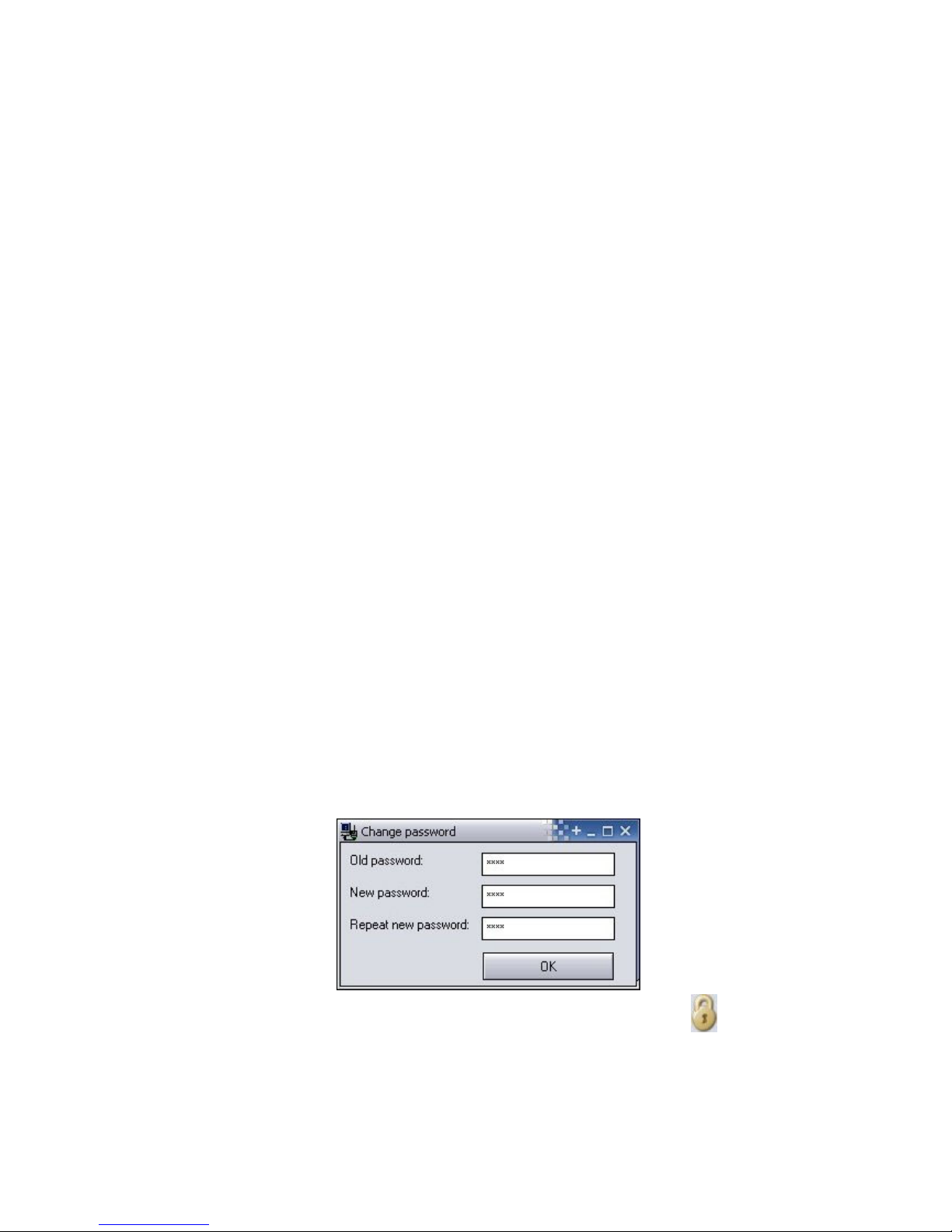
13
Arming is not allowed if any zone is active: if enabled, the module cannot be
armed if any of the zones is activated.
Maximum Alarming time: can be adjusted between 5 and 25 minutes, means how
long should the module make attempts to report an event through GSM. When this
time expires and there are still calls or SMS to be performed for the given event, the
module will cancel the alarm process and will not make any more attempts of
reporting this specific event. This only refers to this specific event, calls and SMS
messages initiated by other new events will continue to be reported.
Maximum number of alarms per zone: it can be set between 0 and 25, how many
alarms to be accepted from one zone. This makes possible to avoid a faulty zone to
occur alarms continuously. Disarming and rearming the system re-enables the zone,
then alarms are accepted again, but only the maximum number of alarms, according
to the setting. In case of setting value 0, alarms are not limited.
Limitation duration: it can be adjusted between 0 and 24 hours, how long the
module should ignore alarms of the specific zone which has reached the limitation
value entered at "Maximum number of alarms per zone" option. When this period of
time expires, the alarm counter is reset automatically and the zone becomes
monitored again. This limitation option is only available in „Always armed” mode.
Test report frequency: the frequency of test report messages can be set in hours
(0-255). This means the module will send test reports in the intervals set here.
If value 0 is entered, the module does not send test reports.
Test report time: here the time of test reports can be specified in hh:mm format or on
the left of the field the hours and on the right the minutes can be adjusted using the
arrows. The module takes this time into consideration on the first day of every month,
which means at this time of the first day of every month it sends a test report, then the
followings are sent again in the intervals set at frequency, and so on. On the first day
of the following month it will send a test report again at the given time of day.
Send test report now: sends a test report immediately when pressed
Internal clock setting: this setting is only available for module versions prior to v3.0 !
In versions higher than v3.0 this option has been replaced with time synchronization
feature through the programming software.
2.6 Changing the module’s password
To change the access password of the module, press the lock button and fill in the
fields according to the meaning, then press OK.
If the old password is forgotten, then it is necessary to reset the module settings in order
to reset the password as well. Module reset can be performed via SMS, that is described
in the “Remote control and status query through SMS” chapter on page 16.
Page 14
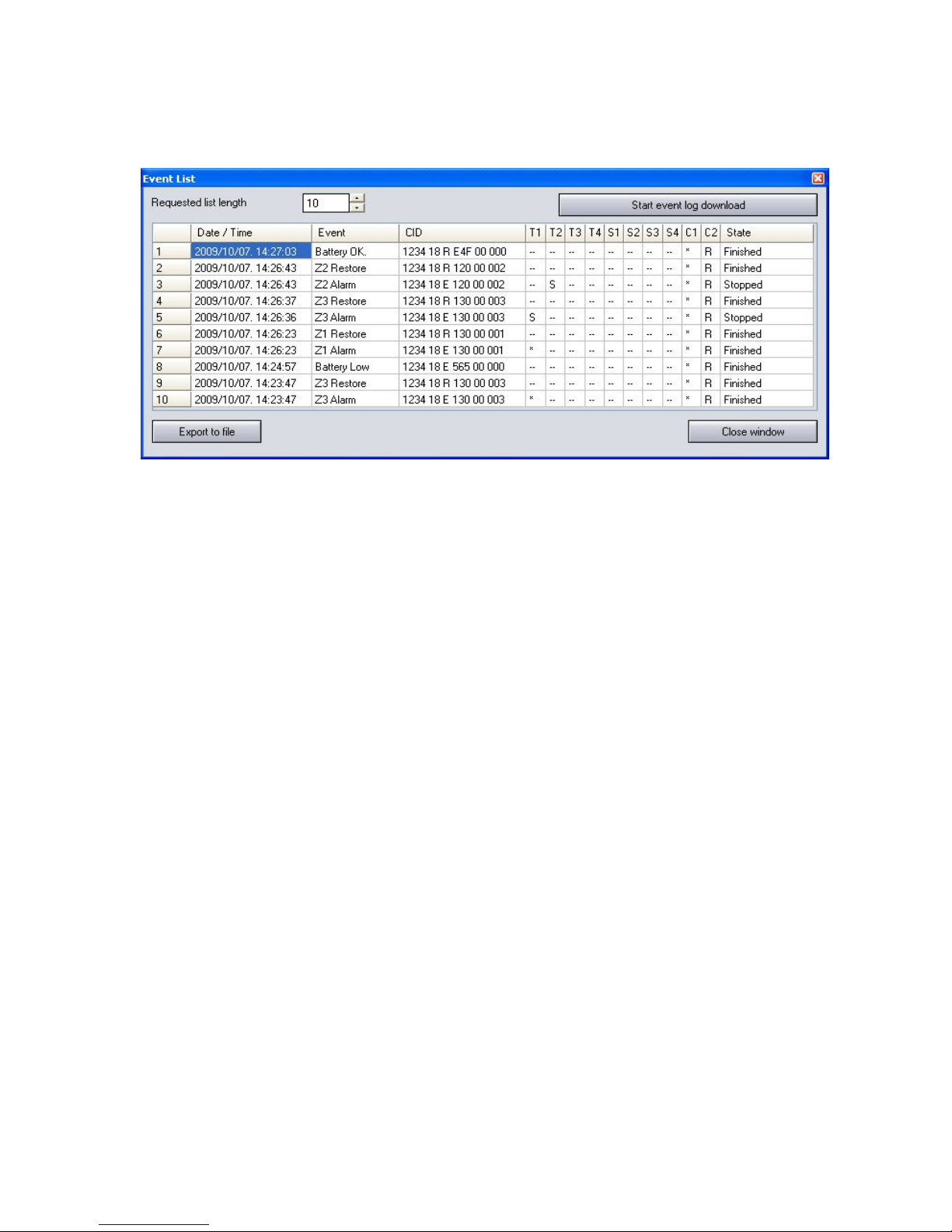
14
2.7 Event log
After the connection to the module is established successfully, the event list can be
downloaded after pressing the “Event List >>>” button:
Requested list length: length of event list, this number of latest events will be
displayed
Start event log download: initiates the downloading process
Columns of the event list:
o Date / Time: date and time of the event
o Event: event specification
o CID: Contact-ID code of the event
o T1-T4: reports to user phone numbers
o S1-S4: SMS messages to user phone numbers
o C1-C2: reports to monitoring station
o State: event status (Processing, Delayed, Stopped, Finished, Timeout)
Marks displayed in T1-T4, S1-S4 and C1-C2 columns:
o ? - report processing in progress
o * - reporting successful
o R - reporting already performed in other way, therefore reporting is not needed
o ! - reporting failed
o S - alarm has been cancelled, therefore reporting is not necessary
o T - reporting timeout
By keeping the mouse pointer above any cell of the table, details of the specific event
will be displayed. If you wish to copy this content, hold down CTRL button on
keyboard and the details will remain displayed therefore the content can be selected
and copied as usual.
Export to file: by pressing this button event log can be saved in the following three
formats:
o Excel: Microsoft Excel format
o CSV: text file, columns separated by comma
o TXT: text file, columns separated by tabulator
Close window: press to close event list window
Page 15

15
2.8 Reading the module’s version
Right after the connection is established successfully, the firmware version of the
connected module is automatically displayed in the upper right corner of the main
window.
From the example the following details can be read:
Type of the module: GSM-Pager3 Z6
Firmware version: v3.10
Firmware issue date: 07.09.2011
2.9 Remote control and status query through phone
The module can be controlled and status query can be performed after calling the
number of the SIM card placed in the module. When on-line, the following commands
are available using the phone’s keys:
Command Specification Module response
9password#
Entering module password
Password accepted: 3 beeps
Password denied: 4 low-tone beeps
0#
Disarm 3 beeps
1#
Arm 6 beeps
2#
Armed status query
Disarmed: 3 beeps
Armed: 6 beeps
4#
GSM signal strength query
Number of beeps according to the
actual GSM signal strength
3RS#
Control the relay output
R: relay number: 1
S: relay state: 0 = open,
1 = closed
Becomes open: 3 beeps
Becomes closed: 6 beeps
3R9#
Relay output state query
R: relay number: 1
Open: 3 beeps
Closed: 6 beeps
800M#
Listen to voice messages
M: voice message number: 1-8
Playing voice message
890M#
Record voice messages
M: voice message number: 1-8
Long beep, then recording for 8
seconds, then long beep again
85NN#
Disable voice messages
(restore siren tone)
NN: number of event: 01-14
01: Z1 Alarm 08: Z4 Restore
02: Z1 Restore 09: Z5 Alarm
03: Z2 Alarm 10: Z5 Restore
04: Z2 Restore 11: Z6 Alarm
05: Z3 Alarm 12: Z6 Restore
06: Z3 Restore 13: Arm
07: Z4 Alarm 14: Disarm
Successful operation: 3 beeps
Operation failed: 4 low-tone beeps
Page 16

16
Example:
1. Caller identification: case of 0 – no identification, and password: 1111 :
a. Activation of Relay1:
Enter password: 91111# (accepted: 3 beeps)
Activation of Relay1: 311# (Relay1 closed: 6 beeps)
b. State query of Relay1:
Enter password: 91111# (accepted: 3 beeps)
State query of Relay1: 319# (Relay1 closed: 6 beeps)
c. Voice message recording to place no. 3. :
Enter password: 91111# (accepted: 3 beeps)
Record message: 8903# (long beep) recording (long beep)
2. Caller identification: case of 1- no password requested :
a. Deactivation of Relay1: (3 beeps: password ok) 310# (Relay1 open:
3 beeps)
2.10 Remote control and status query through SMS
The module provides possibility to perform controls and status query by sending the
following SMS commands to the module:
SMS Command Specification
R1=ON, PWD=yyyy, CRQ#
Activation of Relay1 (bistable mode)
If needed, substitute “yyyy” with the module password,
see specifications below
R1=OFF, PWD=yyyy, CRQ#
Deactivation of Relay1
If needed, substitute “yyyy” with the module password,
see specifications below
R1=ONx, PWD=yyyy, CRQ#
Activation of Relay1 for “x” (1-254) seconds
(monostable mode)
Substitute parameter “x” with the desired value
If needed, substitute “yyyy” with the module password,
see specifications below
STATUS REQ, PWD=yyyy#
Request module status (sends input states,
armed/disarmed status and relay state, module
clock date/time, and GSM signal strength in response
SMS)
If needed, substitute “yyyy” with the module password,
see specification below
RESET, PWD=yyyy, CRQ#
Module reset (restores all settings to factory default)
If needed, substitute “yyyy” with the module password,
see specification below
#dt
Adjusting the module’s clock.
When this command is received, the module adjusts
the date and time from the received SMS.
Page 17

17
yyyy = module password (default: 1111, optional parameter, to be used only from phone
numbers which are not set in the module, or from those which are set, but for which
"0 - None." option is assigned at Caller ID setting – these phone numbers are
considered unauthorized, therefore password is necessary). If the module password is
not entered in the command SMS sent from unauthorized phone numbers, the control
task will not be executed by the module.
CRQ = request confirmation in response SMS (optional parameter, to be used if
confirmation is requested). If this parameter is used in the control SMS, the module will
send back confirmation in SMS to the sender about execution of the command.
Commands must always start with star "" and respectively end with hash "#" character.
It is also possible to send more commands in one SMS, but the entire message mustn’t
exceed 160 characters. If the response SMS from the module would exceed 160
characters, only the first 160 characters are transferred. In case of making typing or
command mistakes, the following response SMS will be received: "SYNTAX ERROR!"
and the command(s) will not be executed.
SMS responses from the module (when using CRQ parameter):
Relay1 activated: 54 sec. = Relay1 activated for 54 seconds
Relay1 activated: Permanent. = Relay1 activated permanently (bistable mode)
Relay1 deactivated. = Relay1 deactivated
Unauthorized User! = Wrong or missing password
Module reset executed. = Module settings are restored to factory default
Examples for SMS command usage:
To activate Relay1 permanently (bistable mode):
If the command is sent from a phone number which is set in the module with
other than "0 - None" Caller ID option, and no confirmation is requested, then
the command is: R1=ON#
If the command is sent from a phone number which is set in the module with
"0 - None" Caller ID option, then module password is also requested, therefore
the command is: R1=ON, PWD=1111# (if module password is 1111)
If the command is sent from a phone number which is not set in the module and
confirmation is requested, then the command is: R1=ON, PWD=1111, CRQ#
Example for module status information sent by the module in SMS:
Attention! The status information refers to the states and values measured in the
moment when the module sends the SMS!
Info:
IN1=NC, Ready (shows the input setting NO/NC and the current state
IN2=NC, Alarm Alarm/Ready = activated/deactivated)
IN3=NO, Ready …
IN4=NO, Ready …
IN5=NO, Ready …
IN6=NO, Ready …
Armed (shows the Armed/Disarmed status)
R1=ON, 37 sec (shows the state of the relay /ON or OFF/, the time left till
deactivation, or “Permanent” if the relay is activated
permanently)
Time: 04.15.2010 14:18 (shows the module’s date and time setting)
GSM: 23 (shows the module’s GSM signal strength)
Page 18

18
3 External elements and functions
3.1 SIM card case
The cover can be opened by pulling horizontally towards the LED display on its marked
end. Insert the SIM card here and replace the cover.
3.2 LED signals
Red is continuously lit
GSM network is not available or
phone restart/power up in progress
Red and green blink slowly and
alternately
The downloaded data is faulty
Red blinks fast
Green blinks slower
Event transmission in progress
Green blinks impulsely and slowly,
Red is not lit
GSM network is available,
system is disarmed
Green and red blink impulsely and
alternately
GSM network is available,
system is armed
3.3 Wiring
V+ Supply voltage 9-30 VDC
V- Supply voltage negative polarity (GND)
Z1 1. contact input (negative: to V-)
Z2 2. contact input (negative: to V-)
Z3 3. contact input (negative: to V-)
Z4 4. contact input (negative: to V-)
Z5 5. contact input (negative: to V-)
Z6 6. contact input (negative: to V-)
NO1 1. relay output (normally open contact)
Page 19

19
4 Installation guide
4.1 Mounting
Test the GSM signal strength with your mobile phone. It may happen that the
signal strength is not sufficient in the desired mounting place. In this case the
planned installation place can be changed before mounting the device.
Do not mount the unit in places where it can be affected by strong electromagnetic
disturbances (e.g. in the vicinity of electric motors, etc.).
Do not mount the unit in wet places or places with high degree of humidity.
Connecting the GSM antenna: the antenna can be connected to the FME-M
connector. The antenna supplied with the module provides good transmission
under normal reception circumstances. In case of occasionally occurring signal
strength problems or/and wave interference (fading), use another (directed) type of
antenna or find a more suitable place for the module. The antenna should be
placed (outside the box, in case of installing the unit into a metal box) where the
measured GSM signal is the highest possible.
4.2 Putting into operation
Disable PIN code request and voicemail on the SIM card placed into the module.
Enable caller identification and caller ID sending services on the SIM card at
the GSM service provider (a few types of SIM cards do not have these services
enabled by default).
Check the SIM card to be placed into its case properly.
Check the antenna to be fixed properly to the GSM Pager3 Z6.
Check the wiring to be done according to the wiring instructions.
The device can be powered up. If the module is used as an auxiliary transmission
device besides an alarm control panel, then make sure that power supply is
sufficient at the load of both the control panel and the Pager. The quiescent current
of the module is 100mA, however it can reach up to 500mA during communication.
Page 20

20
5 Technical details
5.1 Technical specification
Supply voltage: 9-30 VDC
Nominal current consumption: 100mA
Maximum current consumption: 500mA @ 12VDC, 250mA @ 24VDC
Operating temperature: -20ºC - +70ºC
Transmission frequency: GSM 900/1800 MHz, 850/1900 MHz
Max. relay output load: 5A @ 24VAC/DC
GSM phone type: Simcom SIM900
Dimensions: 84 x 72 x 32mm
Weight: 200g (packed: 300g)
5.2 Contents of the package
GSM Pager3 Z6 + terminal connector
GSM 900/1800 MHz antenna
User manual, warranty card, CD
5.3 The manufacturer’s contact
T.E.L.L. Software Hungária Kft
4034 Debrecen, Vágóhíd u. 2.
Hungary
Tel.: +36-52-530-130
Fax.: +36-52-530-131
Web: www.tell.hu
