Page 1
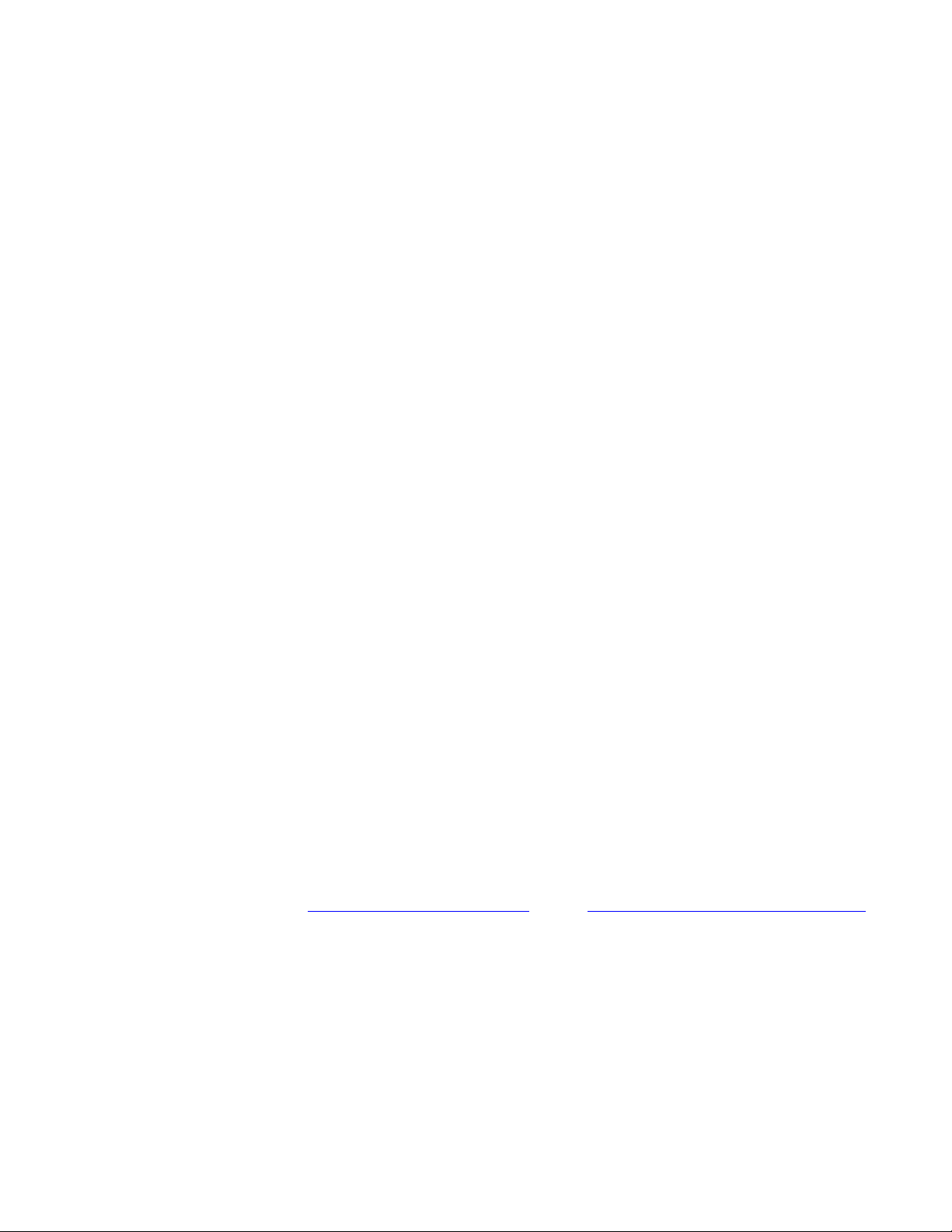
EcoView/EcoContact
Installation Guide
PST6200/PST6250
Company Headquarters: Support Information: Sales Information:
Telkonet, Inc. (800) 380 9640 (888) 703 9398
10200 W. Innovation Dr. ecosmartsupport@telkonet.com sales@telkonet.comsales@telkonet.com
Suite 300
Milwaukee, WI 53226
Page 2
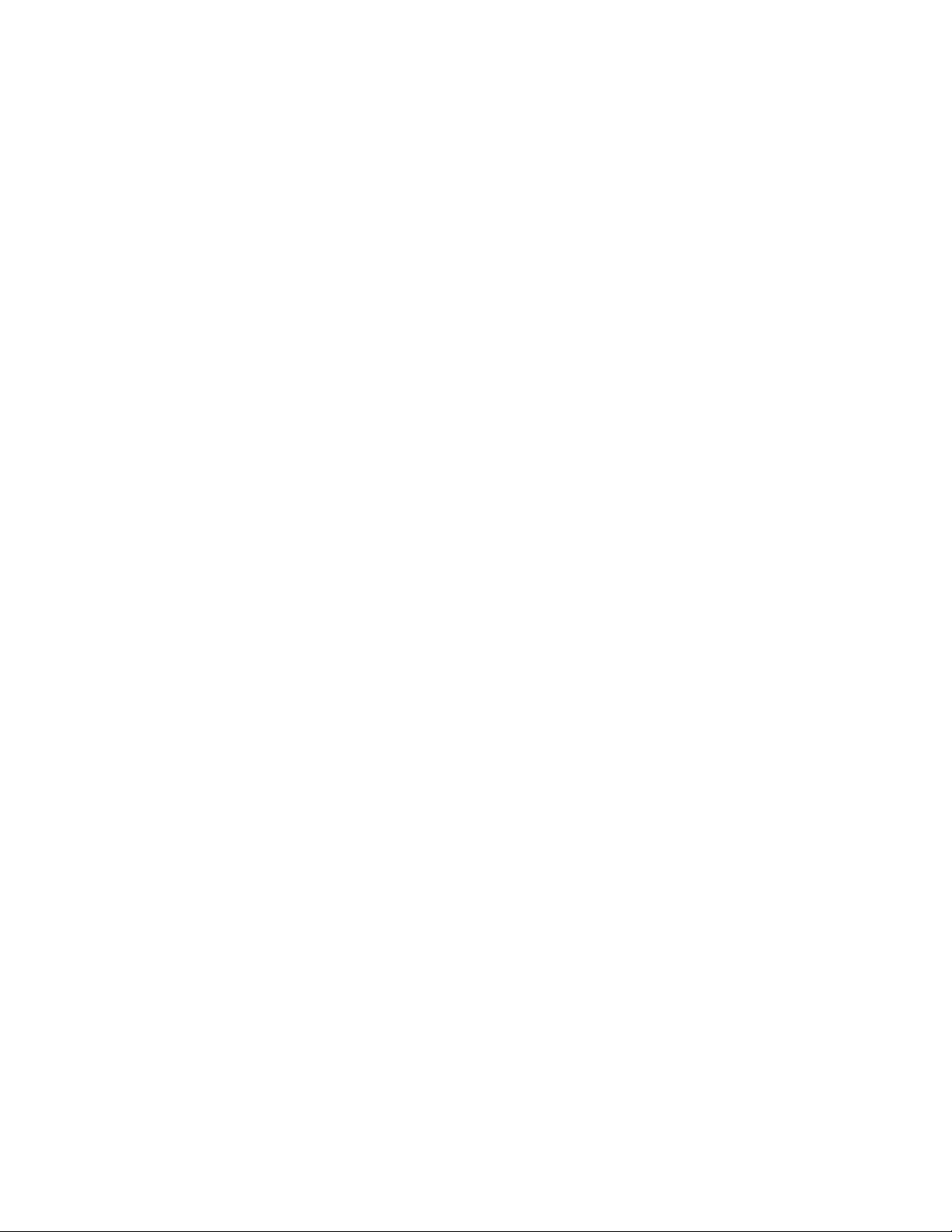
Page 3
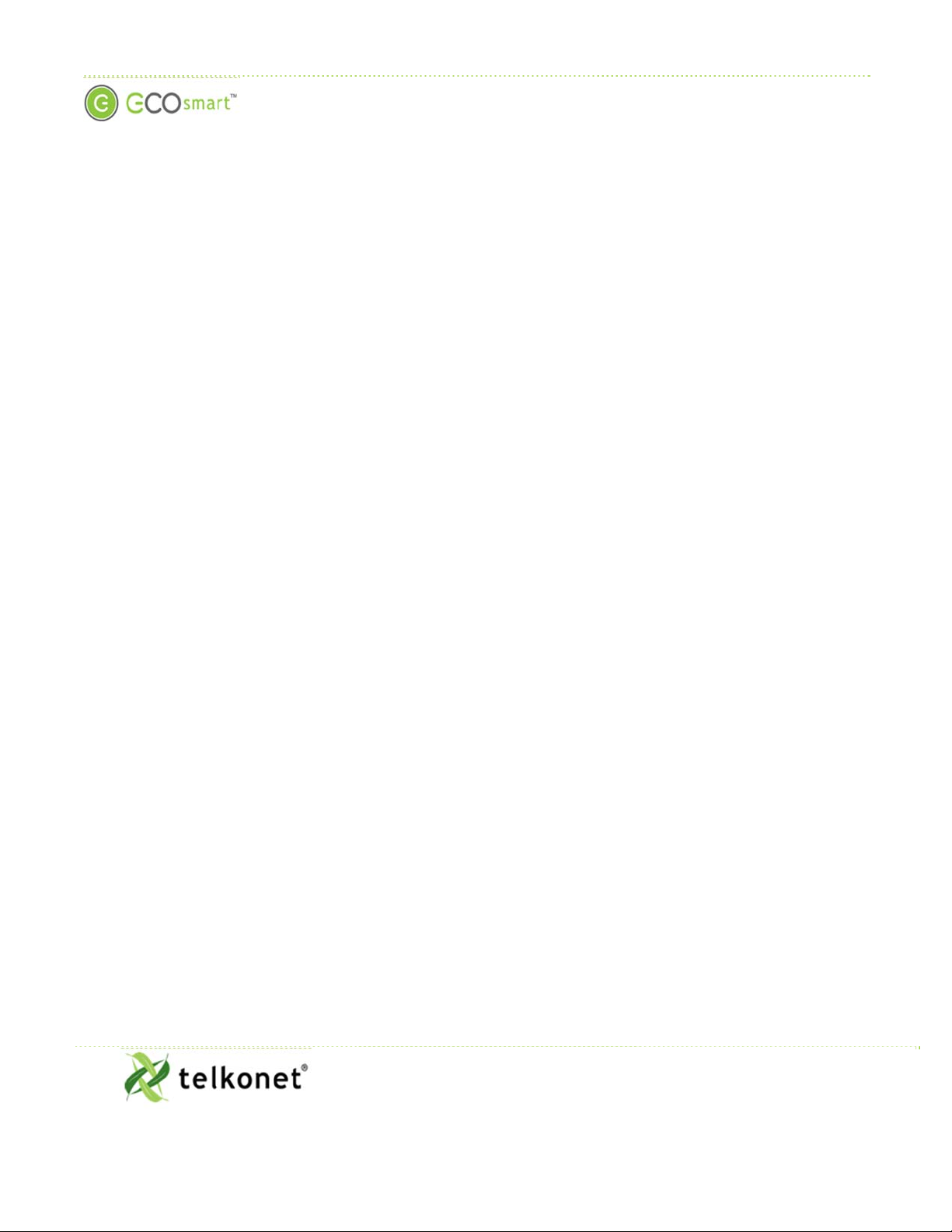
Table of Contents
Table of Contents .................................................................................................................. i
Installation ......................................................................................................................... 1
Required Equipment ........................................................................................................... 1
Hardware ..................................................................................................................... 1
Regulatory Compliance ........................................................................................................ 1
FCC Notice .................................................................................................................... 1
Installation of the EcoView/EcoContact .................................................................................... 2
Configuration ...................................................................................................................... 3
Associating an EcoView/EcoContact with an EcoInsight ................................................................. 3
Associating an EcoView/EcoContact with an EcoSource ................................................................. 5
EcoView/EcoContact
Installation Guide
Table of Contents
Revision 1
Page i
10200 W. Innovation Dr., Suite 300
Milwaukee, WI 53226
(800) 380-9640
Telkonet, Inc.
www.telkonet.com
Page 4

Page 5

Installation
Required Equipment
Hardware
EcoView (PST6200) or EcoContact (PST6250)
Small Phillips screwdriver
Security screw wrench (provided by Telkonet)
Two mounting screws
Two wall anchors
Two AA Batteries
Regulatory Compliance
This device complies with Part 15 of the FCC Rules. Operation is subject to the following two conditions: (1)
this device may not cause harmful interference, and (2) this device must accept any interference received,
including interference that may cause undesired operation.
FCC Notice
This equipment has been tested and found to comply with the limits for a class B digital device pursuant to
part 15 of the FCC Rules. These limits are designed to provide reasonable protection against harmful
interference in a residential installation. This equipment generates, uses and can radiate radio frequency
energy and if not installed and used in accordance with the instructions, may cause harmful interference to
radio communications. However, there is no guarantee that interference will not occur in a particular
installation. If the equipment does cause harmful interference to radio or television reception, which can be
determined by turning the equipment off and on, the user is encouraged to try to correct the interference by
one or more of the following measures:
Reorient or relocate the receiving antenna.
Increase the separation between the equipment and the receiver.
Connect the equipment into an outlet on a circuit different from that to which the receiver is
connected.
Consult the dealer or experienced radio/TV technician for help.
In order to maintain compliance with FCC regulations, shielded cables must be used with this equipment.
Operation with non-approved equipment is likely to result in interference to radio and TV reception. The user
is cautioned that changes and modifications made to the equipment without the approval of the manufacturer
could void the user’s authority to operate the equipment.
To satisfy RF exposure requirements, this device and its antennas must operate with a separation distanc e of at
least 20 cm from all persons and must not be co-located or operating in conjunction with any other antenna or
transmitter.
EcoView/EcoContact
Installation Guide
Installation
Revision 1
Page 1
10200 W. Innovation Dr., Suite 300
Milwaukee, WI 53226
(800) 380-9640
Telkonet, Inc.
www.telkonet.com
Page 6

Installation of the EcoView/EcoContact
1. Review the table below and determine where the EcoView/EcoContact will be mounted.
Mounting
Consideration
Orientation
and Facing
Distance to
Occupant
2. For EcoView, continue to next step. For EcoContact, continue to Step 12.
3. Remove the security screw from the EcoView.
4. Disconnect the face of the EcoView from the backplate by twisting the face counter-clockwise and
lifting the face out of the backplate.
5. Hold the backplate up to the wall and mark the placement for the wall anchors and mounting screws.
6. Mount the backplate to the wall using the wall anchors and mounting screws.
7. Insert two AA batteries into the EcoView.
8. Align the face of the EcoView with the backplate so that the security screw holes line up.
9. Reconnect the face of the EcoView to the backplate by placing it inside the backplate, then twisting
the face clockwise until it is secure.
10. Reinsert and tighten the security screw on the EcoView.
11. EcoView installation is complete.
12. Remove the security screw from the EcoContact.
13. Separate the backplate from the EcoContact.
14. Hold the backplate up to the wall and mark the placement for the wall anchors and mounting screws.
15. Mount the backplate to the wall using the wall anchors and mounting screws.
16. Insert two AA batteries into the EcoContact.
17. Hook the EcoContact to the hinges on the long edge of the backplate.
18. Gently swing the EcoContact closed onto the backplate until it snaps into place.
19. Reinsert and tighten the security screw on the EcoContact.
20. EcoContact installation is complete.
The EcoView/EcoContact can be mounted either horizontally on a ceiling or
vertically on a wall. In both orientations, the EcoView/EcoContact should be
mounted facing the center of the room to provide the best occupancy detection.
If the occupants will likely be stationary…
(e.g. sleeping in bed)
If the occupants will move occasionally…
(e.g. working at desk)
If the occupants will move regularly…
(e.g. walking in hall)
Best Practice
Position the EcoView/EcoContact
12 feet of their expected location.
Position the EcoView/EcoContact
15 feet of their expected location.
Position the EcoView/EcoContact
20 feet of their expected location.
within
within
within
EcoView/EcoContact
Installation Guide
Installation
Revision 1
Page 2
10200 W. Innovation Dr., Suite 300
Milwaukee, WI 53226
(800) 380-9640
Telkonet, Inc.
www.telkonet.com
Page 7

Configuration
Associating an EcoView/EcoContact with an EcoInsight
1. Verify both the EcoView or EcoContact and the EcoInsight are powered.
2. Press and hold the “Fan” button on the EcoInsight for 10 seconds, then press the “On/Off” button. The
Maintenance Menu should appear.
3. Verify the text “Learn” appears in the Maintenance Menu.
4. Press the “On/Off” button to enter the Learn menu. Either one or two numbers will appear in the
center of the screen, depending on the number of devices associated with the EcoInsight. See Figure 1
and Figure 2.
Figure 1: Maintenance → Learn Menu with 0 Devices Associated
Figure 2: Maintenance → Learn Menu with 1 Device Associated
EcoView/EcoContact
Installation Guide
Configuration
Revision 1
Page 3
10200 W. Innovation Dr., Suite 300
Milwaukee, WI 53226
(800) 380-9640
Telkonet, Inc.
www.telkonet.com
Page 8

5. Assign a unique installer number by pushing the up or down arrows. The smaller number on the screen
will increase or decrease.
6. Press the “On/Off” button again to activate Learn Mode. The text “On” should appear next to the
smaller number. See Figure 3.
Figure 3: Maintenance → Learn Menu with 1 Device Associated, In Learn Mode
7. Using the paperclip, press the pushbutton inside the EcoView’s/EcoContact’s pinhole once.
8. Verify the front of the EcoView/EcoContact blinks a number of times equal to the unique installer
number you chose in step 5.
9. Verify the larger number in the EcoInsight “Learn” menu has increased by one.
10. Press the Fan button on the EcoInsight twice to exit out of the Maintenance Menu.
11. Association is complete.
EcoView/EcoContact
Installation Guide
Configuration
Revision 1
10200 W. Innovation Dr., Suite 300
Milwaukee, WI 53226
(800) 380-9640
Page 4
Telkonet, Inc.
www.telkonet.com
Page 9

Associating an EcoView/EcoContact with an EcoSource
1. Verify the EcoView or EcoContact, the EcoSource, and the EcoAir are powered.
2. Press and hold the “Fan” button on the EcoAir for 10 seconds, then press the “On/Off” button. The
Maintenance Menu should appear.
3. Verify the text “Learn” appears in the Maintenance Menu.
4. Press the “On/Off” button to enter the Learn menu. Two numbers will appear in the center of the
screen. See Figure 4.
Figure 4: Maintenance → Learn Menu with 1 Device Associated
5. Assign a unique installer number by pushing the up or down arrows. The smaller number on the screen
will increase or decrease.
6. Press the “On/Off” button again to activate Learn Mode. The text “On” should appear next to the
smaller number. See Figure 5.
Figure 5: Maintenance → Learn Menu with 1 Device Associated, In Learn Mode
EcoView/EcoContact
Installation Guide
Configuration
Revision 1
Page 5
Telkonet, Inc.
10200 W. Innovation Dr., Suite 300
Milwaukee, WI 53226
(800) 380-9640
www.telkonet.com
Page 10

7. Using the paperclip, press the pushbutton inside the EcoView’s/EcoContact’s pinhole once.
8. Verify the front of the EcoView/EcoContact blinks a number of times equal to the unique installer
number you chose in step 5.
9. Verify the larger number in the EcoAir “Learn” menu has increased by one.
10. Press the Fan button on the EcoAir twice to exit out of the Maintenance Menu.
11. Association is complete.
EcoView/EcoContact
Installation Guide
Configuration
Revision 1
10200 W. Innovation Dr., Suite 300
Milwaukee, WI 53226
(800) 380-9640
Page 6
Telkonet, Inc.
www.telkonet.com
