Telkom VEVG2660-1TKSAS Installation Manual
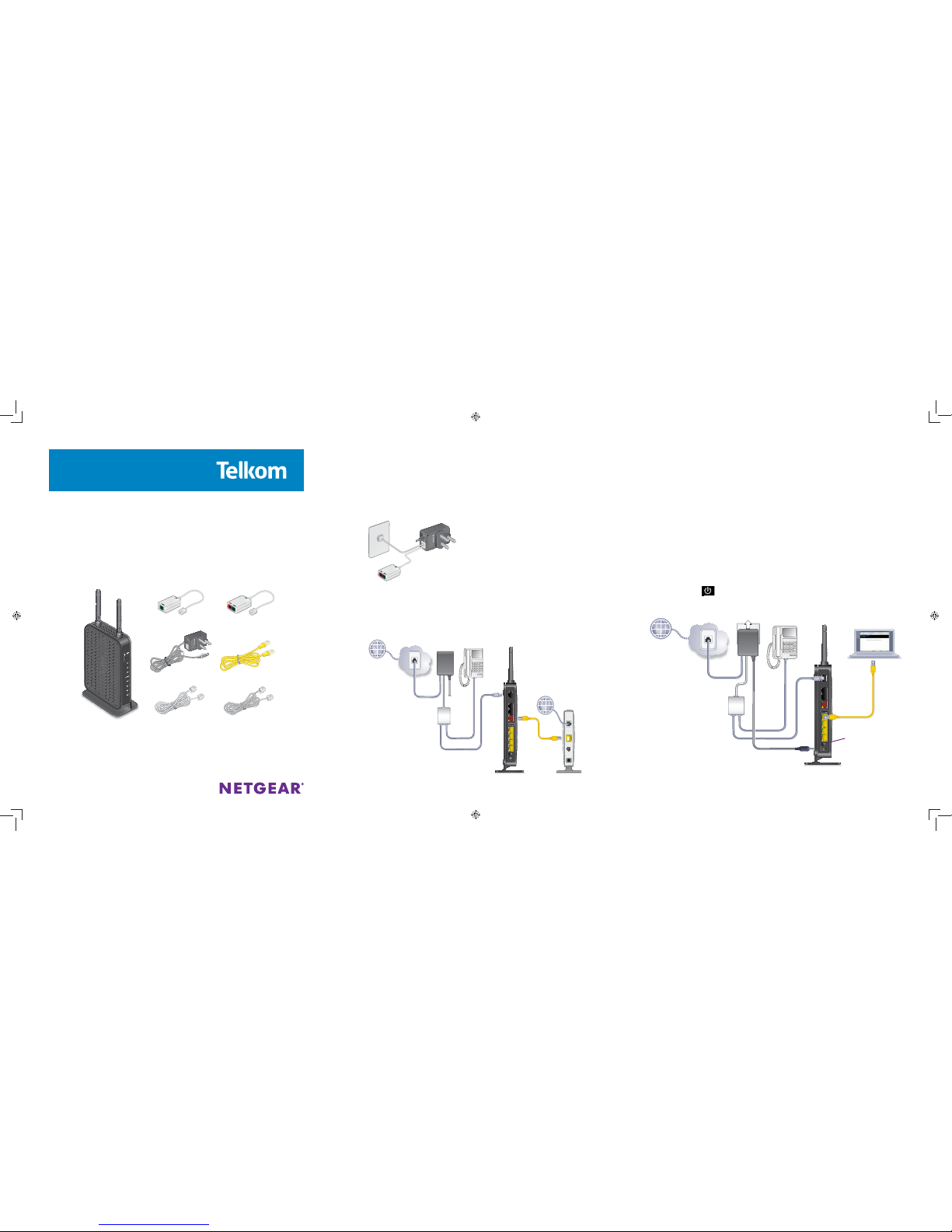
Installation
1. Identify package contents.
Gateway
Surge protected
power supply
Ethernet cable
(yellow)
Phone cable
(grey)
VDSL Voice Gateway
Model VEVG2660-1TKSAS
2. Connect the surge protector.
• Connect one end of the white phone cable to a DSL wall socket.
• Connect the other end of the white phone cable to the “Line In” port
on the power supply.
• Connect the splitter/fi lter to the “Line Out” port on the power
supply.
3. Connect DSL or FTTH.
• For DSL, connect the red connector on the grey cable to the red
port on the splitter/fi lter. Connect the other end of the grey cable
to the VDSL port on the gateway (A). Connect your phone to the
green port on the splitter/fi lter.
VDSL
Phone
Line
Installation
Phone-only fi lter
(green p ort)
Splitter/fi lter
(red and green port s)
Note: All telephone sockets in the house need a Phone-only fi lter, whether
the socket is used for telephones, fax machines, or alarm systems or even if
it is a spare socket. You can purchase additional fi lters from a Telkom Direct
Shop.
• For Fibre-to-the-Home, fi rst switch the fi bre modem o .
Use an Ethernet cable to connect the fi bre modem to the gateway’s red
Ethernet WAN port (B). Switch the fi bre modem on.
4. (Optional) Connect Voice over IP.
If you have a Voice over IP (VoIP) service, connect your phone to a voice
port on the gateway. For set-up instructions for your VoIP service, refer to
the information provided by your service provider.
5. Connect the power.
• Connect the black connector on the power supply to the power socket
on the gateway.
• Plug the power supply into the wall socket and make sure the wall
socket is switched on. Press the Power On/O button on the gateway.
The Power LED
lights. If the LED does not light, press the Power On/
O button on the gateway again.
VDSL
Phone
Line
Phone cable
(whi te)
A
B
Power On/O
button
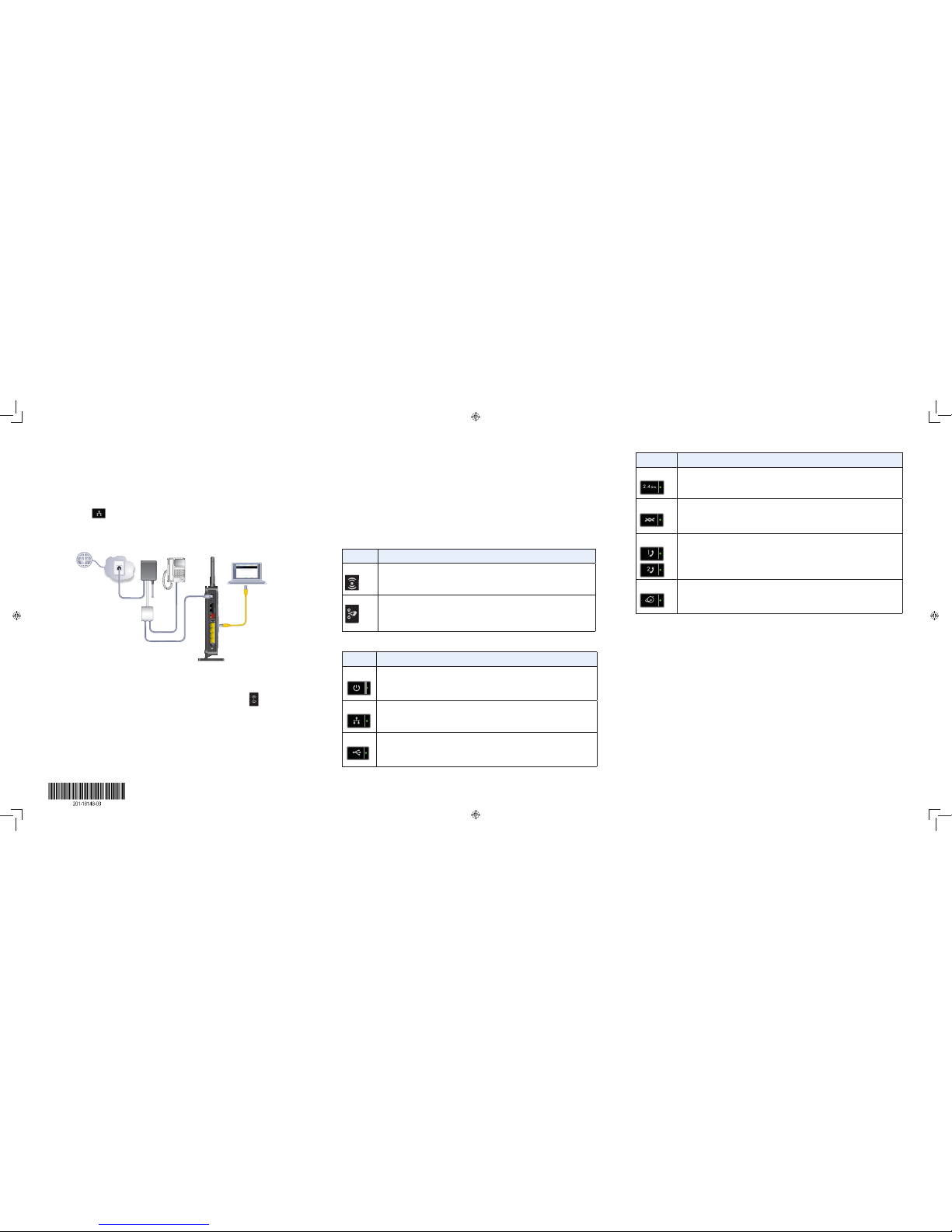
January 2015
NETGEAR, Inc.
350 East Plumeria Drive
San Jose, CA 95134, USA
NETGEAR, the NETGEAR logo, and Connect with Innovation are trademarks and/or registered
trademarks of NETGEAR, Inc. and/or its subsidiaries in the United States and/or other countries.
Information is subject to change without notice. © NETGEAR, Inc. All rights reserved.
6. Connect a device to your gateway.
You can connect a device to your gateway using either the Ethernet
cable or Wi-Fi.
Ethernet cable:
• Connect one end of the yellow Ethernet cable to the Ethernet LAN
port
on your computer.
• Connect the other end of the yellow Ethernet cable to one of the
yellow Ethernet LAN ports on your gateway (C).
VDSL
Phone
Line
Wi-Fi:
• Ensure that the Wi-Fi LED light on your gateway is green. If it does
not appear green, press the Wireless On/O button
on the
gateway for two seconds.
• Use the SSID and password to connect your Wi-Fi-enabled device
to the gateway The default SSID and password are displayed on the
label of your gateway.
7. Confi gure your gateway.
• Launch an Internet browser (Google Chrome, Firefox, Internet
Explorer, Safari, and so on) on your device.
• In the URL web address fi eld, enter 10.0.0.2.
NETGEAR genie displays.
If you do not see genie, enter http://routerlogin.net in the
address fi eld of the web browser. When prompted, enter admin for
the user name and admin as the password.
Support
Telkom DSL support-10210
Mon-Fri: 06h00-21h00
Sat-Sun: 06h00-20h00
You can get the user manual online at
http://www.netgear.co.za/telkom or
through a link in the product’s user interface.
For the current EU Declaration of Conformity, visit
http://support.netgear.com/app/answers/detail/a_id/11621/.
For regulatory compliance information, visit
http://www.netgear.com/about/regulatory/.
Button Description
WiFi Pressing and holding this button for two seconds turns the wireless radio on
and o .
WPS Pressing this button opens a two-minute window when you can use WPS on
computers or wireless devices to connect to the gateway’s Wi-Fi network
without typing the Wi-Fi password. The LED blinks during the two-minute
window..
C
LED con’t Description
2.4 GHz • Solid green. The wireless radio is turned on and you can connect with Wi-Fi.
• O . The wireless radio is turned o and you cannot connect wirelessly to the
gateway.
VDSL
• Solid green. The gateway detects an active link on this WAN port.
• Fast blinking green. The VDSL WAN port is synchronizing with the DSL line.
• Slow blinking green. The gateway does not detect a link on this port.
Voice ports
• Solid green. VoIP is enabled and registered.
• Blinking green. A VoIP outgoing call is in process.
• Blinking amber. A VoIP incoming call is in process.
• O . The VoIP registration failed.
Internet
• Solid green. The gateway is connected to the Internet.
• O . The gateway is not connected to the Internet.
LED Description
Power
• Solid green. The gateway is receiving power.
• Solid red. The gateway is performing a self-test.
• O . The gateway is not receiving power or is powered o .
LAN ports
• Solid green. The gateway detects an Ethernet connection on one or more
LAN ports.
• O . The gateway does not detect Ethernet links on the LAN ports.
USB port
• Solid green. The gateway detects an active link on the USB port.
• O . The gateway does not detect a USB device connected to the USB port.
