Telkom OPTICON MICRO Installation & Operation Manual
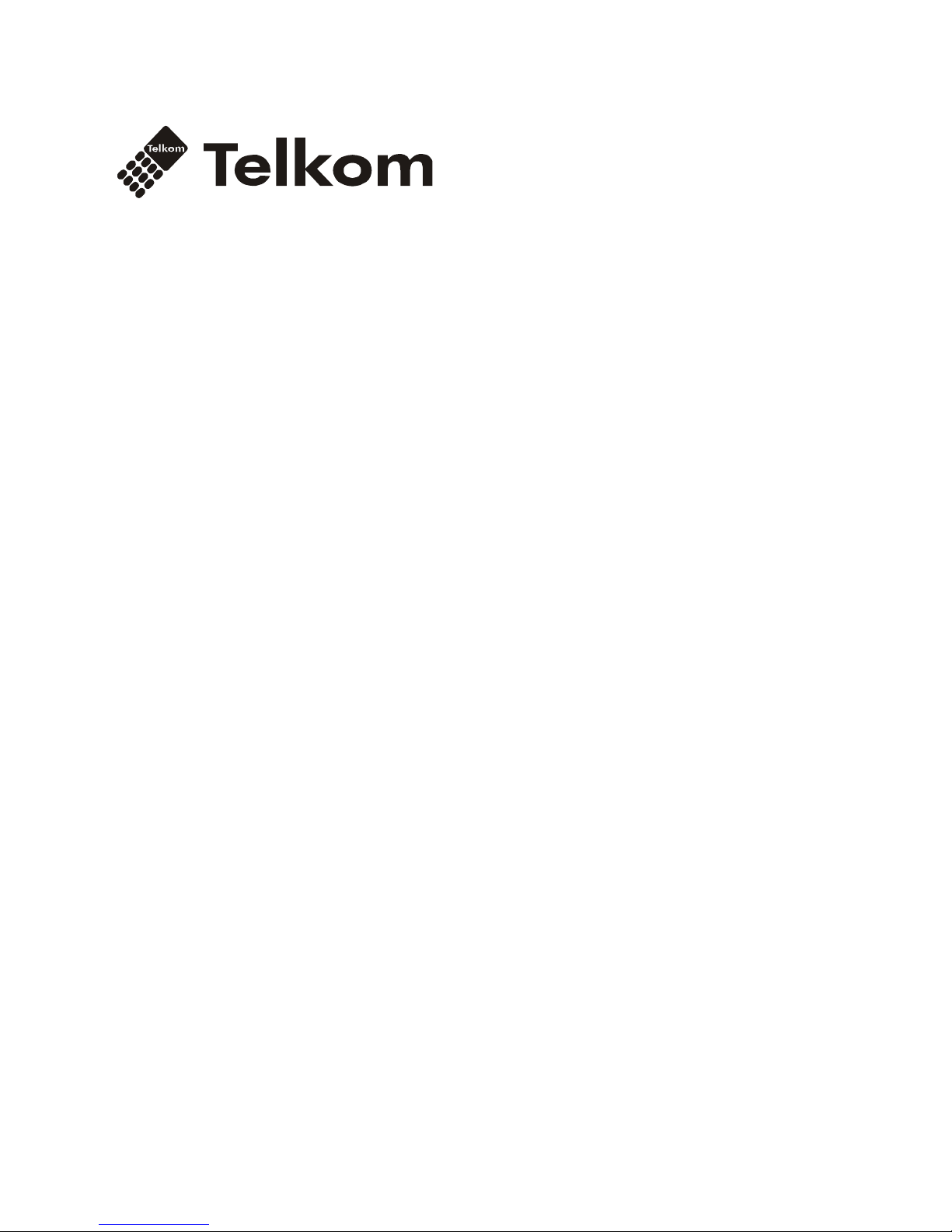
OPTICON MICRO
Installation & Operation Manual
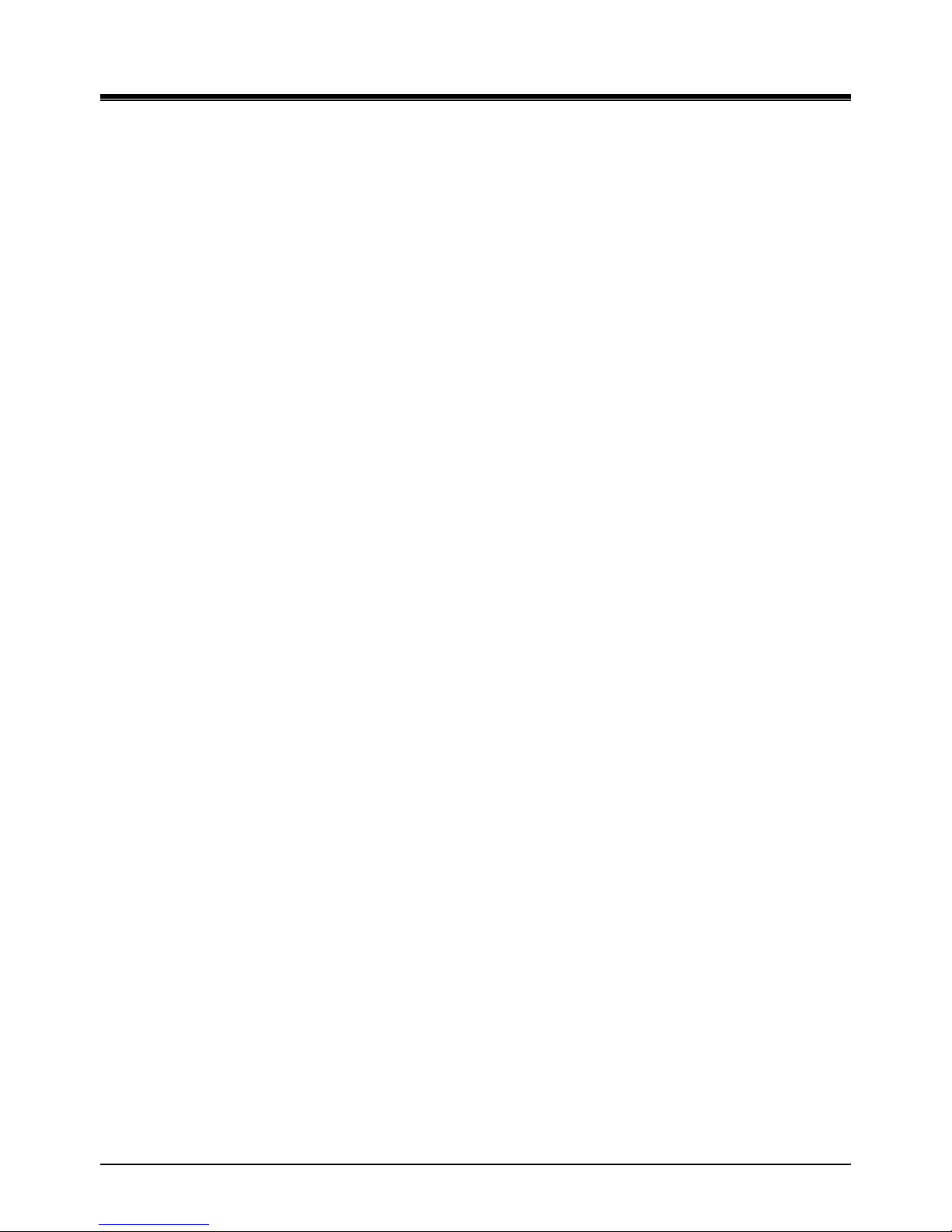
OptiCon Micro
Installation and Operation Manual
Table of Contents
Abbreviation list ............................................................................................ 1
1. INTRODUCTION .......................................................................................... 2
1.1 Manual Usage ....................................................................................................... 2
1.2 Contents in Package .............................................................................................. 2
1.3 Configuration ........................................................................................................ 3
1.4 System Capability .................................................................................................. 4
1.4.1 Description ...................................................................................................................... 4
1.5 Important Safety Information ............................................................................... 5
1.5.1 Installation and Environment ........................................................................................... 5
1.5.2 Electrical Considerations .................................................................................................. 5
1.5.3 Precaution ....................................................................................................................... 5
1.5.4 Caution ........................................................................................................................... 5
2. INSTALLATION ............................................................................................ 6
2.1 Pre-Installation ..................................................................................................... 6
2.1.1 Safety Installation Instructions ........................................................................................ 6
2.1.2 Wiring Precautions .......................................................................................................... 6
2.2 DECT Installation ................................................................................................... 6
2.2.1 Introduction .................................................................................................................... 6
2.2.2 Cell Coverage................................................................................................................... 7
2.2.3 General Guidelines .......................................................................................................... 7
2.3 Battery Installation ............................................................................................... 8
2.3.1 GDC-400H Handset Battery Installation ........................................................................... 8
2.3.2 GDC-450H Handset Battery Installation ......................................................................... 10
2.4 LWS-BS, Handset and Peripheral Connections ..................................................... 11
2.4.1 FAX Connection ............................................................................................................. 13
2.4.2 AC/DC Adapter Connection ............................................................................................ 13
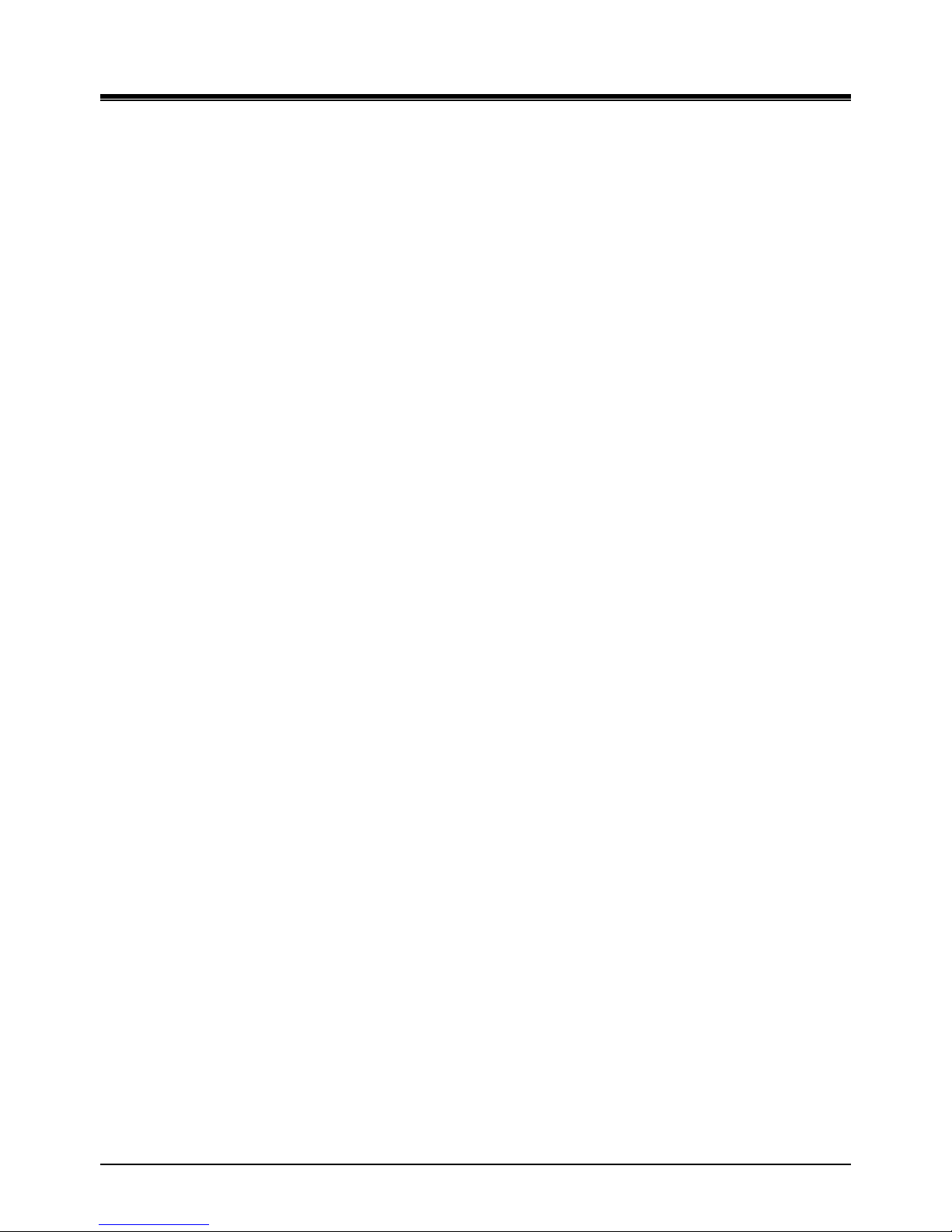
OptiCon Micro
Installation and Operation Manual
2.4.3 LWS-WK Connection ...................................................................................................... 14
2.4.4 Wireless Handset Connection ........................................................................................ 15
2.4.5 Foot Stand Connection (the LWS-BS and LWS-WK) ......................................................... 16
2.5 Hardware Installation ......................................................................................... 17
2.5.1 Wall Mounting of the LWS-BS or the LWS-WK ................................................................ 17
2.6 Component Description ...................................................................................... 18
2.6.1 LWS-BS Description ....................................................................................................... 18
2.6.2 LWS-WK Description ...................................................................................................... 19
2.6.3 Wireless DECT Handset Description ............................................................................... 20
2.7 Hardware Initialization ........................................................................................ 21
2.7.1 LWS-BS and LWS-WK ..................................................................................................... 21
2.7.2 Wireless Handset ........................................................................................................... 21
2.8 Display ................................................................................................................ 21
2.8.1 LCD Specification ........................................................................................................... 21
2.8.2 LCD Display ................................................................................................................... 22
2.9 Keypad Description ............................................................................................. 23
2.9.1 LWS-BS .......................................................................................................................... 23
2.9.2 LWS-WK ........................................................................................................................ 24
2.9.3 GDC-400H/450H Wireless Handset ................................................................................ 25
2.10 LED Operation Description ................................................................................ 26
2.10.1 LWS-BS and Wireless Keyset ........................................................................................ 26
2.11 Configuration .................................................................................................... 27
2.11.1 Nation code ................................................................................................................. 27
2.11.2 LWS-BS Date and Time ................................................................................................. 27
2.11.3 GDC-400H/450H Handset Time .................................................................................... 27
2.12 Terminal Registration and Termination ............................................................. 28
2.12.1 Subscribing the GDC-400/450H / LWS-WK to LWS-BS ................................................... 28
2.12.2 Terminating a Subscriptions ......................................................................................... 29
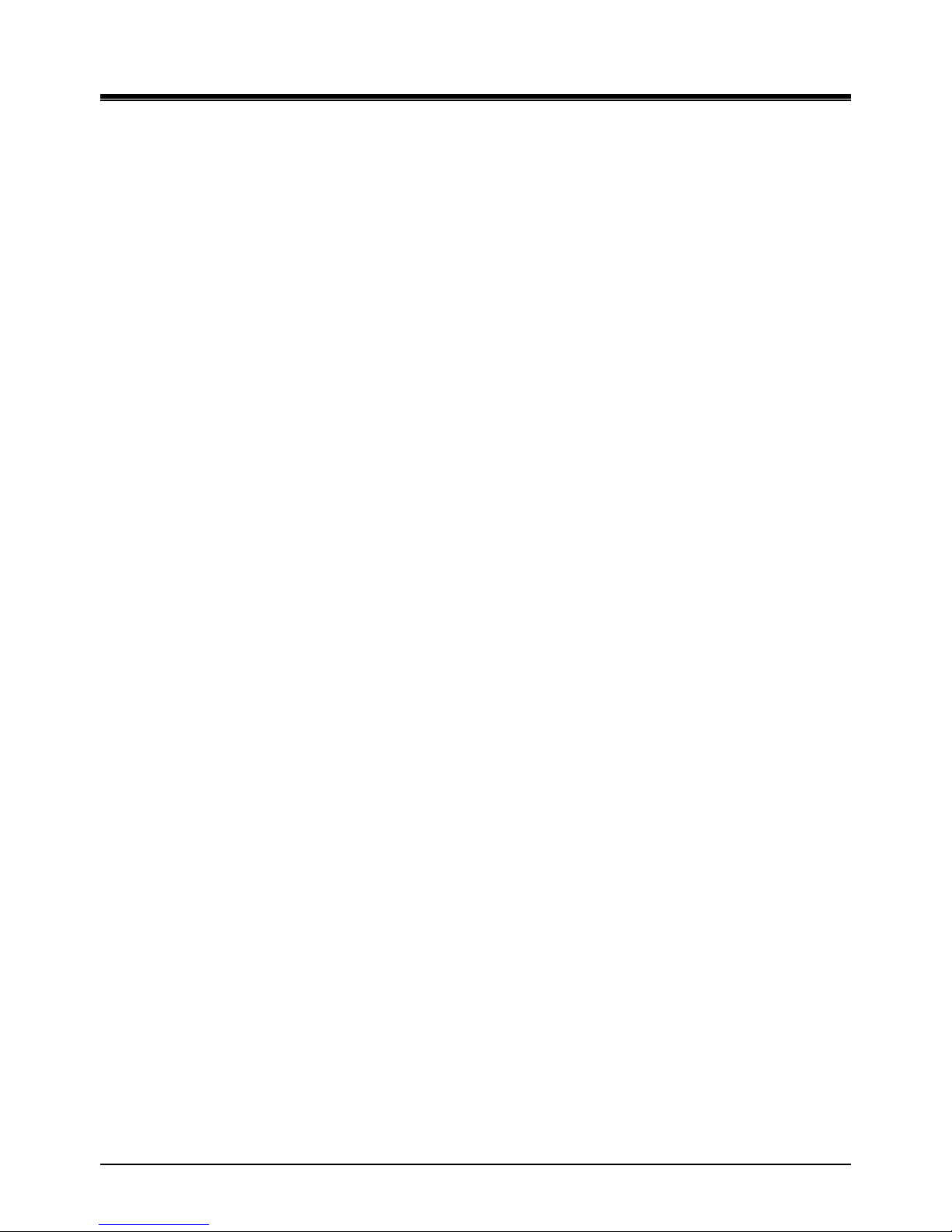
OptiCon Micro
Installation and Operation Manual
2.13 Menu Trees ....................................................................................................... 30
2.13.1 LWS-BS Menus ............................................................................................................ 30
2.13.2 LWS-WK Menus ........................................................................................................... 30
2.14 System Capacities .............................................................................................. 31
3. OPERATION INSTRUCTIONS ...................................................................... 32
3.1 Call Forward ........................................................................................................ 32
3.2 Call Pick-up ......................................................................................................... 34
3.2.1 Directed Call Pick-Up ..................................................................................................... 34
3.2.2 Group Call Pick-Up ......................................................................................................... 34
3.3 Call Transfer ........................................................................................................ 35
3.4 Call Waiting/Camp-On ........................................................................................ 37
3.5 LINE Access ......................................................................................................... 37
3.6 Three-Party Voice Conference ............................................................................. 38
3.7 Directory ............................................................................................................. 38
3.8 DND (Do Not Disturb) .......................................................................................... 39
3.9 Headset Compatibility ......................................................................................... 39
3.10 Hold .................................................................................................................. 40
3.10.1 Hold ............................................................................................................................ 40
3.10.2 Hold Recall .................................................................................................................. 41
3.10.3 Automatic Hold ........................................................................................................... 41
3.11 PARK Code ........................................................................................................ 41
3.12 CID Blacklist ...................................................................................................... 42
3.13 Allow/Deny Number (Call Barring) .................................................................... 42
3.14 MOH(Music-On-Hold) ....................................................................................... 42
3.15 Speed Dial ......................................................................................................... 43
3.15.1 Display Security ........................................................................................................... 43
3.15.2 Station Speed Dial ....................................................................................................... 43
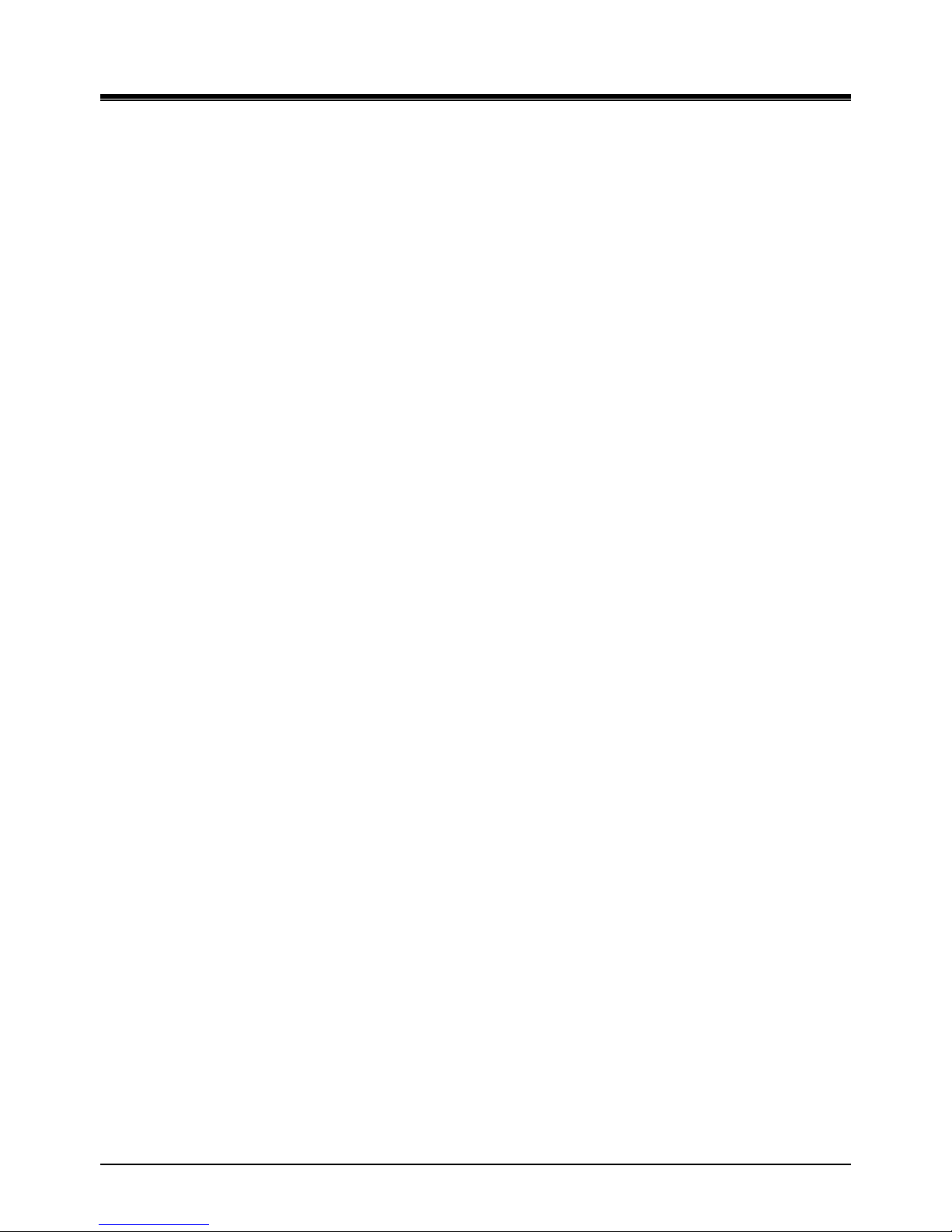
OptiCon Micro
Installation and Operation Manual
3.15.3 System Speed Dial ....................................................................................................... 44
3.16 VSF Integrated Auto Attendant/Voice Mail ....................................................... 45
3.16.1 VSF .............................................................................................................................. 45
3.16.2 Auto Attendant Announcement (DISA Service) ............................................................ 45
3.16.3 Auto Attendant Recording (Leave Voice message) ........................................................ 47
3.17 Wake-Up Alarm ................................................................................................. 54
3.18 Intercom Call (ICM Call) ..................................................................................... 55
3.19 Intercom Call Hold ............................................................................................. 56
3.20 Line Ring Assignment ........................................................................................ 56
3.21 Night/Weekend mode ....................................................................................... 57
3.22 Call Log Display ................................................................................................. 57
3.23 Mute ................................................................................................................. 58
3.24 Tel/Fax Line ....................................................................................................... 59
3.25 SLT/Fax/Modem port ........................................................................................ 59
3.25.1 Modem Operation ....................................................................................................... 59
3.25.2 SLT Hot Line ................................................................................................................. 60
3.26 Phone book (GDC-400H/450H & LWS-WK) ........................................................ 61
3.26.1 Edit CO Code................................................................................................................ 62
3.26.2 Dialing from Phonebook .............................................................................................. 62
3.26.3 Adding Records to the Phonebook ............................................................................... 63
3.26.4 Modifying Records in the Phonebook........................................................................... 64
3.26.5 Deleting records from Phonebook ............................................................................... 65
3.26.6 Dial pad Character Charts ............................................................................................ 66
3.27 Assign a feature to {Station} button .................................................................. 66
3.28 System voice mail .............................................................................................. 68
3.29 SMDR Information ............................................................................................ 68
3.30 Software Upgrade ............................................................................................. 69
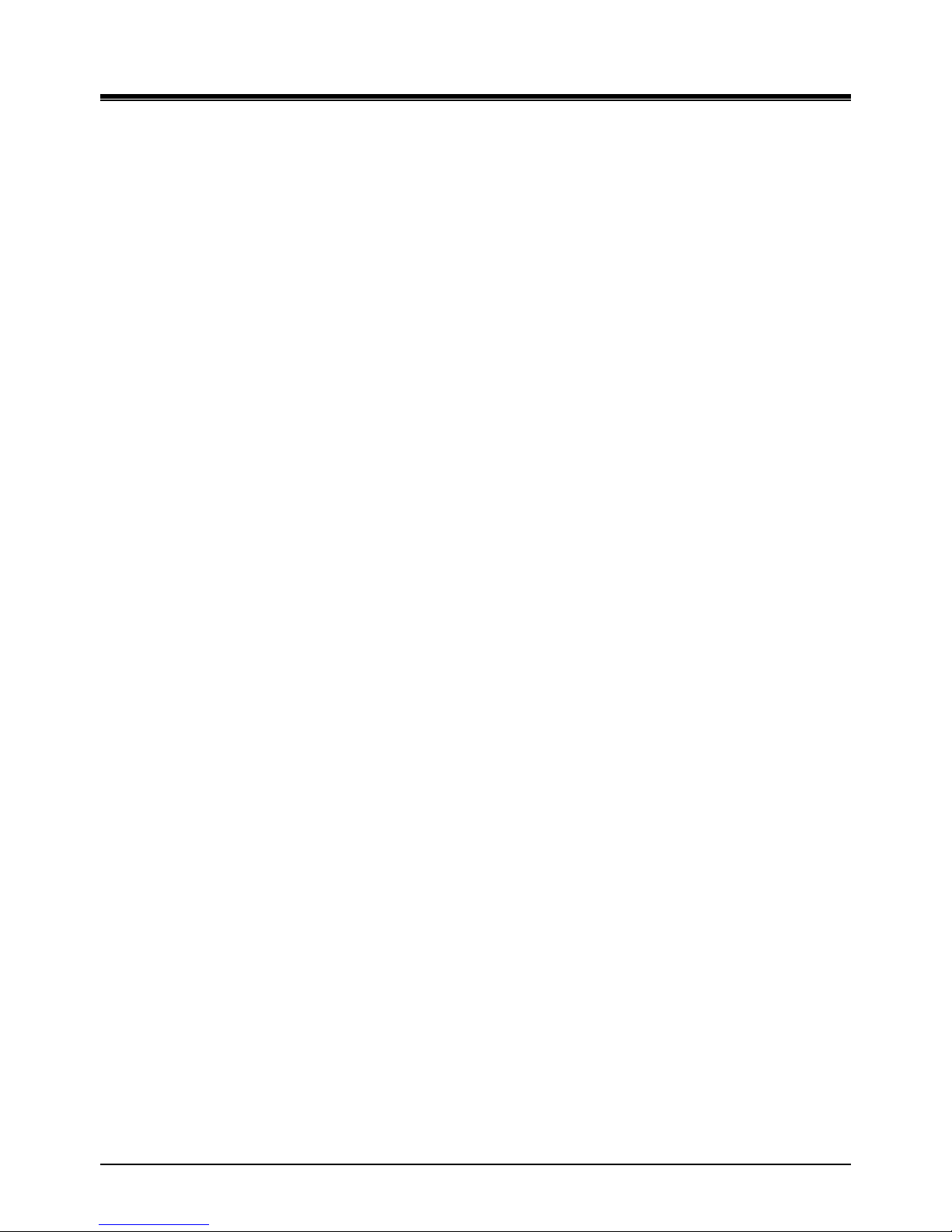
OptiCon Micro
Installation and Operation Manual
3.31 Database management ..................................................................................... 70
3.31.1 Initialize Database ....................................................................................................... 70
3.31.2 Database backup ......................................................................................................... 70
3.31.3 Database Restore ........................................................................................................ 71
3.32 Feature Codes ................................................................................................... 71
4. USEFUL INFORMATION ............................................................................ 72
4.1 Trouble shooting ................................................................................................. 72
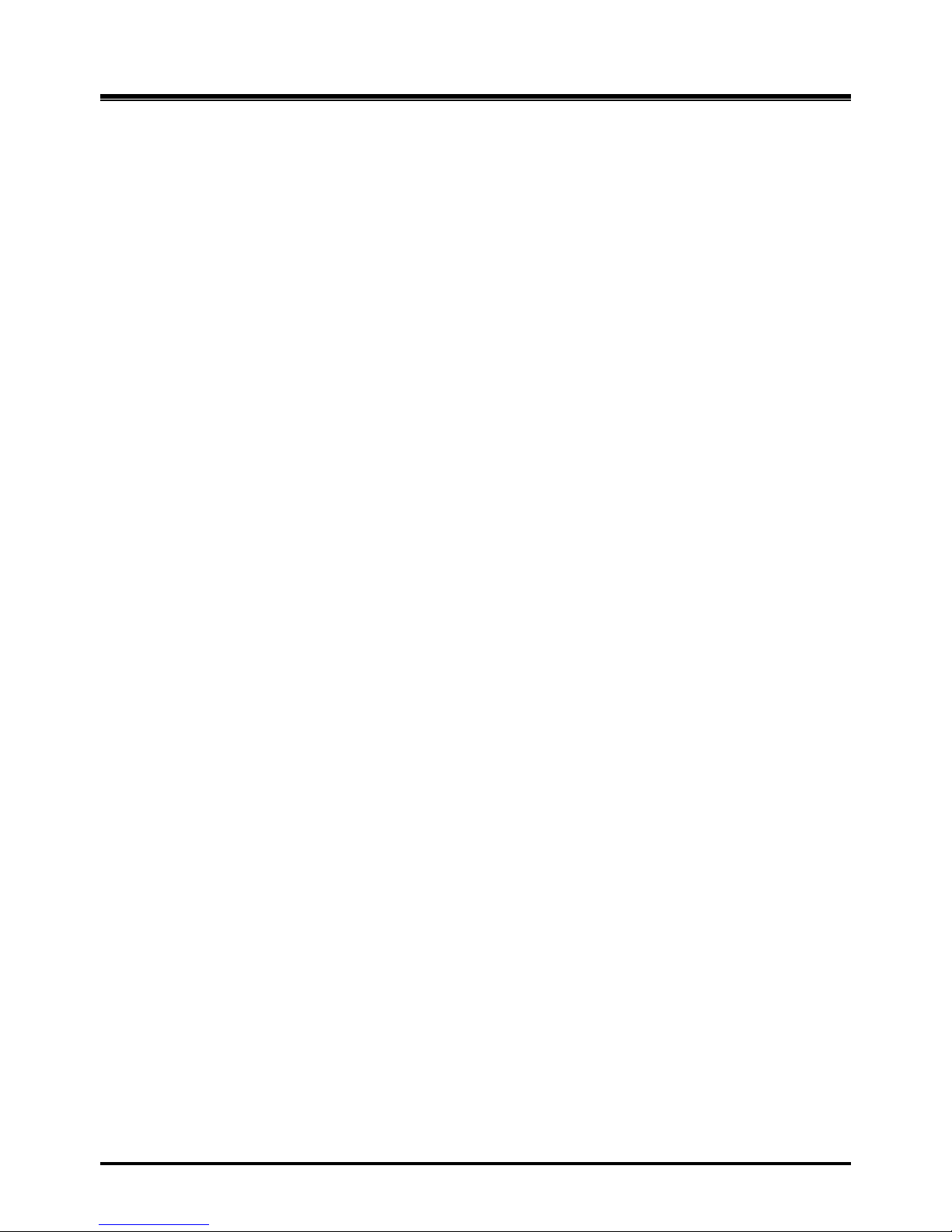
OptiCon Micro
Installation and Operation Manual
1
Abbreviation list
LWS-BS: LG Wireless System - Base Station
LWS-WK: LG Wireless System - Wireless Keyset
DECT: Digital Enhanced Cordless Telecommunication
TDMA: Time Division Multiple Access
AC/DC: Alternating Current/Direct Current
SLT: Single Line Telephone
fax: facsimile
DND: Do Not Disturb
MSG: Message
Trans: Transfer
CID: Caller Identification
MOH: Music On Hold
VSF: Voice Store & Forward
DB: Data Base
USB: Universal Serial Bus
ICM: Intercom
VM : voice mail
LCD : liquid crystal display
RSSI : Received Signal Strength Indication
LED : light emitting diode
KTU : Key Telephone Unit
RFPI : Radio Frequency Personal Identity
CLIP : Calling Line Identification Presentation
Conf : conference
LIFO : Last in First out
FWD : forward
PARK: Portable Access Rights Key
SMDR: Station Message Detail Records
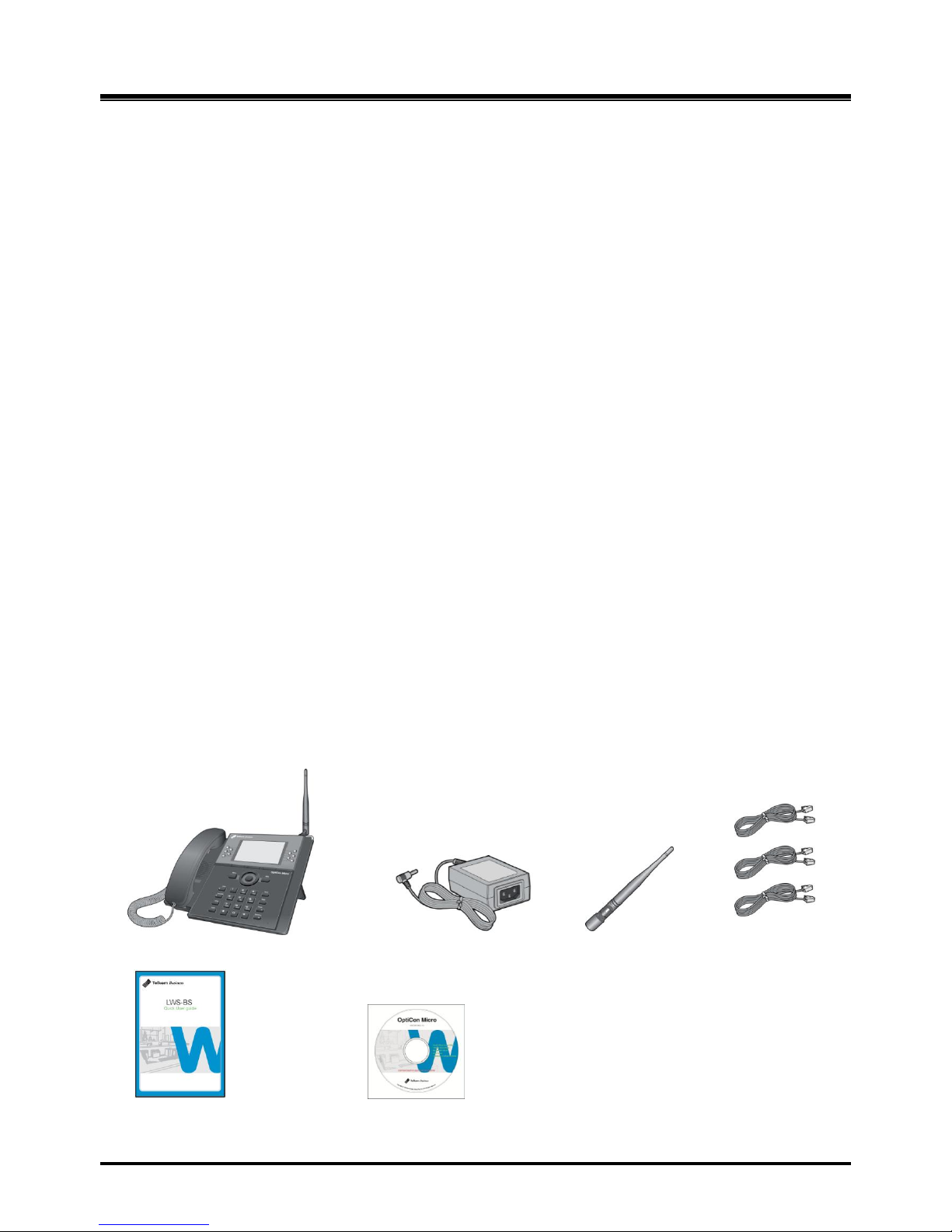
OptiCon Micro
Installation and Operation Manual
2
1. INTRODUCTION
This „Installation & Operation Manual‟ is designed to provide general system features and operating
instructions of the OptiCon Micro System.
This wireless telephone system is compliant to Digital Enhanced Cordless Telecommunication (DECT)
specification, using carrier frequencies from 1.88GHz to 1.9GHz and provides the best in voice quality
and design. It also uses Time Division Multiple Access (TDMA) technology, to protect you from
eavesdropping and provide the best communication. The system utilises duplex communication between
each handset or keyset via the LWS-BS. (Base station)
1.1 Manual Usage
This document provides general information on the installation, description and operation of the OptiCon
Micro. While every effort has been made to ensure the accura cy of this information, LG-Ericsson takes no
responsibility for the accuracy or interpretations thereof.
This section is a functional list of features with the description and operation of
each.
The structure is divided into 3 parts as listed:
Description: explains the nature of the feature.
Operation: describes how to use the feature.
NOTE: explains any requirements or constraints of the feature related to its configuration.
1.2 Contents in Package
The LWS-BS includes one (1) base station, one (1) AC/DC power adapter, one (1) antenna with rubber
ring, three (3) line cords, one (1) „Quick User Guide‟ and one (1) CD manual. Verify that all parts shown
below are provided in the package.
LWS-BS (LWS-BS unit wit foot) Power Adapter Antenna Line Cord
Quick User Guide CD manual
Figure 1.2-1 LWS-BS Package Contents

OptiCon Micro
Installation and Operation Manual
3
LWS-WK (Wireless terminal) Power Adapter Quick User Guide
AC power cord
Figure 1.2-2 LWS-WK Package Contents
1.3 Configuration
The following image depicts a sample configuration using the LWS-BS system and the wireless
telephone, i.e.: LWS-WK and GDC-400H/450H.
Figure 1. 3-1 Sample Configuration

OptiCon Micro
Installation and Operation Manual
4
1.4 System Capability
1.4.1 Description
Lines: up to 3
Cordless Handsets: up to seven cordless handsets (provided separately)
LWS-BS Station 1 Station 2 Station 3 Station 4 Station 5 Station 6 Station 7
Figure 1. 4-1 LWS-BS and
GDC-400H/450H
External calls (Line calls): up to 3 supported.
Figure 1. 4-2 Three (3) External Calls
Supported
Internal Calls: Three (3) internal calls can be conducted on five (5) cordless handsets and the LWS-BS
while the six (6) cordless handset
simultaneously makes an external call.
Figure 1. 4-3 – Internal Calls Supported
One (1) FAX call or SLT can be conducted on the SLT port of the LWS-BS.
Figure 1.4-4 FAX or SLT call via SLT port of the LWS -BS
External call
On line1
External call
On line2
External call
On line3
External call
On line1
External call
On line2
External call
On line3
Or
External call
On line X

OptiCon Micro
Installation and Operation Manual
5
1.5 Important Safety Information
Read this information before installing your OptiCon Micro. Failure to comply with these guidelines
could prove either dangerous or illegal. This information helps to avoid personal injury, damage to the
phone, or
other property damage.
1.5.1 Installation and Environment
1. Install the phone according to the manual. Failure to do so could affect product functionality.
2. Do not install phones in direct sunlight so as to ensure full product functionality and fire
prevention.
3. Do not install in non-ventilated areas such as the inside of a desk or other enclosure so as to
ensure full product functionality and fire prevention.
4. Do not install the phone near appliances such as TV, refrigerator, vacuum cleaner, audio
equipment, etc. which may cause interference and affect voice quality.
5. Do not install the phone in an excessively dusty area so as to ensure full product functionality,
fire and electrical short prevention.
1.5.2 Electrical Considerations
1. Do not overload the outlet of power cords so as to prevent fire or electric shock.
2. Do not touch the plug with wet hands. Failure to comply may cause fire or electric shock.
3. To disconnect any phone from the electrical socket grasp and pull the plug, not the cord.
Failure to comply may cause fire or electric shock.
4. Do not place heavy objects on the power cord, or allow the power cord to bend excessively.
Failure to comply may cause fire or electric shock.
5. Only clean power cord and plug when not plugged into the outlet, by rubbing the cord with a soft
cloth. Failure to comply may cause fire or electric shock.
6. Do not modify or disassemble the power cord. If power cord or plug is impaired, do not use it.
Failure to comply may cause fire or electric shock.
1.5.3 Precaution
1. Keep the LWS-BS, LWS-WK and DECT terminals away from
heating appliances
and
electrical noise generating devices such as fluorescent lamps, microwave ovens and
televisions. These noise sources can interfere with the performance of the OptiCon Micro.
2. This system should be kept free of dust, moisture, high temperature (more than 40˚ C) and
vibration, and should not be exposed to direct sunlight.
3. To clean the LWS-BS, LWS-WK and DECT terminals, wipe with a soft cloth only. Do not use
benzene, paint thinner, or an abrasive cleansing powder as these may cause damage to the
system and possible fire or electric shock.
1.5.4 Caution
1. When the product casing is broken, disconnect the power supply cord and arrange to have the
product replaced or repaired.
WARNING
Replace batteries only with the same or equivalent type recommended by the
manufacturer. Dispose of used batteries according to the manufacturer’s instructions
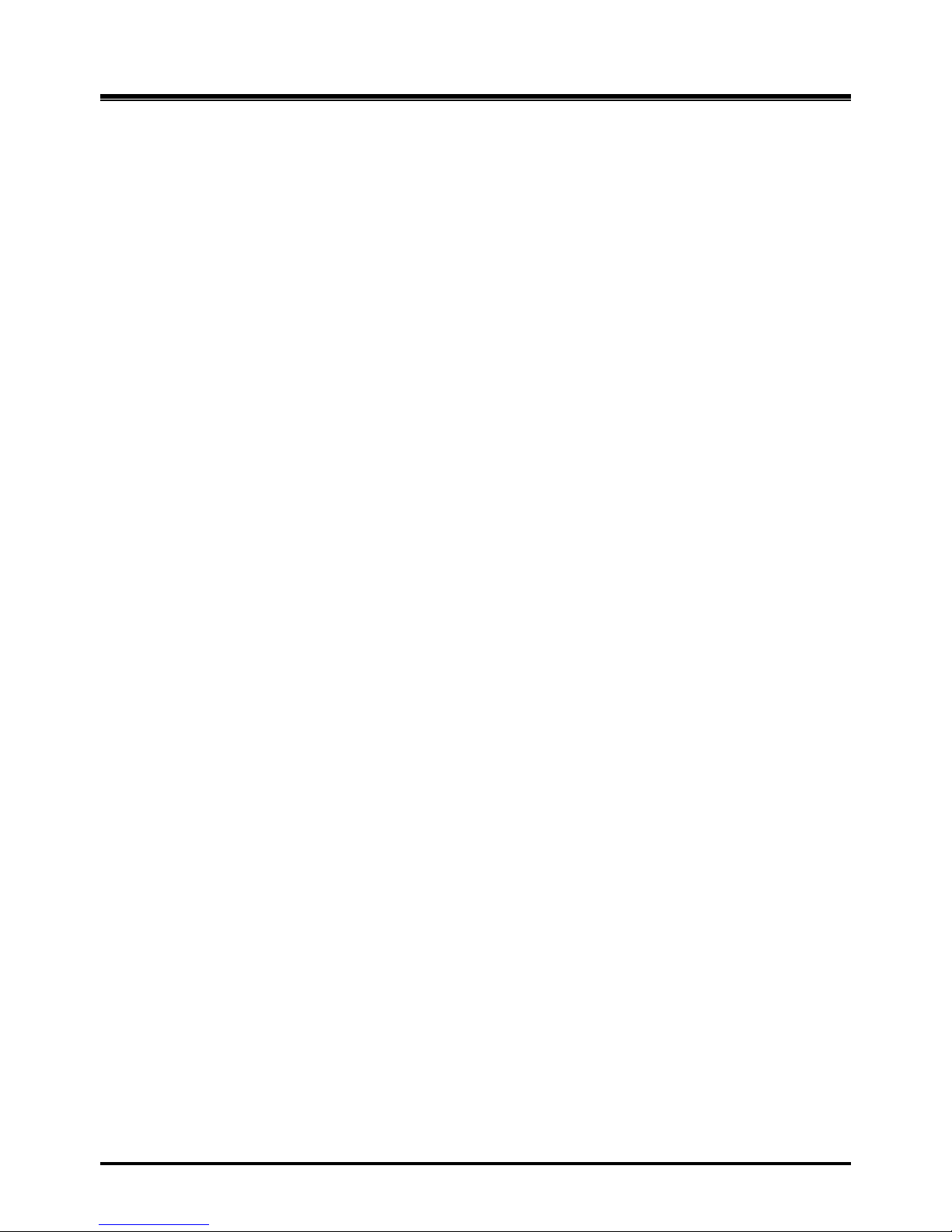
OptiCon Micro
Installation and Operation Manual
6
2. INSTALLATION
2.1 Pre-Installation
Please read the following guidelines concerning installation and connection before installing the OptiCon
Micro. Be sure to comply with any applicable local regulations.
2.1.1 Safety Installation Instructions
When installing telephone wiring, basic safety precautions should always be followed to
reduce the risk of fire, electric shoc k and personal injury:
1. Never install telephone wiring during a lightning storm.
2. Never install a telephone jack in wet locations unless the jack is specifically designed for a
wet environment.
3. Never touch un-insulated telephone wires or terminals unless the telephone line has been
disconnected.
2.1.2 Wiring Precautions
Be sure to follow these precautions when wiring:
1. Do not wire telephone cable in parallel with AC cabling, such as power to a computer, fax
machine, etc. If the cable is placed near those wires, shield the cable with metal tubing or use
shielded cable and ground the shield.
2. Use a protector to prevent the cables from being stepped on if cables are placed on the floor.
Avoid placing wiring under carpets.
3. Avoid using the power supply outlet for the OptiCon Micro with computers, fax machine, and
other office equipment to prevent induction noise interruption.
4. Make sure that power switch is OFF during wiring. After wiring is completed, the power
adapter may be turned ON.
5. Make sure that the wiring is correct so as to ensure full product functionality.
2.2 DECT Installation
2.2.1 Introduction
The OptiCon Micro is equipped with a DCTU (Digital Cordless Telephone Unit) which support DECT
installation. DECT Terminals are subscribed and registered.
The DCTU can support up to 7 wireless terminals.
The following equipment is required to connect the wireless system:
LWS-BS DCTU
LWS-BS should be installed indoors and protected from surge because it is designed for
indoor station.
LWS-BS‟s DCTU supports 6 simultaneous calls (6 traffic channels).
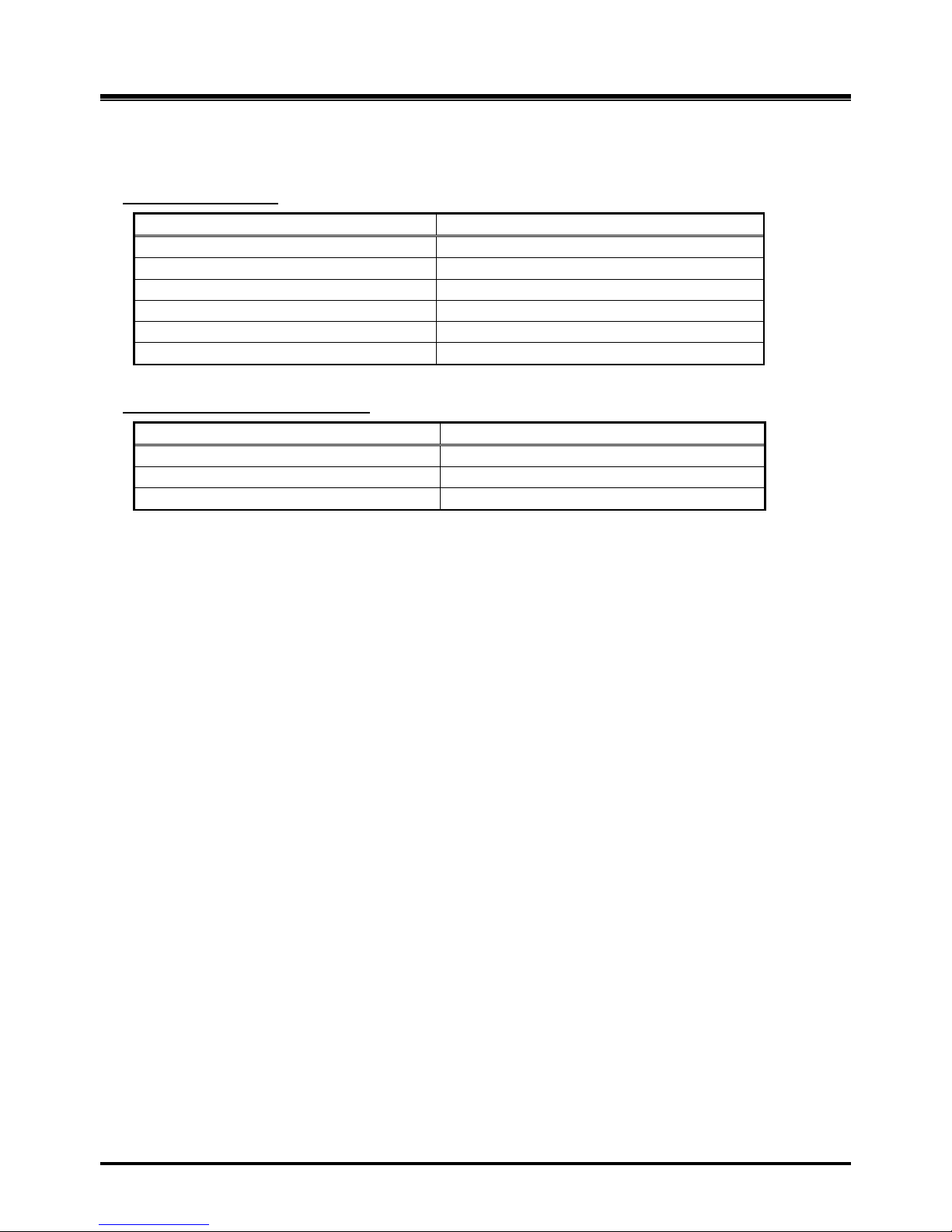
OptiCon Micro
Installation and Operation Manual
7
Wireless Terminal (GDC-400H, 450H,LWS-WK)
DCTU Specifications
Item
Specification
Transmission Max Power
250mW
Access Method/Duplex
TDMA/TDD
Frequency Band
1,880 ~ 1,900MHz
Channel Spacing
1.728MHz
Modulation
GFSK
Data rate
1.152Mbps
Wireless Terminal Specifications
Item
Specification
Max. Transmission Power
250mW
Modulation Method
GFSK
Frequency Band
1,880MHz ~ 1,900MHz
2.2.2 Cell Coverage
In a typical office environment where there are some obstacles, the coverage area of the LWS-BS cell is
approximately 15 ~ 30 meters. A better coverage distance could be achieved in more open areas. The
coverage area is however, truly dependent on the office environment characteristics (e.g. construction
material of walls, metallic objects, doors, windows, stair-wells, etc). Other radio equipment such as
DECT phones or WIFI equipment could also affect the coverage area. The coverage area will be unique
for each office environment.
2.2.3 General Guidelines
1. Try to locate the LWS-BS in such a way to maximise the direct line of sight between the wireless
terminals and the LWS-BS antenna.
2. Try to minimize obstructions near the antenna of LWS-BS.
3. Where possible, centralize the LWS-BS within the desired coverage area that you intend to cover.
4. In an office environment, consider the office furniture in order to minimize reflection, diffraction and
scattering of the DECT radio waves when you choose the position of the LWS-BS.
5. Try not to locate the LWS-BS on top of any steel furniture.
6. Electronic equipment such as a copy machine, a printer or a computer might have an influence on
the coverage area.
7. Try to locate the LWS-BS in an open area. Avoid areas such as high traffic areas, corners and
narrow walkways.
8. When moving around while busy on a wireless handset, you may experience degradation in
speech quality (e.g. breaking up of speech). If this happens, rather stand still during the call.
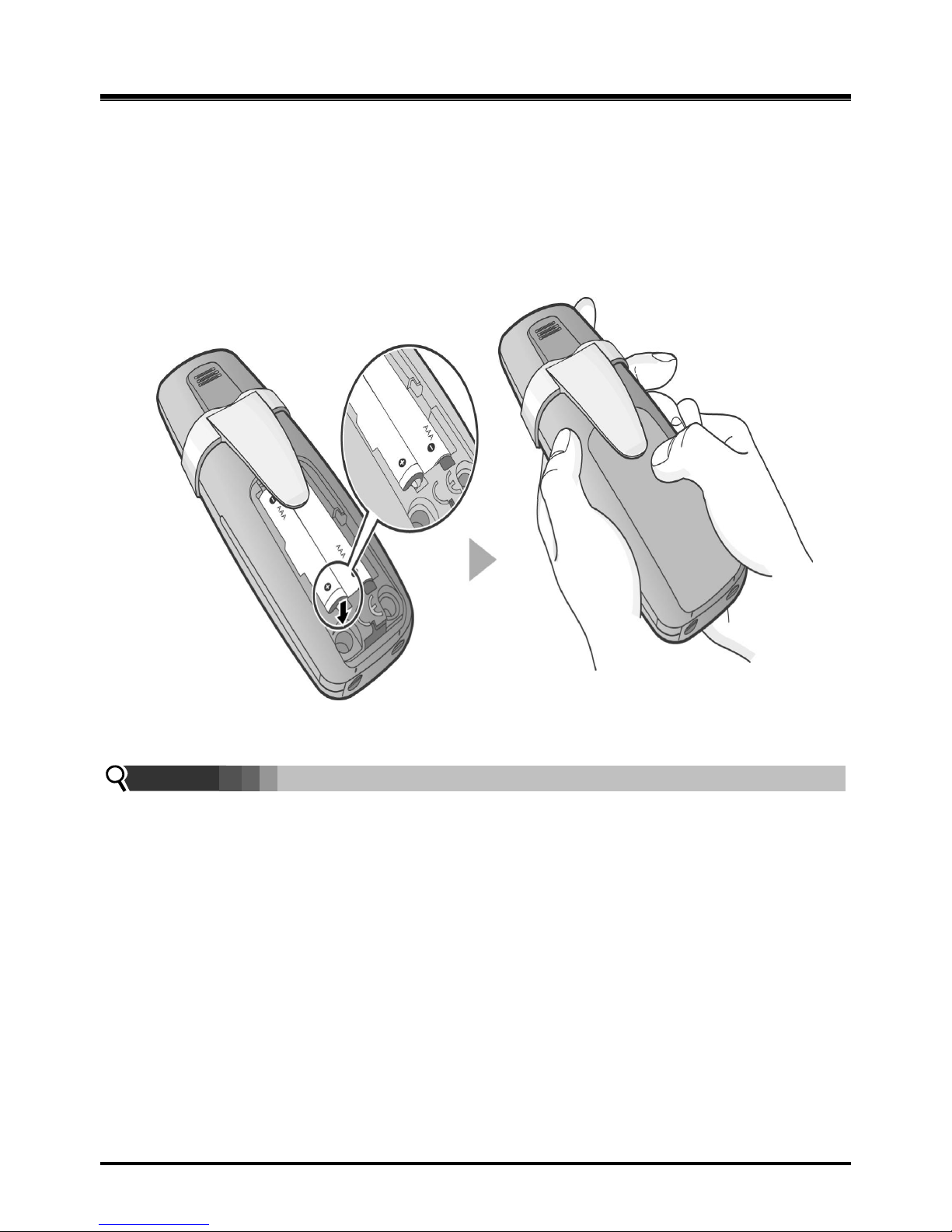
OptiCon Micro
Installation and Operation Manual
8
2.3 Battery Installation
2.3.1 GDC-400H Handset Battery Installation
To install a Battery in the GDC-400H DECT handset:
1. Remove the battery cover by pressing the latch as shown, and slide down to open.
2. Verify batteries are orientated correctly for polarity when inserting.
3. Close the battery cover and slide it upward until it clicks into place.
Figure 2. 3.1-1 Handset Battery Installation
NOTE:
Purchase new batteries from your Telkom Service Centre.
The battery has limited operating life (warranty period for the battery is 6 months
from purchasing date).
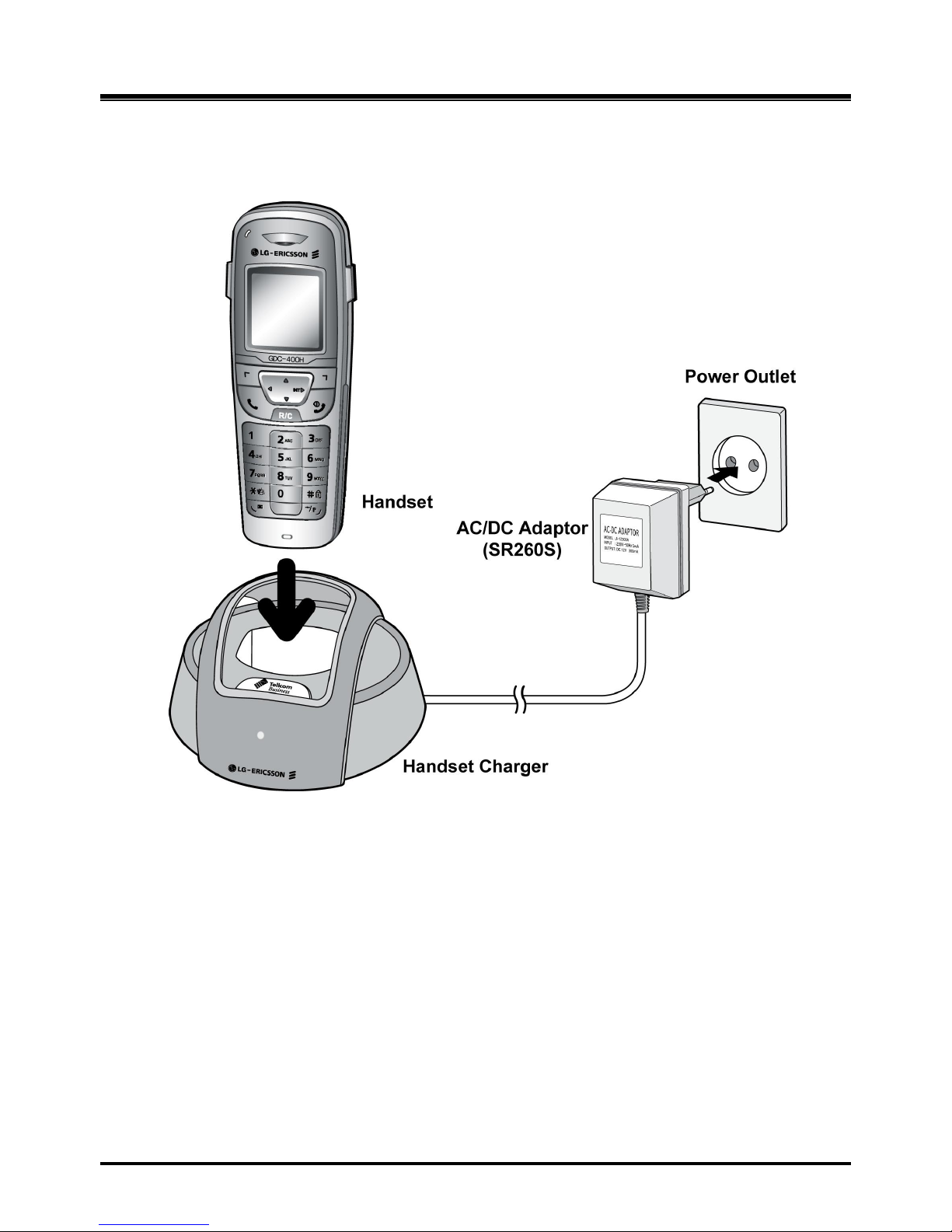
OptiCon Micro
Installation and Operation Manual
9
2.3.1.1 GDC-400H Battery Charging
To charge the handset:
1. Place handset in the plugged-in charger for 12 hours before initial use.
Figure 2. 3.1.1-1 GDC-400H Handset Battery Charging
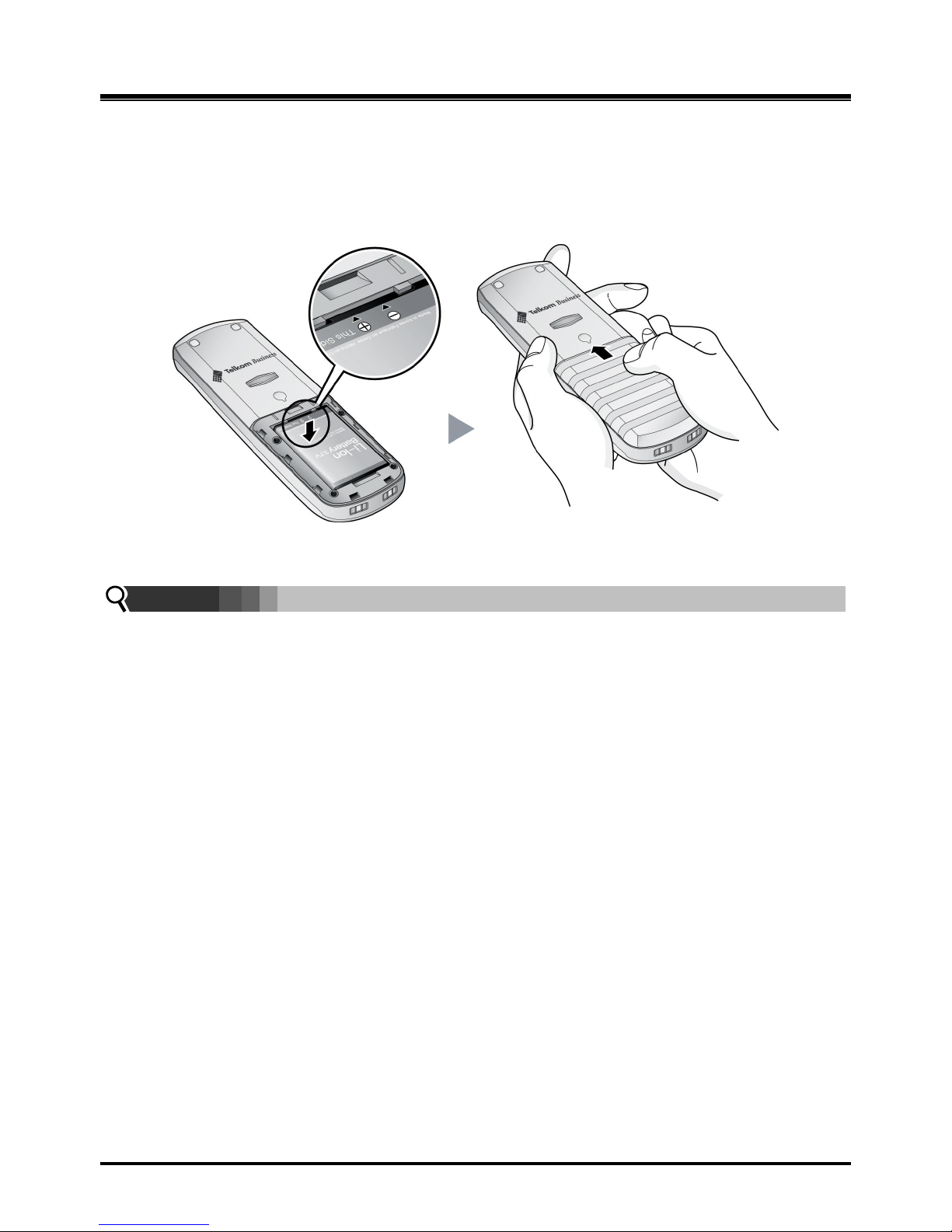
OptiCon Micro
Installation and Operation Manual
10
2.3.2 GDC-450H Handset Battery Installation
To install a Battery to the GDC-450 DECT handset:
1. Remove the battery cover by pressing the latch as shown, and slide down to open.
2. Verify batteries are orientated correctly for polarity when inserting.
3. Close the battery cover and slide it upward until it clicks into place.
Figure 2. 3.2-1 GDC-450H Handset Battery Installation
NOTE:
Purchase new batteries from your Telkom Service Centre.
The battery has limited operating life (warranty period for the battery is 6 months
from purchasing date).
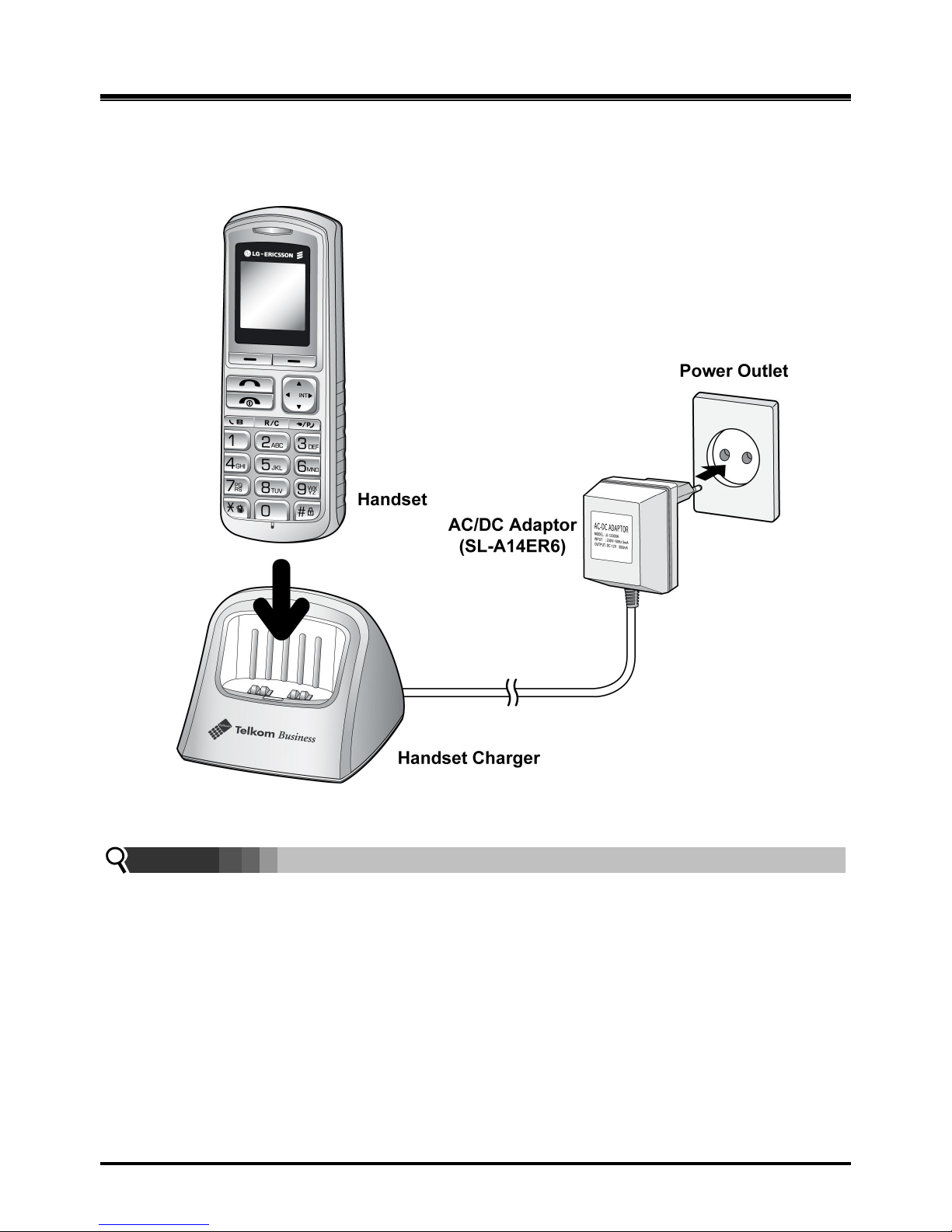
OptiCon Micro
Installation and Operation Manual
11
2.3.2.1 GDC-450H Battery Charging
To charge the handset:
1. Place handset on the plugged-in charger for 12 hours before initial use.
Figure 2. 3.2.1-1 GDC-450H Handset Battery Charging
NOTE:
The GDC-450H uses an advanced battery charging technology, the battery level is
checked every 6 hours causing the red recharge light to illuminate briefly.
2.4 LWS-BS, Handset and Peripheral Connections
To connect the LWS-BS with phone lines and its peripherals (Refer to figure 2.3.1):
1. Connect the line cord of the lightning protection unit to the AC/DC Adaptor of the LWS-BS
and the DC connector of the AC/DC Adaptor to the bottom of base station.
2. Connect the 3 pin plug of the Lightning Protection Kit to the AC socket.
3. Connect the 3 line cords and the FAX/SLT line cord of the Lightning Protection Kit to the Line and
FAX/SLT sockets on the bottom of the LWS-BS.
4. Connect the Telkom exchange line wall sockets to the Line sockets of the Lightning Protection Kit
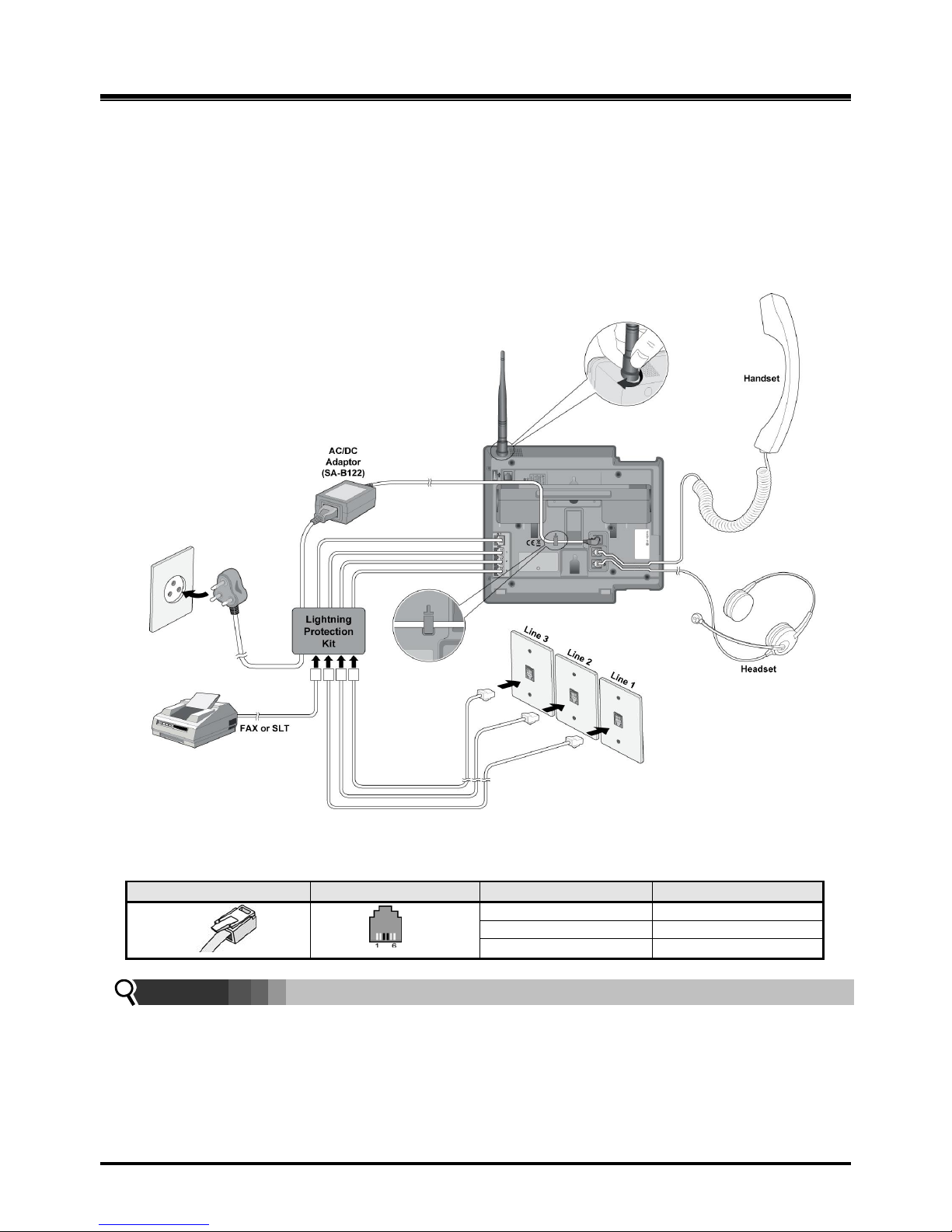
OptiCon Micro
Installation and Operation Manual
12
using the line cords provided. Connect the FAX machine (or SLT phone) line cord to the
FAX/SLT socket on the Lightning Protection Kit.
5. Connect the handset curly cord to the handset jack on the bottom of the LWS-BS.
6. Connect the Headset to the headphone jack on the bottom of the LWS-BS. (Optional)
7. Screw the included rubber antenna clockwise onto the terminal at right side of the top of the
LWS-BS.
8. The USB (host) port on the bottom of the LWS-BS is provided for upgr ading SW and system
configuration.
Figure 2. 4.1 LWS-BS Connections
Connector
Pin Number
NO
Signal Name
RJ11
1,2
N/A
5,6
N/A
NOTE:
Use only the included LG-Ericsson AC Adapter (SA-B122).
Using a headset with the LWS-BS is optional.
Avoid mounting near TV, another cordless telephone or microwave oven.
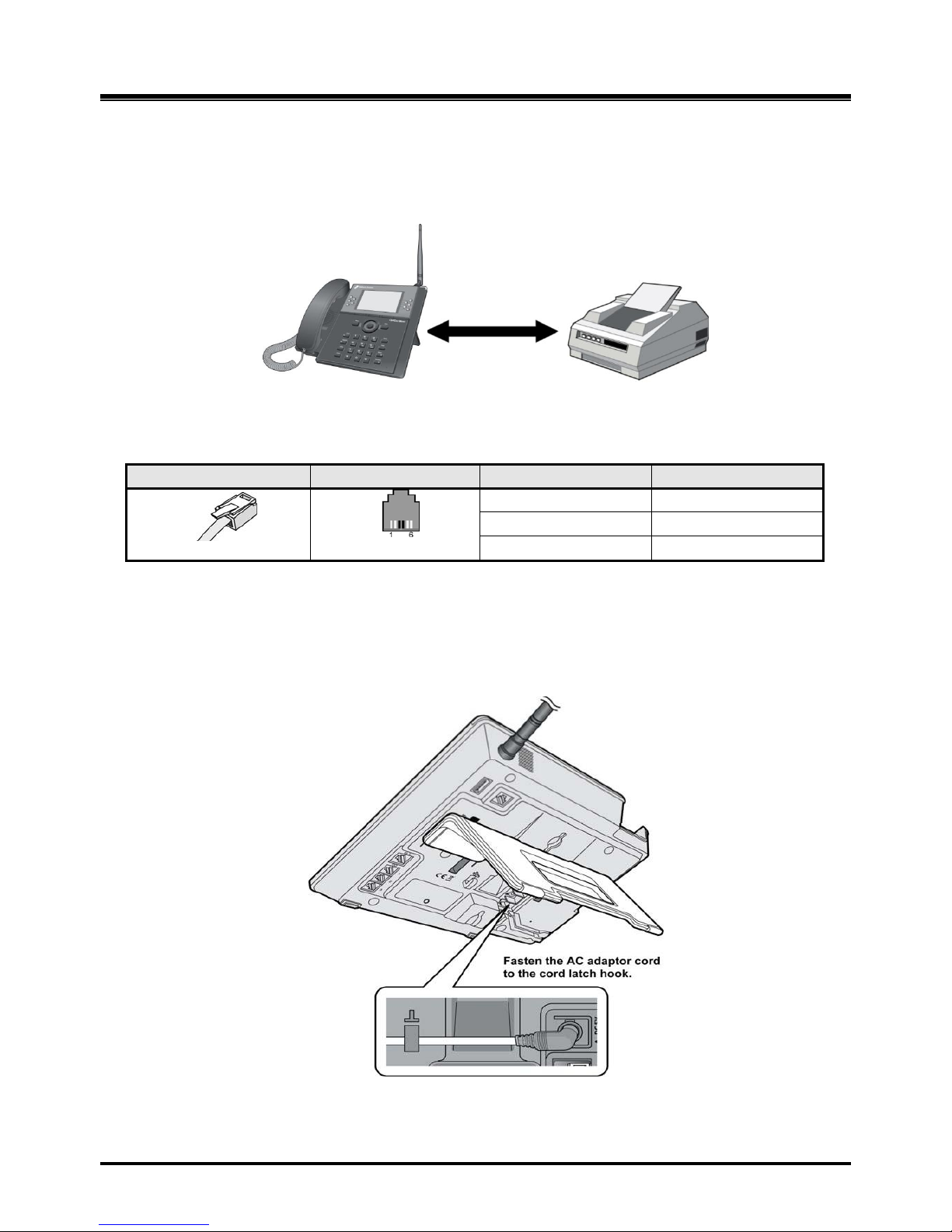
OptiCon Micro
Installation and Operation Manual
13
2.4.1 FAX Connection
The following figure illustrates how to connect a FAX to the LWS-BS. Please make sure that the Fax
line cord is connected to the Lightning protection Kit and the other side of the Lightning Protection
Kit to the LWS-BS.
Figure 2. 4.1-1 LWS -BS and FAX
Connection
Pin Assignment
Connector
Pin Number
NO
Signal Name
RJ11
1,2
N/A
3,4
TIP, RING
5,6
N/A
2.4.2 AC/DC Adapter Connection
To connect the AC/DC adapter:
1. Plug the DC outlet of the AC/DC Adapter cord into the jack on the LWS-BS.
2. Fasten the AC/DC Adapter cord to the latch hook as shown (inset
detail).
Figure 2. 4.2-1 AC/DC Adapter
Connection
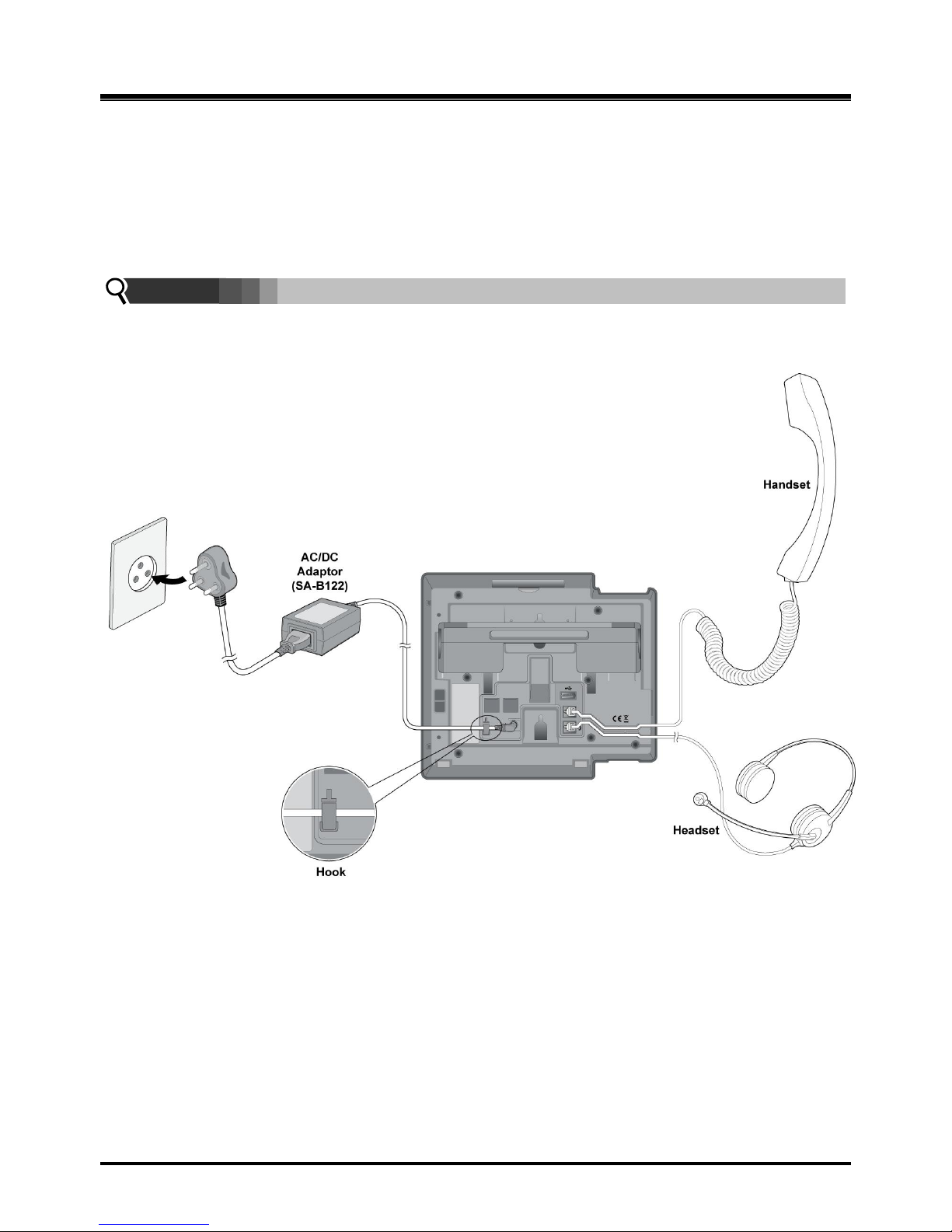
OptiCon Micro
Installation and Operation Manual
14
2.4.3 LWS-WK Connection
To connect the LWS-WK to be used with the LWS-BS:
1. Plug the DC outlet of the AC/DC Adapter cord into the jack on the LWS-WK.
2. Fasten the AC/DC Adapter cord to the latch hook as shown (inset detail).
3. Connect the handset curly cord to the handset jack on the bottom of the LWS-WK.
4. Connect the headset to the headset jack on th e bottom of the LWS-WK. (Optional)
NOTE:
Use only the included LG-Ericsson AC Adapter (SA-B122).
Using a headset with the LWS-WK is optional.
Avoid mounting near TV, another cordless telephone or microwave oven.
Figure 2. 4.3-1 LWS -WK Connection
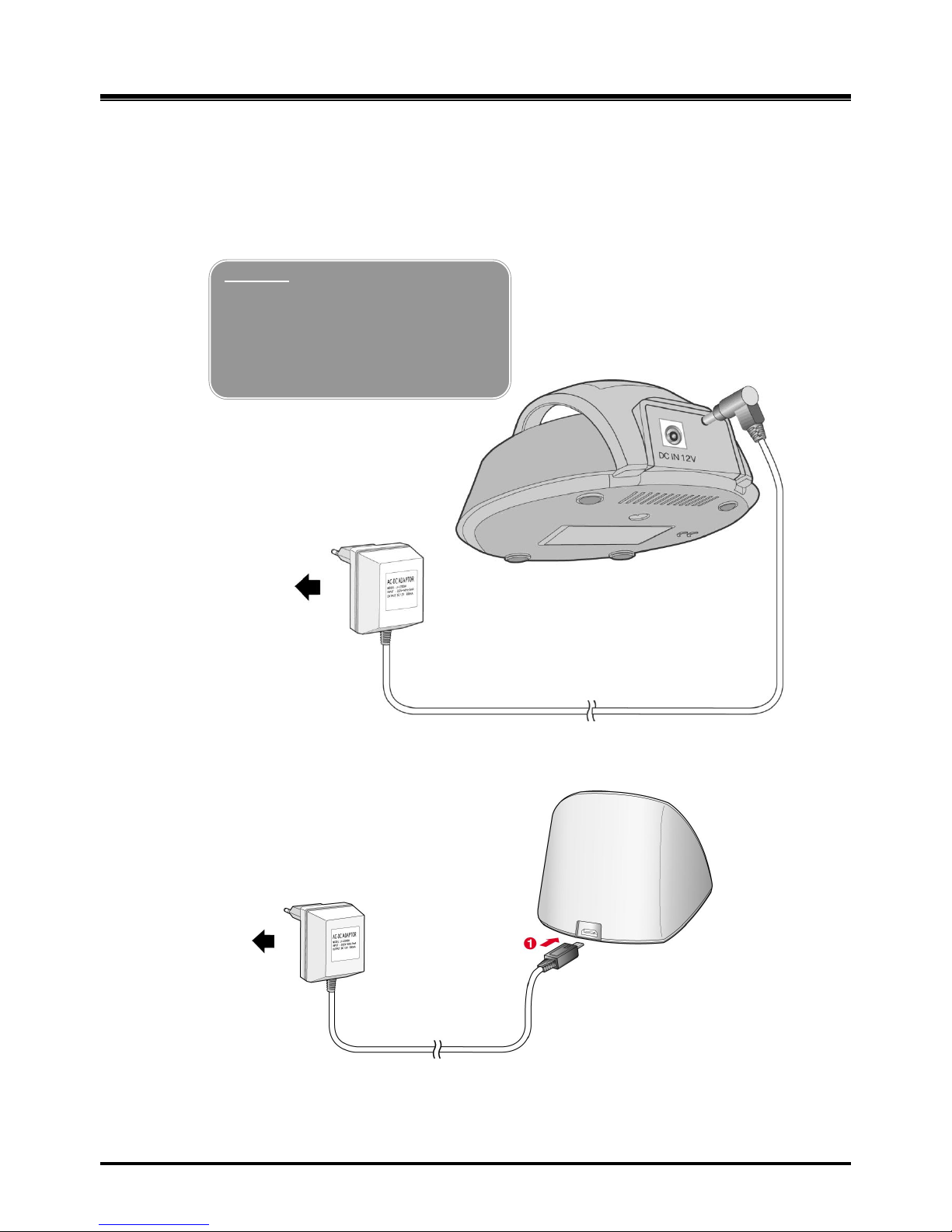
OptiCon Micro
Installation and Operation Manual
15
2.4.4 Wireless Handset Connection
To connect a Wireless Handset to be used with the system:
1. Plug in the AC adapter cord to the Handset Charger and plug AC outlet to the power outlet.
2. Use only the included LG-Ericsson AC/DC adapter, which is provided together with GDC400H/450H.
Figure 2.4.4-1 Wireless Handset Charger Connection: GDC-400H
Figure 2.3.4-2 Wireless Handset Charger Connection: GDC-450H
Warning
Use only the main power adapter
supplied. Any other adapter could
damage your GDC-400H and invalid
ate your warranty
2. To AC OUTLET
1. Adaptor
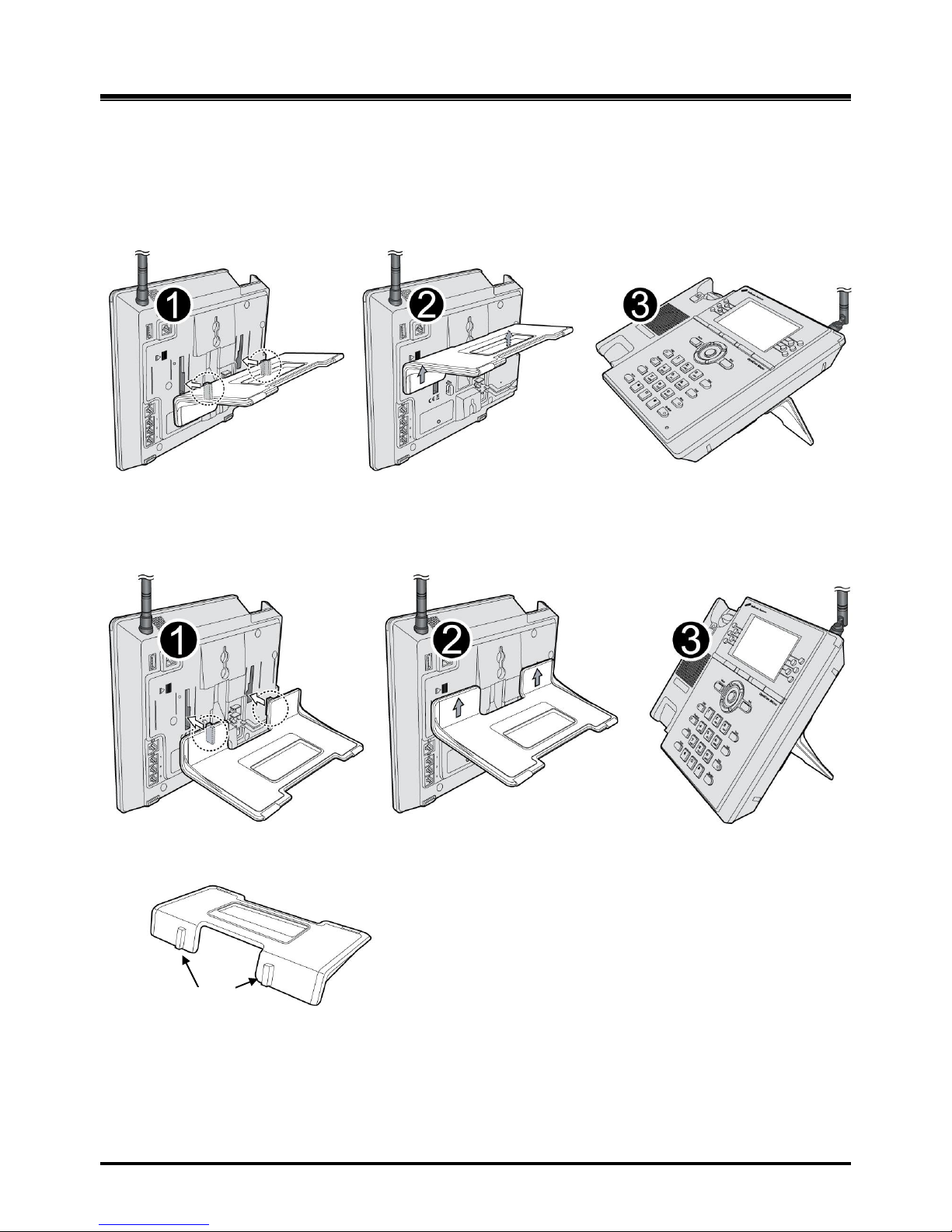
OptiCon Micro
Installation and Operation Manual
16
2.4.5 Foot Stand Connection (the LWS-BS and LWS-WK)
When the Foot Stand of either the LWS-BS or the LWS-WK is attached, the angle of the phone can
be adjusted to 35 or 55 degrees.
To install the Foot Stand for a 35-degree angle, perform the following:
Figure 2. 4.5-1 Foot Stand Connection (35-degree angle)
To install the Foot Stand for a 55 degree-angle, perform the following:
Figure 2. 4.5-2 Foot Stand Connection (55-degree angle)
1. Align the top tabs on the foot stand with the slots on the back of the LWS-BS or the LWS-WK.
2. Move the foot stand upward until it clicks into place.
Top tap
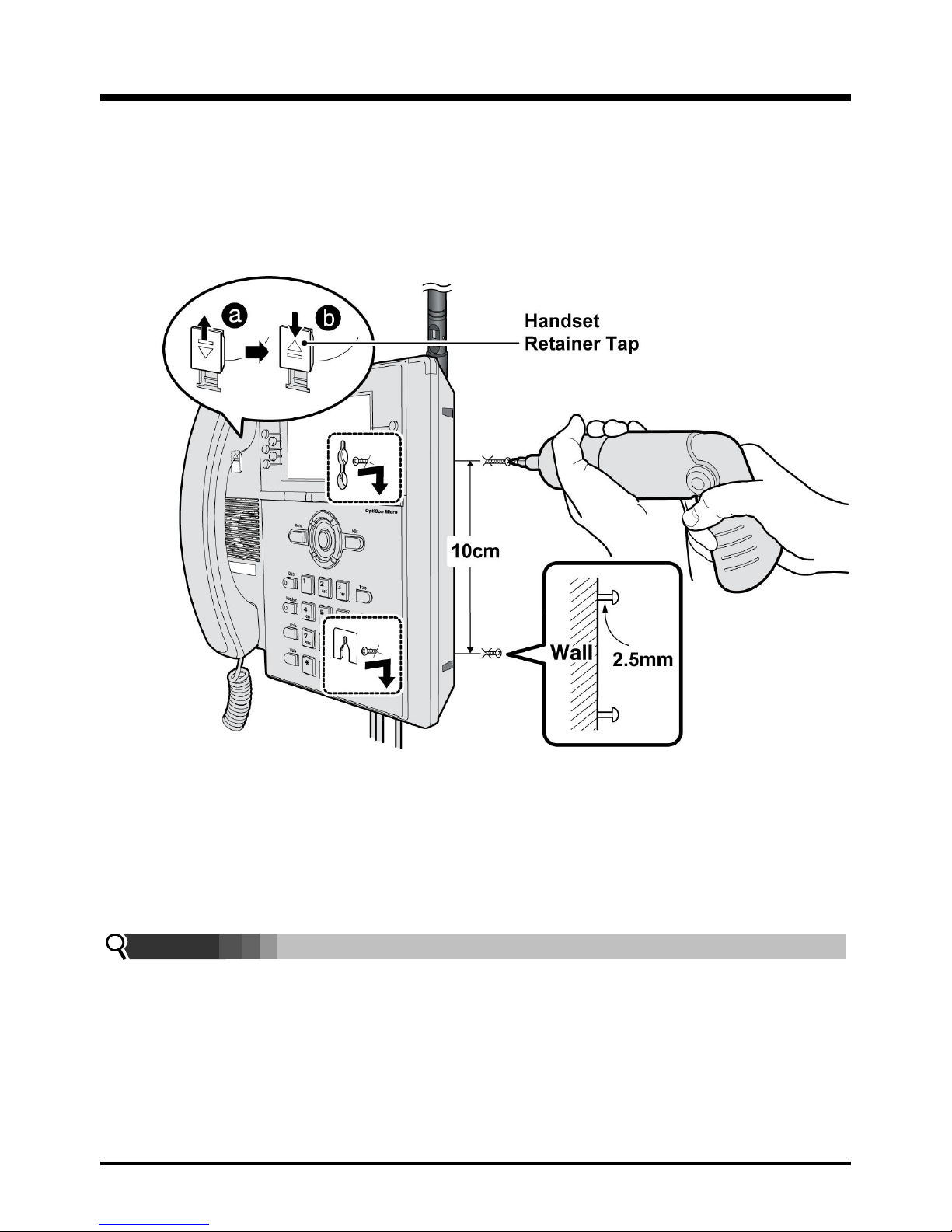
OptiCon Micro
Installation and Operation Manual
17
2.5 Hardware Installation
2.5.1 Wall Mounting of the LWS-BS or the LWS-WK
To wall mount the LWS-BS or LWS-WK, perform the following:
1. Remove the foot stand.
2. Make sure the handset retainer tab is positioned at „b‟ as shown below figure.
Figure 2. 5.1-1 Wall Mount of LWS-BS/ LWS-WK
3. Make a sma ll mark on the wall where you want the top keyhole slot to align and install a screw
(not provided) so that it protrudes slightly, approx. 2.5mm, from the wall (Figure shown).
4. Measure a straight line down 10cm from the mark, and install another screw (not provided).
5. Align the keyholes on the bac k of the phone with the screws in the wall, and then slide the phone
down on the screws to secure the phone.
Note:
Ensure all cables are properly routed and that power is installed before affixing to the wall
mount screws.
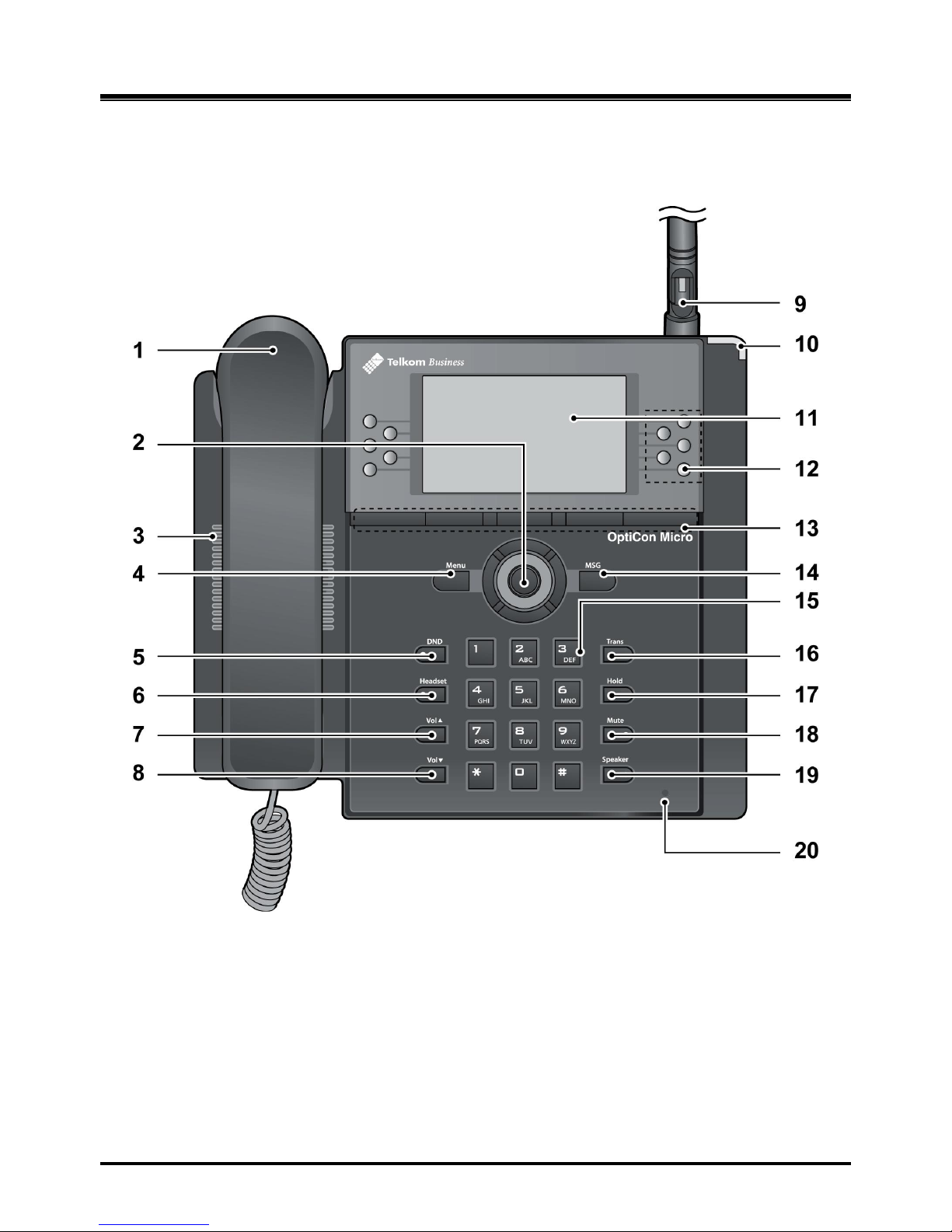
OptiCon Micro
Installation and Operation Manual
18
2.6 Component Description
2.6.1 LWS-BS Description
1. Handset 2. Navigation/OK Key
3. Speaker 4. Menu Button
5. DND Button 6. Headset Button
7. Volume Up Button 8. Volume Down Button
9. Antenna 10. Ring Indication
11. LCD 12. Line/Station Selection Buttons
13. Soft Buttons 14. MSG Button
15. Dial Buttons 16. Trans Button
17. Hold Button 18. Mute Button
19. Speaker Button 20. Microphone
Figure 2. 6.1-1 LWS -BS Component
Description
