Page 1
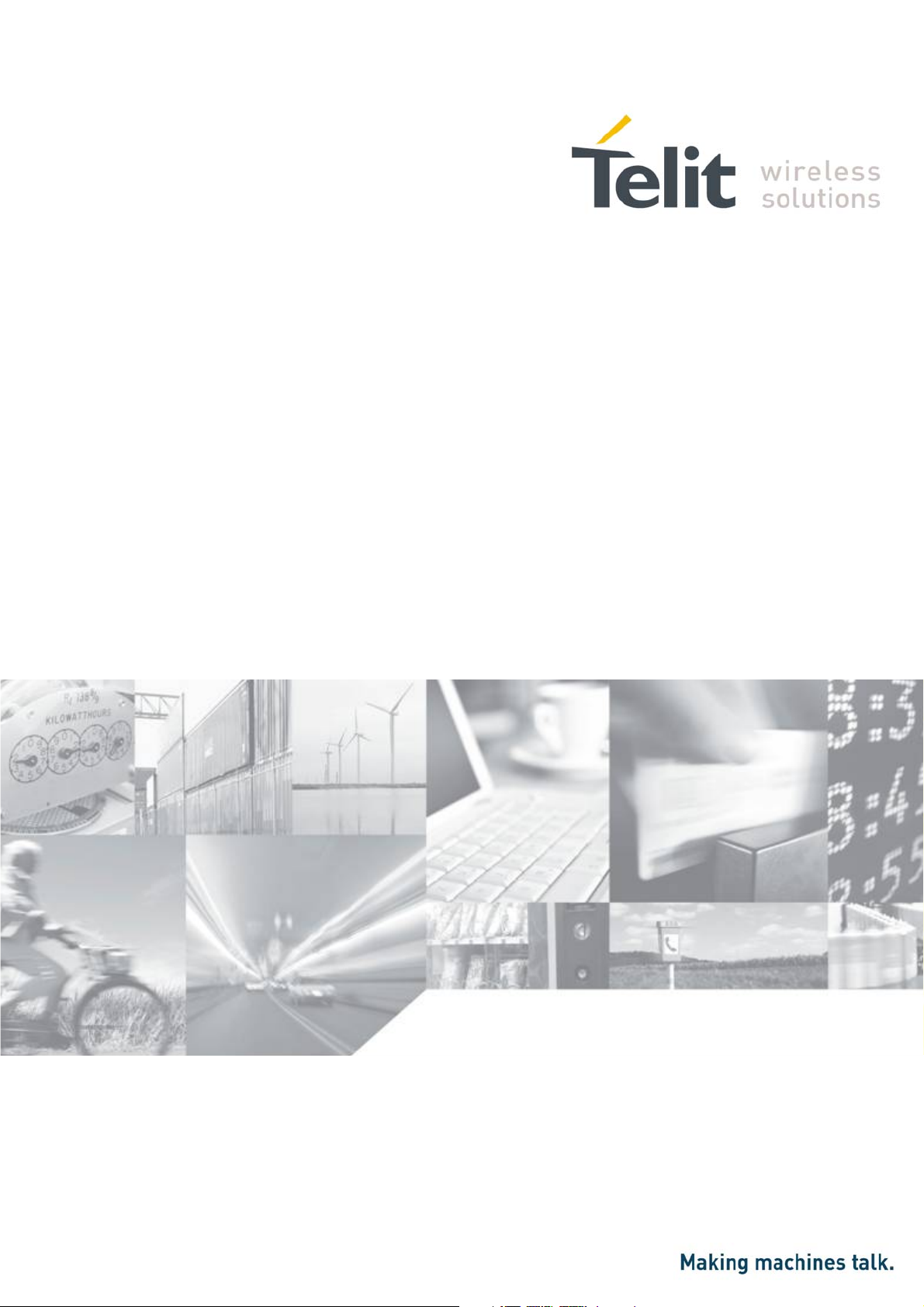
JF2 EVK User Manual
1vv0300987 Rev.0 – 2012-11-16
Page 2

JF2 EVK User Manual
1vv0300987 Rev.0 – 2012-11-16
APPLICABILITY TABLE
PRODUCT
JF2
Reproduction forbidden without written authorization from Telit Communications S.p.A. - All Rights Reserved. Page 2 of 36
Mod. 0809 2011-07 Rev.2
Page 3
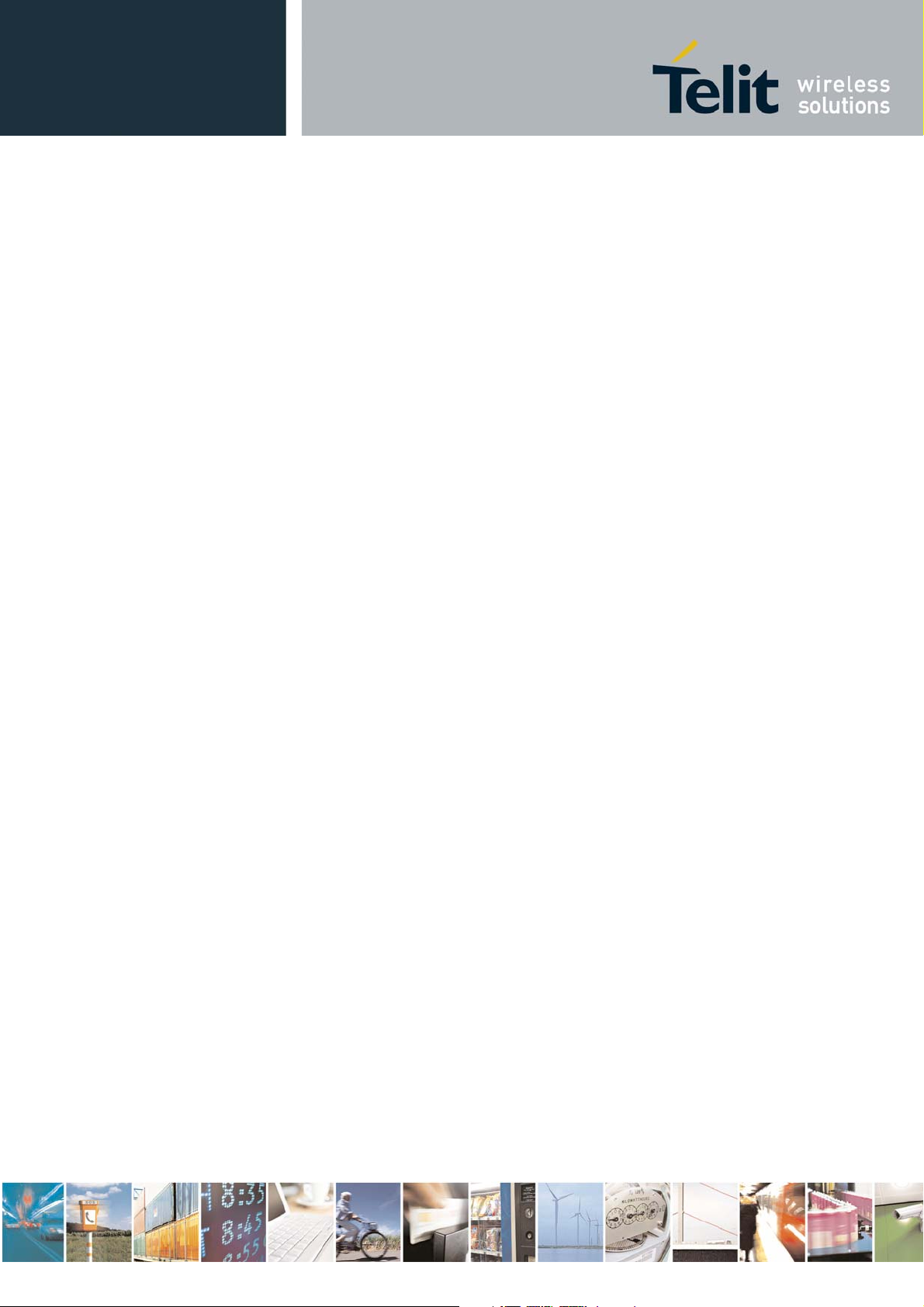
JF2 EVK User Manual
1vv0300987 Rev.0 – 2012-11-16
SPECIFICATIONS SUBJECT TO CHANGE WITHOUT NOTICE
Notice
While reasonable efforts have been made to assure the accuracy of this document, Telit
assumes no liability resulting from any inaccuracies or omissions in this document, or from
use of the information obtained herein. The information in this document has been carefully
checked and is believed to be entirely reliable. However, no responsibility is assumed for
inaccuracies or omissions. Telit reserves the right to make changes to any products described
herein and reserves the right to revise this document and to make changes from time to time
in content hereof with no obligation to notify any person of revisions or changes. Telit does
not assume any liability arising out of the application or use of any product, software, or
circuit described herein; neither does it convey license under its patent rights or the rights of
others.
It is possible that this publication may contain references to, or information about Telit
products (machines and programs), programming, or services that are not announced in your
country. Such references or information must not be construed to mean that Telit intends to
announce such Telit products, programming, or services in your country.
Copyrights
This instruction manual and the Telit products described in this instruction manual may be,
include or describe copyrighted Telit material, such as computer programs stored in
semiconductor memories or other media. Laws in the Italy and other countries preserve for
Telit and its licensors certain exclusive rights for copyrighted material, including the
exclusive right to copy, reproduce in any form, distribute and make derivative works of the
copyrighted material. Accordingly, any copyrighted material of Telit and its licensors
contained herein or in the Telit products described in this instruction manual may not be
copied, reproduced, distributed, merged or modified in any manner without the express
written permission of Telit. Furthermore, the purchase of Telit products shall not be deemed
to grant either directly or by implication, estoppel, or otherwise, any license under the
copyrights, patents or patent applications of Telit, as arises by operation of law in the sale of a
product.
Computer Software Copyrights
The Telit and 3rd Party supplied Software (SW) products described in this instruction manual
may include copyrighted Telit and other 3rd Party supplied computer programs stored in
semiconductor memories or other media. Laws in the Italy and other countries preserve for
Telit and other 3rd Party supplied SW certain exclusive rights for copyrighted computer
programs, including the exclusive right to copy or reproduce in any form the copyrighted
computer program. Accordingly, any copyrighted Telit or other 3rd Party supplied SW
computer programs contained in the Telit products described in this instruction manual may
not be copied (reverse engineered) or reproduced in any manner without the express written
permission of Telit or the 3rd Party SW supplier. Furthermore, the purchase of Telit products
shall not be deemed to grant either directly or by implication, estoppel, or otherwise, any
license under the copyrights, patents or patent applications of Telit or other 3rd Party supplied
SW, except for the normal non-exclusive, royalty free license to use that arises by operation
of law in the sale of a product.
Reproduction forbidden without written authorization from Telit Communications S.p.A. - All Rights Reserved. Page 3 of 36
Mod. 0809 2011-07 Rev.2
Page 4
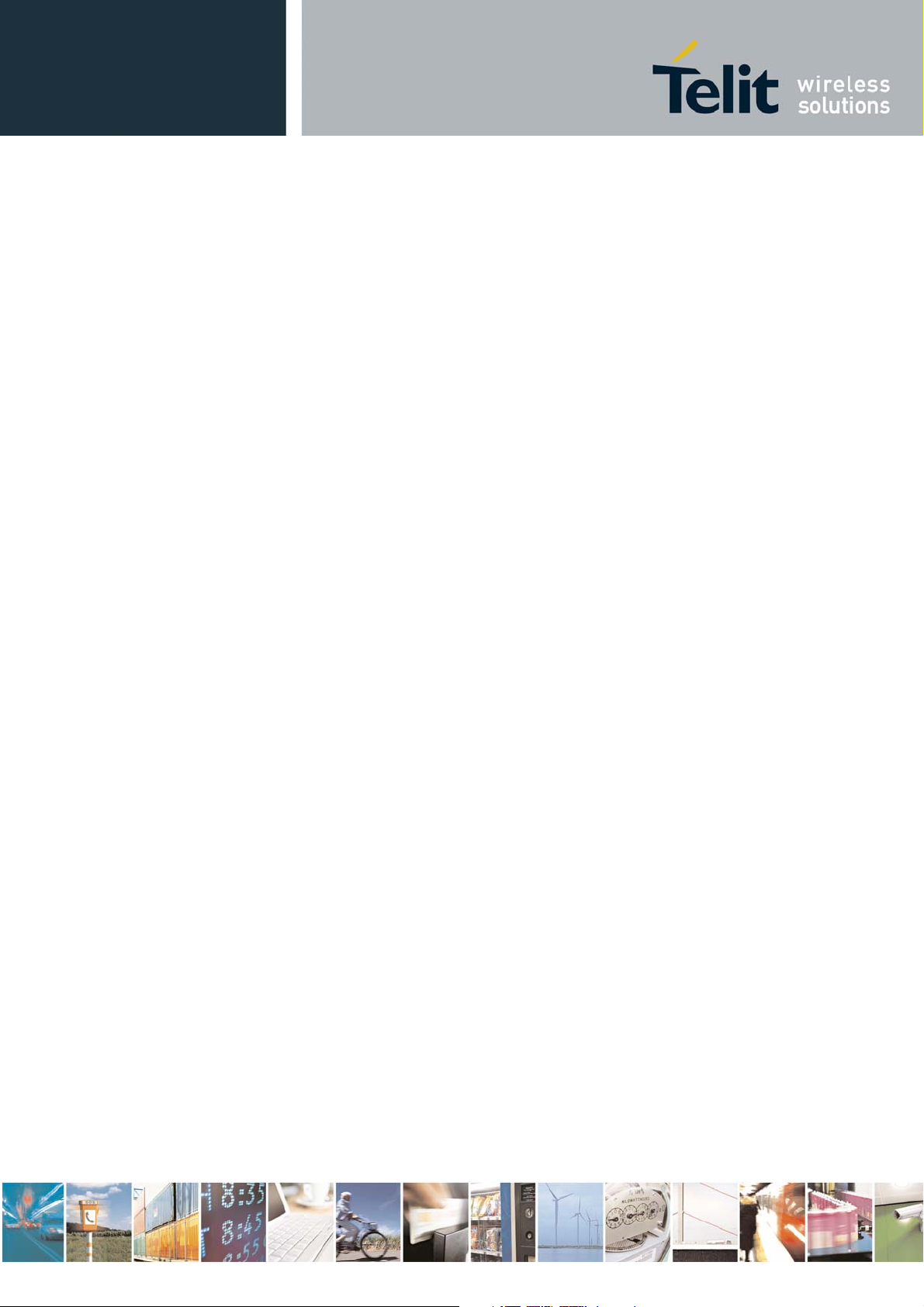
JF2 EVK User Manual
1vv0300987 Rev.0 – 2012-11-16
Usage and Disclosure Restrictions
License Agreements
The software described in this document is the property of Telit and its licensors. It is
furnished by express license agreement only and may be used only in accordance with the
terms of such an agreement.
Copyrighted Materials
Software and documentation are copyrighted materials. Making unauthorized copies is
prohibited by law. No part of the software or documentation may be reproduced, transmitted,
transcribed, stored in a retrieval system, or translated into any language or computer language,
in any form or by any means, without prior written permission of Telit
High Risk Materials
Components, units, or third-party products used in the product described herein are NOT
fault-tolerant and are NOT designed, manufactured, or intended for use as on-line control
equipment in the following hazardous environments requiring fail-safe controls: the operation
of Nuclear Facilities, Aircraft Navigation or Aircraft Communication Systems, Air Traffic
Control, Life Support, or Weapons Systems (High Risk Activities"). Telit and its supplier(s)
specifically disclaim any expressed or implied warranty of fitness for such High Risk
Activities.
Trademarks
TELIT and the Stylized T Logo are registered in Trademark Office. All other product or
service names are the property of their respective owners.
Copyright © Telit Communications S.p.A. 2011.
Reproduction forbidden without written authorization from Telit Communications S.p.A. - All Rights Reserved. Page 4 of 36
Mod. 0809 2011-07 Rev.2
Page 5
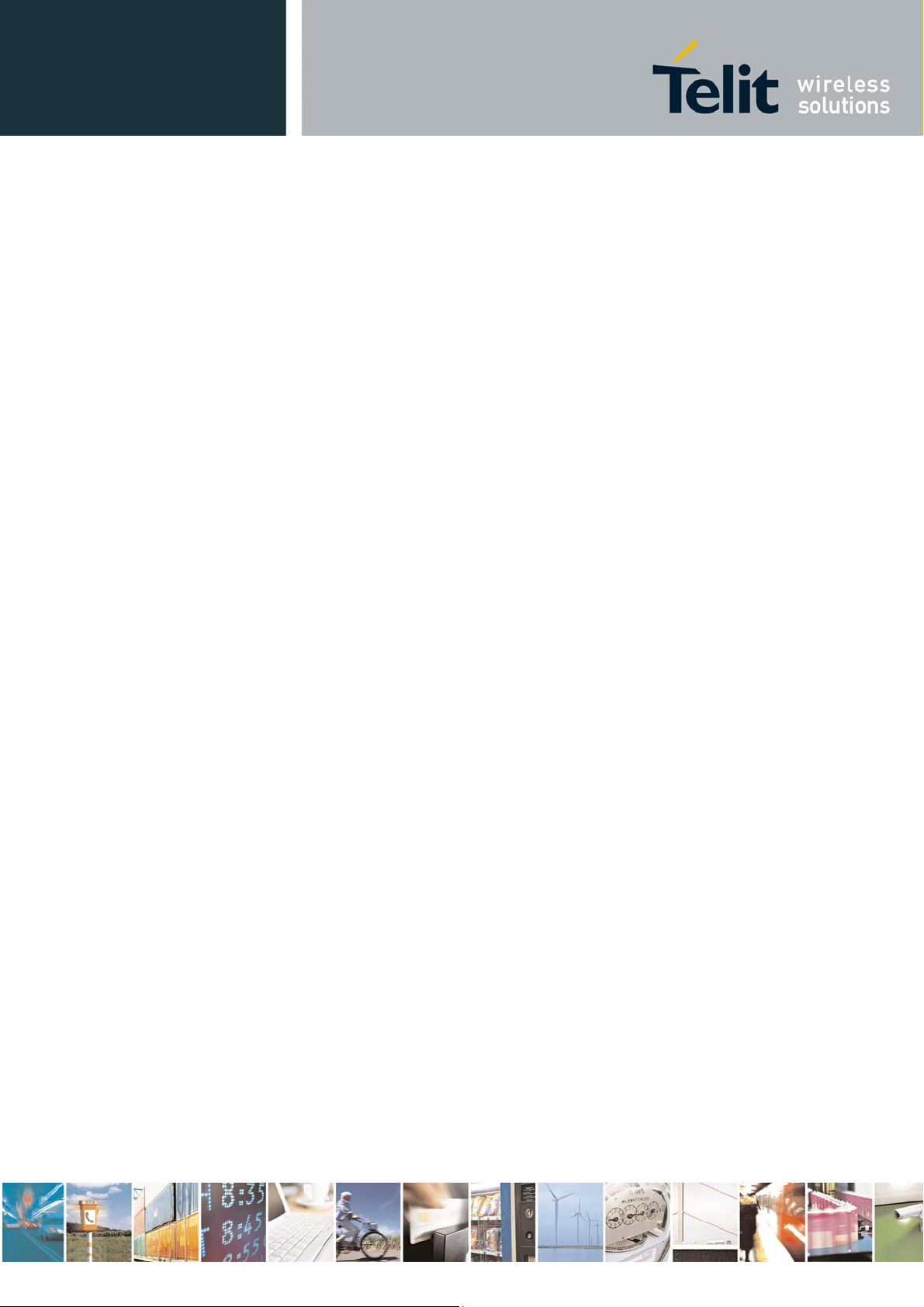
JF2 EVK User Manual
1vv0300987 Rev.0 – 2012-11-16
Contents
1. Introduction .............................................................................................................. 7
1.1. Scope ............................................................................................................................. 7
1.2. Audience ........................................................................................................................ 7
1.3. Contact Information, Support .......................................................................................... 7
1.4. Text Conventions ........................................................................................................... 8
1.5. Related Documents ......................................................................................................... 8
2. Preparing for theJupiter-F2 ...................................................................................... 10
What is Necessary .................................................................................................................. 10
2.1. Installing the USB Drivers ............................................................................................ 10
2.2. Installing SiRFLive ...................................................................................................... 10
3. Jupiter-F2 Evaluation Kit ......................................................................................... 11
3.1. What’s in the Box ......................................................................................................... 11
3.2. Jupiter Evaluation Board ............................................................................................... 12
3.2.1. Switch Configuration .......................................................................................................... 13
4. Step-by-Step: First Time Running the Jupiter-F2 Evaluation Board ............................. 14
4.1. Step-by-Step: First Time Connection ............................................................................. 14
5. Jupiter-F2 on SiRFLive ............................................................................................ 16
5.1. Main Interface .............................................................................................................. 16
5.2. Connecting To the Jupiter-F2 ........................................................................................ 16
5.3. SiRFLive Windows ...................................................................................................... 18
5.4. Receiver Commands ..................................................................................................... 22
6.
Battery Function on JF2 ........................................................................................... 29
7.
5Hz Function on JF2 ................................................................................................ 30
7.1. NMEA Messages.......................................................................................................... 30
7.1.1. Enable 5Hz Update NMEA ................................................................................................. 30
7.2. One Socket Protocol (OSP) Messages ............................................................................ 31
7.2.1. Enable 5Hz Update OSP ..................................................................................................... 31
7.2.2. MID 136 – Mode Control .................................................................................................... 32
Reproduction forbidden without written authorization from Telit Communications S.p.A. - All Rights Reserved. Page 5 of 36
Mod. 0809 2011-07 Rev.2
Page 6
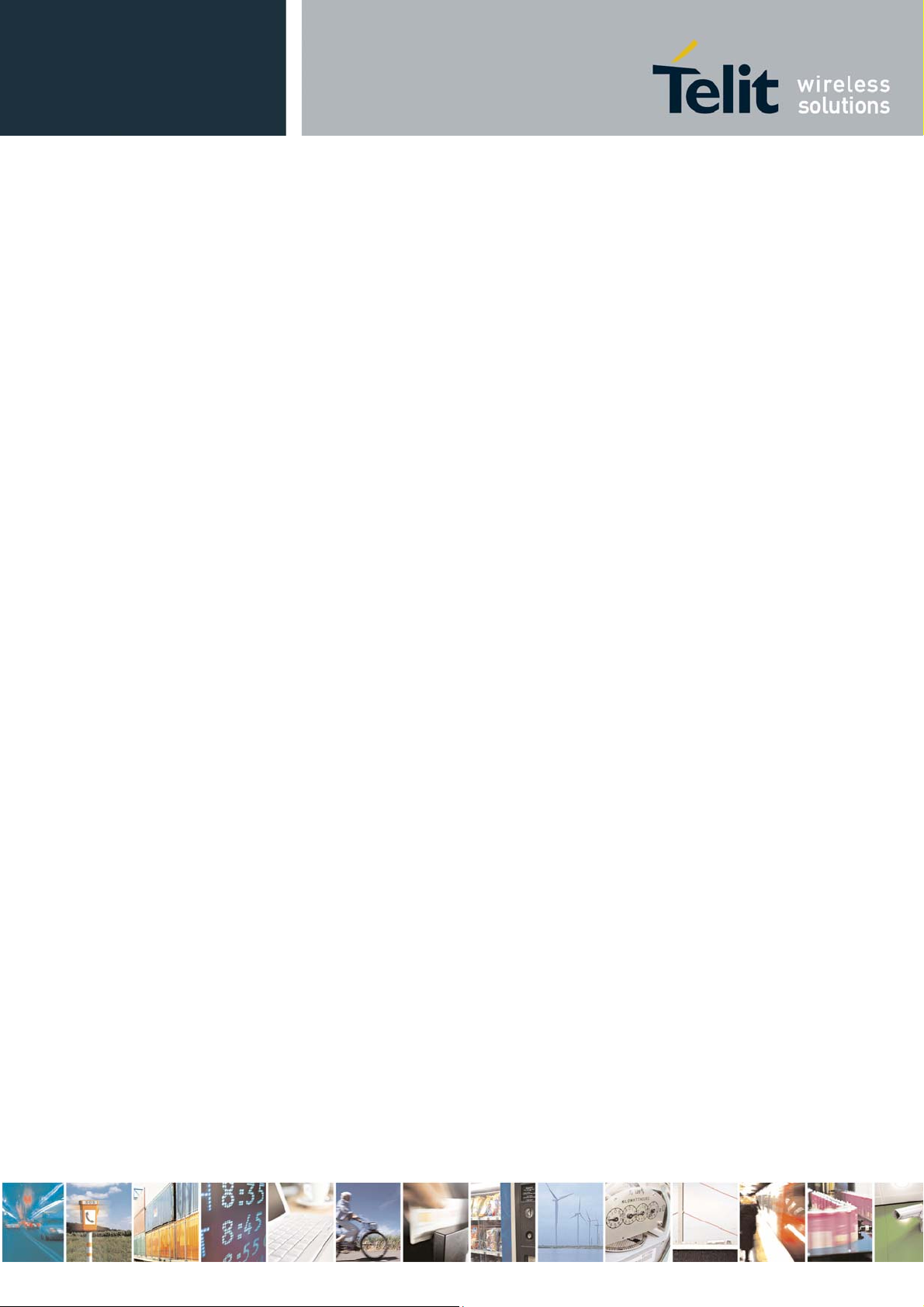
JF2 EVK User Manual
1vv0300987 Rev.0 – 2012-11-16
8. APPENDIX ............................................................................................................. 33
8.1. Flashing the Jupiter-F2 ................................................................................................. 33
8.2. Going into Boot Mode and Hibernate Mode ................................................................... 34
8.3. Internal LNA and Antenna ............................................................................................ 34
9. Document History .................................................................................................... 36
Reproduction forbidden without written authorization from Telit Communications S.p.A. - All Rights Reserved. Page 6 of 36
Mod. 0809 2011-07 Rev.2
Page 7
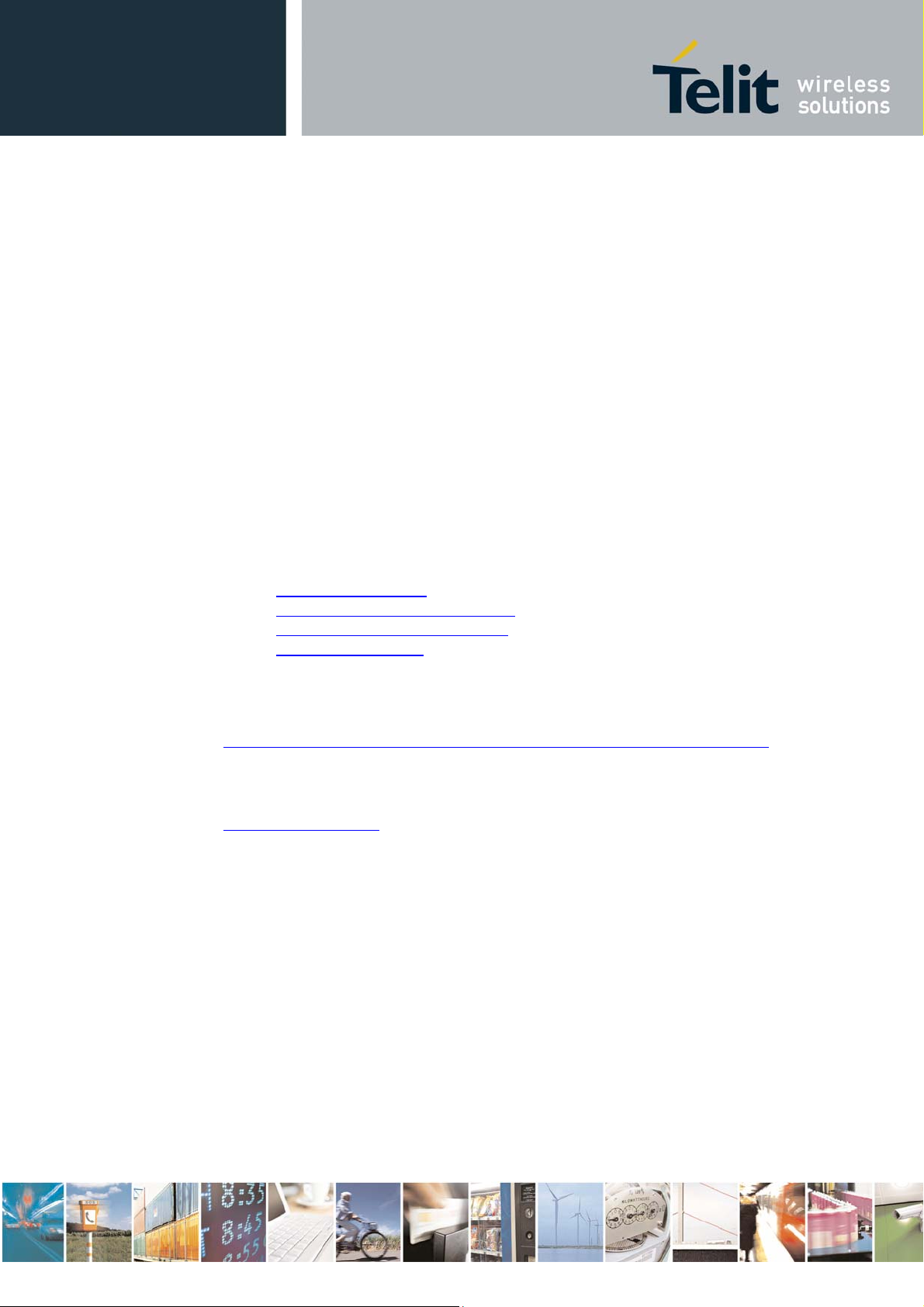
1. Introduction
1.1. Scope
Scope of this document is to give an overview of the Evaluation kit of the GPS
standalone module JF2.
1.2. Audience
This document is intended for customers who are evaluating one or more products in
the applicability table.
1.3. Contact Information, Support
For general contact, technical support, to report documentation errors and to order
manuals, contact Telit Technical Support Center (TTSC) at:
JF2 EVK User Manual
1vv0300987 Rev.0 – 2012-11-16
TS-EMEA@telit.com
TS-NORTHAMERICA@telit.com
TS-LATINAMERICA@telit.com
TS-APAC@telit.com
Alternatively, use:
http://www.telit.com/en/products/technical-support-center/contact.php
For detailed information about where you can buy the Telit modules or for
recommendations on accessories and components visit:
http://www.telit.com
To register for product news and announcements or for product questions contact
Telit Technical Support Center (TTSC).
Our aim is to make this guide as helpful as possible. Keep us informed of your
comments and suggestions for improvements.
Telit appreciates feedback from the users of our information.
Reproduction forbidden without written authorization from Telit Communications S.p.A. - All Rights Reserved. Page 7 of 36
Mod. 0809 2011-07 Rev.2
Page 8
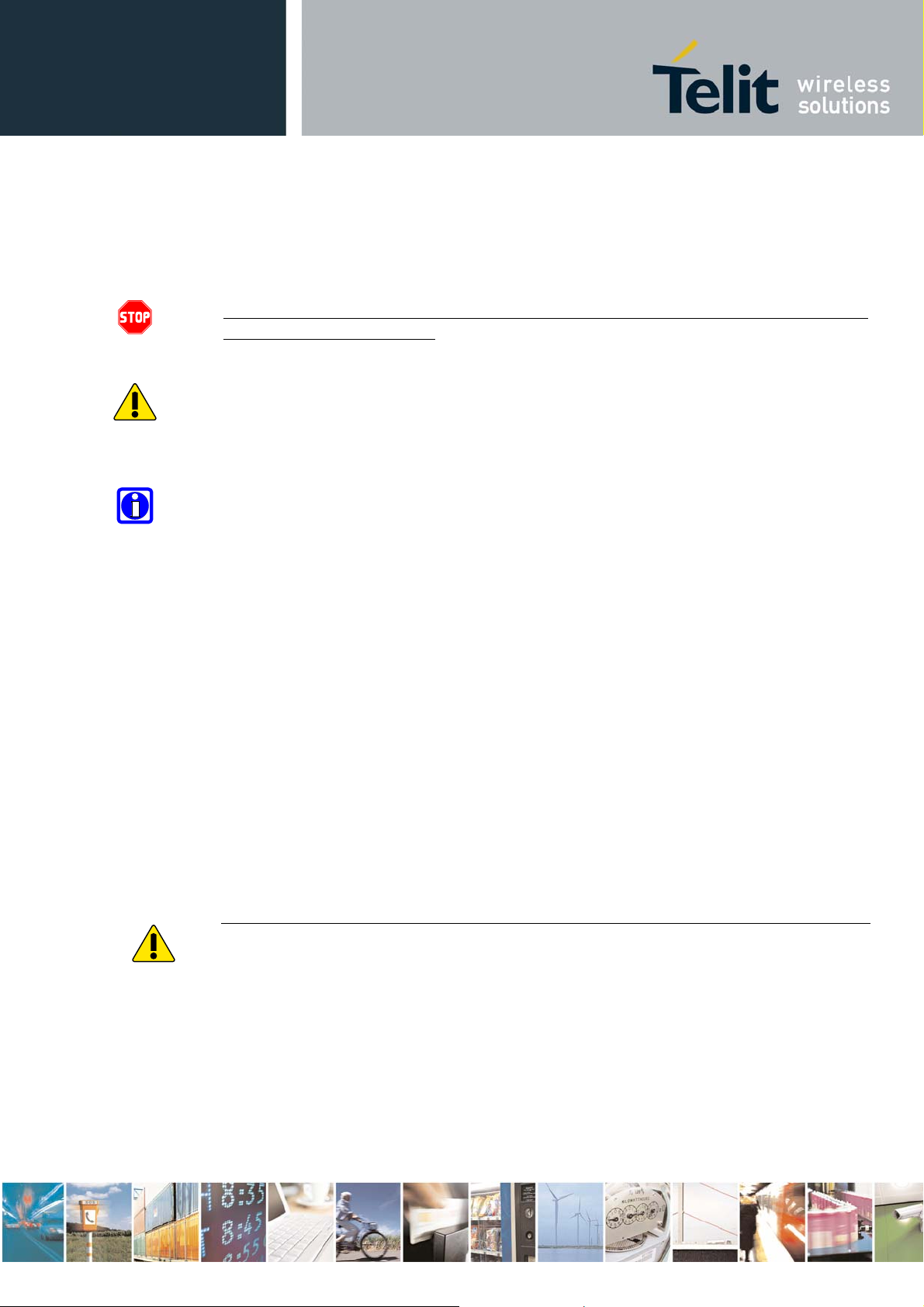
1.4. Text Conventions
Danger – This information MUST be followed or catastrophic equipment failure
or bodily injury may occur.
Caution or Warning – Alerts the user to important points about integrating the
module, if these points are not followed, the module and end user equipment
may fail or malfunction.
Tip or Information – Provides advice and suggestions that may be useful when
integrating the module.
JF2 EVK User Manual
1vv0300987 Rev.0 – 2012-11-16
All dates are in ISO 8601 format, i.e. YYYY-MM-DD.
1.5. Related Documents
JF2 HW User Guide,
JF2 Product Descritption,
NOTE:
To prevent ESD and EOS damage, a properly grounded ESD wrist strap should be worn
when working inside the EVK.
Do not alter switch positions while USB power is applied.
Do not short the RF signal to ground if the antenna voltage is installed. Damage to the
EVK may result.
NOTE:
Reproduction forbidden without written authorization from Telit Communications S.p.A. - All Rights Reserved. Page 8 of 36
Mod. 0809 2011-07 Rev.2
Page 9
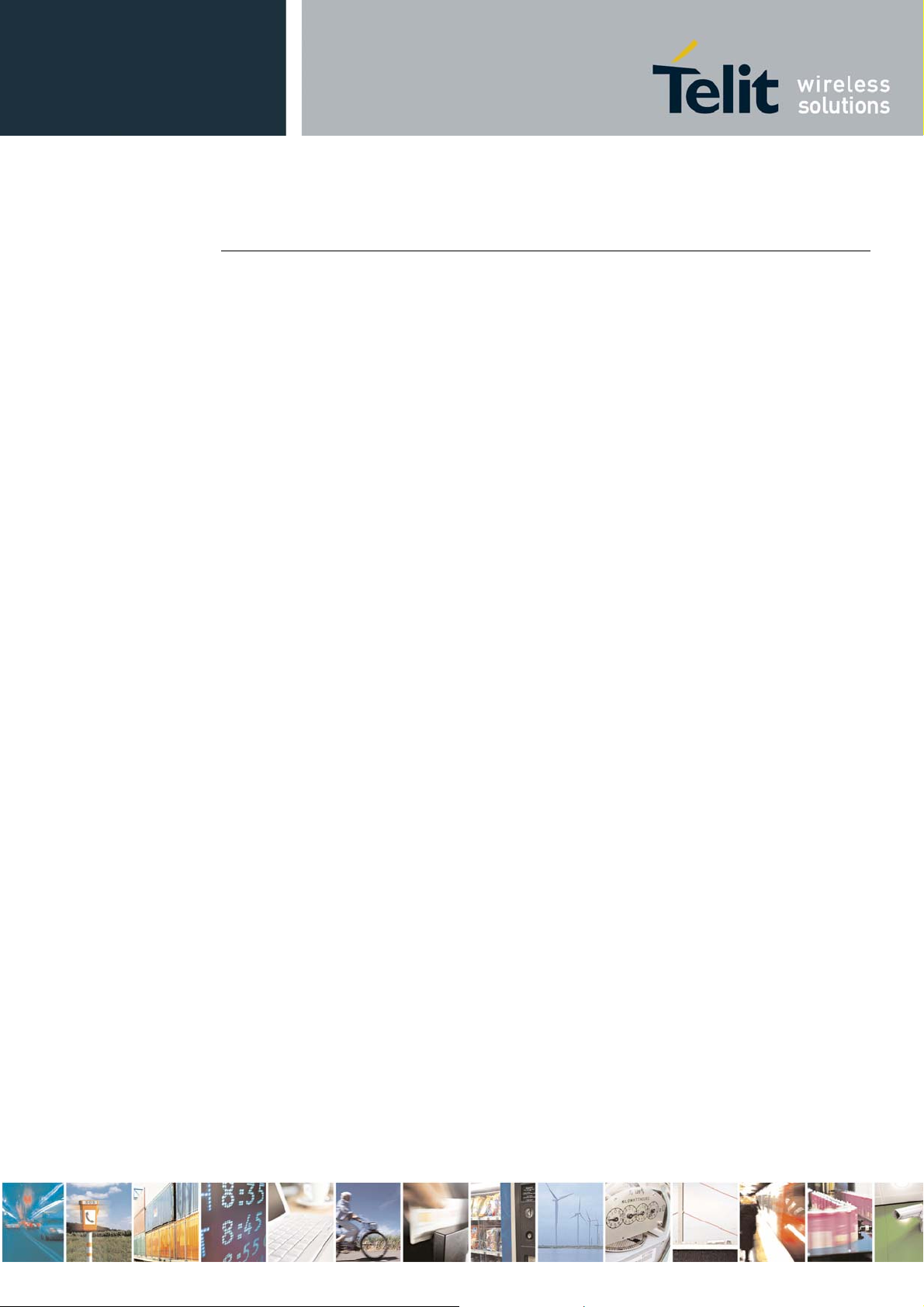
JF2 EVK User Manual
1vv0300987 Rev.0 – 2012-11-16
Always follow ESD safety precautions when utilizing the Jupiter-F2 evaluation kit. For
additional information on the Jupiter-F2, ask your sales representative for additional manuals,
datasheets, support, etc.
Reproduction forbidden without written authorization from Telit Communications S.p.A. - All Rights Reserved. Page 9 of 36
Mod. 0809 2011-07 Rev.2
Page 10
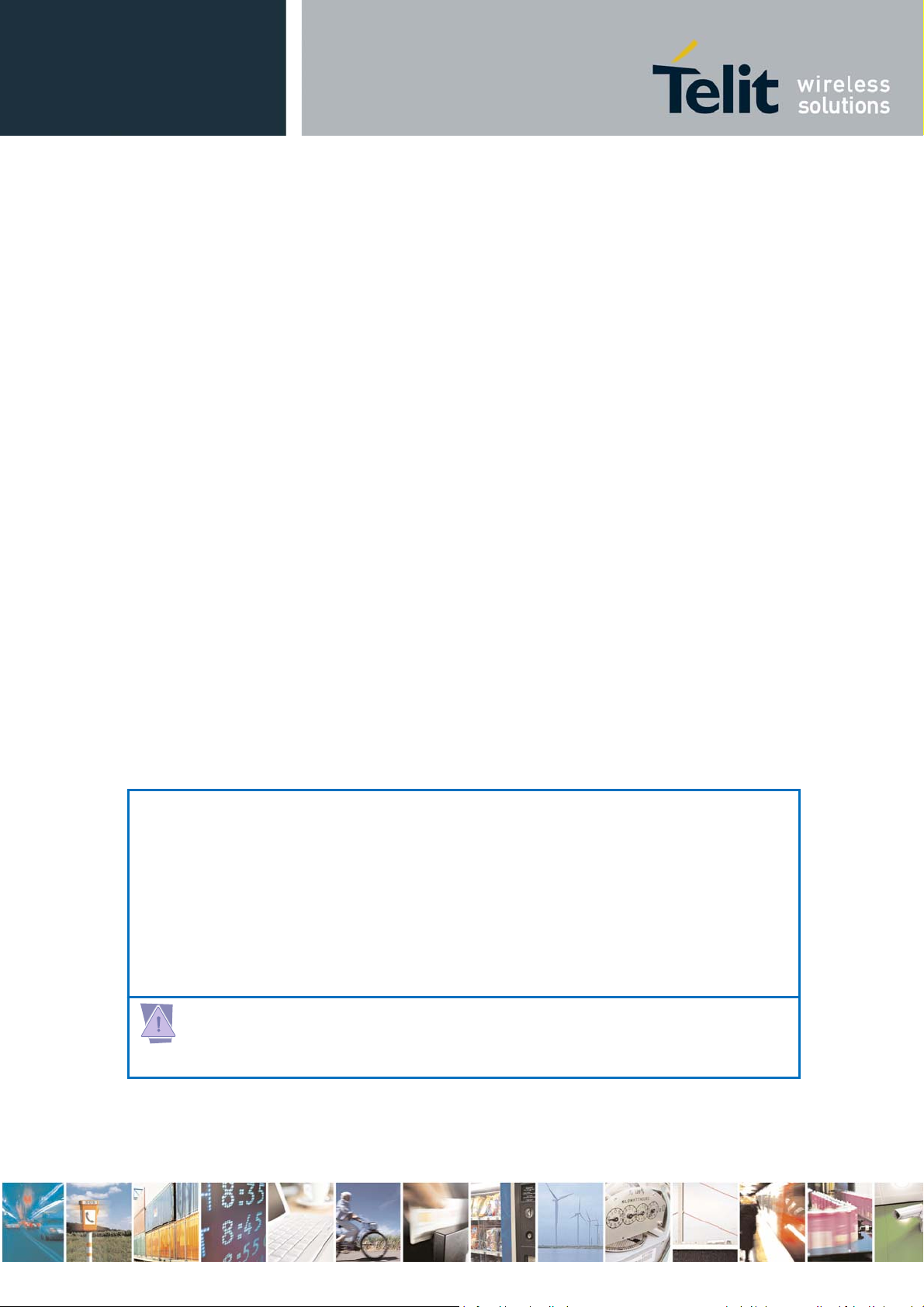
2. Preparing for theJupiter-F2
What is Necessary
To use the Jupiter-F2 Evaluation kit, you will need:
FTDI USB Drivers
SiRFLive2.0 and above or
SiRFDemo
A PC with a USB port that fulfills the minimum software requirements:
o Windows XP
o .NET Framework 2.0
This will be automatically installed by the SiRFLive package if
necessary (internet connection is required).
A programmed/flashed Jupiter-F2
o SiRFlash_402 and above if needed to flash the Jupiter-F2 device.
o GSD4e v4.1.0-P1 firmware to be flashed on the Jupiter-F2 device if needed.
evaluation device.
JF2 EVK User Manual
1vv0300987 Rev.0 – 2012-11-16
2.1. Installing the USB Drivers
Before connecting the Jupiter-F2 Evaluation Kit, install the necessary USB drivers.
1 Double-click the USB driver executable and follow the directions to install the USB
drivers.
2.2. Installing SiRFLive
***NOTE*** SiRFLive does not work on 64-bit OS machine at this time!
Minimum PC requirements:
PentiumCPU2GHz
1GBofRAM
100MBharddrive
Recommended
2GBofRAM
1280x1024screenresolution
Ensure that all previous installation versions of SiRFLive have been uninstalled before installing any
newer versions!
Install the current SiRFLive with the attached installer. Follow the installer directions until
finished. Users should allow SiRFLive to install to the default location – C:\Program
Files\SiRF\SiRFLive, but it can be changed if necessary.
Reproduction forbidden without written authorization from Telit Communications S.p.A. - All Rights Reserved. Page 10 of 36
Mod. 0809 2011-07 Rev.2
Page 11

3. Jupiter-F2 Evaluation Kit
3.1. What’s in the Box
USB Cable Antenna
JF2 EVK User Manual
1vv0300987 Rev.0 – 2012-11-16
Jupiter Eval Kit USB Drive
Reproduction forbidden without written authorization from Telit Communications S.p.A. - All Rights Reserved. Page 11 of 36
Mod. 0809 2011-07 Rev.2
Page 12

JF2 EVK User Manual
1vv0300987 Rev.0 – 2012-11-16
3.2. Jupiter Evaluation Board
TX LED 1PPS LED Module ON LED Battery Backup
BOOT
Figure 2: JF2 assembly drawing. REV D EVK
ON_OFF Pulse 3.3V Antenna Supply
Item Function
TX LED LED that is tied to the USB to UART bridge TX line. The LED blinks whenever
there is activity on the TX line.
1PPS LED LED that pulses ON at ¼ a second and OFF at ¾ a second, indicating a fix with the
receiver.
Module ON LED LED indicating that the module is on. Led is tied to the SYSTEM_ON pin out of the
Jupiter-F2.
ON_OFF Pulse Pushbutton that sends a 1.8V voltage pulse to the ON_OFF input of the Jupiter-F2
module.
3.3V Antenna Supply 2 of SW1 pressed down provides a 3.3V output to an active antenna (depress if
connecting a passive antenna).
BOOT Pin 1 of SW1 pressed down will pull the BOOT high, putting the module into internal
BOOT mode for firmware flashing
Battery Backup Pin 4 of SW1 pressed down will utilize a 3V lithium battery installed on BT1. Refer to
Section 5 on how to properly utilize a battery with the JF2.
Reproduction forbidden without written authorization from Telit Communications S.p.A. - All Rights Reserved. Page 12 of 36
Mod. 0809 2011-07 Rev.2
Page 13

3.2.1. Switch Configuration
JF2 EVK User Manual
1vv0300987 Rev.0 – 2012-11-16
Normal GPS
w/ provided Active
Antenna no Battery
Antenna no Battery
w/ Active Antenna
Flashing the GPS
For Dip SW1
w/ Passive
and Battery
w/ Passive
Antenna and
Battery
124
(Active
(BOOT)
Ant) (Battery)
NO YES NO
NO NO NO
NO YES YES
NO NO YES
YES N/A N/A
Reproduction forbidden without written authorization from Telit Communications S.p.A. - All Rights Reserved. Page 13 of 36
Mod. 0809 2011-07 Rev.2
Page 14

JF2 EVK User Manual
1vv0300987 Rev.0 – 2012-11-16
4. Step-by-Step: First Time Running the Jupiter-F2
Evaluation Board
The Jupiter-F2 evaluation board defaults to hibernate mode as soon as the USB is connected.
It is important to understand the different power states in order to be in the correct mode for
the desired operation.
4.1. Step-by-Step: First Time Connection
1. Before connecting the evaluation board, ensure that the USB drivers have been
installed.
2. As soon as the evaluation board is connected to the PC, it will be detected and
installed.
Figure 3: USB installation, select “Continue Anyway” to proceed.
3. After the evaluation board has been installed, check the “Device Manager” window
for the evaluation board COM port number. This information is needed for use with
the GPS tools.
Reproduction forbidden without written authorization from Telit Communications S.p.A. - All Rights Reserved. Page 14 of 36
Mod. 0809 2011-07 Rev.2
Page 15

JF2 EVK User Manual
1vv0300987 Rev.0 – 2012-11-16
Figure 4: In this case, the COM port is assigned as COM5
1. At first application of power (connecting of USB), the evaluation board should default to hibernate
mode. The Module ON LED should be unlit.
2. Depress position 1 of SW1 (BOOT Pin).
3. Press the ON/OFF pulse button to bring the unit into Full Power Mode.
4. The Full Power Mode will be indicated by the Module ON LED.
5. Connect the provided GPS Active Antenna. NOTE: The evaluation kit is outputting 3.3V to the
antenna. For a passive antenna, position 2 of SW1 needs to be depressed.
6. Place the GPS Active Antenna to where it has a clear view of open sky.
7. The evaluation board can now be manipulated with the provided GPS tools (SiRFLive or
SiRFDemo).
8. Refer to Chapter 4: Jupiter-F2 on SiRFLive for using the JF2 on SiRFLive.
Reproduction forbidden without written authorization from Telit Communications S.p.A. - All Rights Reserved. Page 15 of 36
Mod. 0809 2011-07 Rev.2
Page 16

5. Jupiter-F2 on SiRFLive
Launch the SiRFLive application.
5.1. Main Interface
After launching SiRFLive, first notice the application’s main interface.
Figure 5: Main Menu Bar
Figure 6: Main Tool Bar
JF2 EVK User Manual
1vv0300987 Rev.0 – 2012-11-16
5.2. Connecting To the Jupiter-F2
The user can utilize either the Main Menu Bar or the Main Tool Bar.
5.2.1.1. Main Menu Bar
Under the option “Receiver” on the Main Menu Bar, there is a selection “Connect. . .” This
will open the Receiver settings for connection.
Figure 7: Connect to Receiver
Reproduction forbidden without written authorization from Telit Communications S.p.A. - All Rights Reserved. Page 16 of 36
Mod. 0809 2011-07 Rev.2
Page 17

5.2.1.2. Main Tool Bar
Select the “Receiver Settings” button
Or the “Connect” button
5.2.1.3. Rx Port Settings
Select the GSD4e Product Family, RS232/USB, and the Correct COM Port.
JF2 EVK User Manual
1vv0300987 Rev.0 – 2012-11-16
Figure 8: The Rx Port Connection Window
Default Baud rate for NMEA is 4800, and 115200 for OSP.
Reproduction forbidden without written authorization from Telit Communications S.p.A. - All Rights Reserved. Page 17 of 36
Mod. 0809 2011-07 Rev.2
Page 18

5.3. SiRFLive Windows
After a successful connection with the receiver is established, the default SiRFLive windows
should be arranged and become filled with data.
JF2 EVK User Manual
1vv0300987 Rev.0 – 2012-11-16
If not all the default windows are arranged or opened, under the Main Menu Bar, go to “Window” >
“Restore Layout” > “Default.”
5.3.1.1. Signal View
(main tool bar icon)
Type of Fix Satellite Data
Figure 9 Shows the satellite signal levels.
Reproduction forbidden without written authorization from Telit Communications S.p.A. - All Rights Reserved. Page 18 of 36
Mod. 0809 2011-07 Rev.2
Page 19

5.3.1.2. Radar View
(main tool bar icon)
Red satellites – 0 C/N0
Blue satellites – nonzero C/N0 but not being used in the navigation solution
Green satellites – nonzero C/N0 and are being used in the navigation solution
Skyblue satellites – SBAS satellites
Orange satellites – ABP is being used to acquire satellites
Magenta satellites – Extended Ephemeris is being used to acquire satellites.
JF2 EVK User Manual
1vv0300987 Rev.0 – 2012-11-16
Figure 10: Displays the satellites by azimuth and elevation.
Reproduction forbidden without written authorization from Telit Communications S.p.A. - All Rights Reserved. Page 19 of 36
Mod. 0809 2011-07 Rev.2
Page 20

5.3.1.3. Debug View
(main tool bar icon)
Shows the communication messages with the receiver.
JF2 EVK User Manual
1vv0300987 Rev.0 – 2012-11-16
Figure 11: Debug view with One Socket Protocol messages.
Reproduction forbidden without written authorization from Telit Communications S.p.A. - All Rights Reserved. Page 20 of 36
Mod. 0809 2011-07 Rev.2
Page 21

5.3.1.4. Location View
(main tool bar icon)
Displays more detailed information regarding the UTC, TOW, Latitude, Longitude, Altitude,
etc.
Map Position Configuration Clear Data Set Reference Location
JF2 EVK User Manual
1vv0300987 Rev.0 – 2012-11-16
Figure 12: Location view
Map position button requires Internet access to work.
Reproduction forbidden without written authorization from Telit Communications S.p.A. - All Rights Reserved. Page 21 of 36
Mod. 0809 2011-07 Rev.2
Page 22

5.4. Receiver Commands
Most of the Receiver Commands can be accessed through the Main Menu Bar under
“Receiver” > “Command.” There are also shortcuts on the Main Tool Bar which will be
covered in this section.
JF2 EVK User Manual
1vv0300987 Rev.0 – 2012-11-16
Figure 13: All the commands for the receiver.
All of the Receiver Commands become available in One Socket Protocol (OSP) only.
Reproduction forbidden without written authorization from Telit Communications S.p.A. - All Rights Reserved. Page 22 of 36
Mod. 0809 2011-07 Rev.2
Page 23

5.4.1.1. Sending Resets
(main tool bar icon)
1. Select “Reset. . .” under the Main Menu Bar “Receiver” > “Command” > “Reset. . .”
Or
Select the Reset icon on the Main Tool Bar.
The “Reset” window should open.
Reference Location allows the user to change the position used as the reference. This helps
determine position accuracy in conjunction with Time-To-First-Fix values.
JF2 EVK User Manual
1vv0300987 Rev.0 – 2012-11-16
Figure 14: Reset window.
Resets are used to measure the TTFF of the receiver. The TTFF/Nav Accuracy window conveniently
displays the TTFF in seconds and Navigation accuracy based on the Reference Location.
Reproduction forbidden without written authorization from Telit Communications S.p.A. - All Rights Reserved. Page 23 of 36
Mod. 0809 2011-07 Rev.2
Page 24

5.4.1.2. Switch Protocol
The number of available commands in NMEA is limited compared to OSP. Switching to OSP
for testing is recommended.
1. On the Main Menu Bar, select “Receiver” > “Command” > “Switch Protocols. . .”
JF2 EVK User Manual
1vv0300987 Rev.0 – 2012-11-16
Figure 15: Switching to OSP protocol with its default 115200 baud rate
2. Click “Set” to apply settings.
Switching to NMEA should be similar.
5.4.1.3. Setting the IC Configuration
The Jupiter-F2 module has two LNA modes, a high gain mode, and a low gain mode. The
high gain mode is ideal for passive antenna applications, while the low gain mode is ideal for
active antenna applications.
Table 1: LNA information and antenna gain requirements
Reproduction forbidden without written authorization from Telit Communications S.p.A. - All Rights Reserved. Page 24 of 36
Mod. 0809 2011-07 Rev.2
Page 25

The development kit hardware is set up to use an active antenna. The antenna feed is
outputting 3.3V for the antenna. To ensure that no cross-correlation occurs, ensure that the
correct LNA gain setting is selected for the chosen GPS antenna for use. In this case, the
provided GPS antenna, the M820B-S, has 16dB typical gain.
1. On the Main Menu Bar, select “Receiver” > “Command” > “IC Configure. . .”
2. Click on “Advanced. . .” to open the IC Configuration fields.
A message will pop up warning about incorrectly configuring the IC parameters. Ensure that you are
aware of the correct parameter changes so as not to render your receiver non-operational.
i. Click “Yes” to proceed.
ii. Under the selection “LNA Gain Mode:” choose “Low” from the drop down menu.
Choosing Low will configure the internal LNA to its low gain mode. This will make
the Evaluation Kit better fitted to work with an active antenna. Figure 16 displays the
IC Configuration window.
JF2 EVK User Manual
1vv0300987 Rev.0 – 2012-11-16
Reproduction forbidden without written authorization from Telit Communications S.p.A. - All Rights Reserved. Page 25 of 36
Mod. 0809 2011-07 Rev.2
Page 26

JF2 EVK User Manual
1vv0300987 Rev.0 – 2012-11-16
Figure 16: Configuring the IC parameters.
1. Click “OK” after all necessary changes.
Reproduction forbidden without written authorization from Telit Communications S.p.A. - All Rights Reserved. Page 26 of 36
Mod. 0809 2011-07 Rev.2
Page 27

Figure 17: Click “Yes” in order for new changes to be applied.
5.4.1.4. Logging Data
(main tool bar icon)
SiRFLive is capable of collecting either the OSP message stream or the NMEA message
stream into a log file.
1. While the receiver is outputting messages to SiRFLive, click on the Log File icon on
the Main Tool Bar or go through the Main Menu Bar under “Log File” then “Start. .
.” shown in Fig 18.
JF2 EVK User Manual
1vv0300987 Rev.0 – 2012-11-16
Fig 18: Main Menu Bar access to the Log File command.
i. The Log File window should open, which is shown in Fig 19. Click on the “. . .”
button, as indicated by the arrow in Fig 19, to open a window where the user can
specify the output folder and the output file name.
Fig 19:
Clicking on the “. . .” button will give the user the control of the output folder and output name
Reproduction forbidden without written authorization from Telit Communications S.p.A. - All Rights Reserved. Page 27 of 36
Mod. 0809 2011-07 Rev.2
Page 28

JF2 EVK User Manual
1vv0300987 Rev.0 – 2012-11-16
ii. After specify ing the output folder and output name, close the “Specify log file name:”
window by clicking Open and the “Log File Path:” bar should be filled with the file
path. Select the desired Log Format, and click “Start” in order to start logging.
Reproduction forbidden without written authorization from Telit Communications S.p.A. - All Rights Reserved. Page 28 of 36
Mod. 0809 2011-07 Rev.2
Page 29

JF2 EVK User Manual
1vv0300987 Rev.0 – 2012-11-16
6.
Battery Function on JF2
The JF2 evaluation kit supports the use of battery backup. If the 3V lithium coin cell is
installed, and position 4 of SW1 is pressed (Battery Backup) then the evaluation kit will
support battery backup. However, the procedure must adhere to the instructions below
To safely enter battery backup:
1. While the evaluation kit is running, press the ON_OFF Pulse pushbutton. The
Module ON LED should turn off.
2. Once the Module ON LED turns off, the USB cable can be removed. The JF2 will
retain RTC time and battery backed memory.
If this procedure is not followed, the current limiting resistor on the backup battery will cause
the supply voltage to sage enough that RTC time and battery backed RAM is lost.
Note that if the battery is not installed, the evaluation kit will still support hibernate mode with preserved
battery backed RAM and RTC. The connected USB cable will be providing the hibernate voltage in this case.
To safely exit battery backup:
1. While the evaluation kit is in hibernate mode, connect the USB cable to the
computer. Wait until the computer enumerates the USB port and applies power.
2. Press the ON_OFF Pulse button.
Reproduction forbidden without written authorization from Telit Communications S.p.A. - All Rights Reserved. Page 29 of 36
Mod. 0809 2011-07 Rev.2
Page 30

7.
5Hz Function on JF2
7.1. NMEA Messages
The JF2 default protocol is NMEA v3.0 at 4800 baud. The following messages are the default
NMEA messages outputted by the JF2:
‐ RMC = 1 second update
‐ GGA = 1 second update
‐ GSA = 1 second update
‐ GSV = 5 second update
7.1.1. Enable 5Hz Update NMEA
Through SiRFLive, access the Main Menu Bar, under “Receiver” > “Navigation” > “Set 5Hz
Nav” select “Enable 5Hz Nav.”
JF2 EVK User Manual
1vv0300987 Rev.0 – 2012-11-16
Note that for 5Hz update rate in NMEA mode, the receiver baud rate needs to be at least 38400 with all
default NMEA messages On.
The “Enable 5Hz Nav” command in SiRFLive sends the following:
$PSRF103,00,6,00,0*23
The “Disable 5Hz Nav” command in SiRFLive sends the following:
$PSRF103,00,7,00,0*22
At the new 5Hz update rate, the default NMEA messages are output accordingly:
‐ RMC = 0.2 second update
‐ GGA = 0.2 second update
‐ GSA = 0.2 second update
GSV = 1 second update
Reproduction forbidden without written authorization from Telit Communications S.p.A. - All Rights Reserved. Page 30 of 36
Mod. 0809 2011-07 Rev.2
Page 31

7.2. One Socket Protocol (OSP) Messages
SiRF One Socket Protocol (OSP) is supported. This is an extension of the existing SiRF
Binary protocol. The following messages are output once per second:
‐ MID 2
‐ MID 3
‐ MID 4
‐ MID 7
‐ MID 9
‐ MID 41
‐ MID 64 SUB ID 2 (One message for each satellite being tracked).
‐ MID 138
JF2 EVK User Manual
1vv0300987 Rev.0 – 2012-11-16
7.2.1. Enable 5Hz Update OSP
Through SiRFLive, access the Main Menu Bar, under “Receiver” > “Navigation” > “Set 5Hz
Nav” select “Enable 5Hz Nav.”
Note that for 5Hz update rate in OSP mode, the receiver baud rate needs to be at least 57600 with all default
OSP messages On.
The “Enable 5Hz Nav” command in SiRFLive sends the following:
A0 A2 00 0E 88 00 00 04 04 00 00 00 00 00 00 00 0F 02 00 A1 B0 B3
The “Disable 5Hz Nav” command in SiRFLive sends the following:
A0 A2 00 0E 88 00 00 04 00 00 00 00 00 00 00 00 0F 02 00 9D B0 B3
Reproduction forbidden without written authorization from Telit Communications S.p.A. - All Rights Reserved. Page 31 of 36
Mod. 0809 2011-07 Rev.2
Page 32

1vv0300987 Rev.0 – 2012-11-16
7.2.2. MID 136 – Mode Control
Name Bytes Binary (Hex) Unit Description
Scale Example
Message ID 1 U 88 Decimal 136
Reserved 2 U 0000 Reserved
Degraded
Mode
Position Calc
Mode
1 U 01 Controls use of 2-SV and 1-SV solutions
1 U 01 xxxx xxx0 = ABP, OFF
xxxx xxx1 = ABP, ON
xxxx xx0x = Reverse EE OFF
xxxx xx1x = Reverse EE ON
xxxx x0xx = 5Hz nav update OFF
xxxx x1xx = 5Hz nav update ON
xxxx 0xxx = SBAS Ranging use OFF
xxxx 1xxx = SBAS Ranging use ON
JF2 EVK User Manual
Reserved 1 U 00 Reserved
Altitude 2 S 0000 meters User specified altitude, range - 1,000 to 10,000
Alt Hold Mode 1 U 00 Controls use of 3-SV solution
Alt Hold
Source
1 U 00 0 = Use last computed altitude
1 = User user-input altitude
Reserved 1 U 00 Reserved
Degraded
Time Out
1 U 05 sec 0 = disable degraded mode, 1 to 120 seconds
degraded mode time limit
DR Time Out 1 U 02 sec 0 = disable dead reckoning, 1 to 120 seconds
dead reckoning mode time limit
Measurement
and Track
Smoothing
1 U 00000011 xxxxxxx0 = disable track smoothing
xxxxxxx1 = enable track smoothing
xxxxxx0x = use raw measurements
xxxxxx1x = use smooth measurements
Reproduction forbidden without written authorization from Telit Communications S.p.A. - All Rights Reserved. Page 32 of 36
Mod. 0809 2011-07 Rev.2
Page 33

8. APPENDIX
8.1. Flashing the Jupiter-F2
It is usually not necessary for users to keep re-flashing the evaluation kit. New firmware will
only be provided if necessary.
1 From Hibernate Mode, (Module ON LED unlit), press position 1 of SW1 and apply
the ON_OFF pulse in order to go into Internal Boot mode. Fig. 2.
2 Double click the SiRFlash.exe icon to open the program.
3 Select Program, Internal Boot mode, Erase whole chip, and browse for the device
firmware.
4 Select Execute.
5 Once in Boot Mode, the module will no longer respond to the ON_OFF pulse. Power
needs to be removed in order to leave Boot Mode. This can be done by removing the
USB cable and the Battery Backup.
6 Depress position 1 of SW1 and then re-apply power. Press the ON_OFF pulse and
the unit will be in Full-Power Mode ready to communicate.
The evaluation Jupiter-F2 device needs to be in BOOT mode in order to flash. Press position 1
of SW1. Refer to Figure 2 for position location.
JF2 EVK User Manual
1vv0300987 Rev.0 – 2012-11-16
Figure 20: SiRFflash tool setting.
Reproduction forbidden without written authorization from Telit Communications S.p.A. - All Rights Reserved. Page 33 of 36
Mod. 0809 2011-07 Rev.2
Page 34

1vv0300987 Rev.0 – 2012-11-16
8.2. Going into Boot Mode and Hibernate Mode
The Jupiter-F2 Evaluation Board’s main power comes from its USB port. Upon connection to
a USB port, the evaluation kit defaults to its hibernate mode.
Hibernate mode is an ultra low power state that has both the RF and baseband turned off, leaving only
the RTC and battery-backed RAM powered.
8.2.1.1. Going into Boot Mode
1. From hibernate mode (Module ON LED off), press position 1 (BOOT) of SW1.
2. Wake up the Jupiter-F2 module by pressing the ON_OFF Pulse pushbutton once.
3. Wait for the Module ON LED to turn on, indicating that the module has left
hibernate mode.
4. It is now in Boot mode and ready to be flashed with firmware.
JF2 EVK User Manual
8.2.1.2. Going into Full Power Mode
1. From hibernate mode (Module ON LED off), ensure that position 1 (BOOT) is
depressed.
2. Wake up the Jupiter-F2 module by pressing the ON_OFF Pulse pushbutton once.
3. Wait for the Module ON LED to turn on, indicating that the module has left
hibernate mode.
4. It is now ready to communicate with software GPS tools.
8.3. Internal LNA and Antenna
The Internal LNA has two modes, each are specific to the amount of gain that a connected
antenna will have.
Usually, in high gain internal LNA mode, the antenna connected will be a passive antenna,
while the low gain internal LNA mode will require an active antenna or an external LNA.
It is recommended for the AGC to be in mid-range(between 1 and 62). If the total system gain
is too high, the AGC will be high, therefore it will not be able to compensate as well if the
receiver is in a noisy environment.
The Jupiter-F2 evaluation is bundled with an Active Antenna, providing an amplifier gain of
16dB typical.
Reproduction forbidden without written authorization from Telit Communications S.p.A. - All Rights Reserved. Page 34 of 36
Mod. 0809 2011-07 Rev.2
Page 35

8.3.1.1. Active Antenna
The bundled M820B antenna requires a DC voltage between 2.7V to 6.0V. The Evaluation
Kit can provide 3.3V to the active antenna by pressing position 2 of SW1. The active antenna
should be low gain variety.
For passive antenna connection, ensure that position 2 of SW1 is depressed in order to prevent damage.
8.3.1.2. Passive Antenna
Open the box and ensure that position 2 of SW1 is depressed.
JF2 EVK User Manual
1vv0300987 Rev.0 – 2012-11-16
Reproduction forbidden without written authorization from Telit Communications S.p.A. - All Rights Reserved. Page 35 of 36
Mod. 0809 2011-07 Rev.2
Page 36

9. Document History
Revision Date Changes
0 2011-01-19 First issue
1 2012-11-16 Updated DIP switch for 3.3V antenna power (for Rev D
JF2 EVK User Manual
1vv0300987 Rev.0 – 2012-11-16
EVK board)
Reproduction forbidden without written authorization from Telit Communications S.p.A. - All Rights Reserved. Page 36 of 36
Mod. 0809 2011-07 Rev.2
