Teliphone 3200 series, 3200-V20, 3200-D21 Administrator's Manual
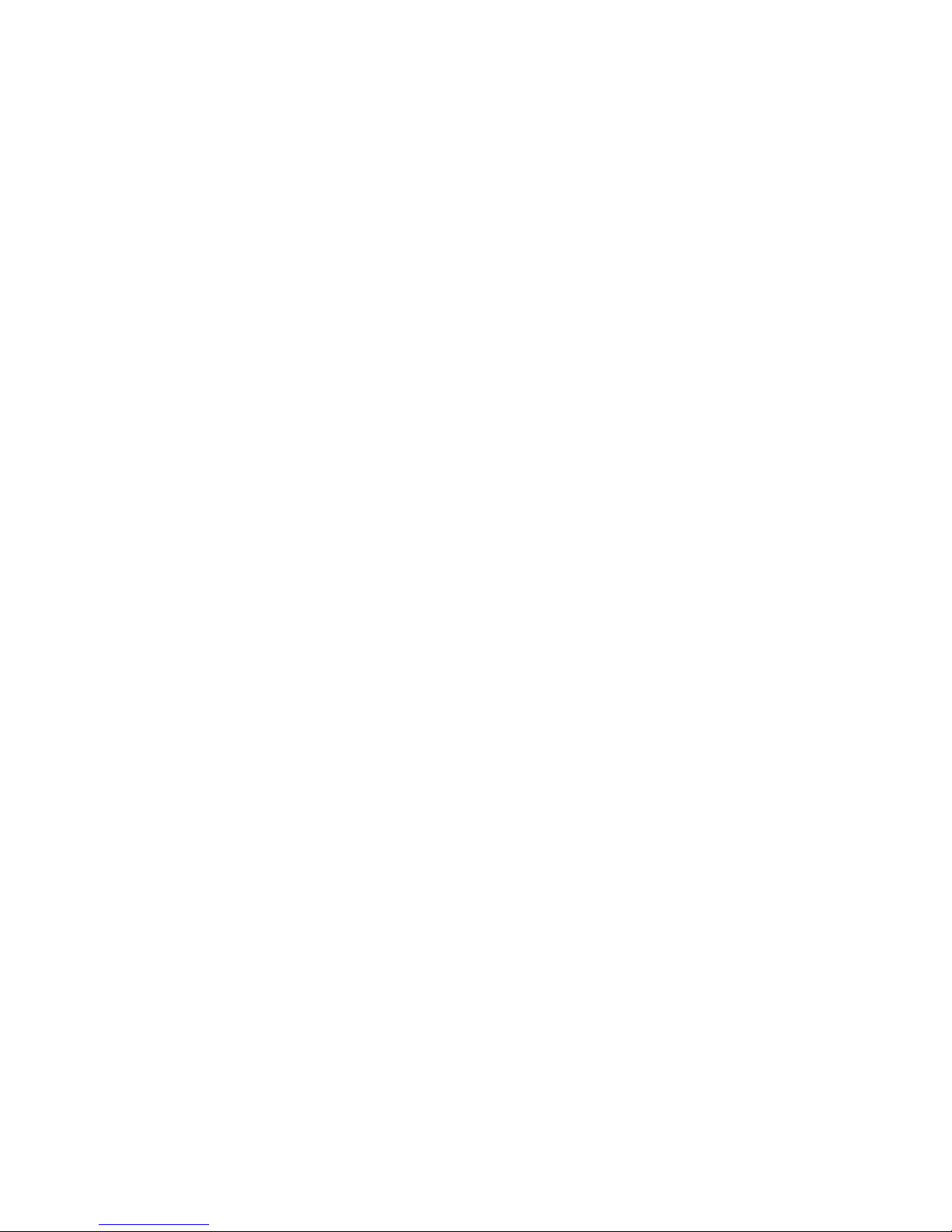
INTERNET PHONE
(Model : Teliphone3200)
Administrator Manual
Version 1.6
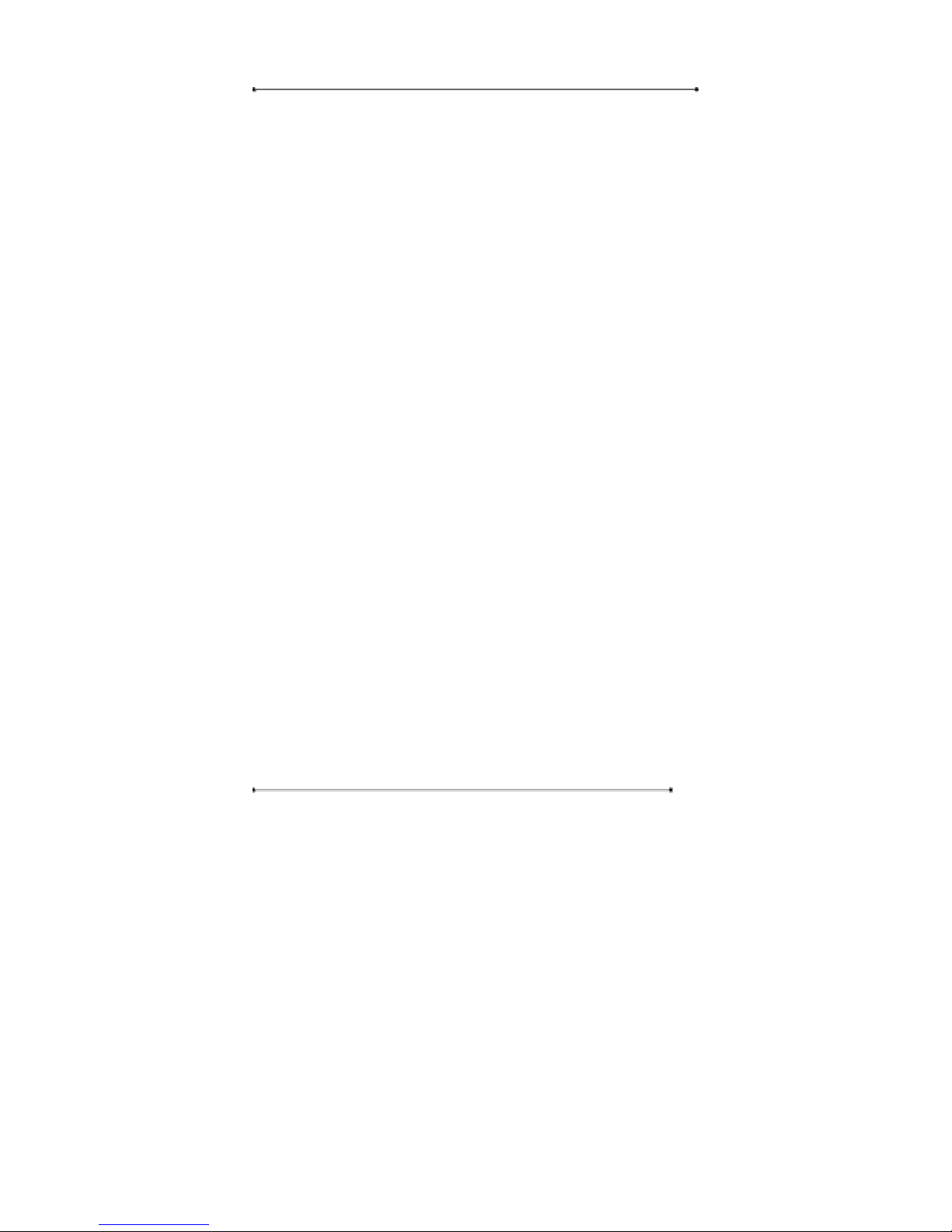
Internet Phone User Manual
2
SAFETY INFORMATION
Meticulous care had been devoted to ensure highest safety standards in
manufacturing of your Internet Phone. Safety is the major factor in designs of every
set. But, safety is your responsibility too.
Use only the adaptor that came with the Internet Phone. (Output: DC 5V/1.5A)
To reduce the risk of electric shock, do not disassemble this product. There are no
user serviceable parts. Opening or removing covers may expose you to hazardous
voltages. Incorrect reassembly can cause electric shock when this product is
subsequently used.
Never push objects of any kind into the equipment through housing slots since they
may touch hazardous voltage points or short out parts that could result in a risk of
electric shock. Never spill liquid of any kind on the product. If liquid is spilled,
however, refer servicing to proper service personnel.
Use only Unshielded Twisted Pair (UTP) Category 5 Ethernet cable to RJ-45 port of
the Internet Phone.
FCC Compliance Statements
Note: This equipment has been tested and found to comply with the limits for a
Class B digital device, pursuant to part 15 of the FCC Rules. These limits
are designed to provide reasonable protection against harmful interference in a
residential installation. This equipment generates, uses and can radiate radio
frequency energy and, if not installed and used in accordance with the
instructions, may cause harmful interference to radio communications.
However, there is no guarantee that interference will not occur in a particular
installation. If this equipment does cause harmful interference to radio or
television reception, which can be determined by turning the equipment off and
on, the user is encouraged to try to correct the interference by one or more of
the following measures:
• Reorient or relocate the receiving antenna
• Increase the separation between the equipment and receiver.
• Connect the equipment into an outlet on a circuit different from that
to which the receiver is connected.
• Consult the dealer or an experienced radio / TV technician for help.
Warning : Your are cautioned that any change or modifications to the equipment not
expressly approved by the party responsible for compliance could void your
authority to operate such equipment.
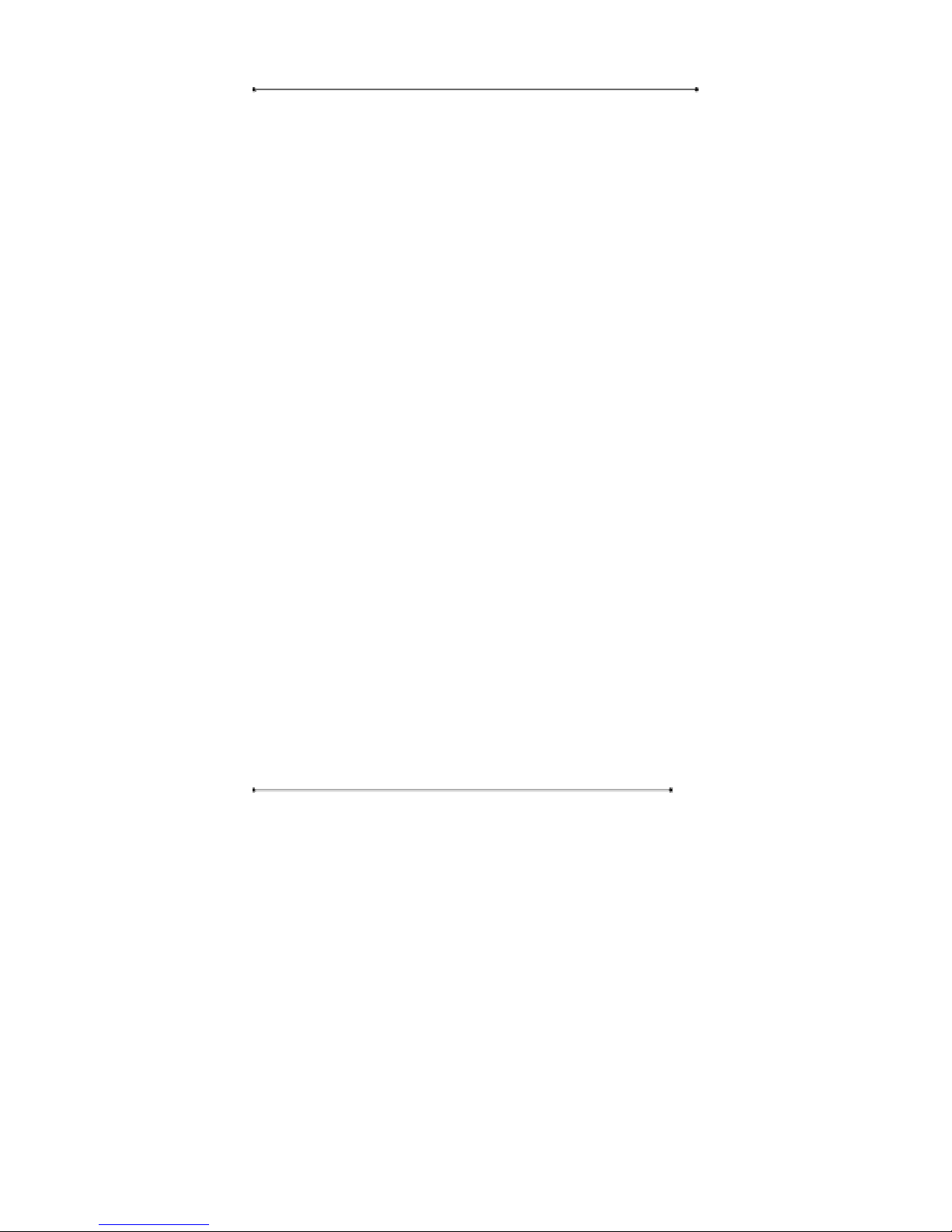
Internet Phone User Manual
3
TABLE OF CONTENTS
INTERNET PHONE ................................................................................................. 1
Administrator Manual ............................................................................................... 1
1. INTRODUCTION ........................................................................................... 6
1.1. Overview......................................................................................... 6
1.2. Internet Phone Models .................................................................... 6
1.3. Features........................................................................................... 6
1.4. Specification.................................................................................... 7
1.5. Application Diagram....................................................................... 9
1.6. Structure of Internet Phone.............................................................11
1.6.1. Keypad.................................................................................11
1.6.2. LCD Display........................................................................13
1.6.3. LED Display........................................................................15
1.6.4. Port Structure.......................................................................15
2. PRE-INSTALLATION CHECK LIST ............................................................16
2.1. Power Requirements ......................................................................16
2.2. Storage Requirments ......................................................................17
2.3. User Requirements.........................................................................17
2.4. Component Check List...................................................................18
3. INSTALLATION ............................................................................................19
3.1. Connecting Cables .........................................................................19
3.2. Booting Up process........................................................................19
3.3. Quick Setup....................................................................................20
4. GETTING STARTED WITH MENU.............................................................21
4.1. Menu Structure...............................................................................21
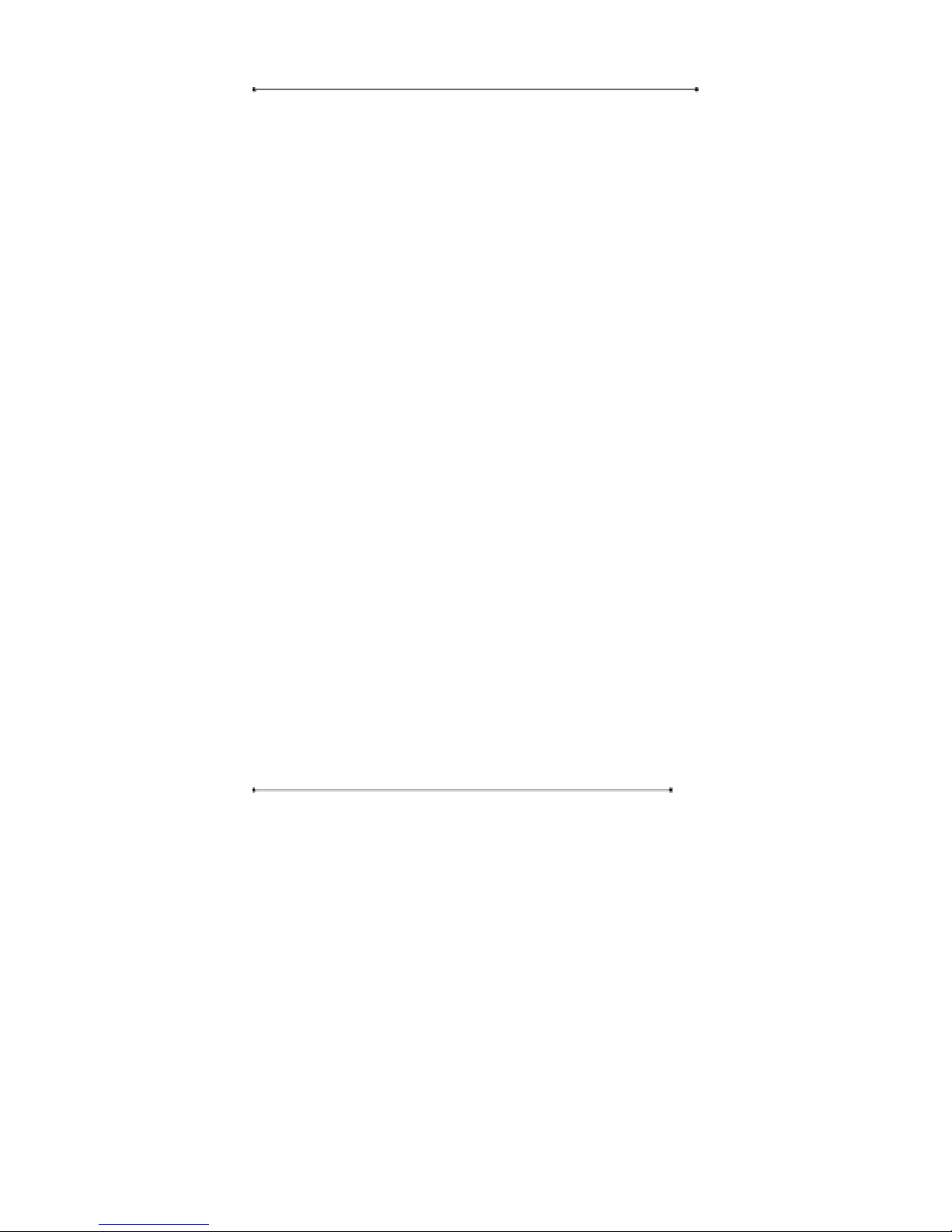
Internet Phone User Manual
4
4.2.
Setup ..............................................................................................25
4.2.1. My Phone ............................................................................26
4.2.2. Network Setup.....................................................................30
4.2.3. Call Setup ............................................................................59
4.2.4. Modem.................................................................................68
4.2.5. Time.....................................................................................73
4.2.6. PSTN ...................................................................................77
4.2.7. Default.................................................................................80
4.3. Call Log .........................................................................................83
4.4. Phone Book....................................................................................85
4.4.1. Find Number........................................................................86
4.4.2. Add ......................................................................................89
4.4.3. Memory Dial .......................................................................90
4.4.4. Delete All.............................................................................91
4.5. Ring/Volume ..................................................................................92
4.5.1. Ring Selection .....................................................................92
4.5.2. Ringing tone Volume ...........................................................93
4.6. Information ....................................................................................94
4.6.1. Network...............................................................................94
4.6.2. Version.................................................................................97
4.6.3. Mac Address ........................................................................97
4.7. Reboot............................................................................................99
5. Using Internet Phone.....................................................................................100
5.1. Making a call in Broadband Mode...............................................100
5.1.1. On Hook mode (Pre-dial) ..................................................100
5.1.2. Placing a call in the Off Hook mode..................................101
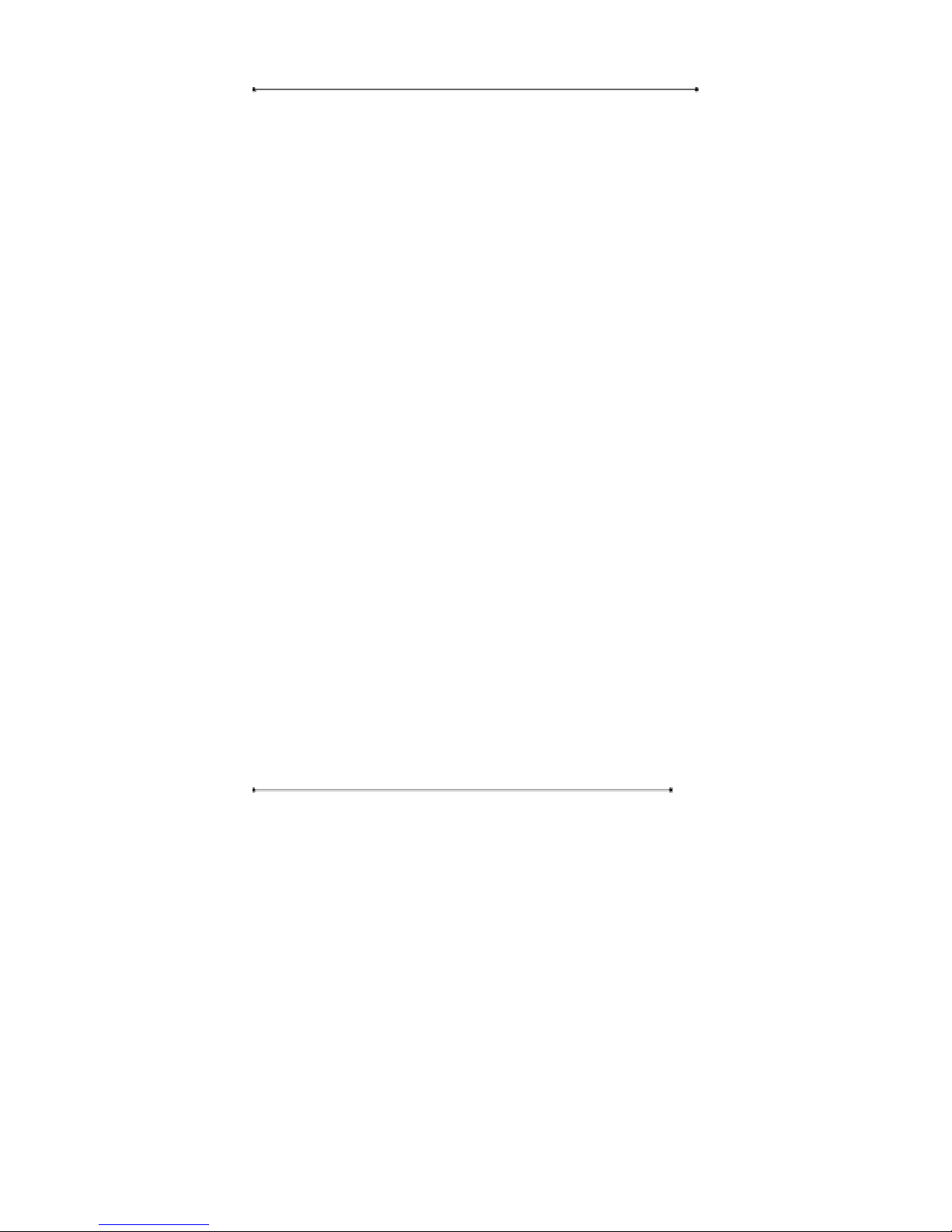
Internet Phone User Manual
5
5.2.
Making a call in Dial-up Mode ....................................................102
5.3. Making a call in PSTN Mode.......................................................104
5.4. Making a call in Phone Book mode .............................................105
5.5. Making a call in Call Log mode...................................................105
5.6. Redial the last number dialed.......................................................105
5.7. Memory Dial................................................................................106
6. Troubleshooting Guide..................................................................................107
7. Safety Notices ............................................................................................... 111
Certification of Warranty........................................................................................ 114
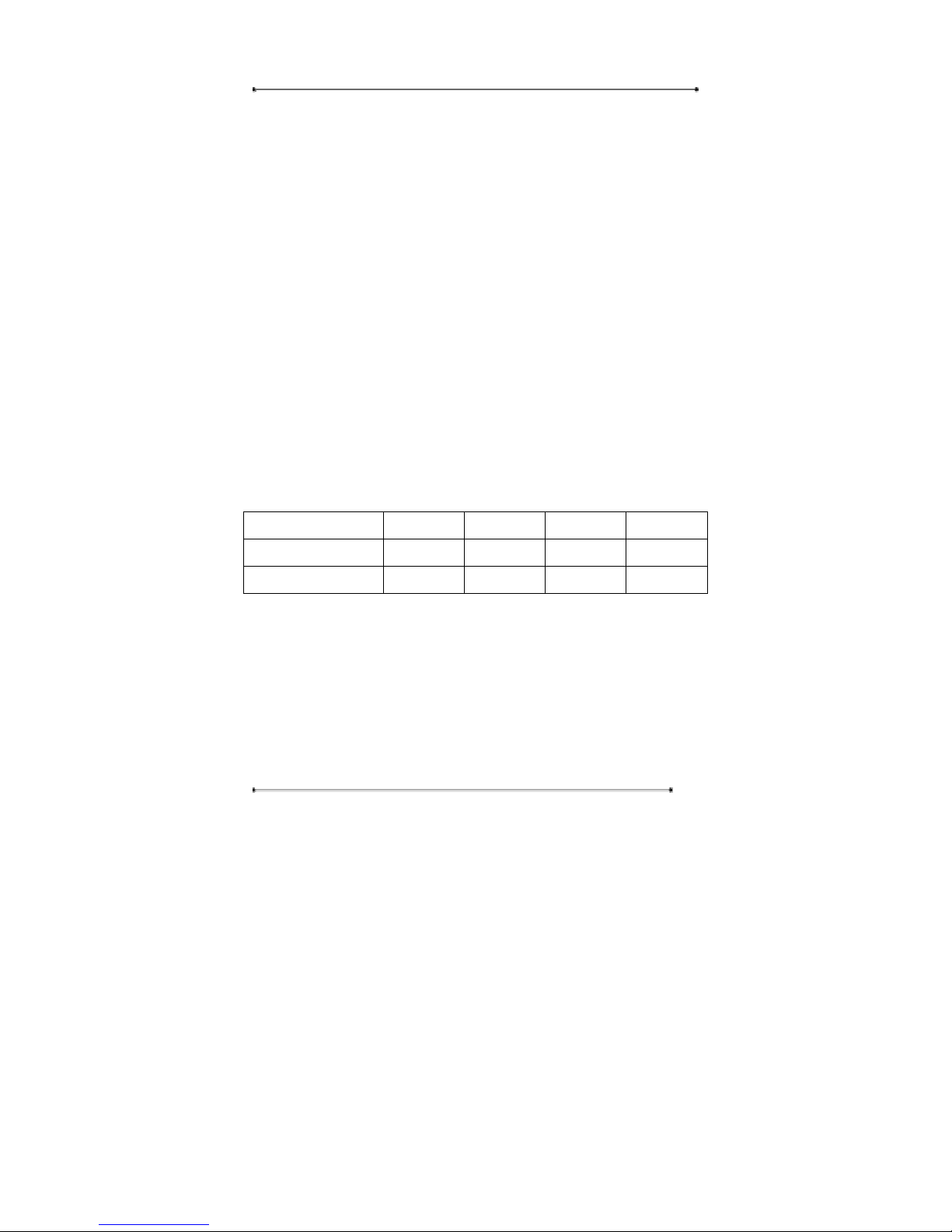
Internet Phone User Manual
6
1. INTRODUCTION
1.1. Overview
The Internet Phone(Teliphone3200) is an one-port VoIP(Voice over Internet
Protocol) phone for the home or small-medium size businesses. The Internet Phone
supports ITU-T H.323 protocol for data communication. It is a stand-alone device,
which means no PC connection is necessary to use it.
The Internet Phone allows users to make long distance call or international call at
low cost.
Using standard protocol, Internet Phone can interoperate with most Internet devices
for communication over the Internet.
1.2. Internet Phone Models
Model No. Ethernet Dial-up NAT PSTN
Teliphone3200-V20
●
●
Teliphone3200-D21
● ● ● ●
1.3. Features
• Easy to use, simple to activate
• VAD (Voice Activity Detection)
• Volume control
• Speed dialing keys
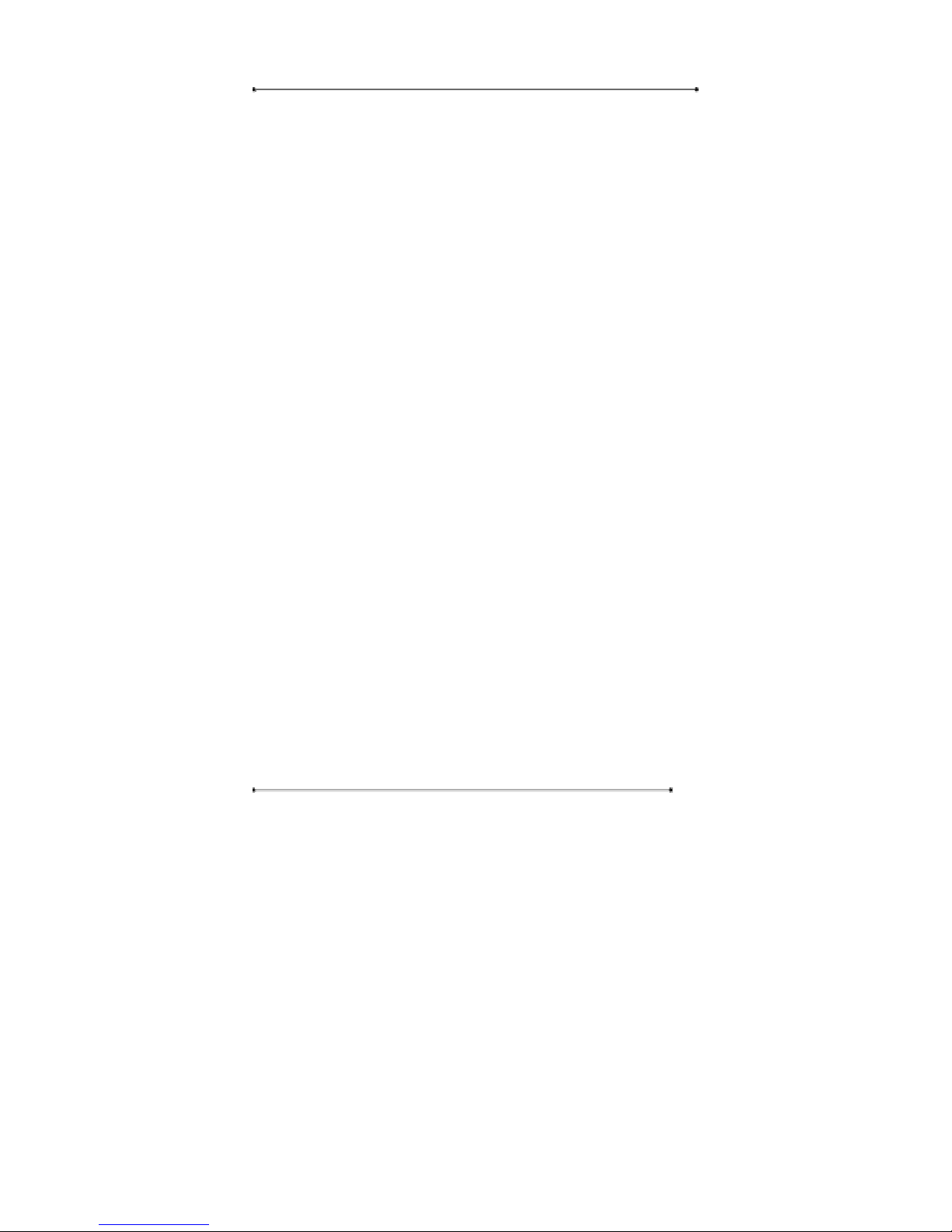
Internet Phone User Manual
7
• Phone book
• Last number redial
• LCD display
• Call Mute
• Silence suppression
• Echo cancellation/compensation
• Excellent voice quality DSP technology
• Network management with SNMP-based NMS
• Software updates/upgrades via remote access
• Interoperable with standards-based gatekeepers and gateways
• Configurable phone number assignment to match dial plan
• Remote management via SNMP, Telnet and HTTP
• OEM customization available
• 1-year warranty
1.4. Specification
LAN Interface
Standards
ITU H.323 v4, H.225, H.245
ITU G.711, G.723.1, G.729.A
IEEE 802.3
10/100 base-T
PPPoE, DHCP
Management
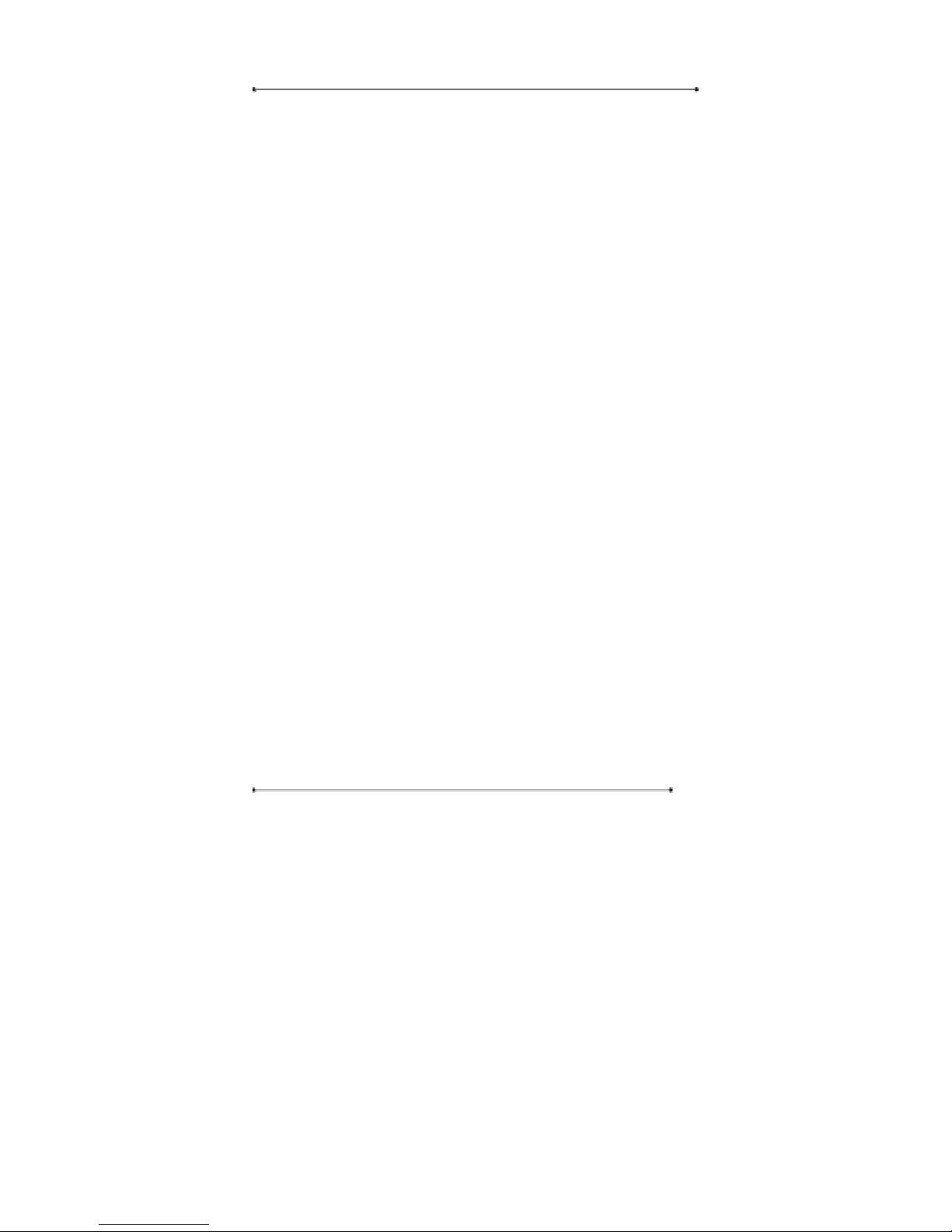
Internet Phone User Manual
8
Telnet, RS-232, http, LCD display
CODEC Options
G.711, G.729.A, G.723.1
Power
12VDC, 600mA
Dimensions
14cm W × 4.3cm H × 17.5cm D
Weight
0.73kg
Operating Temperature
32℉ to 131℉ (0℃ to 55℃)
Operating Humidity
10% to 85% noncondensing
Storage Temperature
32℉ to 149℉ (0℃ to 65℃)
Storage Humidity
5% to 90% noncondensing
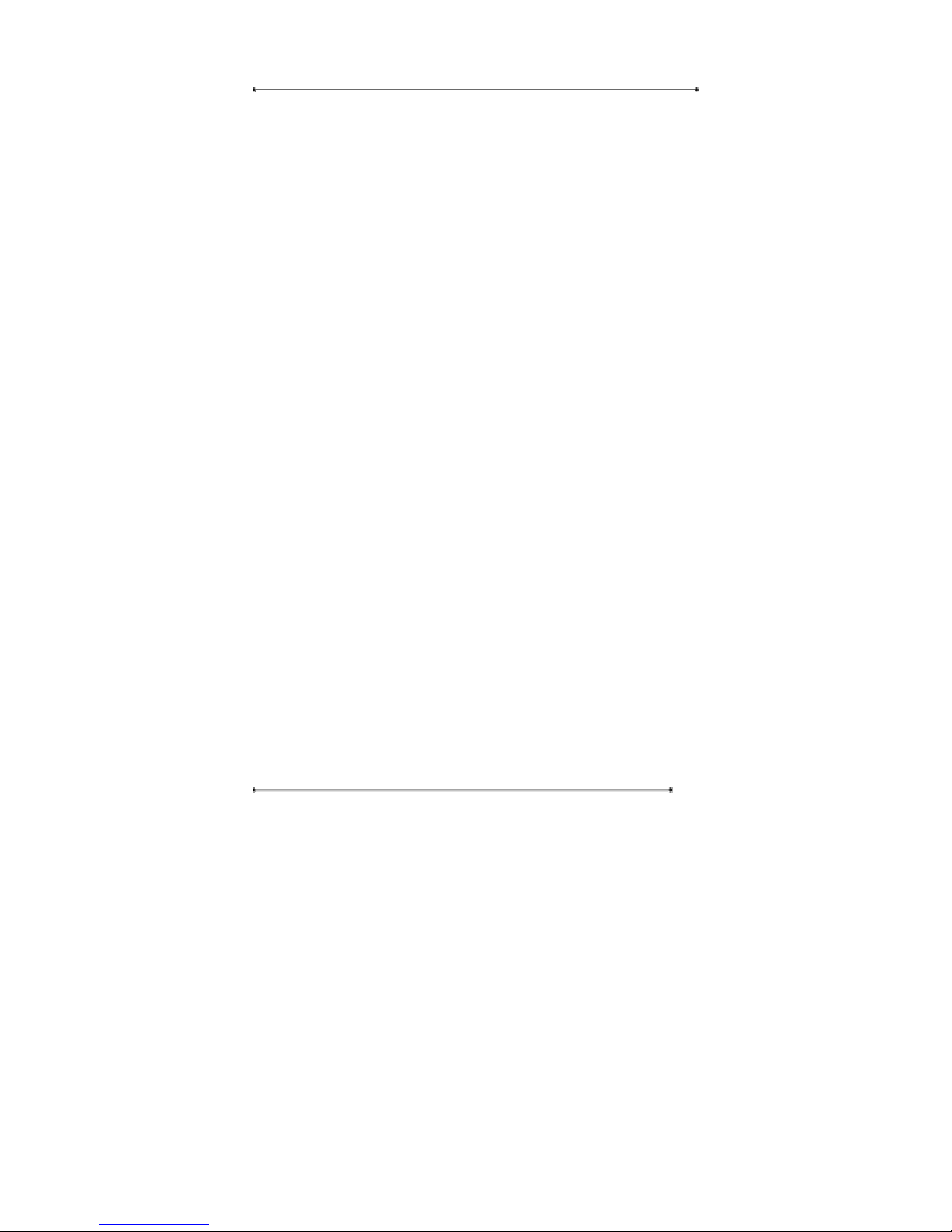
Internet Phone User Manual
9
Dial-up Interface
• Data Rates from 300 bps to 56k bps. (If needed in use, the rate can be limited by
software)
•Data Modulation Standards V.90, V.34, V.432bis, V.22bis, V.22, V.23, V.21 and V.23
reversible (Minitel), Bell 212, Bell 103 Dialup Modem V.42 Error Control
• Country Code support
• V.42 Error Control
• V.42bis Compression
• Protected Against Surge and Over voltage on the Telephone Line
Standard
• ITU H.323 v4, H.225, H.245
• ITU G.723.1
Codec
• G.723.1
1.5. Application Diagram
This product makes voice telecommunication possible by offering an analogue
interface (handset, microphone, speaker) and an interface (VoIP) linking it with the
packet switch network.
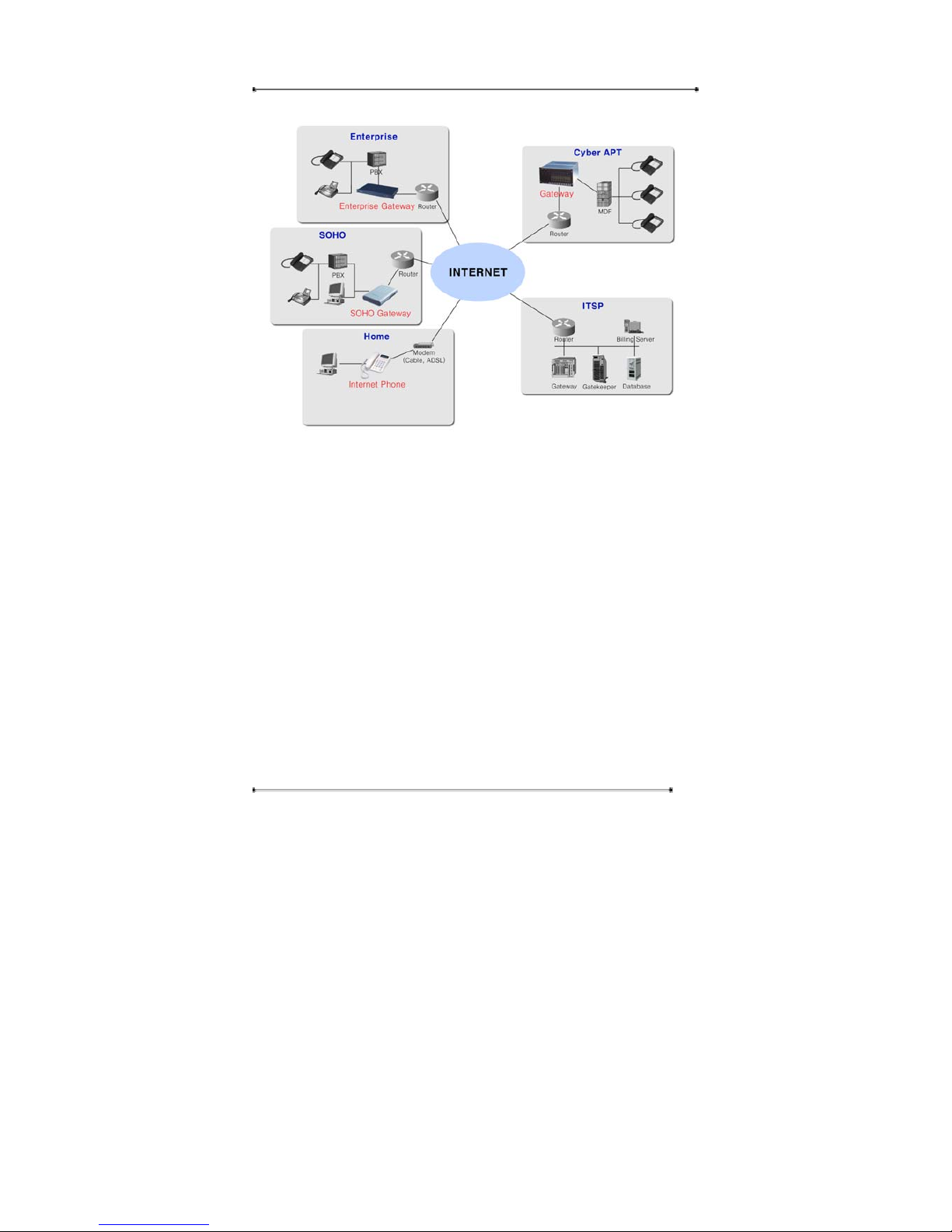
Internet Phone User Manual
10
Figure 1) Application Diagram
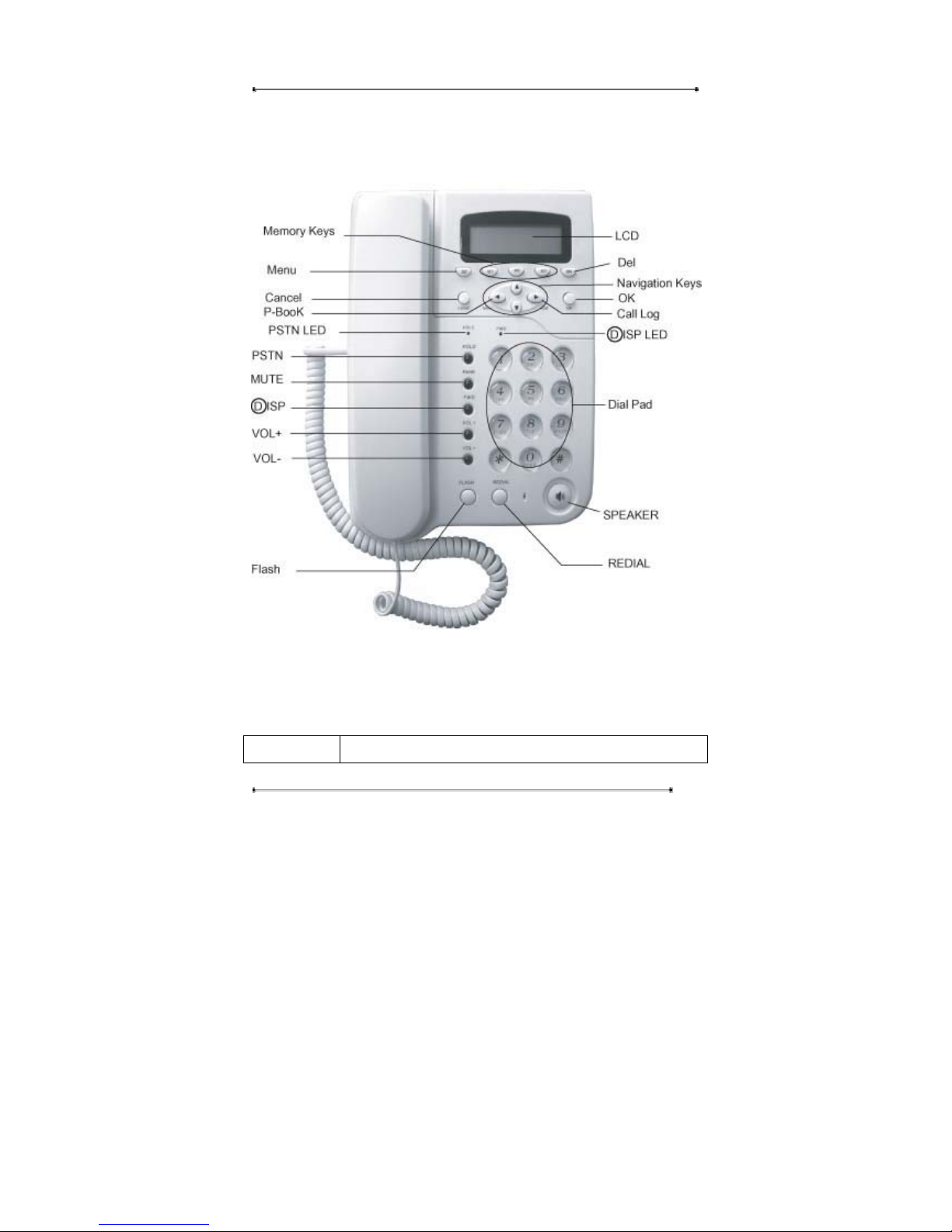
Internet Phone User Manual
11
1.6. Structure of Internet Phone
1.6.1. Keypad
Figure 2) Keypad Structure of Internet Phone
The description for each key is as follows.
Key name Description
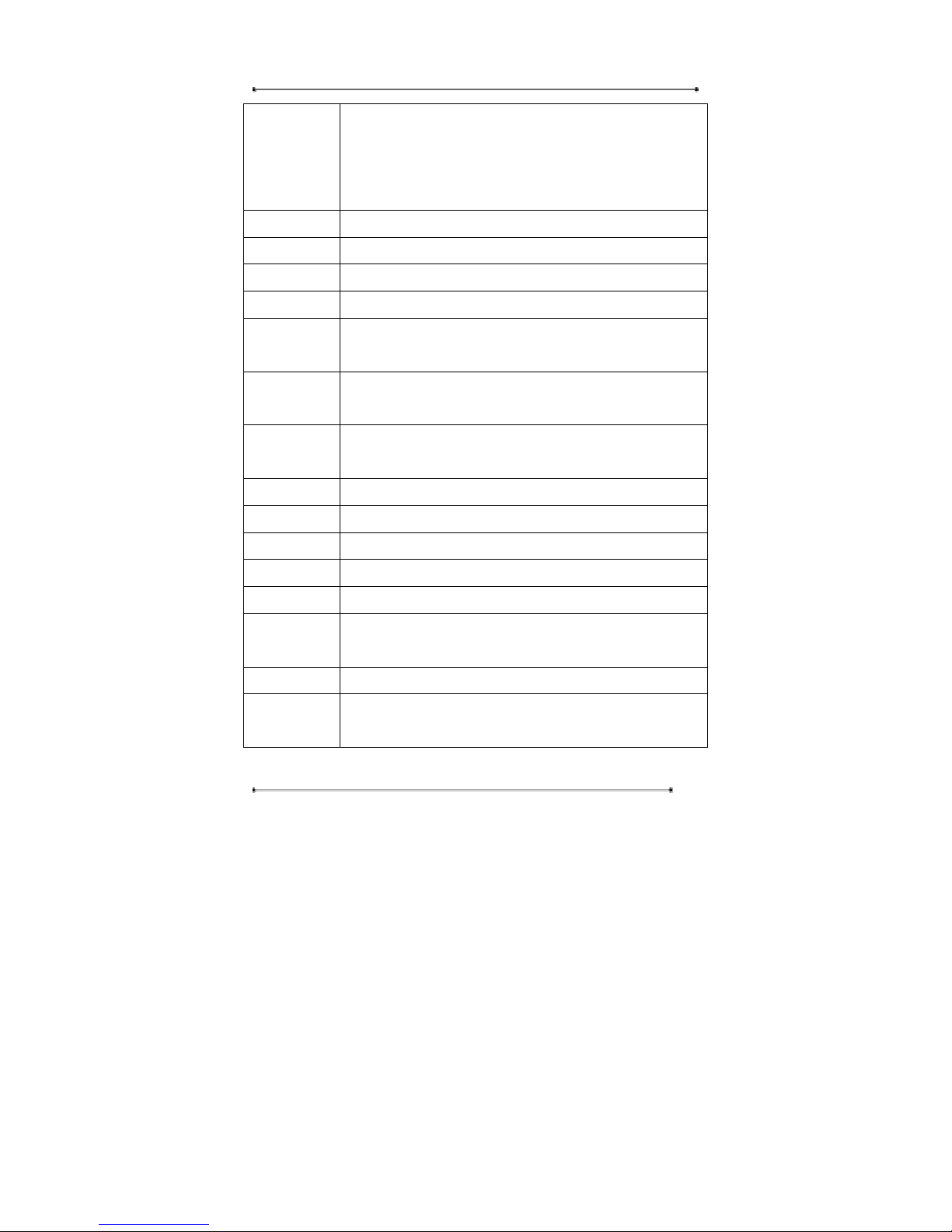
Internet Phone User Manual
12
Menu y Use to call up the menu
y Use to change between preferences when entering characters
(English-capital and lowercase / numerical / special
characters).
M1~M3 y Memory dial
DEL y Use to delete the characters in Pre-dial and Phone Book mode.
c
y Use to move up the cursor to select menu.
d
y Use to move down the cursor to select menu.
f Call Log y Use to move the cursor to the right in Phone Book mode.
y Use to call up the Call Log menu in off hook mode.
e P-Book y Use to move the cursor to the left in Phone Book mode.
y Use to call up Phone Book menu.
OK y Use to complete the input in Phone Book menu.
y Use to confirm the entered or selected settings.
Cancel y Use to cancel the selected menu, entered data, or etc.
PSTN y Use to place the PSTN call.
MUTE y Use to make the voice not to be heard from the counterpart.
○DISP
y Used to connect to dial-up ISP. (Option).
VOL + / - y Use to adjust the volume of the handset
FLASH y Use to place another call while dialing or in the middle of a
call. (Available only in PSTN mode).
REDIAL y Use to redial the number last dialed
SPK y Use to carry on the call without picking up the handset. Press
again to turn off the speaker phone
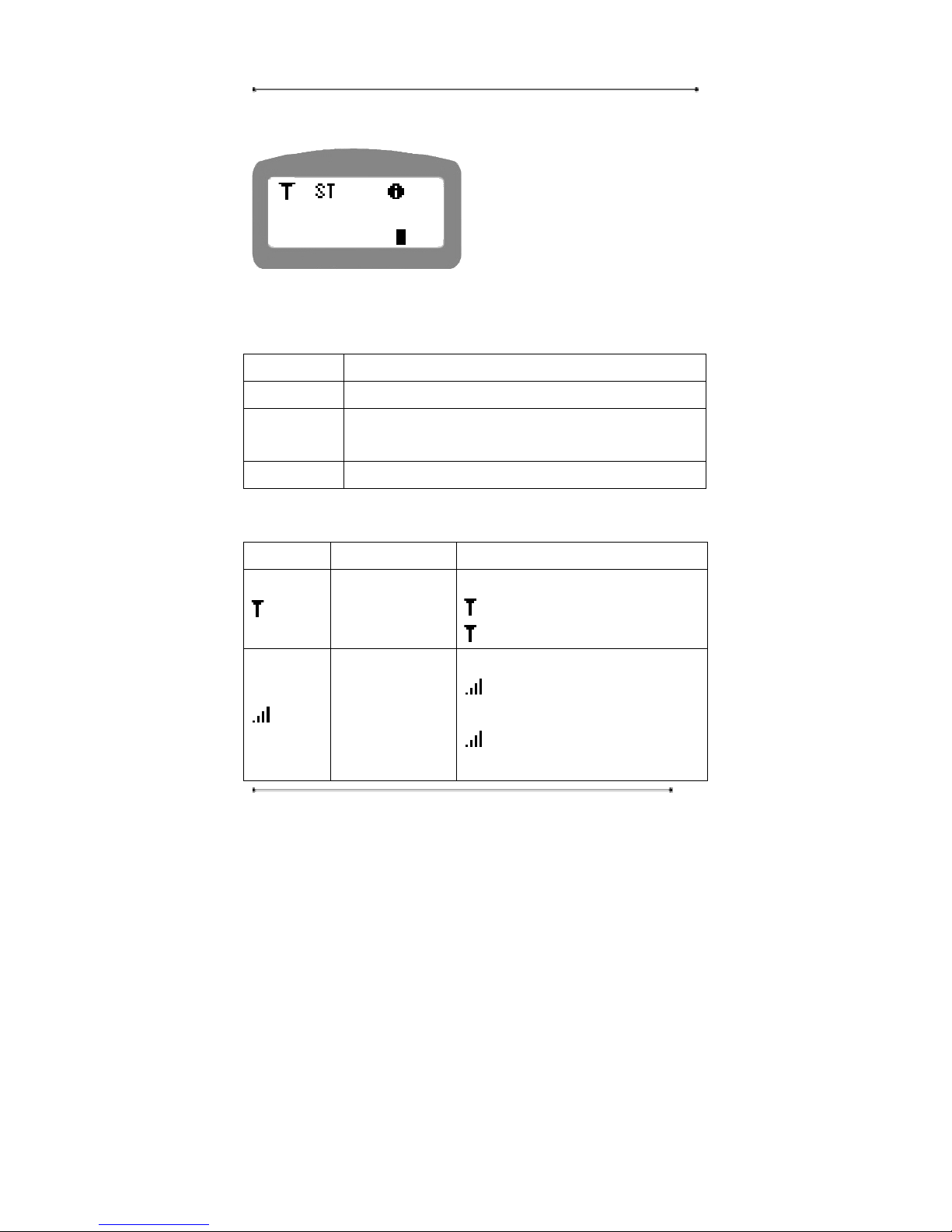
Internet Phone User Manual
13
1.6.2. LCD Display
The LCD screen shows the current status of the Internet Phone, menu options on the
LCD screen, Telephone number dialed or received etc. (4x15)
First Line Status display – displays the present state of the IP Phone.
Second Line Name display – displays the name entered by the user.
Third Line Telephone number display – displays the number entered
with the key pad.
Fourth Line Current time display
The following are icons used to display the present state of the IP Phone
Icon Name Function
DNS Status
y Displays the DNS status.
flashing : Finding the DNS server
: Received the IP address of the DNS
Gatekeeper Status
y Displays the G/K registration status.
flashing : Trying to register with
Gatekeeper.
: Registered with Gatekeeper
successfully.
INTERNET PHONE
02-792-7400
A12:00

Internet Phone User Manual
14
Call status display
: Displayed when the call is connected
successfully.
: Displayed when the call isn’t
connected.
Kinds of connection
: Static IP
: DHCP
: PPPoE
Mute y Displayed when using Mute function.
Flash save display
y Displayed when data is being saved in
memory
PC Link
y Displayed when the PC is connected to
the phone. (NAT).
Ethernet
y Displayed when the Internet Phone is
connected to the Internet.
Modem
y Displayed when the Modem is
connected.
Summer Time
y Displayed when the summer time is
applied.
Entry mode
y Displays the input mode.
: Symbols
: English Lower Case
: English Capital
: Numeric
Navigation key
y Displayed only when the navigation key
is available for menu selection.
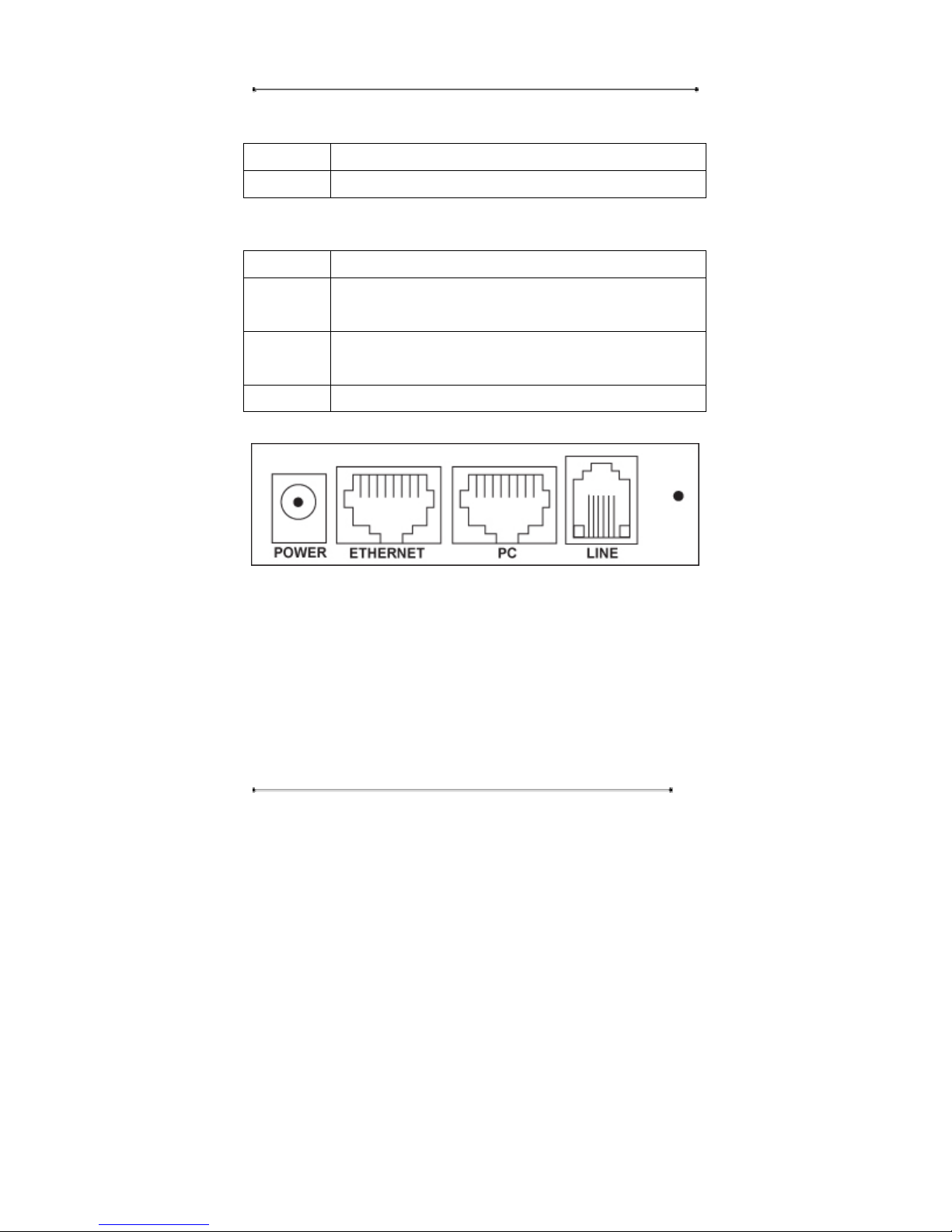
Internet Phone User Manual
15
1.6.3. LED Display
PSTN y Lighted when using PSTN mode.
○DISP
y Lighted when using Dial-up connection.
1.6.4. Port Structure
POWER Use to connect to the power adapter.
ETHERNET Use to connect to Internet leased line, cable modem, ADSL
Modem, or etc. for internet connection.
PC Use to connect to LAN port of the PC when using a computer
and Internet phone with sole internet connection.
LINE Use to connect to the regular telephone line.
Figure 1) D21 Rear Panel
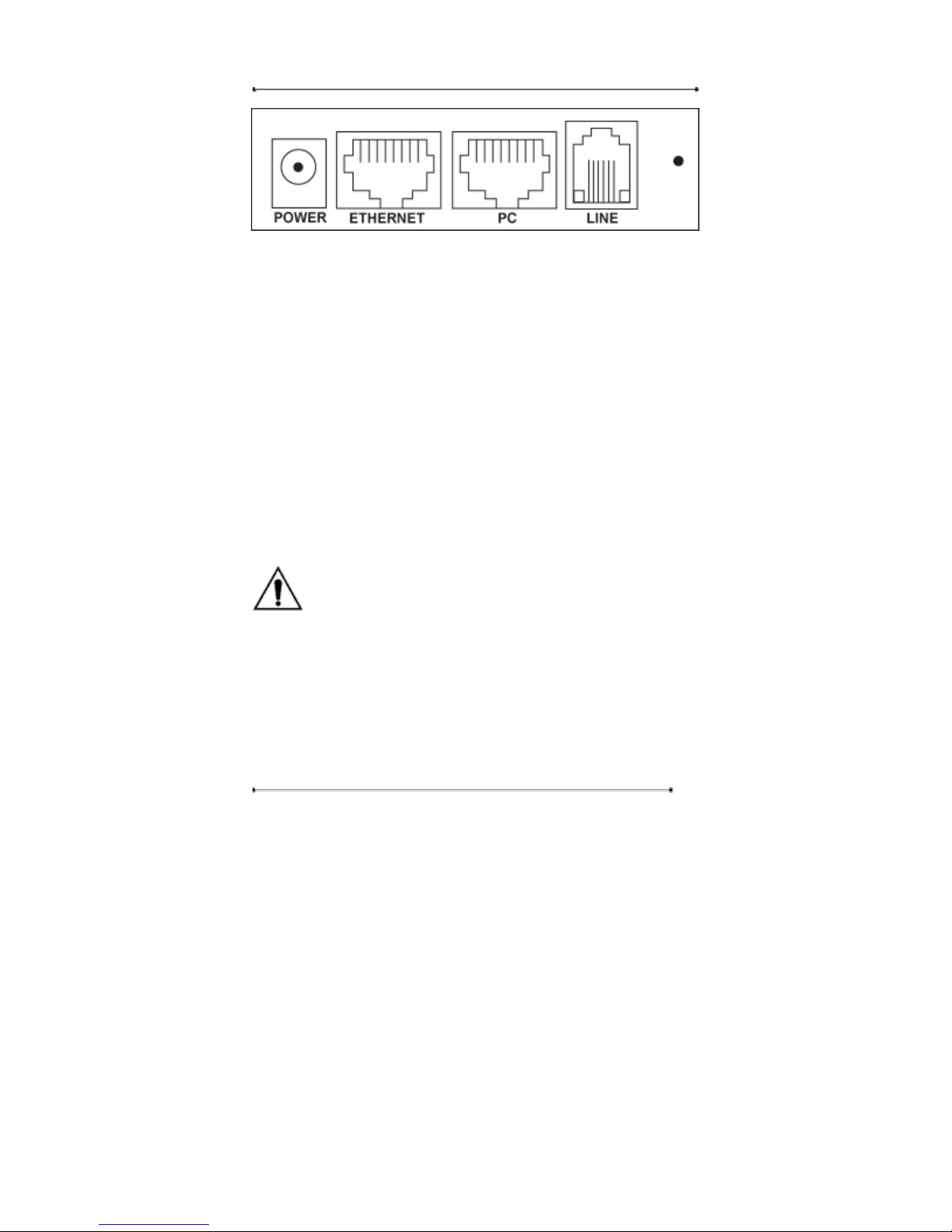
Internet Phone User Manual
16
Figure 2) V20 Rear Panel
2. PRE-INSTALLATION CHECK LIST
2.1. Power Requirements
AC Voltage : External power adapter (100V-240V, 50/60Hz).
Please use only the power adapter provided with the Internet Phone.
For additional power adapter, please ask your service provider.
Safety
Should liquid or solid object get into the cabinet, unplug the unit and have it
checked by the qualified personnel before operating it any further.
To disconnect the cord, pull it out by the plug. Never pull the cord itself.
Do not place the unit in surfaces (rugs, blankets, etc.) or near materials (curtains,
draperies) that may block the ventilation holes.
Installation
Do not install the unit in an extremely hot or humid place or in a place subject to
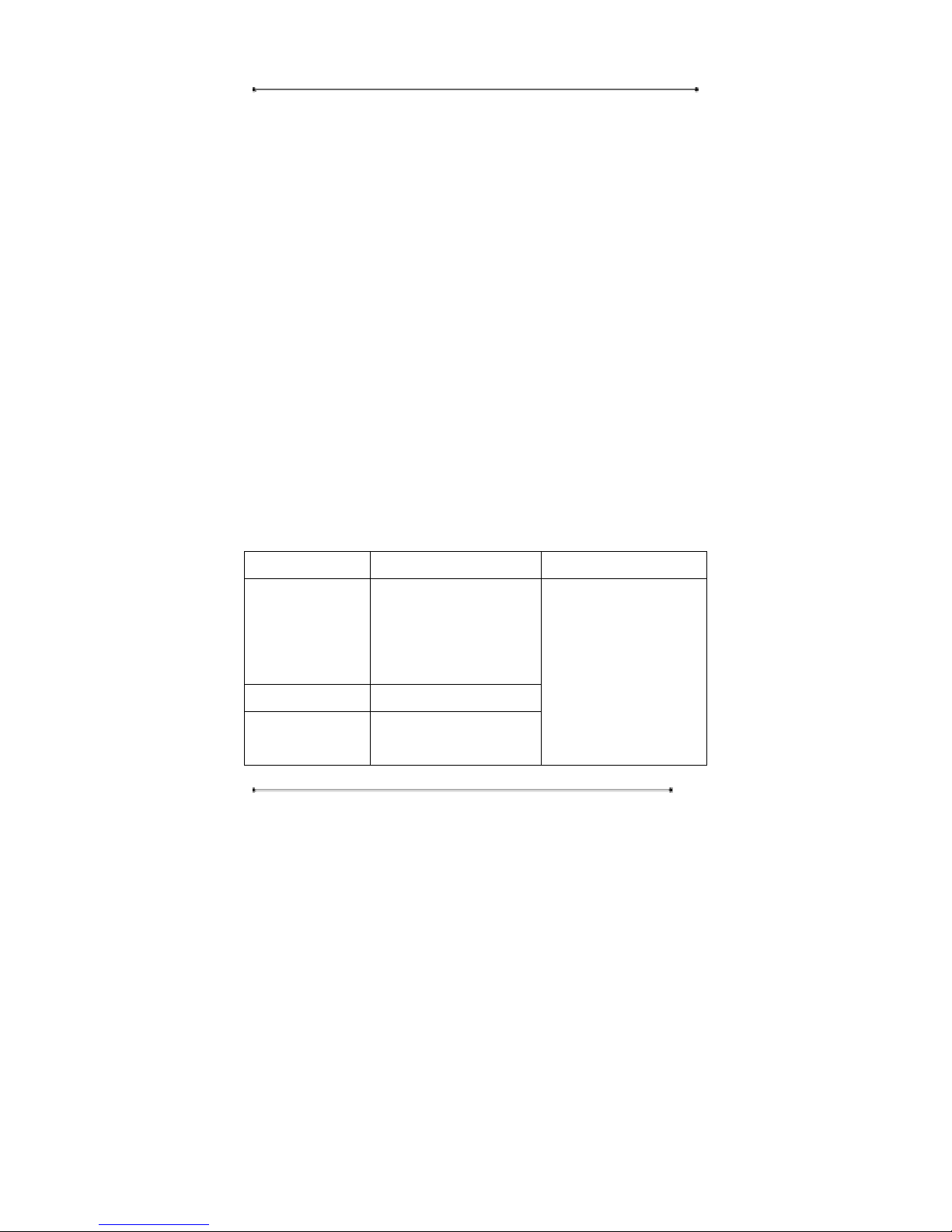
Internet Phone User Manual
17
excessive dust or mechanical vibration.
The unit is not designed to be waterproof. Exposure to rain or water may damage
the unit.
Cleaning
Clean the unit with a slightly damp soft cloth. Use a mild household detergent.
Never use strong solvents such s thinner or benzene as they might damage the
finish of the unit.
2.2. Storage Requirments
Operating Temperature : 32℉ to 131℉ (0℃ to 55℃)
Relative Humidity : 10% to 85%
2.3. User Requirements
Before you start, please ask your local ISP or network administrator for an Internet
account from
User ISP Requirement Common
Static IP User IP address
Gateway
Subnet mask
DNS
DHCP User
PPPoE User User ID
Password
H.323 ID
E.164 Number
Gatekeeper IP address
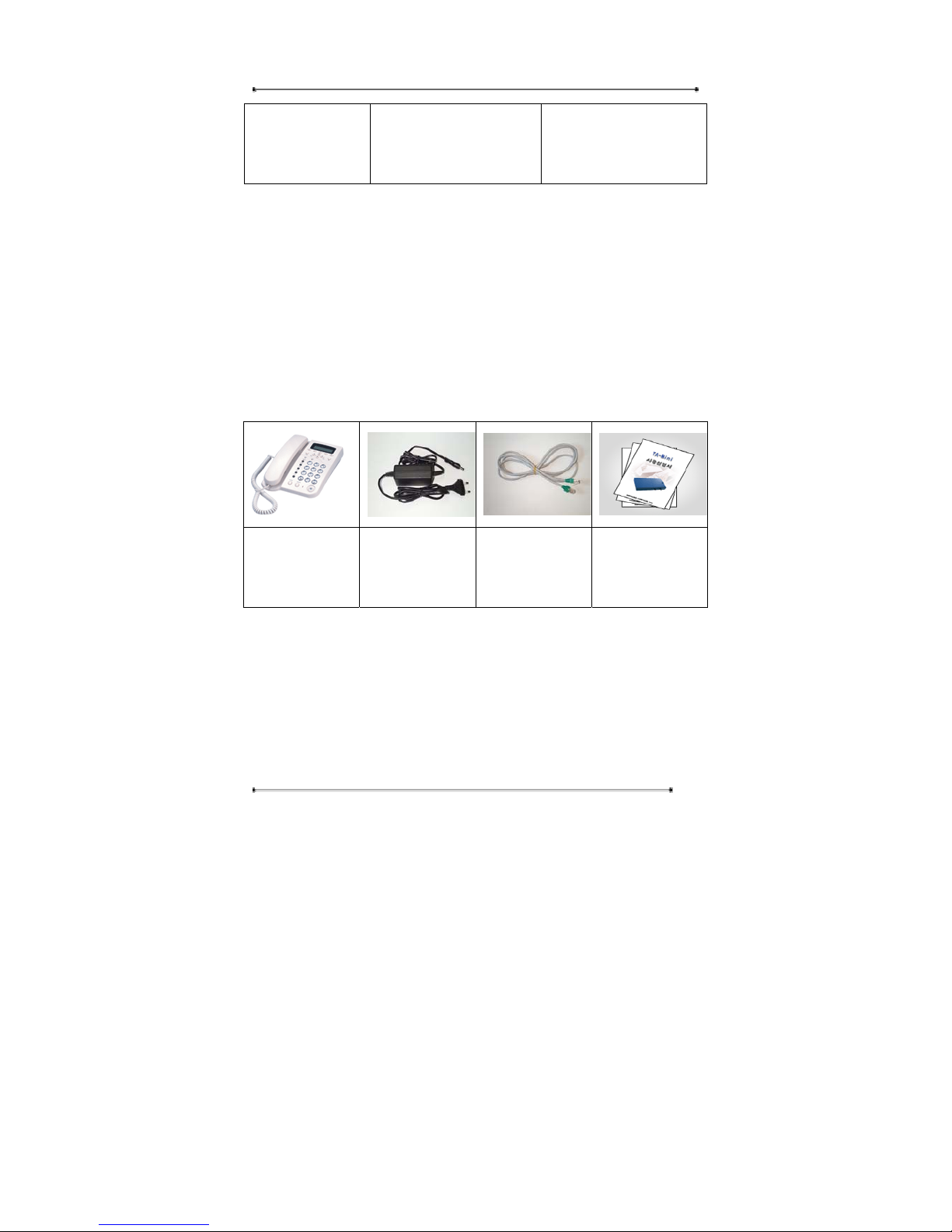
Internet Phone User Manual
18
Dial-up User ISP Telephone number
User name
Password
2.4. Component Check List
Open the box of Teliphone and make sure all the components are included in the box.
The following is the pictures of Teliphone 3200 components. The picture can be
different with the actually models of Teliphone.
Teliphone X 1
Handset X 1
Coiled Cord X 1
Power adaptor X 1 Ethernet Cable
only in D21/V21
User Manual X 1
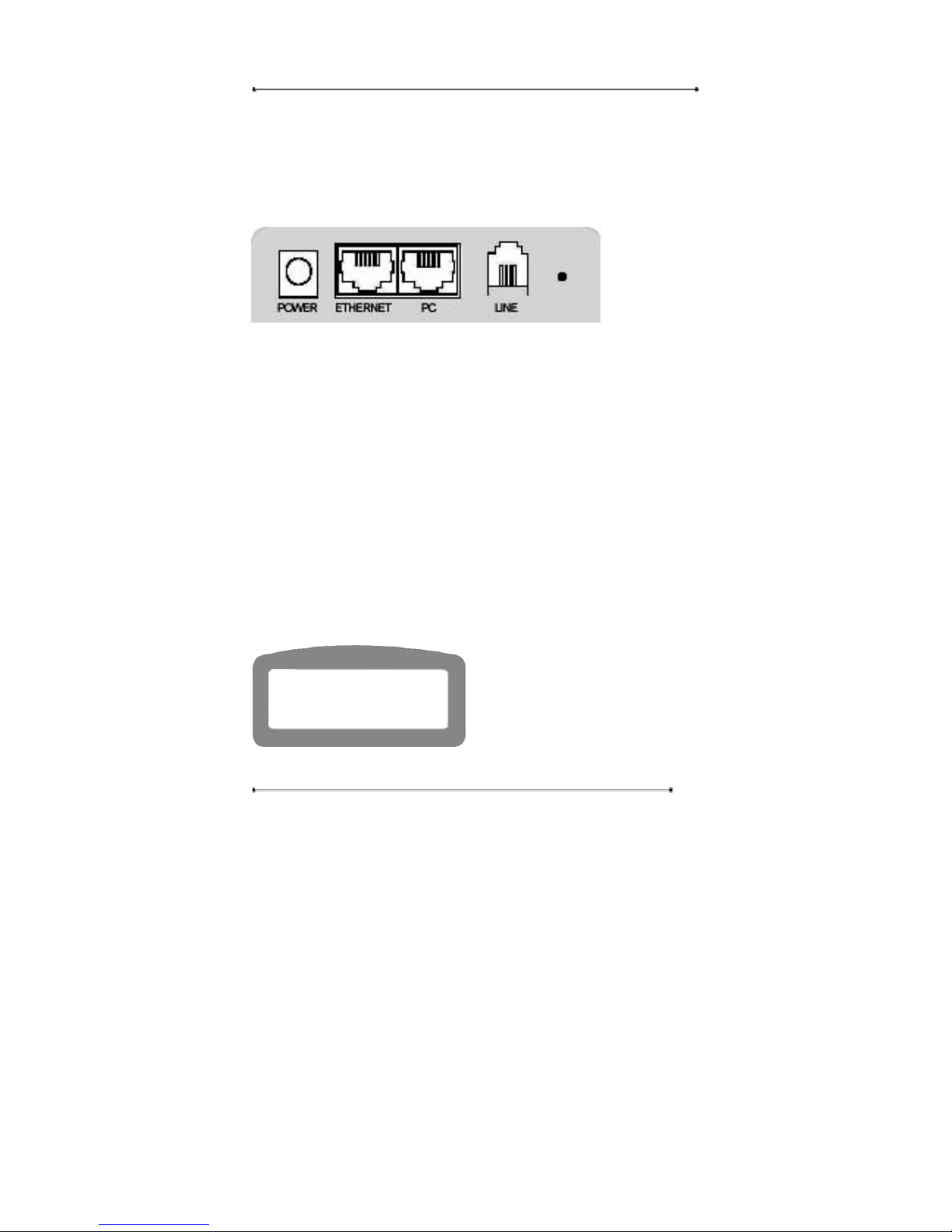
Internet Phone User Manual
19
3. INSTALLATION
3.1. Connecting Cables
STEP 1 Connect the Ethernet line that came from the Internet leased line, cable
modem, or ADSL modem to the Ethernet port of the Internet Phone.
STEP 2 (Option) Connect the PC port of the Internet Phone to the LAN port of
PC with a LAN cable. (Available only when using the phone and PC.)
STEP 3 (Option) Connect the PSTN line to the PSTN port of the Internet Phone.
STEP 4 Connect the power port to the power source with a power adaptor.
.
3.2. Booting Up process
STEP 1 If the cable connection is completed properly, the Internet Phone will
start booting automatically.
y Wait for a while till the rebooting
will be completed.
STEP 2 If the booting is completed properly, the following display will appear.
*************************
SYSTEM ON START
INITIALIZING
*************************

Internet Phone User Manual
20
y It’s ok if you can see the icons, user
name, phone number, time, etc.
3.3. Quick Setup
STEP 1 Press the ‘menu’ Key on the key pad.
STEP 2 Select ‘5: Setup’. [See 4.2. Setup section]
STEP 3 Enter the password for user authentication. Default: Admin[20021218],
User[0000].
STEP 4 Set ‘Network’ [See 4.2.2. Network Setup section]
Mode Select [See 4.2.2.2 Mode Select section]
You can select one of Static IP, PPPoE, and DHCP for your network.
(If you are not sure of your network, see also 4.2.2.1. Automatic Network
Detection section)
NAT Setup. [See 4.2.2.3. NAT section]
STEP 5 Set “Call Setup’. [See 4.2.3 Call Setup Section]
You need to enter G/K Address, H.323 ID, On-net No. etc.
STEP 6 Set “Modem” if and only you use Dial-up connection to get the IP. [See
4.2.4 Modem section]
You need to enter the name, Tel No, ID, PW for a profile.
02-792-7400
A12:00
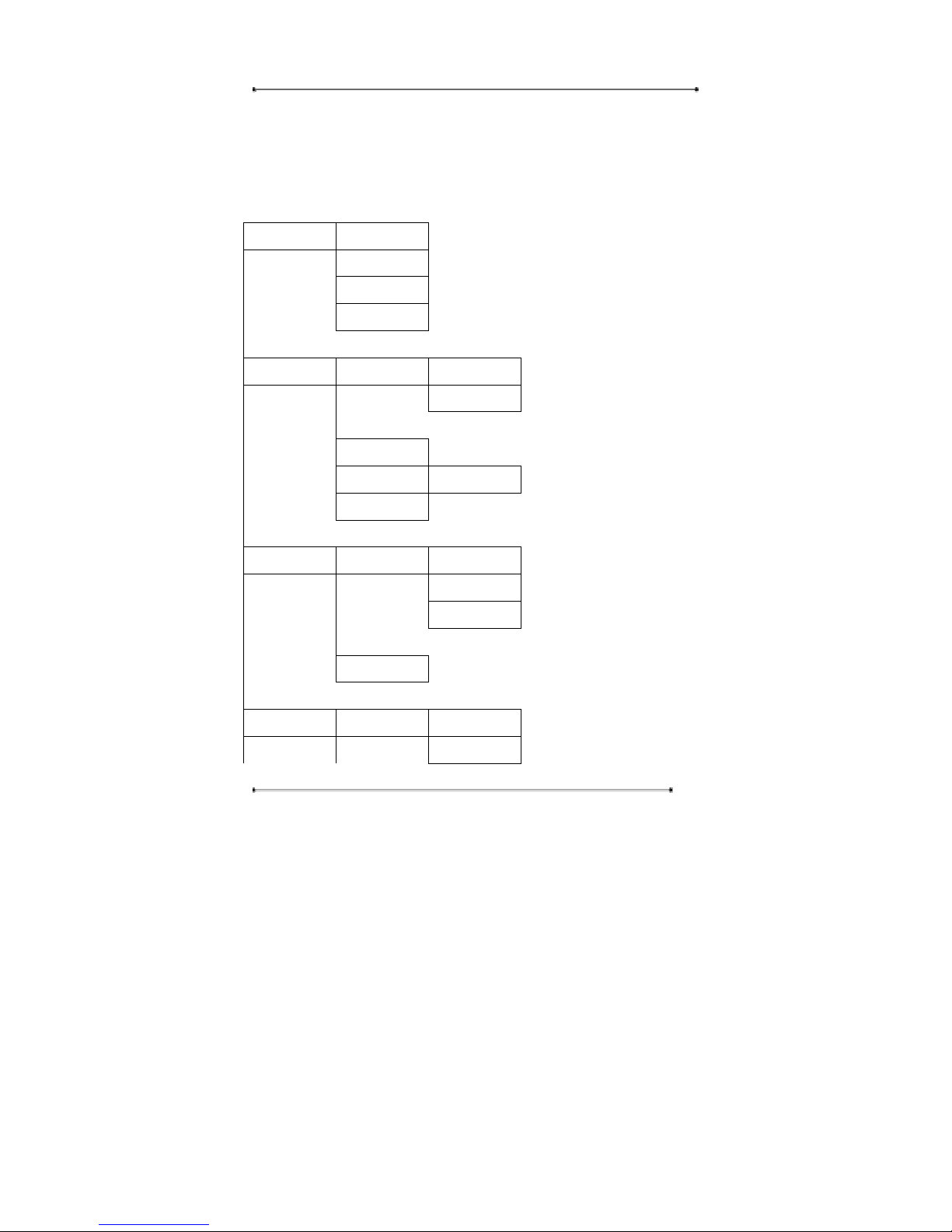
Internet Phone User Manual
21
4. GETTING STARTED WITH MENU
4.1. Menu Structure
Call Log Rcvd Calls
Dialed Calls
Tx/Rx Calls
Delete All
Phone Book Find Number By Index
By Name
Add
Memory Dial M1/ M2/ M3
* Delete All
Ring/Volume Ring Select Ring 1
Ring 2
Ring 3
Vo l u m e
* Setup My Phone My Name
* User PWD
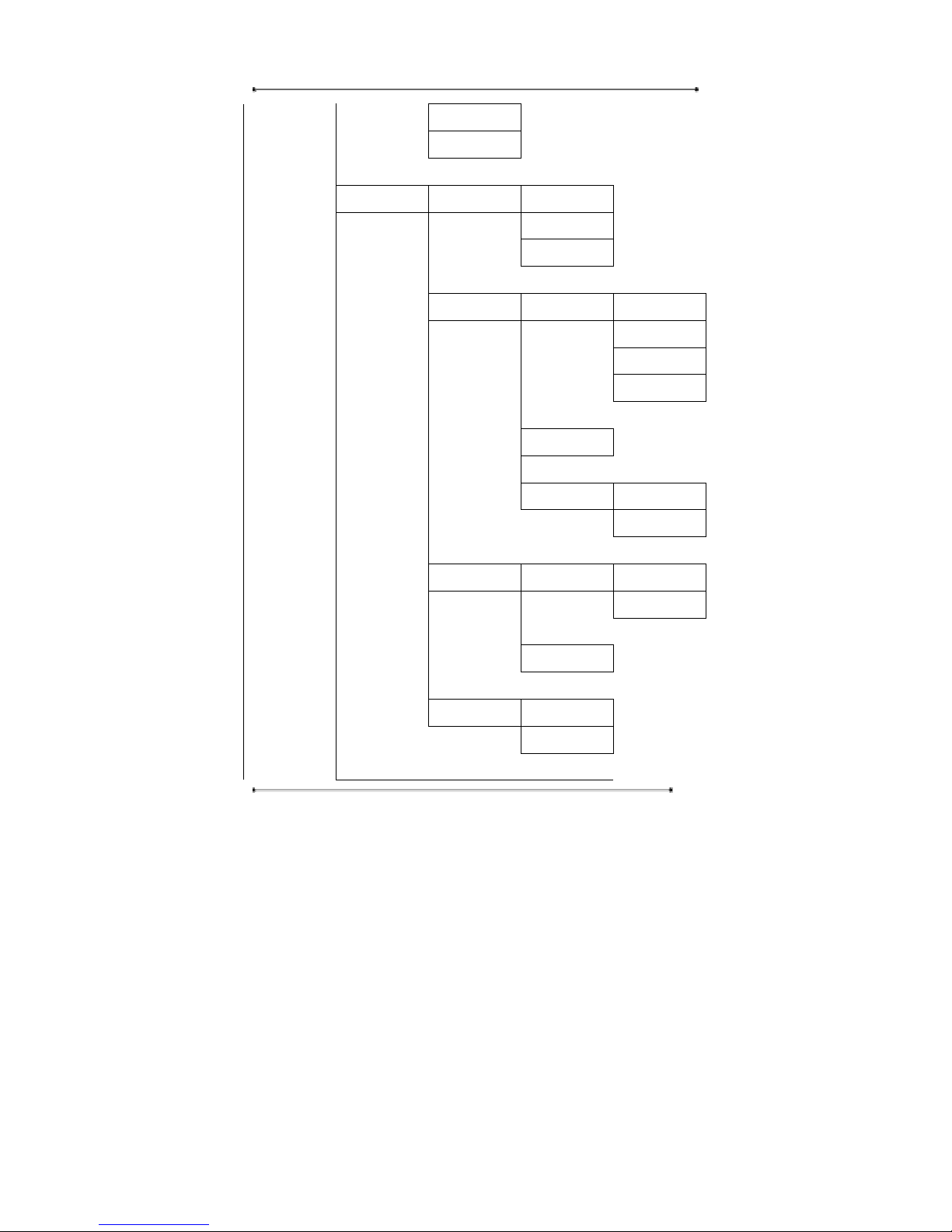
Internet Phone User Manual
22
*Admin PWD
Area Code
Network Auto Detect NetDetect
Mac Clone
Mac Restore
Mode Select LAN(Static) IP
Subnet Mask
Gateway
DNS
DHCP
PPPoE PPPoE ID
PPPoE PWD
NAT Enable IP
Subnet Mask
Disable
Link Speed LAN
PC
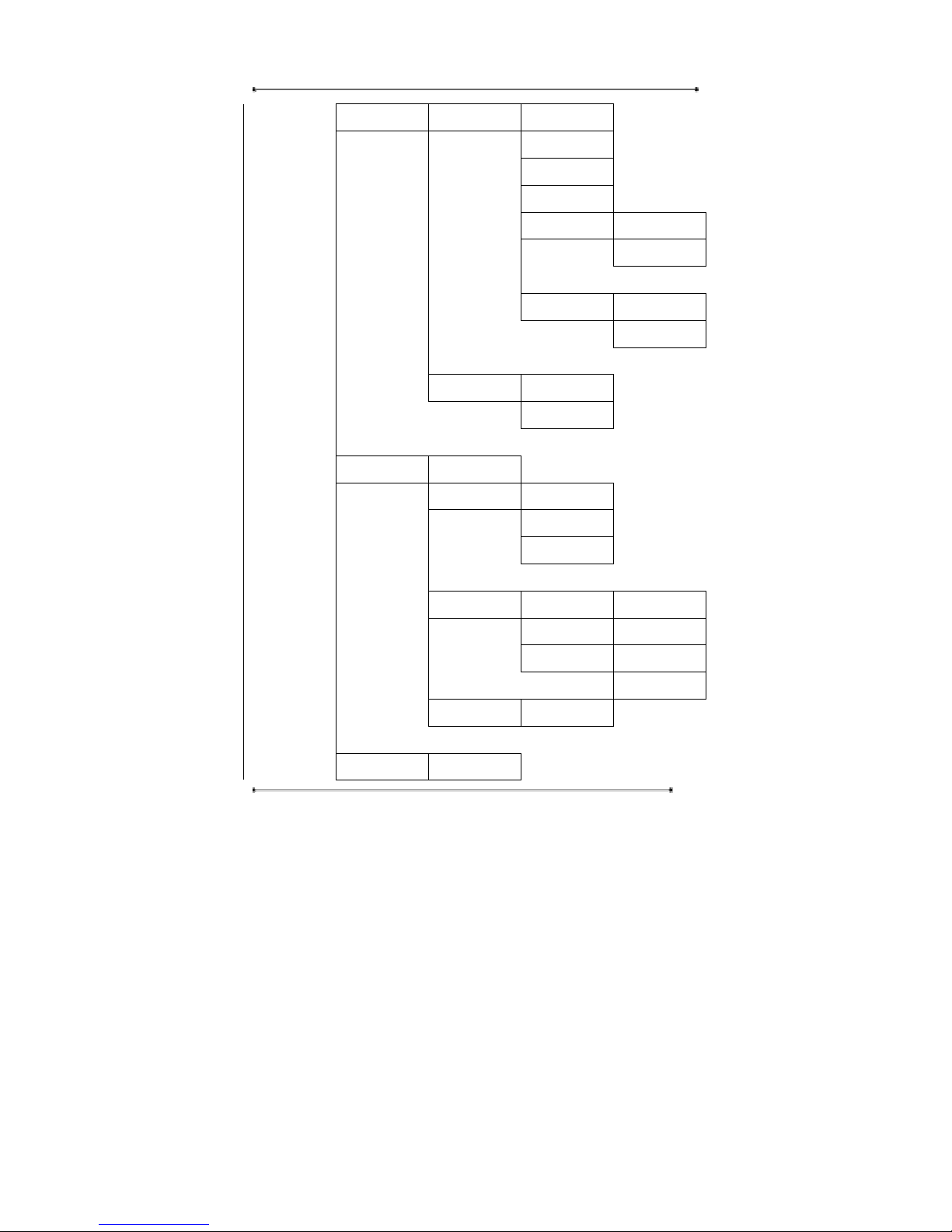
Internet Phone User Manual
23
Call Setup Service Use GK
GK Address
H323ID
Phone No.
Dft GW Enable
Disable
PLAR Enable
Disable
Codec Preferred
Jitter Delay
Modem Time-out
Select Profile ISP 1(Name)
ISP 2(Name)
ISP 3(Name)
Edit Profile ISP 1(Name) Name
ISP 2(Name) Tel No.
ISP 3(Name) ID
PW
Speaker On/Off
Time Time Server
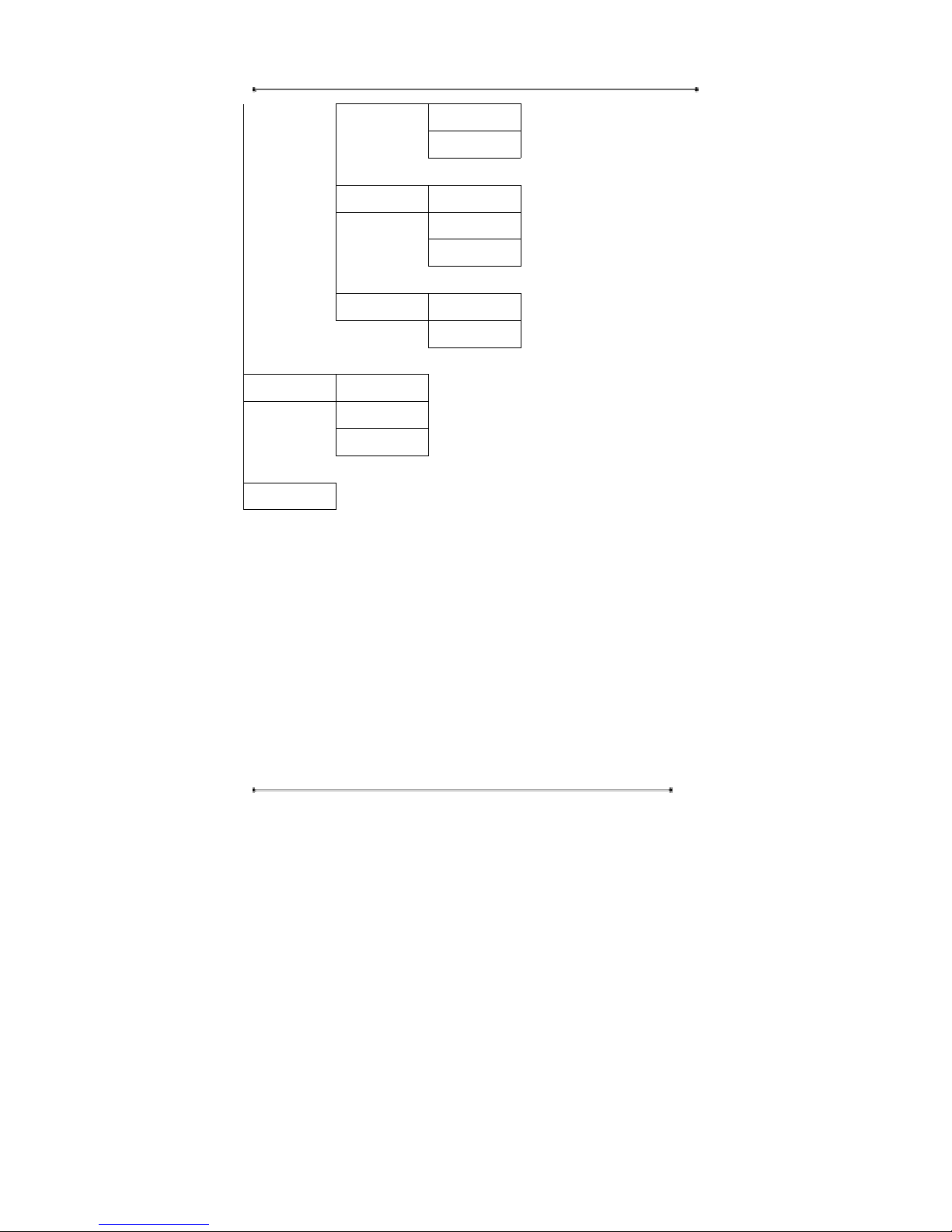
Internet Phone User Manual
24
Time Zone
Summer Time
PSTN Flash Time
Dial Type
County Code
Default Tel Book/List
Settings
Information Network
Version
Mac Address
Reboot
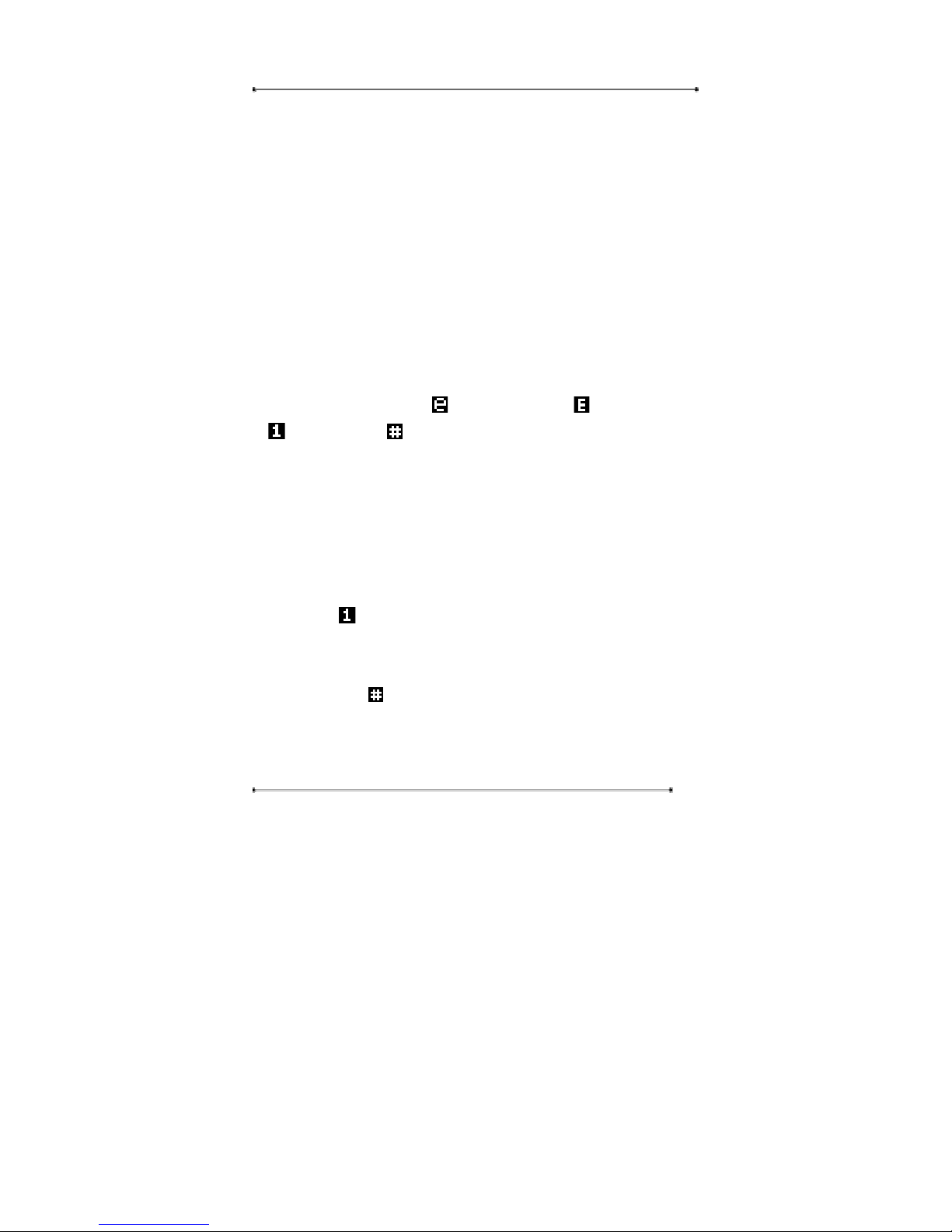
Internet Phone User Manual
25
4.2. Setup
This section includes important but basic information for setting the internet phone.
To setup the Internet phone, you may need to input some characters or numbers into
the input line. Please study the following instruction on key input prior to setup.
Note : Key Input Instruction
Some setup menus support a few character input mode, English lower-case, English
capital, numeric, and special characters or symbols. In an input mode, if you press
‘Menu’ key, the input mode will be toggled to another one in order. For example, the
input mode will be changed from :English lower-case to :English-capital, and
to :numerical, and to :special characters in order.
When you enter name into the input line, please use the navigation key on the key
pad to move to the left or right in the input line. Use ‘Delete’ key to delete the
characters or numeric, and the cursor will move to the left erasing the character.
When you enter the phone number into the input line, please press ‘Menu’ key until
you can see the icon on the right of the first line.
When you enter the special characters into the input line, please press ‘Menu’ key
until you can see the icon on the right of the first line. Please use ‘0’ key on the
keypad to select the desired special character.
For English characters, press the number key corresponding to the alphabet more
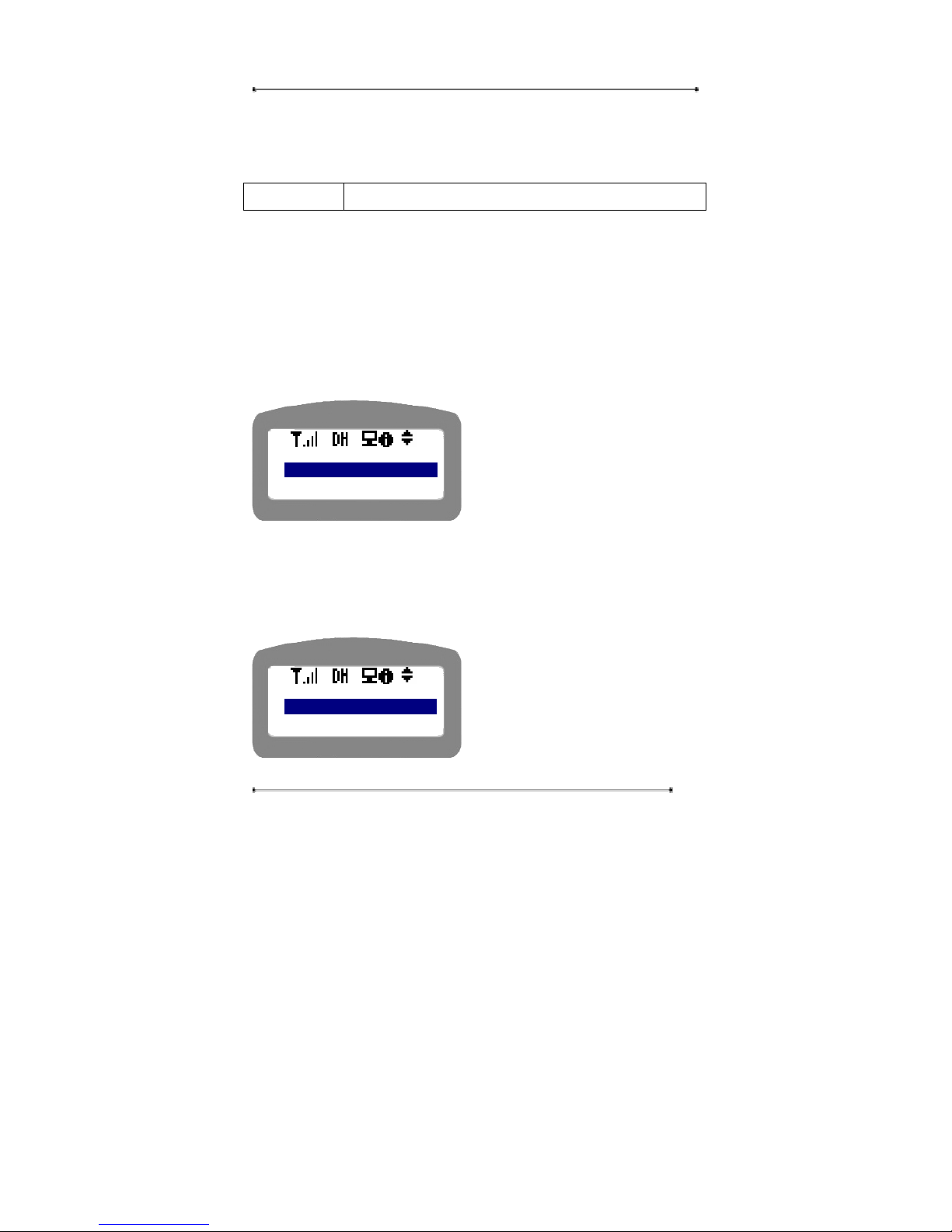
Internet Phone User Manual
26
than once till you can get the desired alphabet.
4.2.1. My Phone
Navigation Menu Æ 4: Setup Æ User Authentication Æ My Phone
User can change the name that is displayed on the upper menu through ‘My Phone’
menu.
STEP 1 Press ‘Menu’ key on the keypad.
STEP 2 Select ‘4. Setup’.
STEP 3 Enter the password for user authentication.
STEP 4 Select ‘1: My Phone’.
y Use navigation key to select the
menu, or press the menu number.
y Press ‘Cancel’ key to return to the
upper menu.
4.2.1.1. My Name
This menu is to edit the name to be displayed on the LCD.
STEP 1 Select ‘1: My Name’.
y Use navigation key to select the
menu, or press the menu number.
y Press ‘Cancel’ key to return to the
upper menu.
<Setup>
1: My Phone
2: Network
<My Phone>
1: My Nam
2: Password
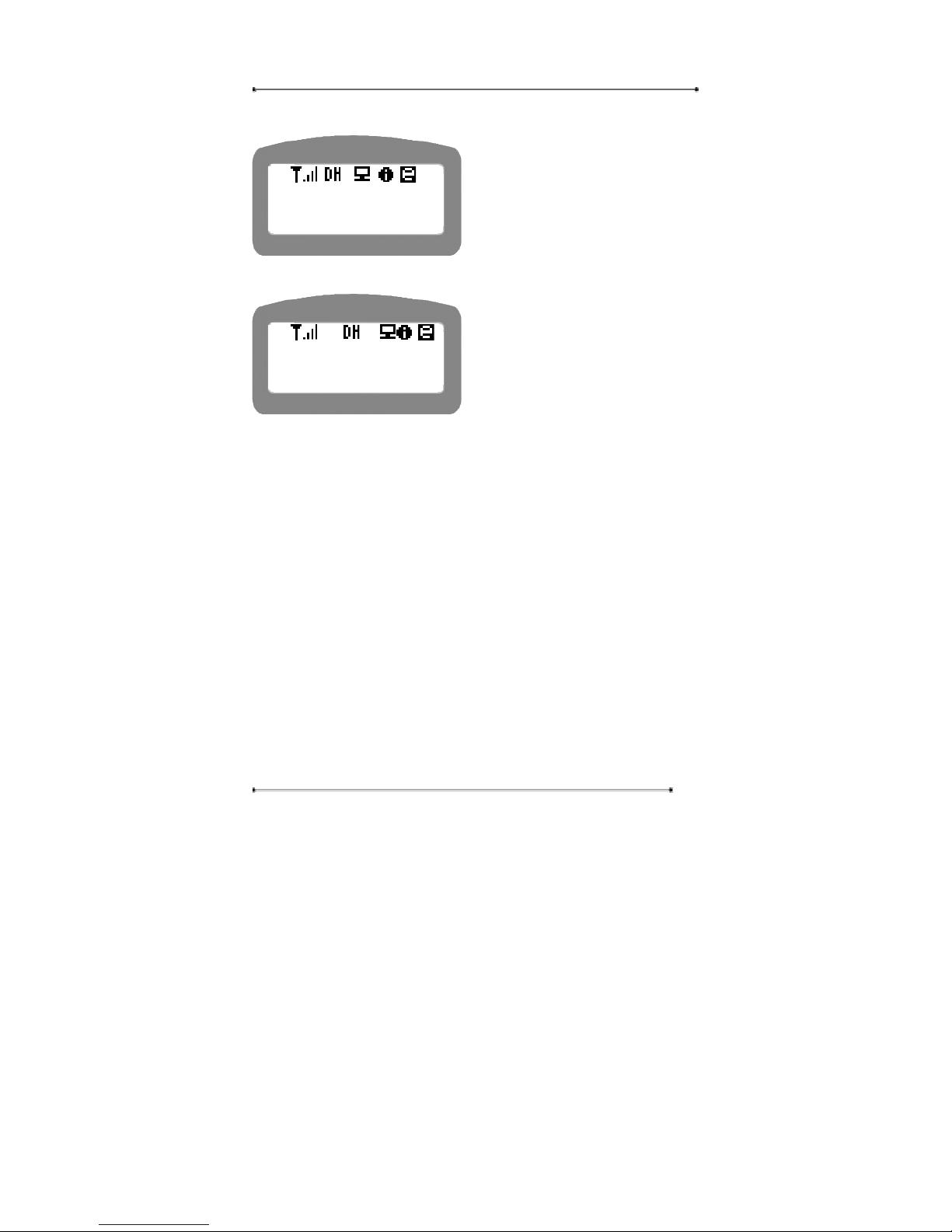
Internet Phone User Manual
27
STEP 2 Enter the user name for the Internet Phone.
y You can enter the name up to 15
characters in alphabet, numeric, or
special characters.
STEP 3 Press ‘OK’ key to save the changed settings.
y The left message will appear when
the saving process is completed.
4.2.1.2. User Password
This menu is to change the user password used for Internet phone Setup. The
Internet phone has two levels of password system, administrator password and
normal user password. In normal user mode, the admin password menu will not be
displayed. The password change process is same in both cases. Here the password
change for normal user only will be given.
STEP 1 Select ‘2: Password’ in the phone menu selection.
Saved!
<My Name>
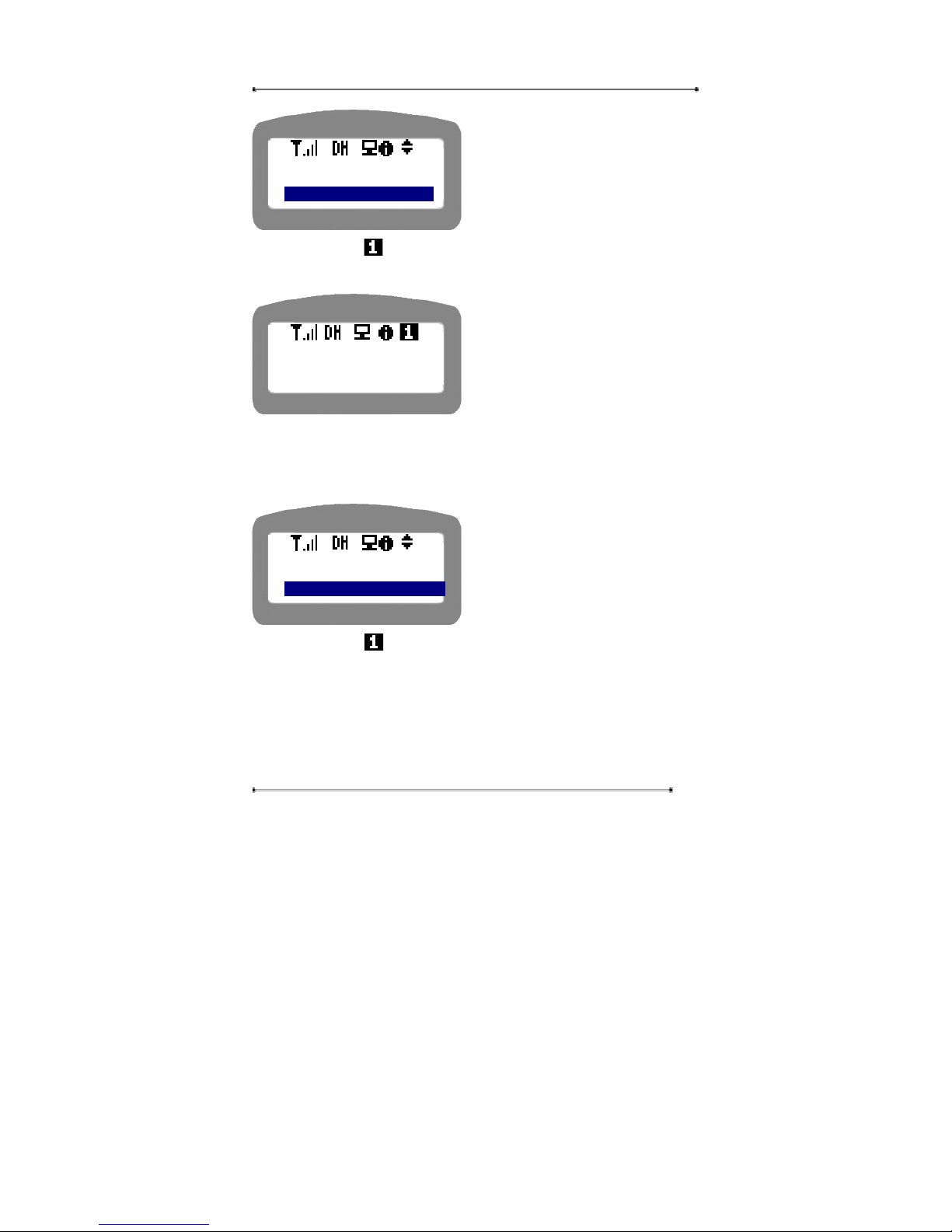
Internet Phone User Manual
28
y Use navigation key to select the
menu, or press the menu number.
y Press ‘Cancel’ key to return to the
upper menu.
STEP 2 The icon will appear. Enter the new password for normal user. You
can enter the password up to 15 digits.
y Press ‘OK’ key to save the new
password or “Cancel’ key to return
to the upper menu without change.
4.2.1.3. Admin Pass word
STEP 1 Select ‘3: Admin Password’ in the menu selection.
y Use navigation key to select the
menu, or press the menu number.
y Press ‘Cancel’ key to return to the
upper menu.
STEP 2 The icon will appear. Enter the new password for admin user. You
can enter the password up to 15 digits.
<My Phone>
1: My Name
2: User PWD
User Password
<My Phone>
2: User PWD
3: Admin PWD
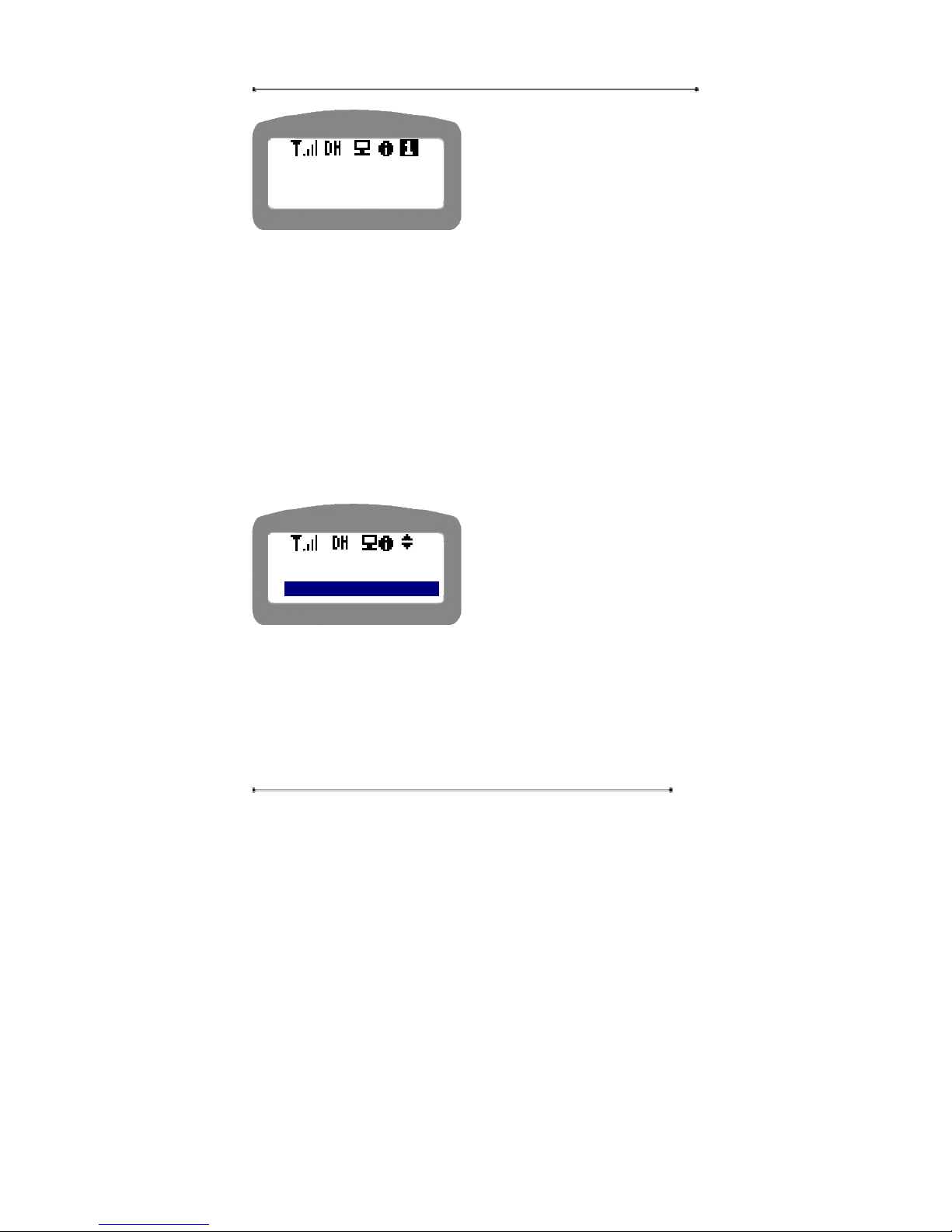
Internet Phone User Manual
29
y Press ‘OK’ key to save the new
password or “Cancel’ key to return
to the upper menu without change.
4.2.1.4. Area Code
Area Code is the number to designate the destination area along with the country
code. This menu allows user to set the area code (number) to be added before the
dialed number automatically within a country. This area code will be added
automatically for all the dialed numbers. Please be careful to remove the area code
by pressing ‘Cancel’ key when making an urgent call or direct call. It will be useful
if you use the Internet phone to make a call to the specific area.
STEP 1 Select ‘4: Area Code’ to set the area code.
y Use navigation key to select the
menu, or press the menu number.
y Press ‘Cancel’ key to return to the
upper menu.
STEP 2 Enter the area code.
User Password
<My Phone>
3: Admin PWD
4: Area Code
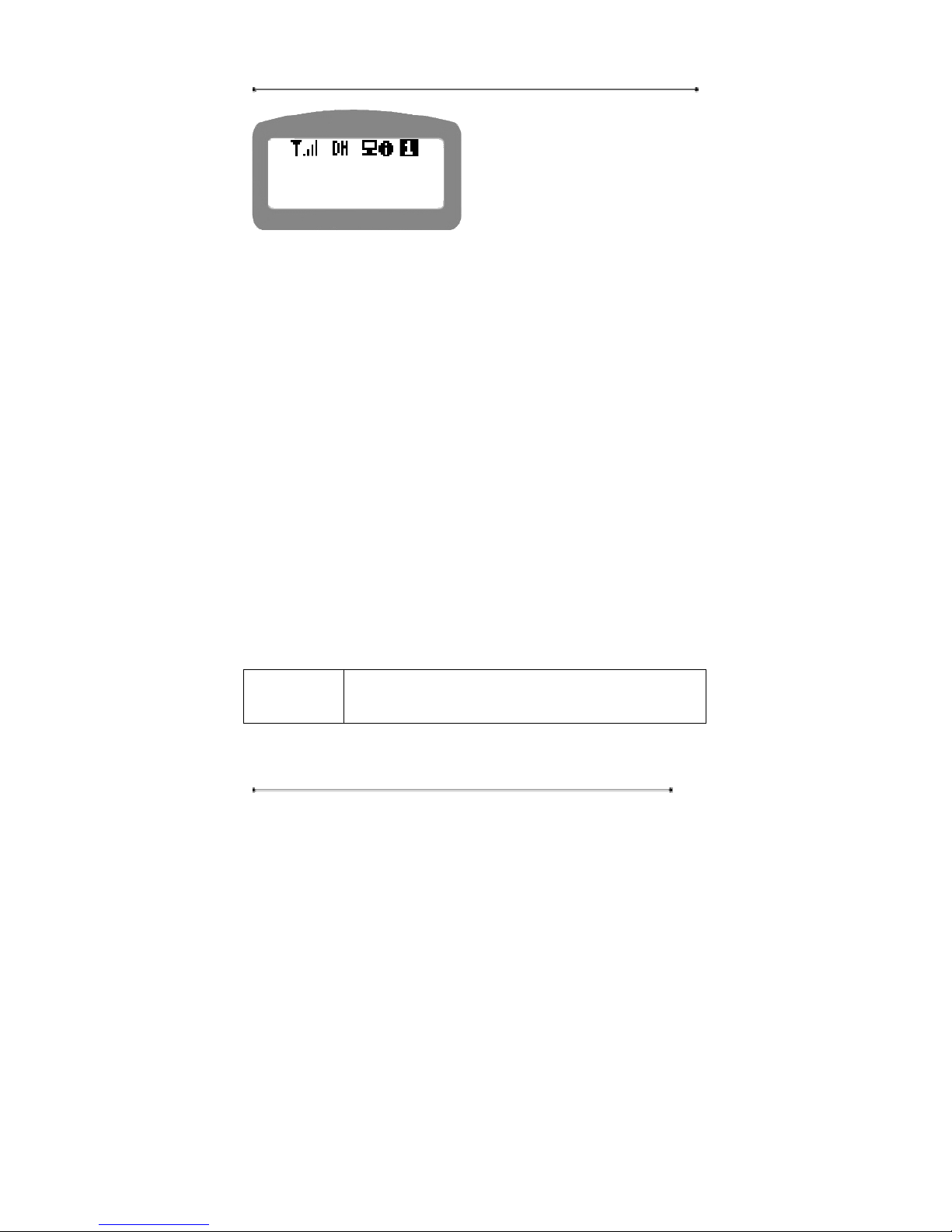
Internet Phone User Manual
30
y Use navigation key to select the
menu, or press the menu number.
y Press ‘Cancel’ key to return to the
upper menu.
4.2.2. Network Setup
4.2.2.1. Auto Network Detection
Internet Phone has Auto network detection function, which recognizes the user’s
network configuration. The menu can be useful when the user is not sure whether
his/her network is DHCP or PPPoE. The Internet phone detects the corresponding
network and carries out the network setup process automatically. This function
allows user to setup the Internet phone without difficulties even when the user is not
familiar with the network glossary.
Notice: The automatic Network Detection won’t work if you are using a dedicated
line, ADSL MyIP, or ADSL Multi IP.
In case of the dedicated line, ADSL MyIP, or ADSL Multi IP user, refer to ‘Static
mode’ in ‘4.2.2.2. Mode Select’ section.
In case of the VDSL user, refer to ‘DHCP mode’ in ‘4.2.2.2. Mode Select’ section.
Navigation Menu Æ 4: Setup Æ User Authentication Æ 2. Network Æ
1:Auto Detect
STEP 1 Press ‘Menu’ key on the key pad.
<Area Code>
