Telian Corporation MTD-7500 User Manual
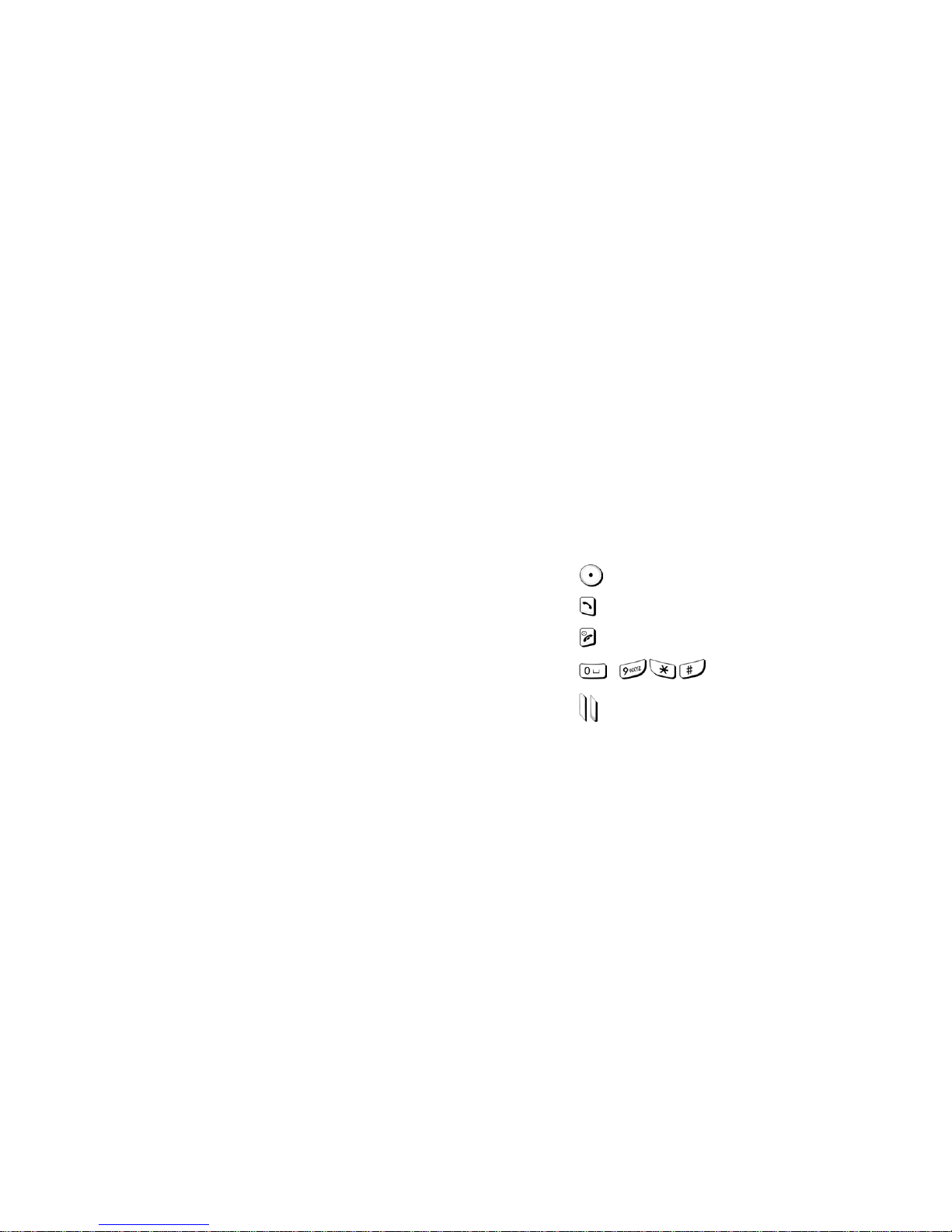
- 1 -
DDUUAALL--MMOODDEE TTDDMMAA PPHHOONNEE
MODEL : MTD-7500
PRELIMINARY
031008– Rev. 00c
- 2 -
C o n t e n t s
1. SAFETY INFORMATION··············································································8
2. PREPARING YOUR PHONE FOR USE······················································· 12
2.1
Install the battery ---------------------------------------------------------------------------- 12
2.2 Remove the battery ------------------------------------------------------------------------- 12
2.3 Charge the battery--------------------------------------------------------------------------- 12
3. HIGHLIGHTS OF FEATURES······································································13
4. ABOUT THE PHONE····················································································14
4.1 Name and function -------------------------------------------------------------------------- 14
4.2 Key functions --------------------------------------------------------------------------------- 15
4.2.1
Selection keys..................................... ......................................................................15
4.2.2
Send Key........................................................................ ...............................................15
4.2.3
End Key...................................................................... ...................................................15
4.2.4
~ Number keys ................................................................15
4.2.5
Volume keys ..................................... ...........................................................................15
4.2.6 Using the selection keys......................................... .............................................................16
4.2.7 Using the scroll keys............................................... .............................................................16
4.3 About display indicators and icons---------------------------------------------------- 16
4.3.1 Start screen.................................. .........................................................................................16
4.3.2 Scroll bar................... .............................................................................................. ..............16
4.4 Indicators and icons ------------------------------------------------------------------------ 17
5. BASIC OPERATIONS ··················································································19
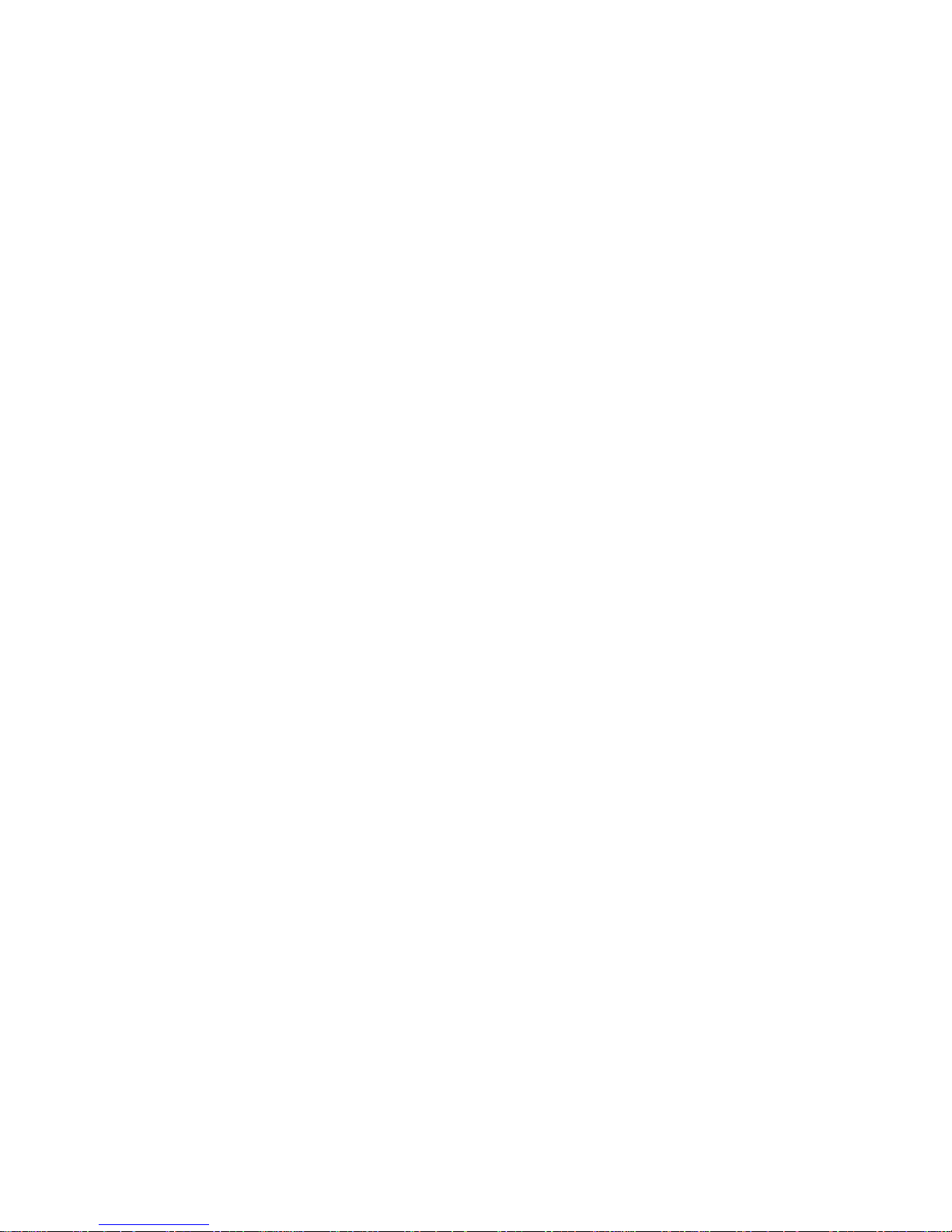
- 3 -
5.1 Switch the phone ON or OFF ------------------------------------------------------------ 19
5.2 Make a call ------------------------------------------------------------------------------------- 19
5.3
Answering a call------------------------------------------------------------------------------ 19
5.4 Adjusting the earpiece volume---------------------------------------------------------- 19
5.5 Redial the last-dialed number ----------------------------------------------------------- 20
5.6
Use Caller ID----------------------------------------------------------------------------------- 20
6. USE PHONE MENUS ···················································································21
6.1
Navigate menus ------------------------------------------------------------------------------ 21
6.1.1 Scroll through menus.................................................................................... .......................21
6.1.2 Use a shortcut.................................................................... ...................................................21
6.1.3 Exit menu levels............................................................................................. .......................21
6.2 List of shortcuts------------------------------------------------------------------------------ 22
7. ENTER LETTERS AND NUMBERS·····························································25
7.1 Enter letters------------------------------------------------------------------------------------ 25
7.1.1 Edit name .................................................................................................. ............................25
7.1.2 Change from capital (uppercase) letters.............................................................................26
7.1.3 Use punctuation and special characters ............................................................................ 26
7.2 Enter number---------------------------------------------------------------------------------- 26
7.2.1 List of special characters.................................................................... .................................27
8. USE THE PHONE BOOK ·············································································28
8.1 About the phone book --------------------------------------------------------------------- 28
8.2 Use phone book menus ------------------------------------------------------------------- 28
8.3
Add names and numbers ----------------------------------------------------------------- 28
8.4 Change a stored telephone number --------------------------------------------------- 29
8.5 Recall and dial stored numbers --------------------------------------------------------- 30
8.6
Erase stored names and numbers ----------------------------------------------------- 30
8.7 Erase the entire phone book ------------------------------------------------------------- 30
9. WORK WITH THE CALL LOG ·····································································32
9.1 Call the call log ------------------------------------------------------------------------------- 32
9.1.1 Check missed calls....................................................... ........................................................32
- 4 -
9.1.2 Check received calls ............................................................................................................33
9.1.3 Check previously dialed calls......................................................... .....................................33
9.2 Check call timers----------------------------------------------------------------------------- 34
10. SEND AND RECEIVE TEXT MESSAGES·························································35
10.1 About the Messages ------------------------------------------------------------------------ 35
10.2 Use Messages menus ---------------------------------------------------------------------- 35
10.3 Write with standard text input ----------------------------------------------------------- 36
10.4 Write and send a new text message --------------------------------------------------- 36
10.4.1 Save a message in the saved folder...................................................................... ..............37
10.4.2 Message prioritization setting .............................................................................................37
10.4.3 Send Options for a message ...............................................................................................37
10.4.4 Delivery report ......................................................................................................................38
10.5 Receive a text message-------------------------------------------------------------------- 38
10.5.1 Read a text message ............................................................................................................38
10.5.2 Choose options for a message..................................................................... .......................38
10.5.3 Read options for a message................ ................................................................................39
10.5.4 Call Number ............................................................................................................ ..............39
10.6 When your phone’s memory is full ---------------------------------------------------- 40
10.7 Delete a message ---------------------------------------------------------------------------- 40
10.8 Use voice mail -------------------------------------------------------------------------------- 40
10.8.1 When you have a message ..................................................................................................40
10.8.2 Set up your voice mailbox ...................................................................................................41
10.8.3 Listen to your voice messages................................................................................... .........41
11. SEND AND RECEIVE E-mail MESSAGES··················································42
11.1 Send an e-mail address -------------------------------------------------------------------- 42
11.1.1 Save an e-mail address for an existing name.................. ...................................................42
11.1.2 Add a new e-mail address................................................................... .................................42
11.1.3 Edit a new e-mail address.............................. ......................................................................43
11.2 Send an e-mail message ------------------------------------------------------------------ 43
11.2.1 Other options for a completed message: ...........................................................................44
12. USE ADVANCED CALLING FEATURE·······················································45
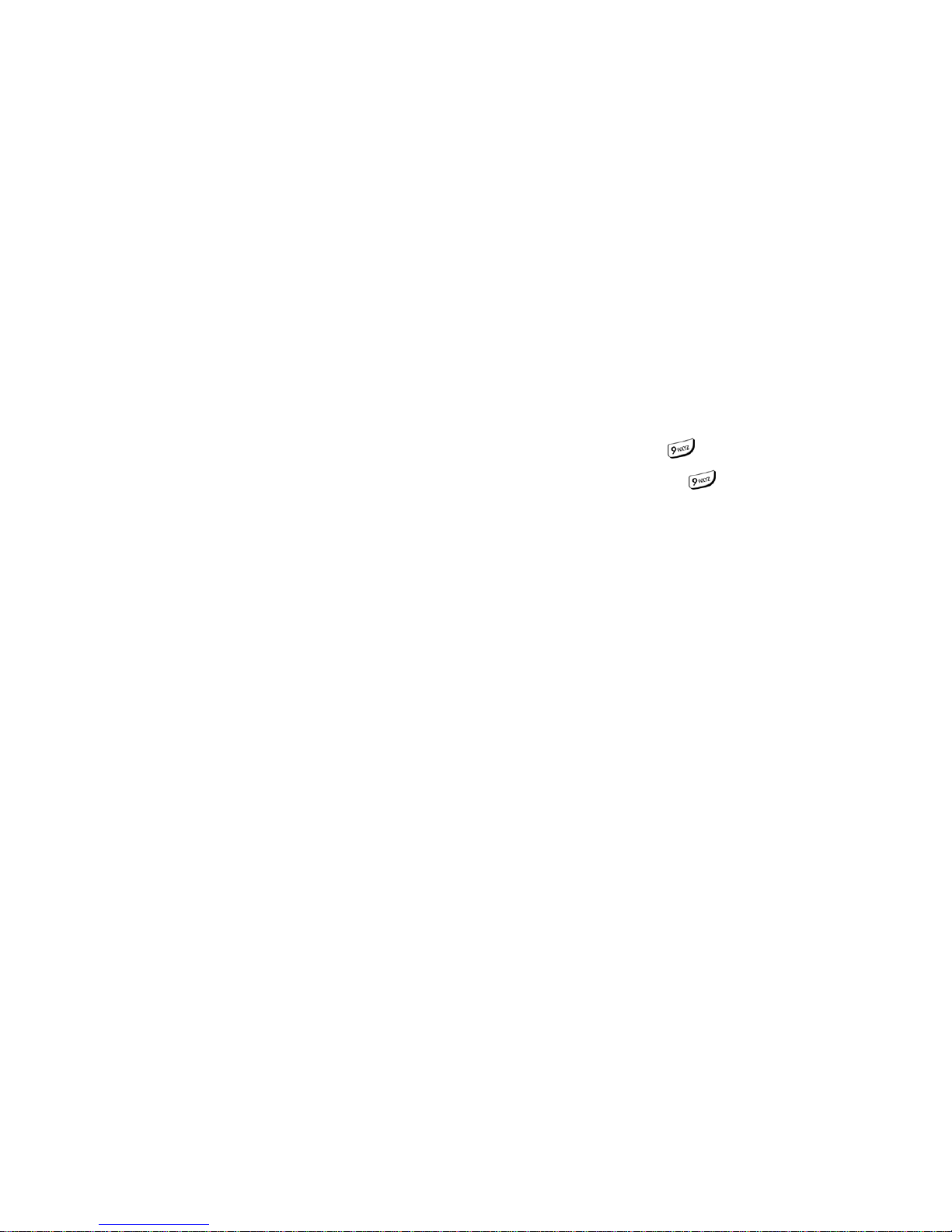
- 5 -
12.1 Set in-call options --------------------------------------------------------------------------- 45
12.2 Use call waiting------------------------------------------------------------------------------- 45
12.2.1 Store the call waiting feature code............................................................... .......................45
12.2.2 Activate call waiting .............................................................................................................46
12.2.3 Manage calls .........................................................................................................................46
12.3 Use call forwarding-------------------------------------------------------------------------- 46
12.3.1 Store the call forwarding feature code................................................................................ 47
12.3.2 Activate call forwarding .......................................................................................................47
12.4 Redial automatically ------------------------------------------------------------------------ 48
12.5 Use a calling card---------------------------------------------------------------------------- 48
12.5.1 Save calling card information............................................... ...............................................48
12.5.2 Choose a calling card to use ...............................................................................................49
12.5.3 Make a calling card call........................................... .............................................................49
12.6 Send your own number in caller ID ---------------------------------------------------- 50
12.6.1 Store the Send Own Number feature code........ .................................................................50
12.6.2 Set whether or not your number will appear.... ..................................................................51
13. CUSTOMIZE YOUR PHONE········································································52
13.1 What is a profile? ---------------------------------------------------------------------------- 52
13.2 Customize a profile-------------------------------------------------------------------------- 52
13.2.1 Set the ringer volume......... ......................................................................................... .........53
13.2.2 Set the ring tone .......................................................................................................... .........53
13.2.3 Set the message alert tone ..................................................................................................54
13.2.4 Set ring style.... .............................................................................................. .......................54
13.2.5 Set a vibration..................... ......................................................................................... .........55
13.2.6 Set warning and game tones ................................................................................. ..............55
13.2.7 Set keypad volume ...............................................................................................................55
13.2.8 Manner Mode ............................................................................................ ............................56
13.3 Rename profiles ------------------------------------------------------------------------------ 56
13.4 Restore defaults settings ----------------------------------------------------------------- 57
13.5 Set the display language ------------------------------------------------------------------ 57
13.6 Set and display the clock ----------------------------------------------------------------- 57
13.6.1 Set the clock ............................................................................................. ............................58
- 6 -
13.6.2 Set the clock to be updated by the network...... .................................................................58
13.7 Add a welcome note ------------------------------------------------------------------------ 58
13.8 Set the answer -------------------------------------------------------------------------------- 59
13.8.1 Set your phone to answer automatically ............................................................................59
13.8.2 Set your phone to answer by pressing any key .................................................................59
13.9 Emergency calls------------------------------------------------------------------------------ 60
13.10 Use emergency key ---------------------------------------------------------------- 61
13.10.1 Activate the emergency key
.......................................................................... .........61
13.10.2 Make an emergency call........................................................................... ............................61
14. SECURITY····································································································62
14.1 Change your security code --------------------------------------------------------------- 62
14.2 Protect your phone with the lock code ----------------------------------------------- 63
14.2.1 Turn on the phone lock ..................................................................................... ...................63
14.2.2 Store an unlocked phone number............................... ........................................................63
14.2.3 Change your lock code ............................................................................ ............................64
14.2.4 Turn off the lock code ..........................................................................................................64
14.3 Restrict calls----------------------------------------------------------------------------------- 64
14.3.1 Restrict incoming calls.................................................................................................... .....65
14.3.2 Restrict outgoing calls.. ......................................................................................... ..............65
15. SET NETWORK SERVICES FEATURES ····················································66
15.1 Roaming ---------------------------------------------------------------------------------------- 66
15.2 NAM selection--------------------------------------------------------------------------------- 66
15.2.1 Selecting the NAM for your phone.. .................................................................................... 67
16. USE YOUR PERSONAL ASSISTANT ························································· 68
16.1 Use the calendar ----------------------------------------------------------------------------- 68
16.1.1 View the calendar .................................................................................................................68
16.1.2 Move from day to day................................ ...........................................................................68
16.1.3 Add a calendar note ......................................................................................................... ....69
16.1.4 View the day’s notes ............................................................................................................69
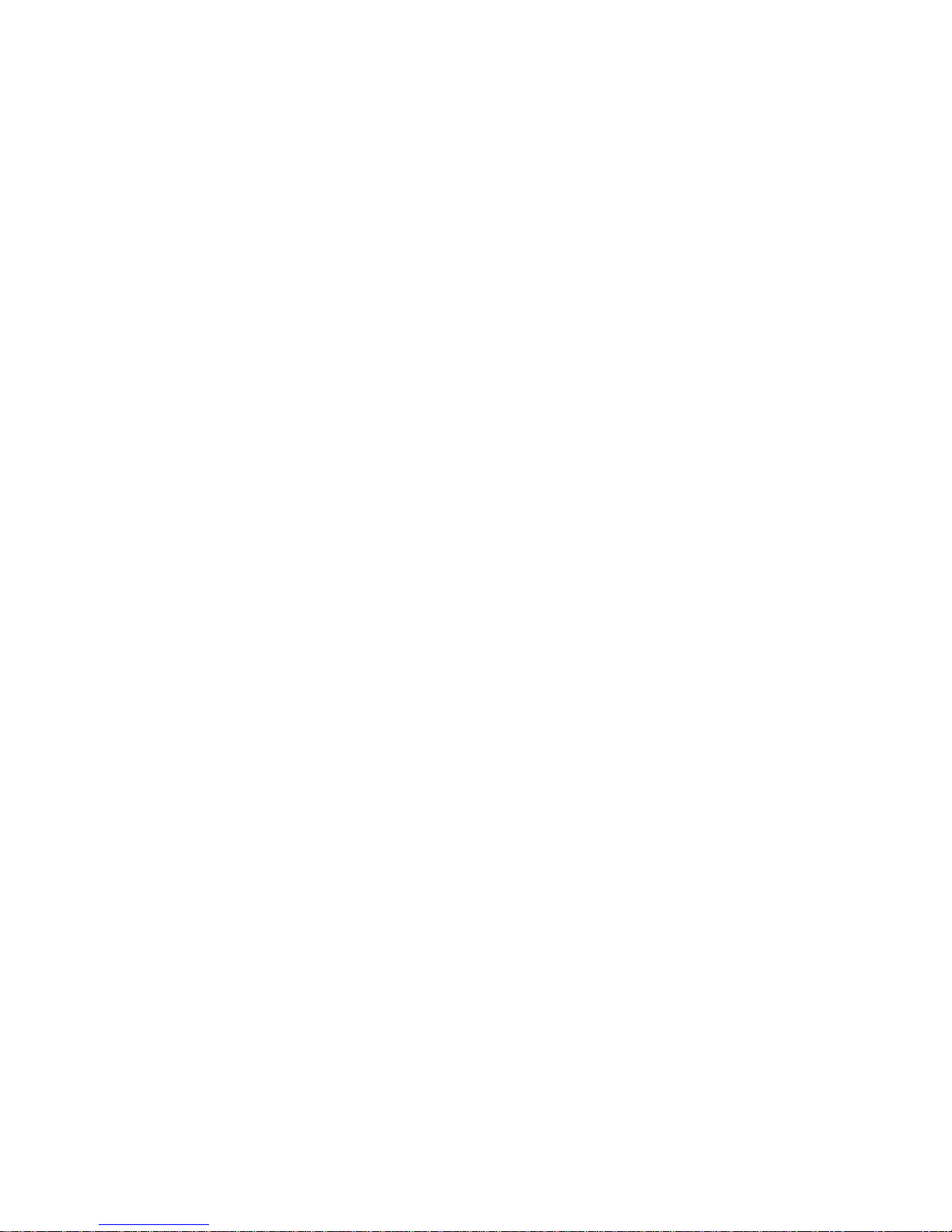
- 7 -
16.2 Alarm clock ------------------------------------------------------------------------------------ 70
16.2.1 Set the alarm clock................. .......................................................................................... ....70
16.2.2 Turn off the alarm clock when it rings ................................................................................ 70
16.2.3 Turn off the alarm clock altogether........................ .............................................................71
16.3 Calculator--------------------------------------------------------------------------------------- 71
16.3.1 Use the calculator......................................................... ........................................................71
17. GAMES·········································································································73
17.1 Breakout ---------------------------------------------------------------------------------------- 73
17.2 Snake -------------------------------------------------------------------------------------------- 73
18. REFERENCE INFORMATION······································································74
18.1 Emergency Calls ----------------------------------------------------------------------------- 74
18.1.1 Make an emergency call........................................................................... ............................74
18.2 Troubleshooting------------------------------------------------------------------------------ 75
18.2.1 No service ...................................................................................................... .......................75
18.2.2 What if the call doesn’t go through?....................................................... ............................75
19. TECHNICAL INFORMATION ·······································································76
- 8 -
1. SAFETY INFORMATION
SAFETY INFORMATION FOR WIRELESS HANDHELD PHONES
WARNING! Please do not use your MTD-7500 wireless telephone if you may be
distracted from another activity (such as driving a motor vehicle or walking
across the street) and create a safety hazard to yourself and others. Use
your wireless telephone responsibly. Be alert to your surroundings whenever
you operate your wireless telephone.
For the safe and efficient operation of your phone, observe the following
guidelines:
EXPOSURE TO RADIO FREQUENCY SIGNALS
Your wireless handheld portable telephone is a low power radio transmitter and
receiver. When it is ON, it receives and also sends out radio frequency (RF) signals.
In August 1996, the Federal Communications Commissions (FCC) adopted RF
exposure guidelines with safety levels for handheld wireless phones. Those
guidelines are consistent with the safety standards previously set by both U.S. and
international standards bodies:
ANSI C95.1 (1992)*
NCRP Report 86 (1986)*
ICNIRP (1996)*
*American National Standards Institute; National Council on Radiation Protection
and Measurements; International Commission on Non-Ionizing Radiation
Protection
Those standards were based on comprehensive and periodic evaluations of the
relevant scientific literature. For example, over 120 scientists, engineers, and
physicians from universities, government health agencies, and industry reviewed
the available body of research to develop the ANSI Standard (C95.1)
The design of your phone complies with the FCC guidelines (and those standards).
CAUTION! To comply FCC radio-frequency exposure, requirements, use only
belt-clips, holsters or similar accessories that maintain a 1.5 cm separation
distance between the user’s body and the back of the phone.
The front side (mirror side) of phone should be faced to outward.
These should not contain metallic components in its assembly.
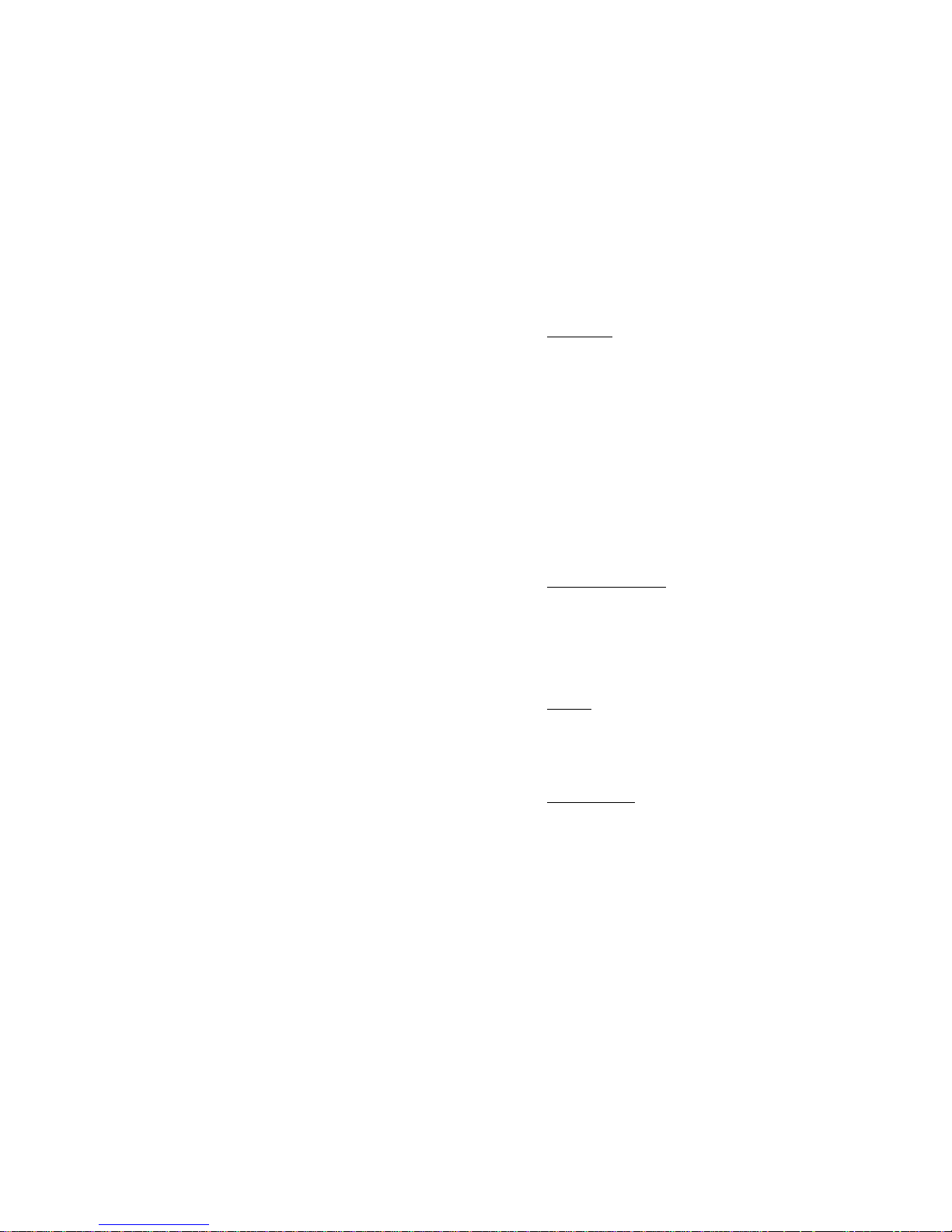
- 9 -
ANTENNA CARE
Use only the supplied or an approved replacement antenna. Unauthorized
antennas, modifications, or attachments could damage the phone and may violate
FCC regulations.
PHONE OPERATION
This device complies with Part 15 of the FCC Rules. Operation is subject to the
following two conditions:
1) This device may not cause harmful interference.
2) This device must accept any interference received, including interference that
may cause undesired operation.
NORMAL POSITION: Hold the phone as you would any other telephone with
the antenna pointed up and over your shoulder.
TIPS ON EFFICIENT OPERATION
For your phone to operate most efficiently:
• Do not touch the antenna unnecessarily when the phone is in use. Contact with
the antenna affects call quality and may cause the phone to operate at a higher
power level than otherwise needed.
DRIVING
Check the laws and regulations on the use of wireless telephones in the areas
where you drive. Always obey them. Also, if using your phone while driving,
please:
• Give full attention to driving—driving safely is your first responsibility;
• Use hands-free operation, if available;
• Pull off the road and park before making or answering a call if driving conditions
so require.
ELECTRONIC DEVICES
Most modern electronic equipment is shielded from RF signals. However, certain
electronic equipment may not be shielded against the RF signals from your
wireless phone.
- 10 -
Pacemakers
The Health Industry Manufacturers Association recommends that a minimum
separation of six inches (6”) be maintained between a handheld wireless phone
and a pacemaker to avoid potential interference with the pacemaker. These
recommendations are consistent with the independent research by and
recommendations of Wireless Technology Research.
Persons with pacemakers:
• Should ALWAYS keep the phone more than six inches (6”) from their pacemaker
when the phone is turned ON.
• Should not carry the phone in a breast pocket.
• Should use the ear opposite the pacemaker to minimize the potential for
interference.
• If you have any reason to suspect that interference is taking place, turn your
phone OFF immediately.
Other Medical Devices
If you use any other personal medical device, consult the manufacturer of your
device to determine if they are adequately shielded from external RF energy. Your
physician may be able to assist you in obtaining this information.
Turn your phone OFF in health care facilities when any regulations posted in these
areas instruct you to do so. Hospitals or health care facilities may be using
equipment that could be sensitive to external RF energy.
Vehicles
RF signals can affect improperly installed or inadequately shielded electronic
systems in motor vehicles. Check with the manufacturer or its representative
regarding your vehicle. You should also consult the manufacturer of any
equipment that has been added to your vehicle.
Posted Facilities
Turn your phone OFF in any facility where posted notices so require.
AIRCRAFT
FCC regulations prohibit using your phone while in the air.
Switch OFF your phone before boarding an aircraft.
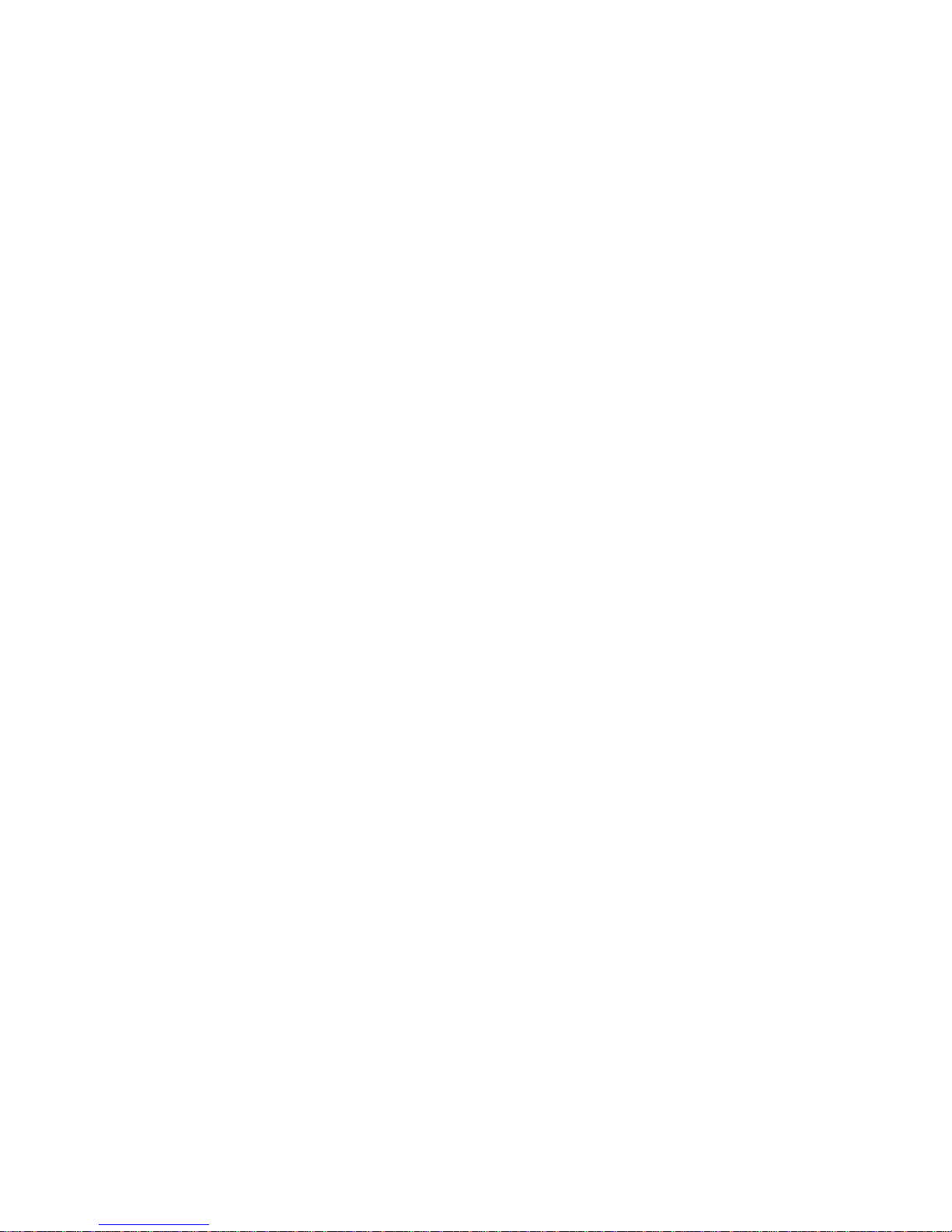
- 11 -
BLASTING AREAS
To avoid interfering with blasting operations, turn your phone OFF when in a
“blasting area” or in areas posted: “Turn off two-way radio.” Obey all signs and
instructions.
POTENTIALLY EXPLOSIVE ATMOSPHERES
Turn your phone OFF when in any area with a potentially explosive atmosphere
and obey all signs and instructions. Sparks in such areas could cause an explosion
or fire resulting in bodily injury or even death.
Areas with a potentially explosive atmosphere are often but not always clearly
marked. They include fueling areas such as gasoline stations; below deck on
boats; fuel or chemical transfer or storage facilities; vehicles using liquefied
petroleum gas (such as propane or butane); areas where the air contains
chemicals or particles, such as grain, dust, or metal powders; and any other area
where you would normally be advised to turn off your vehicle engine.
FOR VEHICLES EQUIPPED WITH AN AIR BAG
An air bag inflates with great force. DO NOT place objects, including both installed
or portable wireless equipment, in the area over the air bag or in the air bag
deployment area. If in-vehicle wireless equipment is improperly installed and the
air bag inflates, serious injury could result.
- 12 -
2. PREPARING YOUR PHONE FOR USE
2.1 Install the battery
• Hold the battery and handset for each hand.
• Fit the battery into the hole at the bottom of back side of the handset.
• Softly press the top area of battery.
• You can here the “Click” sound to complete install the battery.
Caution: To prevent injury or burns. Do not allow metal objects to contact the
battery terminals. Do not disassemble. Use only the same type of procured
original batteries. Must be disposed of properly.
2.2 Remove the battery
Note: Switch the phone off before removing the battery!
• Slide out the hold button at the backside of handset.
• Place your finger at grooved edge area, and then pull out the battery.
2.3 Charge the battery
① Connect the lead from the charger to the bottom of the phone.
② Connect the charger to an AC wall outlet. The battery indicator bar starts to
scroll.
Note: If the battery is totally empty, it may take a few minutes before the
charging indication appears on the screen.
Tip: The phone can be used while charging if the phone is switched on.
Note: Disconnect your phone from the charger if the phone becomes hot during
a call.
③ The battery is fully charged when the battery indicator bar stops scrolling, and
the Battery full text is briefly displayed if the phone is switched on. Charging
time depends on the charger and battery used.
④ Disconnect the charger from the AC outlet and the phone.
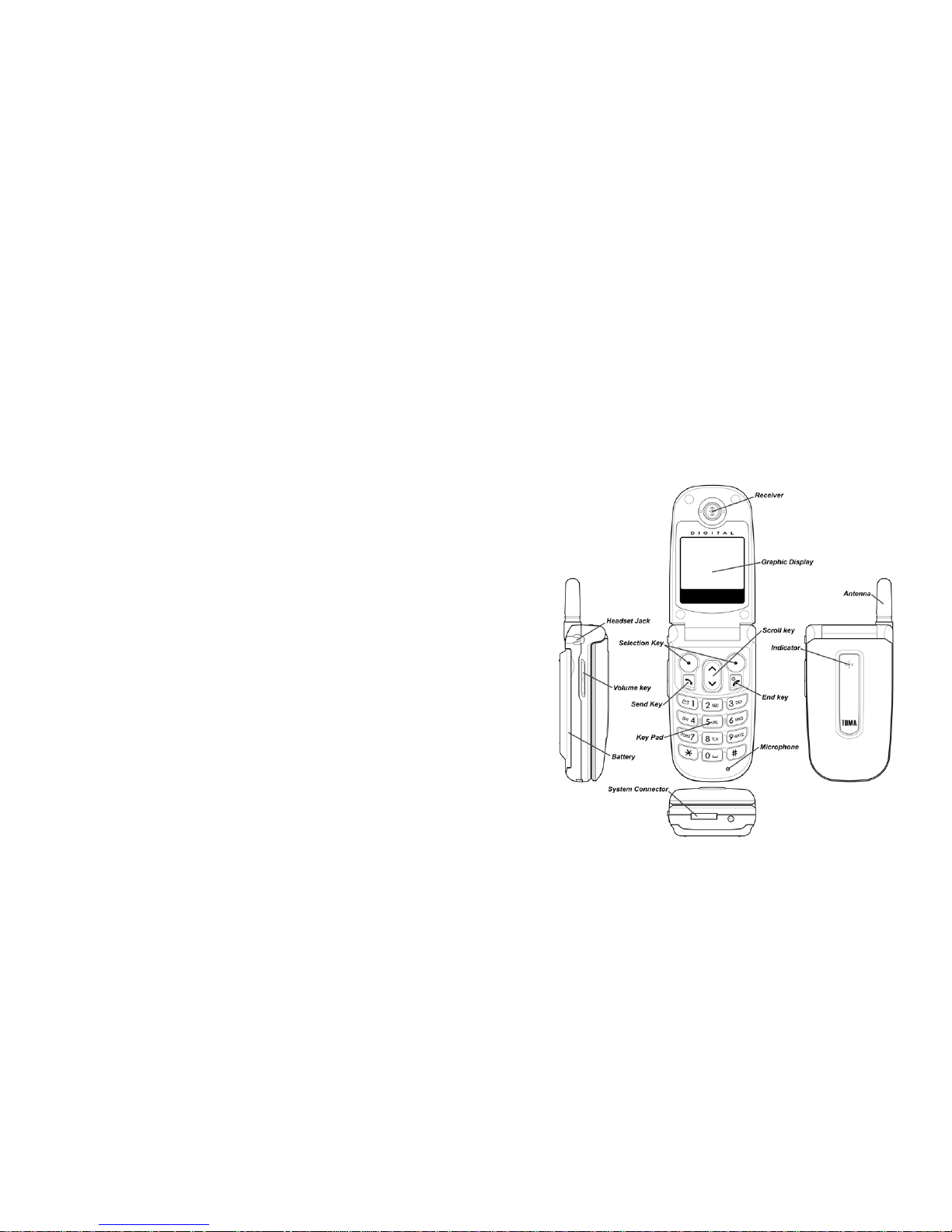
- 13 -
3. HIGHLIGHTS OF FEATURES
• Easy to read graphical display
• Phone book (up to 100 names and numbers)
• Easy to use keypad layout
• 20 Ring tones and 5 Ring style selections
• Adjustable ring volume
• Vibrating alert
• Quick access to the last 10 numbers dialed
• Caller ID
• Games
• Auto redial
• Calculator
• Clock with Alarm
• Dialed, received, missed calls
• Call restriction
• Keypad lock
• Call timer
• Profile settings
• Short message service
• Voice mail capability
• 2 different NAM
• Multi-Languages (English, Spanish and Portuguese)
• Earphone / microphone jack
- 14 -
4. ABOUT THE PHONE
This phone operates in digital mode within the 800 MHz frequency band and operates
in analog mode within the 800 MHz range.
4.1 Name and function
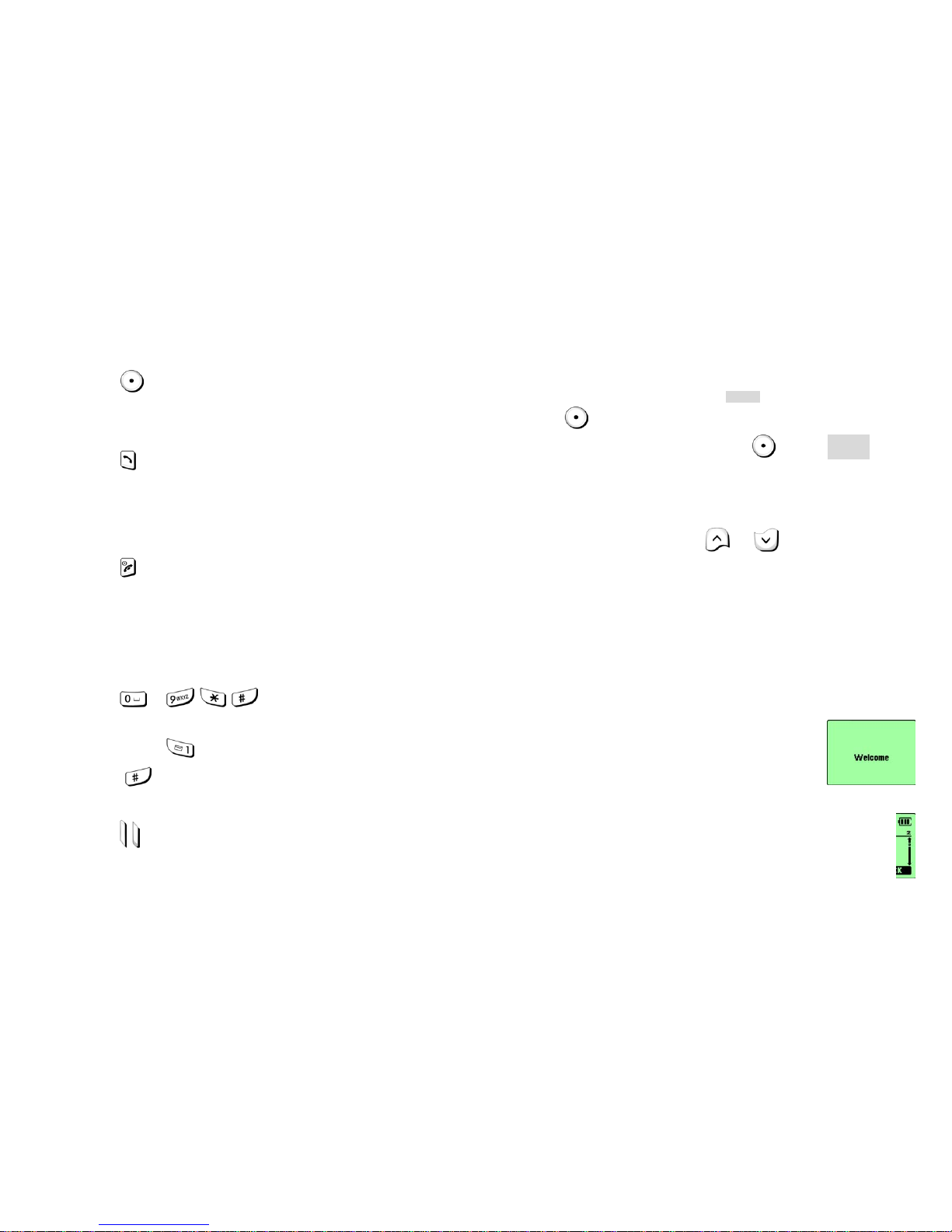
- 15 -
4.2 Key functions
4.2.1 Selection keys
• Press to perform the function indicated by the text on the screen above the
key.
4.2.2 Send Key
• Press to make a call to time and name / number shown on the screen.
• Press to answer a call.
• Press once to enter the list of last dialed numbers.
4.2.3 End Key
• Press and hold the key to switch the phone on or off.
• Press to end a call.
• Press to temporarily mute a call.
• Press once to exit a function and to return to the start screen.
4.2.4 ~ Number keys
• Used for entering numbers and letters.
• Press and hold
to call the voice mailbox.
• Press
to toggle between upper case, lower case and numeric modes.
4.2.5 Volume keys
• Press to increase the earpiece volume.
• Press to decrease the earpiece volume.
- 16 -
4.2.6 Using the selection keys
The functions of the selection keys depend on the guiding texts shown above
the keys.
For example, when there is the text
MENU
above the left selection key,
pressing this key enters the menu functions.
Similarly, pressing the right selection key under text
NAMES
has
access to phone book functions.
4.2.7 Using the scroll keys
The phone has two scroll keys, and , located just below the
screen. The scroll keys have up and down arrows on them, press these to
move through the phone’s menus.
4.3 About display indicators and icons
The display indicators and icons inform about the operation of the phone.
4.3.1 Start screen
The start screen displays when the phone is turned on.
Several features can be used only when the phone is at
the Start Screen.
4.3.2 Scroll bar
When you access the phone’s menu, there is a scroll bar at the far right
of the screen. This bar indicates user’s location in the menu: each “tab”
on the bar represents a different menu item.
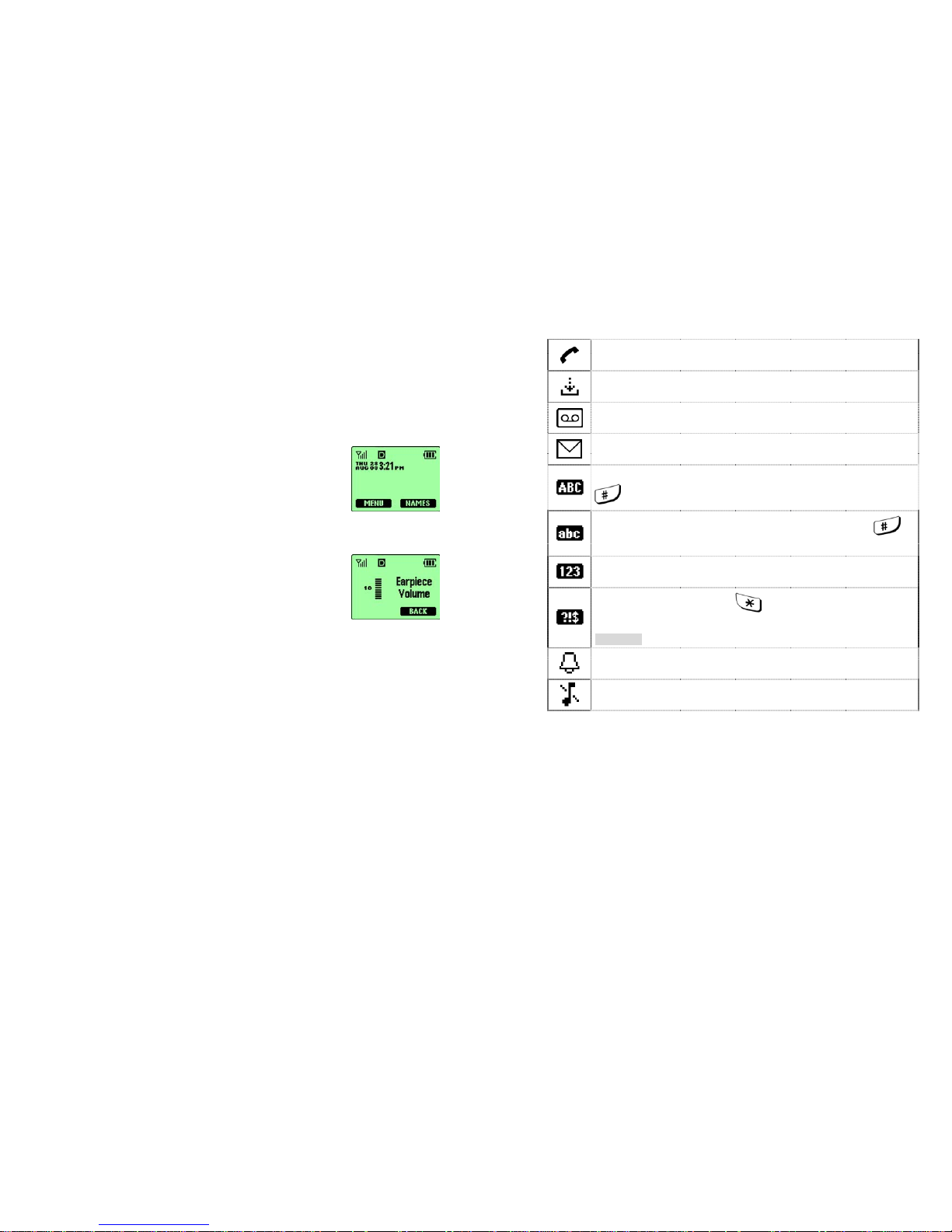
- 17 -
4.4 Indicators and icons
On your phone, you have two types of identifiers: indicators and icons. Icons are
graphical representations of a specific item or situation. For example, an icon
appears when you have a voice message waiting to be heard.
Indicators show the status of something. The phone uses three types of
indicators:
• Signal strength indicator: This indicator shows the
signal strength of the wireless network at your current
location. The four bar, the stronger signal.
• Battery power indicator: This indicator shows the
battery charge level. The three bar, the more power in the battery.
• Handset volume indicator: This indicator appears only
when you press the volume key. It shows how loud (or
not) the volume is during the phone call.
- 18 -
The list below shows what each icon means.
You have an active call.
You have an missed call.
You have one or more new voice messages waiting.
You have one or more unread text messages waiting.
Any alpha characters you enter will be uppercase (capital letters). Press
to switch to uppercase.
Any alpha characters you enter will be lowercase. Press
to
switch to uppercase.
You are in numbers mode. After switching to this numbers mode, you
cannot enter any alpha characters. You can enter only numbers.
This appears when you press
while storing names. You are in
special character mode. You can select a special character by pressing
SELECT
.
The alarm clock is set.
You have selected Silent as the current profile.
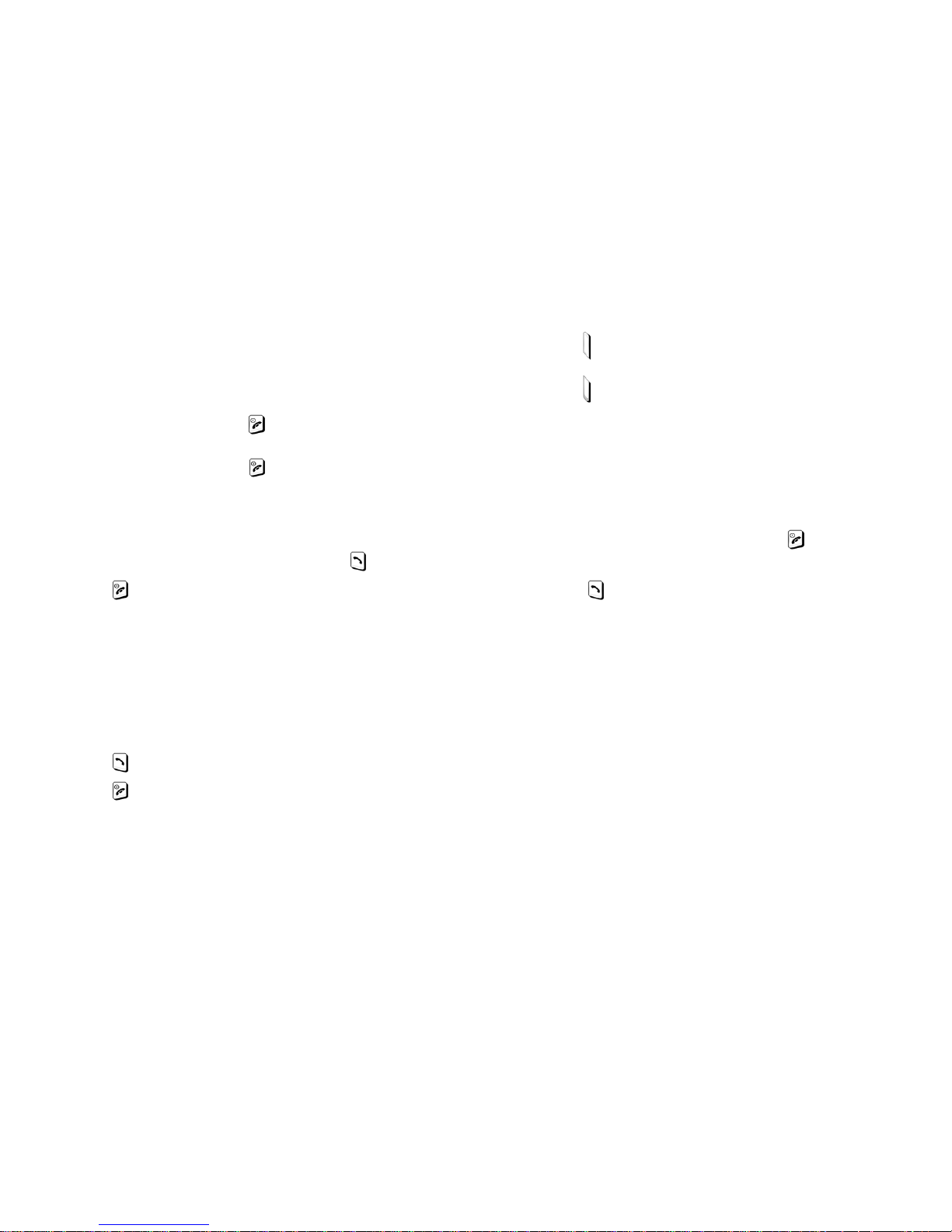
- 19 -
5. BASIC OPERATIONS
5.1 Switch the phone ON or OFF
• To turn the phone on, Press and hold until the phone display “Welcome” on
the screen.
• To turn the phone off, press and hold
until the phone display is turned off.
5.2 Make a call
① Enter the phone number-including the area code-and press .
② Press
or close the folder to end the call or to cancel the call attempt.
Note: It is normal for the phone to become hot during use. If the phone
becomes too hot, it automatically drops the current call and returns to the
“start screen”. Until the phone cools, user will be unable to receive or make
calls.
5.3 Answering a call
To answer a phone call:
① Press
to answer the call.
② Press
or close the folder to end the call
5.4 Adjusting the earpiece volume
You can adjust the earpiece volume (while in a call or at any time) by pressing the
volume keys on the phone.
- 20 -
• Press
to increase the volume.
• Press
to decrease the volume.
5.5 Redial the last-dialed number
To redial the last-dialed number on your phone:
Stored numbers may be up to 10 recently dialed numbers. Stored numbers may
be up to 28 digits long.
① If not there, return to the Start screen by pressing
. Otherwise proceed to
step ②.
② Press
two times.
5.6 Use Caller ID
Caller ID is a network service that identifies incoming calls. Contact your service
provider to find out how to get this feature.
When Caller ID is active, your phone shows the caller’s phone number during an
incoming call, as long as this number is a part of your service provider’s wireless
network.
The wireless network lets you know if it doesn’t recognize the calling number. The
wireless network will also let you know if the calling party has blocked the Caller
ID feature.
If you have stored the name and number of the calling party in your phone book
and that number has supported by the wireless network, the caller’s name can
also appear.
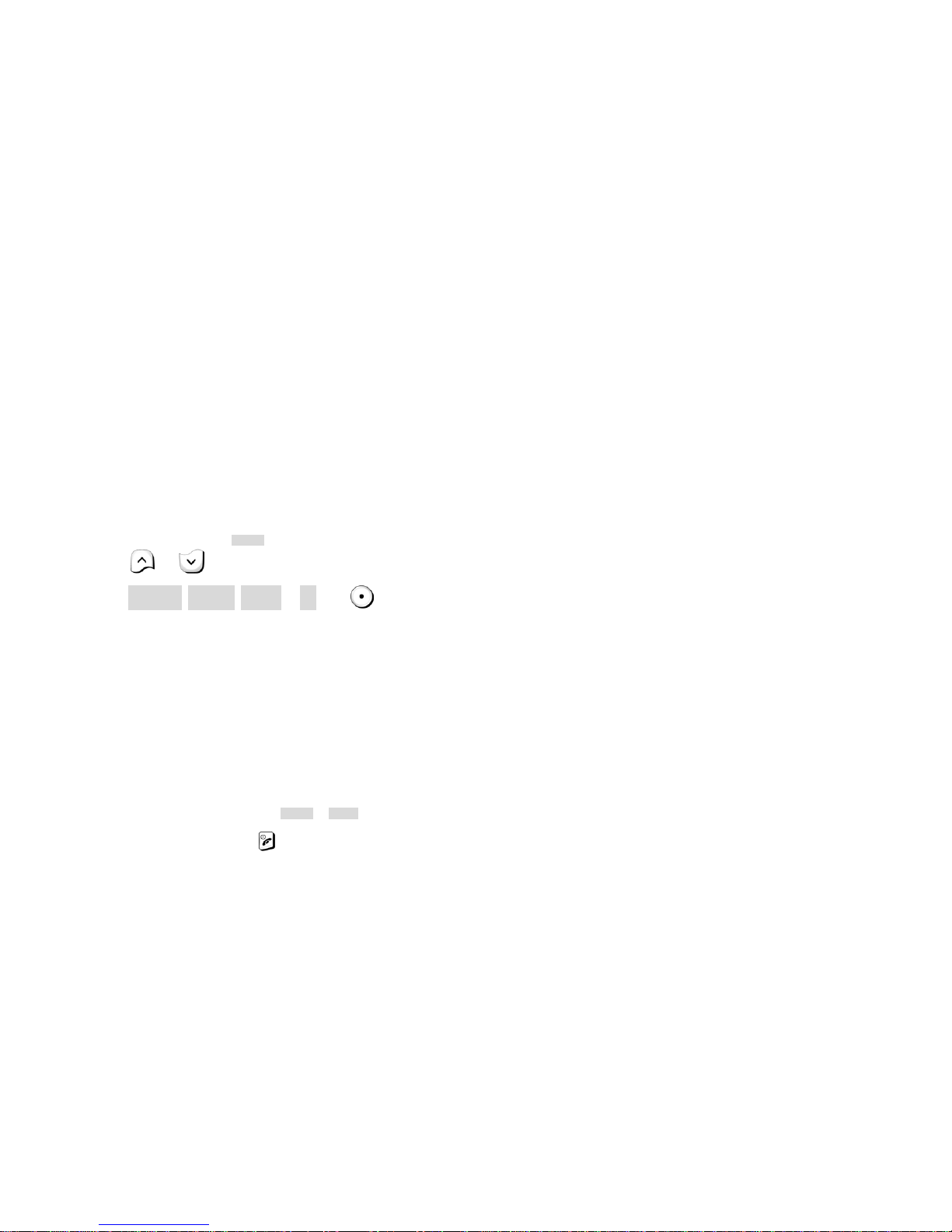
- 21 -
6. USE PHONE MENUS
6.1 Navigate menus
A menu is a list of choices you can make. Your phone has 8 main menus. Each
main menu contains numerous submenus that allow you to use the phone book,
change the ringing tone, and so on. You can use menus and submenus two ways:
by scrolling or by using shortcuts.
6.1.1 Scroll through menus
①
From the Start screen, press
Menu
, and then scroll through the menus
using
and .
② Press
OPTIONS, SELECT, ENTER
, or OK, using , at the option
you want.
③ Use the scroll and selection keys to navigate the submenus and to return to
the Start screen.
6.1.2 Use a shortcut
To get to options directly, without scrolling through lists, you can use a
shortcut.
6.1.3 Exit menu levels
• To return the previous menu level, press
BACK
or
EXIT
.
• To return to the Start screen, press
.
No menu setting changes are saved.
- 22 -
6.2 List of shortcuts
Your phone’s menu may differ from the following list, depending on the network
services to which you have subscribed and the accessories you are using. If you
have any questions, call your service provider.
1. Phone book
1. Details
2. New
3. Delete
4. Speed Dial
5. Delete All
2. Call Log
1. Missed
2. Received
3. Dialed
4. Timers
1. Last Call
2. Received
3. Dialed
4. Reset All Timers
5. All Calls
6. Lifetime
3. Messages
1. Inbox
2. Outbox
3. New Text Msg
4. Use Template
5. Write E-mail
6. Voice Mail
1. Call Voicemail
2. Voicemail Num
4. Settings
1. Call Settings
1. Emergency Key 9
2. Calling Card
3. One-Touch Dial
4. Auto Redial
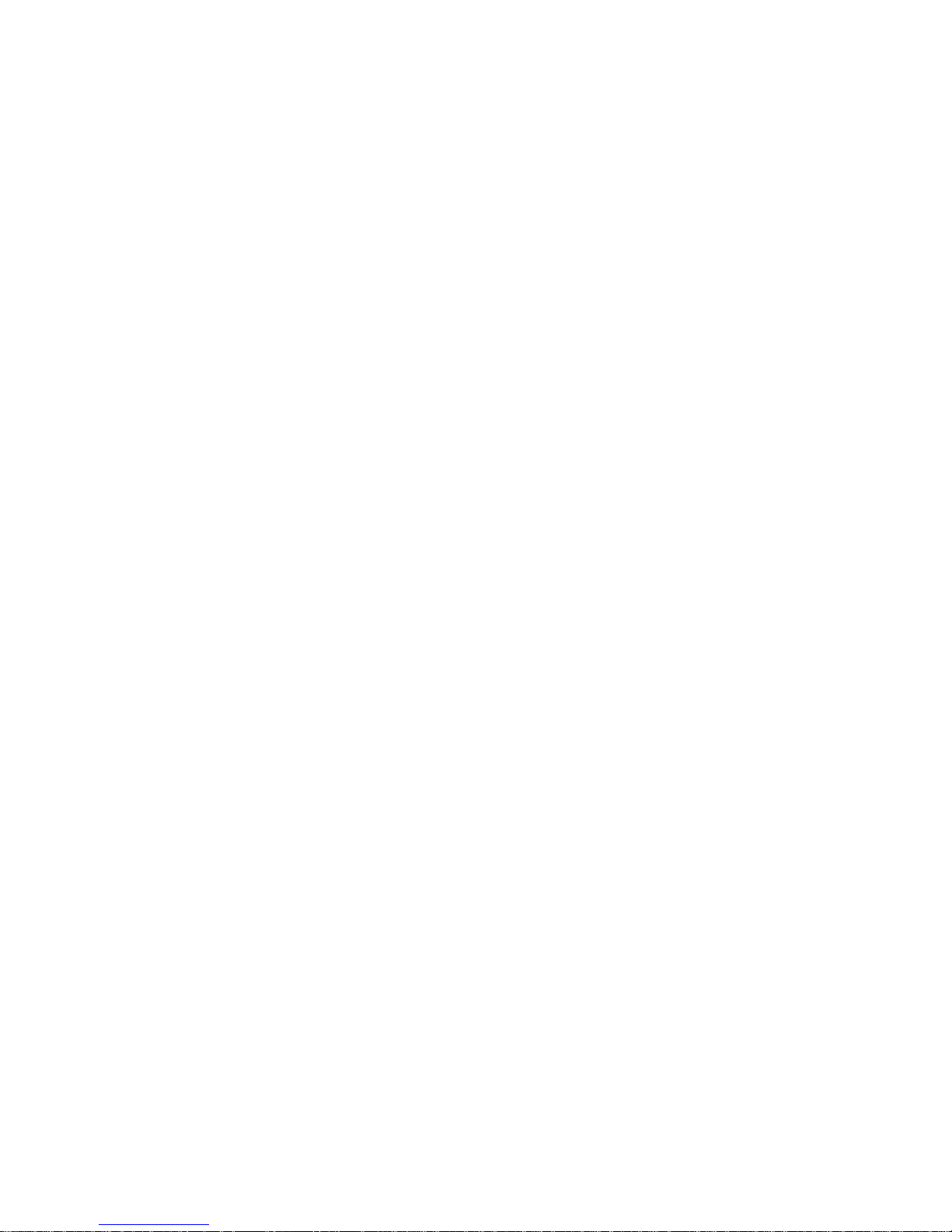
- 23 -
2. Phone Settings
1. Date and Time
2. Set Alarm Clock
3. AutoDate & Time
4. Languages
5. Welcome
6. OwnNum Display
7. Backlight
8. Restore Defaults
9. Minute Reminder
3. Answer Settings
1. Auto Answer
2. Any Key Answer
4. Network Services
1. Call Forwarding
2. Call Waiting
3. Send Own Num
4. Feature Code Set
5. NAM Selection
5. Security Settings
1. Call Restriction
2. Access Codes
5. Profiles
1. General (the following submenus appear in all profiles)
1. Select
2. Customize
1. Volume
2. Ring Tone
3. Message Tone
4. Ring Style
5. Vibration
6. Warn&GameTon
7. Keypad Volume
3. Rename
2. Meeting
3. Outdoor
4. Silent
5. Custom
6. Car
- 24 -
6. Calendar
7. Calculator
8. Games
1. Breakout
2. Snake
