Page 1
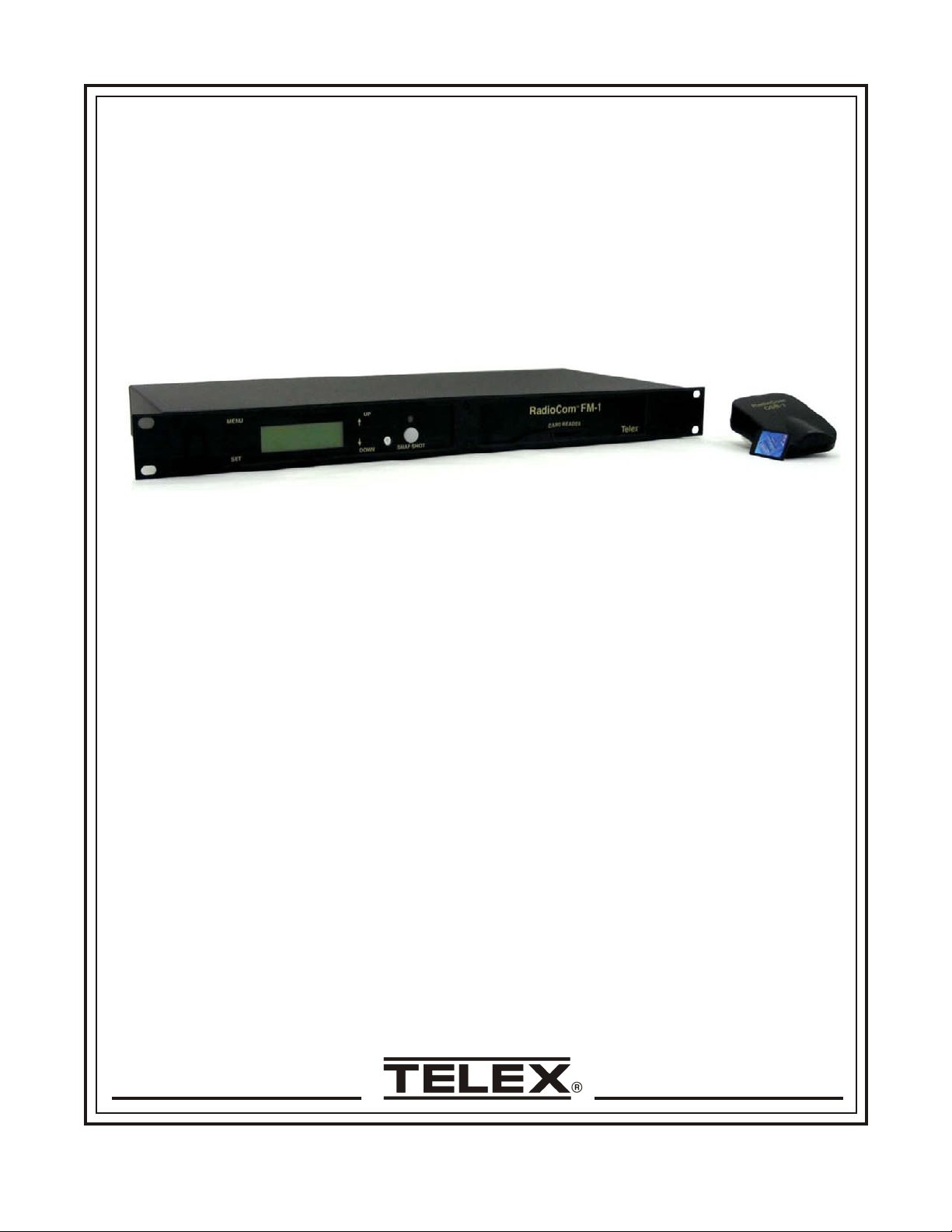
®
Telex
Op er at ing In struc tions
TM
RadioCom
FM-1
QSB-1
SMP
Pro fes sional
Wire less
In ter com Sys tem Man age ment
Page 2
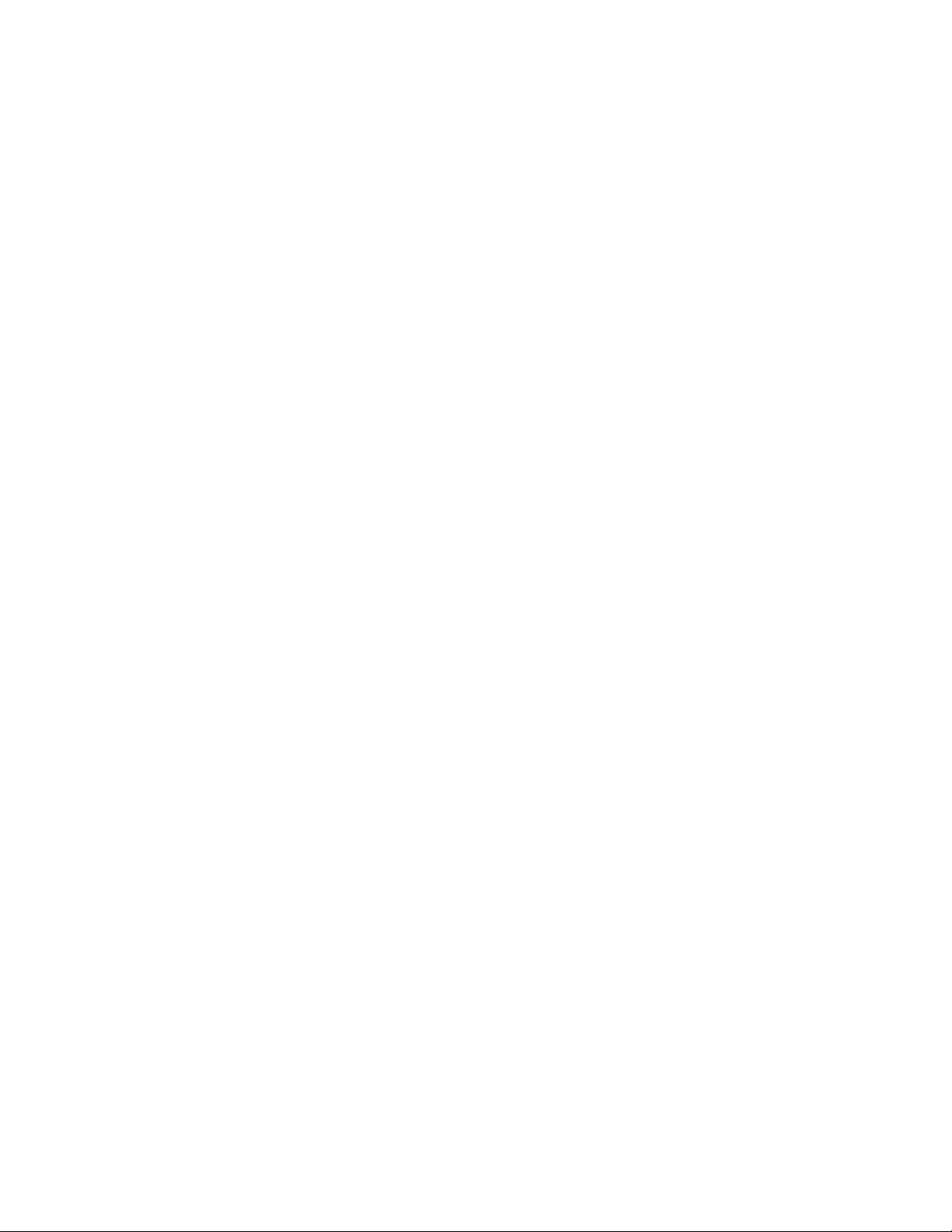
Ta ble of Con tent
Sec tion 1 In tro duc tion ...........................................................1-1
Over all De scrip tion ............................................................1-1
Sec tion 2 Sys tem Man ager Pro gram (SMP) Soft ware..................................2-1
Sys tem Man ager Pro gram (SMP) .................................................2-1
In stall ing the pro gram for the first time (Step 1) ...................................2-1
In stall ing Driver for QSB-1 Card Reader (Step 2) ..................................2-1
Launch ing the Sys tem Man ager Pro gram (Step 3) ..................................2-2
Us ing the Sys tem Man ager Pro gram ...............................................2-3
Con fig u ra tion But ton ...........................................................2-4
But ton Op tions ................................................................2-5
Down loading/Up loading ........................................................2-6
Down loading an Event .......................................................2-6
Up loading a Snap Shot........................................................2-6
Sec tion 3 QSB-1.................................................................3-1
QSB-1 ......................................................................3-1
QSB-1 Spec i fi ca tions...........................................................3-1
Sec tion 4 FM-1 Fre quency Man ager................................................4-1
Front Panel Con trol and Con nec tions ..............................................4-1
Rear Panel Con trols and Con nec tions ..............................................4-1
FM-1 Spec i fi ca tions............................................................4-2
Op er a tion ....................................................................4-2
Ba sic De scrip tion ...........................................................4-2
Con nect ing the FM-1 to the Base Sta tion .........................................4-2
Pow er ing the Unit ...........................................................4-2
Start-up Screen .............................................................4-2
Downloading a Card .........................................................4-3
Se lect ing an Event and Down loading to Sys tem ......................................4-3
Snap Shot ....................................................................4-3
Sec tion 5 FM-1 Menu Struc ture ...................................................5-1
FM-1 Menu Flow Chart .........................................................5-1
Sec tion 6 Soft ware Li cense........................................................6-1
End-User Li cense Agree ment for Telex® Soft ware ...................................6-1
Sec tion 7 DataFlash® Card Han dling and Stor age Pre cau tions .........................7-1
Sec tion 8 Fre quency Bands .......................................................8-1
Fre quency Bands ..............................................................8-1
Band Pair ing for Sys tems........................................................8-1
Ta ble 1 Avail able Band Pair ings ...............................................8-1
Ta ble 2 Band Names and TV Chan nels ..........................................8-1
Sec tion 9 Re place ment Parts and Ac ces so ries ........................................9-1
-i-
Page 3
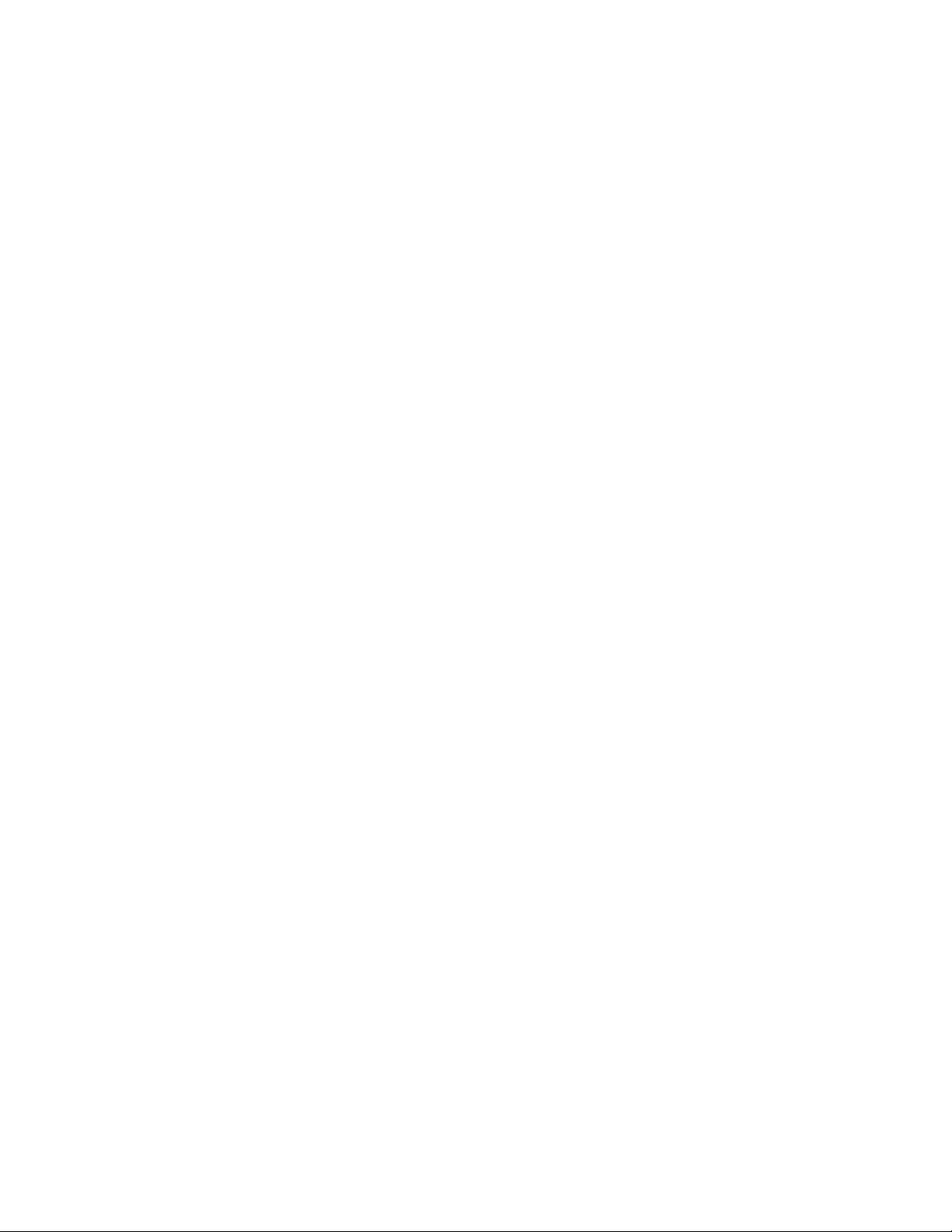
-ii- Blank
Page 4

Over all De scrip tion
Sec tion
1
In tro duc tion
The SMP Soft ware along with the QSB-1 and FM-1 al low a
user to eas ily man age large sys tems of BTR-1 base sta tions
along with their beltpacks.
The SMP (Sys tem Man ager Pro gram ) soft ware en ables a user
to set-up mul ti ple events on the com puter. An event is a par tic --
u lar sit u a tion where a pack of ten base sta tions need their pa --
ram e ter set a cer tain way. These pa ram e ters in clude trans mit
and re ceive fre quen cies, in ter com lev els, aux il iary lev els, to
name a few. The event could be a foot ball game or act one of a
broad way show, the pos si ble ap pli ca tions are end less. A good
ex am ple is a col lege foot ball team which uses a ten pack
BTR-1 sys tem for its’ coaches on the field to talk to each other
and the per sonal in the press box. If that team plays twelve
games a year and six of them are away then the SMP could be
used to set up 7 events. Event one would be the fre quen cies
and pa ram e ters for a ten pack of base sta tions used at home.
The other six events would be the ten pack’s fre quen cies and
pa ram e ters for the away lo ca tions.
The QSB-1 (Qard Se rial Bus) pod in ter faces with the SMP via
a USB con nec tion to the com puter. This en ables the user to
down load events into a small, con ve nient, DataFlash® card.
FM-1 "Snap Shots" can also be up loaded to the SMP from the
DataFlash® card via the QSB-1.
The FM-1 (Fre quency Man ager) in ter faces with up to ten
BTR-1 base sta tions. The FM-1 talks to the bases via a CAN
bus sys tem. The CAN bus starts at the FM-1 and daisy chains
through all the base sta tions and then back to the FM-1 to ter --
mi nate. The DataFlash® card is in serted in the card reader
slot for the FM-1 to read events from the card. With the
DataFlash® card in the FM-1 the user can se lect an event on
the card and down load the se lected event. Now the user can
down load the event into the base sta tions. The FM-1 can also
take “snap shots”of the ten pack of bases and down load those
pa ram e ters on the DataFlash ® card for even tu ally up loading
into the SMP.
DataFlash®is a reg is tered trade mark of Atmel® Cor po ra tion
1-1
Page 5
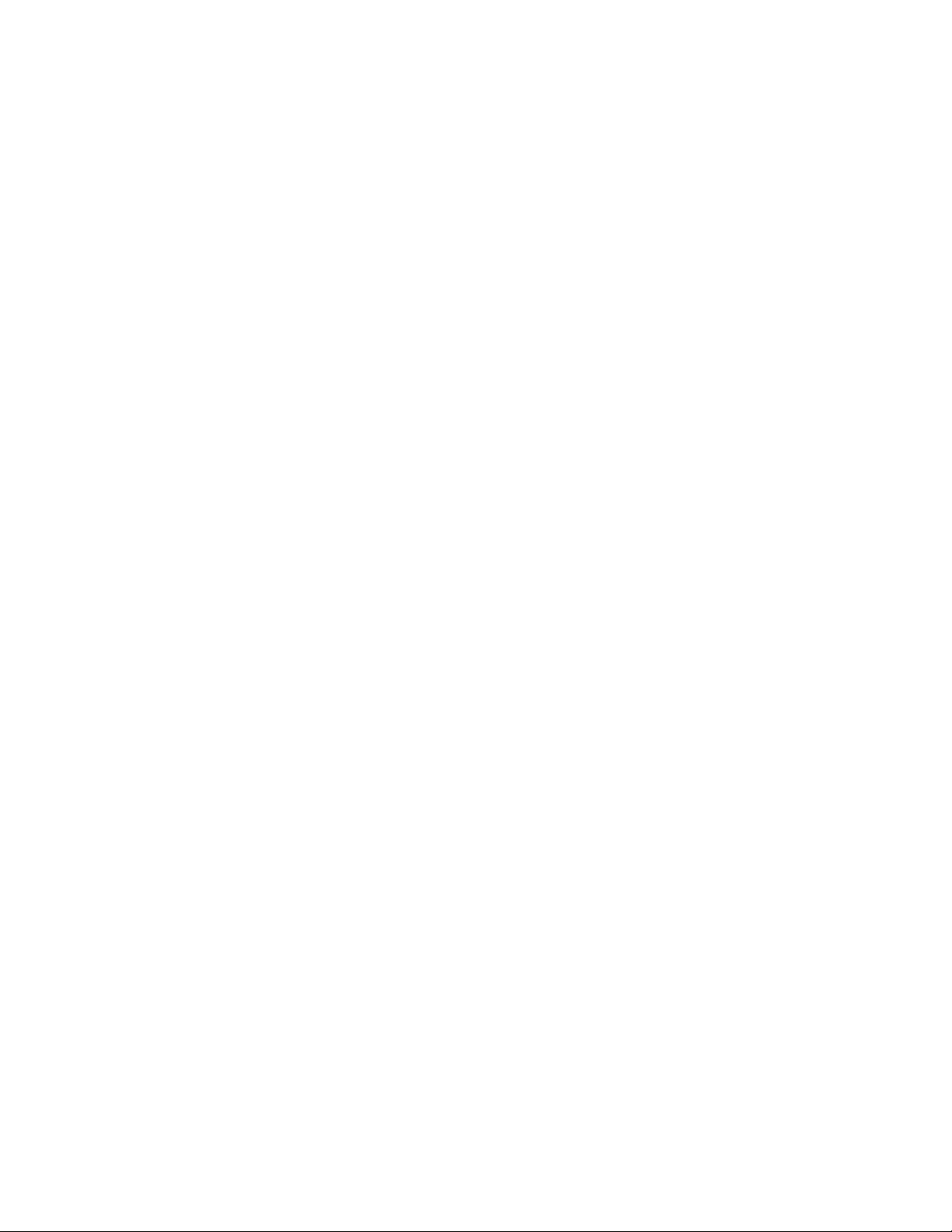
1-2 Blank
Page 6
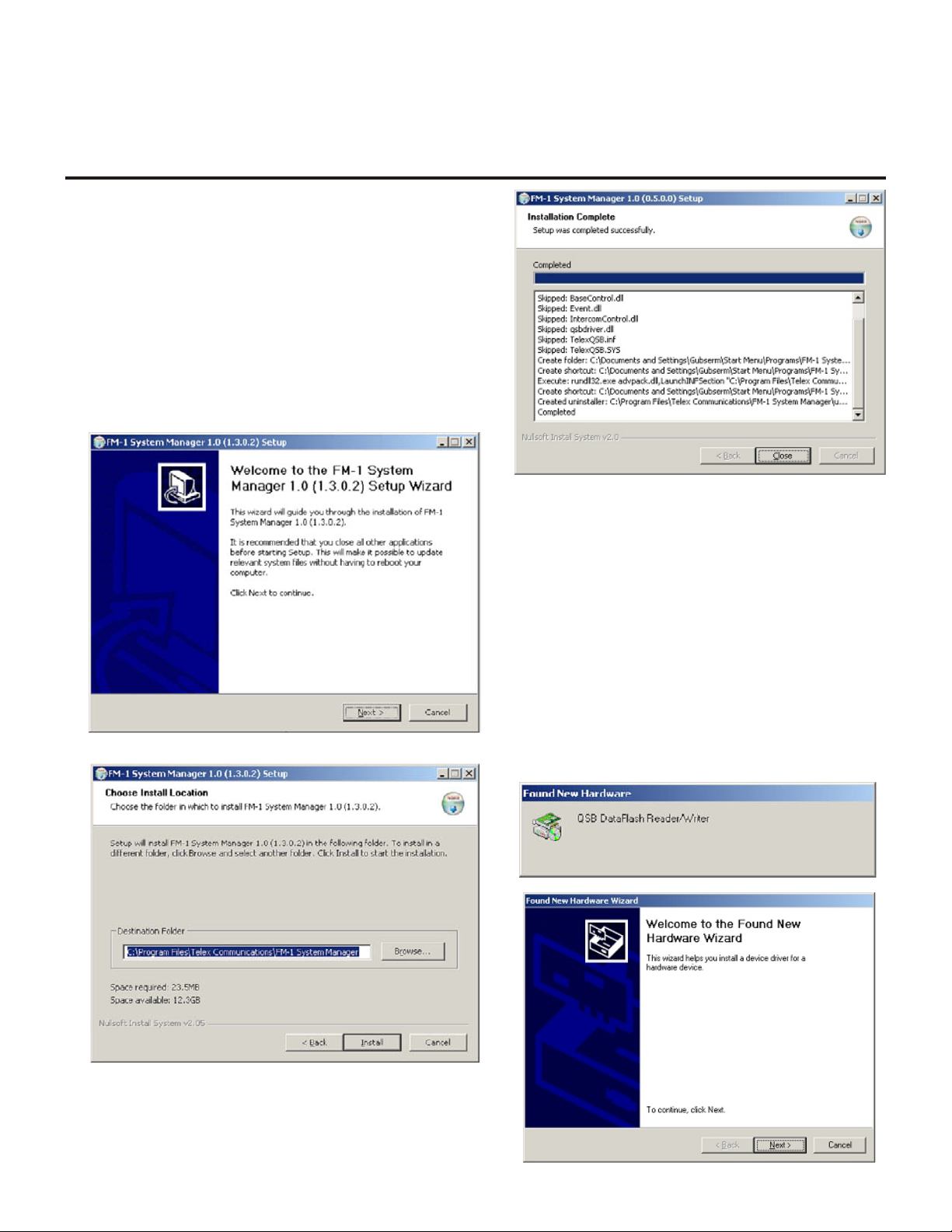
Sys tem Man ager Pro gram (SMP) Soft ware
Sys tem Man ager Pro gram (SMP)
In stall ing the Pro gram (Step 1)
In sert the Man ual/SMP Pro gram com pact disc into your
1.
CD-ROM drive. The pro gram will au to mat i cally start.
2. Se lect the "Sys tem Man ager Pro gram" but ton. You will au to mat i cally go to the sys tem man ager page.
3. Click on the "In stall Soft ware" but ton. The Setup Wiz ard
screen will ap pear. Fol low the Setup Wiz ard in struc tions
on your screen.
Sec tion
2
C
A
B
In stall ing Driver for QSB-1 Card Reader
(Step 2)
1. Con nect the sup plied USB ca ble to an avail able USB port
on your com puter.
2. Con nect the QSB-1 to the USB ca ble.
3. The QSB-1 de vice driver should be loaded au to mat i cally
to your com puter. If they were not loaded, fol low the in struc tions on your screen.
4. The de vice driver can be found at: C:\Pro gram Files\Telex
Communications\FM-1 Sys tem Man ager on your com puter.
A
2-1
B
Page 7
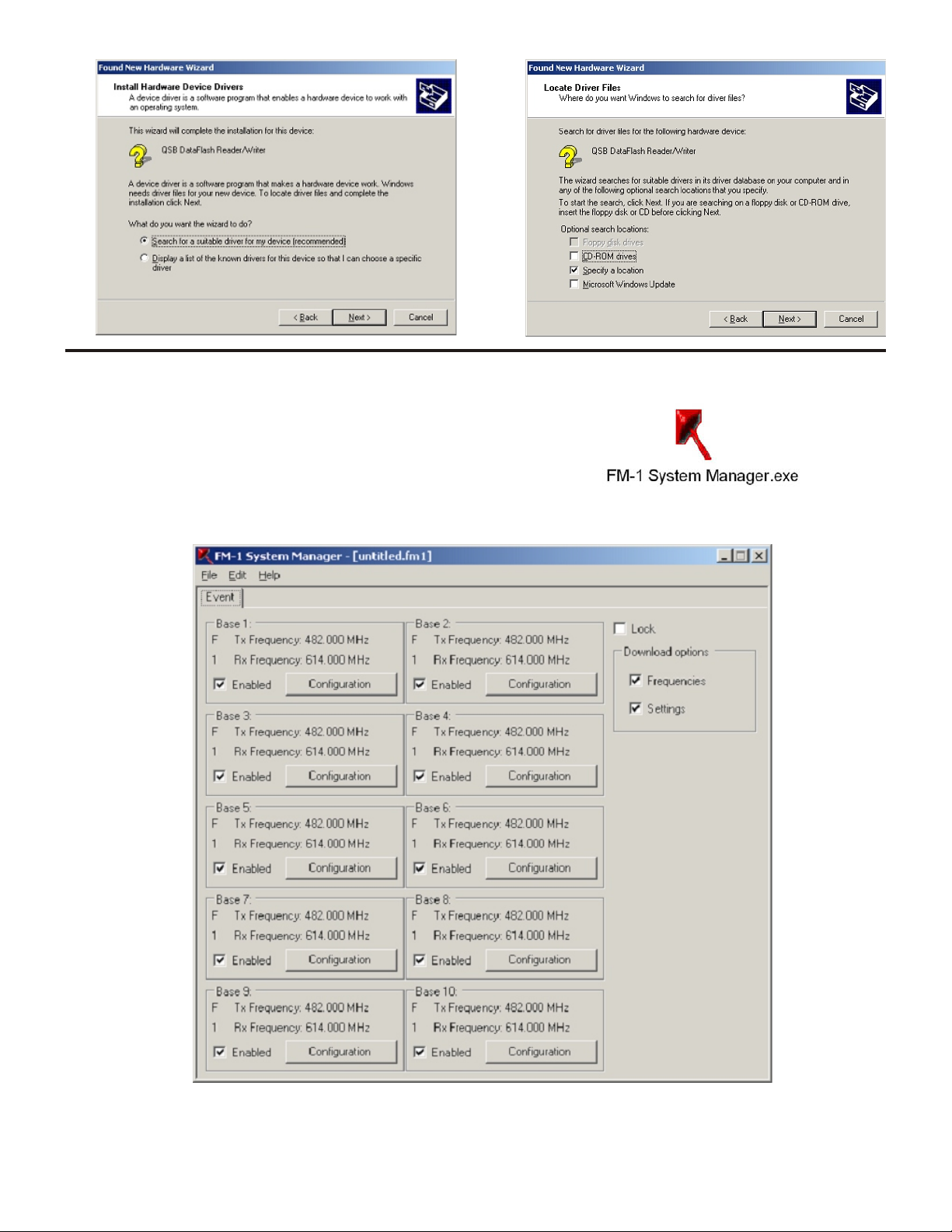
C
Launch ing the Sys tem Man ager Pro gram
(Step 3)
1. Click on the com puter desk top icon, shown to the right, to
launch the pro gram.
2. The fol low ing Screen will then ap pear:
D
Fig ure 2-1
The main screen of the sys tem man ager pro gram.
2-2
Page 8
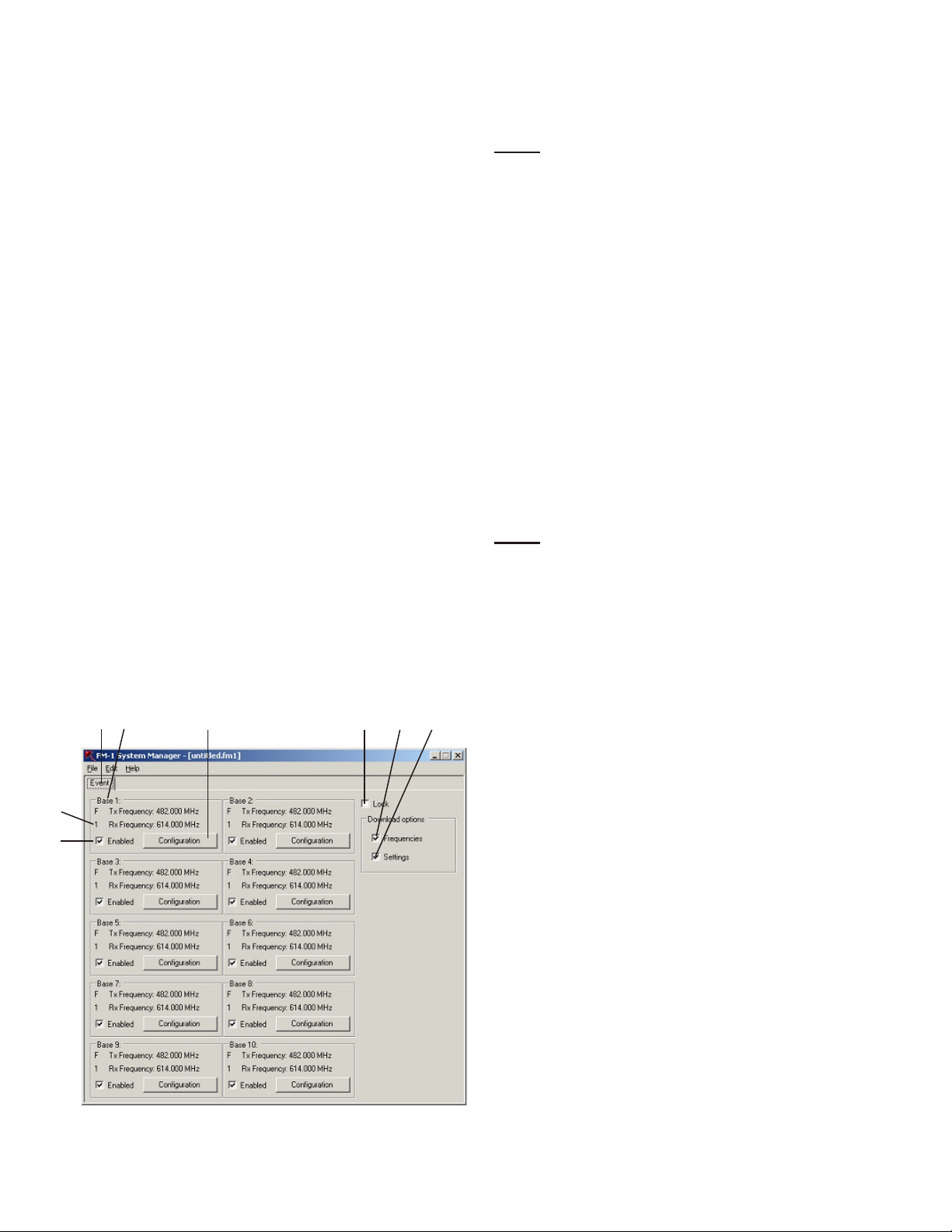
Us ing the Sys tem Man ager Pro gram
1
2
3
4
5
6
7
8
The main screen dis plays the 10 base sta tions.
1.
Event Name.
2.
Base Name – A 10 char ac ter name for the base is dis played here. The name is en tered in the con fig u ra tion
screens.
3.
The Band Des ig na tion – Base 1, shown here, is a F1 base
sta tion. This in di cates its trans mit band is in the F band
and it’s re ceive band is in the 1 band. See sec tion 8 for
band definitions.
4.
En able – If checked the user can en ter con fig u ra tion and
change set tings, etc. If not checked the user can not re-con fig ure the base sta tion. The FM-1 will only down load to
base stations that are en abled.
5.
Con fig u ra tion But ton – Se lect ing this but ton al lows the
con fig u ra tion of that BTR-1 base main set tings and the
TR-1’s but tons A, B and C
6.
Lock – Will lock all ten base sta tions so the con fig u ra tion
can be viewed but not ac ci den tally changed. A base must
have the en able check marked in or der to view the con fig u ra tion.
7.
Down load Fre quen cies – If se lected, and set tings is not,
then only fre quen cies will be down loaded to the
DataFlash® card for that event.
8.
Down load Set tings - If se lected, and fre quency is not,
then only set tings will be down loaded to the DataFlash®
card for that event.
The main menu bar def i ni tions are de fined
be low:
FILE:
New: Cre ates a new event.
Open: Opens a file with a .fm1 ex ten sion
Save: Saves file with cur rent name and a
<.fm1> file ex ten sion.
Save as: Saves file with a new name you cre ate
and a <.fm1> file ex ten sion.
Print: Prints a re port of the main set tings of the
ten base sta tions.
Print Pre view: On-screen pre view of print out put. Can
also print from this screen.
Down load: Down loads cur rent Event, or Events, to
the QSB-1 and DataFlash® mem ory card.
Up load: Uploads “Snap Shot” files taken at the
FM-1 Fre quency Man ager of the base
sta tions.
Exit: Exit the Pro gram.
EDIT:
New Event: Cre ates New Event within the cur rent file.
De lete Event: De letes Event se lected.
Re name Event: Re names Event se lected.
Copy Event: Cop ies cur rently se lected event into
mem ory.
Paste Event: Pastes cur rent event in mem ory to SMP.
Adds the event to the end of the event
folder tabs.
Paste
Fre quen cies: Al low the user to paste fre quen cies only
into an event from a tab de lim ited text
file. For ex am ple, Microsoft® Ex cel can
be used as a source to trans fer fre quen cies to the SMP. The 1st col umn of 10
rows in Ex cel can be base TX fre quen cies and the 2nd col umn of 10 rows can
be the RX fre quen cies. This 2 x 10 ar ray
of num bers is then se lected and cop ied to
the clip board. Now "Paste Fre quen cies"
may be used to paste the 2 x 10 ar ray of
fre quen cies to the SMP. The fre quen cies
of the base sta tions read from the file
must be within the bands set for the
bases in the SMP.
Fig ure 2-2
The Main Screen Of The Sys tem Man ager Pro gram.
2-3
Page 9
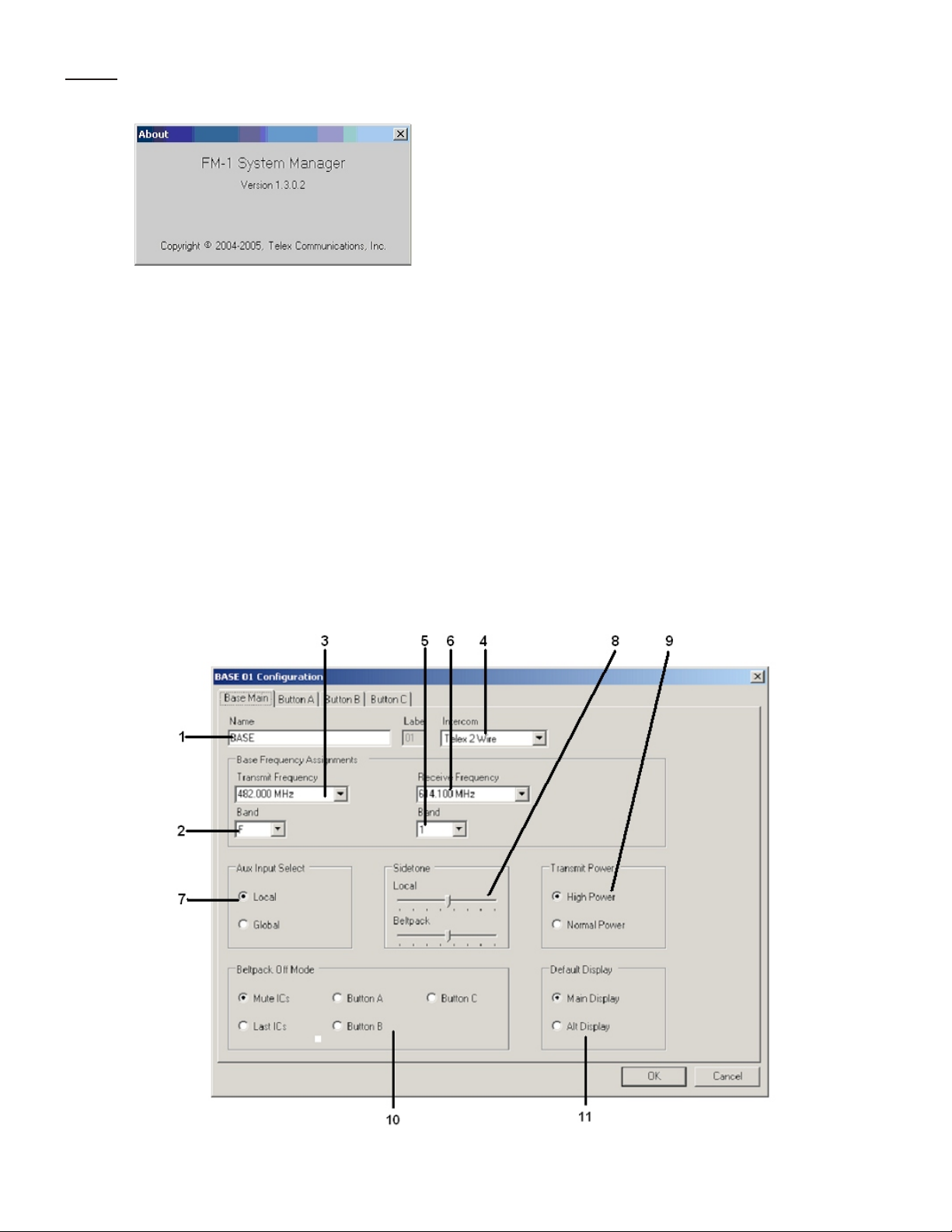
HELP:
About: Pro vides cur rent soft ware ver sion in for -
ma tion.
Con fig u ra tion But ton
This but ton cre ates the con fig u ra tion of the se lected BTR-1
and TR-1. It al lows ac cess to the fol low ing items.
• Base Main
• But ton A
• But ton B
• But ton C
• Four wire set tings
When the con fig u ra tion but ton is pressed the fol low ing screen
will ap pear:
1.
Name – If de sired the user can en ter up to a 10 character
name for the base sta tion. This will be dis played at the top
of the sta tus screen of the base.
2.
Trans mit Band – Se lect the trans mit band of the base sta tion from the drop down menu. This will set the fre quen cies
that will ap pear in the trans mit fre quency drop down menu.
3.
Trans mit Fre quen cies – En ter di rectly or select the trans mit fre quency from the drop down menu. The range of fre quen cies to se lect from was set by the trans mit band list.
4.
In ter com – This item al lows the se lect of the in ter com
type that the base sta tion will be set to. The op tions are:
Telex 2 Wire, RTS 2 Wire XLR, RTS 2 Wire DB15,
ClearCom 2 Wire and Four Wire.
Re ceive Band – En ter di rectly or se lect the re ceive band
5.
of the base sta tion from the drop down menu. This will set
the fre quen cies that will ap pear in the re ceive fre quency
drop down menu.
6.
Re ceive Fre quen cies – Se lect the re ceive fre quency from
the drop down menu. The range of fre quen cies to se lect
from was set by the receive band list.
7.
Aux il iary In put Se lect – The aux il iary in put of a base sta tion may be routed one of two ways:
Lo cal = Any au dio placed into the aux il iary in put port
is routed only to the base’s lo cal head set and beltpack
(Rec om mended)
Global = Any au dio placed into the aux il iary in put port
is routed not only to the base’s lo cal head set and
beltpack, but also to any wired sys tem con nected to the
base sta tion.
Fig ure 2-3
The Base Main Screen
2-4
Page 10

8.
1
2
3
4 5 6
7
8
9
Sidetone - The sidetone is the amount of a user’s own
voice that is feed back to their head phones. Both the
beltpack and base sta tions sidetone my be ad justed.
9.
Trans mit Power - The base trans mit power can be set to
the fol low ing po si tions:
Normal = The trans mit power is 10 dB be low max i mum power. This is 5 mW typ i cally.
High = The trans mit power is at full power. This is 50
mW typ i cally. (Rec om mended)
Beltpack Off Mode - Sets the base sta tion's wired con nec -
10.
tiv ity when the beltpack is off, out of com mu ni ca tions
range or in push-to-trans mit mode with the talk but ton off.
Mute ICs - The base drops con nec tiv ity to any wired
in ter com con nected to it af ter 1 sec ond of not re ceiv ing
com mu ni ca tions from a beltpack.
Last IC - The base main tains con nec tiv ity to the wired
in ter coms(s) the beltpack was last at if not re ceiv ing
com mu ni ca tions from a beltpack.
BTN A-The base con nects to the "A" but ton de fined
wired in ter com(s) when not re ceiv ing com mu ni ca tions
from a beltpack.
4.
IC in (Lis ten) – Sets the level of the in ter com au dio com ing into the base sta tion. Will be the only ad just ment ac tive
if Lis ten Only is se lected.
5.
IC out (Talk) – Sets the level of the in ter com au dio go ing
out of the base sta tion.
6.
Re lay Clo sure - If se lected, when but ton C on the
beltpack is pressed, a re lay clo sure is ac ti vated on the rear
of the base sta tion.
7.
QB = If se lected, when but ton C on the beltpack is
pressed, a 1000 Ohm path to ground is ac ti vated at pin 15
of the male and fe male D-sub con nec tors in the rear of the
base sta tion. This can be used to ac tive a PTT on some ex ter nal ra dio sys tems. Au dio from the beltpack and lo cal
base sta tion’s head set is also avail able at pin 15 when the
but ton is pressed.
8.
Aux il iary Au dio En able – If se lected aux il iary au dio is
switched to on in the base sta tion.
9.
Aux il iary In / Out Lev els – If en able is se lected, then the
aux il iary in and out levels are set here.
BTN B - The base con nects to the "B" but ton de fined
wired in ter com(s) when not re ceiv ing com mu ni ca tions
from a beltpack.
BTN C - The base con nects to the "C" but ton de fined
wired in ter com(s) and ac ti vates the "C" but ton op tions
(QB and/or Re lay if ac tive) when not re ceiv ing com mu ni ca tions from a beltpack.
11.
De fault Dis play - The user may se lect the nor mal or al ter nate
sta tus screen for the de fault dis play on the base sta tion.
But ton Op tions
The other three tabs in the con fig u ra tion screen are the set tings
for the three TR-1 but tons: A, B and C. Dis played in fig ure
2-4 is the tab for but ton C. The other but tons tabs are al most
iden ti cal. The C but ton was cho sen to dis play be low be cause it
has a few more ad di tional op tions. If the in ter com type cho sen
is "four wire" the but ton tabs are re placed by a sin gle "four
wire" tab. The op er a tion of it's fea tures are similar to that be --
low:
1.
2.
Talk = The in ter com port is ac tive. Au dio is passed to and
from the beltpack and base’s lo cal head set.
Lis ten Only = The au dio on the in ter com port can be
heard at the beltpack head set, but no au dio is passed to the
in ter com port from the beltpack.
Fig ure 2-4
The But ton “C” Screen
3.
Mute = The in ter com port is off. No au dio is placed on or
taken from that port. If se lected, in ter com level con trols
will not be settable.
2-5
Page 11

Down loading / Up loading
Af ter an event is set-up it may be down loaded to a
DataFlash® card for the even tual down loading into a FM-1
and thus to a sys tem of up to 10 base sta tions.
A snap shot of a sys tem of up to 10 base sta tions may also be
up loaded to the SMP in or der to ex am ine the set tings of the
sys tem for trou ble-shoot ing, use the sys tem as a ‘base line” for
set ting up other events, or just for re cords.
Down loading an Event
1. Open FM-1 Sys tem Man ger Pro gram
2. Cre ate an Event
3. Save Event
4.
Down load Event to QSB-1 and DataFlash® mem ory card.
5. Place mem ory card in an FM-1 and down load card to FM-1.
Up loading a Snap Shot
1.
Down load a Snap shot(s) to the DataFlash® mem ory
card from the FM-1
2.
Re move the DataFlash® card from the FM-1 and
place in the QSB-1.
3. Open FM-1 Sys tem Man ger Pro gram
4. Up load the snap shot to the SMP from the mem ory card
that is in the QSB-1.
NOTE: Snap Shots are named se quen tially by the FM-1. The
1st snap shot will be, "snap shot 0" the sec ond, "snap shot 1",
etc. Up to 10 snap shots may be taken.
2-6
Page 12

Sec tion
2
1
3
QSB-1
QSB-1
The QSB-1 (Qard Se rial Bus) pod in ter faces with the SMP
(Sys tem Man ager Pro gram) via a USB con nec tion to the com --
puter. The QSB-1 al lows the user to down load events into a
small, con ve nient, DataFlash® mem ory card. Event(s) and
Snap shot(s) of the sys tem can also be up loaded to the SMP
from the card via the QSB-1.
The card for use with the QSB-1 is a 2 MB DataFlash® mem --
ory card. These may be pur chased in var i ous elec tronic stores
or from Telex, see the “Ac ces so ries and Re place ment Parts”
sec tion of the man ual.
NOTE: The 2 MB card is the only size cur rently com pat i ble
with the FM-1, QSB-1 and SMP. Larger or smaller
DataFlash® cards will NOT work.
Con nec tions
NOTE: Item 2 is Lo cated
on back of Unit
Fig ure 3-1
The QSB-1 Card Reader
1.
Card Slot - Only use 2 MB DataFlash® mem ory cards.
USB Con nec tion – Con nect USB ca ble from com puter.
2.
The QBS-1 is pow ered from the com puter via it’s USB ca ble.
QSB-1 Spec i fi ca tions
Tem per a ture Range ....................................................................................................................32°F to 104°F (0°C to 40°C)
Di men sions...................................................................................................................................2.47”W x 0.97”H x 3.37”D
(6.3 cm x 2.5 cm x 8.6 cm)
Weight.....................................................................................................................................................................2 oz (57 g)
USB Type ....................................................................................................................................................Ver sion 1.1 or 2.0
Mem ory Card Type..........................................................................................................................DataFlash®, 2 MB Only
DataFlash® is a reg is tered trade mark of Atmel® Cor po ra tion
3-1
Page 13

3-2 Blank
Page 14

Front Panel Con trols and Con nec tions
RadioCom
FM-1
Telex
RE
A
D
R
D
E
A
R
C
MENU
SET
UP
DOWN
SNAP SHOT
TM
R
1
2
3
4 5
6
7
POWER
100-240 VAC 50-60 Hz
TERMINATIONOUT
CAN BUS
1 2 3
RadioCom
FM-1
SYSTEMS MANAGER
P/N: 879830
S.N.: 0001
Telex Communications, Inc.Telex Communications, Inc.
8601 East Cornhusker Highway, Lincoln, NE 68507
Made in U.S.A.Made in U.S.A. 803995
TM
Power Switch.
1.
<MENU> and <SET> but tons – Used to se lect menus
2.
and set op tions on the LCD.
Backlit Graphics LCD (Liq uid Crys tal Dis play).
3.
<UP> and <SET> but tons – Used to se lect op tions on
4.
the LCD.
Con trast Ad just – Ad justs the LCD's con trast.
5.
Snap Shot But ton – Press and hold for 2 sec onds and
6.
the user will be asked to check if a DataFlash® card is
in the "card reader" slot. Press again and a "snap shot"
of the BTR-1(s) will be taken. This will re cord fre quen cies and other im por tant pa ram e ters of the BTR-1
sys tem.
Sec tion
FM-1 Fre quency Man ager
Rear Panel Con trols and Con nec tions
CAN Bus Out – This RJ-45 jack is where the CAN
1.
bus com mu ni ca tion goes out to the first BTR-1 base
sta tion.
2.
CAN Bus Ter mi na tion - This RJ-45 jack is where the
CAN bus com mu ni ca tion ter mi nates from the last
BTR-1 base sta tion.
Power – IEC re cep ta cle. Ac cepts 100 – 240 VAC, 50 –
3.
60 Hz.
4
7.
Card Reader Slot – Slot where the 2 MB DataFlash®
card is in serted.
Fig ure 4-1
Front View of FM-1
Fig ure 4-2
Rear View of FM-1
4-1
Page 15

FM-1 Spec i fi ca tions
PIN
21
3
4 5 6 7 8
3.3 VDC
NC
NC
CAN LOW
CAN HIGH
NC
GND
NC
Tem per a ture Range..................................................................................................................-4°F to 130°F (-20°C to 55°C)
Di men sions...................................................................................................................................19.0”W x 1.72”H x 8.02”D
(48.3 cm x 4.4 cm x 20.4 cm)
Weight.......................................................................................................................................................3 lbs 9 oz (1.62 kg)
Mem ory Card Type...........................................................................................................................DataFlashâ, 2 MB Only
Event Stor age .................................................................................................................................................Up to 99 Events
Power Re quire ments ..........................................................................................100 – 240 VAC, 50 – 60 Hz, IEC re cep ta cle
Com mu ni ca tion Bus.................................................................................................................................................CAN Bus
Pow er ing the Unit
The in put to the FM-1 is a stan dard IEC con nec tor. It ac cepts
100 – 240 VAC, 50 – 60 Hz.
If the unit has been con nected to AC power for some time, and
the front panel switch is turned on, the unit will power-up al --
most in stan ta neously. How ever, if the unit has its’ power
switch in the on po si tion and is then pow ered by VAC volt age
via the rear panel the unit will take 3 to 4 sec onds to
power-up. This is nor mal, the in ter nal power sup ply of the
NC = Not Connected
FM-1 takes 3 to 4 sec ond to power up if pow ered-up cold.
(Look ing at rear panel of FM-1)
Figure4-3
CAN Bus OUT RJ-45 Pinout
Op er a tion
Ba sic De scrip tion
The FM-1 (Fre quency Man ager) in ter faces with up to ten
BTR-1 base sta tions. The FM-1 talks to the bases via a CAN
bus sys tem. The CAN bus starts at the FM-1 and daisy chains
through all the base sta tions and then back to the FM-1 to ter --
mi nate. The flash card is in serted in the card reader slot for the
FM-1 to read events from the card. With the flash card in the
FM-1 the user can se lect an event on the card and download
the se lected event. Now the user can down load the event into
the base sta tions. The FM-1 can also take “snap shots” of the
ten pack of bases and down load those pa ram e ters on the flash
card for even tu ally up loading into the SMP.
Con nect ing the FM-1 to the Base Sta tions
The FM-1 com mu ni cates to the base sta tions via the CAN bus.
This CAN bus starts at the FM-1 “OUT” port. It is con nected
from there to the first base sta tion. It does not mat ter which
CAN bus base sta tion jack is the in put or out put. From the
first base it daisy chains through all the base sta tions (up to
ten). The CAN bus con nects from the last base sta tion to the
FM-1 port marked “Ter mi na tion”.
DataFlash® is a reg is tered trade mark of Atmel® Cor po ra tion
Start-up Screen
When the FM-1 is pow ered-up the start-up srceen will be dis --
played for 5 sec onds.
The lower left-hand cor ner con tains the soft ware ver sion in
the FM-1. Af ter the start-up screen the event screen will be
dis played. The event screen is the main de fault screen. It will
dis play the cur rent event in FM-1 mem ory. Up to 99 events
may be stored in the FM-1 and on a card, see the "FM-1 Menu
Flow Chart sec tion for the menu struc ture.
4-2
Page 16

Downloading a Card
The fol low ing steps download a card to the FM-1.
1. From the event screen press <MENU> once to ar rive at
the down load card / se lect event menu screen.
2. Se lect down load card with the <UP>/<DOWN> ar row
buttons and press <SET> to go to the down load screen.
3.
Make sure the DataFlash® card is in the FM-1 and
press <SET>. The unit will in di cate it is down loading
from the card.
4. The FM-1 will say it has com pleted the down load. Af ter a few sec onds it will now go to the event screen.
The <MENU> but ton could also be pressed to pro ceed
to the event screen.
The con tents on the DataFlash® card write over all pre vi ous
FM-1 mem ory.
Se lect ing an Event and Down loading to
Sys tem
The fol low ing steps se lect an event that has been down loaded
from a DataFlash® card to the FM-1. Then that event is
down loaded to the BTR-1s on the CAN bus.
Af ter pro gram ming the dis play will in di cate the fol low ing:
Nor mal Num bers = The BTR-1 were pro grammed to the
pa ram e ters down loaded.
In verted Num bers = Pro gram ming of the base can not be
con firmed.
Snap Shot
The FM-1 can take snap shots of the base sta tion con nected to
its’ CAN bus. This is a re cord of the base sta tion’s fre quen cies
and set tings at the time the snap shot is taken.
1. From the event screen press <Snap Shot> for about 2
sec onds. The fol low ing screen will oc cur. Make sure
there is a DataFlash® in the FM-1.
2.
Press <SET> to take the snap shot.
1. From the event screen press <MENU> once to ar rive at
the down load card / se lect event menu screen.
2. Se lect “se lect event” with the <UP>/<DOWN> ar row
keys and press <SET> to go to the se lect event screen.
3. The last event in FM-1 mem ory will be dis played.
Press <SET> and the cur rent events in mem ory will be
dis played. The event will be gin flash ing.
4. Use the <UP>/<DOWN> ar rows to se lect the event de sired. Press <SET> at the dis played event to en ter the
sys tem down load screen.
5. Press <SET> again at the above screen to send the
event to the sys tem of BTR-1 base sta tions.
6. Af ter pro grammed, press <MENU> to ar rive back at
the event screen.
A snap shot is saved to the DataFlash® card. If the snap shot
is suc cess ful, the con fir ma tion screen dis plays, then de faults to
the event screen.
Up to 10 snap shots may be placed on a DataFlash® card.
As the BTR-1s are pro grammed and con firmed the num bers
dis played will blink and turn to nor mal characters to show
pro gram ming did oc cur.
DataFlash® is a reg is tered trade mark of Atmel® Cor po ra tion
4-3
Page 17

4-4 Blank
Page 18

Sec tion
5
FM-1 Menu Struc ture
5-1
Fig ure 5-1
FM-1 Menu Flow Chart
Page 19

5-2 Blank
Page 20

Sec tion
Soft ware Li cense
End-User Li cense Agree ment for Telex
IM POR TANT - Please red this doc u ment care fully be fore us ing this prod uct.
THIS DOC U MENT STATES THE TERMS AND CON DI TIONS UPON WHICH TELEX COM MU NI CA --
TIONS, INC. (the “COM PANY”) OF FERS TO LI CENSE THE IN STALLED SOFT WARE OR PRO --
GRAM (the “SOFT WARE”) FOR USE WITH THE PROD UCT IN WHICH IT WAS IN STALLED. YOU
ARE AGREE ING TO BE COME BOUND BY THE TERMS OF THIS AGREE MENT. IF YOU DO NOT
AGREE TO THE TERMS OF THIS AGREE MENT, DO NOT USE THIS PROD UCT. PROMPTLY RE --
TURN THE PROD UCT TO THE PLACE WHERE YOU OB TAINED IT FOR A FULL RE FUND.
The in stalled soft ware as sup plied by the Com pany is li censed, not sold, to you for use only un der the terms
of this li cense, and the Com pany re serves all rights not ex pressly granted to you. You own the prod uct or
other me dia on or in which the Soft ware is orig i nally or sub se quently re corded or fixed, but the Com pany
re tains own er ship of all cop ies of the Soft ware it self.
®
Soft ware
6
1. Li cense: This li cense al lows you to use the Soft ware for in ter nal pur poses only on a sin gle prod uct in
which it was in stalled.
2. Re stric tions: (a) You may not mar ket, dis trib ute or trans fer cop ies of the Soft ware to oth ers or elec tron i --
cally trans fer or du pli cate the soft ware. YOU MAY NOT RE VERSE EN GI NEER, DECOMPILE, DIS --
AS SEM BLE, MOD IFY, ADAPT, TRANS LATE, RENT, LEASE OR LOAN THE SOFT WARE OR
CRE ATE DE RIV A TIVE WORKS BASED ON THE SOFT WARE OR ANY AC COM PA NY ING
WRIT TEN MA TE RI ALS. (b) The Soft ware and the ac com pa ny ing writ ten ma te ri als are copy righted.
Un au tho rized copy ing of the Soft ware, in clud ing por tions thereof or the writ ten ma te ri als, is ex pressly
for bid den. (c) You un der stand that the Com pany may up date or re vise the Soft ware and in so do ing in --
curs no ob li ga tion to fur nish such up dates to you.
3. Lim ited War ranty: The com pany does not war rant that the op er a tion of the Soft ware will meet your re --
quire ments or op er ate free from er ror. The com pany DIS CLAIMS ALL OTHER WAR RAN TIES AND
CON DI TIONS EI THER EX PRESS OR IM PLIED, IN CLUD ING THE WAR RAN TIES OF MER --
CHANT ABIL ITY, FIT NESS FOR A PAR TIC U LAR PUR POSE AND NON-IN FRINGE MENT OR
THIRD PARTY RIGHTS.
4. Lim ited Li a bil ity: The li a bil ity of the com pany for any claims aris ing out of this Li cense based upon the
Soft ware, re gard less of the form of ac tion, shall not ex ceed the greater of the li cense fee for the Soft ware
or $50.
6-1
Page 21

6-2 Blank
Page 22

Sec tion
DataFlash® Card Han dling and Stor age Pre cau tions
• Do not dis as sem ble or re model
• Keep out of reach of chil dren. Dan ger of swal low ing. If swal lowed, seek med i cal ad vice
im me di ately
• Do not im pact, bend, drop or get wet
• Do not touch the metal ter mi nals with or hands or metal ob jects
• Do not de tach the la bel on the card
• Do not store in lo ca tion di rectly ex posed to sun light, a heat vent, or a heat ing ap pli ance
• Do not use or store in hu mid or dusty lo ca tions
• Do not use or store in lo ca tions ex posed to cor ro sive gases
• For mat ting will erase all ex ist ing data on the card
7
Telex Com mu ni ca tions, Inc. is not re spon si ble for lost or de stroyed data in the card.
7-1
Page 23

7-2 Blank
Page 24

Fre quency Bands
The BTR-1 sys tem op er ates in TV chan nels 16 to 36 and 38 to
59. This is the fre quency range of 482 to 608 MHz and 614
MHz to 746 MHz. The band, the TV chan nels and fre quen cies
are shown in Ta ble 2. Most bands are 18 MHz wide, how ever
band 7 is 24 MHz wide.
Bands F to E are al ways base trans mit bands (beltpack re ceive
bands). Bands 1-7 are al ways base re ceive bands (beltpack
trans mit bands). Thus an A2 base sta tion would be com prised
of an A band trans mit ter paired with a 2 band re ceiver.
Band Pair ing for Sys tems
All band pairs can not be made into a sys tem (a sin gle sys tem
is com prised of a base and beltpack). Ta ble 1 show the avail --
able band pair ings.
Base TX Bands Base RX Bands
F 1, 2, 3, 4, 5, 6, 7
H 1, 2, 3, 4, 5, 6, 7
A 2, 3, 4 ,5, 6 ,7
B 3, 4, 5, 6, 7
C 4, 5, 6, 7
D 5, 6, 7
E 6, 7
Ta ble 1
Avail able Band Pair ings
In Ta ble 1 it can been seen that a C base sta tion trans mit band
can be paired with 4, 5, 6 or 7 re ceive bands. How ever, a C3
unit can not be made. This is be cause a cer tain amount of fre --
quency sep a ra tion be tween trans mit and re ceive bands is re --
quired for good trans mit and re ceive op er a tion. If they are too
close the RF per for mance of the sys tem is re duced.
Sec tion
Fre quency Bands
Band TV Freq. Start Freq. End
16 482 488
F
H
A
B
C
D
E
Not Used
1
2
3
4
5
6
7
17 488 494
18 494 500
19 500 506
20 506 512
21 512 518
22 518 524
23 523 530
24 530 536
25 536 542
26 542 548
27 548 554
28 554 560
29 560 566
30 566 572
31 572 578
32 578 584
33 584 590
34 590 596
35 596 602
36 602 608
37 608 614
38 614 620
39 620 626
40 626 632
41 632 638
42 638 644
43 644 650
44 650 656
45 656 662
46 662 668
47 668 674
48 674 680
49 680 686
50 686 692
51 692 698
52 698 704
53 704 710
54 710 716
55 716 722
56 722 728
57 728 734
58 734 740
59 740 746
8
8-1
Ta ble 2
Band Names and TV Chan nels
Page 25

8-2 Blank
Page 26

Sec tion
9
Re place ment Parts and Ac ces so ries
QSB-1 Card Reader P/N 879845
USB Ca ble P/N 600091
QSB-1 Kit
In cludes: QSB-1 Card Reader
USB Ca ble
DataFlash® Card Cat No. 301641000
Power Cord for FM-1
North Amer ica 550024013
CAN BUS Ca ble
17" RJ-45 Male Con nec tors P/N 879483
2 MB DataFlash® Mem ory Card P/N 760600
DataFlash® is a reg is tered trade mark of Atmel® Cor po ra tion
9-1
Page 27

9-2 Blank
Page 28

TELEX COM MU NI CA TIONS, INC.
PN 803996 REV B MARCH 2005 Made in U.S.A.
12000 Port land Ave. South, Burnsville, MN 55337.
•
