Telex H-531, H-831, M-560 Installation Manual
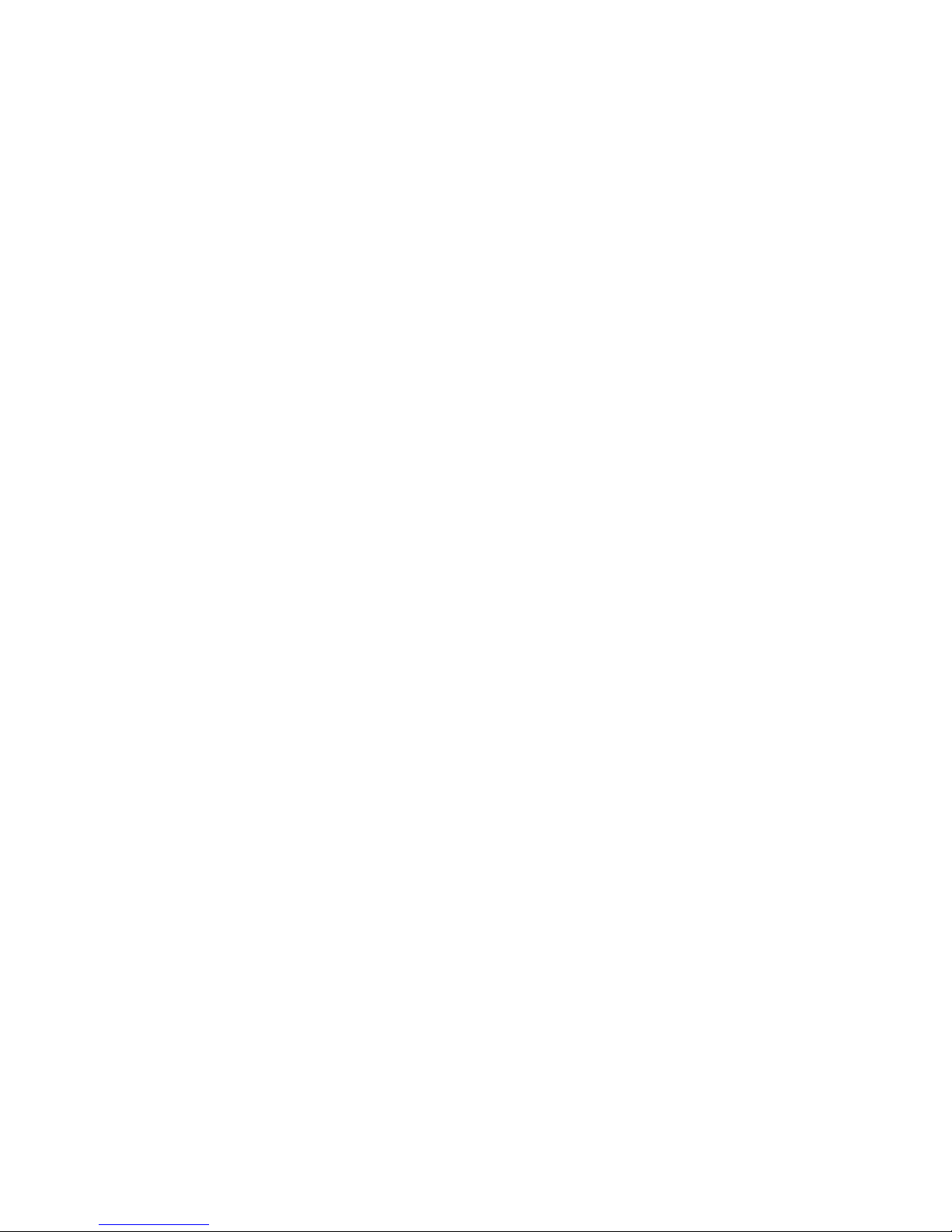
Below are steps to install, configure and test the H-531, H-831 and M-560
Telex USB Microphones.
These steps were written for Windows 98, and Windows 98 Second Edition.
The steps are the same for both editions. Depending on your computer, the
installation may or may not go through all of the installation steps. Your
computer may go through many of the steps without prompting you. Be sure to
follow this manual carefully to confirm that you have successfully installed the
device.
The H-531, H-831and the M-560 install the same way. Two device drivers will be
loaded, the USB Composite Device and the USB Audio Device. The USB Audio
Device may also appear as the Telex USB Microphone. The drivers for the USB
Composite and USB Audio Device/USB Microphone are found in the Windows
operating system. Note: You do not need an installation disk for either
microphone.
NOTE: The H-531 is a headworn microphone, not a headset. There is no
speaker in the earpiece. The foam cushion is for comfort only.
1. Installation
a. Plug the microphone directly into an USB port on your computer.
b. The Add New Hardware wizard will detect the USB Composite Device.
To begin installing the USB Composite Device, click Next.
c. Select the option to let Windows Search for the Best Available Drivers
and click Next.
d. Select the option to Specify a Location and type in c:\windows in the
pathway and click Next.
e. Windows should find the driver and install it. Click Next to install the
driver. Note: the location of the driver is c:\windows\inf\usb.inf.
f. After Windows has completed installing the USB Composite Device, click
Finish.
After the USB Composite Device has been installed, the computer will start to
install the USB Audio Device. Note: the USB Audio Device may also appear as
the Telex USB Microphone
g. The Add New Hardware wizard will start up again and look for the USB
Audio Device, click Next.
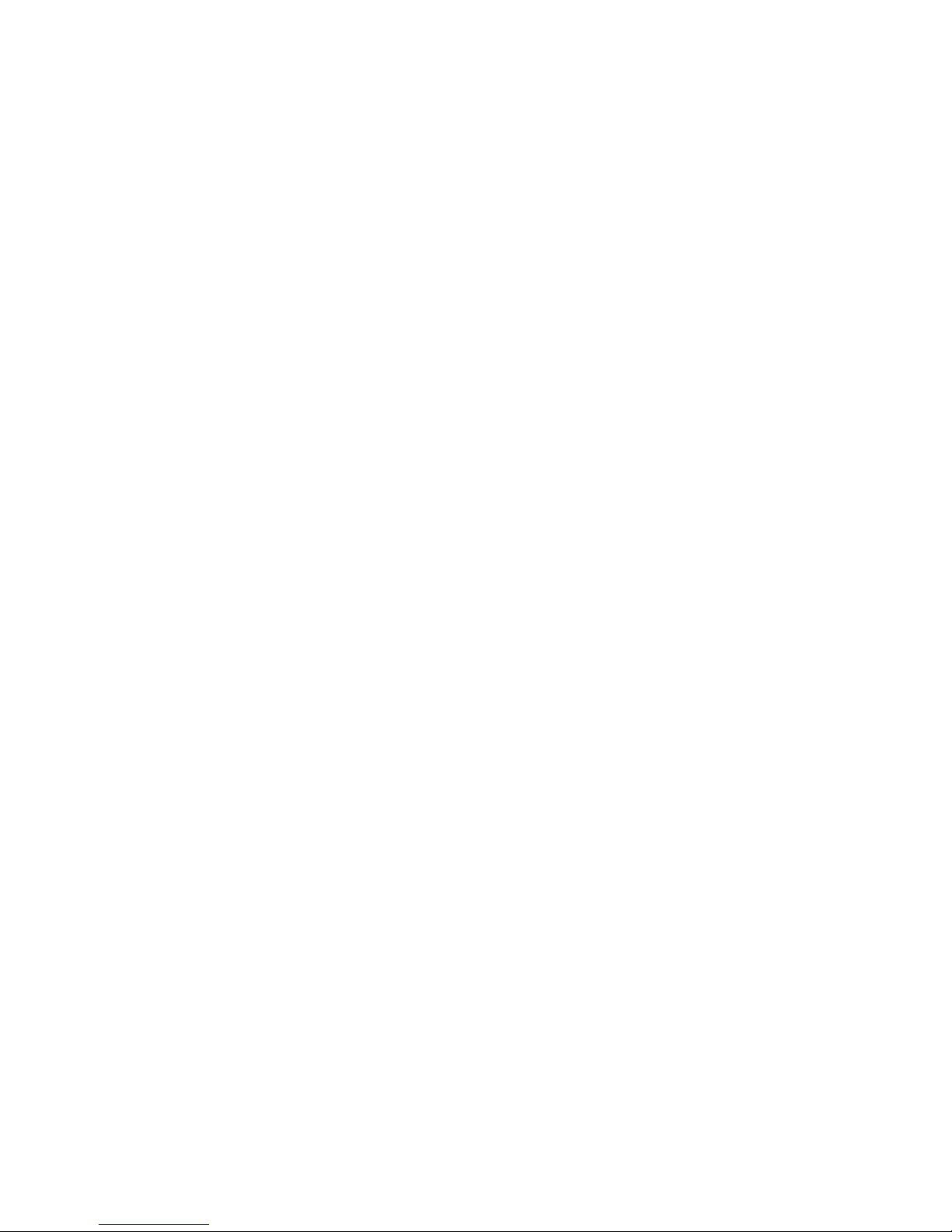
h. Select the option to let Windows Search for the Best Available Drivers
and click Next.
i. Select the option to Specify a Location and type in c:\windows in the
pathway and click Next.
j. Windows should find the driver and install it. Click Next to install the
driver. Note the location of the driver is c:\windows\inf\wdma_usb.inf.
k. After Windows has completed installing the USB Audio Device, click
Finish.
To verify that installation has been completed, open the Device Manager. To
open Device Manager, Click on Start, Settings, Control Panel. In the Control
Panel, double click on the System icon. In the System Properties, click on the
Device Manager tab, make sure View Devices by Type is selected.
Open the category, Universal Serial Bus Controllers, you should see the USB
Composite Device. Open the Sound Video and Game Controllers and you
should see the Telex USB Microphone, or you may see USB Audio Device.
If you have any trouble installing the USB Composite Device, or the USB Audio
Device please contact Computer Audio Technical Support.
2. Configuration
a. In the Control Panel, double Click on the Multimedia icon. In the
Multimedia Properties, click on the Audio Tab.
b. In the Sound Recording Section, there is a window for a Preferred
Device. Select Telex USB Microphone\USB Audio Device as your
Preferred Device.
c. Under the word Recording, there is an unlabeled button. The button looks
like a box with a blue microphone in it. Click on the blue microphone.
This will bring up a volume control slider. For a H-531, slide the volume all
the way to the top. For a H-831, adjust the volume a few dashes from the
top. For a M-560 the second or third dash from the bottom is sufficient.
Adjust the volume and then close the volume control slider. You may
have to adjust the volume of your microphone higher or lower depending
on your application.
d. Ensure there is a check in the box titled Use only preferred devices.
Click OK on the bottom of Multimedia and then close the control panel.
