Page 1
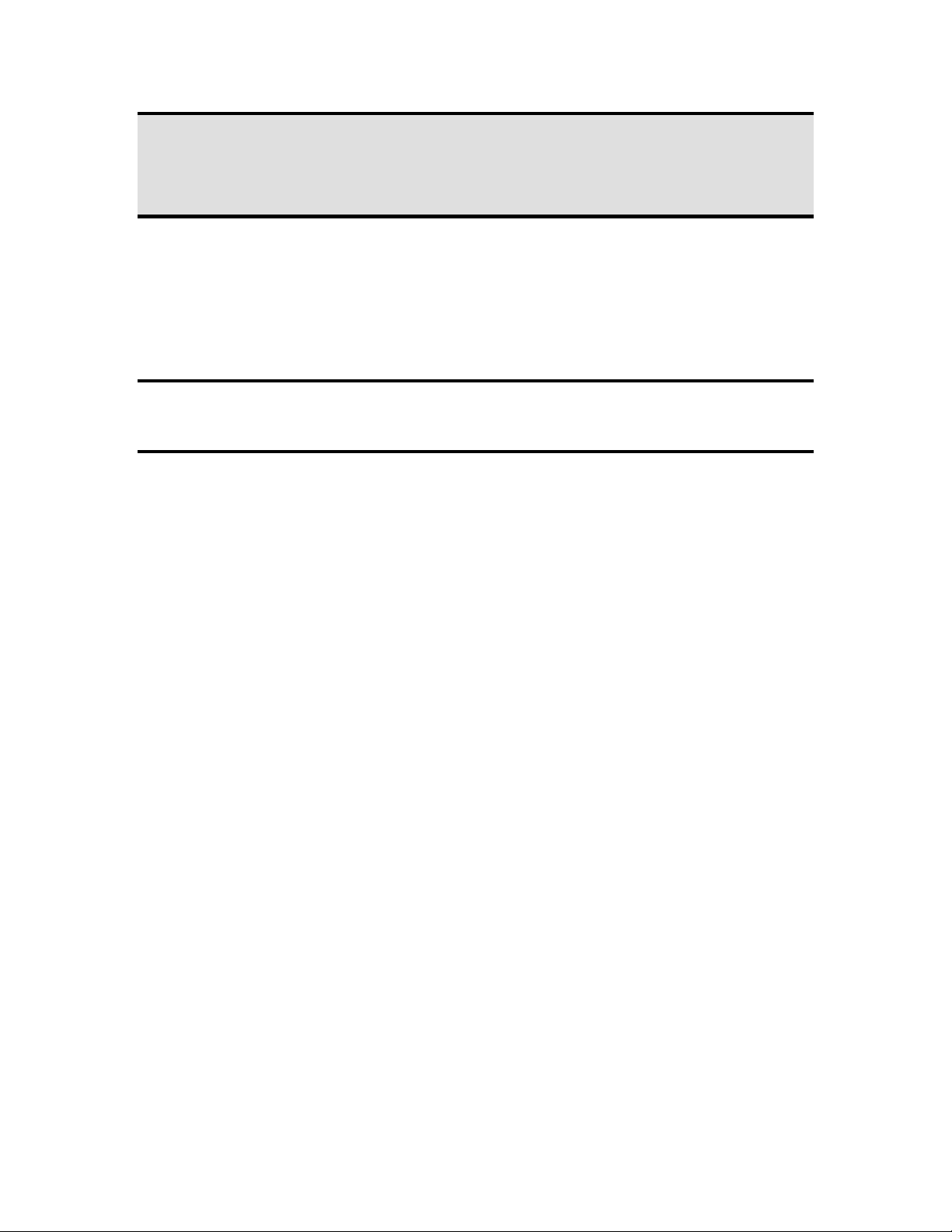
Telex Communications Inc.
Pro Sound & Entertainment Group
How To Guide #
Update KP-12 Firmware Via
ADAMEDIT
Author:- Shawn Anderson
Date:- 09 Mar 1999
Issue:- 1.0
1 Issue:- 1.0
Page 2
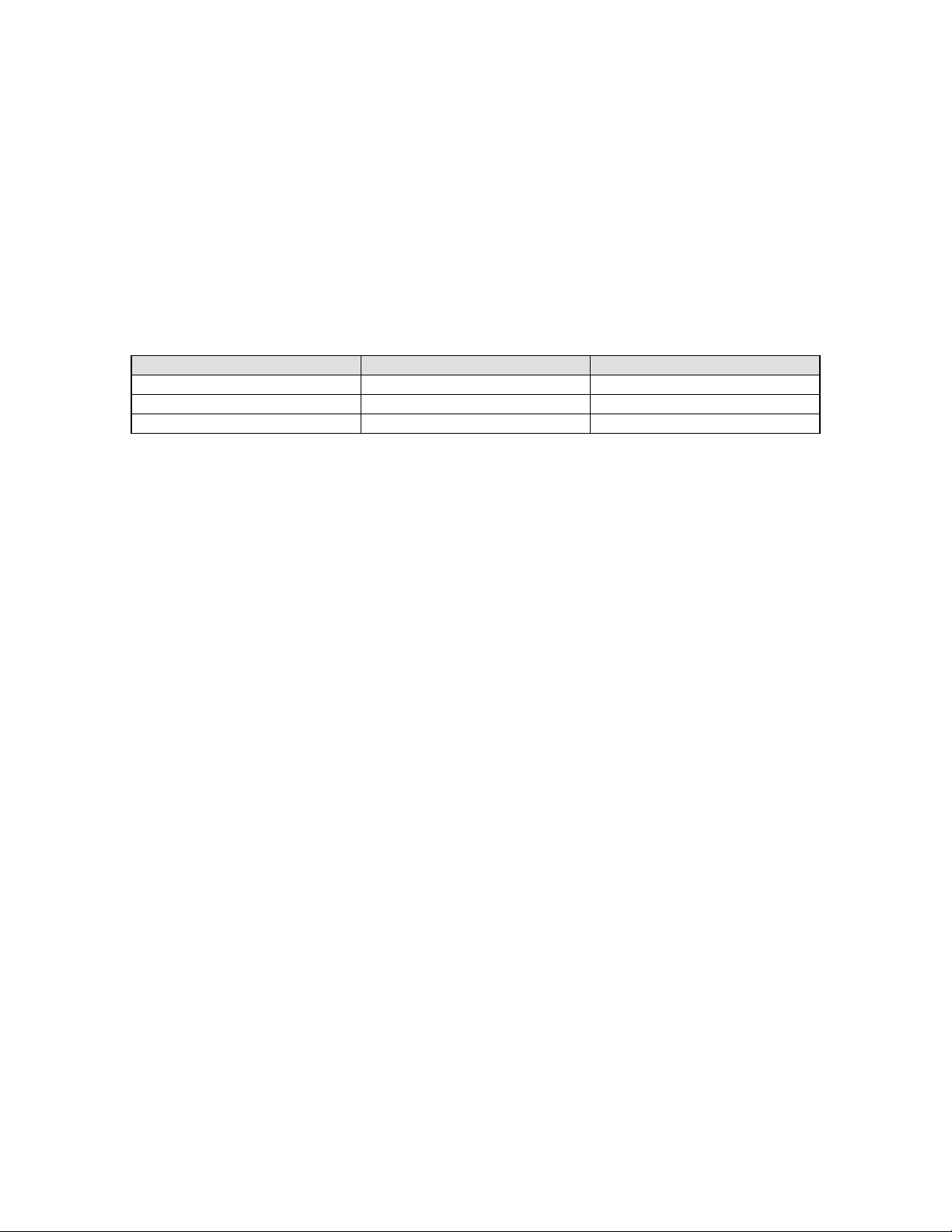
1. Table Of Contents
1. Table Of Contents .......................................................................................................................................2
2. Issue Status..................................................................................................................................................2
3. Requirements...............................................................................................................................................2
4. Procedure.....................................................................................................................................................2
2. Issue Status
Issue Date Reason
1.0 09 Mar 1999
3. Requirements
• Computer running ADAMEDIT
• The new Hex file for the KP-12 Key panels
4. Procedure
The following has to be carried out to update the KP-12 firmware via the Adam Matrix.
Please follow the following procedure:-
1. Place the Hex file into a temp directory
2. Open ADAM EDIT and ensure that you are online.
3. Select Status from the pop downs along the top of the screen.
4. Select Software Versions.
5. Select Key panels.
6. It should show all the key panels and their connection statice .
7. Highlight the key panels to be loaded using the Shift and arrow keys. Note that due to the memory that
this uses on the Controller cards it is best to only select 5 Key panels at one time.
8. Now do the following keystroke Ctrl + Shift 5 and D.
9. A dialogue box named Firmware Download should appear.
10. From the Temp directory created earlier select the Hex file, select OK
11. You now should have a dialogue box named Download Device Firmware.
12. Select Begin Download.
13. The download bar should show the % . This takes a few minutes.
14. Next you will see that the CW displays of the KP-12 say DOWNLOAD after a few minutes they will
reset themselves and return to operation .
15. Wait a minute.
16. Confirm that the key panels now have the new version .
2 Issue:- 1.0
