Page 1
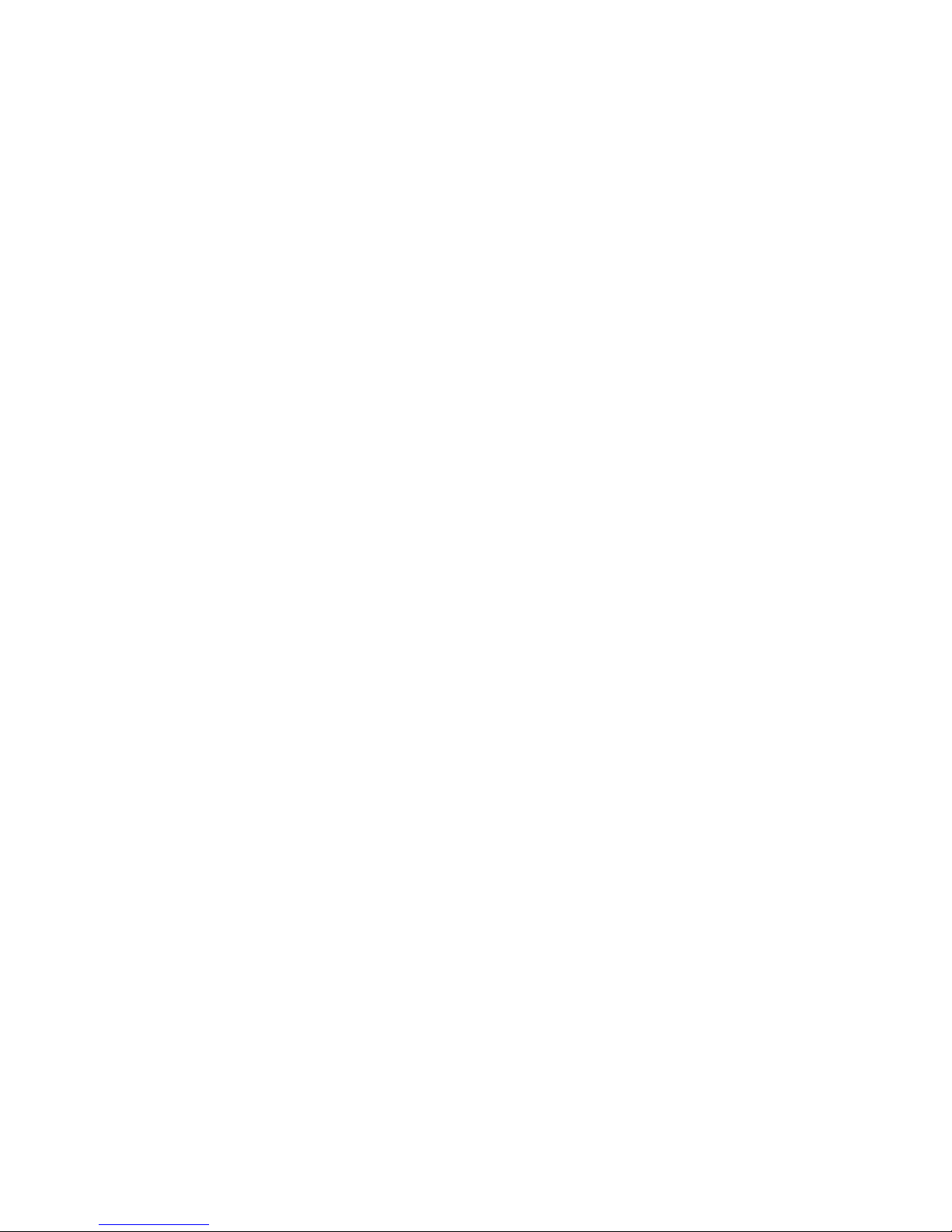
Basic Network Configuration
Page 2
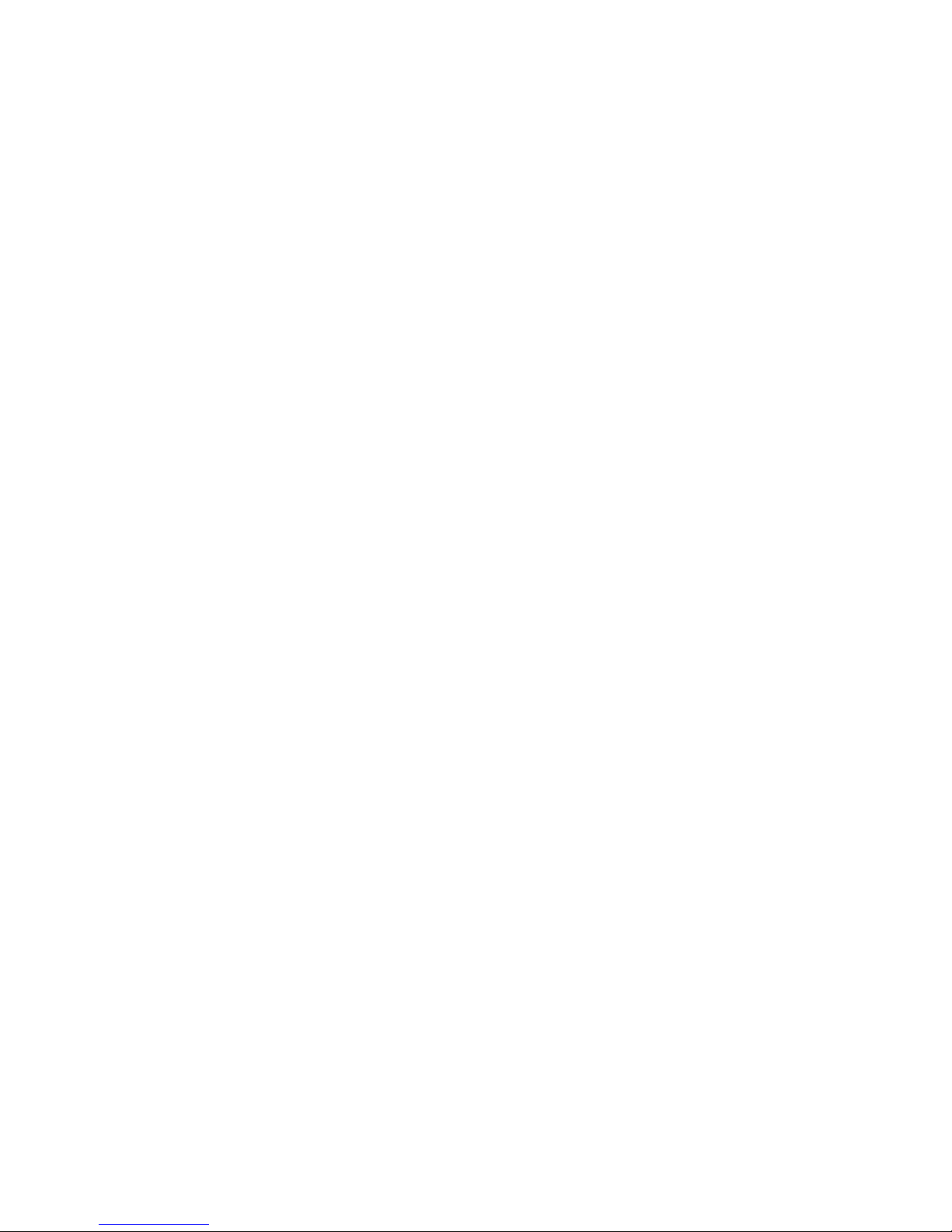
2
Page 3
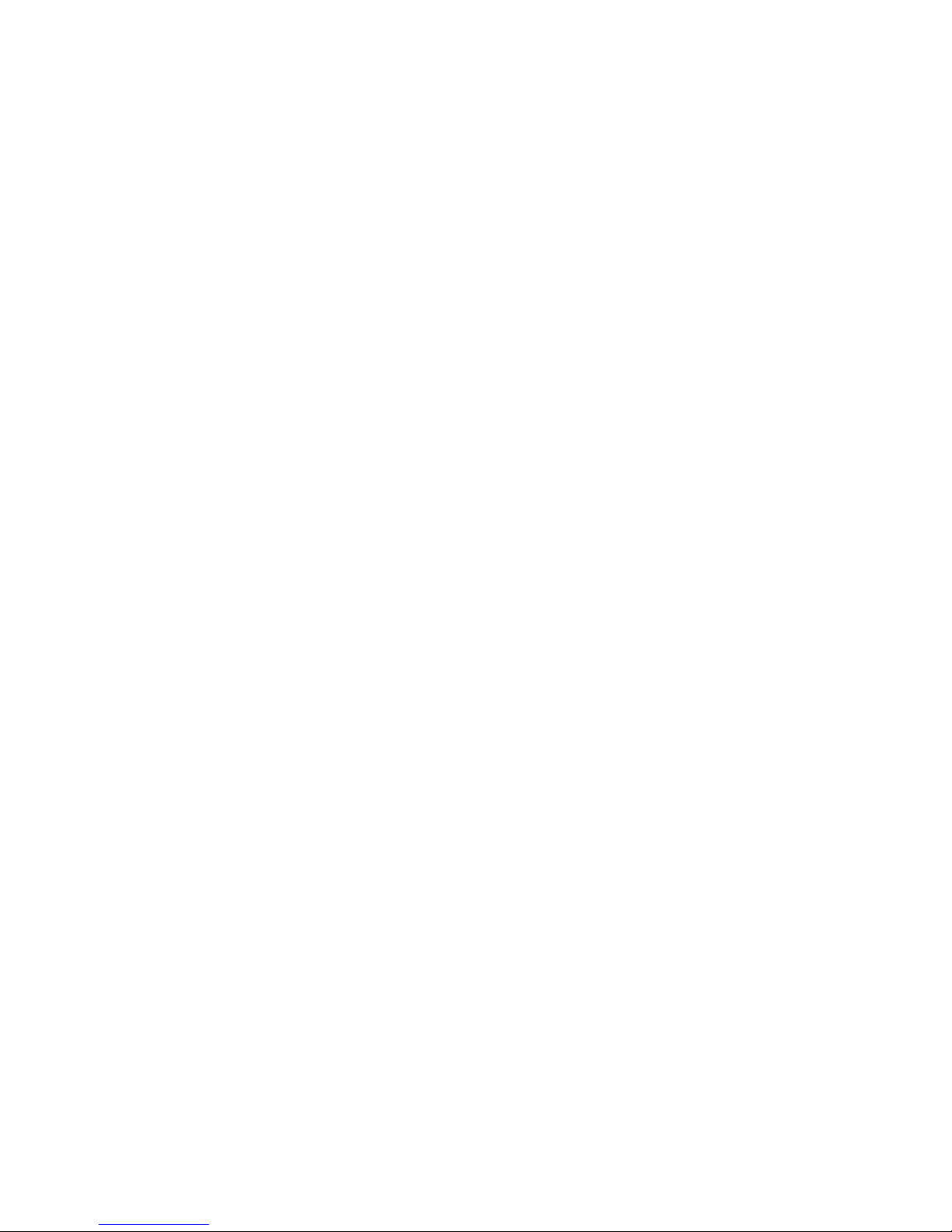
Table of Contents
Basic Network Configuration .......................................................................................... 25
LAN (local area network) vs WAN (wide area network) ..................................................... 25
Local Area Network ............................................................................................................ 25
Wide Area Network............................................................................................................. 26
Accessing the Wide Area Network (WAN).......................................................................... 27
IP Addresses ...................................................................................................................... 29
Ping a Computer ................................................................................................................ 30
Possible Pitfall with Routers, Gateways, and Switches...................................................... 31
RVON-8 Specific Configuration .......................................................................................... 32
Network Terminology ....................................................................................................... 33
Bridges ............................................................................................................................... 33
Domain Name Server (DNS) .............................................................................................. 33
Gateway ............................................................................................................................. 33
Hub..................................................................................................................................... 33
IP Address (Internet Protocol Address) .............................................................................. 33
LAN .................................................................................................................................... 34
Port..................................................................................................................................... 34
Routers ............................................................................................................................... 34
Subnet ................................................................................................................................ 34
Switches ............................................................................................................................. 34
WAN ................................................................................................................................... 34
3
Page 4

4
Page 5
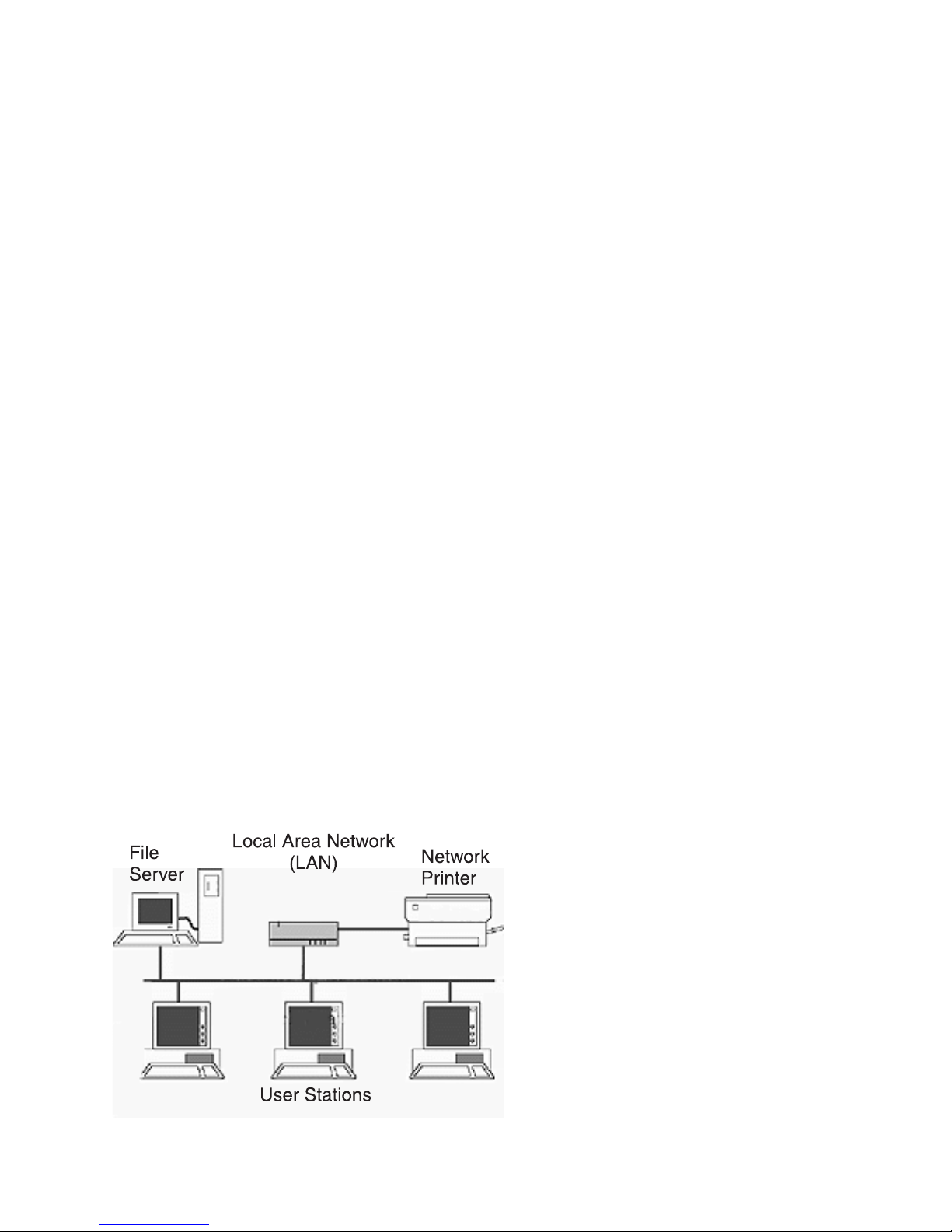
Basic Network Configuration
This section covers basic network configuration set up and testing. Also covered are basic concepts and
operations, including the difference between LAN and WAN networks and how IP Addressing is used.
In a networked environment, such as a company, typically there are many computers connected together
using a router or a switch (for more information, see router or switch in the definitions section). In larger
companies, there may be several different routers distributed in buildings and plant locations. A router allows
any LAN-side computer communicate with computers and devices outside the LAN (local area network).
Routers send data packets from one place to another place on a network. Routers use network addresses to
route packets to the correct destination. For example, in a TCP/IP network, the IP (internet protocol) address
of the network interface is used to direct router destinations.
Because routers help computers inside the LAN “talk” with computers outside of the LAN. The security of a
company’s LAN may be compromised by gaps of open ports in the router. Security measures may have been
instituted to compensate for these vulnerabilities. Consult your network administrator to learn about the
security measures taken to protect your network. VPN, or virtual private network, is one such security measure to protect the intelligence of the LAN. A computer outside the LAN must have an address or key known
by the VPN to allow access to the LAN. Many companies use a VPN to connect two different LANs, thus
allowing the transfer of data between the two networks.
LAN (local area network) vs WAN (wide area network)
Local Area Network
Simply put, a LAN is a computer network that connects a relatively small area (a single building or group of
buildings). Most LANs connect workstations and computers to each other. Each computer (also known as a
“node”), has its own processing unit and executes its own programs; however, it can also access data and
devices anywhere on the LAN. This means that many users can access and share the same information and
devices. A good example of a LAN device is a network printer. Most companies cannot afford the budgetary
or hardware expense of providing printers for each of its users. Therefore, one printer (i.e., device) is placed
on the LAN where every user can access the same printer.
The LAN uses IP addresses to route data to different destinations on the network. An IP Address is a 32-bit
numeric address written as four numbers separated by periods (For example, 1.160.10.240.
Note: For more information on IP Addresses, see your local network administrator.
Figure 1. Local Area Network Diagram
5
Page 6

Wide Area Network
A wide area network connects two or more LANs and can span a relatively large geographical area. For
example, Telex Headquarters in Burnsville, MN is connected to several of its branch offices in Nebraska and
Arkansas over the wide area network. The largest WAN in existence is the Internet.
Figure 2. Wide Area Network Diagram.
6
Page 7

Accessing the Wide Area Network (WAN)
Figure 3 shows LAN IP addresses using a common IP address, 10.2.100.x (192.168.x.x is another common
address). Most devices are shipped with these addresses as its default. It is recommended to use these
addresses for LANs.
Figure 3. Network Address Translation
Network Address Translation (NAT)
Using the initial IP address, then converting it to a valid WAN IP address is how the network address translation works in theory. Once the IP address is changed, it is up to the network interface device (such as a router,
gateway, switch, etc.) to keep track of which computers are talking on which ports. For example, if two local
devices (PC1 and PC2 in Figure 3) both wanted to talk via port 1031, then the network interface device would
have to change one of the port requests to the next available port, 1032.
Ports
In general, a network port is an endpoint to a logical connection. The port number identifies what type of
port it is. For example, port 80 is used for HTTP traffic. When you type an address into the
address bar
a web browser, your computer goes to find an IP address for the url you are requesting (http://
www.telex.com). To obtain this address, the computer contacts a DNS server (Domain Name Server).
Once the IP address is found, it tries to connect to the http port of the network device (port 80). See Table
1 for a list of the more well-known Port numbers.
Each network device can be set up to respond or not respond to the various ports. The function of responding or “hosting a service” is called “serving”.
noitalsnarterofebtekcaP noitalsnartretfatekcaP
ecruoSnoitanitseDecruoSnoitanitseD
tenretnIoT
tenretnImorF
Table 1 Packet Translation
sserddAPI
2.001.2.01130122.631.651.2910803.1.5.99130122.631.651.29108
22.631.651.2910803.1.5.99130122.631.651.291082.001.2.011301
troP
rebmuN
sserddAPI
troP
rebmuN
sserddAPI
troP
rebmuN
sserddAPI
troP
If a second work station on the LAN wants to communicate to the same server, and happens to use the same
source port number, then the LAN Modem will translate the source port number as well as the source IP
address. In Table 2, a second LAN computer wants to access a web page. The NAT device now uses port
1032 for this connection where it used port 1031 in Table 1.
of
rebmuN
7
Page 8

noitalsnarterofebtekcaP noitalsnartretfatekcaP
ecruoSnoitanitseDecruoSnoitanitseD
sserddAPI
tenretnIoT
tenretnImorF
1.001.2.01130122.631.651.2910803.1.5.99230122.631.651.29108
22.631.651.2910803.1.5.99230122.631.651.291081.001.2.011301
troP
rebmuN
sserddAPI
troP
rebmuN
sserddAPI
troP
rebmuN
sserddAPI
troP
Table 2. Packet Translation
Amazingly, all the address translation that occurs takes place automatically in order to make web browsing and
other functions easier. This is also a way for large web hosting services to speed up the network by having
different devices perform different functions.
rebmuNtroP noitpircseD
1)XUMPCT(rexelpitluMecivreStroPPCT
5)EJR(yrtnEboJetomeR
7OHCE
81)PSM(locotorPdneSegasseM
02ataD-PTF
12lortnoC-PTF
32tenleT
52)PTMS(locotorPrefsnarTliaMelpmiS
92PCIGSM
73emiT
24)vresemaN(revreSemaNtsoH
34slohW
94)nigoL(locotorPtsoHnigoL
35)SND(revreSemaNniamoD
96)PTFT(locotorPrefsnarTeliFlaivirT
07ecivreSrehpoG
97regniF
08PTTH
301dradnatS004.X
801revreSsseccAyawetaGANS
9012POP
0113POP
511locotorPrefsnarTeliFelpmiS
rebmuNtroP noitpircseD
811secivreSLQS
911)PTNN(puorgsweN
731ecivreSemaNSOIBteN
931ecivreSmargataDSOIBteN
341)PAMI(locotorPsseccAliaMmiretnI
051ecivreSnoisseSSOIBteN
651revreSLQS
161PMNS
971)PGB(locotorPyawetaGredroB
091PCAG(locotorPlortnoCsseccAyawetaG
491)CRI(tahCyaleRtenretnI
791)SLD(secivreSnoitacoLyrotceriD
983)PADL(locotorPsseccAyrotceriDthgiewthgiL
693PIrevoerawteNllevoN
344SPTTH
444)PPNS(locotorPgnigaPkrowteNelpmiS
544SD-tfosorciM
854emiTkciuQelppA
645tneilCPCHD
745revreSPCHD
365SWENS
965NSM
0801skcoS
rebmuN
Table 3. Well-Known TCP Port Numbers
8
Page 9

IP Addresses
If you do not know your IP Address, you can open a DOS screen in a Windows®-based environment and bring
up the ipconfig screen.
To find your IP Address using ipconfig, do the following:
1. From the Start Menu, open a Command Prompt screen.
2. At the prompt, type ipconfig, then press Enter.
The IP configurations appear for your machine, such as the DNS suffix, IP Address, Subnet Mask, and
Default Gateway.
3. At the prompt, type Exit to close the screen.
Note: If you want more detailed parameters for your machine, type ipconfig/ All. This screen shows the
computers network configuration settings.
9
Page 10

Ping a Computer
Pinging a computer on the network makes sure it is able to be “seen” and receive messages on the network.
Note: You can also ping your RVON-8 card to verify that it is responding over the network by putting
the cards IP address in place of the computer IP address.
To ping a computer on the network, do the following,
1. From the Start Menu, open a Command Prompt screen.
2. At the prompt, type the IP Address of the computer you wish to ping. (for example, 10.2.100.130)
3. Press Enter.
Note: If the computer you are pinging is not responding to the ping, you will receive a time out message in the
command prompt screen.
10
Page 11

Possible Pitfall with Routers, Gateways, and Switches
Anytime computers communicate through routers, gateways, and switches, they may be allowed or denied the
connection. Network interface devices can be configured to block specific outgoing requests, as well as
incoming requests, based on the IP address and/or port. This is one of the security mechanisms of a router.
This also happens when broadcast messages are sent and received.
To view the path an IP address takes to retrieve information, you can execute a
Prompt screen.
To run tracert, do the following:
1. From the Start Menu, open a Command Prompt screen.
2. At the prompt, type tracert and type the url or IP address you want to trace.
3. Press Enter.
The details of the tracer route are displayed.
tracert
from the Command
Note: You will see the message “request timed out” if the IP address/port in or out is denied to the outgoing or
incoming message.
4. When you are finished, type exit to close the Command Prompt screen.
11
Page 12

RVON-8 Specific Configuration
RVON-8 cards use ports for communication of audio and control packets. Because routers can be configured
to block certain incoming and outgoing requests, you will need to open the following ports in your network to
allow WAN connections to and from a Network Interface Device. See Table 4 for the ports that need to be
opened for the RVON-8 card to operate properly.
troP noitpircseDtroP
6702gnillangiSlortnoCllaCPDU
7702stekcaPoiduAPDU
9702gnillangiSyrateirporPxeleTPDU
0802locotorPlenapyeKxeleTPCT
1802laireShguorhTssaPPDU
2802daolnwoDerawmriFPCT
0012noitartsinimdAetomeR
2012revreSnoitacitnehtuA
Table 4. Ports necessary for RVON-8 Card Functionality.
Figure 4 is an example of a router configuration screen. Not all routers are configured the same way and may
not look exactly like this figure.
Figure 4. An example of a router configuration screen.
Note: Linksys™ only support up to 253 nodes on a router. This is why it is called a Router/Switch, because
there are WAN functions like a router as well as having a 4-port LAN switch. It also does not support
simultaneous forward and DHCP.
12
Page 13

Bridges
A bridge is a device that connects two LANs, or two segments of the same LAN that use the same protocol.
Sometimes called “transparent bridges, they work at the OSI model Layer 2. Simply put, they are not concerned
with protocols. Their main job is to pass data to a destination address that is predetermined in the data packet.
With a bridge, all your computers are on the same network subnet (
can communicate with each other and have their own Internet connection. If you assign your own IP Addresses
be sure to use the same first 3 “octets” of the IP Address (for example, 192.168.0.X).
Domain Name Server (DNS)
A DNS Server is an Internet service that translates domain names (for example, in the URL
www.telex.com,
are numeric and since domain names are alphabetic, they are easier to remember. Everytime a domain name is
used it must go through the DNS server to be translated into an IP Address.
the domain name is telex.com) into IP Addresses. The Internet is based on IP Addresses which
Gateway
A gateway is a node on a network that serves as an entrance to another network. The gateway routes traffic
from a computer to an outside network that is serving the web pages. For example, the gateway for a home
computer is the ISP provider that connects the user to the Internet.
In a corporate environment, the gateway often acts as a proxy server and a firewall. Gateways are similar to
routers and switches in that they forward data to the destination and provide the path for which the data will
travel to the destination.
Network Terminology
see
Subnet). This means your computers
http://
Hub
A hub is a common connection point for devices in a network. A hub has multiple ports. When a data packet
arrives at a hub, it is copied and distributed to all of its ports so that all nodes on the LAN can see the packets.
There are three types of hubs:
passive hub
intelligent hub
istrators to monitor traffic through the hub.
switching hub
the appropriate port.
- this hub serves as a conduit for the data, enabling it to go from one device to another.
(also known as manageable hubs) - this hub includes additional features that enable admin-
- this hub reads the destination address of each packet and then forwards the data packet to
IP Address (Internet Protocol Address)
An IP Address is an identifier or numerical name for a computer or device on a network. Data between computers are routed over the network using these addresses to identify the computer the message is being sent to and
the computer the message is being sent from.
The format of an IP address is a 32-bit numeric address written as four numbers separated by periods. For
example, an IP Address looks like 10.100.1.1.
IMPORTANT: When working within an isolated network (meaning there is no Internet access), IP addresses can
be assigned at random just as long as they are unique to each computer and device. When the isolated network
is connect to the Internet, registered Internet address must be obtained. This is to prevent duplication of
addresses.
The four number in an IP add re used in different ways to identify a particular network and host on that network.
There are three classes of Internet addresses.
Class A - supports 16 million hosts on each of 127 networks.
Class B - supports 65,000 hosts on each of 16,000 networks.
Class C - supports 254 hosts on each of 2 m million networks.
13
Page 14

LAN
Port
Routers
Subnet
A LAN is a computer network that connects a relatively small area (a single building or group of
buildings). Most LANs connect workstations and computers to each other. Each computer (also
known as a “node”), has its own processing unit and executes its own programs; however, it can also
access data and devices anywhere on the LAN. This means that many users can access and share
the same information and devices. A good example of a LAN device is a network printer. Most
companies cannot afford the budgetary or hardware expense of providing printers for each of its
users. Therefore, one printer (i.e., device) is placed on the LAN where every user can access the
same printer.
The LAN uses IP addresses to route data to different destinations on the network. An IP Address is a
32-bit numeric address written as four numbers separated by periods (For example, 1.160.10.240.
A port, when referring to TCP and UDP networks, is an endpoint in a logical connection. The port
number identifies the type of port it is. For example, port 80 is used for HTTP traffic.
A router is a device that forward data packets over networks. Most commonly, a router is connected
to at least two networks (normally LANs or WANs). Routers are located at gateways, the place where
two networks are connected. Routers do little data filtering, they mainly deliver the data.
A subnet is a portion of a network that shares a common address component. On a TCP/IP network,
a subnet is described as all computers or devices whose IP Address have the same prefix.
Switches
WAN
Subnetting a network is useful because it provides security for the network as well as increases
performance of the network. IP networks are divided using subnet masks.
A switch is a device that filters and forwards data packets between networks. Switches operate at the
data layer, and sometimes at the network layer.
A wide area network connects two or more LANs and can span a relatively large geographical area.
For example, Telex Headquarters in Burnsville, MN is connected to several of its branch offices in
Nebraska and Arkansas over the wide area network. The largest WAN in existence is the Internet.
14
