Telewins TW550R Instruction Manual
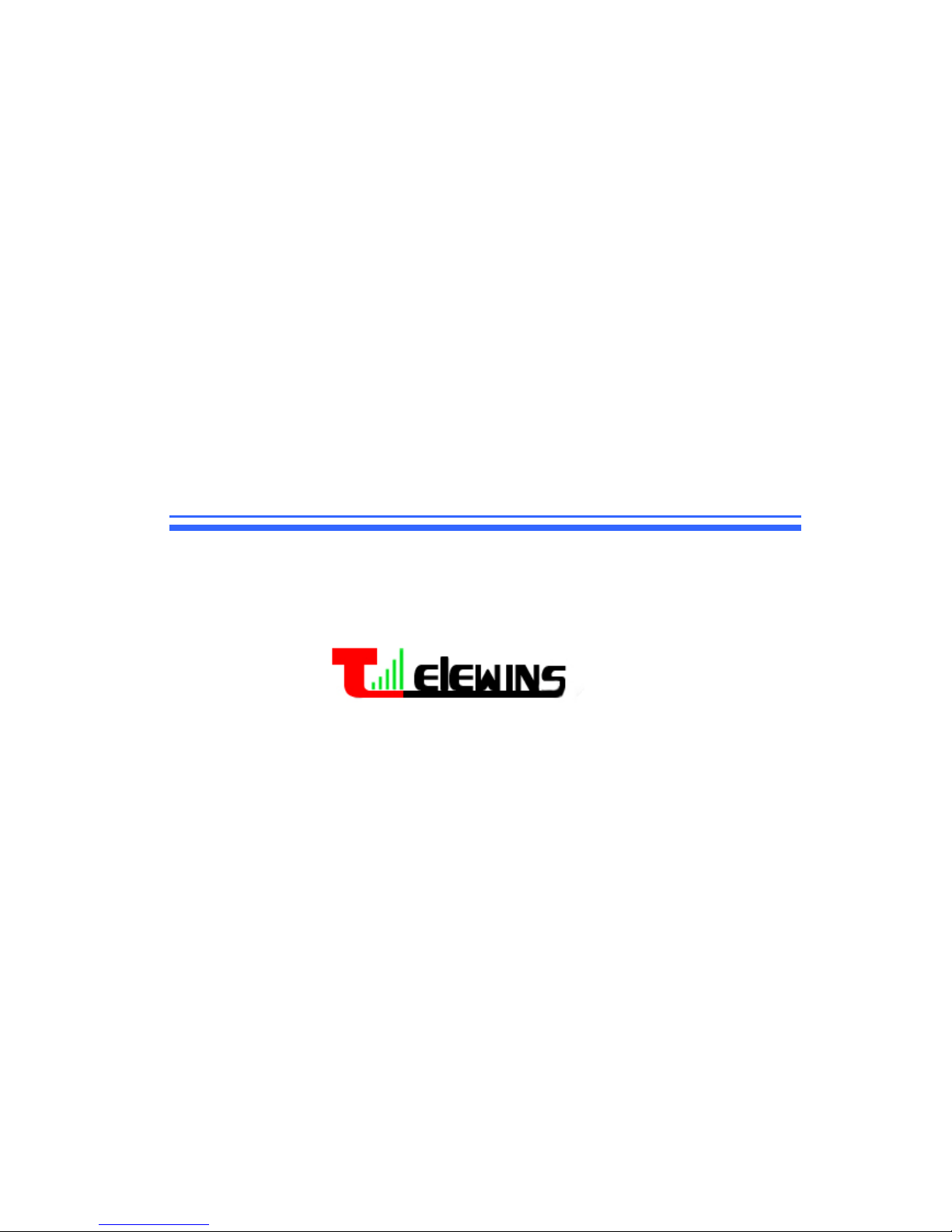
1
Super 3G Router
Instruction Manual
V1.0.0
USER MANUAL
TeleWins( HK).Co., Ltd.
Bldy1, Xiandaichenghuating, Chuangye Road
Nanshan District, Shenzhen 518054, P.R.China
Tel.: +86-755-86217635
Module name: Wifi-TW550R Wireless Router
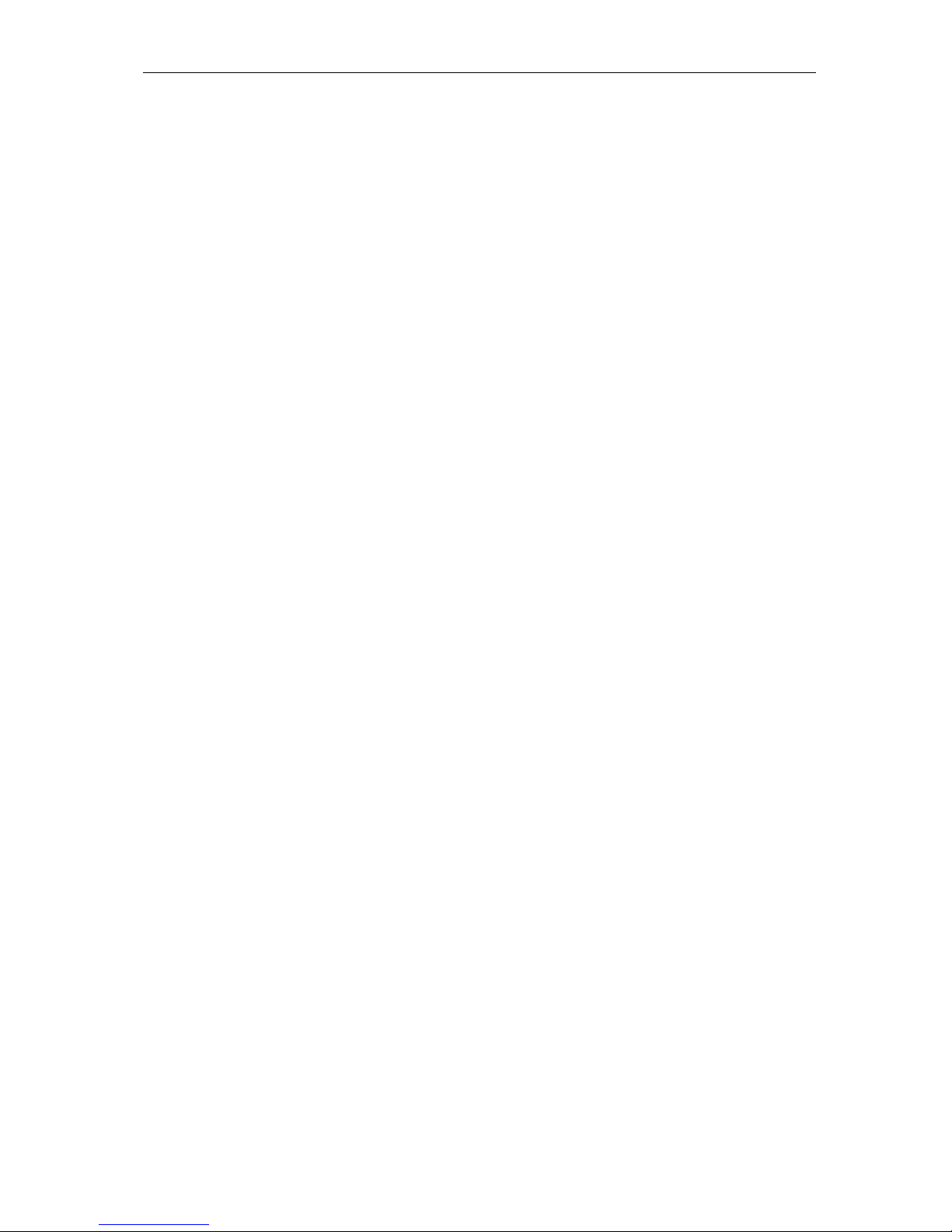
2
Table of Contents
Chapter I Product Profile ............................................................................................................................... 3
1.1 Product Specifications .......................................................................................................................... 3
1.2 Packing List .......................................................................................................................................... 3
1.3 LED indicators and Interface Specifications......................................................................................... 3
Chapter II Installation .................................................................................................................................... 4
2.1 Hardware Installation ............................................................................................................................ 4
Step 1: Connect with the data card through the USB interface. .......................................................... 5
Step 2: Connect to a PC ...................................................................................................................... 5
Step 3: Connect to the power adapter ................................................................................................. 6
Step 4: Power On/Off .......................................................................................................................... 6
Chapter III How to Log into the Router ......................................................................................................... 6
3.1 How to correctly set up your computer network configurations ........................................................... 6
3.2 Configure 3G Router............................................................................................................................. 9
Step 1、Open Web Management ................................................................................................................ 9
Step 2、input User name and Password ..................................................................................................... 9
Chapter IV Quick Start Guide ...................................................................................................................... 10
Step 1、Intelligent Guide ......................................................................................................................... 10
Step 2、Administrator Information Configuration ................................................................................... 10
Step 3、Configure the System Time ........................................................................................................ 11
Step 4、Configure 3G Mode ................................................................................................................. 12
Step 5、Configure LAN Information ....................................................................................................... 13
Step 6、Configure WLAN Information ................................................................................................... 14
Chapter V System Status .............................................................................................................................. 16
5.1 Status (current work conditions of the router) .................................................................................... 16
5.2 Statistical Information ......................................................................................................................... 17
Chapter VI Network Settings ....................................................................................................................... 18
6.1 WAN Settings...................................................................................................................................... 18
6.2 LAN Settings ...................................................................................................................................... 18
6.3 DHCP client list ............................................................................................................................ 20
6.4 Advanced Routing Configurations ...................................................................................................... 20
Chapter VII Wireless Network Configurations ............................................................................................ 22
7.1 Basic Settings ...................................................................................................................................... 22
7.2 Advanced Settings ............................................................................................................................... 24
7.3 Safety Settings .................................................................................................................................... 27
7.4 WDS Configurations ........................................................................................................................... 28
7.5 WPS Configurations ........................................................................................................................... 29
Chapter VIII Firewall ................................................................................................................................... 32
8. 1 MAC/IP/Port Filtering ....................................................................................................................... 32
8.2 Port Transmission (Virtual Host) ........................................................................................................ 33
8. 3 DMZ Settings ..................................................................................................................................... 34
8.4 System Safety Settings ........................................................................................................................ 34
8.5 Content Filtering ................................................................................................................................. 35
Chapter IX System Management ................................................................................................................. 37
TeleWins(HK).,Co.LTD
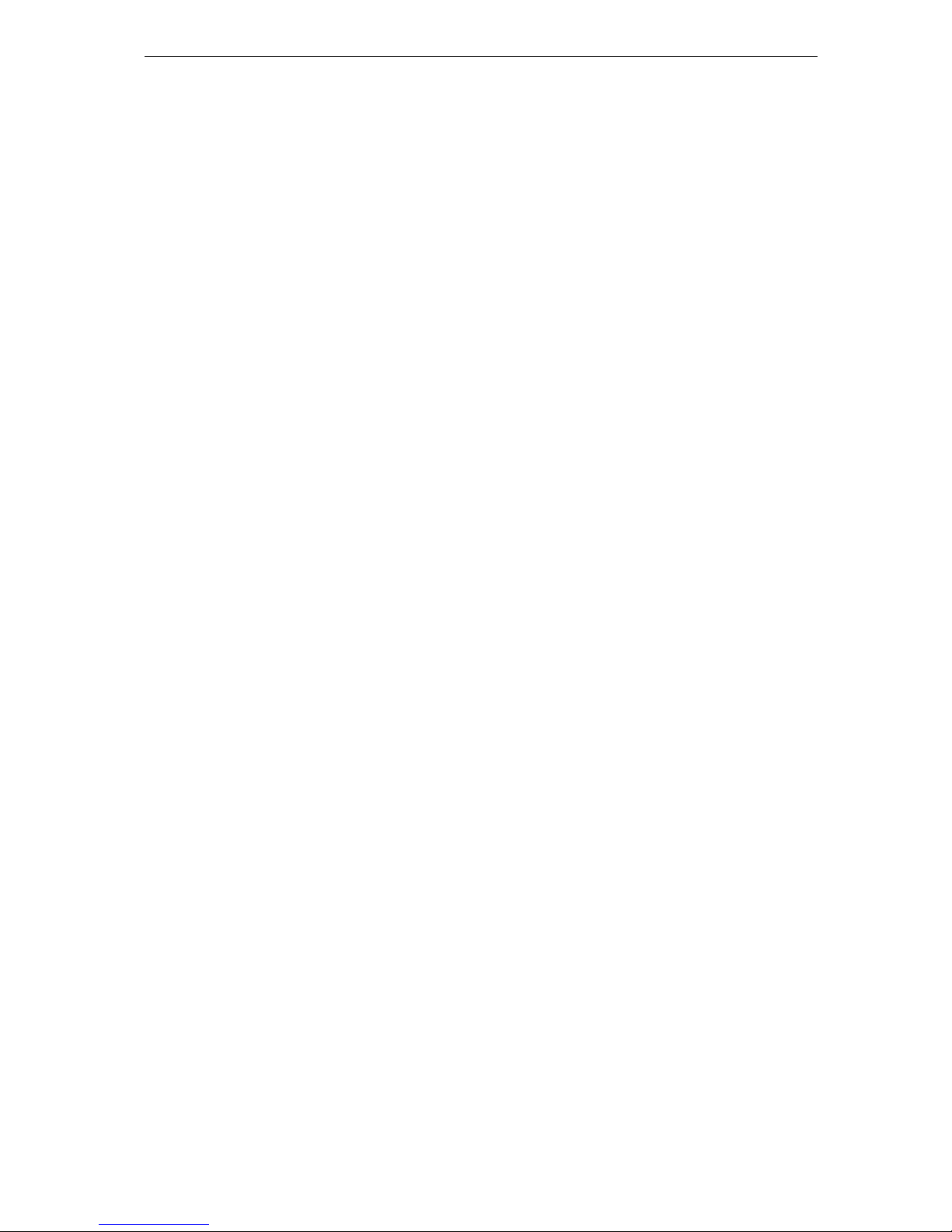
3
9.1 Management ........................................................................................................................................ 37
9.1.1 Domain Server ...................................................................................................................... 37
9.2 System Upgrade .................................................................................................................................. 38
9.3 Equipment Management ..................................................................................................................... 38
Chapter I Product Profile
1.1 Product Specifications
◆ Supports PSTN Phone
◆ Supports IEEE802.11b/g/n, speed rate up to 300Mbps.
◆ NAT & NAPT with VPN pass-through Virtual Server.
◆ Automatic receipt of IP address with DHCP Server.
◆ Supports the high-speed gateway and multi-users.
◆ Security through WEP, WPA and built-in firewall.
1.2 Packing List
3G Router x1 car charger(option)
Power Adapter x1 RJ45 cable
Quick Start Guide x1
1.3 LED indicators and Interface Specifications
TeleWins(HK).,Co.LTD
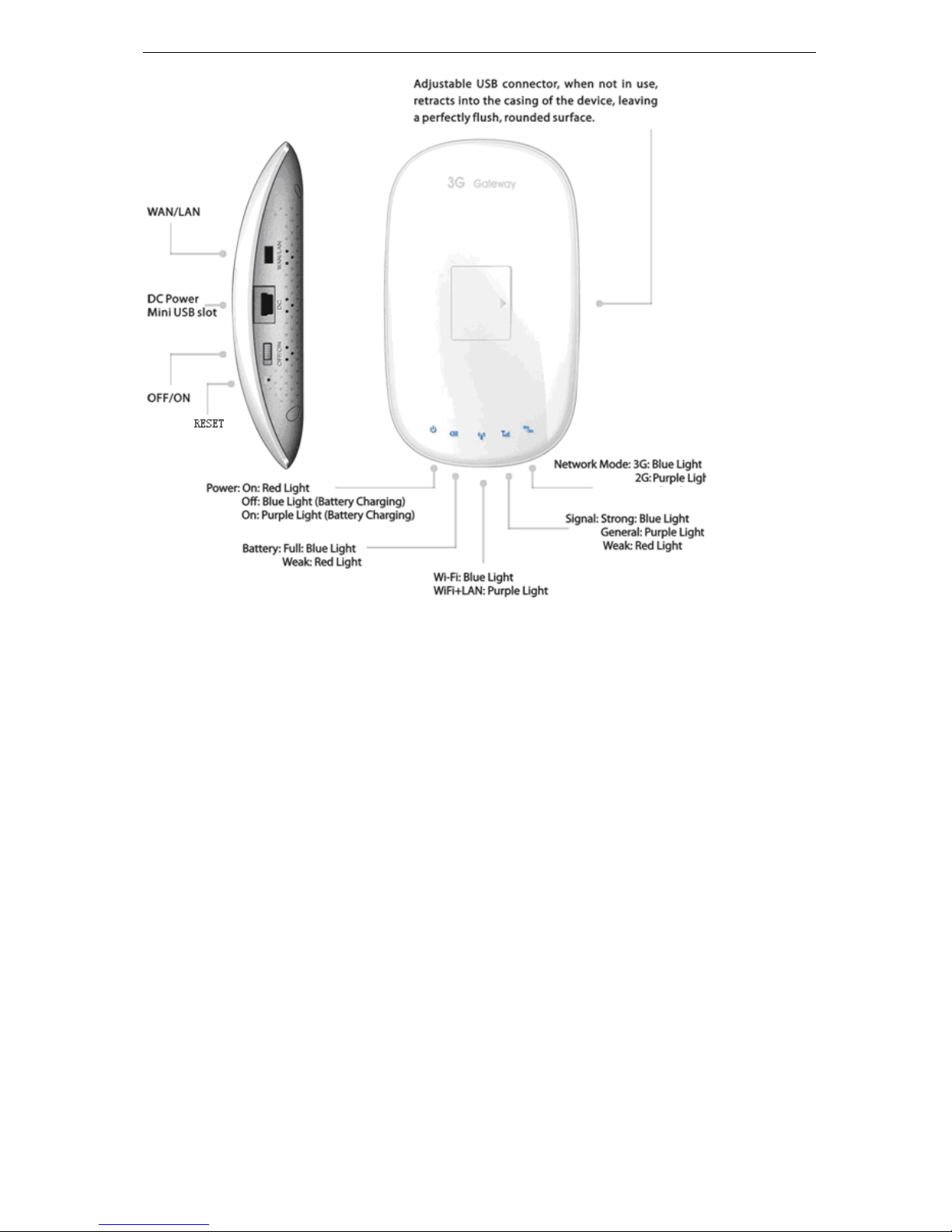
4
Chapter II Installation
2.1 Hardware Installation
Please make the correct connection as per the following steps before setting
up a router. Please place the router in the central part of the coverage area to
maximize its wireless performance.
TeleWins(HK).,Co.LTD
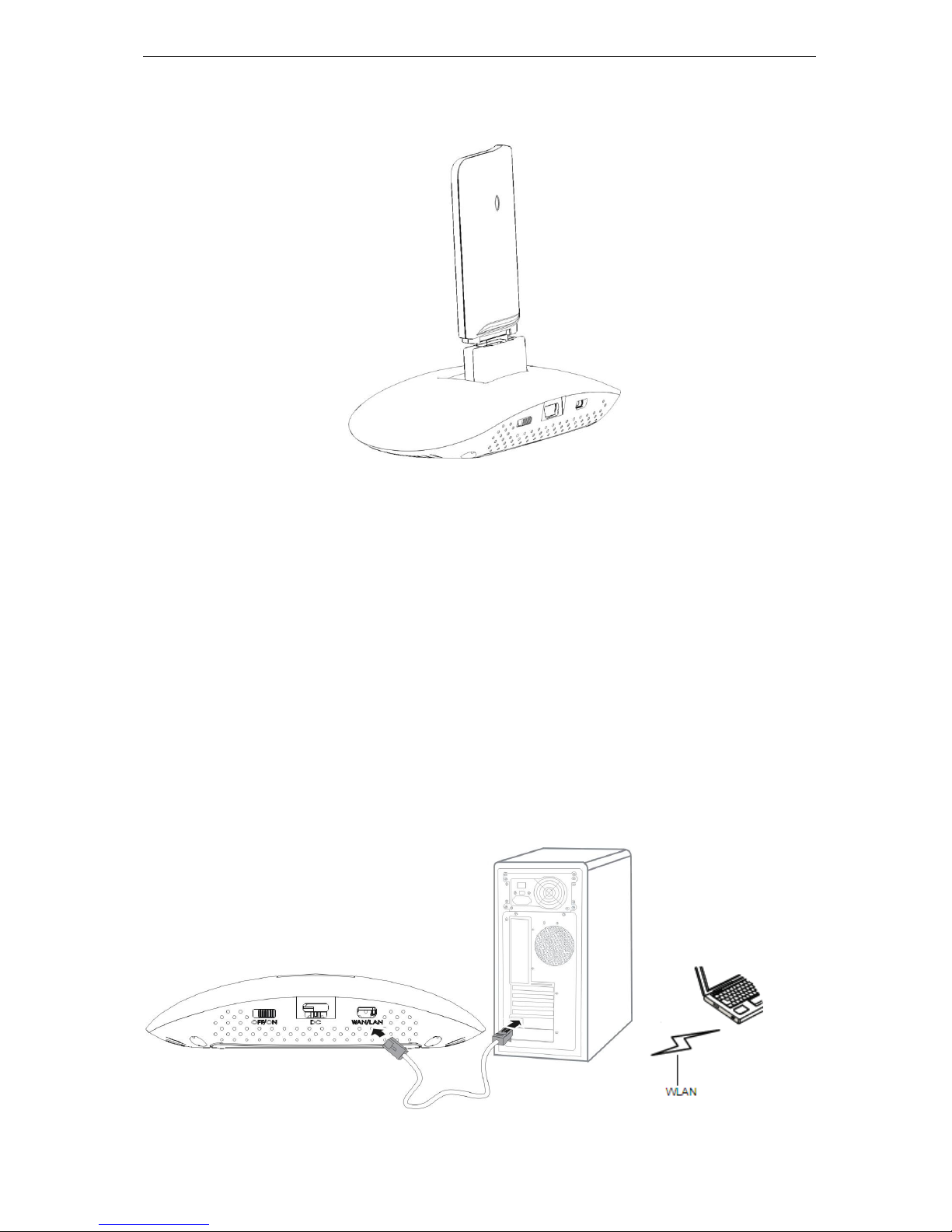
5
Step 1: Connect with the data card through the USB interface.
(Figure 2)
Step 2: Connect to a PC
If the indicator of the Ethernet interface connecting with a network cable is on, the
connection is successful. The Ethernet cable cannot be longer than 100 meters
(328 feet). To achieve better effect, use the shielded cable.
Whether the PC wireless connection is successful, please check your PC
connected through WLAN.
TeleWins(HK).,Co.LTD
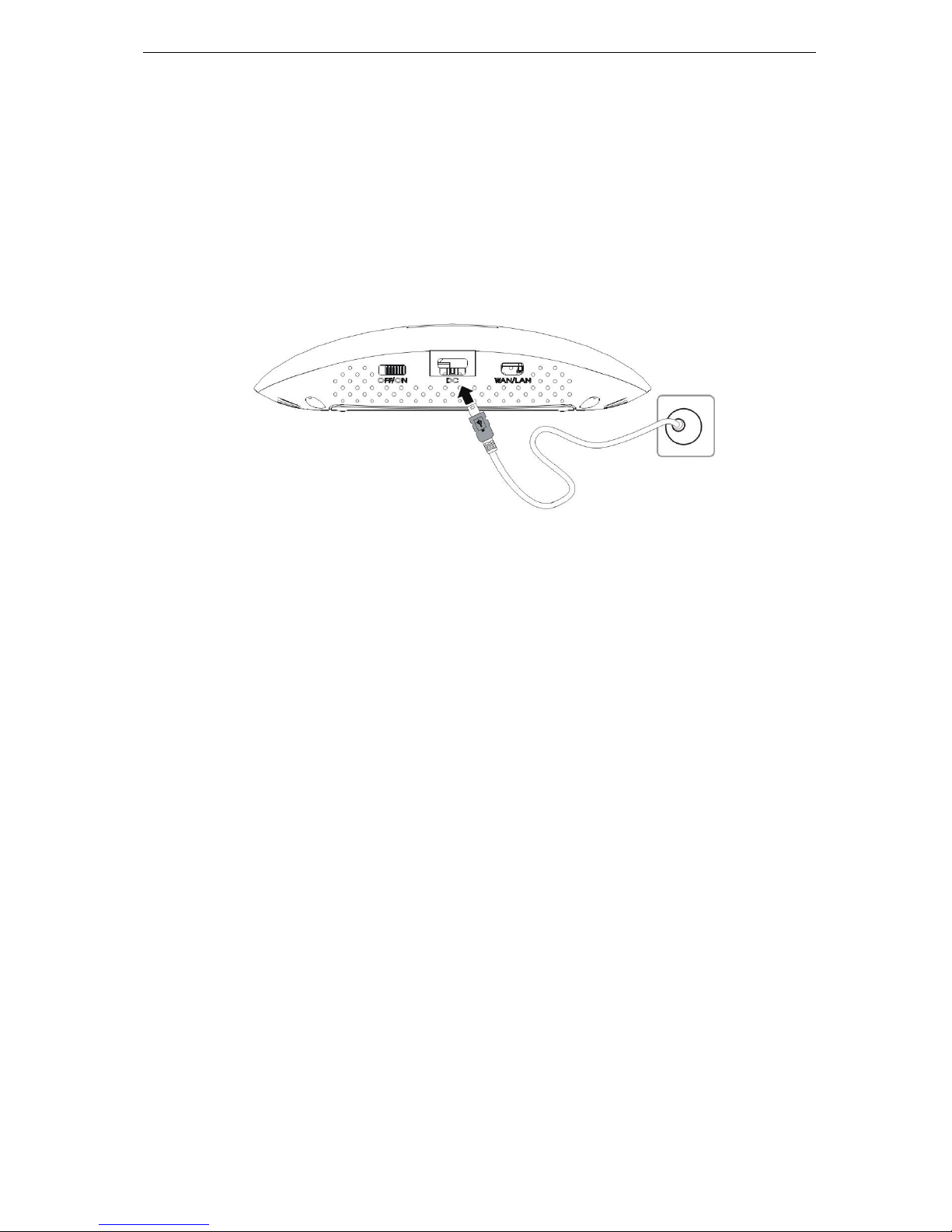
6
(Figure 3)
Step 3: Connect to the power adapter
Use a power adapter that is compatible with the device; otherwise, the device may
be damaged.
(Figure 4)
Step 4: Power On/Off
Switch on will supply power to device
Switch off will cut the power
Chapter III How to Log into the Router
This chapter mainly introduces how to log onto the router set-up page. Please
set up your router by reference to the following steps after your router is
connected to the device with the cable (refer to Chapter II for the connection
steps).
3.1 How to correctly set up your computer network configurations
TeleWins(HK).,Co.LTD
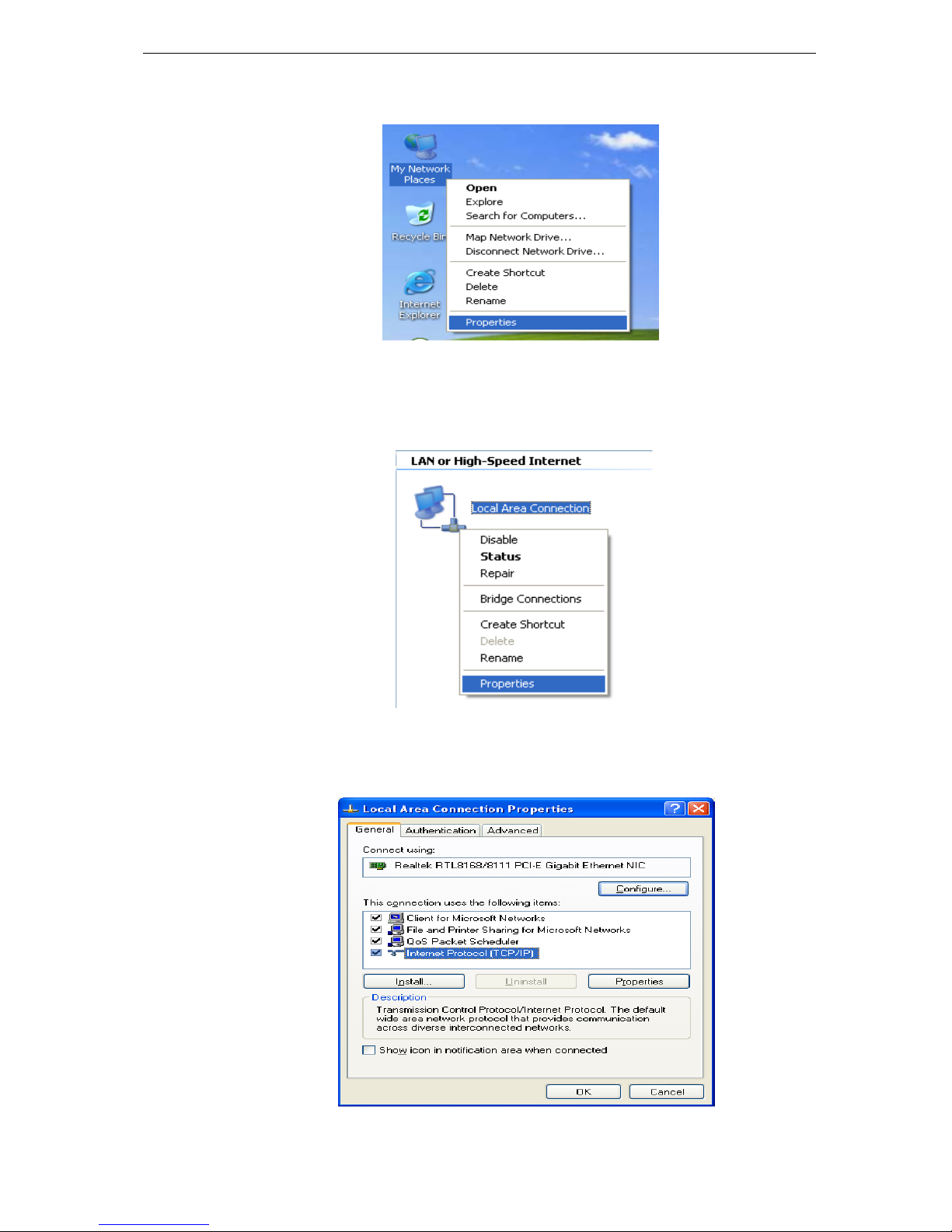
7
Step1: On the desktop, right-click on “My Network Places”, select “Properties”.
(Figure 6)
Step2: In the following pop-up window, right-click on “Local Area Connection”
and select “Properties”. (Figure 7)
Step3: In the following window, select “Internet Protocol (TCP/IP)” option, then
click “Properties”. (Figure 8)
TeleWins(HK).,Co.LTD
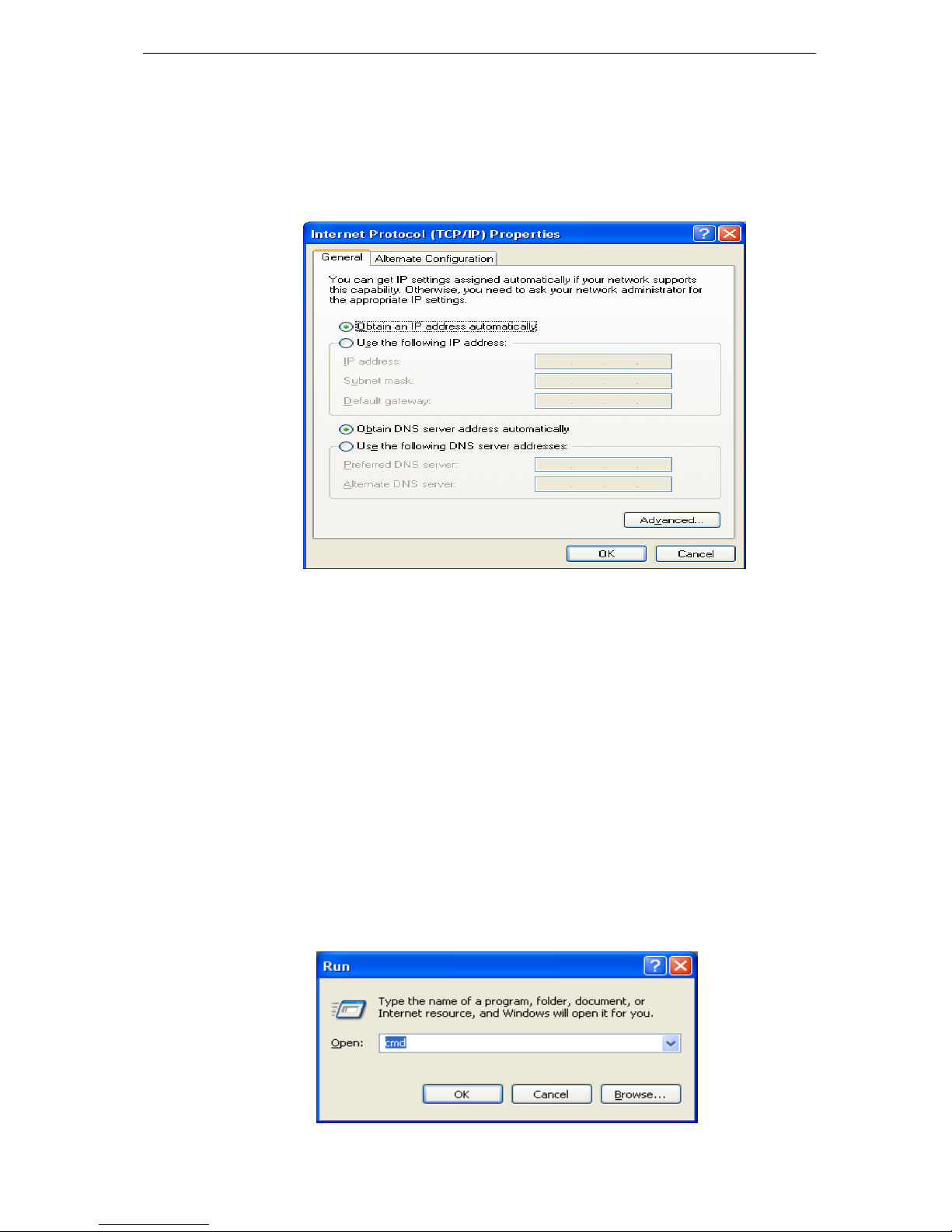
8
Step4: In the following pop-up window, select “Obtain an IP address
automatically” and “Obtain DNS server address automatically”. Then click
“OK”. (Figure 9)
Step5: If you selected LAN connection. Please double check if the Gateway is
really connected to your computer, when “Local Connection” is showing
already connected. Then click “Start” menu and open “Run” program,
input “CMD” as figure 10.
【 If you selected WIFI connection, Before step5, please click on
“Wireless Network Connection” icon in the lower right of desktop, check
the wireless network status and select your wireless network. Then connect
to it.】
TeleWins(HK).,Co.LTD

9
Step6: Input order “ping 192.168.1.1” and click “Enter”, it will get the
following result which is showing the above configuration is successful.
(Figure 11)
3.2 Configure 3G Router
Step 1、Open Web Management
Open Web browser, input 192.168.1.1 at Address bar, then press “Enter”.
Step 2、input User name and Password
the following pop-up window, both input “admin” at “User name” bar and
“Password” bar, then press “OK”. (Figure 13)
TeleWins(HK).,Co.LTD
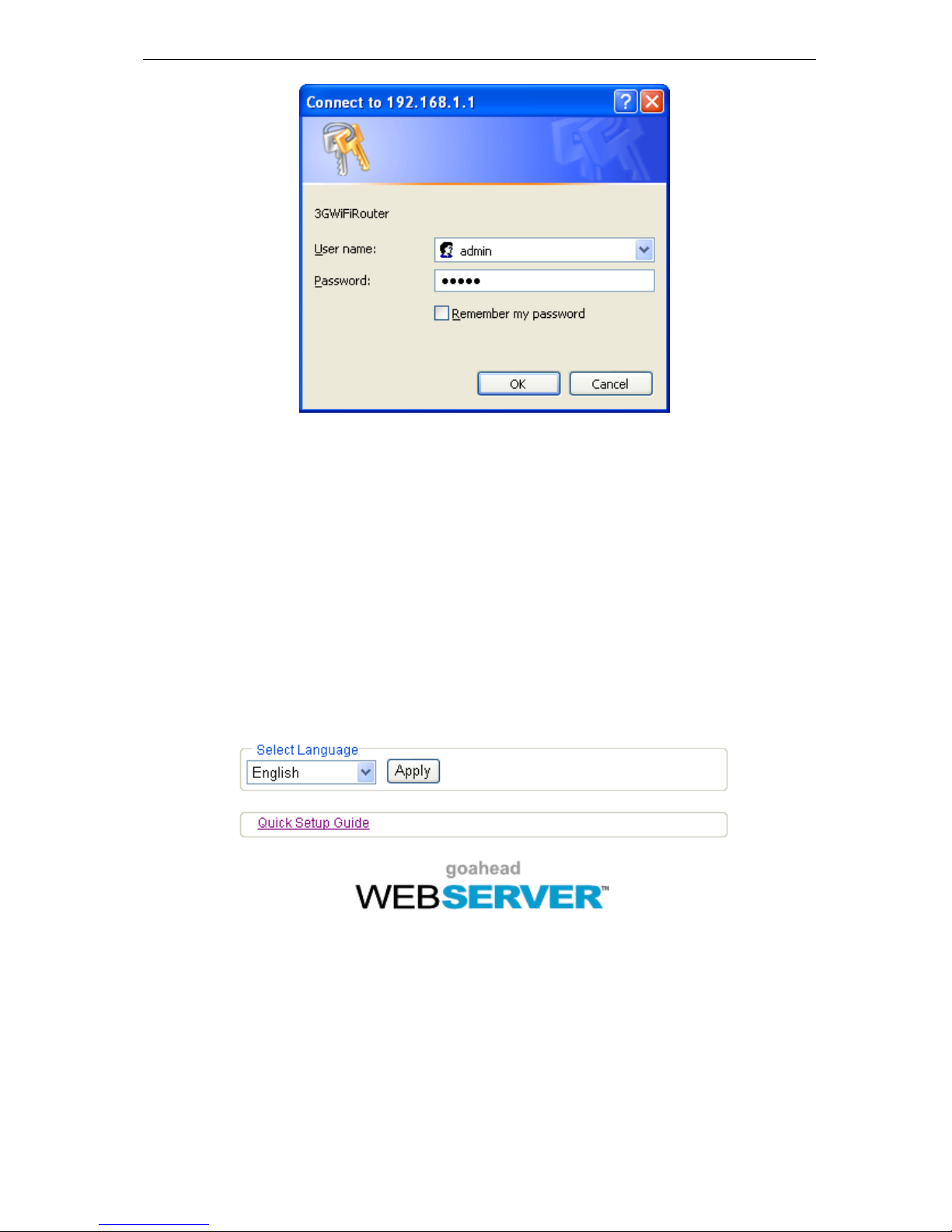
10
Chapter IV Quick Start Guide
Step 1、Intelligent Guide
Click “Quick Setup Guide” as displayed on the major interface and make use of
the intelligent guide functions of the router. It enables the one-time configuration
of the router’s time, administrator information, internal and external network
ports.
Step 2、Administrator Information Configuration
Account: an account (user name) to log into the management interface. The
default system account is admin.
Password: a password to log on the management interface. The default system
password is admin.
TeleWins(HK).,Co.LTD
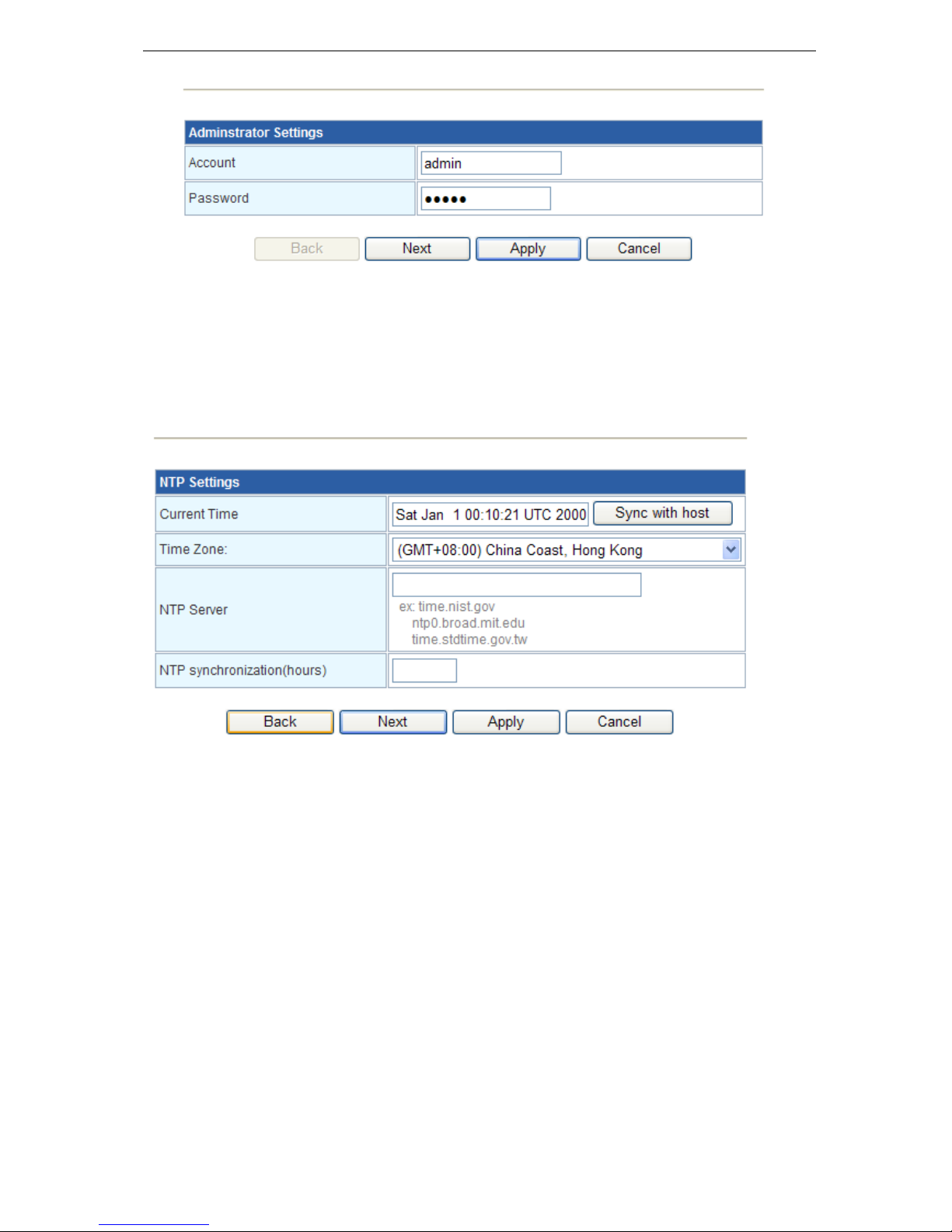
11
Click “Next” to Configure the System Time
Step 3、Configure the System Time
Current time: display the system time of the router.
Sync with host: make sure that the router’s time settings are consistent with those
of the PC.
NTP Server: set up an Internet-based time server. Every once in a while, the router
sets up its time and makes sure that its time is consistent with that of the server.
NTP synchronization(hours): intervals for the router to obtain data from the time
server.
Click “Next” to Configure 3G Mode
TeleWins(HK).,Co.LTD
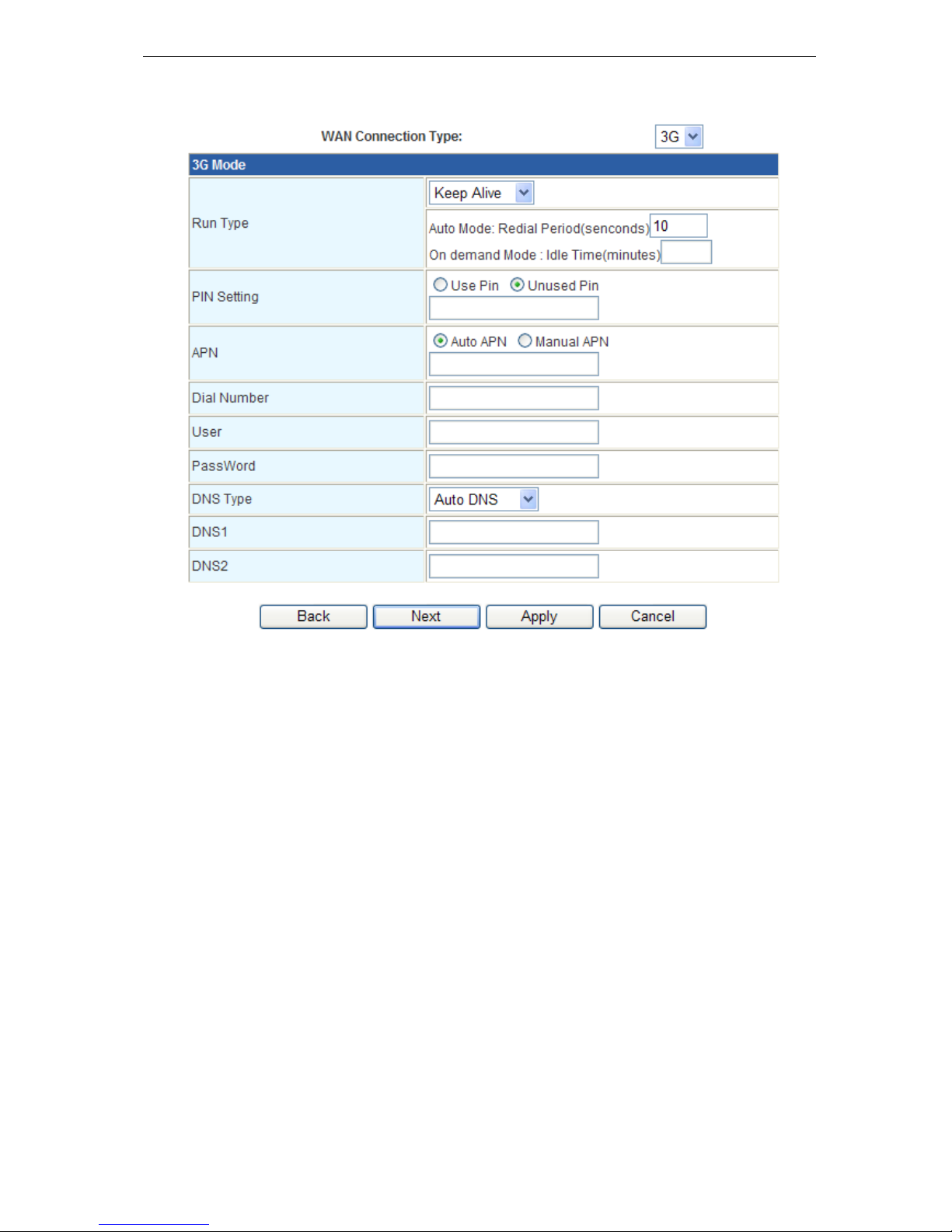
12
Step 4、Configure 3G Mode
(图 10)
Run Type: under the “Keep Alive ”mode, the router will dial up automatically
and get connected to the Internet when 3G equipment is plugged in. Under the
“Manual” mode, the access internet through dial-up will not be launched until
the user clicks “Connection” on the status page. Under the “On-Demand” mode,
the system will be connected to the network automatically in case of WAN access
requests. If there are no network access requests within the specific period (idle
time), the system will disconnect to the network automatically. This connection
mode could effectively save network access fees for users that select to make
payment by the time actually consumed.
TeleWins(HK).,Co.LTD
