Page 1
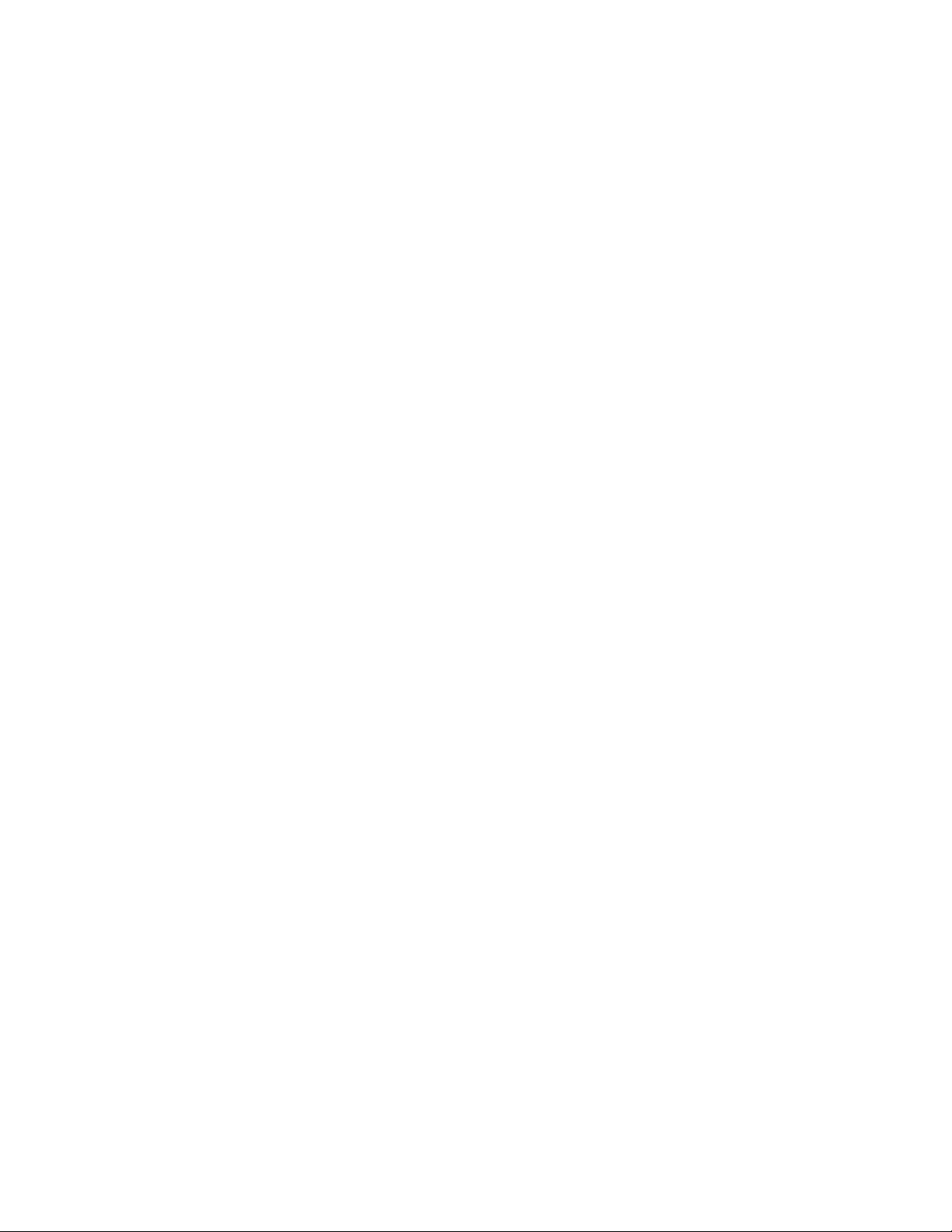
User Manual Addendum
TeleType GPS
PocketTracker System
TeleType Part #1442
Revision 1.2
Aug 1, 2002
TeleType Co. Inc.
20 Park Plaza
Boston, MA 02116
1-617-542-6220
www.teletype.com
Page 2
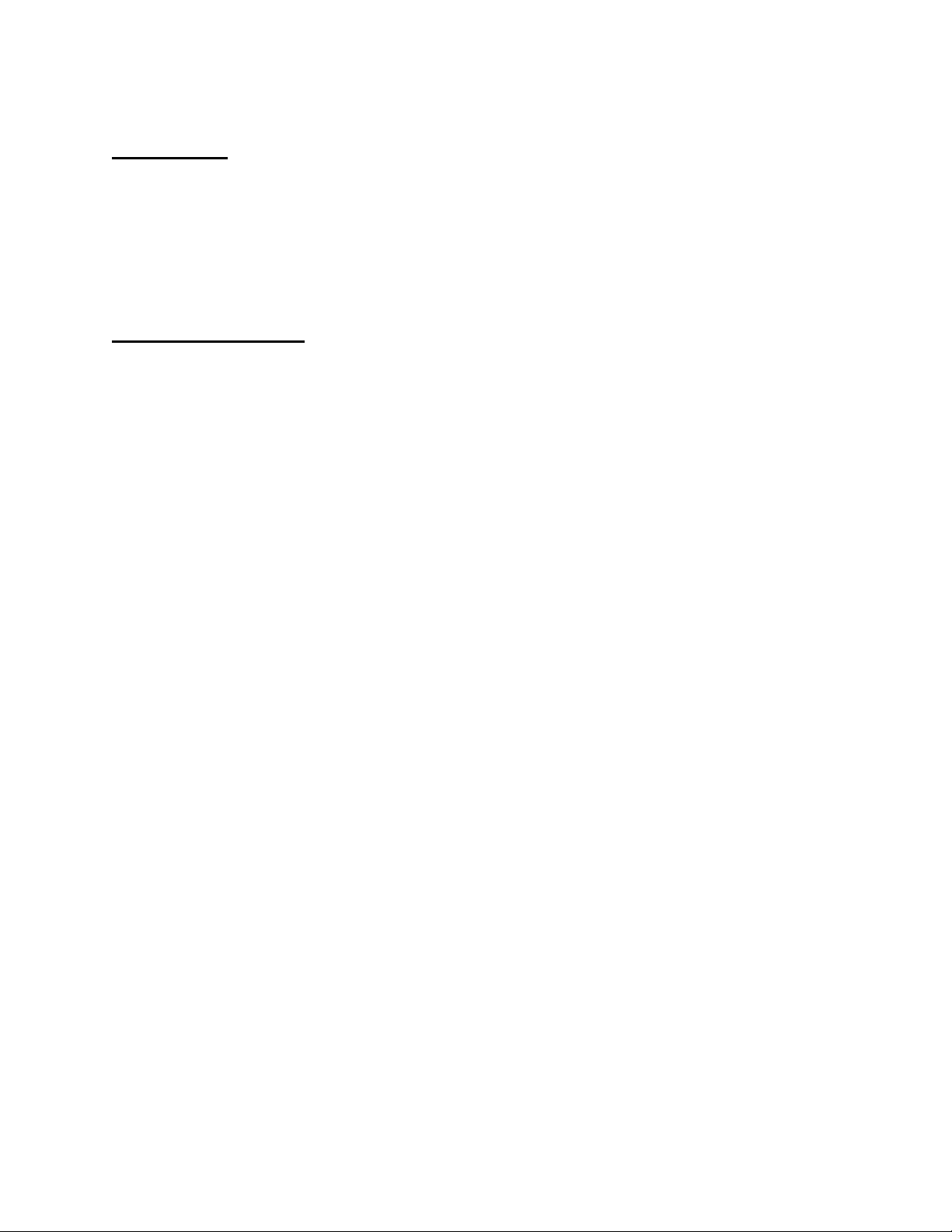
Introduction
This documentation is an addendum to the TeleType GPS software manual. This document is
intended for use by TeleType GPS software customers who have purchased the PocketTracker
(part #1442). We will refer to this device as the “PocketTracker”. The PocketTracker allows you
to track the location of another PocketTracker user or allow your position to be tracked.
Currently the Pocket Tracker service is free with purchase of the hardware, but that is not
guaranteed after October 2002.
Software Installation
1. To monitor the position of a PocketTracker user or to have your position tracked, you will
need to install the TeleType GPS software onto a Windows 98/NT/2000/XP computer (which
we will refer to as the “desktop computer”) with internet access or a PDA running PocketPC
2000 or newer (which we will refer to as the “PDA”).
a) Insert the TeleType GPS CDROM into your CD drive.
b) An automatic splash screen will appear.
c) Select Install Program.
d) Select PC (for install onto the desktop computer) or PocketPC (for install onto
the PDA) when prompted.
e) Follow the directions for installation as prompted by the installer. You can also
refer to the TeleType GPS User Manual which can be found online or in the Gps
folder on your hard drive.
2. Install the desired TeleType GPS maps from the CD to your hard drive.
a) Return to the splash screen.
b) Select the installation folder.
c) Select the state maps to install.
d) Click Install.
3. Activate the TeleType GPS program by double clicking the TeleType GPS program icon on
your desktop computer or PDA.
4. Determine whether the user to be tracked has a static or dynamic IP address
a) Dynamic IP – The Internet address of the PDA or computer is not always the
same. This is typically the case when connecting to the Internet over the phone line
or with CDPD (Cellular Digital Packet Data or Wireless IP) services. Dynamic IP
systems are used when the Internet Connection does not always have to be
available.
b) Static IP – The Internet address of the PDA or computer is always the same. Static
IP addresses are provided by some DSL and Cable Modem providers, and are
often used in business networks.
5. Setup the user to be tracked using the Pocket Tracker system
For Dynamically Assigned IP Addresses
a) Select Track, Pocket Track, Dynamic IP, and Setup.
b) Click ID.
c) Enter the User ID and Password provided when you purchased the Pocket Tracker
software.
d) Click OK.
e) Click Exit.
2
Page 3

f) Select Track, Pocket Track, Dynamic IP, and Keep Sending.
For Static IP Addresses
If you have a device with a static IP address, no setup is required.
4. Load the appropriate maps into the TeleType GPS program.
a) Click on the city or cities you would like to load maps for and select “Load Street
Maps”
5. Enter the Pocket Tracker ID, Description, and Password for each user you wish to track
For Dynamically Assigned IP Addresses
a) Select Track, Pocket Track, Dynamic IP, Setup.
b) Click add and enter the ID for the PocketTracker user you wish to track.
c) Enter the description of this user you wish to track. Note that you cannot have
identical descriptions for two vehicles being tracked on the same computer or
PDA.
d) Enter the password for the ID. Your password has been assigned and is enclosed
in your product shipment.
e) Optionally, you can select a different icon for the user you wish to track, in order
to differentiate between multiple Pocket Tracker users.
f) Click OK.
g) Click Modify, and select the ID of the user that was just added from the list
h) Change the frequency of the position updates and the resolution of the updates.
i) Click OK.
j) Click Exit.
k) Select Track, Pocket Track, Dynamic IP, and Start Tracking.
For Statically Assigned IP Addresses
Note – Currently PocketPC devices can only manually track Static IP based
Pocket Tracker users. To query their position, highlight the user and click on
Query in the Pocket Tracker Setup window.
a) Select Track, Pocket Track, Static IP, and Setup.
b) Click add and enter the IP Address for the Pocket Tracker user you wish to track.
c) Enter the description of this user you wish to track. Note that you cannot have
identical descriptions for two vehicles being tracked on the same computer or
PDA.
d) Enter the password for the User. Your password has been assigned and is enclosed
in your product shipment.
e) Optionally, you can select a different icon for the user you wish to track, in order
to differentiate between multiple Pocket Track users.
f) Click OK.
g) Change the frequency of the position updates and the resolution of the updates.
h) Click OK.
i) Click Exit.
j) Select Track, Pocket Track, Static IP, and Start Tracking (PC Only).
3
Page 4

6. In order to track the position of a PocketTracker user, both the user being tracked and the
person doing the tracking must be connected to the Internet. In the case of a mobile user,
CDPD service is recommended.
TeleType GPS Pocket Tracker Menu Description
The section above describes in detail how to set up the Pocket Tracker portion of the TeleType
GPS software. Further det ail is provided with the screen print s shown below.
Setup – This will bring you to the setup screen described below.
Keep/Stop Tracking – These two menu options will turn on and off the tracking system. Once
one or more users are being tracked, “Stop Tracking” will be highlighted and “Keep Tracking”
will not be highlighted.
Keep/Stop Sending – This is for use by the Pocket Track user being tracked. Selecting “Keep
Sending” would turn on the Pocket Tracker system and allow the user to be tracked. “Stop
Sending” would turn off the Pocket Tracker system.
Server Setup – This is for entering the Pocket Tracker server address. The address of this server
is teletype.serveftp.com
Note – If you open the Waypoint window tracking of any users will be suspended until the
window is closed again.
4
Page 5

Use the Pocket Tracker Setup window to configure the Pocket
Tracker system. Each line with a check in the box will be
tracked by the software.
Add - Allow you to add an additional Pocket Tracker user for
the system to track. See the setup instructions for how to add a
user.
Delete – Delete a user from the list.
Modify – Modify the information for the selected user. This
will allow you to change the description of a user, the frequency
of the updates on their position, and the resolution of their
position.
ID – Set the ID and Password of the user so that they can be
tracked.
Send Posit – Send your current position to the server.
Query – Query the position of the currently highlighted user.
Exit – Exit this window.
This is the screen as it appears on the PDA. Multiple vehicles
can be listed on this screen, but only the currently highlighted
vehicle will actually be tracked when the window is closed. Each
line shows the icon, the description, the ID number, the
frequency of position requests, and the resolution.
This is the window for modifying the tracking settings of a Pocket
Tracker user.
ID – Drop-down list of all of the currently entered IDs in the
program.
Description – Description of the vehicle or person being tracked.
Icon – List of different icons to choose from for each ID.
Frequency – How often the position of the ID will be checked.
Resolution – Determines if a new waypoint will be created if the
position has not changed by this amount. If the distance traveled
between position checks is less then this number, no new waypoint
will be created. Avoids the creation of multiple waypoint s when the
vehicle or person is stationary.
\\Conferencee533\C\TeleType GPS Documentation\PocketTracker\PocketTracker_Manual.doc
5
