Page 1
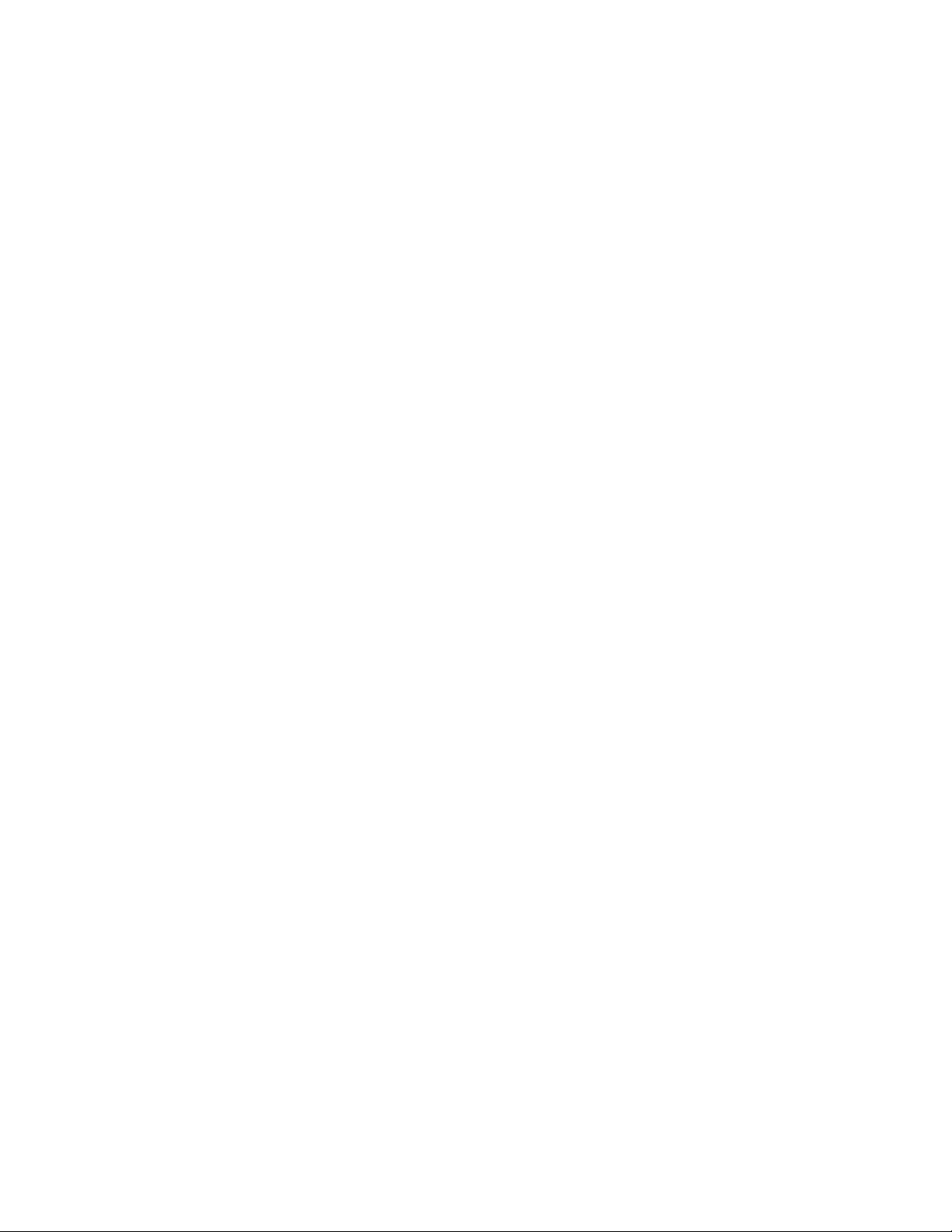
User Manual Addendum
TeleType GPS
SatelliteTracker
TeleType Part #1405
Revision 2.1
September 3, 2002
TeleType Co. Inc.
20 Park Plaza
Boston, MA 02116
1-617-542-6220
www.teletype.com
Page 2
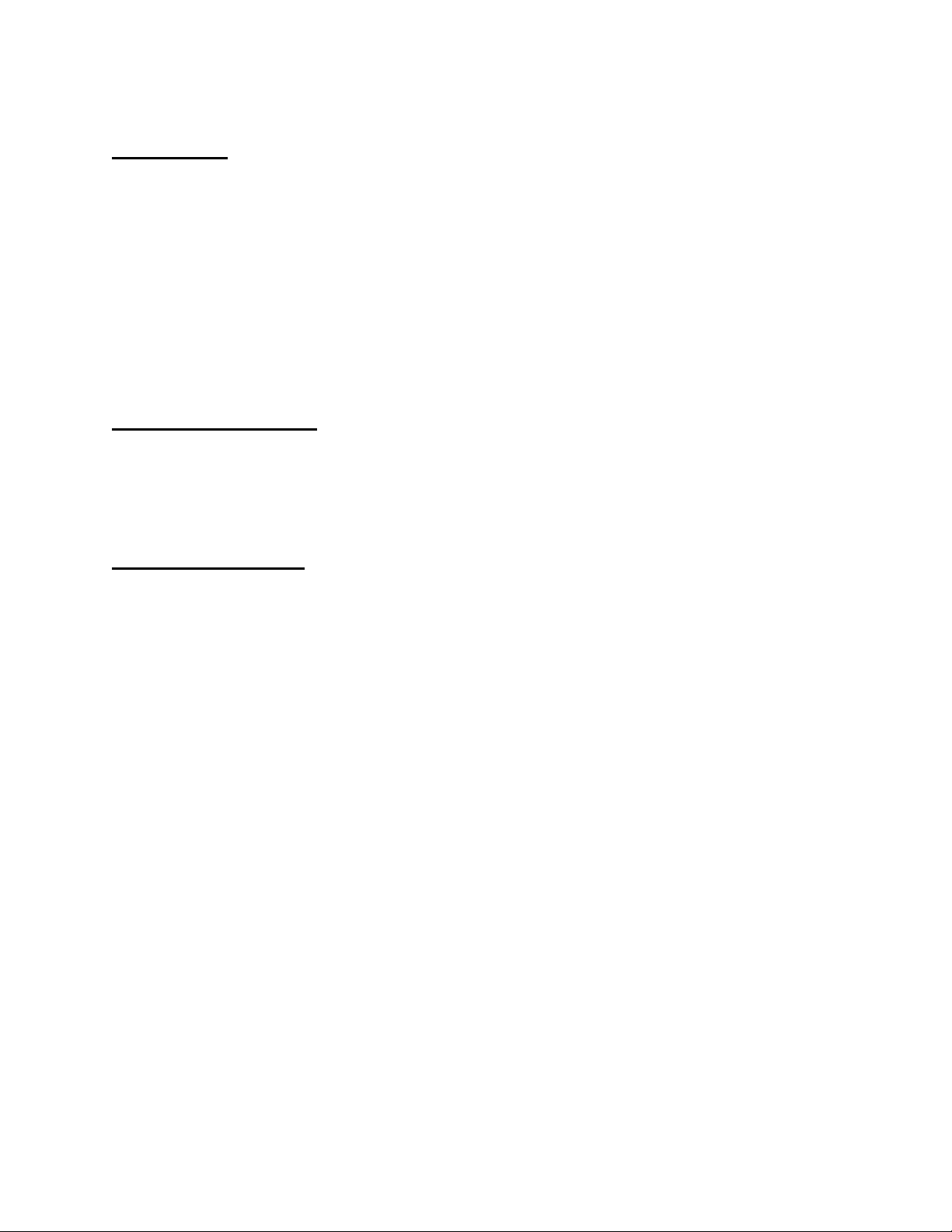
Introduction
This documentation is an addendum to the TeleType GPS software manual. This document is
intended for use by TeleType GPS software customers who have purchased the TeleType GPS
SatelliteTracker device (part #1405). We will refer to this product as the “SatelliteTracker”.
The SatelliteTracker is based on the Inmarsat satellite communications constellation and includes
a specialized version of the TeleType GPS software to be used for base station tracking. The
SatelliteTracker allows you to automatically transmit the location of the vehicle in real-time,
anywhere in the world provided that the base station has Internet access. The TeleType GPS
program can locate the real-time position of a vehicle containing the device, display the vehicle’s
position on its built in maps, and even find the corresponding address for the vehicle's position.
Hardware Installation
Place the SatelliteTracker in the vehicle to be tracked. The 12v power cable can be plugged into
the cigarette lighter socket of the vehicle, but we recommend for more permanent installation that
you remove the cigarette adapter and hard wire the unit directly to the vehicle’s battery. Turn the
power on.
Software Installation
To monitor the position of vehicles you will need to install the TeleType GPS program onto a
Windows 95/98/NT/2000 computer having Internet access.
1) Insert the TeleType GPS CDROM into the CD drive of your desktop computer.
a) An automatic splash screen will appear.
b) Select Install Program.
c) Select PC (for install onto the desktop computer or laptop), PocketPC, or
Windows CE, as appropriate.
Note – The software can be installed to the PC and PDA simultaneously.
Note – The satellite tracking portion of the software is available on the PC only.
d) Follow the directions for installation as prompted by the installer. You can also
refer to the TeleType GPS User Manual that can be found online or in the Gps
folder on your hard drive.
Note – The software must be installed to Main Memory of the PDA to function
properly.
2) Install the desired TeleType GPS maps from the CD to your hard drive. This will install maps
to the desktop computer, but not to the PDA.
a) Re-insert CD or bring splash screen from behind.
b) Select the installation folder.
2
Page 3

c) Select the state street maps to install to the PC.
d) Click Install.
3) Activate the TeleType GPS program by double clicking the TeleType GPS program icon on
your desktop computer.
4) Load the appropriate maps into the TeleType GPS program. This can be done by clicking on
the desired city and selecting Load Street Maps from the window that comes up.
5) Select “Track”, Satellite, Setup
6) Press “Add”. Enter the
description, username, and
password, then click OK.
7) Download (Locate) the position of your vehicle(s).
a) Highlight the vehicle you wish to query for location, and press the Download button.
b) TeleType GPS will query the FTP server, to see if the vehicle had updated its position.
If you wish to have the software check on the vehicle’s position on a regular basis,
highlight the vehicle and click on Modify. This will bring up the Modify Server Data
window. At the bottom of the window will be a Frequency option. By default, this is set to
zero, which means the position will not be checked regularly. Change this number to how
often in minutes you want the position of the vehicle to be checked. Once you have done
this, select Keep Tracking from the Satellite Tracking menu option. When you wish to halt
tracking, select Stop Tracking from the same menu.
c) If, once the position has been marked on the map, you
wish to obtain the corresponding address of the vehicle,
select the marker (known as Waypoints within the
program and in our other documentation). The
Waypoint s menu will then appear. Press Load Address.
(Note: you must have street maps visible on the screen to
be able to obtain addresses).
3
Page 4

Satellite Tracker Window
Add… - Opens the Add FTP Server window
Delete – Remove a vehicle from the tracking list.
Modify… – Change the attributes of a vehicle being tracked.
Upload – The upload function allows you to upload an .STS file (explained below) to the Satellite
Tracker. The .STS file is a series of commands that are issued to the Satellite Tracker. Several
examples and their purposes are listed below. The format of the messages is ID Number|Message
Code|Message Paramet er|Comment|. Please see the hardware manual that came with the Satellite
Tracker for further information
“51871054|134|40|init timer|” – Sets the period between messages to 40 minutes.
“51871054|129|P|minimal GPS position|” – Has the Satellite Tracker report its current position.
Download – Locate the position of the selected vehicle.
Add FTP Server Window
Message In – This is where you would enter the address of the ftp
server and the path to the information. In most situations, this should
be left blank.
Usr Name & Pwd – This is the username and password to
connect to the above-specified site. When connecting to the default
server, this information should be left blank.
Message Out – This is where you would enter the address of the ftp
server and the path to the tracker information. In most situations, this
should be left blank.
Usr Name & Pwd
– This is the username and password to
connect to the above-specified site. When connecting to the default
server, this information should be left blank
4
Page 5

Description – Enter the description of the vehicle or container you are tracking here.
Usr Subscrib ID
– ID number provided to you by TeleType for each Satellite Tracker.
Password
– The password associated with each User ID number.
H:\Documentation\#1405 Satellite Tracker.doc
5
