Page 1
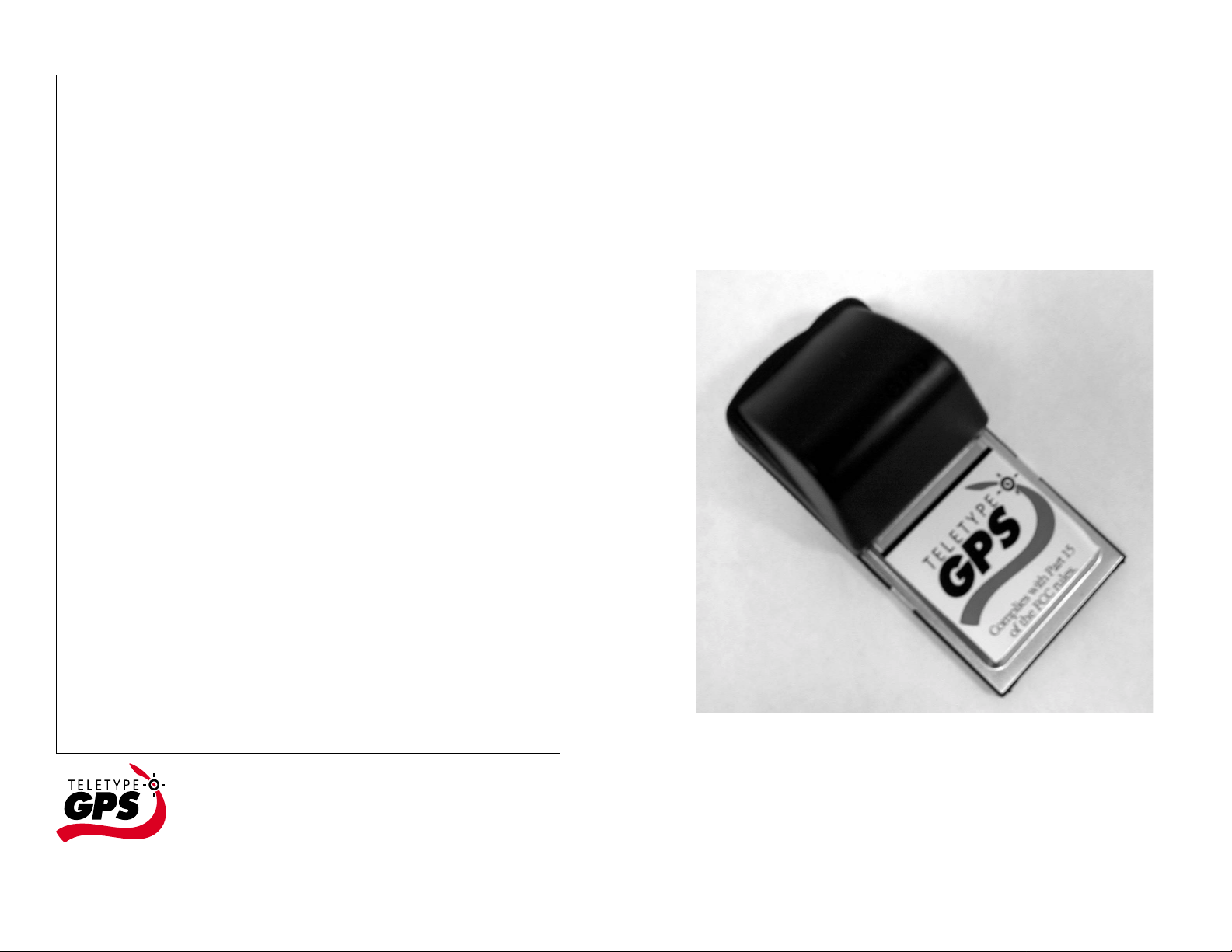
USERS’ TIPS
1. Keep the GPS receiver still until the position is fixed the first
time. Otherwise obtaining a fixed position will take longer.
2. The performance of the GPS receiver is affected by the
weather and the surrounding environment. Locking in your
position may take longer under the following circumstances:
A. Cars, boats and planes equipped with solar control
filmed windows
B. Among high buildings, under bridges or tunnels
C. Under high volt age cables or nearby radio wave
sources, such as mobile phone base stations
D. Bad weather
In this case, you are suggested to:
A. Attach the optional external antenna.
B. Move to an open space.
C. Move away from the sources of intereferences.
D. Wait until the weather condition is improved.
3. Date and time on your computer should be accurate to
within one hour.
4. Select “File, Exit” to quit the GPS program properly.
TELETYPE COMPACT FLASH/PCMCIA
GPS RECEIVER
Product #1390
5. The first time you start using the GPS receiver, be sure you
have a fully charged receiver.
6. Operating range for the GPS receiver is 0-70 (Celsius) or
32-158 (Fahrenheit). Keep in your mind that your Pocket
PC may have a different operating range.
TeleType Co., Inc. 20 Park Plaza Park Plaza
Boston, MA 02116 42.351648 N 71.06832 W
www.teletype.com Tel: 617-542-6220
Conf533:C:GPSDOC:1390
TeleType Compact Flash/PCMCIA GPS Receiver is designed for any
device with a PCMCIA/Compact Flash Type II Slot.* NMEA 0183 v2.0
compliant, the receiver can be used with TeleT ype GPS sof tware or
virtually any other software desired.
* Compaq iP AQ needs an exp ansion jacket
Page 2
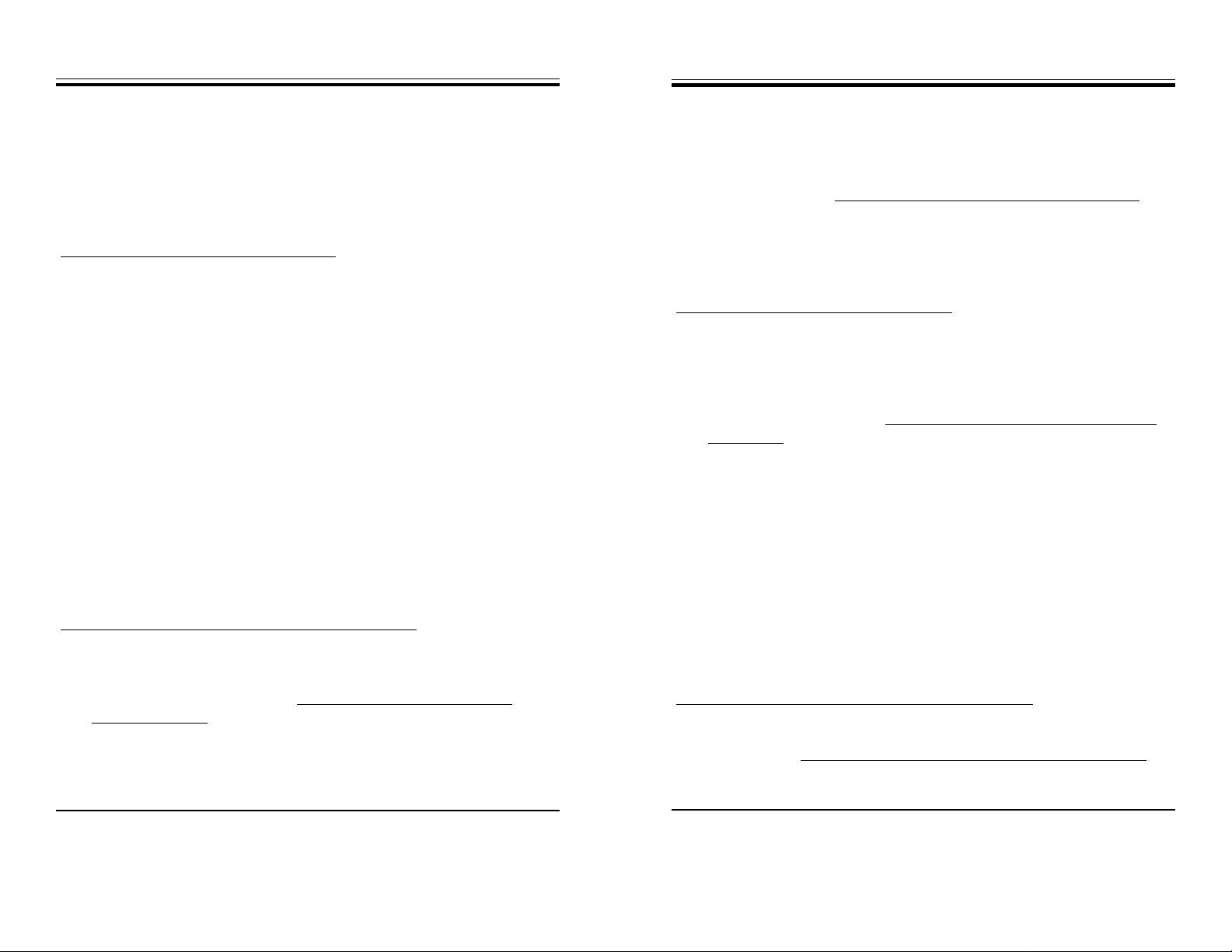
INST ALLATION ON POCKET PC
INST ALLA TION ON LAPT OP
1. Turn on the Pocket PC.
2. Insert the GPS receiver to the Compact Flash Type II Slot. If your
Pocket PC only has the PCMCIA slot, attach the enclosed CF
adapter to the receiver and insert into the PCMCIA slot.
3. Activate any GPS program. Choose Option 1 or Option 2 from
below.
Option 1: Using TeleType GPS sof tware:
4. Select T ools, GPS Status.
5. Select Serial I/O tab. The program detects the port automatically .
The port appears in the port list as “TeleType”.
6. Make sure the port is open by clicking the button “Open Port”. If the
button shows “Close Port”, that means the port is already opened.
After the port is opened, you should see the GPS code scrolling
down the screen.
7. Go outside or attach the external antenna (provided with the
product)*.
8. Select the Satellites tab and you will find the message “Position not
fixed” at the bottom of the screen. Wait until the screen shows
“Position is fixed”. It may take several minutes to lock in the first
time. Subsequent uses will lock in faster. Please refer to the Users’
Tips section on the back cover for more information.
9. Select the Position tab and your position will be indicated as a large
red arrow on the screen.
10. Optional: Attach the external antenna* to boost signal reception and
reduce the time to obtain fixed position.
Option 2: Using other GPS software (non-TeleType):
4. Configure the software to accept data from the proper comm port.
For example, Compaq iP AQ typically use comm 4 for the GPS port,
and Jornada 720 typically use comm 2. For detailed instructions,
please refer to our FAQ page: http://www.teletype.com/pages/
support/faq.html. See question titled “How can I verify that my
Pocket PC is receiving GPS signal?”**
1. Turn on the laptop.
2. Attach the enclosed CF adapter to the receiver and insert into the
PCMCIA slot.
3. When prompted for INF file, please download the latest driver from
our web site. Go to http://www.teletype.com/pages/support.html,
click “FREE Downloads”, and select the INF file from the “Drivers”
section.
4. Activate any GPS program. Choose Option 1 or Option 2 from
below.
Option 1: Using TeleType GPS software:
4. Select Tools, GPS Status.
5. Select Serial I/O tab. Make sure the port is open by clicking the
button “Open Port”. If the button shows “Close Port”, that means the
port is already opened. Af ter the port is opened, you should see the
GPS code scrolling down the screen. If the screen is blank, that
means you need to check http://www.teletype.com/pages/support/
laptop.html* for instructions on assigning comm port for TeleT ype
GPS receiver.
6. Go outside or attach the external antenna ((provided with the
product)**.
7. Select the Satellites tab and you will find the message “Position not
fixed” at the bottom of the screen. Wait until the screen shows
“Position is fixed”. It may take several minutes to lock in the first
time. Subsequent uses will lock in faster. Please refer to the Users’
Tips section on the back cover for more information.
8. Select the Position tab and your position will be indicated as a large
red arrow on the screen.
9. Optional: Attach the external antenna** to boost signal reception and
reduce the time to obtain fixed position.
Option 2: Using other GPS software (non-TeleType):
4. Configure the software to accept data from proper comm port. For
instructions on assigning comm port for TeleT ype GPS receiver,
please check http://www.teletype.com/pages/support/laptop.html*
* You need to apply sufficient force to insert the antenna into the socket. When
properly inserted, you can hear a “click” indicating that the connection is secure.
** We do not print the instructions here because the website is frequently updated.
* We do not print the instructions here because the website is frequently updated.
** You need to apply sufficient force to insert the antenna into the socket. When
properly inserted, you can hear a “click” indicating that the connection is secure.
