
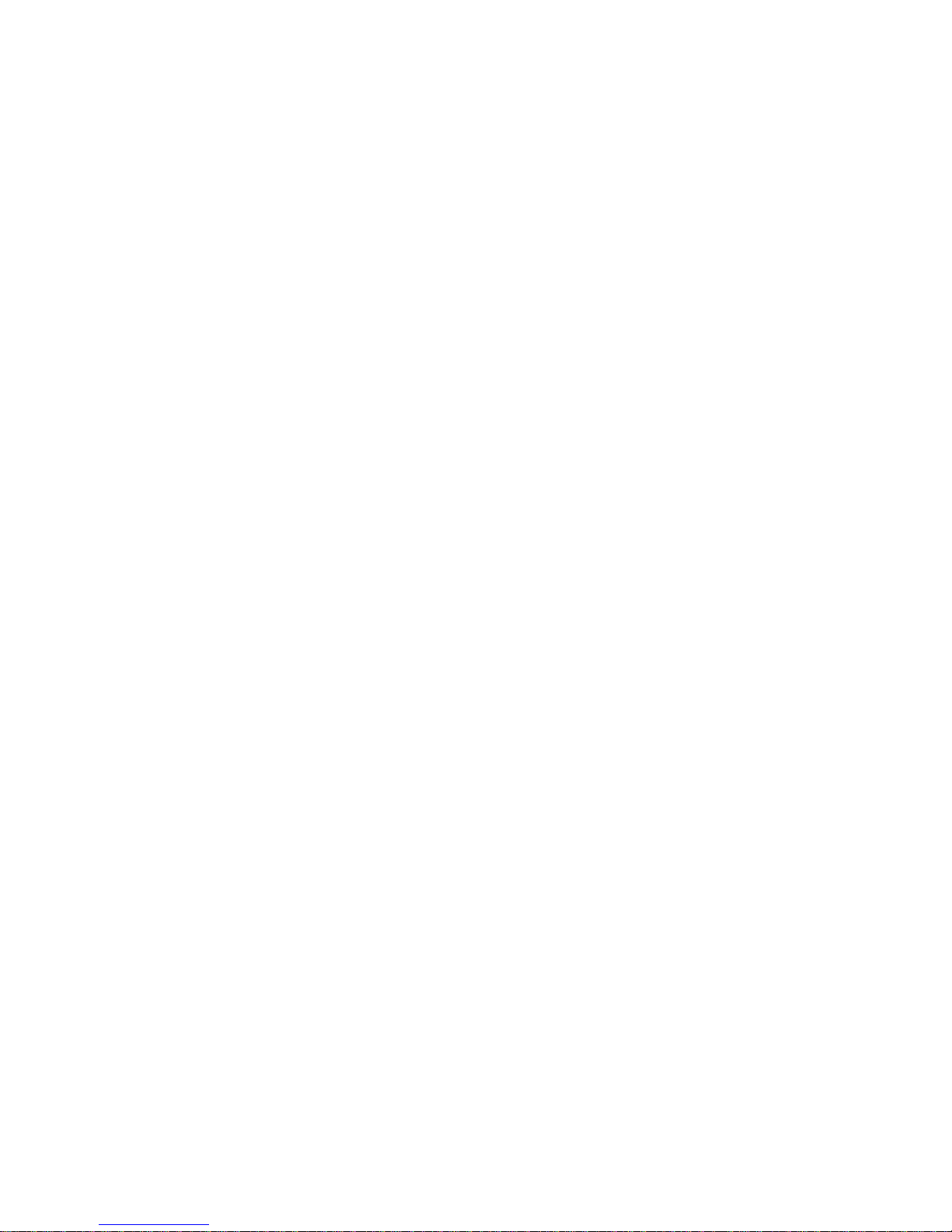
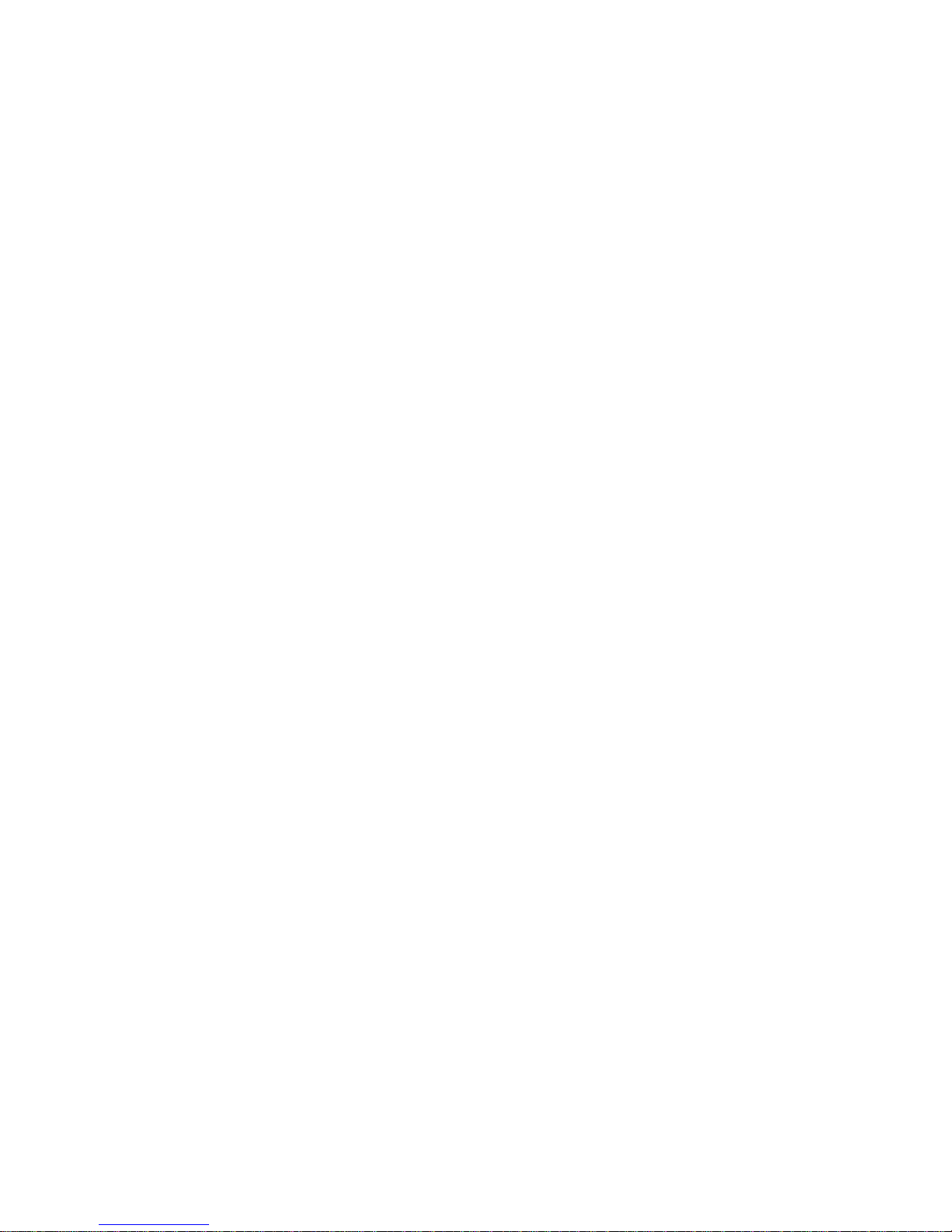
Gentile Cliente,
Nel ringraziarLa per aver scelto il nostro prodotto, Le ricordiamo che tutte le informazioni riguardanti l’utilizzo
dell’apparecchio sono contenute in questo manuale.
Oltre ad essere spiegate le diverse funzionalità, sono presenti le norme di sicurezza per la corretta gestione
del lettore DVD Portatile TELE System TS5600/01.
La preghiamo quindi di leggere attentamente il manuale e di conservarlo per il suo utilizzo futuro.
Lo staff
TELE System Electronic
Dear Costumer,
Thank you to have chosen our product. We remember you that all information concerning the use of the
device are contained in this manual.
This manual explain the functions the safety instructions to use the Portable DVD Player TELE System
TS5600/01 correctly.
Please read carefully this manual and preserve it for the future use.
The staff
TELE System Electronic
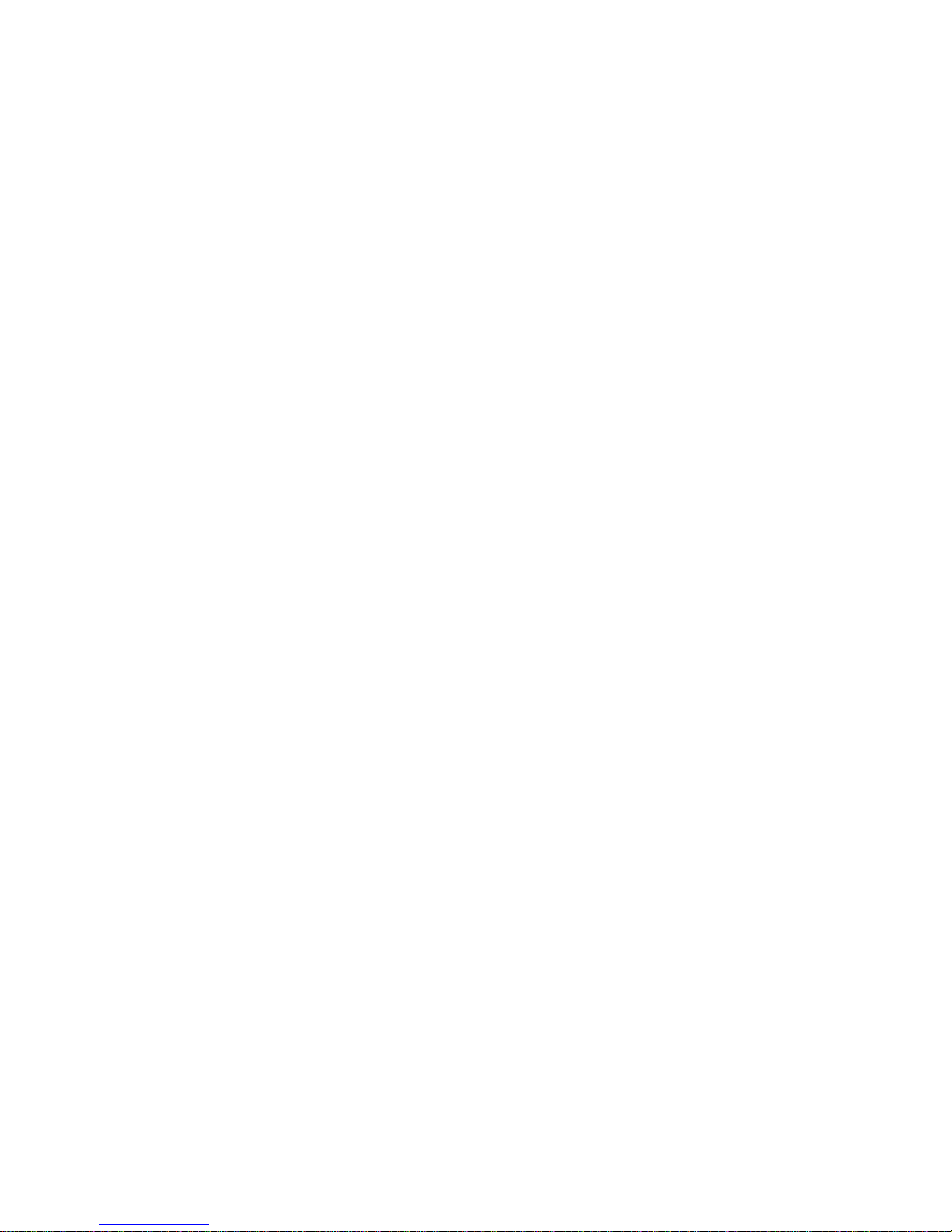
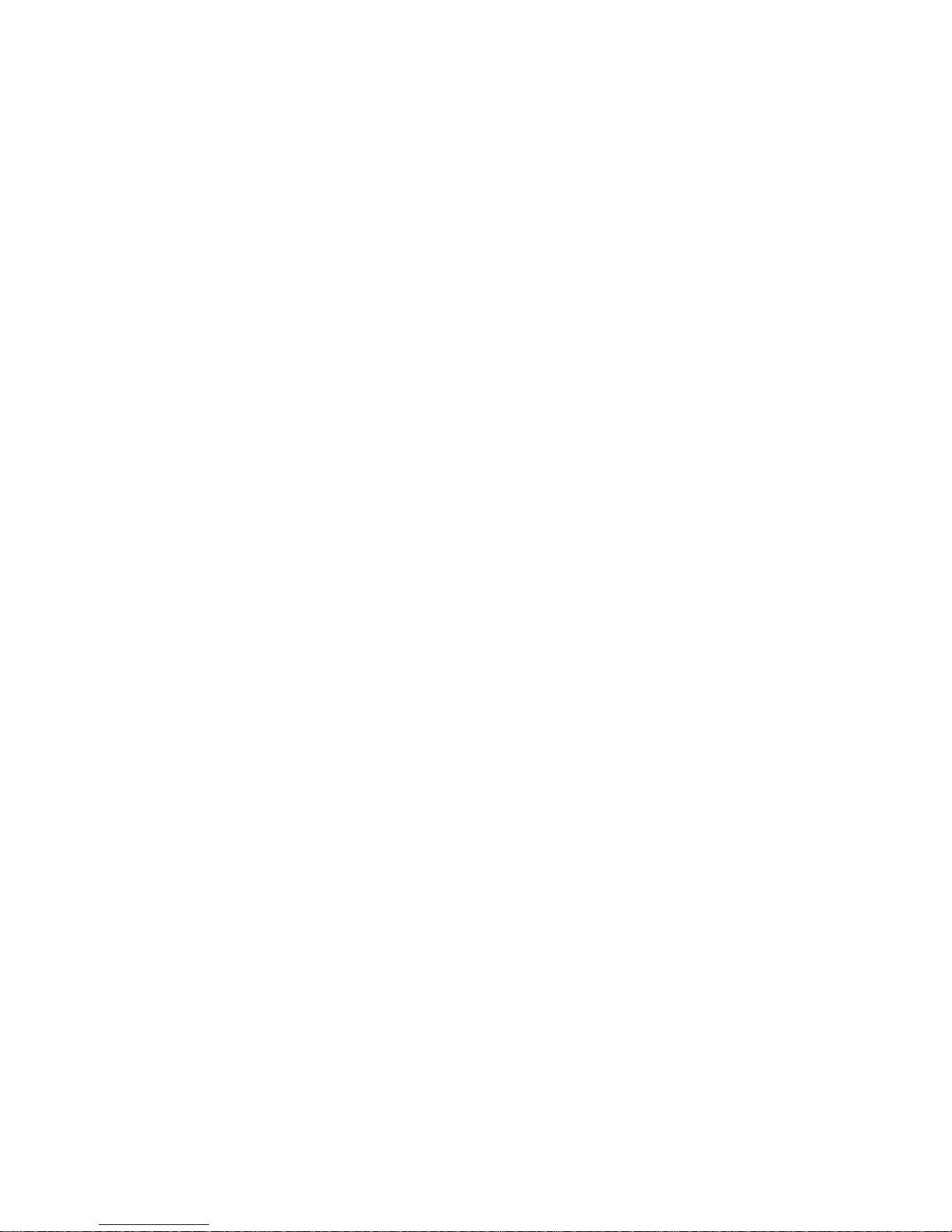
Indice
1 NORME DI SICUREZZA 4
1.1 F
ORMATI COMPATIBILI
5
1.2 C
ARATTERISTICHE DEI DISCHI
5
1.2.1 Informazioni sui DVD 5
1.2.2 Codici regionali 6
1.2.3 Titoli, capitoli e tracce 6
1.2.4 Manutenzione e cura dei supporti 6
2 DESCRIZIONE DEL PRODOTTO E COLLEGAMENTI 7
2.1 P
ANNELLO FRONTALE
7
2.2 P
ANNELLO SUPERIORE
7
2.3 P
ANNELLO POSTERIORE E CONNESSIONI
7
2.4 T
ELECOMANDO
8
2.4.1 Tasti e funzioni del telecomando 8
3 UTILIZZO DI BASE IN MODALITÀ DVD 9
3.1 U
TILIZZO DEL MANUALE
. 9
3.2 R
IPRODUZIONE SEMPLICE
9
3.3 R
IPRODUZIONE RALLENTATA
9
3.4 R
IPRODUZIONE ACCELERATA
9
3.5 I
NGRANDIMENTO/RIMPICCIOLIMENTO DELL’IMMAGINE
10
3.6 F
UNZIONE DI RIPETIZIONE
10
3.7 S
ELEZIONE DELL’ANGOLO DI RIPRESA
10
3.8 F
UNZIONE PLAYBACK
10
3.9 F
UNZIONE
STEP
10
3.10 F
UNZIONE
A-B 10
3.11 O
RDINE DI RIPRODUZIONE
10
3.12 S
CELTA DELLA LINGUA SOTTOTITOLI
11
3.13 I
MMAGINI JPG – FILE MUSICALI IN FORMATO MP
3 11
3.14 M
ODALITÀ DI RIPRODUZIONE
11
3.15 S
CELTA DELLA LINGUA AUDIO
11
3.16 V
ERIFICA DELLE INFORMAZIONI
11
4 SETUP GENERALE MODALITÀ DVD 12
4.1 I
MPOSTAZIONI SETUP
12
4.1.1 SETUP SISTEMA: impostazioni TV e caratteristiche di visualizzazione 12
4.1.2 SETUP LINGUA: impostazioni lingua OSD, audio, sottotitoli e menu 13
4.1.3 SETUP AUDIO: impostazioni modalità audio 13
4.1.4 SETUP VIDEO: impostazioni modalità video. 13
4.1.5 SETUP ALTOPARLANTI: impostazioni uscite audio analogiche 13
4.1.6 SETUP DIGITALE: impostazioni uscite audio digitali (opzionale) 13
5 RISOLUZIONE DEI PROBLEMI 14
6 CARATTERISTICHE TECNICHE 15
7 SAFETY REGULATION 15
8 INTRODUCTION 17
8.1 C
OMPATIBLE FORMATS
17
8.2 D
ISK CHARACTERISTICS
17
8.2.1 Information about the DVDs 17
8.2.2 Regional codes 18
8.2.3 Titles, chapters and tracks 18
8.2.4 General maintenance and disk care 18
9 PRODUCT DESCRIPTION AND CONNECTIONS 19
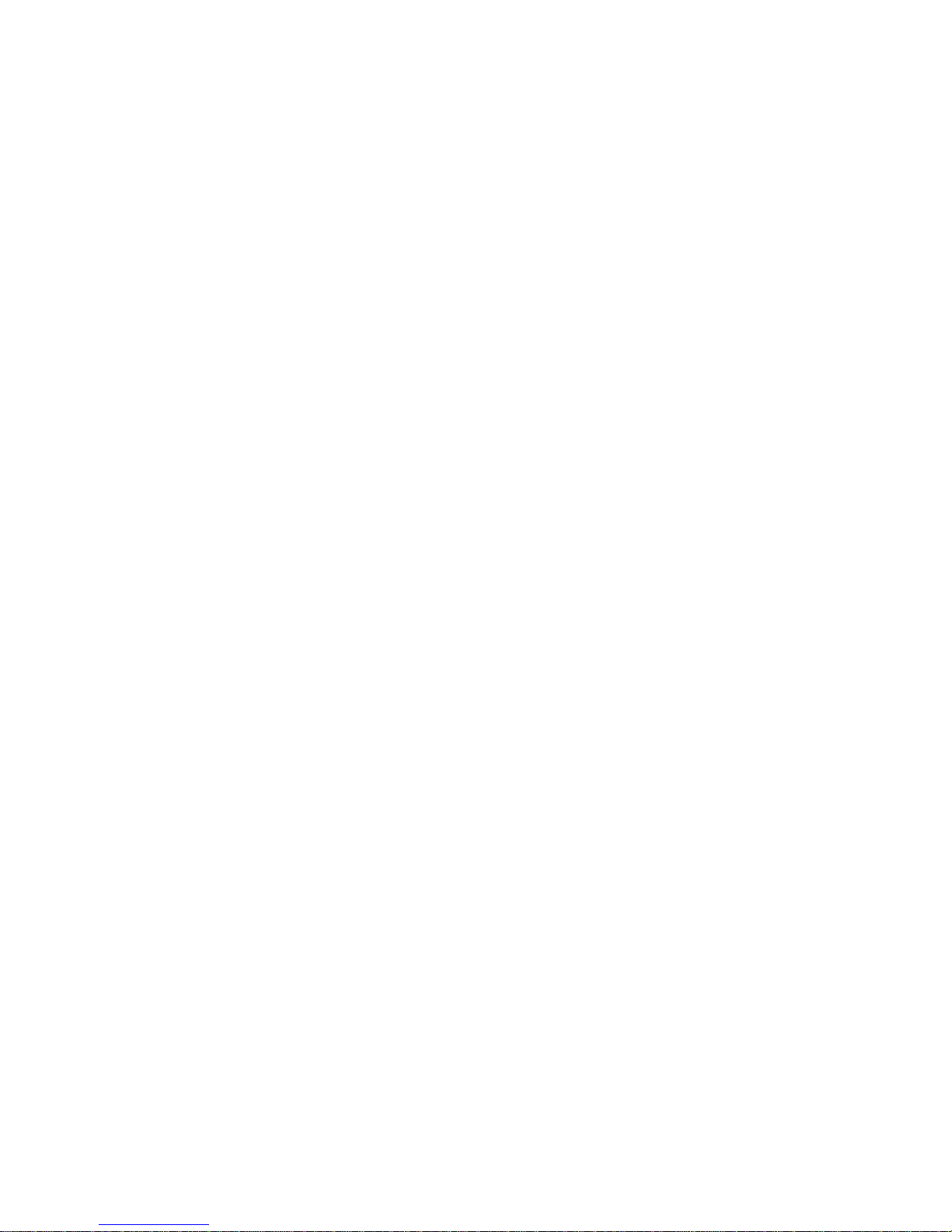
9.1 F
RONT PANEL
19
9.2 F
RONT PANEL
19
9.3 B
ACK PANEL AND CONNECTIONS
19
9.4 R
EMOTE CONTROL UNIT
19
9.4.1 Keys and functions of remote unit control 20
10 BASIC USE INTO DVD MODE 21
10.1 U
SE OF THE MANUAL
. 21
10.2 B
ASIC DISK PLAY
21
10.3 S
LOW PLAY
21
10.4 F
AST PLAY
21
10.5 R
ESIZING OF THE IMAGE
21
10.6 R
EPEAT
22
10.7 S
ELECTION OF CAMERA ANGLE
22
10.8 P
LAYBACK
22
10.9
STEP
21
10.10 A-B 22
10.11 O
RDER OF PLAY
22
10.12 C
HOICE OF SUBTITLE LANGUAGE
22
10.13 JPG
IMAGES – MUSIC FILES IN MP3 FORMAT
23
10.14 C
HOICE OF AUDIO LANGUAGE
23
10.15 C
HECKING INFORMATION
23
11 GENERAL SETUP 24
11.1 S
ETUP
24
11.1.1 SYSTEM SETUP: TV setup and vision modes 24
11.1.2 LANGUAGE SETUP: Setup of OSD language, audio, subtitles and menu language 25
11.1.3 AUDIO SETUP: Setup of audio mode 25
11.1.4 VIDEO SETUP: setup for video mode. 25
11.1.5 SPEAKER SETUP: setup for Analogue audio output 25
11.1.6 DIGITAL AUDIO 25
12 PROBLEM SOLVING 26
13 TECHNICAL SPECIFICATIONS 27
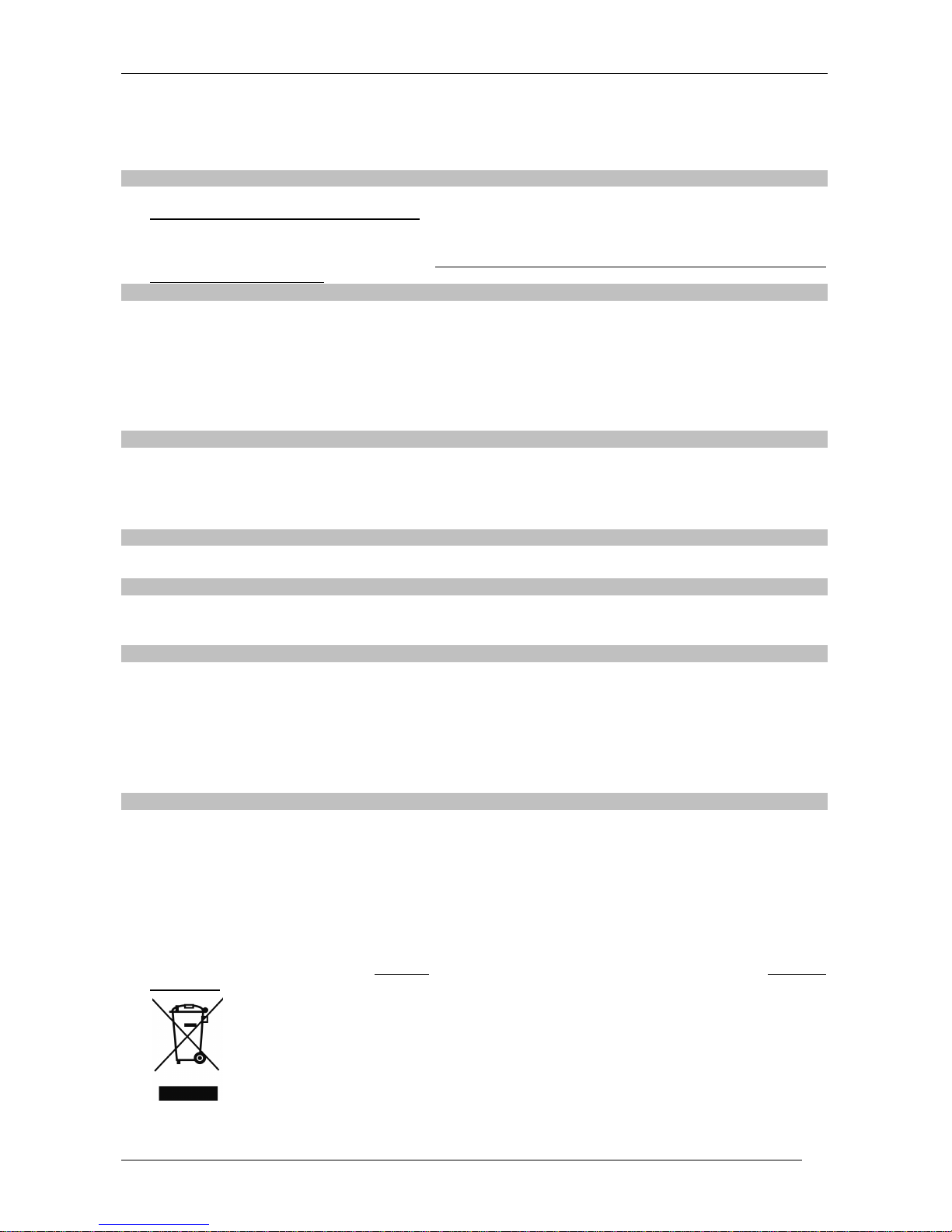
TS5600
4
1 Norme di sicurezza
Per un utilizzo sicuro dell’apparecchio, e per la vostra incolumità, vi preghiamo di leggere attentamente i
seguenti consigli riguardanti le misure di sicurezza.
ALIMENTAZIONE
• Il ricevitore deve essere collegato esclusivamente ad una presa di corrente da 230 Volt AC, 50Hz.
• Non rimuovere il coperchio del ricevitore. All’interno dell’apparecchio possono essere presenti tensioni
superiori a quella di alimentazione che potrebbero mettere a repentaglio la sicurezza dell’utente. L’alta
tensione è presente anche quando l’apparecchio è in modalità standby, prima di intervenire sul ricevitore è
necessario scollegarlo dalla rete elettrica. La rimozione non autorizzata del coperchio farà decadere
immediatamente la garanzia!
CAVO DI ALIMENTAZIONE
• Prima di installare l’apparecchio controllare l’integrità del cavo di alimentazione, prestando particolare
attenzione al punto in cui entra nella presa di rete ed a quello in cui esce dal ricevitore. In caso il cavo
risultasse danneggiato, non collegare l’apparecchio e rivolgersi al centro assistenza.
• Installare il cavo di alimentazione dell’apparecchio in modo da non causarne lo schiacciamento con oggetti
collocati sopra o accanto ad esso. Evitare inoltre di posizionarlo vicino a zone di passaggio dove possa essere
accidentalmente calpestato, strappato o comunque danneggiato.
• In caso di danneggiamento del cavo, scollegare con attenzione l’apparecchio dalla presa di alimentazione e
rivolgersi esclusivamente a personale specializzato o al centro assistenza per la sostituzione.
LIQUIDI
• Tenere il ricevitore lontano da qualsiasi tipo di liquido. Non collocare sull’apparecchio oggetti contenenti liquidi
come vasi, umidificatori ecc. L’apparecchio non deve essere installato in luoghi in cui possa venire a contatto
con spruzzi o schizzi di liquidi o in ambienti con alto tasso di umidità dove possano formarsi condense.
• Nel caso in cui il ricevitore venga accidentalmente in contatto con liquidi, togliere immediatamente la spina
dalla presa di corrente. NON TOCCARE il ricevitore con le mani prima che sia stato scollegato.
PICCOLI OGGETTI
• Tenere lontano dal ricevitore monete o altri piccoli oggetti. La caduta di oggetti all’interno dell’apparecchio,
attraverso le fessure per la ventilazione, può causare seri danni.
PULIZIA
• Prima di procedere ad operazioni di pulizia, staccate il ricevitore dalla presa di corrente.
• Per pulire l’esterno del ricevitore, usare un panno morbido e asciutto o leggermente inumidito d’acqua. Evitare
l’uso di prodotti chimici o solventi.
VENTILAZIONE
• Assicurarsi che nel luogo di installazione dell’apparecchio ci sia una buona circolazione d’aria per consentire
una sufficiente dissipazione del calore ed evitare surriscaldamenti.
• Per consentire una ventilazione sufficiente è opportuno predisporre una distanza minima di 10 cm da entrambi
i lati ed una distanza di 15 cm sopra l’apparecchio.
• Le fessure per la ventilazione devono essere libere, non ostruite dalla presenza di oggetti tipo giornali,
tovaglie, stoffe da arredamento, tendine, tappeti ecc.
• Evitate di installare il ricevitore vicino a fonti di calore (termosifoni, stufe, ecc) o sopra ad altre apparecchiature
che producono calore (videoregistratori, lettori DVD, ecc).
ATTENZIONE
• Tenere l’apparecchio fuori dalla portata dei bambini.
• I sacchetti di plastica degli imballaggi possono essere pericolosi. Per evitare soffocamenti, tenere i sacchetti
lontani dalla portata dei bambini.
• Non esporre il ricevitore o il telecomando alla luce diretta del sole.
• L’apparecchio deve essere posto su una base solida e sicura.
• Collegare il ricevitore alla presa di corrente solo dopo aver completato l’installazione.
• Non disperdere il prodotto nell’ ambiente per evitare potenziali danni per l’ ambiente stesso e la salute umana
e per facilitare il riciclaggio dei componenti/materiali contenuti in esso. Chi disperde il prodotto nell’ambiente o
lo getta insieme ai rifiuti comuni è sanzionabile secondo la legislazione vigente.
• Il produttore istituisce un sistema di recupero dei RAEE del prodotto oggetto di raccolta separata e sistemi di
trattamento avvalendosi di impianti conformi alle disposizioni vigenti in materia.
• Portare il prodotto non più utilizzabile presso un centro di raccolta autorizzato a gestire rifiuti
di apparecchiature elettriche ed elettroniche in quanto non può essere unito ai rifiuti comuni
oppure è sempre possibile riconsegnare allo stesso distributore l’apparecchiatura usata o a
fine vita all’atto dell’ acquisto di una nuova di tipo equivalente.
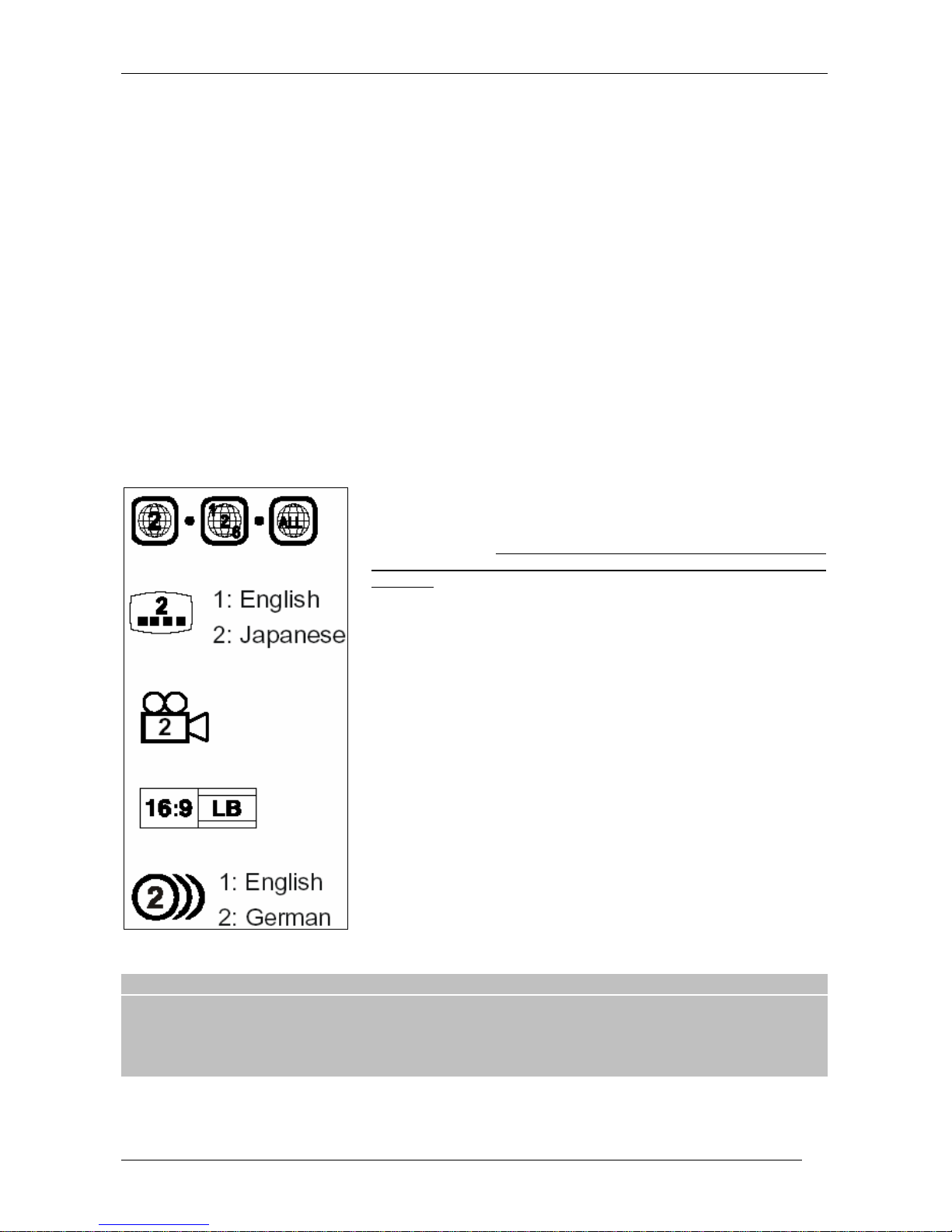
TELE System
5
1.1 Formati compatibili
Il DVD player è in grado di leggere e riprodurre diversi tipi di formati. I formati dei quali viene garantita la
compatibilità sono: DVD, DVD+/-R, DVD+/-RW, CD-Audio, CD-R, CD-RW, CD-JPG, CD-MP3, AVI (MPEG-
4).
NOTA:
• A causa delle numerose versioni di protezione antiduplicazione e di protezione avanzata per i CD Audio,
non siamo in grado di garantire la compatibilità del lettore con tutti i dischi in commercio.
• Durante la riproduzione alcuni dischi DVD limitano alcune funzioni. Questo comportamento può
dipendere dalle informazioni contenute nel disco il quale è in grado di controllare alcune delle caratteristiche
di funzionamento del lettore.
• I dischi di tipo CD-R/CD-RW potrebbero non essere riprodotti in modo corretto a causa o
dell’apparecchiatura di registrazione o del disco stesso
• In caso di registrazione nel formato MP3 la riproduzione è possibile solo se la frequenza di
campionamento è 44.1kHz o 48.1kHz con bit rate di 128 kbps o superiore. In ogni caso alcuni di questi
supporti potrebbero non essere riprodotti a causa della condizione del supporto.
• Anche I dischi contenenti immagini in formato JPEG o JPG possono essere riprodotti da questo
apparecchio. A seconda della risoluzione delle immagini o del metodo di risoluzione la visione delle immagini
potrebbe non essere chiara.
1.2 Caratteristiche dei dischi
1.2.1 Informazioni sui DVD
Codice Regionale.
Per evitare che film pubblicati in una regione arrivino in altre in modo
non ufficiale, tutti i lettori e (opzionalmente) i dischi DVD, sono dotati
di codici regionali. Se si tenta di riprodurre un disco DVD con codice
regionale diverso da quello del lettore DVD, non sarà possibile
riprodurlo. (Per una lista dei codici vedi prossimo paragrafo).
Sottotitoli.
I DVD sono forniti con un certo numero di sottotitoli selezionabili
durante la visione del film. Il simbolo a fianco indica il numero dei
sottotitoli presenti nel supporto di registrazione e le lingue
corrispondenti.
Riprese Multicamera.
In alcuni film la registrazione prevede la possibilità di registrare la
stessa scena da due o più angoli di visione. Il simbolo a fianco
segnala che alcune scene del film sono registrate con il sistema
multicamera.
Modalità di visualizzazione dello schermo.
Il simbolo a fianco indica con quale sistema di visualizzazione delle
immagini il DVD è stato registrato e quindi sarà riprodotto.
Lingue e tracce Audio.
Il simbolo a fianco indica il numero e il tipo di tracce audio che il
supporto mette a disposizione. Le tracce audio si riferiscono alle
diverse lingue audio con cui il film può essere riprodotto.
ATTENZIONE
TELE System Electronic Srl comunica, che a seguito di eventuali modifiche
software e/o hardware aventi l’obiettivo di migliorare il prodotto, si potrebbero
evidenziare incongruenze tra il contenuto di questo manuale ed il prodotto in
possesso.
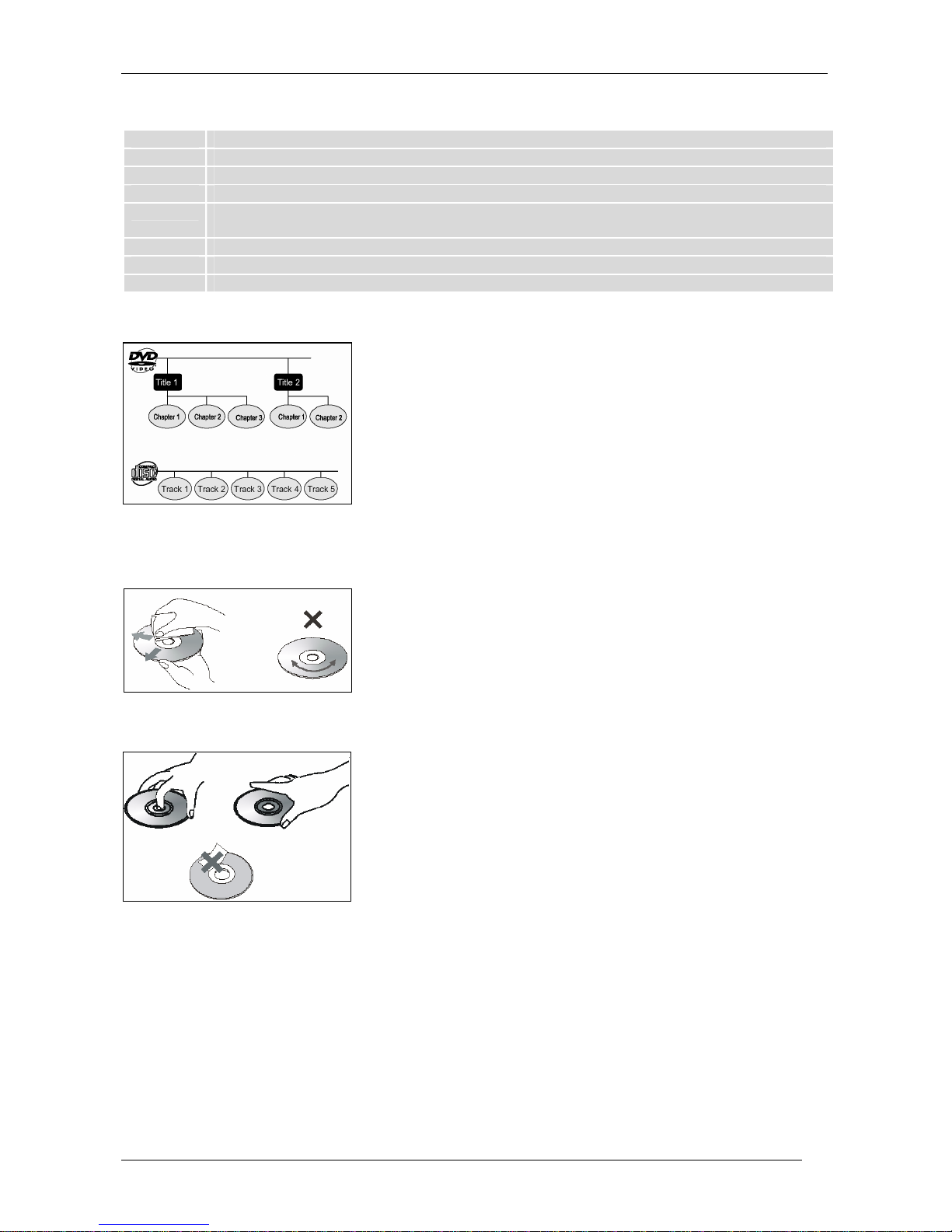
TS5600
6
1.2.2 Codici regionali
Regione 1 Stati Uniti, Canada, Territori Americani
Regione 2 Giappone, Europa, Africa Meridionale e Medio Oriente (incluso l'Egitto)
Regione 3 Sud-est Asiatico e l'Asia orientale (incluso Hong Kong)
Regione 4 Australia, Nuova Zelanda, Isole Pacifiche, America Centrale, Messico, Sud America e Caraibi
Regione 5 Europa orientale (la Prima Unione sovietica), subcontinente indiano, nord Africa, Corea e
Mongolia
Regione 6 Cina
Regione 7 riservata
Regione 8 Sedi internazionali e speciali (gli aeroplani, navi da crociera, ecc.)
1.2.3 Titoli, capitoli e tracce
Titolo
Quando due o più film sono registrati su un disco DVD, il disco è
diviso in 2 o più sezioni corrispondenti al film. Le sezioni sono
identificate dal titolo.
Capitoli
I titoli possono essere divisi in molte sotto sezioni. Ogni sotto sezione
è chiamata capitolo.
Tracce
Un Cd audio può contenere numerosi brani che corrispondono alle
tracce.
1.2.4 Manutenzione e cura dei supporti
Per una corretta funzionalità del vostro lettore è necessario
assicurarsi che i supporti siano puliti e privi di graffi. E’ buona norma,
prima di inserire un supporto nel lettore, assicurarsi che questo sia
pulito e in condizioni ottimali. Nel caso si rendessero necessarie delle
operazioni di pulizia seguire le seguenti indicazioni:
- Per la pulizia utilizzare un panno morbido e pulito
- Prendere i supporti per i bordi. Pulire il disco con movimenti
dall’interno all’esterno
- Non utilizzare prodotti chimici come solventi o liquidi volatili (alcool)
- Se dovesse essere necessario inumidire il panno con dell’acqua
Per garantire una lunga vita ai vostri supporti
- Mantenere i dischi puliti secondo le istruzioni date sopra
- Prendere e maneggiare i dischi per i bordi evitando di lasciare
impronte
- Per la catalogazione non utilizzare etichette o adesivi che possano
lasciare residui di colla sulla superficie del disco.
- Nel caso ci siano residui di colla o di sostanze analoghe, rimuoverle
completamente prima di utilizzare il disco
- Non esporre i dischi alla luce diretta del sole o a fonti di calore
- Dopo l’utilizzo riporre sempre i dischi all’interno della propria
custodia
- Non scrivere sul lato etichetta dei dischi con penne a sfera o con
penne che possano strisciare la superficie. Utilizzare gli appositi
pennarelli che si trovano in commercio
- Non far cadere o provocare urti o piegare il disco
AVVERTENZA
Questo prodotto implementa tecnologie di protezione del copyright che sono protette da brevetti
U.S. e altri diritti di proprietà intellettuali. L’uso della tecnologia di protezione del copyright deve
essere autorizzata da Macrovision, ed è intesa per uso domestico a meno di diversa
autorizzazione da parte di Macrovision. Il reverse engineering o il disassemblaggio è proibito.

TELE System
7
2 Descrizione del prodotto e collegamenti
2.1 Pannello frontale
• Stand-by (ST.BY).
• Vano Disco
• Display
• IR Sensore a raggi infrarossi per telecomando.
• Porta USB
2.2 Pannello superiore
• Open / Close
• Play/Pause
• STOP
2.3 Pannello posteriore e connessioni
ATTENZIONE
• E’ buona regola effettuare le connessioni del dispositivo con altri apparecchi (TV, VCR, HI-FI, etc.) prima
di collegarlo all’alimentazione. Con il ricevitore in tensione è possibile infatti che, durante l’inserimento
dei connettori, si creino differenze di potenziale elettrico in grado di generare correnti che possono
danneggiare gli apparati.
• La connessione SCART diretta del dispositivo al TV dovrebbe sempre essere fatta come primo test
funzionale, in quanto schemi di collegamento più complessi potrebbero portare a malfunzionamenti non
riconducibili a guasti e/o difetti dei singoli apparecchi ma a problemi di incompatibilità fra gli stessi.
• OUTPUT VIDEO YPbPr: Video Component (connettori: Y Verde, Pb/Cb Blu, Pb/Cr Rosso).
• OUTPUT VIDEO RCA (connettore VIDEO giallo)
• OUTPUT AUDIO L+R (connettori : L bianco, R rosso)
• DIGITAL AUDIO Uscita Audio Digitale Coassiale.
• SCART Uscita SCART
• HDMI Uscita HDMI.
• DIGITAL VIDEO Uscita S-VHS (S-VIDEO)

TS5600
8
2.4 Telecomando
La buona conoscenza del telecomando è la base per poter navigare facilmente all’interno dei vari menu. Le
funzioni dei tasti sono molto semplici ed intuitive.
ATTENZIONE
Assicurarsi che le batterie siano inserite con le polarità corrette all’interno del telecomando. Controllate il verso di
inserimento delle stesse aprendo lo sportellino delle batterie posto sul retro e verificando la polarità.
Batterie compatibili: 2 x AAA.
2.4.1 Tasti e funzioni del telecomando
Nome Descrizione
ON/ST.BY
Stand-by (ST.BY)
USB
Permette di attivare l’ingresso USB
OPEN/CLOSE Espulsione/Inserimento dei supporti
AUDIO Permette di selezionare il linguaggio audio disponibile
nel DVD
SUBTITLE
Permette l’attivazione/disattivazione dei sottotitoli del
supporto video.
SEARCH
CLEAR
Serve per pulire tutti i bookmark
NUMERICAL
KEYS
Tasti numerici
MENU Riporta al menu precedente alla riproduzione
SETUP
Permette di entrare nel menu OSD del dispositivo.
DISPLAY Visualizza durante la riproduzione le informazioni sul
DVD in riproduzione
TITLE
FRECCIA ▲/▼ Permette la navigazione tra voci e opzioni del menu
FRECCIA ◄/► Modifica parametri/opzioni del menu
ENTER
Conferma le azioni/modifiche nei menu
REV Riproduzione accelerata all’indietro
FWD Riproduzione accelerata in avanti
PREV Passa al titolo/capitolo/brano precedente x2, x4, x8,
x20
NEXT Passa al titolo/capitolo/brano successivo x2, x4, x8, x20
STEP Consente di avanzare fotogramma per fotogramma
STOP Ferma la riproduzione temporaneamente. Premendo
due volte si esce dalla riproduzione in corso.
PLAY Attiva o mette in pausa la riproduzione del capitolo
corrente impostato nel menu del DVD
VOL + - Aumenta/diminuisce il volume
REPEAT Ripetizione del disco, titolo o capitolo corrente
A-B
Permette di impostare un primo punto A e un secondo
punto B durante la riproduzione. La parte del capitolo da
A a B viene poi ripetuta.
ANGLE Imposta l’angolo di visione se supportato dal DVD
MUTE
Inibisce l’audio del lettore DVD (funzione Mute).
L/R Permette di bilanciare le uscite dell’audio nelle
connessioni analogiche (Sinistra, Destro, Stereo, Mono)
N/P Commuta la modulazione TV da NTSC a PAL
PCB Funzione playback
SLOW Permette di rallentare la riproduzione corrente per 1/2,
1/3, 1/4 ,1/5, 1/6, 1/7.
V-MODE
RETURN
Ritorna al menu del titolo corrente
HD RES
Permette di cambiare la risoluzione HD
PROGRAM Permette la programmazione dei bookmark sul DVD
ZOOM
Permette lo zoom del video (Off,1/2, 1/3, 1/4, 2, 3, 4).
Per spostarsi usare i tasti freccia su/giù/destra/sinistra

TELE System
9
3 Utilizzo di base in modalità DVD
Per accedere alla modalità DVD utilizzare il pulsante DVD/DVB.
La selezione delle caratteristiche più convenienti per la riproduzione del supporto e la scelta della
configurazione corretta del lettore permette di godere della migliore qualità del suono e del video. La
selezione delle configurazioni è possibile solo se resa disponibile dal disco. Questo comporta che, se il disco
caricato non fornisce la possibilità di impostare una certa caratteristica, il lettore utilizzerà l’impostazione
fornita dal disco.
3.1 Utilizzo del manuale.
Nel seguito del manuale di istruzioni saranno date tutte le informazioni riguardanti le funzioni del lettore.
Alcune di queste potrebbero non essere disponibili per alcuni formati di dischi.
3.2 Riproduzione semplice
Una volta completato il collegamento del vostro lettore DVD con gli altri apparecchi, alimentare il dispositivo
inserendo la spina alla presa di corrente.
1) Premete il tasto STAND BY per accendere il lettore e fornire l’alimentazione principale.
2) Premere il tasto MUTE per azzerare l’audio. Per ripristinarlo premere ancora il tasto MUTE.
3) Premere ripetutamente i tasti
PREV e NEXT
durante la riproduzione per saltare alla traccia precedente o
successiva
4) Premere il tasto OPEN/CLOSE per aprire il cassetto e premerlo nuovamente per chiuderlo
Inizio della riproduzione.
Premere PLAYper dare inizio alla riproduzione del disco. Premere il tasto PAUSEper sospendere la
visione momentaneamente.
NOTA
Alcuni dischi sono registrati in modo da iniziare la riproduzione del contenuto automaticamente, altri invece
faranno apparire il menu sullo schermo. In questo caso usare i tasti freccia del telecomando o i tasti
numerici per avviare la riproduzione.
Fermare la riproduzione del disco.
Premere il tasto STOP per fermare la riproduzione temporaneamente, Premerlo ancora per fermare la
riproduzione in modo permanente.
NOTA
• Se si tenta di riprodurre un disco DVD con codice regionale diverso da quello del lettore DVD, non sarà
possibile riprodurlo.
• Se la scritta “NON CONSENTITO” appare sullo schermo TV quando è premuto un qualsiasi tasto,
significa che la funzione non è disponibile sul disco che si sta tentando di riprodurre.
3.3 Riproduzione rallentata
Per la riproduzione rallentata del DVD premere sul telecomando il tasto SLOW. Durante la riproduzione lenta
il suono non viene riprodotto.
Pressione 1 Pressione 2 Pressione 3 Pressione 4 Pressione 5 Pressione 6 Pressione 7
x 1/2 x 1/3 x 1/4 x 1/5 x 1/6 x 1/7 PLAY
3.4 Riproduzione accelerata
Premere e tenere premuto / più di un secondo per ottenere un avanzamento o un riavvolgimento veloce
della riproduzione delle immagini del disco inserito. Si ricorda che FWD (Fast Forward) significa
avanzamento veloce, REV (Fast Reverse) retrocessione veloce. Per riprendere la visione normale in
qualsiasi situazione di avanzamento, premere il tasto PLAY per riprendere alla normale velocità. Si ricorda
inoltre che, come nel caso precedente, il suono durante l’avanzamento a velocità diverse da quella normale
viene spento.
NOTA:
Alcune operazioni potrebbero non essere eseguite a causa delle informazioni contenute nel disco, anche se
descritte in questo manuale Quando questo dovesse accadere sul monitor sarà mostrata la scritta “NON
CONSENTITO”. Questo significa che le operazioni descritte dal manuale sono proibite dal disco.

TS5600
10
Premere /per selezionare l’aumento di velocità desiderato
Pressione 1 Pressione 2 Pressione 3 Pressione 4 Pressione 5
FR-FFx2 FR-FFx4 FR-FFx8 FR-FFx20 RIPRODUZIONE
3.5 Ingrandimento/rimpicciolimento dell’immagine
Questa funzione permette di ingrandire o rimpicciolire l’immagine sullo schermo TV.
Premere il tasto ZOOM ripetutamente per scegliere il fattore di ingrandimento come da indicazioni sotto
Pressione 1 Pressione 2 Pressione 3 Pressione 4 Pressione 5 Pressione 6 Pressione 7
ZOOM x2 ZOOM x3 ZOOM x4 ZOOM x1/2 ZOOM x1/3 ZOOM x1/4 ZOOM INAT.
1. Una volta ingrandita l’immagine è possibile fare una panoramica tra le immagini ingrandite. Premere OK
per confermare la selezione dello ZOOM e utilizzare i tasti freccia ◄,►,▲,▼, per muoversi tra le
immagini ingrandite.
2. Si ricorda che alcuni dischi potrebbero non permettere l’utilizzo della funzione di zoom
3.6 Funzione di ripetizione
Pressione 1 Pressione 2 Pressione 3 Pressione 4
RIPETI CAPITOLO RIPETI TITOLO RIPETI TUTTO RIPETI OFF
3.7 Selezione dell’angolo di ripresa
Alcuni dischi DVD contengono scene che sono state riprese contemporaneamente da differenti angolazioni.
In questi dischi quindi, alcune scene possono essere viste da uno qualsiasi di questi diversi angoli di ripresa.
Si ricorda che questa funzione potrebbe non essere disponibile su alcuni dischi. Premere ripetutamente il
tasto ANGLE per cambiare la scena da un angolo all’altro.
La modalità di visione multi angolo può essere disabilitata dal menu di configurazione del lettore.
3.8 Funzione Playback
La funzione PBC permette la riproduzione seguendo il menu a schermo.
Quando si riproduce un disco con la funzione PBC, premere il tasto PBC per entrare nel menu PBC.
Se appare la scritta “PBC OFF”, premere il tasto PLAY. Il sistema inizierà a riprodurre il disco
automaticamente
Se appare la scritta “PBC ON”, premere il tasto PLAY. Se disponibile, apparirà sullo schermo il menu PBC.
Scegliere l’opzione di interesse con i tasti numerici
NOTA
Se la funzione PBC è accesa, le funzioni TIME SEARCH e REPEAT non sono disponibili. Pochissimi DVD
hanno la funzione PBC.
3.9 Funzione STEP
La funzione STEP permette di avanzare fotogramma per fotogramma.
Premendo PLAY si può ripristinare la riproduzione normale.
3.10 Funzione A-B
Questa funzione permette la ripetizione di un segmento di un capitolo da un punto A a B selezionabili.
Durante la riproduzione premete il tasto A-B per definire il punto di partenza della sequenza da ripetere. Sul
video apparirà la scritta RIPETI A.
Premete nuovamente il tasto A-B per definire il punto di chiusura della sequenza. Sul video comparirà la
scritta RIPETI B.
La sequenza verrà ripetuta ininterrottamente fino a quando non premerete il tasto A-B per disattivarla. In
questo caso apparirà la scritta CANCELLA A-B.
NOTA
Con i CD MP3 e i film AVI non è possibile attivare la funzione la funzione RIPETI A-B.
3.11 Ordine di riproduzione
La funzione PROGRAM permette di programmare la riproduzione di un massimo di 16 capitoli (nei DVD) o
16 tracce (nei CD). Nei CD contenenti MP3 non è possibile effettuare tale operazione.
Premendo il tasto PROGRAM appare la tabella a fianco.

TELE System
11
Usando i tasti di navigazione del vostro telecomando ◄,►,▲,▼ posizionatevi con il cursore sul numero
desiderato.Utilizzando i tasti numerici digitate il numero del capitolo/traccia audio.
Ripetete l’operazione per definire la vostra lista.
Utilizzando i tasti di navigazione ◄,►,▲,▼ posizionatevi sulla voce PLAY e digitate il tasto ENTER.
Durante la riproduzione utilizzando il tasto PROGRAM è possibile accedere alla lista e modificarla. Se si
vuole cancellare la lista premere il tasto STOP, terminata la riproduzione il lettore torna nello stato standby.
NOTA
La lista programmata non viene memorizzata al termine della riproduzione.
3.12 Scelta della lingua Sottotitoli
Questa operazione può essere utilizzata per una rapida scelta della lingua dei sottotitoli e funziona solo su
DVD dotati di sottotitoli.. Premere il tasto SUBTITLE per cambiare la lingua. Se è presente, si attiva
automaticamente e non necessita di alcuna conferma.
NOTA
Quando la lingua desiderata non viene selezionata, può significare che non è disponibile nel disco
3.13 Immagini JPG – file musicali in formato Mp3
In un CD contenente MP3 o immagini JPG è possibile selezionare direttamente quale brano/foto visualizzare
semplicemente utilizzando i tasti di navigazione ◄,►,▲,▼ e confermando la scelta con il tasto ENTER o
con il tasto PLAY. Se durante la visione dell’immagine si digita il tasto:
► : l’immagine ruoterà in senso orario di 90°;
◄ : l’immagine ruoterà in senso antiorario di 90°;
▲/▼ : l’immagine si invertirà.
Per proseguire nella visione premere PLAY o ENTER.
3.14 Modalità di riproduzione
L’apparecchio oltre alla modalità di riproduzione da supporto DISCO, può riprodurre anche file salvati in una
memoria esterna (USB Pen Drive). Per passare da una modalità all’altra, è sufficiente premere il tasto USB
del telecomando.
NOTA
Sono supportati solamente dischi rigidi USB2.0 alimentati o memorie flash (pen-drive) USB 2.0, formattate
con File System FAT32 oppure EXT2. Non sono ammessi lettori di memory-card.
3.15 Scelta della lingua Audio
E’ possibile scegliere la lingua del DVD premendo il tasto AUDIO. Per alcuni DVD questa operazione può
essere effettuata solo entrando nel menu del DVD stesso, e funziona solo su DVD registrati con traccia multi
lingua.
NOTA
Quando la lingua desiderata non viene selezionata, può significare che non è disponibile nel disco, o il
disco non lo permette.
3.16 Verifica delle informazioni
E’ possibile visualizzare sullo schermo del televisore le informazioni riguardanti il disco come il numero totale
di titoli, capitoli, tracce, etc. Premere il pulsante DISPLAY del telecomando per far apparire a schermo nella
sequenza indicata le seguenti informazioni. Le informazioni restano visibili sullo schermo finchè non si
preme nuovamente il tasto DISPLAY.
NOTA
•
Se le informazioni come il numero del titolo o del capitolo, il tempo ecc non sono mostrate, o non
possono essere cambiate, dipende da come sono gestite dal disco inserito.
•
Per i CD le informazioni riguardanti la traccia e il tempo appaiono solo sul display frontale del display.

TS5600
12
4 Setup generale modalità DVD
4.1 Impostazioni setup
Per entrare nel menu Setup generale:
1. premere il tasto SETUP del telecomando.
2. utilizzare i tasti freccia ◄,► per selezionare uno dei 6 macromenu: SETUP SISTEMA, SETUP LINGUA,
SETUP AUDIO, SETUP VIDEO, SETUP ALTOPARLANTI e SETUP DIGITALE. Utilizzane il tasto ▼
per entrare nel menu desiderato;
3. utilizzare i tasti freccia ▲,▼ per selezionare una delle voci esistenti;
4. confermare la scelta con il tasto ►;
5. per uscire dal menu Setup, premere ancora il tasto SETUP o selezionare la voce ESCI SETUP presente
in ogni macromenu.
4.1.1 SETUP SISTEMA: impostazioni TV e caratteristiche di visualizzazione
SISTEMA TV. Permette di selezionare il sistema di colori che corrisponde alla TV connessa:
- NTSC. Se la televisione connessa utilizza il sistema NTSC, selezionare questa opzione. In questo
modo il segnale prodotto da un disco PAL in viene modificato in un segnale d’uscita NTSC.
- PAL. Se la televisione connessa utilizza il sistema PAL, selezionare questa opzione. In questo modo
il segnale prodotto da un disco NTSC viene modificato in un segnale d’uscita PAL .
- AUTO Viene automaticamente selezionato il modo TV .
SALVASCHERMO. Se impostato su ACCENDERE, quando il vostro lettore viene lasciato per più di un
minuto in STOP o in PAUSE, sarà attivato lo screensaver. L’impostazione predefinita è ACCESO.
USCITA HD Permette di cambiare la risoluzione video (HD OFF, 720p, 1080i, 1080p)
VIDEO. Permette di scegliere quale tipo di uscita video scegliere per collegare il lettore alla televisione.
- TV-RGB: Selezionare RGB se la televisione è collegata al vostro lettore utilizzando un cavo scart o il
video composito (CVBS – connettore RCA giallo).
- S-VIDEO: seleziona l’uscita S-Video nel caso la televisione sia connessa a questa presa usando
l’apposito cavo (non in dotazione).
- YUV: Seleziona l’uscita Component Interlacciato se la televisione è collegata al vostro lettore utilizzando
un cavo scart oppure con i connettori Blu-Verde-Rosso Component(non in dotazione).
- P-SCAN YPbPr: Seleziona l’uscita Component Pan e Scan se la televisione è collegata al vostro lettore
utilizzando un cavo scart oppure con i connettori Blu-Verde-Rosso Component (non in dotazione).
STANDARD TV. Serve a selezionare l’aspetto dello schermo in funzione della televisione collegata al lettore
DVD. Se il vostro DVD non è codificato per permettervi di modificare l’aspetto del vostro schermo TV, la
modalità di visualizzazione non potrà essere cambiata.
- 4:3 PS: Nel caso siate in possesso di una TV convenzionale e il vostro DVD non è formattato per la
visualizzazione “Widescreen” con questa impostazione, le immagini saranno mostrate sull’intero
schermo.
- 4:3 LB: Nel caso siate in possesso di una TV convenzionale e il vostro DVD è formattato per la visione
in “Widescreen”, usando questa impostazione, la visualizzazione sarà adattata in larghezza creando le
due bande nere sopra e sotto l’immagine
- 16:9: Nel caso siate in possesso di una TV con schermo largo (16:9), usate questa impostazione.
PASSWORD: questa opzione serve per impostare una nuova password (utilizzata per impedire la modifica
del controllo parentale). La password fornita è 0000.
CONTROLLO PAREN. Permette di impostare un grado di limitazione nella visione dei contenuti dei DVD.
Alcuni DVD infatti sono in possesso di un livello di guardia assegnato a tutto il contenuto o solo ad alcune
scene. I livelli di guardia sono graduati da 1 a 3. Con questa impostazione è possibile inibire la riproduzione
di certi dischi o di certe scene che possiedono contenuti non consultabili dai bambini.
1. Inserire il codice a 4 cifre
2. Utilizzare i tasti freccia ◄,►,▲,▼ per selezionare il livello di protezione
3. Premere ENTER per confermare l’impostazione.
L’impostazione predefinita sul valore più basso. Se il lettore è impostato ad un determinato valore di
protezione, solo i dischi con un livello più basso o uguale a questo saranno riprodotti. Scene con un livello di
protezione più elevato non saranno riprodotte senza scene alternative.
NOTA: Alcuni DVD non sono in possesso di nessun codice di controllo sebbene sia stampato sulla custodia.
Il controllo non funziona per alcuni dischi.
RESET. Selezionando la voce CONFERMA e premendo con il tasto ENTER il lettore ripristinerà tutte le
funzioni ai valori originali di fabbrica: uscita video in RGB; uscita audio in STEREO analogico; lingua OSD,
AUDIO, SOTTOTITOLI, MENU in italiano; formato video in 4:3PS;standard TV in PAL

TELE System
13
4.1.2 SETUP LINGUA: impostazioni lingua OSD, audio, sottotitoli e menu
LINGUA OSD: scelta della lingua del menu a video (On Screen Display).
LINGUA AUDIO: scelta della lingua audio.
LINGUA SOTTOTITOLI scelta della lingua dei sottotitoli.
LINGUA MENU Scelta della lingua del menu.
SOTTOTITOLI MPEG4 Imposta i sottotitoli MPEG4
1. Queste opzioni permettono di selezionare la lingua utilizzata per il menu a schermo del DVD player, la
lingua audio, dei sottotitoli e per il menu del supporto DVD. Queste impostazioni una volta fissate saranno
mantenute come definite per qualsiasi DVD.
2. Se la lingua selezionata non è disponibile sul disco, verrà automaticamente selezionata la lingua originale
per ogni disco.
NOTA
Per i sottotitoli, l’audio e il menu a volte è possibile agire solo sul supporto DVD, ovvero le impostazioni non
cambiano anche se si settano i parametri di cui sopra in un determinato modo.
4.1.3 SETUP AUDIO: impostazioni modalità audio
USCITA DIGIT. La selezione dell’uscita digitale, permette di specificare il tipo di output appropriato per
l’eventuale sistema home theater collegato al lettore DVD attraverso l’uscita coassiale. Selezionando la voce
TONO, regolarne i parametri. Le opzioni possibili sono:
- SPDIF/OFF: l’uscita digitale coassiale è disabilitata. L’audio è emesso solo dagli RCA per audio analogico
rosso e bianco.
- SPDIF/RAW: se il lettore è connesso a un decoder multicanale Dolby Digital AC-3. Durante la riproduzione
è possibile un effetto sonoro a 5.1 canali.
- SPDIF/PCM: se l’apparecchio è collegato ad un sistema di riproduzione a 2 canali a ingresso digitale.
TONO. Permette di selezionare la tonalità dell’audio. Sono impostabili i valori -4, -2, 0, +2, +4.
4.1.4 SETUP VIDEO: impostazioni modalità video.
È possibile regolare le impostazioni video. Usare la freccia ► per entrare nella voce desiderata (la tabella si
evidenzierà in arancione come in figura).
E’ possibile modificare i seguenti parametri:
LUMINOSITÁ: regolabile con una scala da 0 a 12 utilizzando i tasti ▲,▼ e premendo ENTER.
CONTRASTO: regolabile con una scala da 0 a 12 utilizzando i tasti ▲,▼ e premendo ENTER.
BILANCIAMENTO: regolabile con una scala da -6 a +6 utilizzando i tasti ▲,▼ e premendo ENTER.
SATURAZIONE: regolabile con una scala da 0 a 12 utilizzando i tasti ▲,▼ e premendo ENTER.
NITIDEZZA: regolabile con una scala da 0 a 8 utilizzando i tasti ▲,▼ e premendo ENTER
4.1.5 SETUP ALTOPARLANTI: impostazioni uscite audio analogiche
DOWNMIX. Nel caso si usino le uscite audio analogiche sono possibili le seguenti opzioni:
- LT/RT: se si desidera che il suono venga emesso dal canale destro e sinistro.
- STEREO: se si desidera il suono in modalità stereo
- VSS: Virtual sorround system I canali audio Dolby prologic o il Dolby Digital sono processati da un DSP
(Digital Signal Processor) che aggiunge effetti surround alle informazioni dei due canali frontali
4.1.6 SETUP DIGITALE: impostazioni uscite audio digitali (opzionale)
In questo menù sono disponibili alcuni parametri per le impostazioni dell’audio digitale.

TS5600
14
5 Risoluzione dei problemi
Se durante l’utilizzo dell’apparecchio dovesse succedere una qualsiasi dei seguenti problemi si utilizzino le
seguenti informazioni per la loro risoluzione.
Se qualche problema dovesse persistere, rivolgetevi al nostro centro di assistenza tecnica.
Non arriva l’alimentazione all’apparecchio ma il cavo di alimentazione è collegato alla presa di
corrente.
- Potrebbe essere scattato uno dei sistemi di protezione del lettore.
- Per sbloccare il lettore togliere la spina dalla presa e reinserirla.
Nessuna immagine viene prodotta dallo schermo
- Controllare che il sistema sia collegato in modo corretto.
- Il cavo di connessione video è danneggiato. Sostituire il cavo.
- Assicurarsi che la presa del segnale video di uscita sia connessa alla TV.
- Assicurarsi che la televisione sia accesa.
- Assicurarsi che l’ingresso video selezionato sulla televisione sia quello a cui è collegato il lettore.
L’immagine appare disturbata
- Pulire il disco
- Se il segnale del lettore DVD passa attraverso la presa SCART di un VCR per andare al televisore, le
immagini potrebbero essere degradate a causa delle protezioni sulla copia di alcuni dischi. L’unico modo
per risolvere il problema è quello di collegare il lettore direttamente alla televisione (preferibilmente
attraverso la presa S-Video).
L’aspetto delle dimensioni dello schermo non cambia anche se impostato dal menu SETUP.
- Le dimensioni dello schermo sono fissate dal disco che si sta leggendo.
- Se il lettore non è collegato direttamente al televisore non è possibile cambiare l’aspetto delle dimensioni
dello schermo.
Non si sente il suono o il suono è molto debole.
- Verificare la connessione dei diffusori o dei componenti che gestiscono il suono
(amplificatori,decodificatori).
- Assicurarsi di aver selezionato la corretta fonte sul dispositivo.
- Si è attivata una qualche protezione nel sistema di diffusione a causa di un corto circuito. Spegnere il
sistema, eliminare il cortocircuito e riaccendere ancora il sistema.
- Il cavo di connessione audio è danneggiato. Sostituire il cavo di connessione.
- Il lettore è in modalità di avanzamento rapido o di riavvolgimento. Premere il tasto PLAY per ritornare al
normale stato di riproduzione.
Il suono è disturbato da rumore.
- Verificare che le connessioni siano effettuate correttamente.
- Verificare che i cavi siano lontani da trasformatori, motori a ad almeno 3 metri dal televisore, cellulari, da
lampade a fluorescenza, apparecchi in radiofrequenza.
- Allontanare la televisione dai componenti audio.
- Le prese e i jack sono sporchi. Pulirli con un panno morbido leggermente inumidito con dell’alcool.
La lingua dei sottotitoli non può essere cambiata quando viene riprodotto un DVD.
- Il disco non ha a disposizione una registrazione multilingua.
- Cambiare la lingua dei i sottotitoli è proibito dal disco.
I sottotitoli non possono essere spenti durante la riproduzione di un DVD.
- Dipende dal DVD che non permette di spegnere i sottotitoli.
Gli angoli di ripresa non possono essere cambiati durante la riproduzione del DVD.
- Il disco DVD inserito nel lettore non supporta questa caratteristica.
- Modificare l’angolo solo quando appare l’apposita icona sullo schermo.
- Il cambio di angolazioni è proibito dal disco.
Il sistema non funziona correttamente.
- L’elettricità statica o un surriscaldamento eccessivo possono rendere instabile il sistema.
- Spegnere momentaneamente il sistema e attendere qualche minuto e poi riaccenderlo.

TELE System
15
6 Caratteristiche tecniche
Alimentazione Input: AC 230V, 50 Hz
Assorbimento di potenza elettrica 20 W (St. By mode < 2W)
Dimensioni Unità DVD: 255 (L) x 35 (P) x 210 (H) mm
Peso 1223g
Temperature di lavoro +5°C ~ +40°C
Dischi supportati: DVD, DVD+/-R, DVD+/-RW, VCD, CD, CD+/-R, CD+/-RW.
Formati riproducibili: MPEG4, MP3, WMA, JPEG
Connettori d’ingresso:
1 presa alimentazione 220V AC
1 porta USB (ver. 1.1 e ver. 2.0)
Connettore d’uscita:
1 jack Audio L-R RCA (connettore L bianco, connettore R rosso)
3 jacks Video Composito (connettore Y verde, connettore Pb/Cb blue, connettore Pr/Cr rosso)
1 jack Video RCA (connettore giallo)
1 jack Audio Coassiale (connettore arancio)
1 jack S-Video (connettore S-Video)
1 presa SCART RGB+CVBS
1 Uscita HDMI

TS5600
16
7 Safety regulations
We advise you to read the following advice concerning the safety regulations carefully in order to ensure
safe use of the appliance.
ELECTRICAL SUPPLY
• The appliance should only be supplied by a current of 230 Volt AC, 50Hz.
• The appliance must not be repaired in any way by the user, in case of breakages or failures please refer to the
nearest centre for assistance.
• Do not remove the cover. The inside of the appliance could contain higher voltages than that of the supply
voltage which could endanger the user. High voltage is also present when the appliance is on standby. The
receiver should be disconnected from the electrical supply before performing any intervention. Non-authorised
removal will mean that the warranty is no longer valid!
POWER CABLE
• Before installing the appliance make sure that the cable is intact, paying particular attention to its connection
to the power supply and to the receiver. If the cable is damaged do not attempt to connect the appliance and
refer the problem to an authorised centre for assistance.
• When installing the cable make sure that it can not be flattened in any way by items placed above or next to
the appliance. Avoid placing the cable in an area where it could accidentally be stepped on, removed from the
wall or damaged in any way.
• If the cable is damaged in any way carefully disconnect from the appliance and refer to specialised technicians
or the centre for assistance to get a replacement.
LIQUIDS
• Keep the appliance far from any liquids. Do not place any objects containing liquids on the appliance, such as
vases, humidifiers etc. The appliance must not be installed in areas where it could come into contact with
sprays or drops of water or in an environment with a high level of humidity where condensation could occur.
• If the receiver should accidentally come into contact with liquids, disconnect immediately from the wall. DO
NOT TOUCH the device until it has been disconnected.
SMALL OBJECTS
• Keep the receiver away from coins or other small objects. Objects which fall into the appliance via the
ventilation gaps could cause serious damage.
CLEANING
• Before cleaning, disconnect the device from the power supply.
• To clean the outside of the receiver use a soft and dry or slightly damp cloth. Avoid using products which
contain chemicals or solvents.
VENTILATION
• Make sure that the area where the appliance is to be installed has good air circulation so that the heat can be
dissipate well in order to avoid overheating.
• In order to allow enough ventilation it is necessary to have a distance of at least 10 cm on either side of the
appliance and 15cm above the appliance.
• The vents must be kept clear from any obstructions such as newspapers, table cloths, furniture material,
curtains, carpets etc.
• Avoid installing the receiver close to any heat sources (i.e. radiators, stoves etc) or on top of any other
appliances which omit heat (video players, DVD etc).
WARNING!!!
• Keep the appliance out of reach of children.
• The plastic bags used for packaging can be dangerous. To avoid suffocating keep the bags out of reach of
children.
• Do not expose the receiver or remote control to direct sunlight.
• The appliance must be placed on a solid and stable base.
• Connect the device to the power supply only after installation is complete.
• Remove the batteries from the remote control if they will not be used for a long period of time.
The remote control could be damaged by any eventual battery leakages.
• Dispose of the product correctly so as to avoid damage to the environment and human health
as well as to facilitate recycling of the components/materials used in the appliance. If the
product is not disposed of properly this could be punishable according to the involved law.
• The manufacturers recommend that the parts are recycled separately and are taken to
sites which conform to current regulations.
• Take the product when no longer usable to a collection point which is authorised to handle waste from
electrical or electronic appliances that should be kept separate from regular household waste.

TELE System
17
8 Introduction
8.1 Compatible formats
The device can read and play various formats. The formats for which compatibility is guaranteed are: DVD,
DVD+/-R, DVD+/-RW, CD-Audio, CD-R, CD-RW, CD-JPG, CD-MP3, AVI (MPEG-4).
NOTE:
• Due to numerous versions of anti-piracy protection and advanced protection for Audio CDs we can not
guarantee compatibility of the DVD player with all disks available on the market.
• During play some DVDs have limited functions. This behaviour can depend on the information contained
on the disk which can control some working characteristics of the DVD player.
• CD-R/CD-RW disks might not be played correctly because of the DVD player or the disk itself.
• The playing of MP3s is only possible if the sampling frequency is 44.1 kHz or 48.1 kHz with a bit rate of
128 kbps or more. In any case some may not be playable due to conditions present in the file.
• Disks containing JPEG or JPG images can also be used on this appliance. Depending on the resolution
of the images or the method of resolution the image may not always be clear.
8.2 Disk characteristics
8.2.1 Information about the DVDs
Regional code.
In order to avoid films published in one region being released
unofficially in others all DVD players and (optionally) all DVDs are
allocated regional codes. It is not possible to play a DVD with a
different regional code to that of the DVD player. (For a full list of
codes see the next paragraph.)
Subtitles.
DVDs are provided with a certain number of subtitles which can be
selected during the viewing of the film. The symbol shown on the left
indicates the number of subtitles present on the disk and the
corresponding languages.
Multi-camera angles.
Some films give the possibility of recording the same scene from two
or more angles. The symbol shown on the left indicates that some
scenes in the film were recorded in multi-camera mode.
Viewing mode.
The symbol to the left indicates with which image visualisation system
the DVD has been recorded and therefore with which it will be played.
Languages and audio tracks.
The symbol on the left indicates the number and type of audio tracks
provided. The tracks refer to different audio languages with which the
film can be viewed.

TS5600
18
8.2.2 Regional codes
Region 1 The United States Canada, the American territories
Region 2 Japan, Europe, southern Africa and the Middle East (including Egypt)
Region 3 South-East and eastern Asia (including Hong Kong)
Region 4 Australia, New Zealand, the Pacific Islands, Central America, Mexico, South America and the
Caribbean
Region 5 Eastern Europe (the soviet union), the Indian subcontinents, North Africa, Korea and Mongolia
Region 6 China
Region 7 Reserved
Region 8 International and specialised locations (aeroplanes, cruise ships etc...)
8.2.3 Titles, chapters and tracks
Title
When two or more films are recorded on one DVD the disk is divided
into two or more sections corresponding to the films. The sections are
identified by titles.
Chapters
The titles can be divided into many sub-sections. Each sub-section is
called a chapter.
Tracks
An audio CD can contain numerous songs which correspond to the
tracks.
8.2.4 General maintenance and disk care
In order for your DVD player to function correctly it is necessary to ensure that
the disks are clean and scratch free. It is good practise to make sure that the
disk is clean and in good condition before inserting into the DVD player. If
necessary the appropriate methods for cleaning are outlined below:
- Use a soft and clean cloth for cleaning.
- Hold the disk by the edges. Clean the disk with circular movements from
the centre to the edge.
- Do not use chemical products such as solvents or volatile liquids (alcohol)
- If necessary dampen the cloth with water.
- To guarantee long life for the disks
- Keep the disks clean following the instructions given above.
- Take and hold the disk by the edges avoiding leaving finger prints
- To catalogue the disks do not use labels or stickers which could leave a
residue on the surface of the disk.
- If there is residue from glue or similar substances remove completely
before using the disk.
- Do not expose the disks to direct sunlight or heat sources.
- After use always place the disks back in their appropriate containers.
- Do not write on the labelled side of the disks with a ball-point pen or with
pens which could scratch the surface. Use pens made particularly for this
purpose which can be found in shops.
- Do not drop, knock or bend the disk.
WARNING
TELE System Electronic Srl would you like to inform you, in case any software and/or
hardware changes occurs with the purpose of optimizing this product, there might be
differences beetwen the manual contents and the device.
PRODUCT NOTICE
This product incorporates copyright protection technology that is protected by U.S. patents and
other intellectual property rights. Use of this copyright protection technology must be authorized by
Macrovision, and is intended for home and other limited viewing uses only unless otherwise
authorized by Macrovision. Reverse engineering or disassembly is proohibited.

TELE System
19
9 Product description and connections
9.1 Front panel
• Stand-by (ST.BY).
• Disc tray
• Display
• IR Sensor for remote control.
• USB port
9.2 Top panel
• Open / Close
• Play/Pause
• STOP
9.3 Back panel and connections
CAUTION
• It is good practice to connect the DVD player with other appliances (e.g. TV, VCR, HI-FI, etc.) and the
antenna before plugging in the mains lead. When the receiver is powered electrical voltage differences
may be created when plugging in the jacks, which may generate currents that could damage the
appliances.
• The direct TV SCART connection should always be used as a first operating test, since other more
complex connection sequences may give malfunctions that are not caused by faults or defects of the
actual appliances but by problems of incompatibility.
1 OUTPUT VIDEO YPbPr: Video Component (Connectors: Y green, Pb/Cb blue, Pb/Cr red).
2 OUTPUT VIDEO RCA Connector VIDEO yellow).
3 OUTPUT AUDIO L+R Connectors : L white, R red).
4 DIGITAL AUDIO Output Digital Audio Coaxial.
5 SCART SCART Output
6 HDMI HDMI Output.
7 DIGITAL VIDEO S-VHS Output (S-VIDEO)

TS5600
20
9.4 Remote control unit
Get well acquainted with your remote control and you will find it much easier to navigate through the various
menu options. The buttons have very easy, user-friendly functions.
CAUTION
Make sure that the remote control batteries are inserted in the right direction. Check their polarity on the back of the
battery cover.
Use 2 x AAA type batteries
Keys and functions of remote unit control
Name Description
ON/ST.BY
Stand-by (ST.BY)
USB
Activate/Deactivate the USB input
OPEN/CLOSE Disc Ejecting/Loading
AUDIO DVD audio language setup
SUBTITLE DVD subtitles language selection
SEARCH
CLEAR Remove all bookmarks stored
NUMERICAL
KEYS
Numerical keys
MENU To come back to the main disc menu
SETUP It allows to go into DVD player system menu
DISPLAY
It displays during playing the informations on the DVD
played
TITLE Display informations about the current title
ARROWS ▲/▼ It allows the navigation beetwen menu entries
ARROWS ◄/► Modify options/parameters of menu
ENTER
Confirm the modification into menu
REV Fast backward playing x2, x4, x8, x20
FWD Fast Forward playing x2, x4, x8, x20
PREV Skip to the previous title/chapter/track
NEXT Skip to the next title/chapter/track
STEP Display image by image
STOP Stop the playing temporarily. Pressing two times the
playing is stopped definitely.
PLAY Attiva o mette in pausa la riproduzione del capitolo
corrente impostato nel menu del DVD
VOL + - Increase/Decrease the volume
REPEAT Disc repeating, current title or chapter
A-B
Set the first point A and a second point B during the
playing. The part of chapter from A to B is repeated.
ANGLE Set the vision angle if supported by DVD
MUTE
Stop the DVD player audio (Mute function).
L/R Audio analog balance (Left, Right, Stereo, Mono)
N/P Changes TV mode from NTSC to PAL
PCB Playback function
SLOW Slow playing 1/2, 1/3, 1/4 ,1/5, 1/6, 1/7.
V-MODE
RETURN Come back to the current title
HD RES
Change the HD resolution
PROGRAM Program the bookmarks on DVD
ZOOM
Zoom function (Off,1/2, 1/3, 1/4, 2, 3, 4). To move uses
the directional keys.

TELE System
21
10 Basic use into DVD mode
The selection of the most appropriate characteristics for the playing of the disk and the choice of the correct
configuration of the DVD player allow you to enjoy the best quality in sound and video. Configuration
changes are only possible if permitted by the disk. This means that if the disk does not provide the possibility
to change a certain characteristic the DVD player will use the setup provided by the disk.
10.1 Use of the manual.
This instruction manual will provide you with all the information regarding the functions of the DVD player.
Some of these may not be available with some disk formats.
10.2 Basic disk play
Once your DVD player has been connected to the other appliances, connect to the power supply
1. Press the POWER button to turn the DVD player on and to provide basic power.
2. Press the MUTE button to turn off the sound. To turn it back on press the MUTE button again.
3. Press the PREV and NEXT repeatedly during play to jump to the previous or next track.
4. Press the EJECT button to open the tray and press it again to close.
To start the DVD.
Press PLAYto start the disk. Press PAUSEto stop play momentarily.
NOTE
Some disks are made so that playing of the contents starts automatically; others however show the menu
on the screen. In this case use the arrow or number keys on the remote control to start the disk.
To stop the DVD.
Press STOP to stop play temporarily, pressing the button again will stop the DVD completely.
NOTE
• It is not possible to play a DVD with a different regional code to that of your DVD player.
• If the message “NOT POSSIBLE” appears on the TV screen when you press a button this means that this
function is not available on the disk that you are trying to play.
10.3 Slow play
In order to play the DVD in slow mode press the SLOW button on the remote control. During slow play sound
is not produced.
Press x 1 Press x 2 Press x 3 Press x 4 Press x 5 Press x 6 Press x 7
x 1/2 x 1/3 x 1/4 x 1/5 x 1/6 x 1/7 PLAY
10.4 Fast play
Press the FWD and REV button for more than one second to speed up or slow down the speed of viewing.
Remember that FWD (Fast Forward) means faster viewing, REV (Fast Reverse) slower viewing. To return to
normal viewing press PLAY. Remember that, as in the previous case, sound is not produced during fast
forward or rewind. Press FWD and REV to choose the desired speed
Press x1 Press x 2 Press x 3 Press x 4 Press x 5
FR-FFx2 FR-FFx4 FR-FFx8 FR-FFx20 PLAY
10.5 Resizing of the image
This function allows you to enlarge the image on the screen.
Press the ZOOM button repeatedly to choose the ratio for enlarging as indicated below.
Press x 1 Press x 2 Press x 3 Press x 4 Press x 5 Press x 6 Press x 7
ZOOM x2 ZOOM x3 ZOOM x4 ZOOM x1/2 ZOOM x1/3 ZOOM x1/4 ZOOM
INACTIVE
1. Once the image has been enlarged it is possible to make a slide show of the enlarged images. Press OK
to confirm the ZOOM selection and use the arrow keys ◄,►,▲,▼, to move among the enlarged images.
2. Remember that some disks do not allow the zoom function.
NOTE:
Some operations may not be carried out due to information contained on the disk, even if described in this
manual. If this should happen the screen will display the message “FUNCTION NOT POSSIBLE”. This
means that the operations described in the manual are prohibited by the disk.

TS5600
22
10.6 Repeat
Press x 1 Press x 2 Press x 3 Press x 4
REPEAT CHAPTER REPEAT TITLE REPEAT ALL REPEAT OFF
10.7 Selection of camera angle
Some DVDs contain scenes which have been simultaneously recorded from different angles. With these
disks, therefore, it is possible to view some scenes from any of these angles. Remember that this function
may not be available on some disks. Press the ANGLE button repeatedly to change the scene from one
angle to another.
The multi angle vision mode can be disabled via the configuration menu of the DVD player.
10.8 Playback
The PBC function allows play following the on screen menu.
When a disk with the PBC function is being played, press the PBC button to enter the PBC menu.
If the message “PBC OFF” appears, press the PLAY button. The system will start to play the disk
automatically
If the message “PBC ON” appears, press the PLAY button. If available, the PBC menu will appear on the
screen. Choose the appropriate option using the number keys.
NOTE
If the PBC function is on, the functions TIME SEARCH and REPEAT are not available. Not many DVDs
have the PBC function.
10.9 STEP
STEP allows to play image by image. Press again the PLAY key to play normally.
10.10 A-B
This function allows you to repeat section by section.
During play press the A-B button to define the starting point for the sequence to be repeated. The message
REPEAT A will be shown on the screen.
Press the A-B again to define the stopping point for the sequence. The message REPEAT B will be shown
on the screen.
The sequence will be repeated without interruptions until the A-B button is pressed to deactivate it. In this
case the message CANCEL A-B will be shown.
NOTE
With MP3 CDs and AVI films it is not possible to activate the REPEAT A-B function.
10.11 Order of play
The PROGRAM function allows the user to programme the play of at the most 16 chapters (on DVDS) and
16 tracks (on CDs). This operation cannot be carried out on CDs containing MP3s.
When the PROGRAM button is pressed the table shown on the left will appear.
Using the arrow keys ◄,►,▲,▼ on the remote control position the cursor on the desired number.
Using the number keys enter the number of the chapter/audio track.
Repeat the operation to create your list.Using the arrow keys ◄,►,▲,▼ select PLAY and press the ENTER
button.
During play, using the PROGRAM button it is possible to access and change the list.
If you want to delete a list press the STOP button.
NOTE
The programmed list is not memorised after playing.
10.12 Choice of subtitle language
This operation can be used for a quick choice of the subtitle language, this only works on DVDs which come
with subtitles. Press the SUBTITLE button to change language. If the language is available it will activate
automatically without any need for confirmation.
NOTE
If the desired language is not activated it might not be available on the disk.

TELE System
23
10.13 JPG images – music files in Mp3 format
On CDs containing Mp3s or JPG images it is possible to directly choose which song/photo to view simply by
using the arrow keys ◄,►,▲,▼ and confirming the choice by pressing ENTER or by using the PLAY button.
By pressing the following buttons during vision:
► : the image will rotate clockwise by 90°;
◄ : the image will rotate anti-clockwise by 90°;
▲/▼ : the image will be inverted.
To continue with vision press PLAY or ENTER.
10.14 Choice of audio language
It is possible to choose the DVD language by pressing the AUDIO button. Some DVDs allow this operation
only by entering the DVD menu. This only works on DVDs which are recorded with multi language tracks.
NOTE
If the desired language is not activated it might not be available on the disk or is not permitted by the disk.
10.15 Checking information
Information regarding the disk as a total number of titles, chapters, and tracks etc can be viewed on the
television screen. Pressing the DISPLAY button on the remote control will make the following information
appear on the screen. The information will remain on the screen until the DISPLAY button is pressed again.
NOTE
•
If the information such as title number or chapter number, time etc are not shown or can not be
changed it depends on how the disk manages this information.
•
For CDs information regarding tracks and time only appears on the front display.

TS5600
24
11 General setup
11.1 Setup
To enter the general set up menu:
1. press the SETUP button on the remote control.
2. use the arrow keys ◄,► to select one of the 6 submenus: SYSTEM SETUP, LANGUAGE SETUP,
AUDIO SETUP, VIDEO SETUP, SPEAKER SETUP, DIGITAL SETUP.. Use the ▼ button to enter the
desired menu;
3. use the arrow keys ▲,▼ to select one of the options;
4. confirm your selection by pressing the ►button;
5. to exit the Setup menu, press the SETUP button again or select the EXIT SETUP option which can be
found on each submenu.
11.1.1 SYSTEM SETUP
TV SYSTEM. Allows the user to choose the colour system which corresponds to the connected TV:
- PAL If the television to which the appliance is connected uses the PAL system choose this option. In this
mode the signal produced by a NTSC disk will be changed to a PAL output signal.
- NTSC If the television to which the appliance is connected uses the NTSC system chose this option. In
this mode the signal produced by a PAL disk will be changed to an NTSC output signal.
- AUTO If the TV to which the appliance is connected is a multi-standard TV choose this option. The
output format will correspond to that of the video signal of the disk.
SCREEN SAVER. If ON the DVD player when left for a few minutes in STOP or PAUSE will activate a
screensaver. The default setup is ON.
HD OUTPUT It changes the HD resolution (HD OFF, 720p, 1080i, 1080p)
VIDEO Allows the user to choose which type of video output to use to connect the DVD player to the
television.
- RGB: Select RGB if the television is connected to your DVD player using a scart cable or composite
video (CVBS – yellow RCA connector).
- S-VIDEO: select S-Video output if the television is connected to the power supply using an S-Video cable
(not supplied).
- YUV: select an interlaced composite video output if the television is connected to the power supply using
a red-green-blue cable (not supplied).
- P-SCAN: select an pan e scan composite video if the television is connected to the power supply using a
red-green-blue cable (not supplied).
TV TYPE. Allows the user to choose a look for the screen when the television is connected to the DVD
player. If your DVD is not encoded to allow this function the vision mode can not be changed.
- 4:3 PS: If you are in possession of a conventional TV and your DVD player is not formatted for
“Widescreen” vision with this setup the image will be shown across the whole screen.
- 4:3 LB: If you are in possession of a conventional TV and your DVD is formatted for “Widescreen” vision
using this setup vision will be changed in length creating two black strips running along the top and
bottom of the screen.
- 16:9: If you are in possession of a widescreen TV (16:9), use this setup.
PASSWORD: this option is used to setup a new password (used to prevent changes to the parental control).
The supplied password is 0000.
RATING. Allows the user to place restrictions on watching the content of the DVD. Some DVDs come with a
restriction level applied to all of the content or to just some scenes. The restriction levels are graded 1 to 3.
With this setup it is possible to prohibit the playing of certain disks or certain scenes within the disk which are
not suitable for children.
1 Insert the 4 digit code
2 Use the arrow keys ◄,►,▲,▼ to chose the level of protection
3 Press ENTER to confirm the setup.
The DVD comes with the lowest level. If the DVD player is supplied with a determined level of protection only
disks with a lower level or same level of protection can be played. Scenes with a higher level of protection
will not be played using alternative scenes.
NOTE: Some DVDs do not have a control code even if written on the box. The parental control function does
not work with all disks.
DEFAULT. Choosing the RESTORE option and pressing the ENTER button will restore all of the functions to
their original state: Video output in RGB; Audio output in STEREO analogue; OSD language,AUDIO,
SUBTITLES, MENU in Italian; Video format in 4:3PS; Standard TV in PAL

TELE System
25
11.1.2 LANGUAGE SETUP: Setup of OSD language, audio, subtitles and
menu language
OSD LANGUAGE: selects the language for the video menu (On Screen Display).
AUDIO LANGUAGE: selects the audio language.
SUBTITLE LANGUAGE: selects the subtitle language.
MENU LANGUAGE selects the menu language.
MPEG4 SUBTITLE selects the MPEG4 subtitles
1 These options allow the user to choose the language used for the screen menu of the DVD player, the
audio language, subtitle language and the language for the DVD menu. These set-ups once defined will
be memorised for all DVDs.
2 If the chosen language is not available on the disk the original disk language will be automatically
selected
NOTE:
For subtitles, audio, and the menu it is sometimes possible to change only the setup of the DVD, or rather
the setup doesn’t change even if the parameters, as mentioned above, are set in a particular way.
11.1.3 AUDIO SETUP: Setup of audio mode
AUDIO OUT. The selection of digital output allows the user to specify the appropriate type of output for their
home theatre system connected to the DVD player by means of a coaxial output. By choosing the TONE
option you can regulate the parameters. The possible options are:
- SPDIF/OFF: coaxial digital output is turned off. Audio is emitted only by the RCA for analogue audio red
and white.
- SPDIF/RAW: if the DVD player is connected to a multi- channel decoder Dolby Digital AC-3. During play it
is possible to create a 5.1 channel full sound effect.
- SPDIF/PCM: If the appliance is connected to a 2 channel system coming in digitally.
KEY It selects the audio tone. It is possible to set -4, -2, 0, +2, +4.
11.1.4 VIDEO SETUP: setup for video mode.
It is possible to control the video setup. Use the arrow key ► to choose the desired option (the table will
appear in orange as shown to your left).
It is possible to change the following parameters:
BRIGHTNESS: regulated on a scale of 0 to 12 using the arrow keys ▲,▼ and pressing ENTER.
CONTRAST: regulated on a scale of 0 to 12 using the arrow keys ▲,▼ and pressing ENTER.
HUE: regulated on a scale of -6 to +6 using the arrow keys ▲,▼ and pressing ENTER.
SATURATION: regulated on a scale of 0 to 12 using the arrow keys ▲,▼ and pressing ENTER.
SHARPNESS: regulated on a scale of 0 to 8 using the arrow keys ▲,▼ and pressing ENTER.
11.1.5 SPEAKER SETUP: setup for Analogue audio output
DOWNMIX. If using the analogue audio output the following options are possible:
- LT/RT: if you want the sound to be emitted by the right and left channel.
- STEREO: if you want the sound to be emitted in stereo.
- VSS : Virtual surround system. The audio channel Dolby Prologic or Dolby Digital are processed by a DSP
(Digital Signal Processor) that add surround effects to the informations of two channel frontals.
11.1.6 DIGITAL AUDIO
Into this menu are availables some parameters to set for digital audio.

TS5600
26
12 Problem solving
If one of the following problems should occur during use of the appliance use the following information to
resolve the problem. If the problem should persist please refer to our technical assistance centre.
The power supply does not reach the appliance but the power cable is connected to the power point.
- One of the protection systems of the DVD player may have activated.
- To unlock the DVD player remove the cable from the power point and reinsert.
The screen does not show an image
- Check that the system is connected properly
- The connection cable is damaged. Replace the cable.
- Make sure that the cable for the video output signal is connected to the TV.
- Make sure that the television is turned on.
- Make sure that the video input used on the television is that to which the DVD player should be
connected.
The image is distorted
- Clean the disk.
- If the signal from the DVD player crosses the VCR to reach the television the image could be distorted due
to the restrictions on the copy of some disks. The only way to solve this problem is to conncet the DVD
player directly to the television (preferably by the S-Video connection).
The screen size doesn’t change even if modified in using the SETUP menu.
- The dimensions of the screen are fixed by the disk that is being read.
- If the DVD player is not connected directly to the television it is not possible to change the screen size.
There is no sound or the sound is very weak.
- Check the connection to the diffusers or the parts which control sound (speakers, decoders etc).
- Check that you have selected the correct source on the appliance.
- Some type of system protection has activated due to a short circuit. Turn the system off, eliminate the
short ciruit and turn the system back on.
- The audio connection cable is damaged.
- Replace the connection cable.
- The DVD player is in fast forward or rewind mode. Press the PLAY button to return to normal viewing.
The sound is disturbed by noise.
- Check that the connections have been carried out correctly.
- Check that the cables are far from transformers, motors and that they are at least 3 metres from the
television and from flouroscent lamps.
- Keep the television away from audio components.
- The sockets and jacks are dirty. Clean with a soft cloth slightly dampened with alchol.
The language for the subtitles can not be changed when a DVD is played.
- The disk does not allow mulit-language playing.
- Changing the subtitle language is prohibited by the disk.
The subtitles can not be turned off when a DVD is being played.
- The DVD might not allow you to turn off subtitles.
The camera angles can not be changed when a DVD is being played.
- The DVD inserted in the player does not support this characteristic.
- Change the angle only when the approriate icon appears on the screen.
- Changing of the angle is prohibited by the disk.
The system doesn’t work properly
- Static electricity or excessive overheating can make the system unstable.
- Turn the system off momentarily, wait a few minutes then turn it back on.

TELE System
27
13 Technical specifications
Power supply Input: AC 230V, 50Hz
Current Consumption 20 W (ST.By mode < 2W)
Dimensions Unit DVD: 255 (W) x 35 (H) x 210 (L) mm
Weight 1223g
Operating temperature +5°C ~ +40°C
Disc Formats: DVD, DVD+/-R, DVD+/-RW, VCD, CD, CD+/-R, CD+/-RW.
Playable Formats: MPEG4, MP3, WMA, JPEG
Input connectors:
1 Power supply 220V AC
1 USB port (ver. 1.1 and ver. 2.0)
Output connectors :
1 jack Audio L-R RCA (connector L white, connector R red)
3 jacks Video Composito (connector Y green, connector Pb/Cb blue, connector Pr/Cr red)
1 jack Video RCA (connector yellow)
1 jack Coaxial Audio (connector orange)
1 output S-Video (connector S-Video)
1 SCART plug RGB+CVBS
1 HDMI Output


28010023 – Lettore DVD HDMI TS5600/01
Dichiarazione di conformità CE
TELE System Electronic dichiara sotto la propria
responsabilità che questo prodotto soddisfa i requisiti
fondamentali delle direttive europee 2004/108/CE
(EMC - Electromagnetic Compatibility) e 2006/95/CE
(LVD - Low Voltage Directive) rispettando le seguenti
normative tecniche:
28010023 –DVD player HDMI TS5600/01
CE conformity declaration
TELE System Electronic states that this product
meet the basic European requirements of
2004/108/EC (EMC - Electromagnetic Compatibility)
and 2006/95/EC (LVD - Low Voltage Directive),
following the technical standards:
Compatibilità Elettromagnetica / Electromagnetic Compatibility:
EN55013: 2001+A1:2003+A2:2006
EN55020: 2007
EN61000-3-2: 2006
EN61000-3-3: 1995+A1:2001+A2:2005
Sicurezza / Low Voltage:
EN60065: 2002+A1:2006
Bressanvido, lì 04/06/2009 –04 June 2009
Flavio De Poli
General Manegement
ITALY
TELE System Electronic Srl
Via S. Benedetto, 14/M
36050 Bressanvido (VI)
internet: www.telesystem.it
Tel. Customer Car Service 199 214 455
(solo da Italia / Italy only)
Rev.03 – 11/11/2009
