Telestream Wirecast Gear 300 Series, Wirecast Gear 400 Series Troubleshooting Manual

Wirecast Gear 300 & 400 Series
Troubleshooting Guide
Wirecast Gear 300 & 400 Series Troubleshooting Guide
REPORTED SYMPTOM TROUBLESHOOTING
■
Crashing
Blue screen
■
Entire unit crashing / freezing
Use System Restore. If your system recently
started blue-screening, crashing, or if you believe
you are aected by a virus, use System Restore to
roll its system software back to a previous state.
If this works, you’ll know that it’s likely a software
problem.
To do a System Restore:
Right click the Start Menu > Go to Settings >
Update & Security
Click “Recovery” > click “Get Started”
You will be prompted with two options:
Keep my les (Keeps software installed)
Remove everything (Factory Reset) –
Recommended
Set Optimize Defaults. There may be a memory
issue or overclocking of the unit, we’d like to
conrm it is set to Optimize defaults to do this:
1. Turn o the Gear unit
2. Turn unit on, hold down the “Delete” key,
this will direct you into the BIOS Settings
3. Go to the “Save & Exit” tab
4. Click/Arrow down to “Restore User
Defaults”, click “Enter”
5. Click “Save Changes and Reset.”
Install Updated Drivers. An incorrectly installed
or buggy driver can lead to crashes. Download
the latest drivers for your computer’s hardware
from your computer manufacturer’s website and
install them — this may x BSODs caused by
driver problems. *Do not attempt to search for
or update drivers for the “MZ0380” device in
device manager. Changing this driver will result
in the inability of Wirecast to interact with the
device correctly.
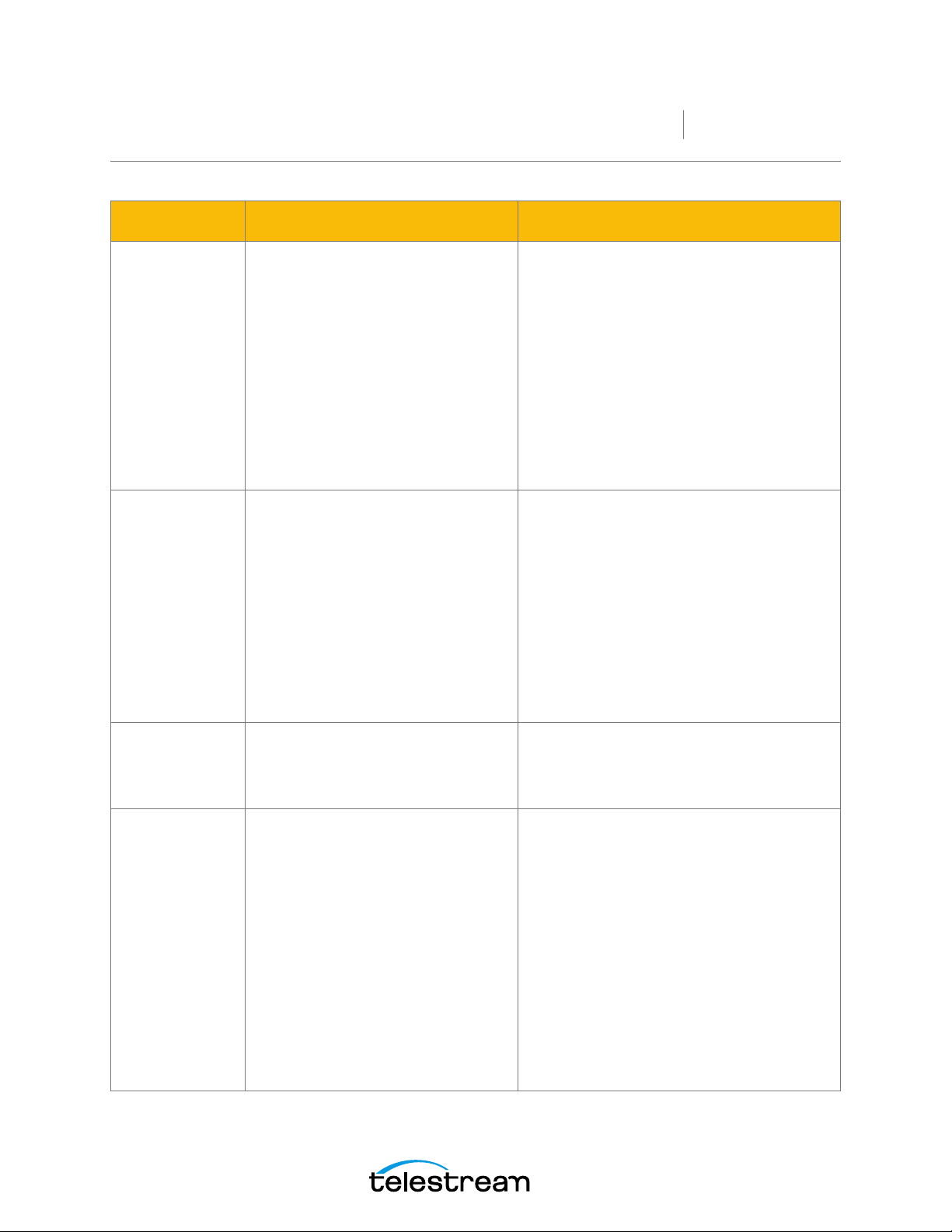
Crashing
(continued)
Powering on
REPORTED SYMPTOM TROUBLESHOOTING
■
Blue screen
■
Entire unit crashing / freezing
■
Won’t power on
■
Failing to power up after 15-20
seconds
■
Won’t stay powered on
Boot Into Safe Mode. If your computer is
blue-screening every time you turn it on, try
booting into safe mode. In safe mode, Windows
loads only the essential drivers. If a driver you’ve
installed is causing Windows to blue screen, it
shouldn’t do so in safe mode. You can work on
xing the problem from safe mode.
Check for Hardware Problems. Blue screens
can be caused by faulty hardware in your
computer. Try testing your computer’s memory for
errors and checking its temperature to ensure that
it isn’t overheating. If that fails, you might need to
test other hardware components.
Could be bad power supply. Not turning on is
an instant indication power is not being given to
the machine.
Could be faulty CPU cooler fan. Random power
loss after boot or load is placed on the CPU can
be an indication the CPU is entering thermal
protection.
Wirecast Gear
Troubleshooting Guide
Failure to
restore from
recovery
partition
Failure to boot
Windows
■
Attempts to recover the machine with
the BSquare recovery partition fail
■
Recovery completed but unit still fails to
boot into a fresh Windows instance
■
Unit says invalid boot media
■
Unit displays windows boot error
■
Unit is otherwise unable to boot into
windows
Check to make sure power cables are
connected properly and the power button’s
white circle light is turning on the front of the
unit.
Please contact Telestream Support.
Failure to recover can be indicative of a hardware
failure.
Recover the machine using the restore
partition.
With the unit powered completely o:
1. Turn on the machine, and then hold the
down arrow key on a connected keyboard.
This may take up to a minute to appear.
2. When a blue screen “Choose an operating
system” shows up, ensure “UEFI - Recover
Operating System” is selected with the
arrow keys, and press enter. Unit will reboot.
3. Press “Recover OS” at the recovery screen,
then press start.
4. Once complete, press “Close”, then “Exit”.
Machine will reboot into the Windows outof-box-experience the machine arrived with
upon initial purchase.
