Teleste Optimo Installation Manual
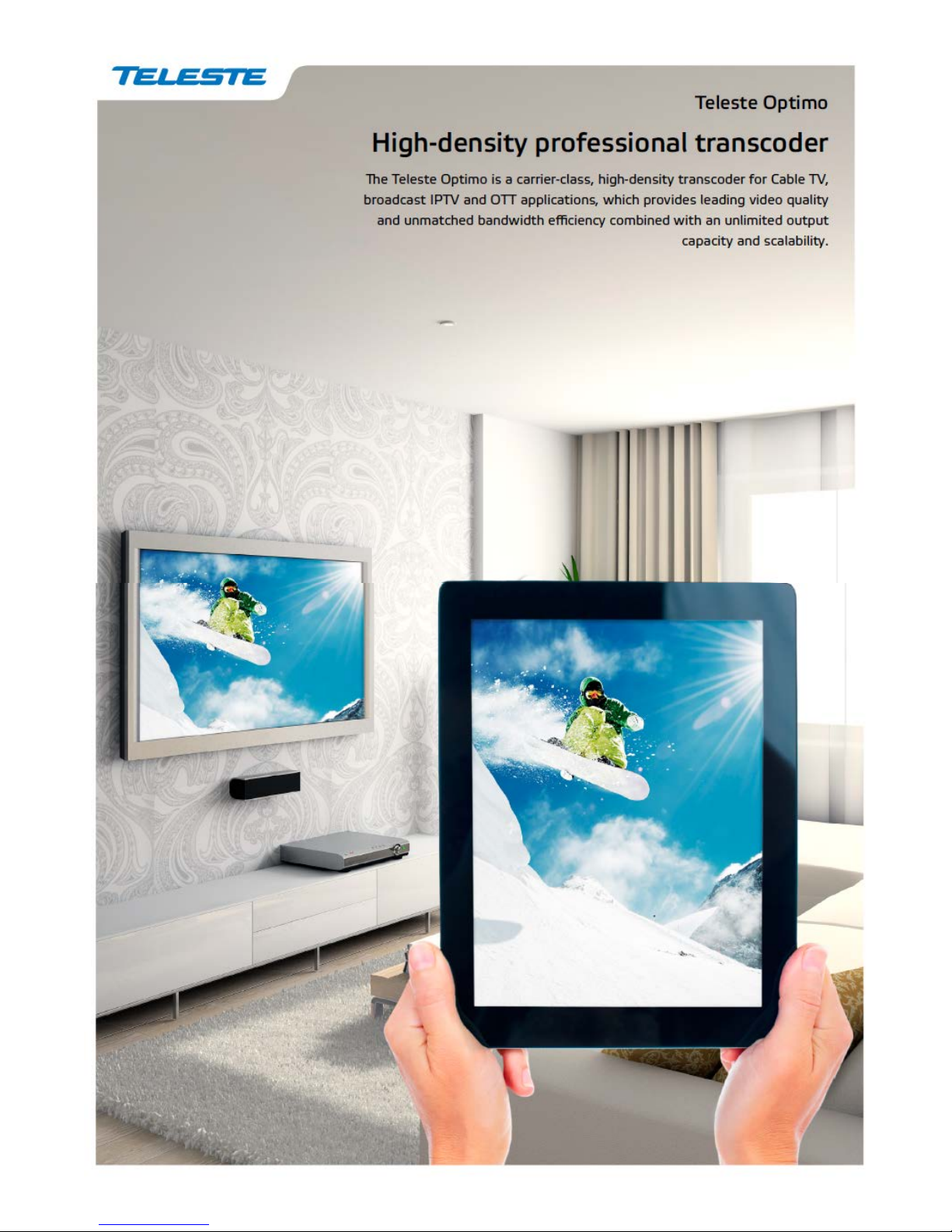
OPTIMO SERVER
Installation Guide and Release
Notes v2.0.2
March 5, 2013
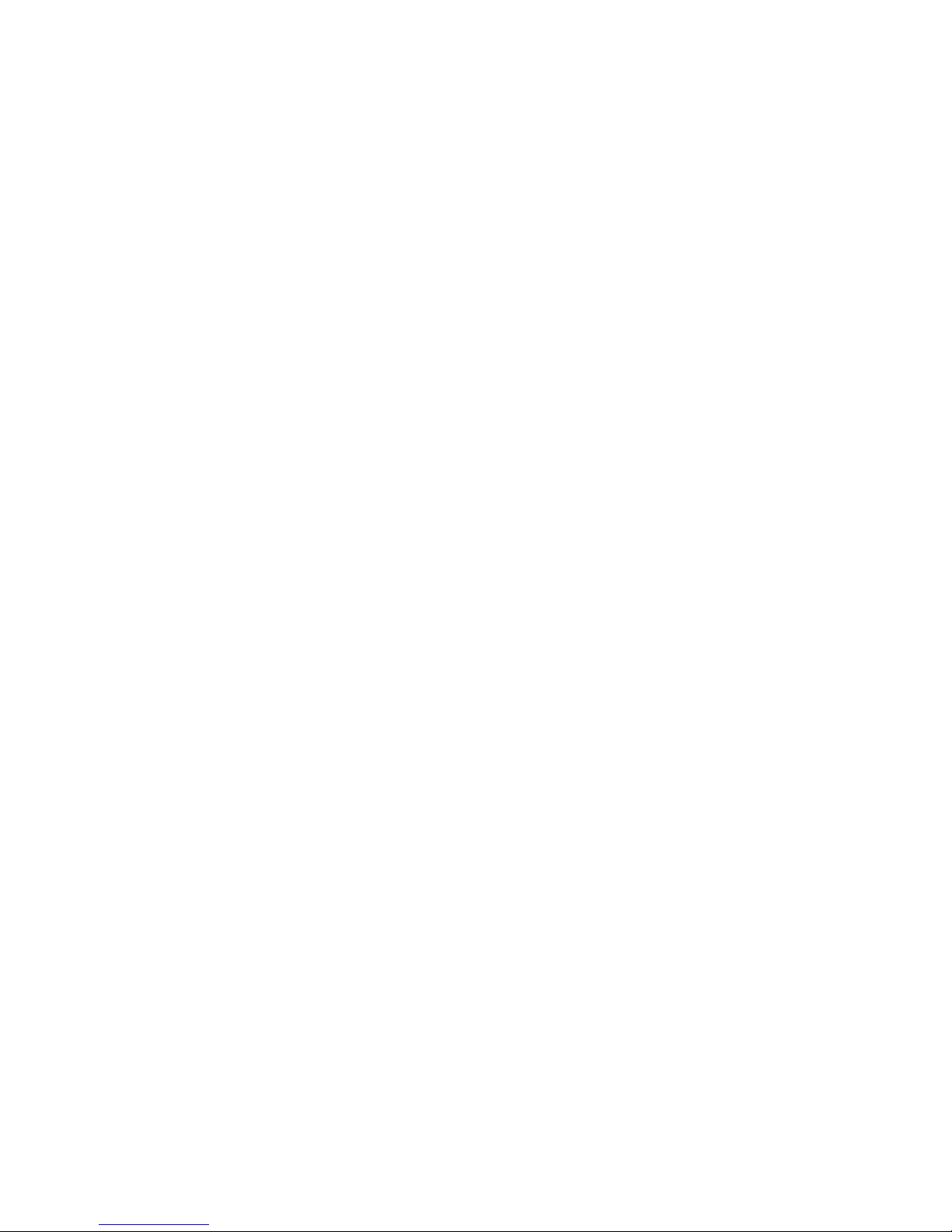
2
CONTENTS
Introduction .................................................................................................................................................. 3!
Documentation standards ............................................................................................................................ 3!
First time installation .................................................................................................................................... 3!
Configuring the keyboard layout for system console ............................................................................... 7!
First time installation of multiple servers ...................................................................................................... 7!
Release Notes ............................................................................................................................................. 8!
New Product Features 2.0.2 .................................................................................................................... 8!
New Product Features 2.0.1 .................................................................................................................... 8!
New product features 2.0 ......................................................................................................................... 9!
Appendix A: Configure details ................................................................................................................... 12!
Appendix B: Using a second network interface ......................................................................................... 13!
The management node .......................................................................................................................... 14!
The worker node .................................................................................................................................... 15!
Copy-local location ................................................................................................................................. 15!
Upgrading a cluster from a previous version .......................................................................................... 15!
Configuring a worker node using a configuration file ............................................................................. 16!
Optimo server web user interface .............................................................................................................7!
Appendix C: Optimo Server clusters ......................................................................................................... 14!
Copyright © 2013 Teleste Corporation Optimo Server Installation Guide and Release Notes v2.0.2
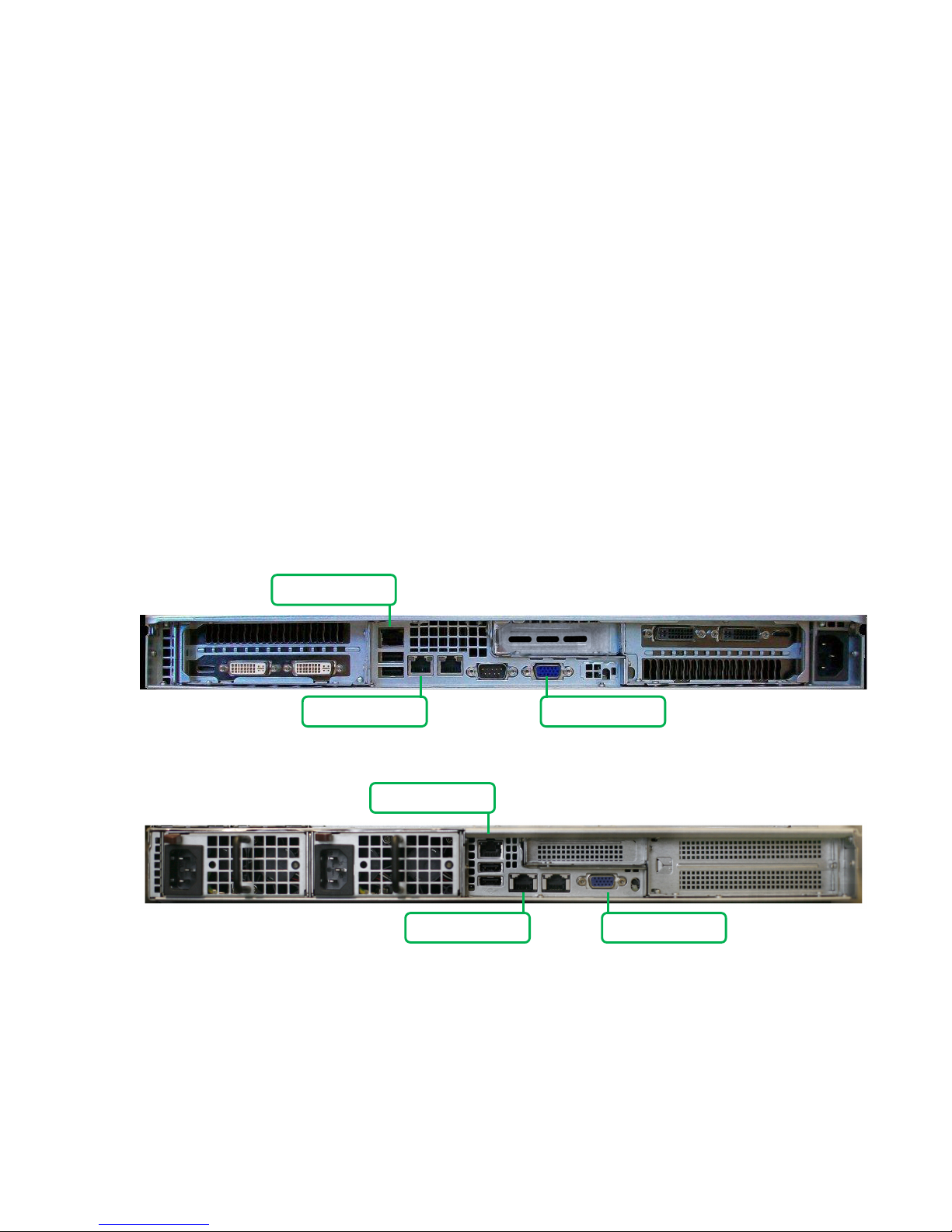
3
INTRODUCTION
Note that text in this font must be typed exactly as is. Text in angle brackets (‘<’ or ‘>’) indicates
substitution.
For example, to show the contents of a file, you should use the cat command with the filename that you
want to view. This is documented as follows: cat <filename>
1. Before turning on the system, connect a keyboard, power cable, monitor, and Ethernet cable to the
system as shown in the diagrams below. Note that a USB keyboard will work for all systems.
a. In a 1RU and 2RU systems, the Ethernet cable should be connected to eth0, the left-most LAN
port before powering the system on.
Ethernet (eth0)
VGA
Ethernet (eth0)
VGA
IPMI
IPMI
This guide describes how to turn on the Optimo Server hardware and connect to the system for the
first time.
DOCUMENTATION STANDARDS
FIRST TIME INSTALLATION
Optimo(R) Server S200AE
Optimo(R) Server S220AE
Copyright © 2013 Teleste Corporation Optimo Server Installation Guide and Release Notes v2.0.2
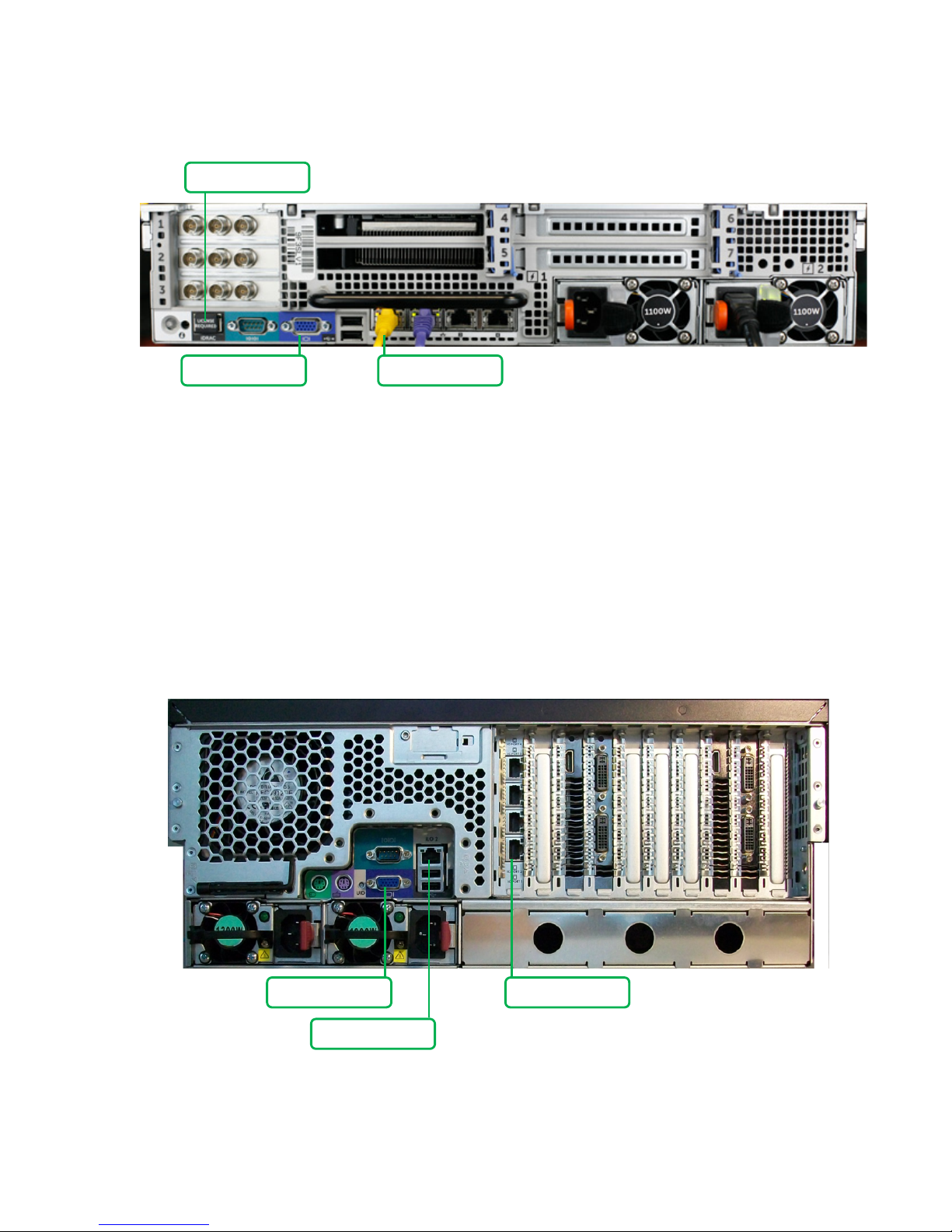
4
Optimo(R) Server S234AE
b. The monitor should be connected to the center VGA connector (the monitor is only needed to run
the initial configuration script and determine the IP address).
c. In a 4RU system, the Ethernet cable should be connected to eth0, the bottom-most LAN port
before powering the system on.
d. The monitor should be connected to the VGA connector.
e. In a 5 RU system, the Ethernet cable should be connected to eth0, the bottom-right Ethernet port,
before powering the system on.
VGA
Ethernet (eth0)
Ethernet (eth0)
iDRAC
VGA
ILO
Optimo(R) Server S206AE (*representation)
Copyright © 2013 Teleste Corporation Optimo Server Installation Guide and Release Notes v2.0.2
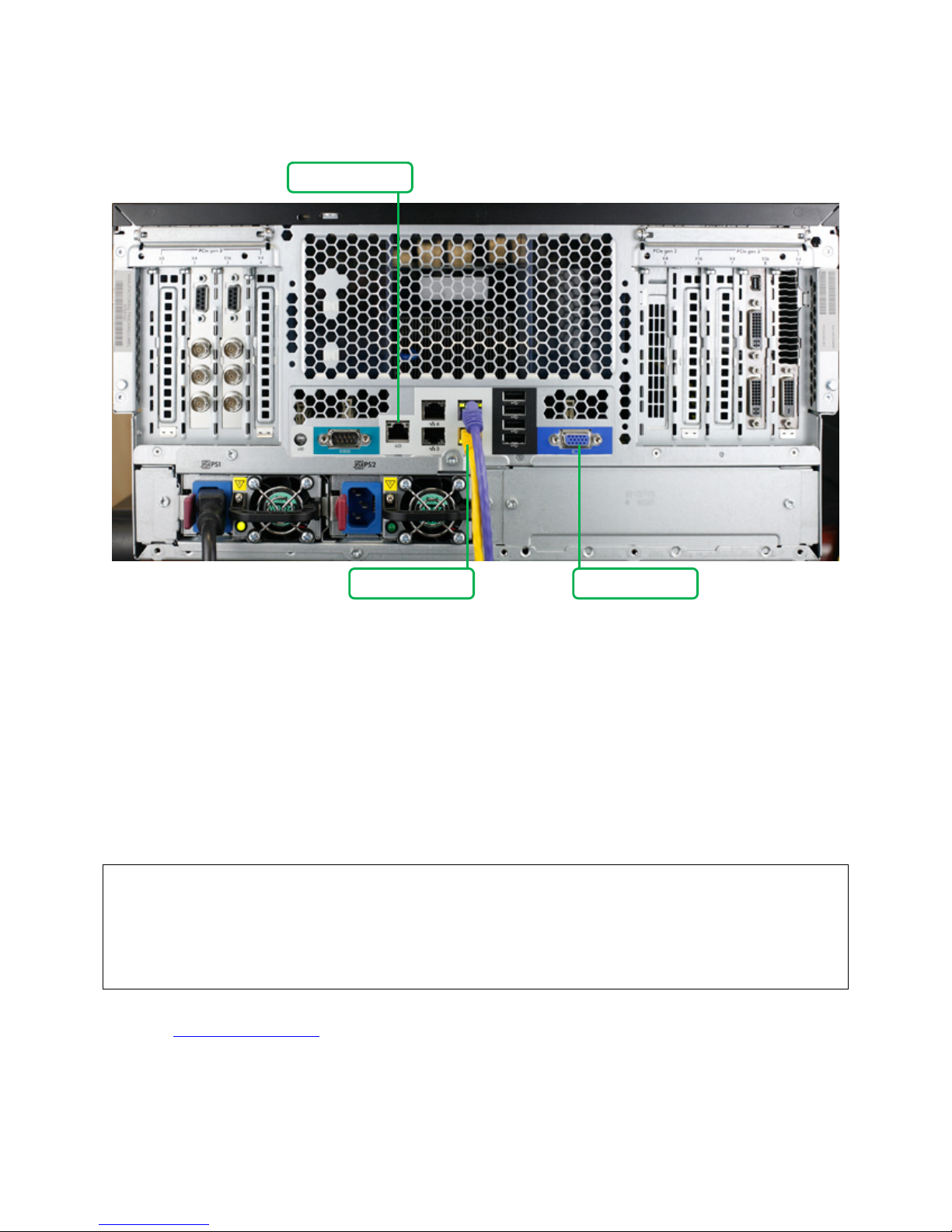
5
Optimo(R) Server S230AE
2. Power on the machine.
3. Log into the system with the username “elemental” and password “elemental”.
4. Type the following command to see the software versions available for installation:
ls ~/elemental_production_*
5. Run the installer and follow the prompts to set up the software, replacing the #### placeholder
characters with the version number shown in the prior step:
sudo ./elemental_production_server_2.0.2.####.run
When the installation completes, you should see the following:
Installation and configuration complete!
Starting elemental_se: [ OK ]
Please open a web browser and point it to: http://<your ip address> to get to
the web interface.
Please contact techsupport@elementaltechnologies.com if you are having
difficulties.
Enjoy!
For more information on the configuration script, please see Appendix A – Configuration details.
At this point, you can determine the IP address of your system by typing:
VGA
Ethernet (eth0)
ILO
If you do not see successful output after running the configure script, please contact Optimo
support (support@teleste.com).
NOTE: follow the prompts to set up a static IP or use DHCP. The system ships from Teleste
Corporation with DHCP enabled.
Copyright © 2013 Teleste Corporation Optimo Server Installation Guide and Release Notes v2.0.2
