
1
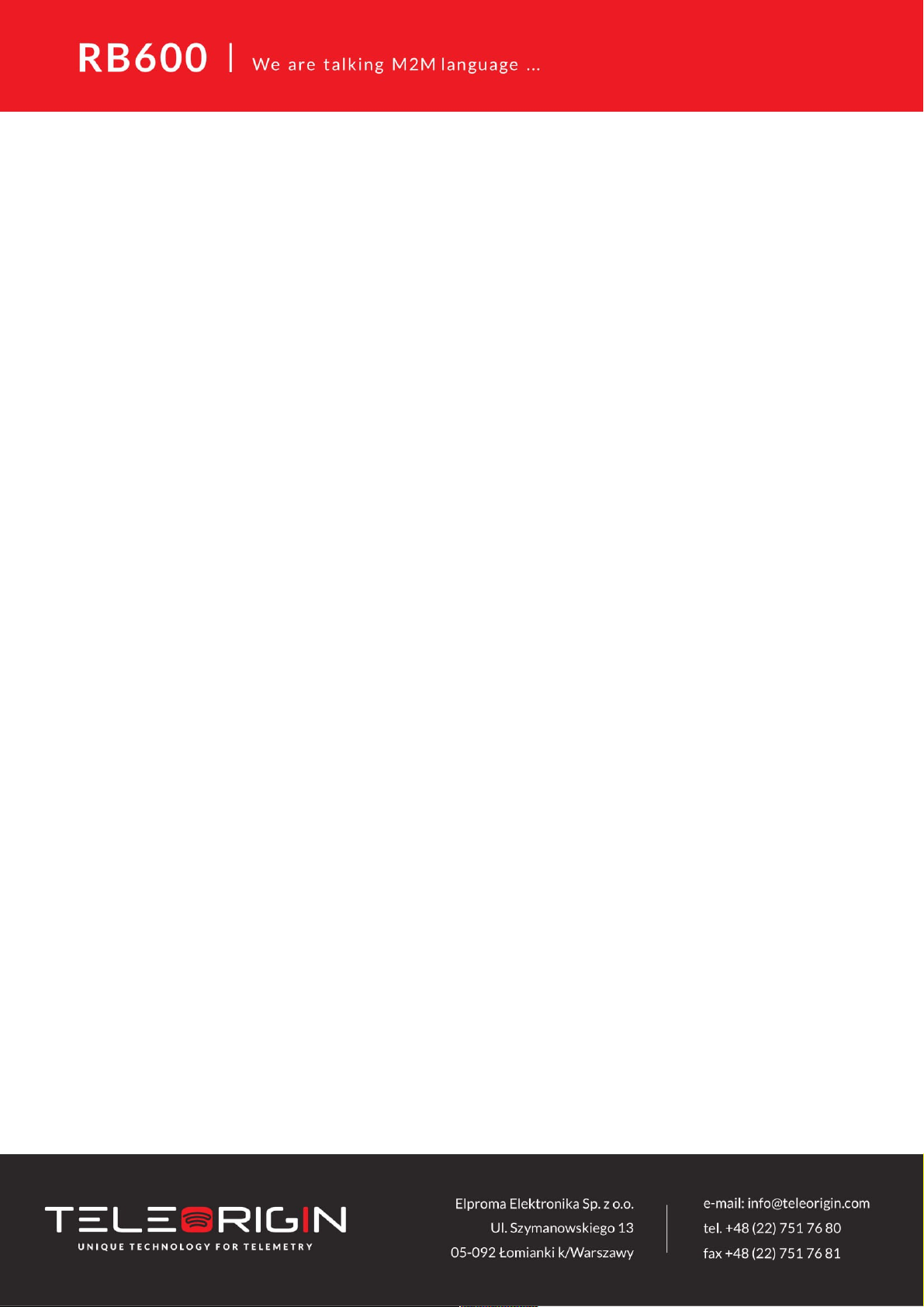
Contents
1. Overview............................................................................................................................4
2. References.........................................................................................................................5
3.Package..............................................................................................................................6
3.1 Box......................................................................................................................................... 6
4. Complete package contents..............................................................................................7
5. General presentation.........................................................................................................8
5.1 Product pictures...................................................................................................................... 8
5.2 External connections.............................................................................................................. 9
5.2.1 GSM antenna connector.................................................................................................. 9
5.2.2 Bluetooth antenna connector......................................................................................... 10
5.2.3 RS-232 Interface (EIA574)............................................................................................11
5.2.4 Power supply connector................................................................................................ 12
5.2.5 SIM card holder............................................................................................................. 13
5.3 Product sticker.................................................................................................................... 14
6. Basic features and services.............................................................................................15
7. Using the modem.............................................................................................................16
7.1 Setting up the modem........................................................................................................... 16
7.2 Mounting the modem on the wall......................................................................................... 16
7.3 Checking the communication with the modem.....................................................................17
7.4 Status of the modem (LEDs)................................................................................................ 17
7.5 Disabling and enabling echo function................................................................................... 18
7.6 Verifying the strength of received signal............................................................................... 19
7.7 PIN code status................................................................................................................... 19
7.8 Network registration.............................................................................................................. 20
7.8.1 GSM network registration.............................................................................................. 20
7.9 GPRS network registration................................................................................................... 21
7.10 AT commands summary..................................................................................................... 22
8. Troubleshooting................................................................................................................23
8.1 No connection/communication with the modem....................................................................23
8.2 Receiving ERROR message................................................................................................ 23
8.3 Receiving NO CARRIER message....................................................................................... 24
9. Technical characteristics..................................................................................................25
9.1 Mechanical characteristic..................................................................................................... 25
9.2 Housing description (dimensioning diagram)........................................................................ 25
2
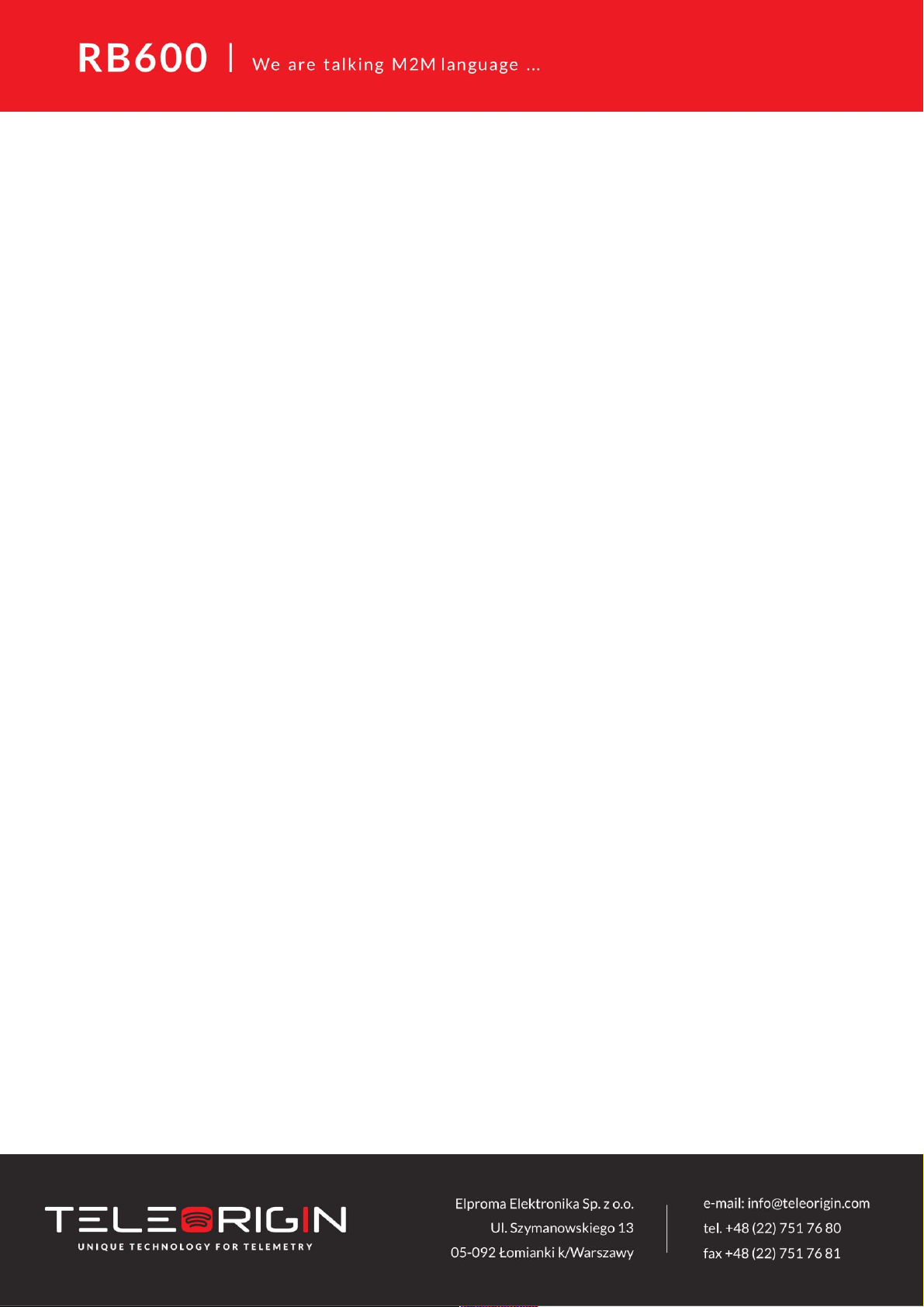
10. Electrical characteristic..................................................................................................26
10.1 Power supply...................................................................................................................... 26
10.2 RF characteristics............................................................................................................... 26
10.3 External antenna................................................................................................................ 27
10.4 Environmental characteristic............................................................................................... 27
11. Safety recommendations...............................................................................................28
11.1 General Safety.................................................................................................................... 28
11.2 Care and Maintenance........................................................................................................28
11.3 Responsibility...................................................................................................................... 28
12. Conformity Assessment Issues......................................................................................29
13. Safety Recommendations..............................................................................................30
14. List of Acronyms.............................................................................................................31
15. On-line support...............................................................................................................33
3
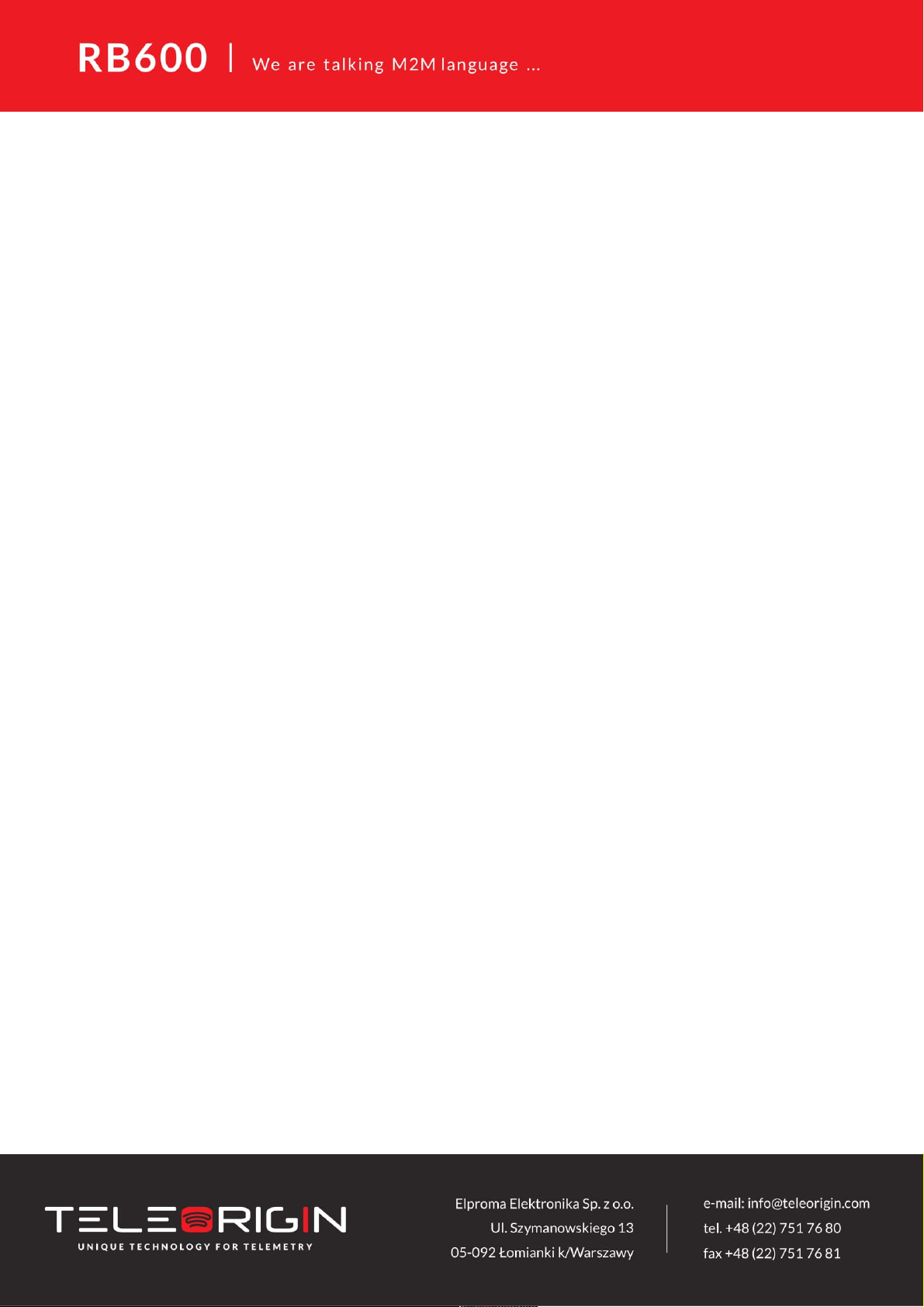
1. Overview
The RB600 Terminal is the complete modem solution for wireless m2m applications.
Based on the high quality module, it is available as quad-band version and offers high
level GSM/GPRS communication and GNSS receiver in a compact plastic housing with all
the standardized interfaces. Together with its small size and wide supply voltage range, it
is easy to integrate into all kinds of machines.
The RB600 terminal utilises TCP/UDP data transmission, SMS and SMTP
communication. It is a universal solution for all low-volume M2M and mobile data
applications including metering, traffic systems, transportation and logistics, security,
vending machines and facility management.
Device can be controlled by standard AT commands or by customer's application, thus
making it the smallest, complete SMT platform for m2m solutions.
This document contains full description of the RB600 modem and gives information
about installation and using it.
4
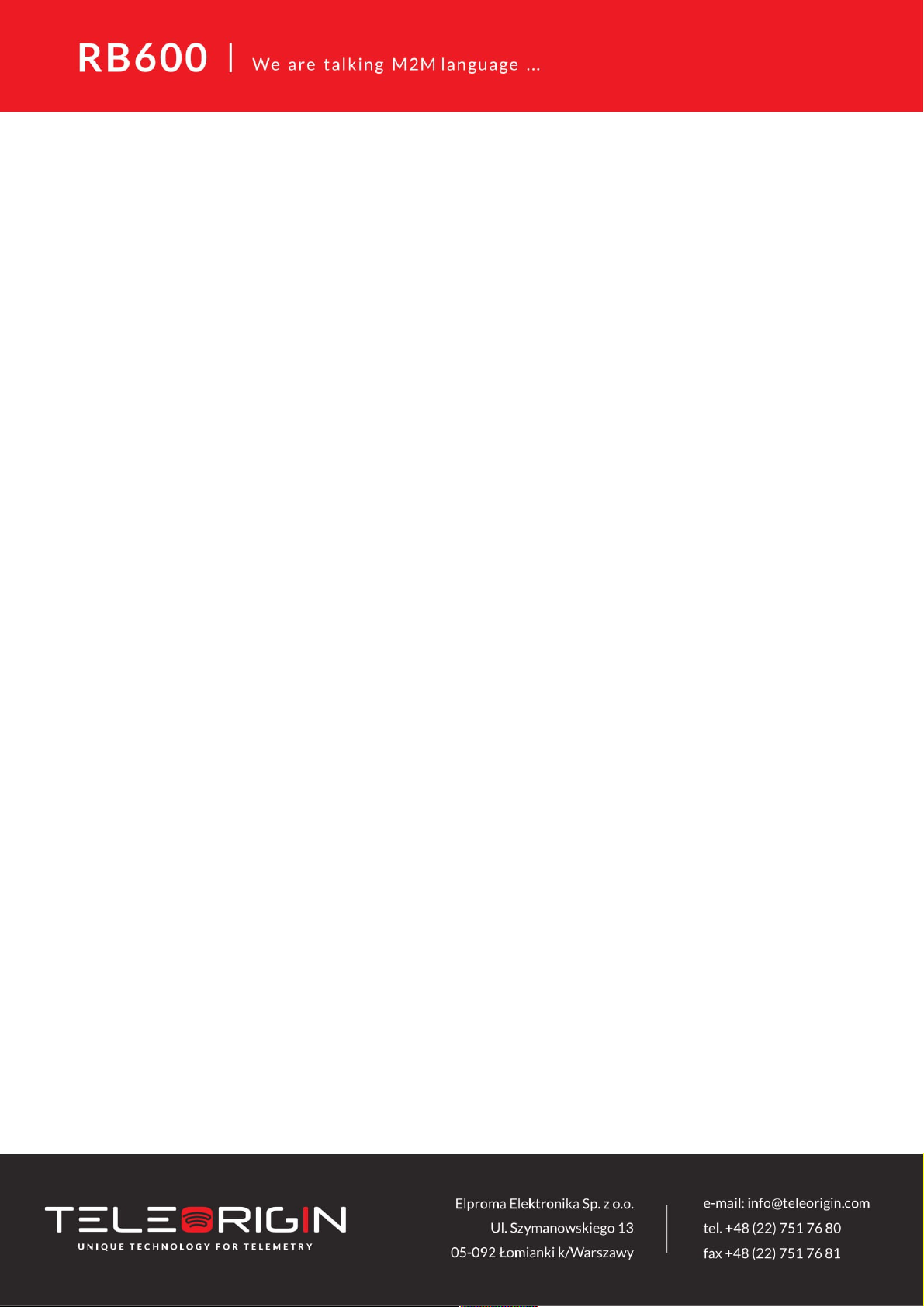
2. References
[1] Quectel_MC60_Series_AT_Commands_Manual_V1.0
5
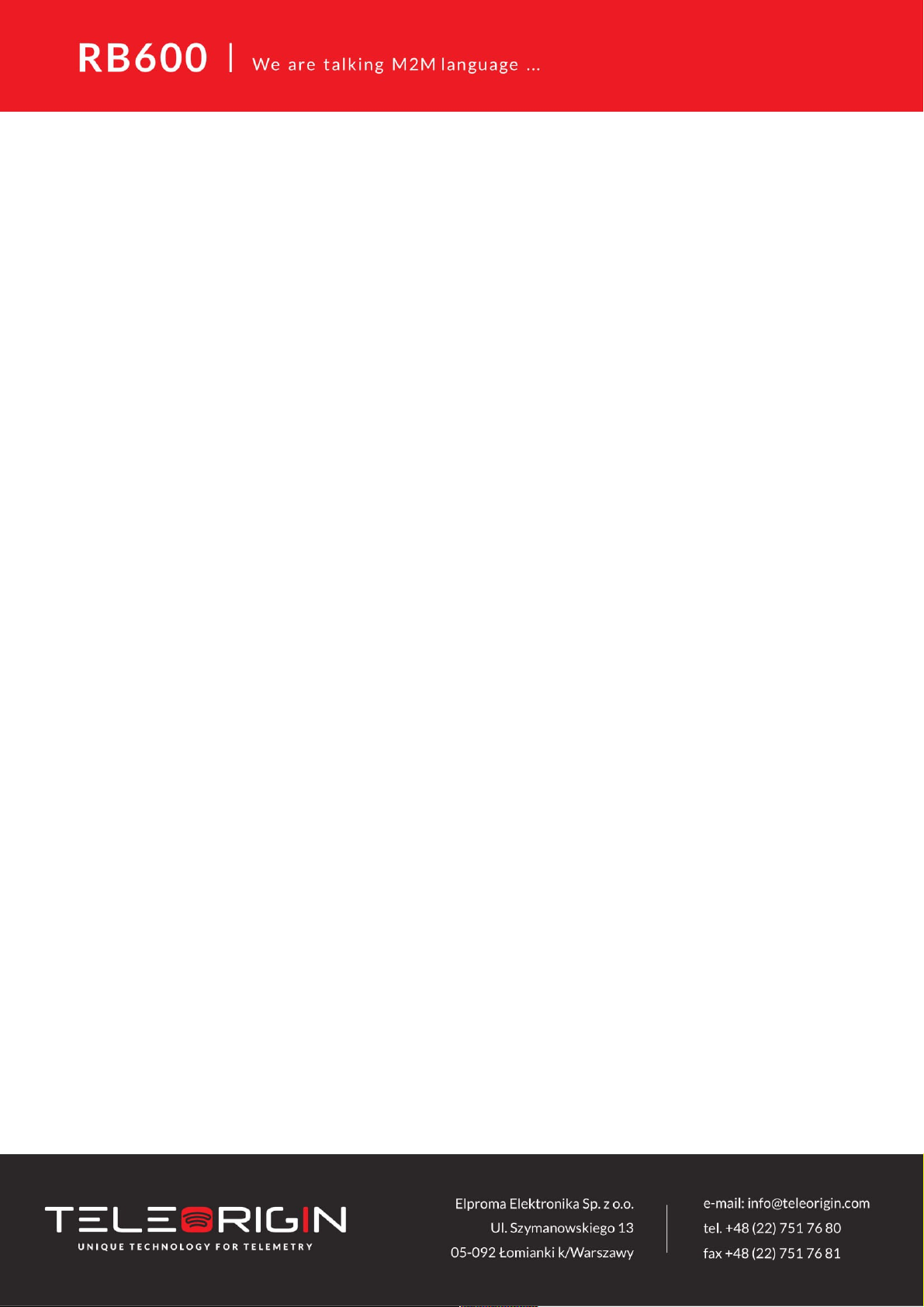
3. Package
3.1 Box
On the original box of the product you can find a product sticker. It should match the
sticker on the modem. This is verification that your modem is an original product. More
information about stickers in Product sticker.
6

4. Complete package contents
Complete package contains:
RB600 terminal (item A)
Wall mounting bracket (item B)
7
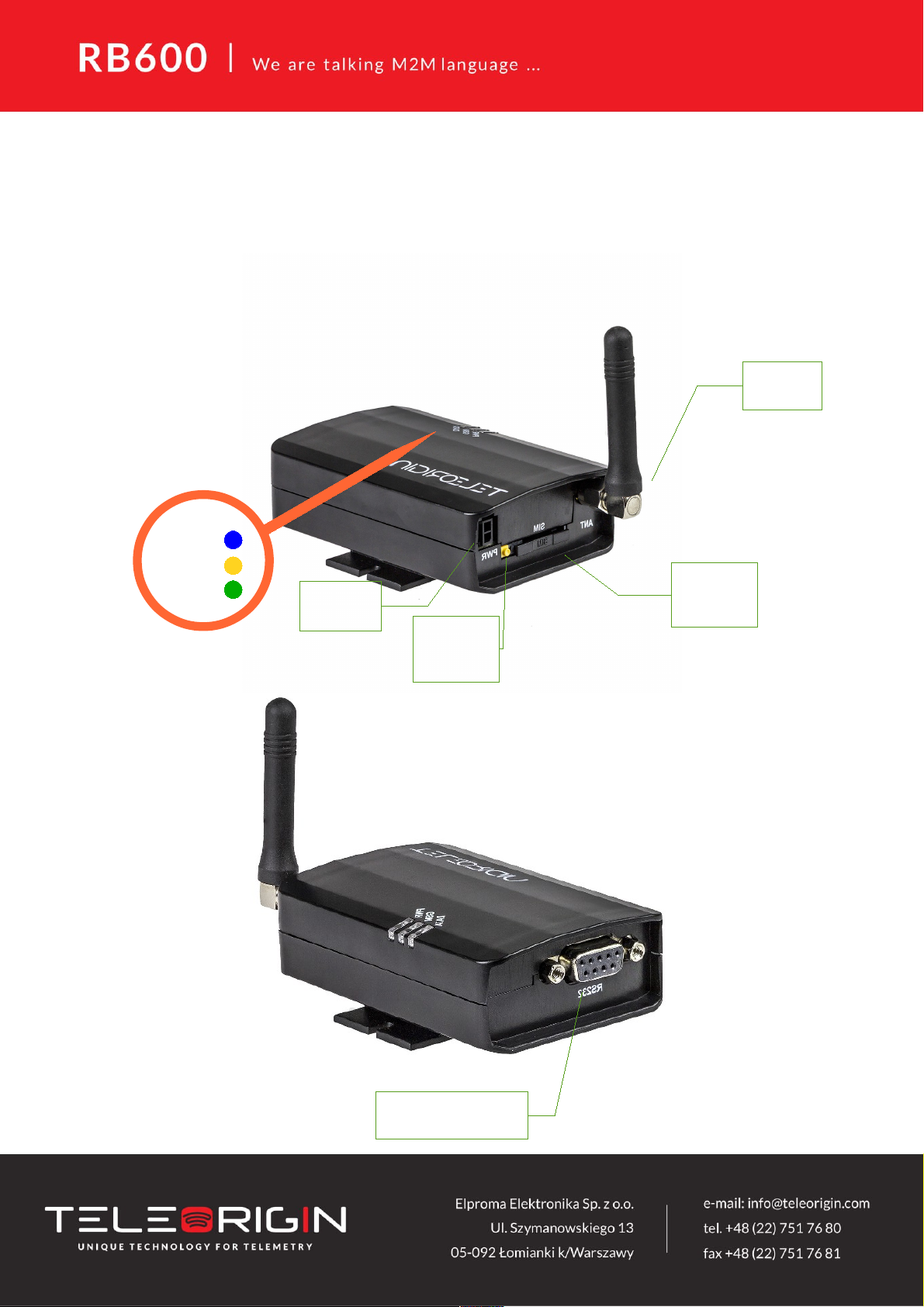
5. General presentation
5.1 Product pictures
8
SMA
antenna
Extractable
SIM card
holder
SIM card
holder
ejector
Power
supply
EIA574 (RS-232)
DE9 D-sub socket
DATA
GSM
PWR
LED's
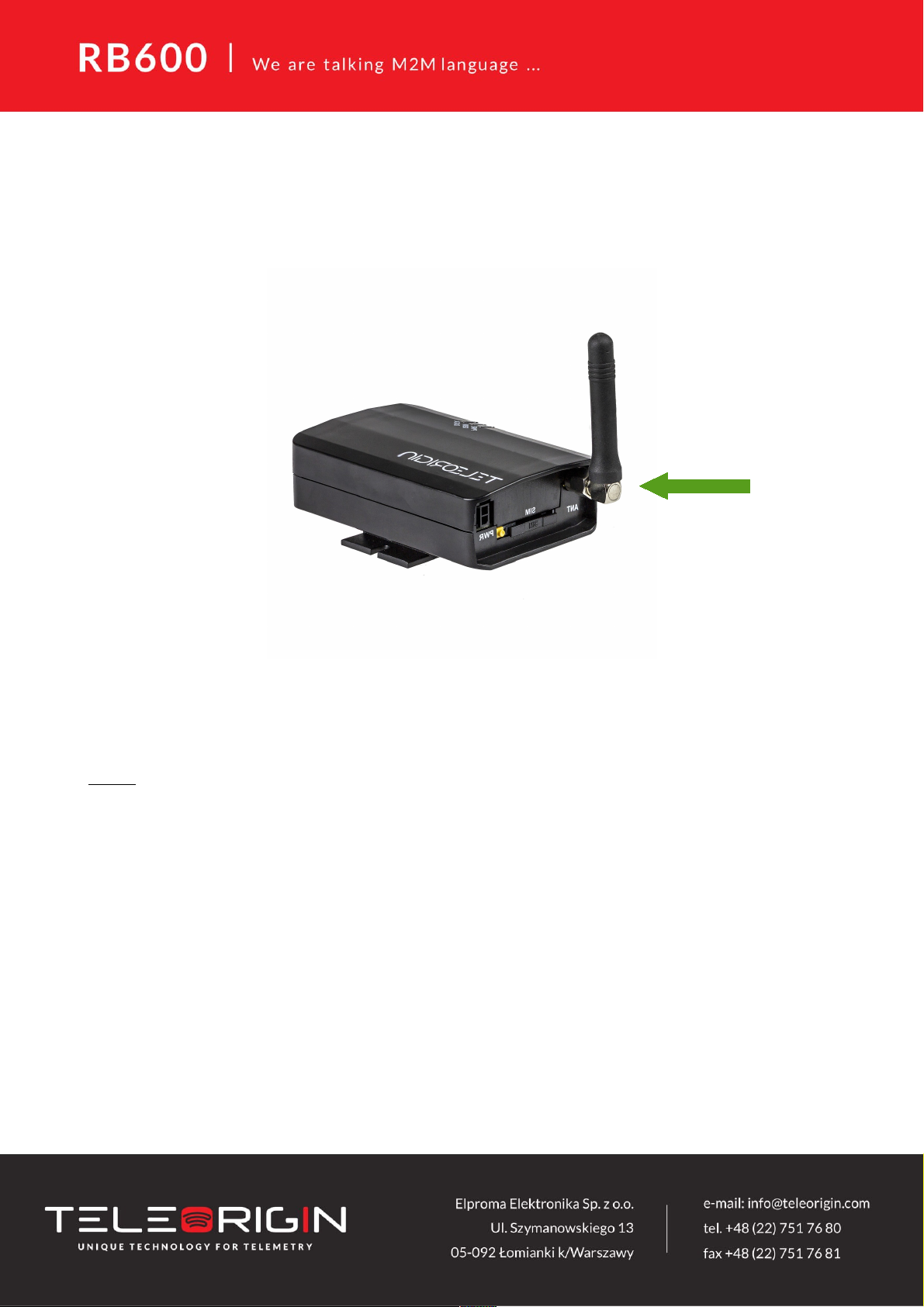
5.2 External connections
5.2.1 GSM antenna connector
The SMA antenna input is used to connect an external GSM antenna. To establish
a connection with GSM network, an external antenna must be used. The type of antenna
depends on GSM coverage. In good circumstances (level of received signal is high) use
antenna which is included in the package. If the range of GSM is low or zero, an outdoor
or indoor (for instance in a place where GSM range is sufficient) antenna should be used.
Note: If there is no antenna connected to the SMA connector, connection with a GSM
network is impossible.
9
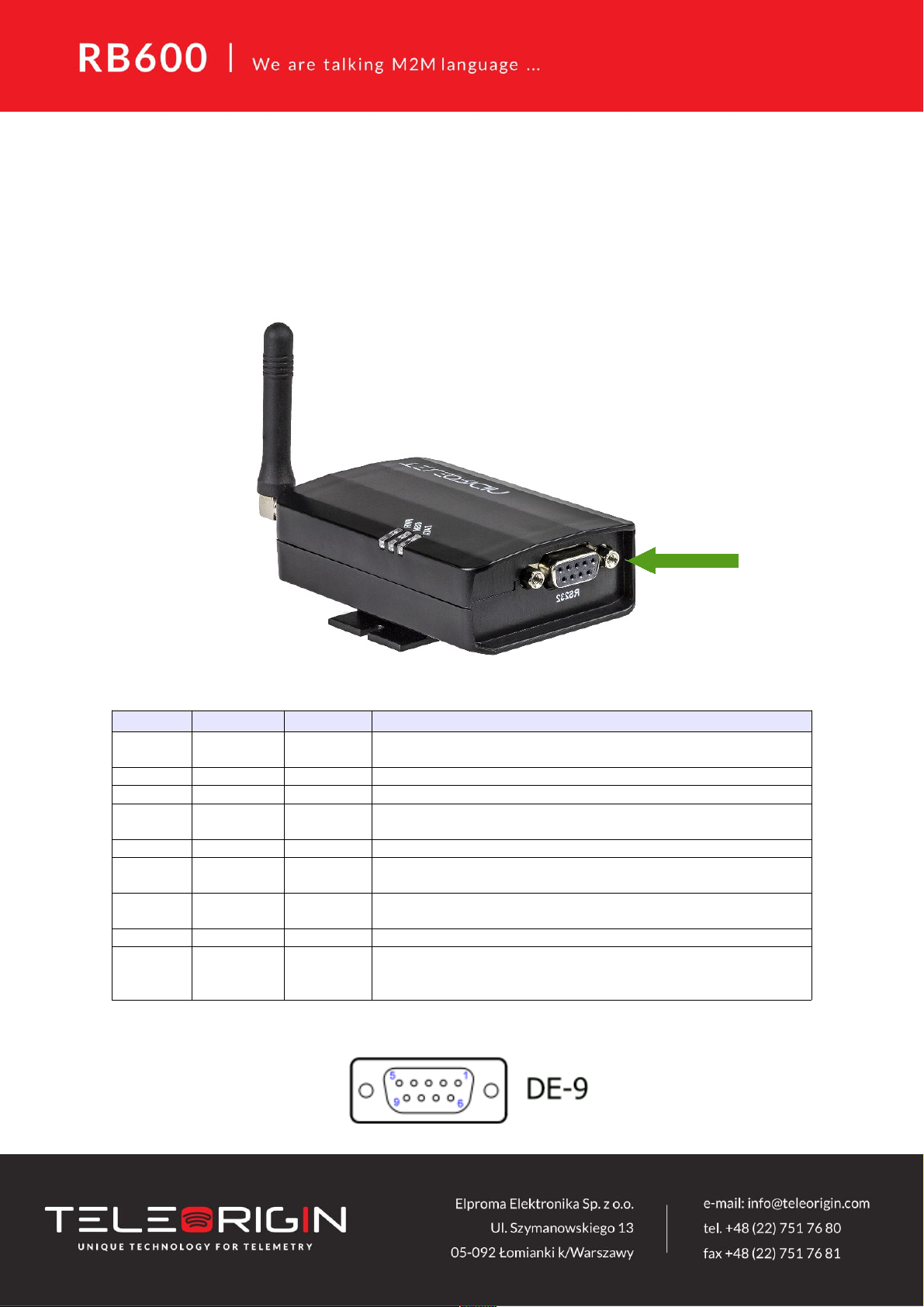
5.2.2 RS-232 Interface (EIA574)
RB600 terminal is equipped with an RS-232 interface (as shown below). A DE9 DSUB
socket is connected via a voltage level translator circuit to the GSM module.
Table of RS-232 DB9 pins:
Pin No. Name Dir Description
1 DCD IN Data Carrier Detect. Raised by DCE when modem
synchronized.
2 RD IN Receive Data (a.k.a RxD, Rx). Arriving data from DCE.
3 TD OUT Transmit Data (a.k.a TxD, Tx). Sending data from DTE.
4 DTR OUT Data Terminal Ready. Raised by DTE when powered on. In
auto-answer mode raised only when RI arrives from DCE.
5 SGND - Ground
6 DSR IN Data Set Ready. Raised by DCE to indicate ready (optionally
RS485 A)
7 RTS OUT Request To Send. Raised by DTE when it wishes to send.
Expects CTS from DCE.
8 CTS IN Clear To Send. Raised by DCE in response to RTS from DTE.
9 RI IN Ring Indicator. Set when incoming ring detected - used for auto-
answer application. DTE raised DTR to answer (optionally
RS485 B)
DE-9 (EIA/TIA 574)
View of the female connector
10

5.2.3 Power supply connector
The power supply connector is a 2-pin connector for an external DC power supply
connection, which can handle voltage from range 5..30 V DC, 2.5 W max. continuous
power.
No. Singal I/O Description
+ V+BATTERY I 5 V – 30 V DC
- GND - Ground
Attention!
An attempt to power up the terminal from a DC source outside of 5..30 V range may result
in the physical destruction of the device.
11

5.2.4 SIM card holder
A SIM card holder is placed at the front of RB600 terminal (as shown below) and is
accessible externally. To insert a SIM card into the holder, press the yellow button, eject
the little drawer, place the SIM card inside and insert the drawer into the modem (you will
hear a click). To operate the module in a GSM network, it is necessary to insert a SIM card
obtained from the network operator.
12

5.3 Product sticker
Product stickers are on the modem and on the box of the product.
A product sticker includes the following information:
● product serial number (IMEI) and model signature
● manufacturer address
● the CE marking
● the 15-digit bar code (box sticker only)
Device sticker Box sticker
13

6. Basic features and services
Basic features and available services for the RB600 are contained in the table below.
Feature/service Description
Standard Supported Bands:
GSM/GPRS Quad-band 850/900/1800/1900 Mhz
Physical:
83 x 53,5 x 25 mm
Weight 89 g
Speed GPRS class 33
CSD up to 9.6 kbps
DTM (Dual Transfer Mode)
Interfaces Connectors
SMA antenna
SIM Card
3.0V / 1.8V
STK 3.1
Connectivity
UART: BR from 300 bps to 115.2 Kbps
Auto BR
SMS
MO / MT Text and PDU mode
Cell broadcast
SMS over GPRS
GSM supplementary
services
USSD phase II
Advice of charge
GPS receiver Oprional
Power supply 5V – 30V DC
14

7. Using the modem
7.1 Setting up the modem
To set up the modem, do the following steps:
Eject the SIM card holder using the yellow button and pull out the drawer.
Insert your SIM card into the drawer.
Make sure the SIM card fits into the drawer properly.
Insert the drawer into the modem. Connect the antenna to the SMA connector
Optionally, the modem can be connected using the RS-232 interface
Plug the power supply cable to the power supply input
Now the modem is ready to work.
7.2 Mounting the modem on the wall
To mount the modem on the wall, install the wall mounting bracket as shown below:
15

7.3 Checking the communication with the modem
Once the modem is connected, you can check communication between the RB600
terminal and the PC using Telit AT Controller available here:
http://teleorigin.com/file_upl/pliki/1/Telit_AT_Controller.zip
Alternatively, you can use any Terminal program. Configuration of the DTE (port COM)
should be as follows:
Bits per second: 115200 bps,
Data bits: 8,
Parity: None,
Stop bits: 1,
Flow control: hardware.
To communicate with the modem, use software such as Hyperterminal (AT commands) or
use the attached Telit AT Controller.
Using a communication software such as Hyperterminal, enter the AT and push 'enter'
button. The response of the terminal should be 'OK' displayed in the Hyperterminal
window.
If the connection with the modem cannot be established do the following:
Check if the modem is connected with your PC via RS-232 or USB.
Check the configuration of the COM port.
Examples of AT commands:
ATE1 enables modem echo function,
AT+CGMI modem answers “Quectel” when the connection is OK.
AT+CPIN? shows the current status of the SIM card
AT+CPIN=xxxx enter your PIN, where 'xxxx' are digits
AT+CSQ to verify received signal strength
ATD<phone_number>; to initiate a voice call
ATH to hang up a voice call
For further information about AT commands and their usage, refer to [1].
7.4 Status of the modem (LEDs)
The operational status of the RB600 Terminal is shown by external LEDs placed on the
front panel of the modem.
The table below shows the meaning of the LEDs.
LED
name
LED colour Description
DATA blue Software controlled using AT
GSM orange Off – GSM module is not running
64ms On/800ms Off – module is not synchronized with network
64ms On/2000ms Off – module is synchronized with network
64ms On/600ms Off – GPRS data transmission after dialing the PPP connection
PWR green Lights when modem is power on
16

7.5 Disabling and enabling echo function
If echo is not displayed when entering an AT command, that means:
The local echo function in software (such as Hyperterminal) is disabled
The echo function of the modem is disabled
To enable echo function of the modem enter the ATE1 command.
In Machine to Machine communication it is recommended to disable echo function (type
ATE0) in order to avoid non-essential CPU usage.
For further information about the AT commands and their usage, refer to [1].
17

7.6 Verifying the signal strength
The RB600 terminal can establish a connection with a network if the received signal
strength is sufficiently strong.
To verify the signal strength and bit error rate, do the following:
Using software such as Hyperterminal enter AT+CSQ. This command displays the
received signal strength indication <rssi> and channel bit error rate <ber>. The modem
answers as follows:
+CSQ: <rssi>,<ber>
OK
<parameter> Description
<rssi> 0 through 31 - covers the range of -113 dbm (or less) to -51dbm (or greater)
<ber> Channel bit error rate (in percent)
0–7 RXQUAL values in the GSM 05.08 table
99 Unknown or not detectable
For further information about AT commands and their usage, refer to [1].
7.7 PIN code status
To check PIN code status enter AT+CPIN? Command.
The table below shows the most interesting responses of the modem:
Answer Description
+CPIN: SIM PIN PIN code has not been entered
+CPIN: READY PIN code has been entered correctly
For further information about AT commands and their usage, refer to [1].
18

7.8 Network registration
7.8.1 GSM network registration
To check the GSM network registration status enter AT+CREG? into the software (for
instance Hyperterminal). The modem will answer in the following format:
+CREG: <n>,<stat>[,<lac>,<ci>]
OK
The following table shows the +CREG parameters:
<parameter> Description
<n> 0 Disables the network registration unsolicited result code.
1 Enables the network registration unsolicited result code +CREG: <stat>.
2 Enables the network registration and location information in unsolicited
reports and Read command +CREG:<stat>[,<lac>,<ci>].
The default is 0.
<stat> 0 Not registered, and the ME is not currently searching for a new operator to which to
register.
1 Registered, home network.
2 Not registered, but the ME is currently searching for a new operator to which to register.
3 Registration denied.*
4 Unknown.
5 Registered, roaming.
<lac> Two-byte location area code in hexadecimal format
<ci> Two-byte cell ID in hexadecimal format.
*To manage connecting to a network, SIM card inserted into the modem must be valid.
For further information about AT commands and their usage, refer to [1].
19

7.9 GPRS network registration
To check GPRS network registration status enter AT+CGREG? into the software (for
instance Hyperterminal) Modem will answer in the following format:
+CGREG: <n>,<stat>[,<lac>,<ci>]
OK
The following table shows the +CGREG parameters:
<parameter> Description
<n> 0 Disables the network registration unsolicited result code.
1 Enables the network registration unsolicited result code +CGREG: <stat>.
2 Enables the network registration and location information in unsolicited
reports and Read command +CGREG:<stat>[,<lac>,<ci>].
The default is 0.
<stat> 0 Not registered, and the ME is not currently searching for a new operator to which to
register.
1 Registered, home network.
2 Not registered, but the ME is currently searching for a new operator to which to register.
3 Registration denied.*
4 Unknown.
5 Registered, roaming.
<lac> Two-byte location area code in hexadecimal format
<ci> Two-byte cell ID in hexadecimal format.
*To manage connecting to a network SIM card inserted into the modem must be valid.
For further information about AT commands and their usage, refer to [1].
20

7.10 AT commands summary
As a conclusion table below shows most common and useful AT commands.
For more AT commands refer to [1].
Action Syntax Response Comments
Echo enable ATE1 OK Typed text is seen.
Echo disable ATE0 OK Typed text is not seen.
Voice call ATD<phoneNo>; OK Call initiated.
Remember of ';' NO CARRIER/BUSY/NO
ANSWER
Connection failure.
+CME ERROR: <err> General error*
OPERATION NOT
ALLOWED
Security reason (such as SIM
card not inserted)
UNKNOWN CALLING
ERROR
Unknown reason
Hung up call ATH NO CARRIER Connection is hanged up.
Receiving call ATA OK Call is answered.
Communication
loss
NO CARRIER
Enter PIN code AT+CPIN=[<puk>
or <pin>],
[<newpin>]
OK Set PIN or PUK or new PIN
code.*
+CME ERROR: <err> General error*
Check PIN code
status
AT+CPIN? +CPIN: <code>
OK
Returns status of PIN.
e.g. READY or SIM PIN
+CME ERROR: <err> General error*
*Refer to [1].
21

8. Troubleshooting
8.1 No connection/communication with the modem
If there is no communication with the modem following these steps:
Check all external connections on the modem (RS-232 or USB, Power supply)
Verify if power supply is correct (see Power supply)
Check if COM port is correctly parametrized
Check if the program used for communication works properly and if there is no
other program interfering. If yes, close the interfering program.
8.2 Receiving an ERROR message
The modem answers ERROR on AT command in following cases:
The syntax of typed AT command is incorrect – check the command syntax in [1]
The parameters of typed AT command are incorrect – type AT+CMEE=1 to enable
an accurate description of the error that occurred. The response will now be in this
format:
ERROR
+CME ERROR: <err>
where <err> is a description of the error that has occurred
Refer to [1] for further details about occurred error
22

8.3 Receiving NO CARRIER message
There are some common cases when modem answers NO CARRIER:
If a data/voice/fax connection cannot be established
Right after hanging up the data/voice/fax connection
If there is no connection with a network – check antenna and registration status
(see Network registration)
If there is no power supply (see Power supply)
If modem answers NO CARRIER in some cases, you can have extended error code
using AT+CEER. The table below shows some of the codes which may appear.
Error code Description
1
Unassigned or unallocated number
3
No route to destination
6
Channel unacceptable
8
Operator determined barring
16
Normal call clearing
17
User busy
18
No user responding
19
User alerting, no answer
21
Call rejected
22
Number changed
27
Destination out of order
28
Invalid number format (incomplete number)
34
No circuit/channel available
38
Network out of order
41
Temporary failure
For further information about AT commands and their usage, refer to [1].
23

9. Technical characteristics
9.1 Mechanical characteristic
Max. dimensions 72 x 53.5 x 26 mm (w/o connectors)
83 x 53.5 x 26 mm (w/ connectors)
Weight ≈ 89 g
Volume 100 cm3 (w/o connectors)
9.2 Housing description (dimensioning diagram)
24

10. Electrical characteristic
10.1 Power supply
Nominal voltage range: 5..30 V, 10%
Maximum continuous (average) supply power: 2.5 W
Maximum continuous (average) supply current: 200 mA at 12V
10.2 RF characteristics
25

10.3 External antenna
The external antenna is connected to the modem via a SMA connector.
The antenna must have parameters as shown below in the table.
Antenna frequency range Dual-band GSM 900/1800 MHz
Impedance 50 Ω
DC impedance 0 Ω
Gain 0 dBi w/o cable; 2dBi w/ cable
VSWR (with cable) -10 dB
The antenna chosen for working with the modem should best fit to the circumstances of
the environment it is used in. When the modem is placed in a room or somewhere where
the range of networks signal is too low, the outdoor or a suitable indoor antenna should be
used to boost the strength.
10.4 Environmental specification
The table below gives the environmental operating conditions of the RB600 terminal.
Attention!
Exceeding the values may result in permanent damage of the module.
Parameter Conditions Min Max Unit
Ambient Operating
Temperature
-20 60 °C
Storage Temperature -40 85 °C
ESD At antenna connector
Contact
Air
At interface connector
± 6
± 15
± 1
KV
Humidity 5 85 %
26

11. Safety recommendations
11.1 General Safety
Please follow the safety regulations regarding the use of radio equipment due to the
possibility of radio frequency interference. Read given information carefully.
Switch off GSM terminal when:
in an aircraft – using cellular telephones in aircraft may endanger the operation of
the aircraft; it is illegal
at a refuelling point
in any area with a potentially explosive atmosphere which could cause an explosion
or fire
in hospitals and any other places where medical equipment is in use
Respect restrictions on the use of radio equipment in any area or place where there are
signs stating that the use of cellular telephones is forbidden or dangerous.
Using a GSM modem close to other electronic equipment may also cause interference if
the equipment is inadequately protected. It may lead to damage or failure of GSM modem
or the other equipment.
11.2 Care and Maintenance
The RB600 terminal is an electronic product that should be treated with care. Please
follow the suggestions shown below.
Do not expose the RB600 to any extreme conditions like high temperatures or high
humidity
Do not keep modem in dirty and dust places
Do not disassemble the RB600 modem
Do not expose the modem to any water, rain or steam
Do not drop, shake or knock your modem
Do not place your modem close to magnetic devices – credit cards, etc
The use of third party equipment or accessories, not made or authorized by
Elproma Electronics may invalidate the warranty of the modem and/or cause failure
or permanent damage to the modem
Do not expose the modem to children under 3 years of age
11.3 Responsibility
The modem is your responsibility. Please treat it with care, and respect local
regulations. This is not a toy – keep it out of the reach of children.
It is recommended to use the security features (PIN etc.) to block unauthorized use or
theft.
27

12. Conformity Assessment Issues
The RB600 has been assessed in order to satisfy the essential requirements of the
RED 2014/53/EU to demonstrate the conformity with the harmonised standards with the
final involvement of a Notified Body.
28

13. Safety Recommendations
READ CAREFULLY
Be sure the use of this product is allowed in the country and in the environment
required. The use of this product may be dangerous and has to be avoided in the following
areas:
• Where it can interfere with other electronic devices in environments such as
hospitals, airports, aircrafts, etc
• Where there is a risk of explosion such as gasoline stations, oil refineries, etc
It is the sole responsibility of the user to enforce the country's regulations and the
specific environment regulation.
Do not disassemble the product; any sign of tampering will compromise the warranty
validity.
We recommend following the instructions of the hardware user guides for a correct
wiring of the product. The product has to be supplied with a stabilized voltage source and
the wiring has to be conform to the security and fire prevention regulations.
The product has to be handled with care, avoiding any contact with the pins because
electrostatic discharges may damage the product itself. The same cautions have to be
taken for the SIM, checking carefully the instruction for its use. Do not insert or remove the
SIM when the product is in power saving mode.
The system integrator is responsible for the functioning of the final product; therefore,
care has to be taken to the external components of the module, as well as of any project or
installation issue, because the risk of disturbing the GSM network or external devices or
having an impact on security. Should there be any doubt, please refer to the technical
documentation and the current regulations in force.
Every module has to be equipped with a proper antenna with the correct specifications.
The antenna has to be installed with care, in order to avoid any interference with other
electronic devices, and has to maintain a minimum distance from people (20 cm). In case
this requirement cannot be satisfied, the system integrator has to assess the final product
against the SAR regulations.
29

14. List of Acronyms
ACM Accumulated Call Meter
ASCII American Standard Code for Information Interchange
AT Attention commands
CB Cell Broadcast
CBS Cell Broadcasting Service
CCM Call Control Meter
CLIP Calling Line Identification Presentation
CLIR Calling Line Identification Restriction
CMOS Complementary Metal-Oxide Semiconductor
CR Carriage Return
CSD Circuit Switched Data
CTS Clear To Send
DAI Digital Audio Interface
DCD Data Carrier Detected
DCE Data Communications Equipment
DRX Data Receive
DSR Data Set Ready
DTA Data Terminal Adaptor
DTE Data Terminal Equipment
DTMF Dual Tone Multi Frequency
DTR Data Terminal Ready
EMC Electromagnetic Compatibility
ETSI European Telecommunications Equipment Institute
FTA Full Type Approval (ETSI)
GPRS General Radio Packet Service
GSM Global System for Mobile communication
HF Hands Free
IMEI International Mobile Equipment Identity
IMSI International Mobile Subscriber Identity
IRA Internationale Reference Alphabet
ITU International Telecommunications Union
IWF Inter-Working Function
LCD Liquid Crystal Display
30

LED Light Emitting Diode
LF Linefeed
ME Mobile Equipment
MMI Man Machine Interface
MO Mobile Originated
MS Mobile Station
MT Mobile Terminated
OEM Other Equipment Manufacturer
PB Phone Book
PDU Protocol Data Unit
PH Packet Handler
PIN Personal Identity Number
PLMN Public Land Mobile Network
PUCT Price per Unit Currency Table
PUK PIN Unblocking Code
RACH Random Access Channel
RLP Radio Link Protocol
RMS Root Mean Square
RTS Ready To Send
RI Ring Indicator
SAR Specific Absorption Rate (e.g. of the body of a person in an electromagnetic field)
SCA Service Center Address
SIM Subscriber Identity Module
SMD Surface Mounted Device
SMS Short Message Service
SMSC Short Message Service Center
SPI Serial Protocol Interface
SS Supplementary Service
TIA Telecommunications Industry Association
UDUB User Determined User Busy
USSD Unstructured Supplementary Service Data
31

15. On-line support
Elproma provides a range of on-line support which includes:
the latest version of this document
the latest drivers for the RB600
technical support
This information can be found on our web sites at www.teleorigin.com
For further information you can contact us at:
email: info@elpromaelectronics.com
tel.: +48 (22) 751 76 80
fax.: +48 (22) 751 76 81
32

33
