Telemotive Remote Control Touch, RC Touch Startup Manual
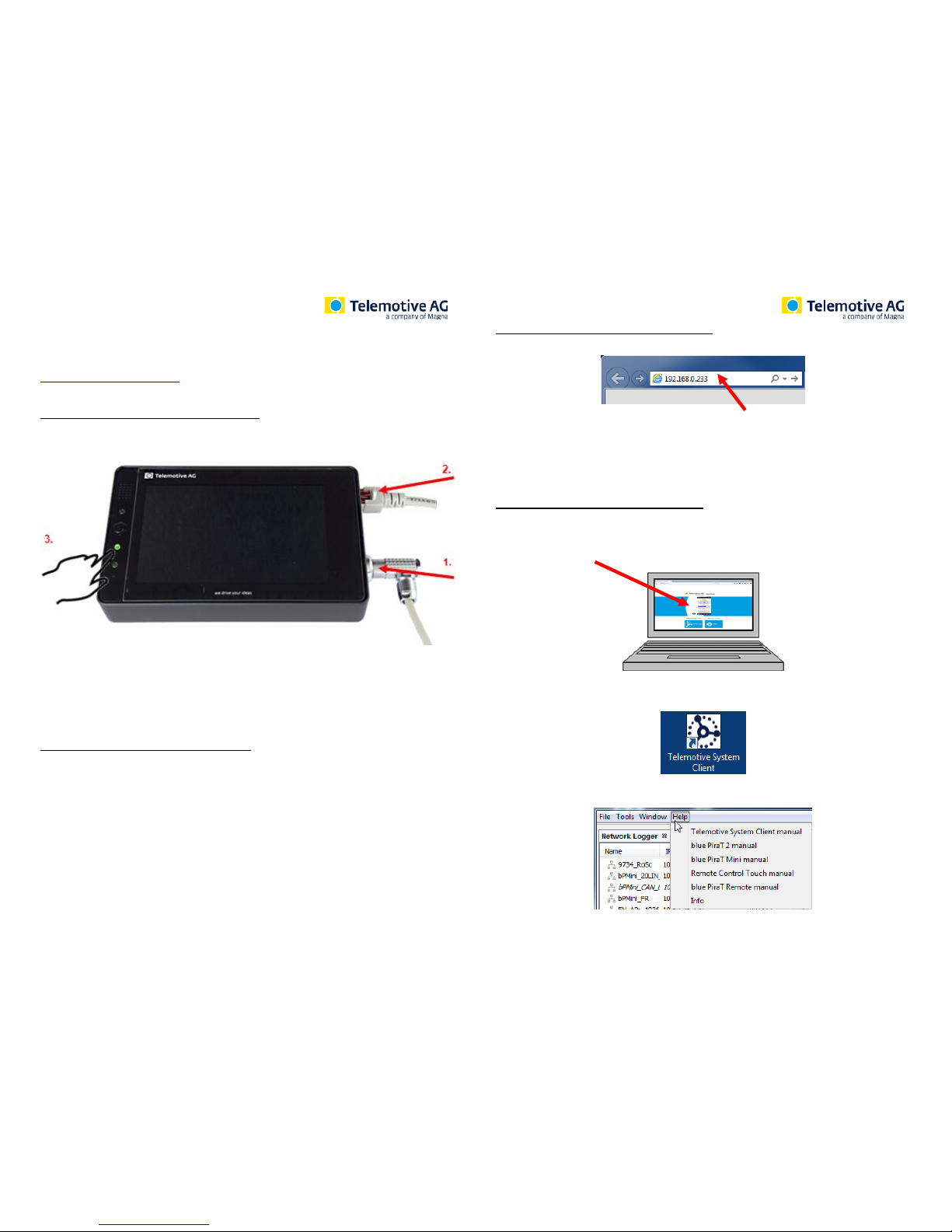
In our ServiceCenter you will find detailed manuals for Remote Control Touch as well as
for all other Telemotive devices and the Telemotive System Client and some optional
features we are offering.
If you do not have an account for the ServiceCenter please contact
productsupport@telemotive.de.
1. Hook up the Remote Control Touch (RCT)
Step 1: Connect the Remote Control Touch to the vehicle battery or a power supply via the power
harness (red/Vbat/+/clamp30 and black/GND/-/clamp31). (1.)
Step 2: Connect one Ethernet port with the Ethernet port of your computer by using a Ethernet cable.
(2.)
Note: By default the device is configured as DHCP-Server with IP address 192.168.0.233!
2. Power on/off the Remote Control Touch
Step 3: Switch on the device by pressing the [Home] button and wait until the device is ready. (3.)
For switching off the device please press the [Home] button for about 5 seconds till the [Active] LED starts
pulsing. (3.)
3. Connecting to the Remote Control Touch
Step 4: Open your Internet browser, enter the IP address 192.168.0.233 and press enter.
Note:
Make sure your network settings will be set to “apply IP address automatically”
The needed Java Runtime Environment is included into the client and must not be installed
separately.
The connection between the device and the computer will be established and the Client portal is shown.
4. Installing the Telemotive System Client
Step 5: Please click on the image to start the download of the client (~90MB) directly from the device.
Then choose [Save] to save the file to your local computer.
The installation setup can be started by double klicking on the setup file. Follow the instructions, choose
a destination directory and finalize the installation by pressing [Install].
Step 6: After successful installation you will find the Telemotive System Client icon on your desktop.
Double-click the icon to start the application.
The item [Help] offers access to the links to the main manuals.
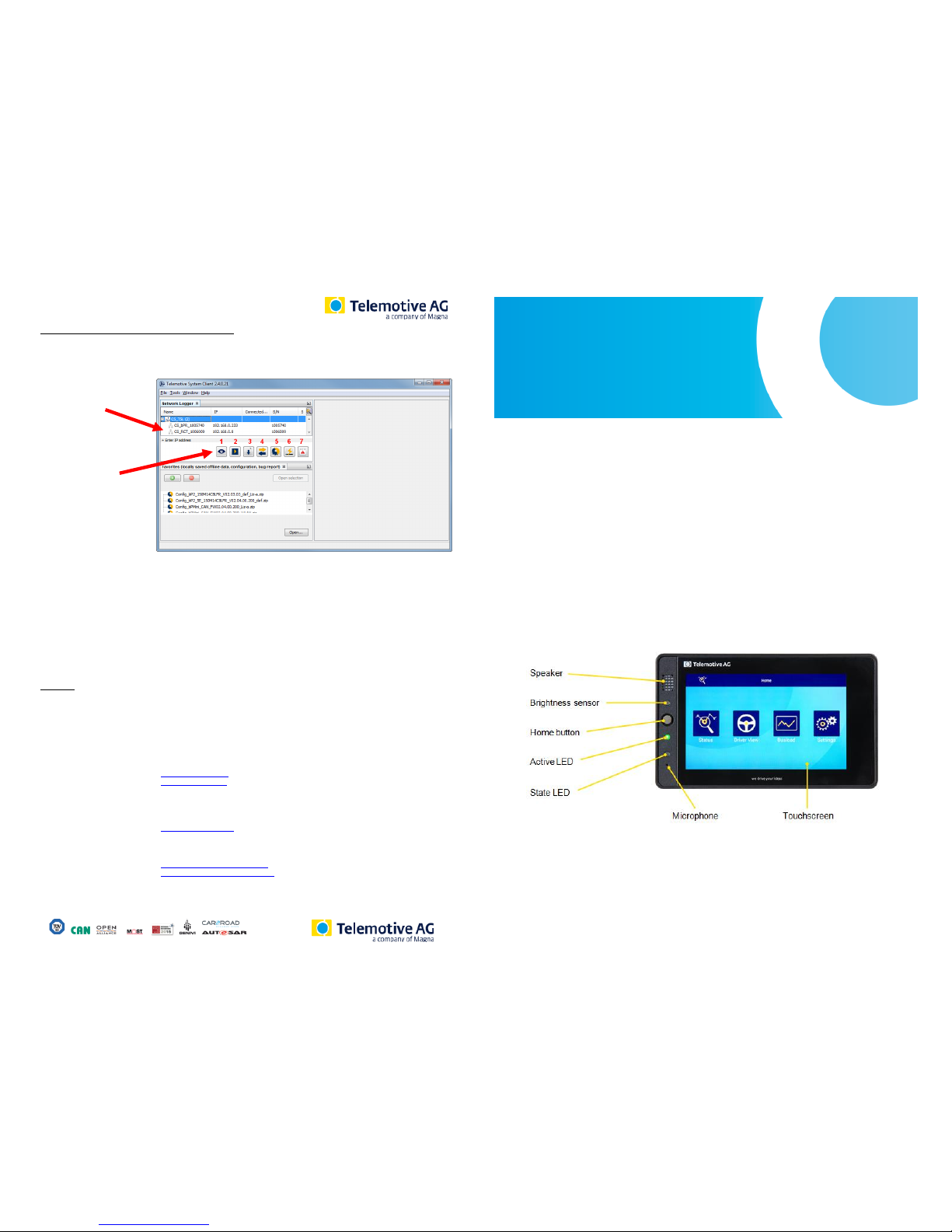
5. Using the Telemotive System Client
Step 7: In the Network logger window you will find the connected Telemotive devices (with the IP address
from step 4).
By pressing one of the 7 icons you can open this application for the selected Remote Control Touch.
connected
Telemotive devices
available applications
Available applications:
1. Live View
2. Online Monitor (for RCT not available in standalone mode)
3. Data download (for RCT not available in standalone mode)
4. Data conversion (for RCT not available in standalone mode)
5. Configuration menu
6. Firmware/License menu
7. Bug report menu
Contact
Telemotive AG
Office München
Frankfurter Ring 115a
80807 München
Tel.: +49 89 357 186-0
Fax.: +49 89 357 186-520
E-Mail: info@telemotive.de
Web: www.telemotive.de
Sales
Tel.: +49 89 357 186-550
Fax.: +49 89 357 186-520
E-Mail: sales@telemotive.de
Support
Tel.: +49 89 357 186-518
E-Mail: productsupport@telemotive.de
ServiceCenter: https://sc.telemotive.de/bluepirat
© by Telemotive AG, 2016
Remote Control Touch
Start Up
Version 2.4.1 / 16.09.2016
