Page 1
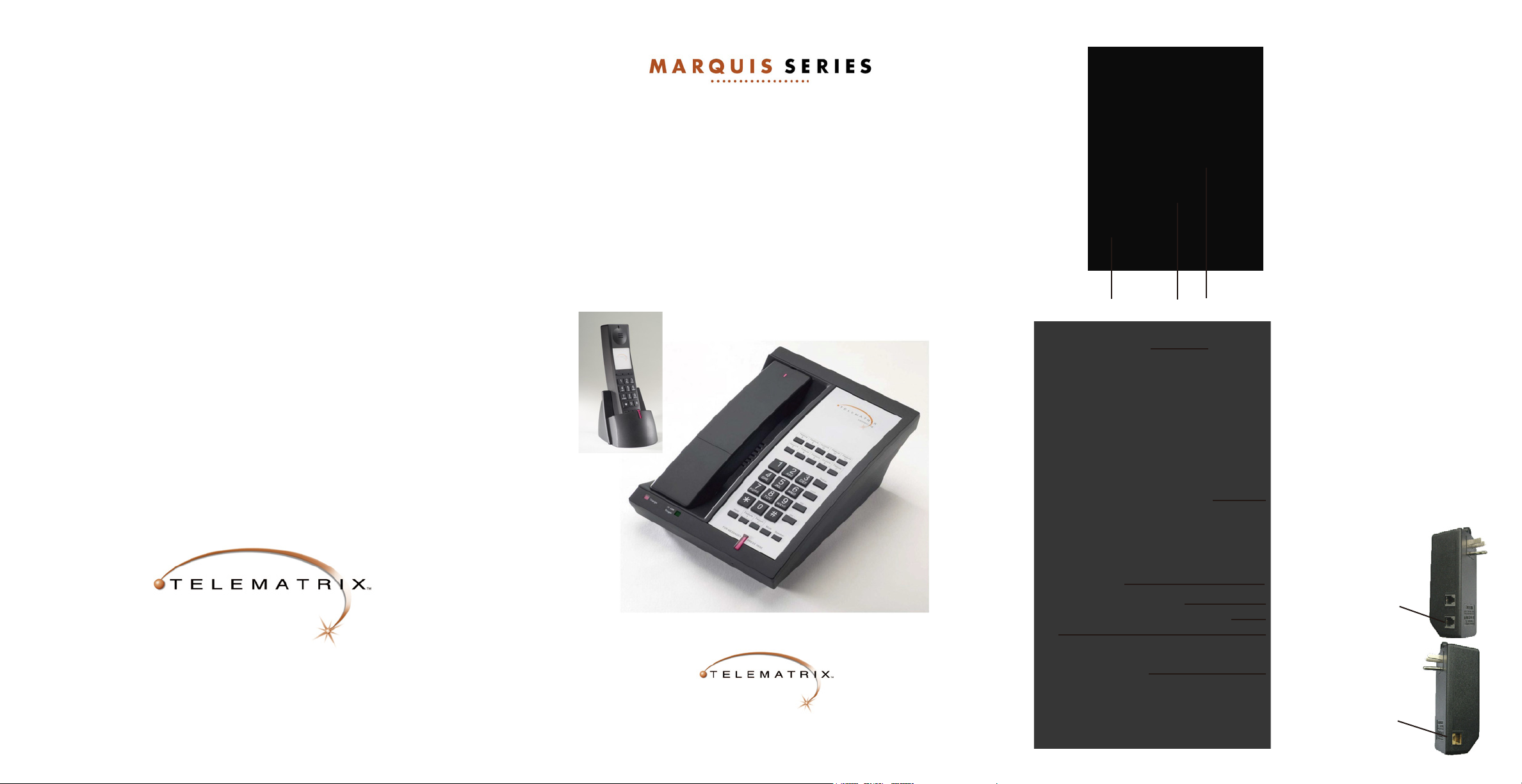
DECT 6.0 & 1.8GHz
Cordless Series
DECT MWD5 • DECT MWD • DECT 2MWD5 • DECT 2MWD
User’s Guide
Single & Two Line • 10 or 5 Button
Cordless Speakerphones with Optional Charging Stations
Telephone Underside:
39. Base underside sticker information:
Certification - FCC, CE, ETL, RoHS
Version label
Model name
REN number
Disposal label
QC label
Series number
Warranty Void If Seal Broken label
40. Voltage Settings - 24V, 48V & OFF
for Line 1 & Line 2.
(factory set at 24V)
Line Voltage 24-52VDC (+/-)
Line Current 15mA to 80mA
Ringer Equivalance - 0.6B
41. Non-Slip rubber feet (4)
5025 Galley Road
Colorado Springs
Colorado 80915 USA
1.800.462.9446 domestic
+1.719.638.8821 international
www.telematrix.net
1.800.462.9446 domestic
+1.719.638.8821 international
www.telematrix.net
41
42
39
40
Cordless Handset Charging Station:
42. Message Waiting indicator
43. Cordless Handset
44. Handset Pop-Off Cover for
battery compartment.
45. Interchangeable Accent Piece, to
match custom cradle color # 21.
46. AC Power Plug-In. (back of stand)
47. Battery Charging & Synchronization
programming indicator light.
48. Cordless Handset Charging Stand.
Handset will charge regardless of
43
whether it is placed with either front
or back showing.
Power Adaptor:
49. Phone Line
44
from wall goes
45
into Line
46
receptacles.
47
50. Line to Phone
from Adaptor.
48
49
50
Page 2
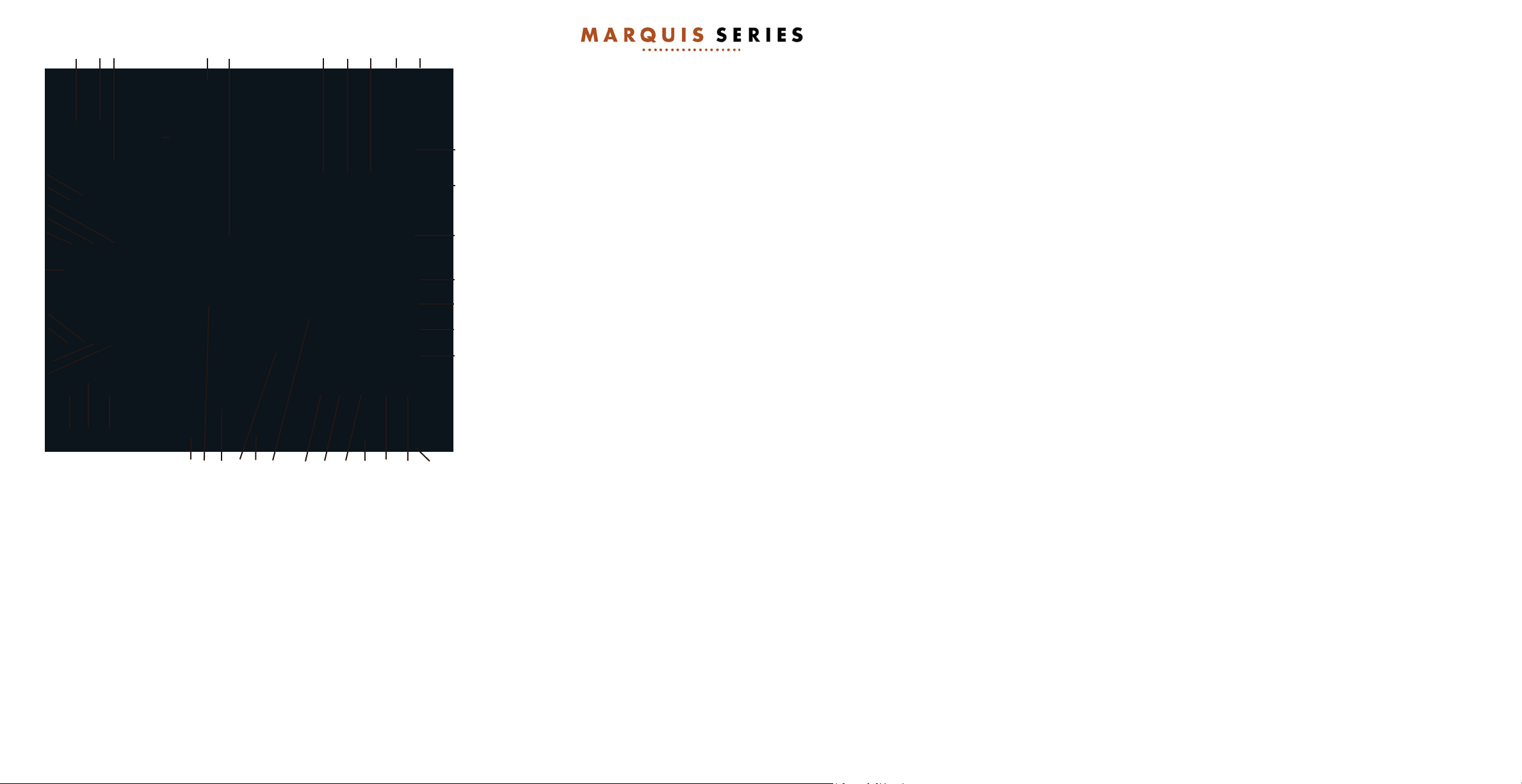
24
25
1
22
23
20
21
19 18a 18b 17 16 15
29
30
31
32
33
34
36a
35
36b
37
37
26
2827
7b
3738
Handset:
26. Cordless Handset with programmable “Handshake” technology - Handset can be
synchronized with base with a few simple steps.
27. Message Waiting Indicator, blinks when message is waiting.
28. ADA Compliant Handset Speaker
29. Handset Faceplate & Plastic Overlay
30. Handset Ringer Volume switch LOW or HI settings
31. Line Selector key - Line 2 On/Off with LED indication
32. Hold / Conf. Handset key, and remote release
33. Line Selector key - Line 1 On/Off with LED indication
34. Handset Dial Pad (Press and Hold Key “1” to retrieve messages from TouchLite).
35. Last Number Redial key
36a. Handset Volume Up ▲ (8-Step)
36b. Handset Volume Down ▼(8-Step)
37. Flash key
38. Charging Location Contacts (Handset must be face down to charge)
39. Handset Microphone
7a65432
DECT 6.0 & 1.8GHz Series Features:
• Line Powered - Single & Two Line Telephones
• DECT Non-Interference cordless technology
• SteelTrap™ memory technology (EEPROM)
14
8
9
10
11
13
12a
12b
• TouchLite
DECT Base:
1. Industrial grade construction, smooth plastic finish
2. Speaker (half duplex)
3. Message Waiting selector switch (submerged) (OFF On) (TYPE LR1 LR2)
4. Programmable Store key. (submerged) (used to program location in speed dial keys)
5. Programmable Flash key.(submerged) (100mS to 1000mS timed line break, Default is 600mS)
6. Line Cord receptacle (top end of phone)
7a. HSIA (High Speed Internet Access) receptacle incoming from wall (top end of phone)
7b. PassPort® HSIA (High Speed Internet Access) receptacle outgoing to guest laptop
8. Faceplate & Plastic Overlay display area (full-length, 4-color printing possible)
9. Base Ringer Volume switch - LOW or HI settings on Line 1 and Line 2
10. Guest Services Memory keys (10 or 5 keys) (store up to 32 digits maximum)
11. Programmable Pause/Redial key (submerged) (programmable for1.0 to 5.0 second pause)
12a. ADA Compliant Speaker Volume key (up) (8-step control)
12b. ADA Compliant Speaker Volume key (down) (8-step control)
13. Handset Locate key with audio indication
14. Base Microphone
15. Speaker key with No/Off LED indication
16. Mute key with On/Off LED indication
17. TouchLite™ Message Waiting key with 1-touch retrieval, bright red color, blinks when message waiting.
18a. Line 1 with LED indication
18b. Line 2 with LED indication
19. Electronic HOLD key with On/Off indication and remote release
20. Dial Pad - (On-hook dialing possible with Memory keys and when Speaker key is activated)
21. Interchangeable handset cradle (provides for special accent colors to light ash or black telephones)
22. Handset Charging location (handset must be face down to charge)
23. In Use - Ringer indication light
24. Charging Indication light
25. Desi strip display area
™ one-touch message waiting retrieval
Version 01.21.08
Page 3
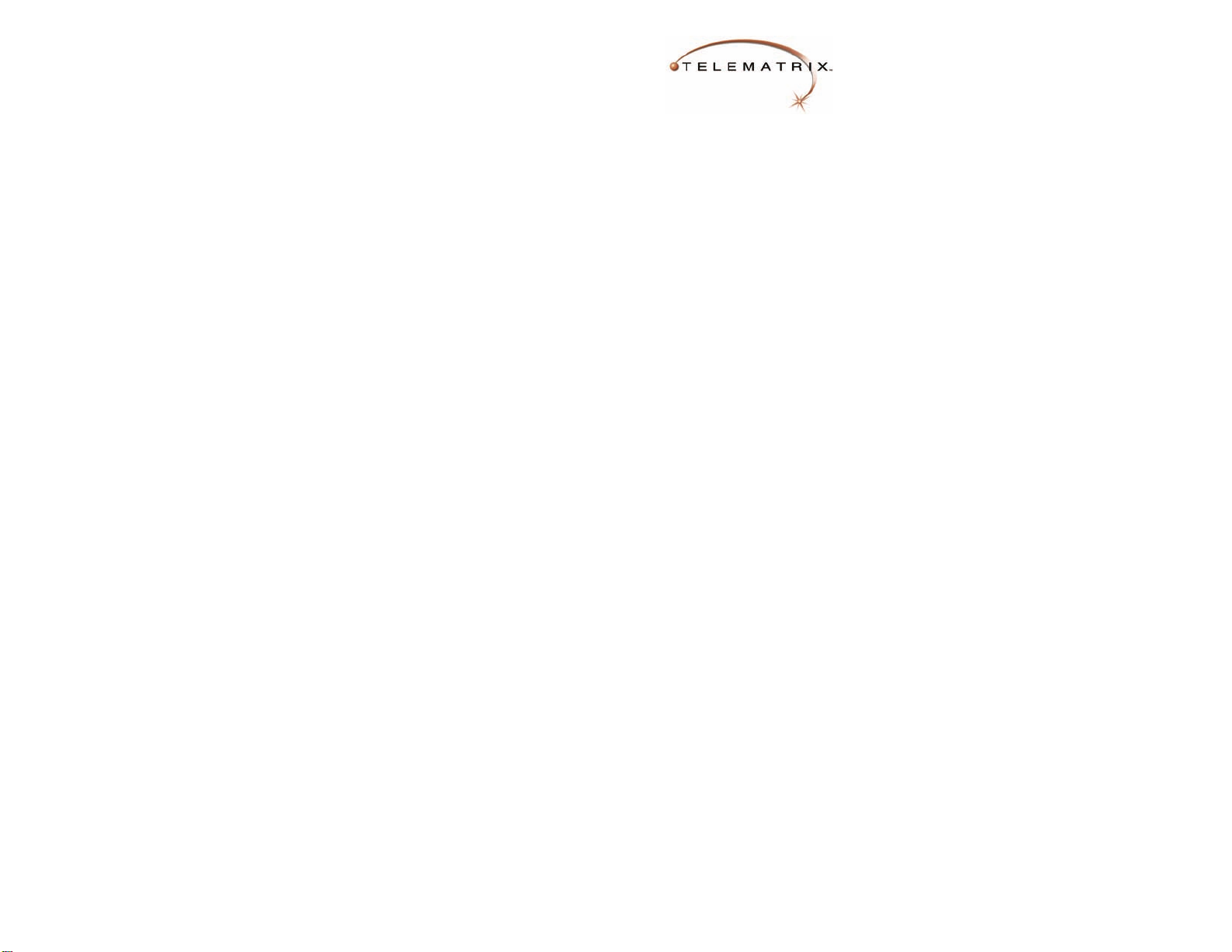
CARE AND MAINTENANCE
• Keep the telephone dry. If it gets wet, wipe it dry immediately. Liquids might contain
minerals that can corrode the electronic circuits.
• Use and store the telephone in a normal temperature environment. Temperature
extremes can shorten the life of electronic devices and distort or melt parts.
• Keep the telephone away from excessive dust and dirt that can cause premature
wear of parts.
• Wipe the telephone with a damp cloth occasionally to keep it looking new. Do not
use harsh chemicals, cleaning solvents, or strong detergents to clean the system.
SERVICE
When problems arise during installation or service that cannot be resolved using this or related
documents, contact your regional TeleMatrix PriorityCare department.
TeleMatrix Inc. USA TeleMatrix Europe LTD TeleMatrix Middle East
Free: 1.800.462.9446
Direct: +1.719.638.8821 +44 (0) 1908 682180 +971 4 2676550
Fax: +1.719.638.8815 +44 (0) 1908 682189 +971 4 2677361
customerservice@telematrix.net customerservice@telematrix.net vsimon@telematrix.net
In the unlikely event that a factory repair is necessary:
1. Include a brief description of the trouble that you are experiencing.
2. Include a proof of purchase for a repair warranty.
3. Send the telephone prepaid by UPS or Parcel Post insured to:
TeleMatrix USA, TeleMatrix Europe or TeleMatrix Middle East, specic shipping
location is dependant on your location. Please check with PriorityCare for specics.
TeleMatrix Inc USA TeleMatrix Europe LTD. TeleMatrix Middle East
5025 Galley Rd Unit 33, Stratford Ofce Village Hamriyah Free Zone
Colorado Springs Walker Ave., Wolverton Mill Sharjah, UAE
Colorado 80915 USA Milton Keynes
Buck MK12 5TW
United Kingdom
TABLE of CONTENTS:
Features:
Features & Controls page 1
MARQUIS SERIES
DECT 6.0 &
DECT 1.8
Cordless Telephones
INSTALLATION
& USERS GUIDE
PARTS CHECK LIST:
The following parts are included in this
package:
A. (2) Line cords - 15 ft./4.5m.
1-RJ45 & 1-RJ25
B. Battery for Handset
C. Base unit
D. Mobile Handset
E. Paper faceplate
F. Protective plastic faceplate overlay
G. Pass-Through Power Adaptor
The following are optional Items possibly
included: (Must be ordered separately)
H. Charging Stations & Handset with
Handset Battery and Power Adaptor.
Please call TeleMatrix to Order:
1.800.462.9446 toll free N. America
+1.719.638.8821 USA
+44 (0) 1908 682180 Europe/Africa
+971 4 2676550 Middle East/India
COMPLIANCE & SAFETY:
As specied by FCC regulation, we are required to inform you of specic governmental and compliance regulatory
requirements, safety notices, safety instructions and other informative information. TeleMatrix, Inc.. provides this
information in a separate manual. We place the separate Compliance and Safety Manual within each outer box or
product box when shipped.
Prior to reading this operation manual and prior to setting up your telephone, please refer to the Compliance and
Safety Manual.
GHz
Parts List page 2
Compliance/Safety page 2
Installation:
Caution Information page 3
Connecting Handset & Line Cord page 3
PassPort pass-through HSIA page 3
Switch Settings page 4
Message waiting/Line voltage
Handset Battery Installation page 10
Charging Handset Battery page 10
Registering Handset to Base Unit page 11
Operation:
Handset & Speaker Volume page 4
Ringer Volume page 4
Emergency (power outage use) page 4
LED Indicators page 5
Mute Key page 5
Conference/Flash (Recall) Key page 5
Calling page 6
Speakerphone Key page 6
Message Retrieval base and handset page 6
Handset Locate Key page 9
Redial Key page 9
Programming:
Speed Dial Memory Keys page 7
Message Waiting (TouchLite) page 7
Flash & Pause Timing page 8
Flash & Pause into Memory Keys page 8
Servicing:
Warranty Statement page 12
Care & Maintenance page 13
Service page 13
13
If the Compliance and Safety Manual is not immediately available. Please obtain a free copy by calling our PriorityCare department (+1.719.638.8821) or by downloading a copy on our Internet web site (www.telematrix.net).
2
Page 4

Installation...
Caution Information -
•
Never install telephone or network wiring during a lightning storm.
• Never install telephone or Ethernet jacks in wet locations unless the jack is specically
designed for wet locations.
• Never touch uninstalled telephone wires or terminals unless the telephone line has
been disconnected at the network interface.
• Use caution when installing or modifying telephone and network lines.
• Be sure your power adaptor meets your regions requirements prior to installation.
Connecting the Line Cord - # 6 & # 49/50
Two line cords are provided 1-RJ45 & 1-RJ25. To install, simply plug one end of the
RJ45 cord into the modular jack at the top end of the base unit # 6 and the other end
into the RJ45 Phone Jack on the power adaptor # 50. Take other line cord and plug
into Line jack on power adaptor # 49, then plug other end into wall. Finish by plugging
power adaptor into normal wall outlet.
Be sure your power adaptor is specied for your region of the world prior to plugging
into the wall socket
Statement of Limited Warranty
Connecting to the HSIA Port - # 7a & 7b
The phone is equipped with PassPort™, a High Speed Internet Access port on the left
side of the base unit. This receptacle acts as a pass-through so that the guest may
connect their laptop into the hotel’s high speed internet system for maximum effeciency.
To connect - place the Ethernet cable from the wall into the RJ45 receptacle at the top
end of the base # 7a.
6
7a 7b
3 12
Version 12.03.08
Page 5

Syncing Handset...
Settings...
Registering DECT Handset with a Specific Base Unit:
1. Place handset into base (or charging station) for 10 minutes before attempting the handset
“sync” procedure. This gives the battery enough charge to complete the “sync” process.
2. Remove DECT handset from base unit cradle.
3. Press and Hold Down the LOCATE button # 13 on the base for approximately 10 second.
4. When the button has been held down long enough, the “In-Use” or “Charge” indicator
on the base unit begins to blink (even though there isn’t a handset in the cradle).
5. While the In-Use or Charge indicator is blinking, press steadily “*” star key on the
handset until the “beep” is heard (approx. 10 sec.), continue to hold down the“*” star
key until you hear a second “beep”. The handset is now registered to this base unit.
6. If you hear three (3) short “beeps” this means that the handset failed to register.
7. Once you have successfully registered the handset, you may now place the handset
into a charging station, or use as the base handset.
7. Repeat steps 1 - 5 to register additional handsets.
• Registering a “new” handset to a given base unit does Not affect the registrations
of other handsets that were previously registered to this base.
• Likewise, power failures or removal/replacement of the handset battery do Not
affect registration.
• There is a maximum of four (4) handsets which can be registered to a single base.
• Once all registration “slots” have been used up on a base and you can no longer
register an additional handset, it will be necessary to delete ALL handset registrations
from the base unit, and then “start over” by re-registering all the handsets.
To Delete ALL Registered Handsets from a Base Unit:
1. Remove DECT handset from base unit cradle and remote charging station.
2. Unplug line cord from rear of base unit # 6 and wait 3 minutes.
3. Press and Hold Down “LOCATE” button # 13 on the base unit.
4. While continuing to hold down the “Locate” button, plug the line cord back into
the base unit.
5. Continue to hold down the “Locate” button for 5 more seconds, after plugging
in line cord.
6. Release “Locate” button.
7. This handsets are now ‘de-registered’ from the base unit.
8. Continue with the above “Registration” procedure to ‘re-register’ each handset to
be used with this base unit.
11
Line Voltage Selectors (optional feature) - # 40
DECT telephones are equipped to operate behind a PBX telephone systems rated
between 24 volts and 48 volts. There is a selector switch on the bottom of the phone
(hidden). The switch has 3 settings “24V, 48V or Off” for either line. Your phone must be
set according to what your PBX system is rated. The preset to the “24V” setting.
Message Waiting Selector - # 3
This telephone can support LR1 (Line 1 reverse polarity), LR2 (Line 2 reverse polarity),
TYPE (Neon or LED) message waiting systems. Simply slide the switch to the desired
position that is compatible with your PBX message system. The message waiting may
also be turned On or Off. Note: the phones are factory preset to the “TYPE” setting
Operation...
Volume...
Speaker Volume Controls - # 12a & 12b
Handset Volume Controls - # 36a & 36b
When using the handset or speaker key engaged press the respective volume control
keys to increase or decrease the volume. All models are hearing aid compatible with
8-step volume levels
Base Ringer Volume Control - # 10
Handset Ringer Volume Control - # 30
The ringer volume control switch is on the right side of the base, and on the side of the
handset. You may set either at LOW or HI settings.
Emergency...
Using telephone during power outage
During a power failure, the Cordless Base unit will maintain operation in Speaker Mode,
and the Handsets will Not function.
• On a single line telephone, simply press the Speaker key #15 and you will receive dial
tone, then begin dialing. Disconnect by pressing the Speaker key again
• On a two line telephone, simply press Line 1 or Line 2 key #18 to connect to dial tone.
Disconnect by pressing the selected Line key again.
• To answer an incoming call, use the Speaker or Line keys as specied above.
4
Page 6

Indicators...
Handset Battery...
Speaker & Mute Key Connecting & Status Indicators - # 15 & 19
Speakerphones are equipped with LED indicators to show the current feature key status.
• Press Speaker or Mute Feature Key to use that service - LED will light Green when
that key is IN USE.
Features...
Using the Mute Feature on Speakerphones - # 19
A “Mute” key is provided to allow privacy during a background conversation. When the
“Mute” key is activated, the microphones in the handset and speakerphone are disabled.
When the “Mute” feature is activated, the caller will not hear your voice. The “Mute”
key indicator will light to show that the feature is activated. To de-activate, press the
“Mute” key again.
Using the Conference Key - # 32 (located on Handset) (2 line models only)
The “Conf.” key is used to establish a 3-way conversation. The conference feature is
activated by a “soft” key that will automatically reset when hung up.
A 3-way “Conference” call can be established while using the handset.
To use the “Conf.” feature:
1. Place the line that is currently in-use on Hold by pressing the “Hold” key.
The line status indicator will turn from Green to Red.
2. The second call can be established by selecting the idle line key and dialing the call.
3. When the second call is established, activate the 3-way conference call by pressing
“Conf.” key. Line 1 and Line 2 will automatically “bridge” together and all three
parties can now converse.
4. To end the call, simply hang-up by placing the handset back in its cradle.
5. If you wish to continue speaking with one of the callers and wish to “drop” the other
caller, simply press the line key of the caller you wish to continue speaking with.
The other caller will automatically drop-off.
Charging the Handset Battery: (On Base and Charging Station)
The handset Battery is a Ni-Cd battery. This battery requires a Full charge prior to use
to ensure long life. To charge the battery, complete the installation procedure by plugging
the power source into the wall outlet and the telephone base or charging station.
Install the battery the battery per below instructions, inserting battery plug into receptacle.
Place battery into opening in handset, press into place, then replace cover and place
handset into base (face down) or charging station (either facing front or back).
Battery Life - When Completely Charged:
Talk time: 7.5 hours
Standby: (handset off hook) 6 days
Charge for 24 hours to ensure a fully charged battery
Installing Battery Into Handset:
1. Open cover with small screwdriver.
Do Not open more than 1/2 inch.
2. Grip handset and depress cover at hinged end.
3. Slide cover off, exposing battery compartment.
4. Slide battery plug into receptacle, matching
up slot and opening on receptacle
5. Slide battery into battery compartment.
Do Not Force Battery!
6. Press on back end of battery to snap
into place.
7. Place hinged end of cover into slot,
then press down and snap into place.
5
10
Page 7

Handset Locate Key - # 13
The DECT Cordless Series is equipped with a handset locator feature key located on
the base # 13.
Simply press the “LOCATE” button on the base unit. = LOCATE key.
The handset will beep for about 15 seconds. Once the handset is located, press the
ON/OFF key to activate your handset.
Redial Key - # 11 (on base) & # 35 (on handset)
The REDIAL key is used to automatically redial the last number manually dialed from the
numeric dial pad on the base or handset. = REDIAL key
Simply engage telephone by pressing Handset Line 1 or Line 2 ON/OFF key - or Line 1
or Line 2 key on the base ON/OFF key, then press REDIAL button on handset or base
to dial last number dialed.
Note: You may have up to
three cordless handset
charging units operating off
one DECT base unit.
Calling...
Placing a Call Using the Handset - # 1
• Lift the handset.
• Dial out by using the numeric dial pad on the handset or by pressing Line 1 on the
Handset then a speed dial location.
Receiving a Call Using the Handset or Speaker - # 1 & # 15
• On a single line telephone, when the phone rings, either lift the handset and press the
activated Line 1 button # 33 on the handset, or press the speaker key # 15, to begin
the conversation.
• On a two line telephone, when the phone rings, the line LED indicator will blink to
show which line the call is coming in on. Lift the handset and select blinking Line key to
begin conversation, or select the blinking line key on base then press the speaker key,
to begin the conversation.
Placing a Call Using the Speakerphone - # 15
The DECT Series speakerphones are equipped with a high quality speakerphone feature
to allow hands-free operation. To use, simply press the “Speaker” key # 15 when placing
or answering a call. The telephone line will activate automatically. The “Speaker” key
will light up indicating that the speakerphone is in-use. To hang up, press the “Speaker”
key again.
Message Retrieval...
TouchLite (Message Waiting) 1-touch retrieval - # 17
TouchLite is an innovation that integrates the visual message waiting lamp and a speed
dial key onto one. It allows easy access for guests to retrieve messages.
When the message waiting lamp lights this noties the guest that a message is waiting. A
simple press of the Red TouchLite bar connects the guest to the message center or front
desk. TouchLite also adds an additional memory location to this telephone.
Handset Message Retrieval - # 34 “1”
When the DECT handset is “idle”, pressing and holding down dial key “1” on the DECT
mobile handset, this will dial the pre-programmed contents of the TouchLite button on
the DECT base unit.
69
Page 8

Programming...
Some of these programming keys are located under the faceplate and overlay, begin by
lifting up faceplate and overlay, by either a paperclip or sharp pointer.
Storing a Number Into Memory Keys # 10 or TouchLite key # 17
Each location can store up to 24 digits in tone mode.
Note: A “Pause” or “Flash” programmed into memory counts as one digit when
storing a number.
1. Press the Speakerphone ON/OFF key to activate telephone - # 15.
2. Press the STORE Key - # 4.
3. Enter the number to be stored using the numeric dial pad.
4. Press the desired memory location wherein the number is to be stored.
5. If additional numbers are to be stored, repeat steps 3 thru 5.
6. Press Speaker key to end this programming phase.
Programming Flash Timing & Pause Timing
Flash timing options are 100mS thru 1000mS, programmable in 100mS increments. The
default Flash timing is 600mS.
Pause timing options are 1.0 sec. thru 5.0 seconds. The default Pause timing is 3.6 sec.
“Flash” hook function - Flash # 5 & # 13
The Flash function is used to access PBX features or Telco line features such as Call
Waiting. The Flash function is a 600mS timed line break. If the Flash function will be
used often, store the feature into memory located for easy access as follows:
1. Press Speakerphone ON/OFF key, then press the “Store” key.
2. Press the “Flash” Key - # 5 & # 13.
3. Press the memory location wherein the “Flash” is to be stored.
4. Press Speaker key to end this programming phase.
1. Press the Speakerphone ON/OFF key to activate the telephone - # 15.
2. Press the “Store” key once - # 4.
3a. Program “Flash” by pressing “1” for 100mS, “2” for 200mS, etc.... # 5 & 13
3b. When programming “Pause” press “1” for 1.0 sec., “2” for 2.0 sec., etc... # 11.
4. Press “Store” key again.
5. Press “Flash” key again. The long “beep” means that the setting was successful.
6. Exit programming by pressing Speaker key again.
Note: Use 3a. when programming “Flash” / Use 3b. when programming “Pause”
7 8
