Telelink ESI IVX Conference Calls, IVX Conference Calls Quick Start Manual
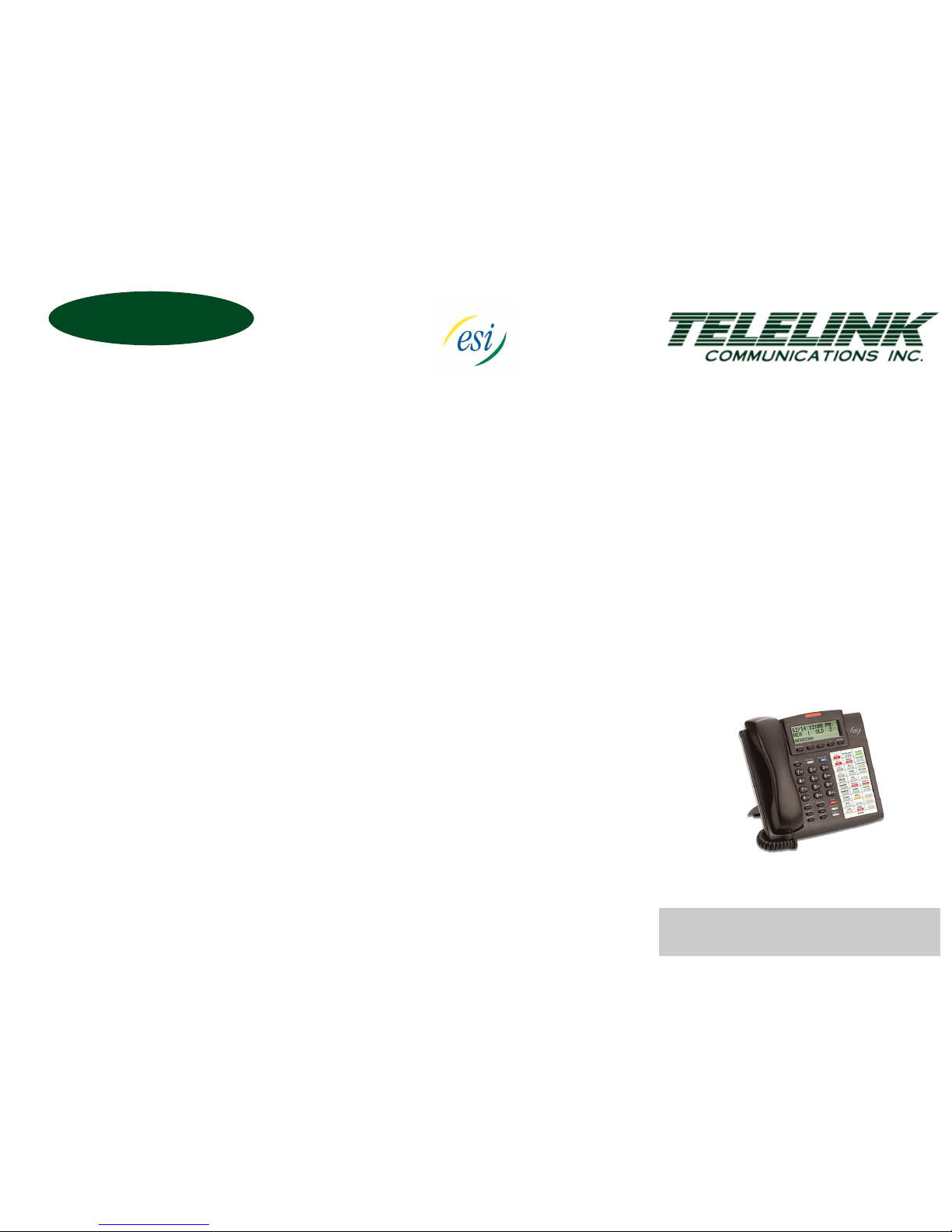
Telelink Communications, Inc.
397 Herndon Parkway, Suite 100
Herndon, VA 20170 (703) 674-5959
For additional information, visit our website
www.TelelinkCom.com
Notes
ESI Quick
Start Guide
IVX
Conference
Calls
FOR MORE DETAILED HELP
PLEASE VISIT:
www.esiusers.com
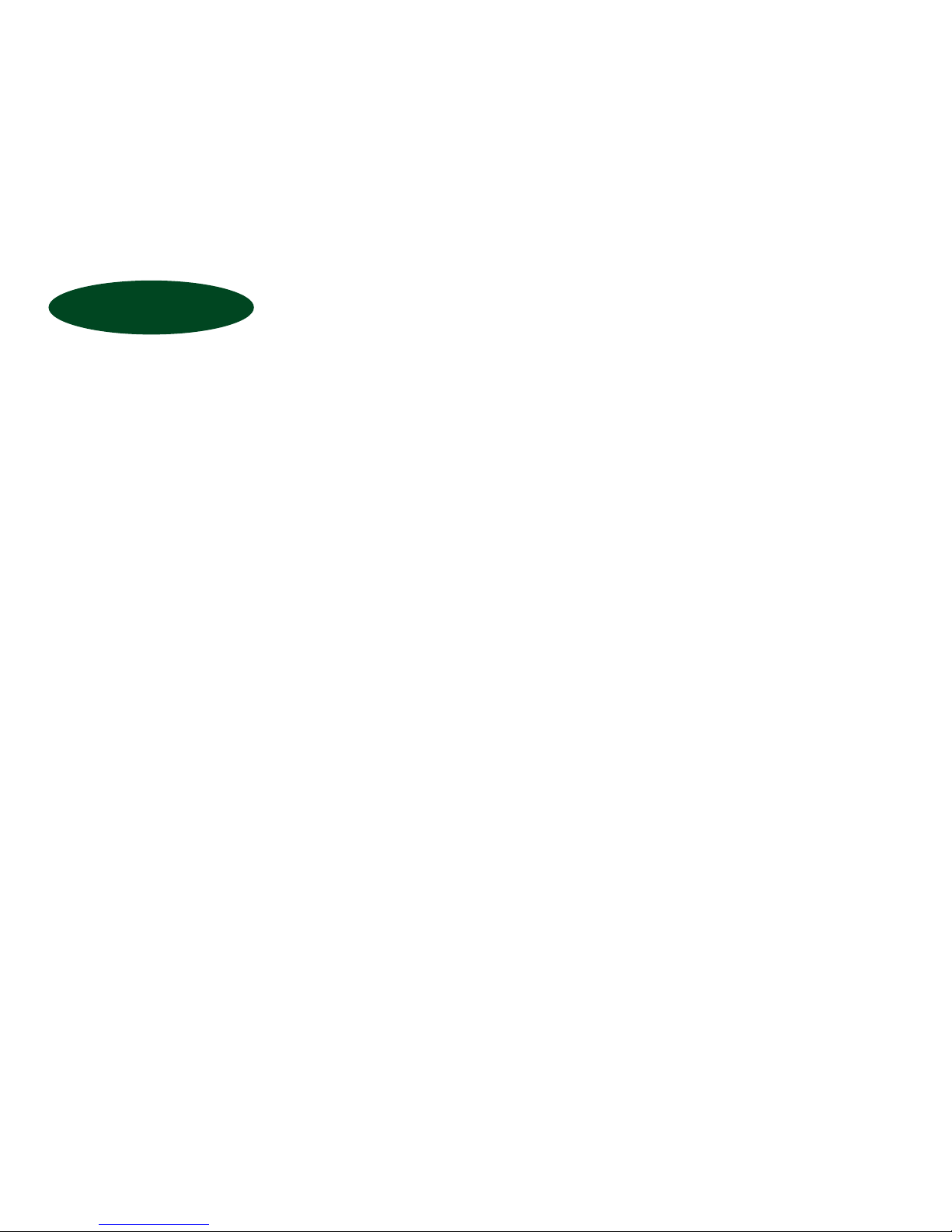
All ESI speakerphones enable you to place and
receive calls without lifting the handset.
Creating a Conference Call on a Polycom:
• Press the ON/OFF button dial 9 and the phone
number.
• Press flash and wait one second, and press
flash again.
• Dial 9 and the second phone number you want
in the conference call.
• Press flash again to connect the 3 parties.
• Press flash again and dial 9 plus the next
phone number.
Example:
• Press ON /OFF.
• Dial 97038108400.
• Press FLASH (wait 1 second).
• Press FLASH.
• Dial 97036210123.
• Press FLASH.
• Press FLASH.
• Dial 97038782931.
• Press FLASH.
You can have a max of four parties on a conference
call. You are included as one of the four.
Every phone has an extension number so if you
wanted to you can create the conference call on a
regular handset and transfer to the Polycom.
User
Creating a Conference call on a regular
handset:
• Dial 9 and the telephone number.
• When the party answers press CONF button.
• Dial 9 and the second telephone to be added
to the conference when they answer press
CONF again to join the parties.
• Press CONF and the first 2 parties can talk
while you are dialing 9 and the third phone
number to be added to the conference.
• Press CONF again to join everyone together.
• When all parties are on the conference press
the TRANSFER button and dial the extension number of the Polycom. The ON/OFF
button must be pressed to receive the conference call.
Example:
• Party #1 call or receive the first caller.
party.
• Press CONF.
• Party #2 Dial 97038108400.
• Press CONF (all parties are joined).
• Press CONF again the first two parties can
talk.
• Party #3 Dial 97038782931.
• Press CONF (to join all parties).
Next press the transfer button and dial the extension number for the conference room. Someone in the conference room needs to press the
on / off button on the Polycom to receive the call.
