Page 1

OPERATOR’S MANUAL
76 cm Colour Television
TTV32PF10
TTV32PF10
Page 2
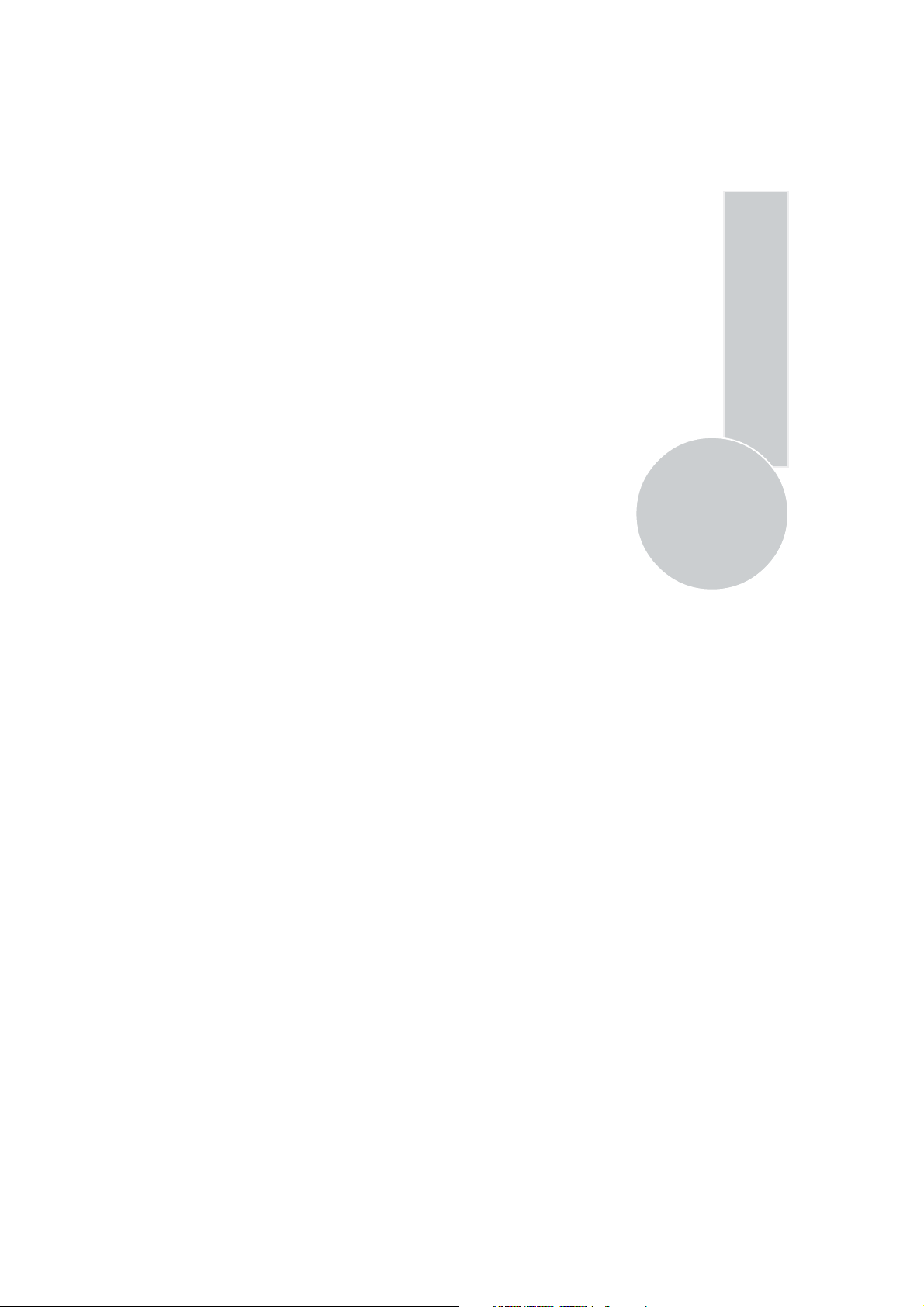
List of contents
Special features ..............................................................2
Safety instructions .........................................................3
Getting started ...............................................................4
Aerial connection.............................................................4
Switching on....................................................................4
Battery fitting..................................................................4
Control unit....................................................................5
Front and rear panel.........................................................5
External connections table...............................................6
Remote control ................................................................6
Using the TV ..................................................................7
Tuning the TV .................................................................8
Automatic tuning .............................................................8
Manual tuning..................................................................9
Program organizing .......................................................11
TV setup .......................................................................12
Sound menu ...................................................................12
Sound Features ..............................................................13
Picture menu..................................................................14
Features Menu ...............................................................15
Picture format ................................................................17
Subwoofer......................................................................17
Other features ................................................................18
PIP ............................................................................18-19
Using teletext...........................................................20-21
1
Connecting external equipment............................22-26
Help and service tips ...................................................27
Technical specifications table .....................................28
Page 3
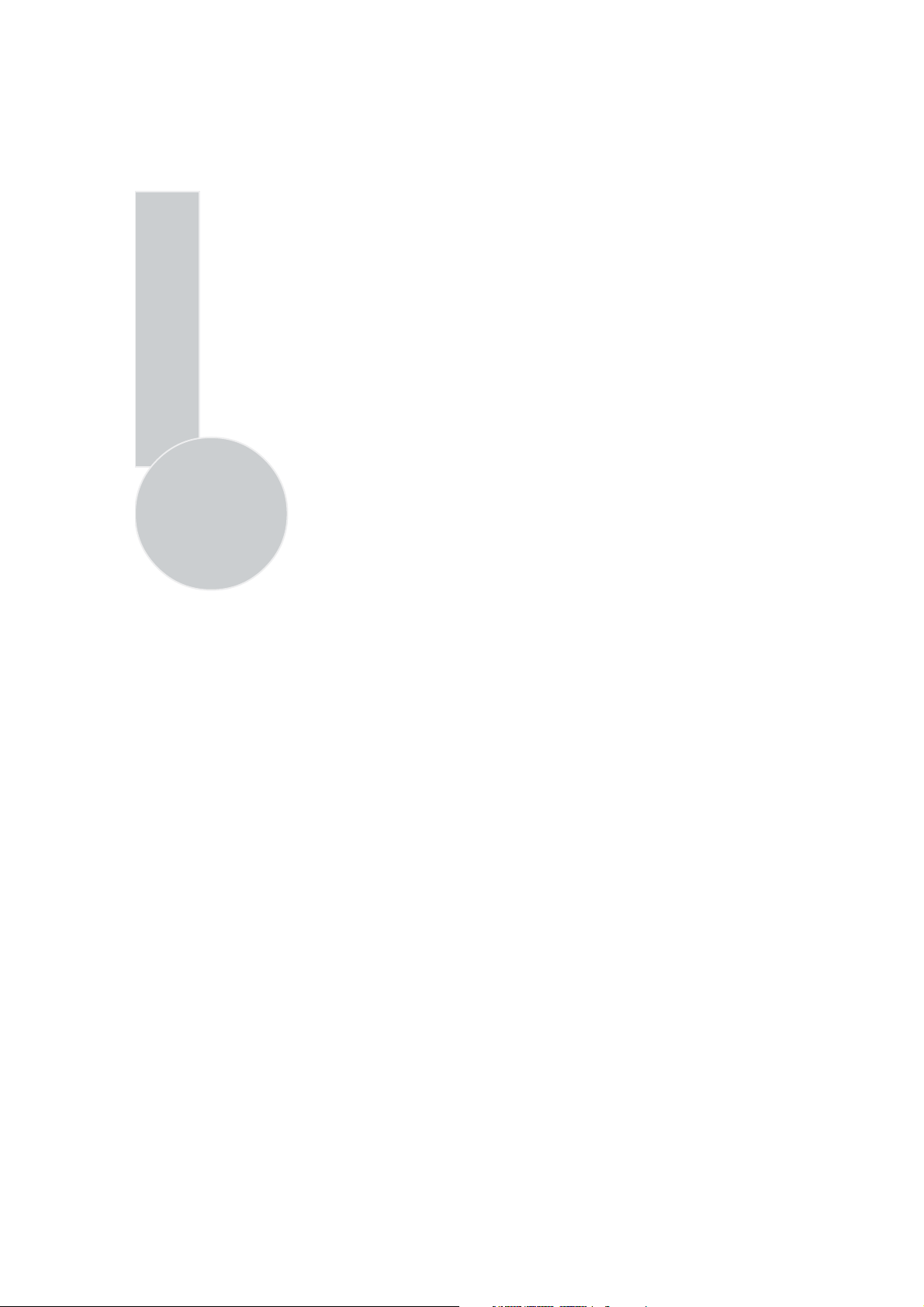
Television
Thank you for buying this television which is designed to give you many years of
satisfactory service.
You may already be familiar with using a television but do please take time to read these
instructions. They are designed to familiarize you with the unit’s many new features
and to ensure you get the very best out of your purchase.
Special features
• 100 Hz digital scan.
• 512 page teletext (1024/2048 pages optional).
• Fastext and/or Toptext (Optional).
• Letterbox, Subtitle 1 & 2, 16:9, 14:9 picture formats (for Widescreen TV sets).
• Digital Color Transition Improvement (DCTI).
• Digital Comb Filter (DCF).
• Digital Luminance Transition Improvement (DLTI).
2
• Manual degaussing.
• Scan Velocity Modulation (SVM.) (Optional).
• TILT function (Optional).
• Dynamic Focus (Optional).
• 3 step Zoom function.
• Picture freeze function.
• Automatically switch to stand by in five minutes after a channel ceases to transmit or
selecting a channel, which has no transmission (Auto off function).
• PIP (2 tuner).
• PIP sound via headphone jack (except Secam LL).
• Virtual Dolby surround (Optional).
• Subwoofer (optional).
• Dynamic Bass Enhancement.
• Back audio out.
• 5 band graphic equalizer.
• Automatic Volume Limiting (AVL).
• Program Editing Table.
• Naming the channels.
• Your TV can receive stereo channels directly (NICAM optional).
• Automatic tuning system with country selection (ATS).
• 100 Program Memory.
• Cable/Hyperband tuner.
• Manual Fine Tuning.
• Child Lock.
• Return to the last channel viewed (SWAP).
• Normalization system to recall the setting in memory after the volume, colour,contrast,
brightness settings have been changed (PP).
• Picture adjustment using one button (Picture Smart Control).
• Sound adjustment using one button (Sound Smart Control).
• Advanced On Screen Display.
• Infrared Remote Control.
• Programmable on/off timer.
• Multi language menu system (18).
• Stereo headphone socket.
• 2 Scart Sockets: Video cassette recorder, satellite receiver, video disc player,DVD, TV
games or a home computer can be connected to this AV socket with an appropriate
connecting cable (3rd Scart socket is optional).
• S-Video connection.
• Audio/Video RCA sockets.
Page 4
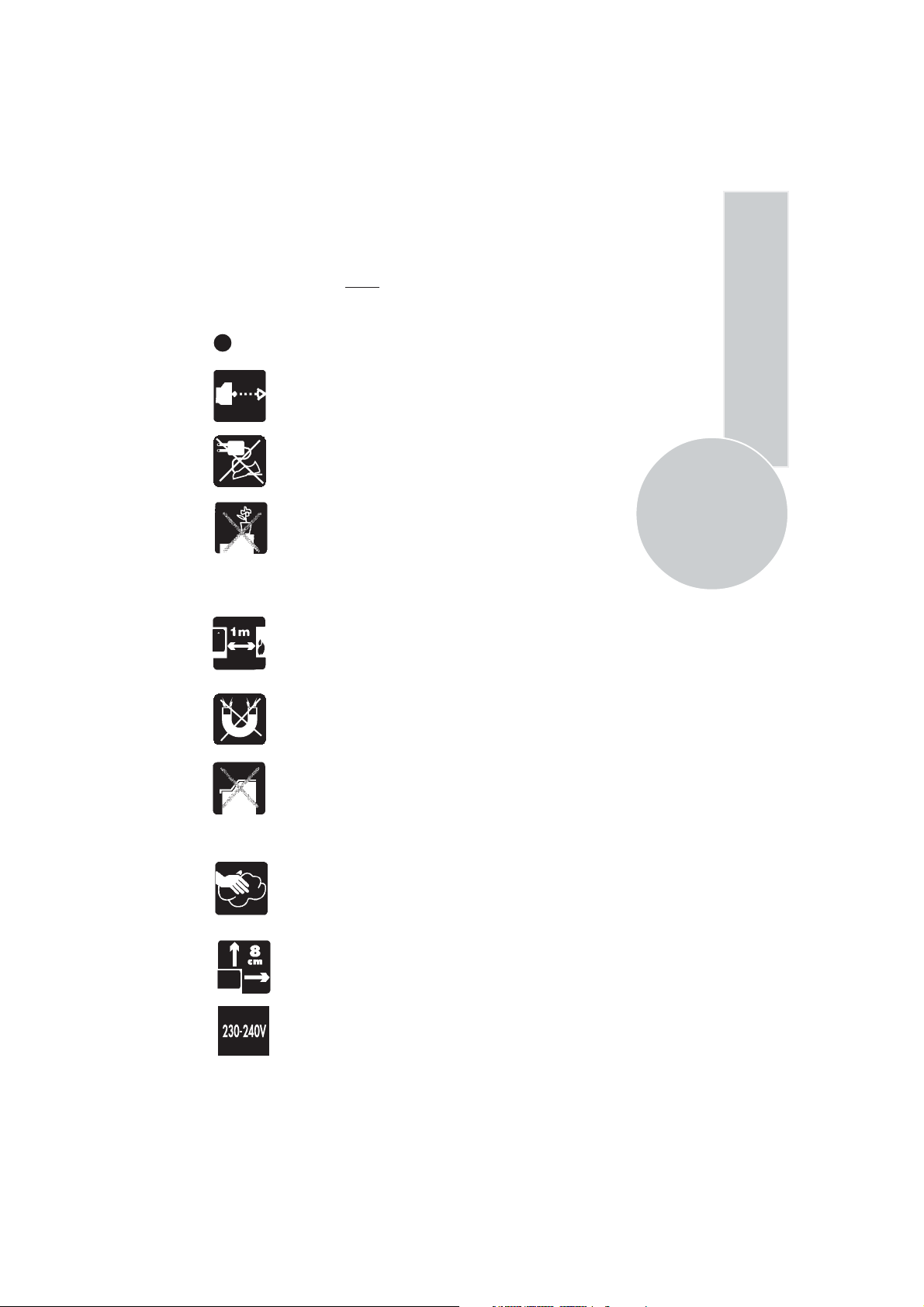
Safety is Important
Your safety and the safety of others is important. Please, therefore, ensure you read
the Safety
instructions
before you operate this television.
Safety instructions
Read all the safety instructions before first use of your TV.
!
• Position the television so that direct light does not fall on
the screen. Excessive light will cause a washed out effect.
• Position the power supply lead and other leads so that
they are not likely to be walked on or pinched by things
placed on or against them.
• Do not place objects filled with liquid such as vase or
flower pot on the television top.
Do not expose the TV to dripping or splashing of liquids.
Do not place naked flame sources such as lighted candles
on the TV set.
• Make sure that no naked flame sources, such as lighted
candles, are placed on top of the appliance.
• Do not place the television near heat sources such as
radiators, ovens, stoves, etc.
3
• Do not use the television near any apparatus that produces
a magnetic field such as HI-FI speakers or electric motors
otherwise colourpurity may be affected.
• The heat built up in the set escapes through ventilation
holes, so do not cover the set by drapes, clothes etc. that may
block air circulation. Do not place the television on carpet
or soft furnishings.
• NEVER let children push anything into the holes or slots
on the case.
• Clean the TV Screen using a slightly damp cloth or chamois
leather. Never use abrasive cleaning agents like liquid or
aerosol cleaners.
• Remove the mains plug from the socket outlet while cleaning.
• If you wish to place the television on a shelf or in a wall
unit always ensure there is a minimum air gap of 8 cm
around the top, sides and rear of the television, to assist
ventilation.
• Your TV set is designed to operate with mains voltages
230-240V 50 Hz AC. Do not connect your TV set to power
sources other than the mains supply.
Page 5
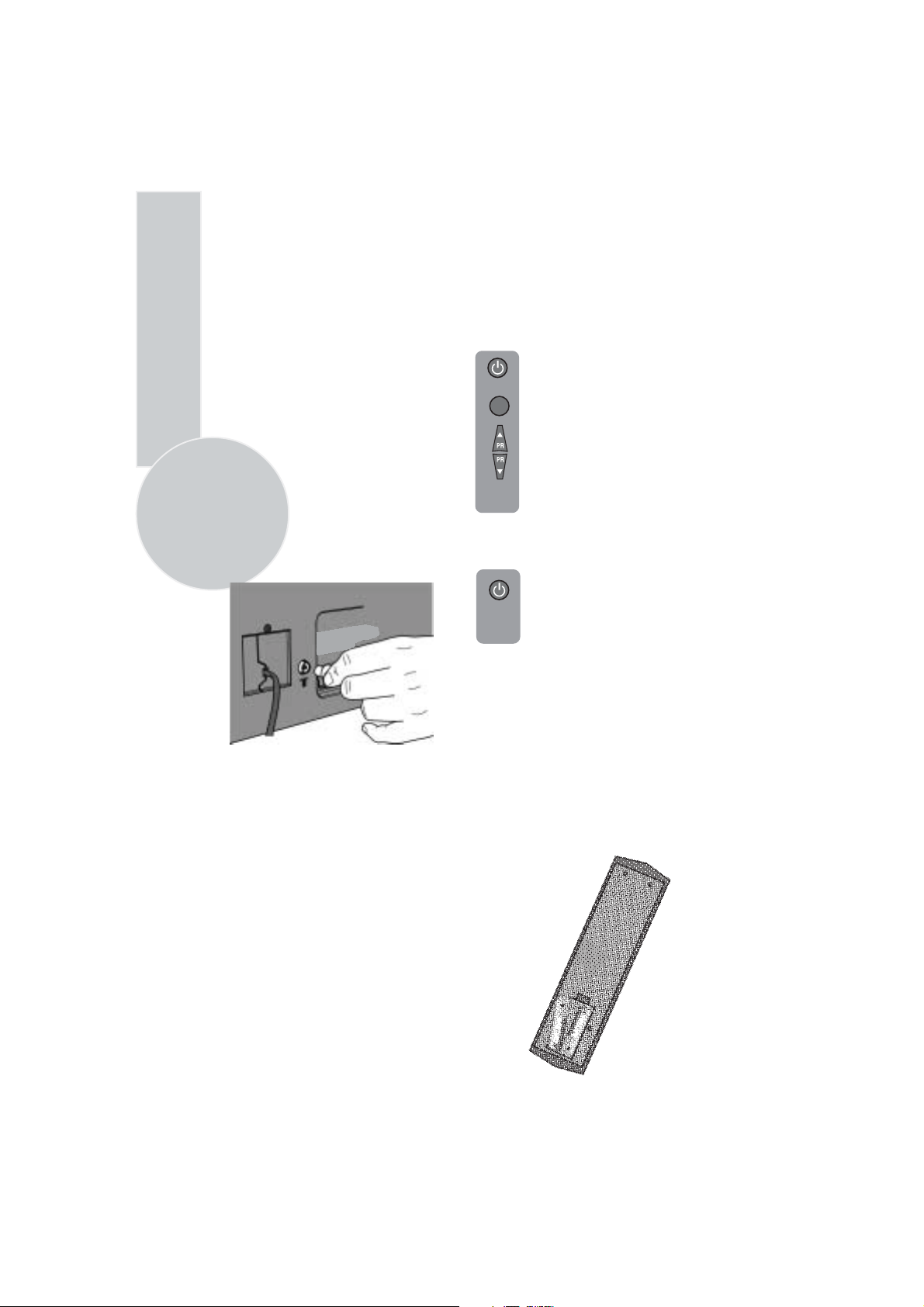
Getting started
Remove your Television carefully
from the box. You may wish to
store the packaging for future use.
In the box
Inside your this package you should have:
• Television
• Remote control
• User guide
• AAA batteries x 2
4
Read these instructions before use.
Aerial connection
To connect an aerial, plug the aerial lead
into the aerial socket on the rear of the
TV.
You can use an outdoor or indoor aerial.
However, if you use an indoor aerial the
quality of the reception may be reduced
and adjustment of the aerial may be
required when changing programs.
Please note
If you live in a poor reception area or use an
indoor aerial you may experience loss or
corruption of teletext transmissions.
Please Note
When not in use disconnect the plug
from the mains power supply.
Press the Power button on
the front of the TV. The
standby indicator will
illuminate.
7
Press a Numeric button or the
Program up or Program down
button on the remote handset or
Program up or Program down
button on the front panel to
switch the TV on.
The standby indicator remains on.
The picture will appear after a
few seconds.
Press the Standby
the TV to standby. The standby
indicator will brighter.
Please Note
Do not leave the television on standby
unattended or overnight.
Switching the TV on for the first time
To install your TV, please read the sections
“TV controls” and “ Tuning the television”.
button to switch
Battery fitting
Insert the 2 AAA Batteries supplied into
the compartment on the rear of the remote
control, ensure you follow the polarity
diagram inside the compartment.
Switching on
Mains power
Connect the mains plug into the mains
socket and switch on.
Connect the TV mains plug into your domestic
mains socket outlet (230-240V 50 Hz AC).
Page 6
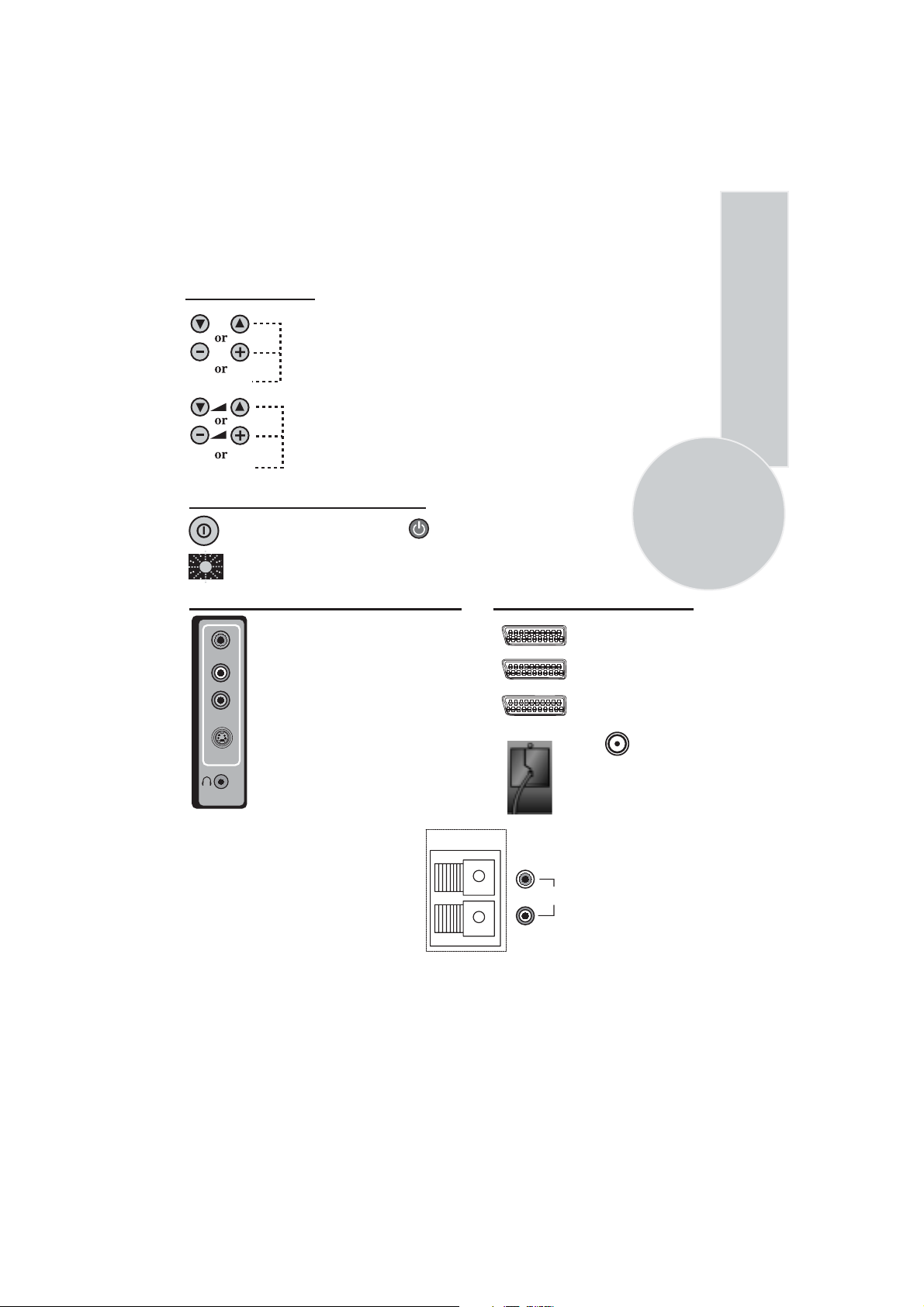
Control Unit
Front panel
Program Down/Up button
P- P+
Volume Down/Up button.
V- V+
General
Program ON/OFF switch Stand by (Depends on model)
Stand by indicator
5
External Connections: (Front or side)
R
Right audio RCA (Red)
AUDIO
L
Left audio RCA (White)
Video RCA (Yellow)
VIDEO
S-Video connection
S-VIDEO
(External connections: (Rear)
AV1 scart (RGB)
AV2 scart (Composite)
AV3 scart (RGB) (Optional)
Power cable
Aerial socket
Headphone socket
Optional
SUBWOOFER
You may wish to connect
R
L
audio amplifier or any
similar devices to audio
AUDIO
OUT
out. The output is always
the current channel you
are watching.
It is used for external
subwoofer in 33” televisions
Please note
• See the external connections table on next page for available connections depending on the size
and model of your TV set.
• Do not use Video RCA and S-Video connections at the same time, otherwise they will effect the
picture each other.
• RGB inputs from scart will give you better picture quality.
Page 7
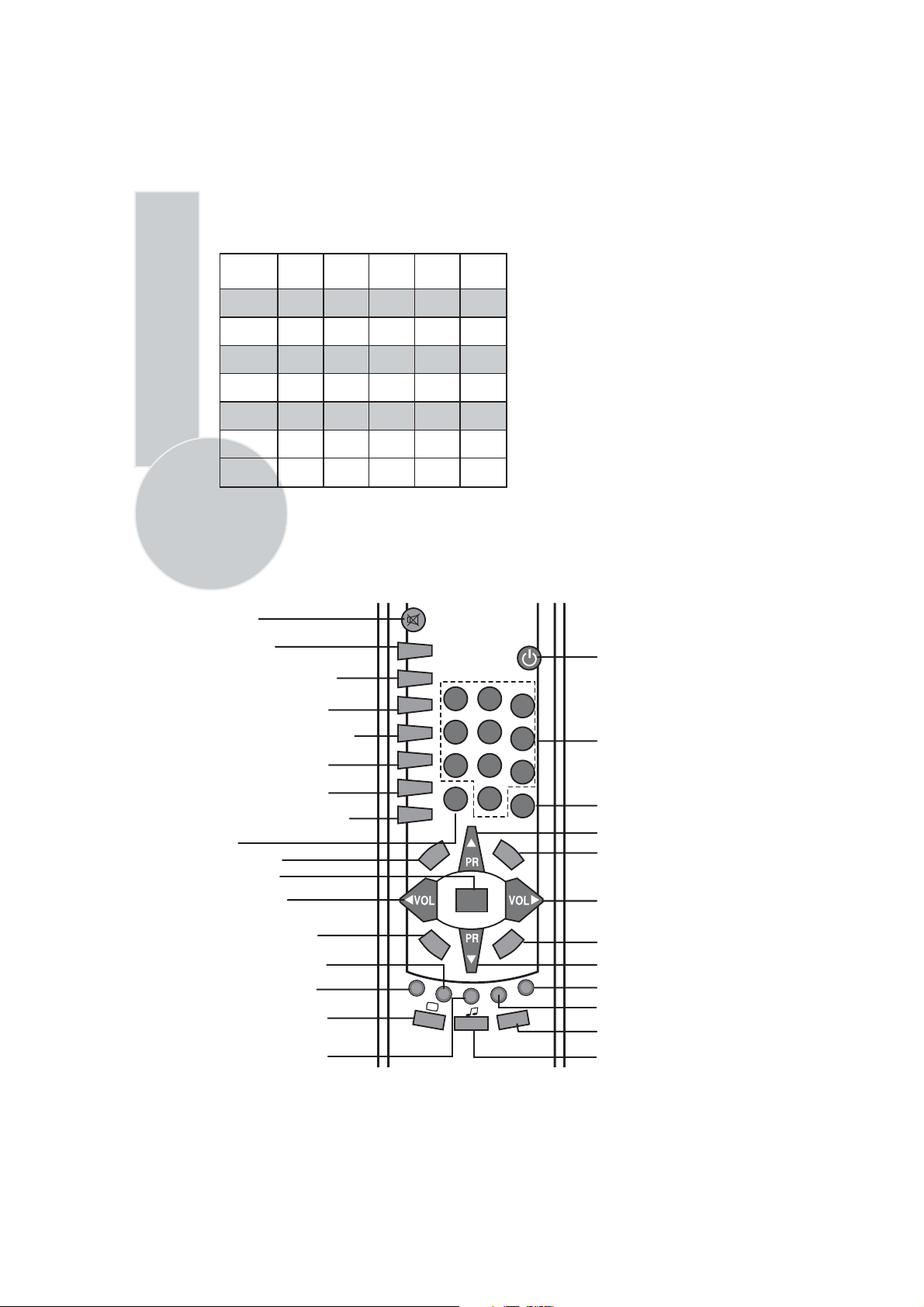
External connections table
1
2
3
4
7
AV
5
8
0
6
9
-/--
OK/Z
TV/TX
M
ENU
PP
P.F.
P-
P+
SWAP
UPDATE
SCAN
FREEZE
PAP
SIZE
POS
INPUT
P 100
PIP
REV
DOUB
STOP
SUB
MIX
AV
Swap
Volume up
Program down
Double height (Text)
Picture Freeze button
PIP picture size button
Sub page button (Text)
Sound smart control
Mute
Menu
OK/Zoom
Volume down
Program up
TV/Teletext
Index page (Text)
PIP button
Reveal info (Text)
PIP Picture Scan button
PIP picture position
button
TV mode button (Text)
PIP Stop button
Double window button/PAP
Picture smart control
Program down in PIP mode
Personal preference
Standby
Numeric
Two digit
PIP picture source button
Text mode button
Red teletext button
Sound Menu button
Green teletext button
Picture Menu button
Yellow teletext button
Program table button
Picture format
Features Menu button
Blue teletext button
Setup Menu button
Picture tube
size/typee
AV1 Scart
28”
28”
16:9
29”
4:3
4:3
STD. STD. STD. STD.
32”
16:9
33”
4:3
STD.
: Standard
STD
: Optional
OPT
: Not available
N/A
AV2 Scart
AV3 Scart
Headphone
socket
Audio/Video
RCA
S-Video
socket
Back audio
STD. STD. STD. STD.
OPT. OPT. OPT. OPT. OPT.
STD. STD. STD. STD.
OPT. STD. STD. STD.
OPT. STD. STD. STD.
STD. STD. STD. STD.
out
STD.
STD.
STD.
STD.
STD.
6
Please note:
The Audio/Video RCA, S-Video and Headphone socket can be placed on the front panel
or on the right-hand side of the cabinet depanding to the model of your TV.
Remote control
Page 8
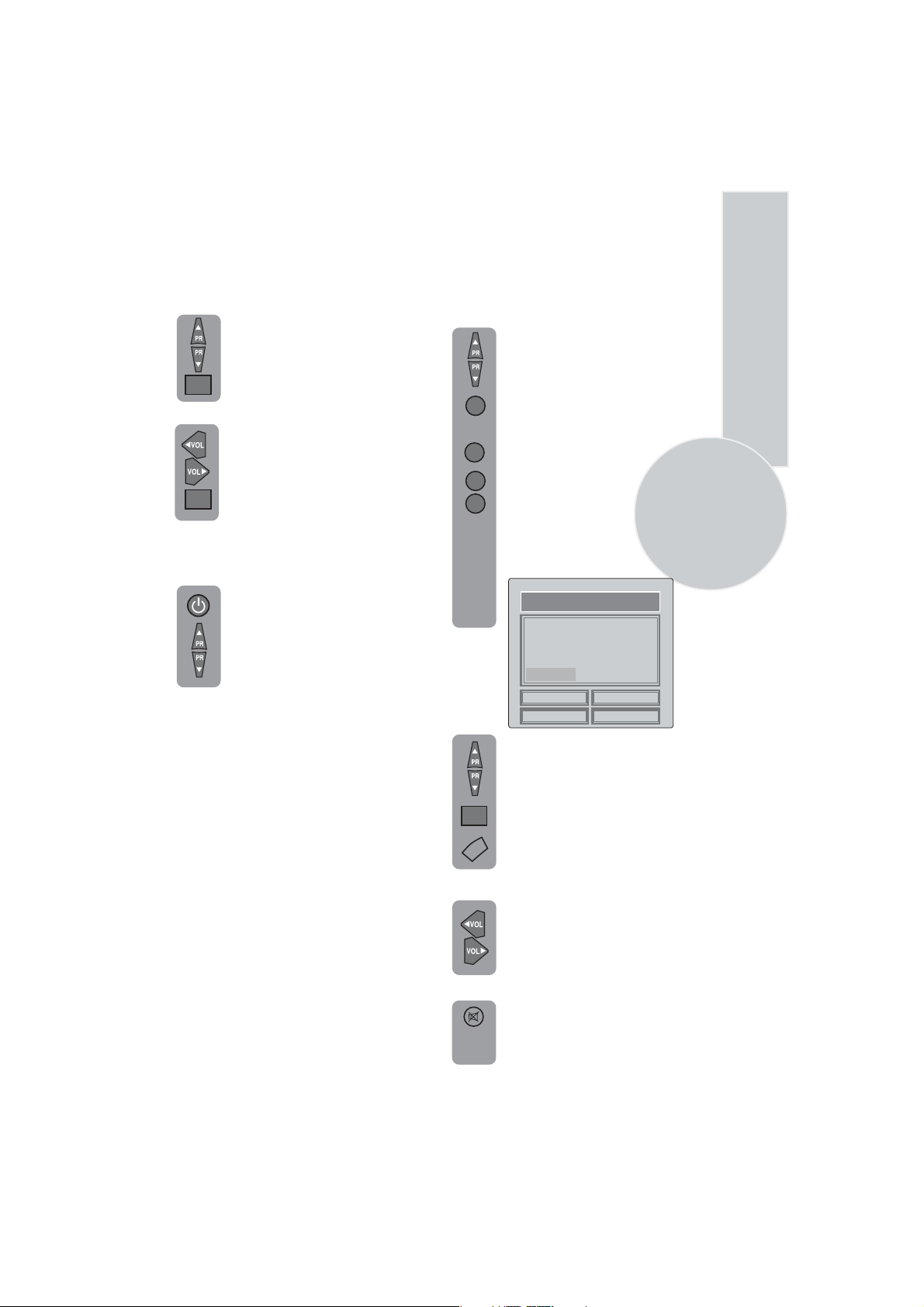
Using the TV
Turning on for the first time and Tuning
When you first turn your TV on, “
Language” menu will appear. To
search on the languages, use the
Program up or Program down.
Volume up or Volume down
OK/Z
buttons and choose your desired
language and press “OK” button.
Then “Country Selection” menu will
appear. Choose your country using
Program up or Program down.
Volume up or Volume down and
press “OK” button. “Auto-program”
OK/Z
process will begin and all the
channels will be searched and stored.
TV controls
Stand-By mode
When your TV is working on, press
the red “STAND-BY” button on the
right upper corner of your remote
control to switch off and the StandBy indicator (Led) will be brighter.
To turn on your TV again, press one
of the numeric buttons, Program up
or Program down.
Please Note: If you will not use your TV for
a long time, do not leave it on Stand-By mode,
instead switch it off from the power button
on the front panel of the TV set. If you always
leave your TV on Standby-BY mode,
demagnetization process will not occur and
that will cause colour problems. If this occurs,
press the power button to switch off your TV
and wait until it cools off.
Program selection
Press the Program up or Program
down buttons on the TV or remote
control or press a Numeric button
to select a programme.
1
To select a program whose
number is greater than 9 using the
numeric buttons, press the -/--
-/--
button first and then press the two
Numeric buttons. For example, to
1
2
button followed by and then12.
You can also select a program by
pressing in the Yellow button to
see the Program Table.
PROGRAM TABLE
P00 ----
P01 ITV
P02 TV4
P03 CNN
P04 BBC1
SKIP
MOVE
Use the Program up and Program
down buttons to scroll through the
program numbers. When you find
the program number you want
press theOK button again.
OK/Z
Press theTV/TX button to close the
TV/TX
Program Table.
P005
P006
P007
P008
P009
DELETE
NAME
P010
P011
P012
P013
P014
-/--select program 12, press the
7
Volume
Mute
Press theVolume + or Volume -
button on the TV or the or
▲
Vol button on the remote control.
▲
Vol
A sound level bar will appear on the
screen.
To mute the sound press the Mute
button on the remote control. A
loudspeaker symbol will appear on
the screen.
Page 9
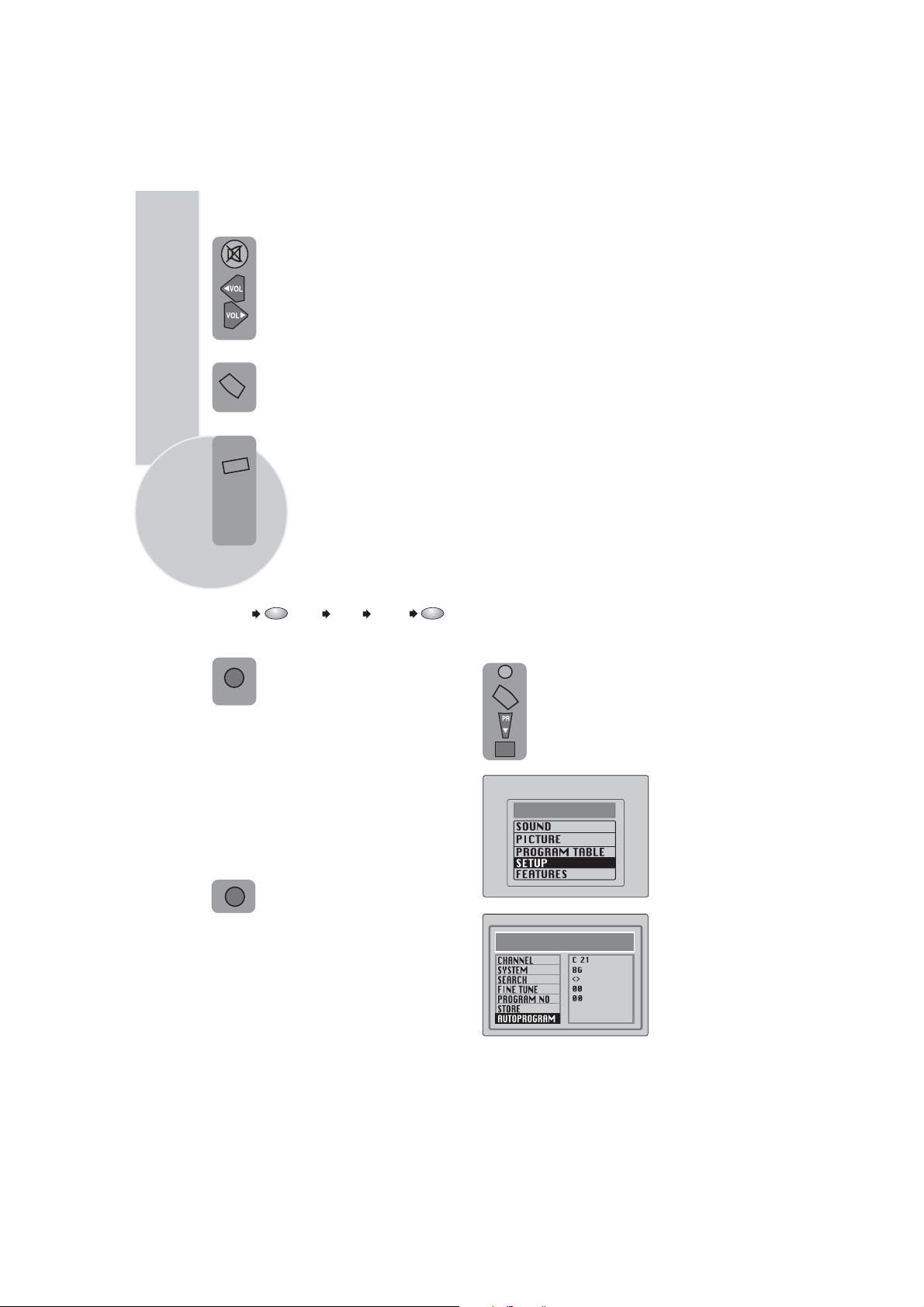
Press the Mute button again to
restore the sound. The symbol
will disappear.
Pressing Volume up buttons
will also restore the sound.
But pressing the Volume down
button will decrease the volume
PP
without restoring the sound.
Personal preference. Press the
PP
PP
button to revert to the
default settings for the TV.
Swap
(See TV setup).
Select the program you would
like to recall by pressing SWAP
SWAP
button. Selected program
8
number will appear on the upper
left side of the screen. While
watching any program, you
can recall the selected one by
pressing SWAP button again.
If you press swap button again you
can recall the last program you
watched. You can cancel SWAP
function by pressing MENU button.
P
S
W
A
PR 01
PR 11 PR 12
AV
Your TV has 3 scarts so every time
AV
you press your AV button, your input
will change as follows:
1 AV1 when using SCART socket 1
(RGB support) (Option).
2 AV2 when using SCART socket 2.
3 AV3 when using SCART socket 3
(RGB support) (Optional).
4 AV3-S for S-Video equipment to scart 3
(S-VHS/Scart adaptor is needed).
5 AV4 when using the RCA sockets
of the TV.
6 AV4-S when using the S-video socket.
PR 13...
Tuning the television
There are two ways of tuning your television:
Manual, where you control the tuning process
or
Autoprogram where the television does it all
automatically.
Your TV will sort all the channels with the
ATS. Sorting will be performed in the
following order:
a- Selected country’s channels with teletext
and channel names.
b- Selected country’s channels with teletext
and without channel names.
c- Selected country’s channels without
teletext.
d- Foreign channels with teletext and channel
names.
Please Note
If the TV is set to a channel with no signal the
TV will return to standby in 5 minutes.
The last minute remaining is displayed on
the screen.
P
S
W
A
PR 01
Automatic tuning (Autoprogram)
There are two ways to access the SETUP
menu:
Press the blue Setup button.
or
MENU
Press the Menu button and use the
Program down button to select
SETUP. Press theOK button to
enter the SETUP menu.
OK/Z
MAIN MENU
Press the AV button again to
AV
return to TV.
SETUP
Page 10

Please note
The system will display automatically on
SYSTEM row i.e. BG, L, I, DK depending
the receiving broadcasting system of the
country. In some countries the broadcasting
system can be both in BG/DK or BG/LL´.
Only the TV sets produced with Pal Secam
BG/DK or Pal Secam BG/LL´ systems can
receive both BG/DK or BG/LL´ broadcasts.
In this case the user can select the required
SYSTEM using Volume up/down buttons.
Please note
If you do not press any buttons for 15 seconds
the TV will exit the menu system.
Use the Program down button to
select AUTOPROGRAM and
press
OK/Z
the OK button. A list of
countries will appear. Select
the desired country using
Program and Volume buttons.
OK/Z
When you are sure the aerial is
connected properly press the OK
button. Autoprogram will start.
AUTOPROGRAM will flash.
To cancel Autoprogram whist it is
MENU
working press the Menu button
repetitively.
Manual tuning
If you want to tune manually:
In the Setup menu select
PROGRAM NO
using
the Program down button
and use the Volume up
button to change the Program No
to 01.
Starting with Program 01, tune
in the first channel as follows:
Use the Program down button
to select SEARCH.
Press the Volume up or Volume
down button to start the tuning
search.
When the search finds a strong
channel signal it will stop
searching. The picture will appear.
SETUP
9
As Autoprogram stores a channel
it will appear briefly on the screen
before the search continues.
Your TV is now tuned and ready to use.
Please note:
If auto sort fails to arrange the programs in
the required sequence please refer to program
organizing.
Use the Program down
select PROGRAM NO.
Volume up/down
Use the
buttons
to select the desired
program number.
Use the Program down button to
select STORE. Press theOKbutton
and STORED will appear on the
OK/Z
STORE line.
You have now stored the first
channel.
Use the Program up button to
select again SEARCH and
continue the tuning procedure
until you have tuned in all the
programs you want or the
television can receive.
button to
or numeric
Page 11

10
Tuning with channel numbers
Enter the SETUP menu by pressing
the blue button.
OK/Z
Press OK button when CHANNEL
row is blue.
Use OK button to select “S” for
OK/Z
cable channels and “C” for
terrestrial broadcast.
7
Enter the channel number using the
Numeric buttons or use the
Volume up/down buttons on your
remote control.
Use the Program down button to
select PROGRAM NUMBER.
Fine tuning
Although the search and Autoprogram
will automatically try and tune to the
best reception, in areas of poor reception
a bit of fine tuning may be required.
In the SETUP menu use the
Program up/down buttons to
select FINE TUNING. Use the
Volume up and Volume down
buttons to fine tune.
When you have finished use the
Program down button to select
OK/Z
STORE and press the OK button.
Use the Volume up/down or
numeric buttons to select the desired
program number.
Use the Program down button to
select STORE. Press the
and STORED will appear on the
OK/Z
STORE line.
You have now stored the first
channel.
Use the Program up button to
select again CHANNEL and continue
the tuning procedure until you
have tuned in all the programs
you want or the television can
receive.
To exit the SETUP menu press the
TV/TX
TV/TX button.
SETUP
+ 10
OKbutton
Page 12

Program organizing
Once you have tuned in all the channels you
want, you can change their program
number, if required, and name them.
To enter the PROGRAM TABLE
MENU
menu press the Menu button and
OK/Z
select PROGRAM TABLE and press
the OK button or press directly the
Yellow button.
PROGRAM TABLE
P00 ----
P01 ITV
P02 TV4
P03 CNN
P04 BBC1
SKIP
MOVE
PROGRAM 01 will be selected and the
channel stored under PROGRAM 01 will be
shown on the screen.
The details of the program will be shown
across the top of the screen i.e. P1 CH31.
The buttons used to edit the programs are
shown at the bottom of the display:
Blue button - Name
Green button - Move
Pink button - Delete
Red button - Skip
To name the programs
Press theBlue button, the selected
line will turn blue and the CH will
be highlighted.
Use the Program up and Program
down buttons to select the letters
and numbers and the Volume up
and Volume down buttons to
move through the name.
Press the Blue button again to store
the name.
Repeat this process to name all the
programs.
P005
P006
P007
P008
P009
DELETE
NAME
P010
P011
P012
P013
P014
Please Note
Some TV channels may send their
names with teletext transmission. In this
case their names will be automatically
shown on the name line.
To move the programs
You can move the programs around the
program list to the order you want
Select the program you want to
move and press the
Green button.
The program will turn to yellow.
Select the number you want to move
and press the Green button
again and the program will be
moved to that number.
All the following programs are
shifted down by one place.
To delete a program
To delete a program, select it and
press the Pink button.
The program will be deleted.
All the following programs are
shifted up by one position.
To skip programs
Skipped programs will not appear
when you move through the program
list using the Program up/
Program down buttons.
They can still be selected using the
numeric buttons or the OK button.
Select the programs you want to
skip
and press the Red button. The
program will turn red. To unskip the
program press the Red button again.
To exit the PROGRAM EDIT press
TV/TX
the TV/TX button once or the
MENU
Menu button twice.
When you select a program, the
information you entered in the
PROGRAM EDIT menu will appear
on the top of the screen i.e. P1
BBC1.
This will disappear after
about three seconds.
11
Page 13

12
TV set up
The TV set up is accessed through a menu
system.
Once you have stored your set up, this is the
set up the TV will default to when you switch
it on.
To enter the MAIN menu press the
Menu button.
Once in the MAIN menu use the
Program up and Program down
buttons to select items in the menu
and the OK to access sub menus
OK/Z
or use the coloured fastext buttons
for quick access.
Red button - SOUND
Green button - PICTURE
Pink button - FEATURES
MAIN MENU
Please note
If you do not press any buttons for 15 seconds
the TV will exit the menu system.
Sound menu (red button)
SOUND
VOLUME
BALANCE
SOUND TYPE
STORE
HEADPHONE
SOUND FEATURES
Select the required item in the menu
using the Program up/down buttons
and make the changes pressing
Volume up/down buttons. Use the
OK button to enter HEADPHONE
and SOUND FEATURES sub
menus.
MONO
Volume
Sets default volume using the Volume up
and down buttons.
To save your settings, select
STORE
OK/Z
STORED
the Menu button to go back to
MENU
the previous menu.
and press the OK button.
will be displayed. Press
Balance
Sets the sound balance
mode using the Volume up
and down buttons
To save your settings, select
OK/Z
MENU
STORE
STORED
and press the OK button.
will be displayed. Press
the Menu button to go back to the
previous menu.
Sound type
This item shows STEREO when receiving
stereo
transmission and MONO for mono
transmissions.
The TV can be produced to receive the
NICAM broadcasts as a optional
feature.
If the channel you are watching
Nicam stereo the On
Screen Display
is in
will show NICAM STEREO for a
while.
Please Note
If, while watching a nicam stereo channel,
the signal strength drops and the system
cannot receive nicam stereo the OSD will
show MONO. If the signal strength
increases again and nicam stereo can be
received again, the OSD will show
NICAM STEREO.
Dual I/II
Some broadcasters supply the programs
in two languages. To able to listen the
second language select DUAL II by
SOUND TYPE using Volume up/down
buttons.
To save your settings, select STORE
OK/Z
and press the OK
will be displayed. Press the Menu
MENU
button to go back to the previous
menu.
button. STORED
Page 14

Headphone
You can set up the volume, balance, bass
treble and sound type (stereo or mono)
of the headphone output.
Use OK button to enter the HEADPHONE
menu.
You can also listen to the PIP window by
choosing PIP from the SOURCE line. (Except
Secam L TV sets).
Use Program down button to go to
SOURCE and press Volume Up or down
button to select PIP.
HEADPHONE
VOLUME
BALANCE
BASS
TREBLE
SOUND TYPE
SOURCE
STORE
MONO
MAIN SCREEN
Please Note
1. PIP listening through the headphone
jack is not available in Secam LL TV sets.
2. If the mainscreen is AV input source,
you can not listen to any other input
sources from the headphone jack. In such
cases headphone source can not be chosen
as PIP.
To save your settings, select STORE
and press theOK button. STORED
OK/Z
will be displayed. Press theMenu
MENU
button to go back to the previous
menu.
Sound Features
You can set up the Sound Mode, AVL Mode
Dynamic Bass, Subwoofer (Optional) and
Equalizer from Sound Features menu.
To access the Sound Features menu press
the Red button on the remote control and
press Volume down button to select Sound
Features.
Press OK to enter the Sound Features.
SOUND FEATURES
SOUND MODE
AVL
DYNAMIC BASS
EQUALIZER
SPATIAL
ON
ON
Sound mode
You can select NORMAL, SPATIAL or
DOLBY VIRTUAL (optional) using the
Volume up/down buttons.
SPATIAL sound is an ‘expanded stereo’. It
gives the impression that the two speakers in
the TV are further apart than they really are.
“Virtual Dolby Surround sound is based on
Dolby Pro Logic decoding for the
reproduction of Left, Right, Centre and
Surround channels using two loudspeakers.
Manufactured under license from Dolby
Laboratories.
“Dolby”, “Pro Logic” and the double-D
symbol are trademarks of Dolby
Laboratories.
Please Note
To get the surround effects in “ Dolby Virtual”
mode, you must apply a Dolby Pro Logic
coded input to the TV. You can’t adjust the
AVL and EQUALIZER in DOLBY VIRTUAL
mode.
AVL
TV transmitters have different sound levels.
AVL (automatic volume limiting) maintains
the same sound level as you switch from
program to program.
To apply this press Volume up or down
button and select ON for AVL in Sound
Features menu.
Dynamic Bass
To give depth effect to bass sound you can
select Dynamic Bass as ON.
To supply this press Volume up or down
button and select ON for Dynamic Bass in
Sound Features menu.
Note: If you select Dynamic Bass as ON
Subwoofer will also be automatically ON.
(If the set has subwoofer option).
13
Page 15

Equalizer
To access the 5 band equalizer menu
press Volume up or down button
and press OK on the Equalizer line.
EQUALIZER
MUSIC
SPORTS
CINEMA
SPEECH
USER1
USER2
100Hz330Hz1
KHz
3.3
KHz10KHz
Once you have switched the TV off
the equalizer setting will revert to the
stored setting.
When you have finished in the
OK/Z
Sound sub-menu select STORE and
press the OKbutton.
To exit the sub-menu press the
MENU
Menu button and return to the
main menu.
Picture menu (Green button)
14
In this menu there are a series of preset
equalizer settings for different types
of sound output.
There are four music settings - MUSIC,
SPORTS, CINEMA, SPEECH and
USER1 & USER2 modes.
USER modes allow you to set your own
sound outputs as follows:
Press the OK button to enter the
OK/Z
EQUALIZER menu.
Use the Program down button to
select USER1.
Press OK button to adjust the
OK/Z
frequency band levels.
Use the Volume up button to select
the KHz column you want to
change.
Use the Program up/down
buttons to make the changes.
OK/Z
To save your settings,
MENU
button. Press the Menu button to
press the OK
go back to the previous menu.
You can also adjust the settings of USER2
by the same method.
You can change the equalizer setting
while watching the TV using the
sound Smart control.
Press the sound Smart control to
page through the different equalizer
P+
settings and select the one you
want.
PICTURE
BRIGHTNESS
CONTRAST
COLOUR
SHARPNESS
STORE
PICTURE FEATURES
The picture menu allows you to set up the
following:
BRIGHTNESS
CONTRAST
COLOUR
SHARPNESS
and the other PICTURE FEATURES
To change, for example, the color,
OK/Z
select it using Program up and down
buttons.
Use the Volume up and Volume
down buttons to change the setting.
To save your settings, select STORE
and press the OK button. STORED
will be displayed.
These settings are stored as USER
OK/Z
picture type.
You can change the picture type while
watching the TV using the picture Smart
control.
Press the picture Smart control to
page through the different picture
P-
types and select the one you want:
SOFT, NATURAL, RICH or USER.
Page 16

Picture Features
In the picture menu use the
Program down button to select
PICTURE FEATURES and
OK/Z
press OK.
In this menu you can adjust the
picture quality features.
Use the Program up and down
buttons to select your desired
picture feature and use Volume
up and down buttons to adjust
this feature.
Features Menu (Purple button)
MENU
To select Features menu press
the menu button and using the
Program up and down buttons
OK/Z
select Features.
You can also select the Features
menu directly by pressing the
purple button on the remote
control.
The Features menu allows you
to set up the following:
NOISE REDUCTION: You can
reduce the noise effects in the
pictures by selecting low, medium
MENU
or high.
CTI (Colour Transient Improvement):
You can improve the colour transitions in
the picture by selecting ON or OFF.
PICTURE FEATURES
NOISE REDUCTION
CTI
IMPORTANT NOTE:
LOW
ON
Your TV has Digital
Comb Filter and DLTI (Digital Luminance
Transient Improvement) features to improve
picture quality. These features are set ON
and they can not be changed by the end user.
PIP PROGRAM
CHILD LOCK
BACK GROUND
BLUE BACK
DEGAUSS
AV OUT
LANGUAGE
TIMER
Use the Program up and down
buttons to select the feature you
wish to change and use Volume
up and down buttons to adjust
this feature.
FEATURES
PIP PROGRAM
CHILD LOCK
BACKGROUND
BLUE BACK
DEGAUSS
SCART SOURCE
LANGUAGE
TIMER
15
P04
OFF
SOLID
OFF
OFF
TV AV2 & AV3
Page 17

16
PIP Program:
You can select the
program to be displayed on the
PIP sub-picture by pressing
Volume up and down buttons or
you can also press the numeric
buttons to select the PIP program
AV
directly. To select AV input press
the AV button repetitively.
Child Lock:
Using the Child
Lock, you can lock any Program
you want so that adult channels
can not be watched by children.
You can cancel child lock any time
you want. To cancel Child Lock,
select Child Lock as OFF when
you are watching that program.
Background:
You can adjust the
menu background as SOLID,
CONTRAST REDUCTION and
NONE.
• TUNER2→
AV2 & AV3: The program
you have last selected for PIP sub-picture,
• AV1, AV2, AV3, AV3-S, AV4, AV4-
S→
AV2 & AV3: The devices connected to
these inputs; are output to the 2nd and 3rd
scarts.
Note: TUNER2 option, is not available
in Sec LL’ TV sets.
Note: 3rd. Scart is optional.
Language:
You can select one of the 18
languages by pressing OK button in the
language selection.
Timer:
Use Program up and down
buttons to select Timer in the features
menu. Using the Timer function, you can
switch to a specific program at a preprogrammed time or you can turn your TV
off at the time you want your TV to be
turned off.
Press OK to access the Timer menu.
Blue Back:
When there is no
broadcast, you can select the
background purely blue instead
of snowy picture.
Select blue back as ON.
Degauss:
If you leave your TV on standby mode for a long time or because of
strong electromagnetic field sources, there
may be cloudy effects over the picture.
To prevent such effects select DEGAUSS
and press Volume up button.
DEGAUSS will be ON for a short time,
the screen will be cleaned and DEGAUSS
will be OFF again.
Scart Source:
You can select the output
from your TV to the devices connected to
your 2nd and 3rd scarts. So if you want to
record or copy the program you are
watching, you should output this program
to AV2 or AV3, inputs.
The following options are possible
• TV→
AV2 & AV3: The current program
you are watching,
• TUNER1→
AV2 & AV3: The program
you have last selected,
TİMER
CLOCK
ON TIME
OFF TIME
PROGRAM NO
Clock:
Use the numeric buttons to set the
17:10
--/--
--/-P05
real time.
On Time:
Use the numeric buttons to set
the time that you want your TV to be turned
on (TV should be on stand-by mode).
Off Time:
Use the numeric buttons to set
the time that you want your TV to be turned
off (Stand-by mode).
Program No:
Use the numeric buttons to
set the program number that will be shown
when you set the On Time.
Page 18

Picture format
You can adjust the picture format
of your TV according to the
P.F.
program format you are watching.
Press the “P.F.” button to change
the Picture format.
Available formats are AUTO, 16:9, 14:9,
4:3, Letterbox, Subtitle1, Subtitle2.
16:9 and 14:9 are the screen formats of
widescreen TV sets (28” SF/PF, 32” SF/PF).
The TV will automatically switch to this
format if it detects 16:9 format from the
SCART inputs.
Subwoofer (optional)
A sub woofer speaker can be fitted
within the TV case as an option
depending to the model.
For 33”(84cm) TV sets there
is an external subwoofer (optional)
to be fixed as shown below.
16:9 Colour television
picture format.
picture format.
16:9
picture format.
L Box (Letter box), Useful for watching
video, some film formats and Pal-Plus format.
Subtitle1:
screen, especially when watching 4:3 pictures in Letter box
format, select Subtitle1.
Subtitle2:
format as Subtitle2.
If you can not see subtitles at the bottom of the
When Subtitle1 is not enough,select the picture
4:3
14:9
TV
TV
TV
4:3 Colour television
R
AUDIO OUT
L
AV3
AV1
AV2
Select Sound menu and press
Program down button to access
Sound Features menu.
Press Program down button and
select SUBWOOFER line.
Press the Volume up button to
switch the Subwoofer on or off.
SOUND FEATURES
SOUND MODE
AVL
SUBWOOFERL
DYNAMIC BASS
EQUALIZER
SPATIAL
ON
ON
ON
Note: If your TV has Subwoofer and if
you turn on the Dynamic Bass, the
subwoofer will also automatically
turn on. You can not turn your subwoofer
off when Dynamic Bass is on.
Setup menu (blue button)
Program table menu (yellow button)
These two menus are explained under
‘Tuning the TV’and “Program Organizing”.
17
Page 19

18
OTHER FEATURES
Picture freeze
FREEZE
When you press "FREEZE" key on
your remote control, the picture on
the screen becomes fixed. To get
out of the position, press the same
key again.
Picture scan
SCANSCAN
You can scan the programs starting
from the current program you have
OK/Z
been watching, on the screen within
twelve frames. Press "SCAN" key
on your command for this.
To view the desired one from these
programs, press "OK" during
scanning. The program you chose
will appear on the screen. To exit,
press "SCAN" key.
Blank programs will not be
scanned.
Zoom Function
OK/Z
Pressing OK/Z button zooms in to
the picture. Zoom function is
performed towards the center of
the picture.
Input mode selection for PIP
MIX
picture
INPUT
Press the INPUT button to select
the AV input signal for the PIP
picture.
Each time this button is pressed,
each input signal for the PIP
picture is displayed as shown
below.
Programme number AV1 AV2
Optional
AV3-S AV3AV4AV4-S
Swapping between main and
SWAP
PIP pictures
Press the SWAP button to
exchange the main and PIP
pictures.
There are 3 steps Zoom, each time
you press the OK/Z button.
ZOOM1, ZOOM2, ZOOM3.
You can also scroll on the picture
by pressing Program up or down
and Volume up and down buttons.
PIP OPERATION (OPTIONAL)
2 Tuner PIP function allows you to to
watch 2 programs or other inputs like
DVD, VCR or satellite receiver at the
same time through its PIP window.
It includes lots of functions like, SWAP,
SIZE, POSITION, ZAPP and DOUBLE
WINDOW.
On and off
P 100
Press the PIP button to switch on
PIP
the PIP picture. Press again to
switch it off.
ZAPP: Program selection for
P-
PIP picture
Press the P-/P+ buttons The
selected sub-program number is
displayed just below the sub
P+
picture.
PiP User Hints
1- It is not possible to watch AV2, AV2S at
the same time on main screen and PIP screen.
PIP picture will automatically switch to AV3
mode and it is also valid for AV3 and AV3S.
2- In NTSC mode from scart, only one SCAN
MODE is available and double window (PAP)
can not be displayed.
3- During tuning scan, all programs that are
found after Auto-Programming will be
displayed.
4- PIP picture in AV2S and AV3S inputs are
only black and white.
Page 20

PIP picture size
Repeatedly press the SIZE button
SIZE
to select the desired PIP picture
size. The sub picture appears as
1/9 size of the main picture,
followed by 1/16.
PPT (Picture Picture Text)
In the double window function, you can also
display two pictures and one teletext page at
the same time.
1. Press the PAP button to see the double
window function.
2. Press the TV/TX button on the remote
control.
3. Press the purple button on the remote
control to see the PAT mode.
TeleText
Mode
DOUBLE WINDOW
If you press the PAP button then
PAP
the double window function will
be displayed by putting the PIP
window on the half of the main
picture.
PAT (Picture and Text)
In the double window function, you can also
display the teletext screen in the second
window. Press the PAP button to see the
double window function and then press the
purple button on the remote control to see the
PAT mode.
TeleText
Mode
PIP picture position change
Press the POS button repeatedly
until desired position is achieved.
The PIP picture moves clockwise.
Program scan
REV
This function enables you to search
SCAN
all the stored stations in 12 PIP
pictures.
To select desired one press OK
button. To exit press SCAN key.
19
Page 21

Using Teletext
20
Teletext is an information system that displays
text on your TV screen. Using the teletext
control buttons you can view pages of
information that are listed in the teletext
index.
Please Note
No on screen display is available in text mode.
The contrast, brightness and colour cannot be
changed but the volume control is still
available.
To enter Text mode
Please Note
Make sure the TV channel you are watching
transmits teletext.
Press the button. The text
page will appear, normally the index
TV/TX
page.
TV/TEXT
To exit Text mode
Press the button. The TV
will return to the channel you were
TV/TX
watching.
TV/TXT
To select a page of text
Find the number of the page in the
index and enter it using the
0
Numeric
the page will appear in the top left
9
buttons. The number of
hand corner of the screen.
The page counter will search for your
page. When it finds it, the page will
be displayed.
To move to the next page of text
press the button.
Program up
To move to the previous page press
the button.
Program down
P 100
PIP
To return to the index page press the
button.
P100
TV/text mix
To view a page of text whilst
MIX
watching a TV program press
INPUT
he
MIX
button. The text will be
superimposed over the TV
program.
MIX
Press the
INPUT
to the text page.
button again to return
MIX
Page search whilst watching TV
In Text mode press theUpdate
UPDATE
button. The TV will return to TV
POS
mode with the text page number in
the top left hand corner of the
screen.
0
Enter the page number you want
using the buttons.
9
Numeric
The top line of the text page will
appear whist the text searches for
your page. When the page is found
the number will remain in the top
left hand corner of the screen.
UPDATE
Press the button to view
POS
your selected page of text.
Update
Double height text
If you have difficulty reading the
text on the TV you can double the
height of the text.
Press the button.
Double height
The top half of the page will be
displayed in double height text.
DOUB
Press the button
FREEZE
again. The bottom half of the page
Double height
will be displayed in double height
text.
DOUB
Press the button
FREEZE
Double height
again to return to the full page.
Page 22

Page Stop
If the page of text you have selected
contains sub pages, these sub pages
will automatically be displayed in
order with a delay to allow you to
read the page.
STOP
To stop the move to the next sub
PAP
page press the STOP button. STOP
will appear in the top left hand
corner.
STOP
To continue moving through the sub
PAP
pages press the STOP button again.
To select a sub page
If the page of text you are viewing
contains sub pages, the number of
the sub page you are on and the total
number of sub pages is displayed on
the right of the screen i.e. 1/7.
To select a sub page press the SUB
SUB
SIZE
button. The number in the top left
hand corner will be replaced by S
followed by 4 asterisks.
To reveal information
Press the Rev button to reveal
REV
SCAN
concealed information (quiz
answers etc.).
REV
Press the Rev button again to
SCAN
conceal the information again.
Clock
Press the Sub button, whist
SUB
watching a TV program , to
SIZE
display the time.
Fastext
At the bottom of the teletext screen is a row
of subject headings in red, green yellow and
blue.
The remote control has a row of coloured
buttons corresponding to the row of
coloured subjects on the screen.
Pressing one of the coloured buttons will
take you directly to the page
corresponding to the subject heading.
21
Enter the number of the sub page,
5
using the Numeric buttons in the
format S0001 for sub page 1.
The teletext will search for the sub
page. This may take some time. To
return to the TV whist the teletext
is searching press the Update
button.
When the page number is found it
will appear in the top left hand
corner of the screen.
UPDATE
POS
Press the Update button again to
view the text page.
Toptext (optional)
At the bottom of the teletext screen is a row
of subject headings in yellow and blue.
Pressing yellow or blue buttons on the
remote control, selects the related Subject.
Next page can be selected by pressing the red
button and previous page can be selected
by pressing the green button.
Note: Fastext and Toptext features are not
available in every program.
Page 23

Connecting external
equipment
You can connect a wide range of audio and
video equipment to your TV.
22
Connecting a video
recorder
Via SCART
Make sure the TV and video recorder are
both switched off.
Plug one end of the SCART lead (not
supplied) into the back of the video recorder
and the other end into one of the SCART
sockets on the back of the TV.
Switch on the video recorder and the TV.
Press the AV button on the remote
AV
control to select AV1, AV2 or AV3
(optional) to
SCART socket you
the back of the TV.
Please note:
You can connect a RGB external equipment
via Scart 3 (optional) or Scart 1. It is necessary
to you use full Scart cable for this purpose.
Select the video outputs of external device
by using its menu to RGB if it’s avaible.
correspond with
are using on
Via RCA lead (optional)
Make sure the TV and video recorder are
both switched off.
Plug one end of the RCA lead into the video
and audio out sockets on the back of the
video recorder and plug the other end into
the video and audio in sockets of the TV.
If the sound is in mono use the Audio Input
L. In the SOUND menu select MONO.
Press the AV button repetitively
AV
and select the AV3 (AV4 optional)
mode.
Please note:
When using RCA lead, you should select AV4
in 3 Scart models and AV3 in 2 Scart models.
Page 24

Via aerial socket
Make sure the TV and video recorder are
both switched off.
Unplug the aerial lead from the TV and plug
it into the aerial socket on the video
recorder (if fitted).
Plug a coaxial plug into the RF out socket on
the rear of the video recorder and plug the
other end into the aerial socket of the TV.
Switch on the video recorder and the TV.
If your video recorder has a test signal, switch
it on. (Refer to the video recorder user guide).
See ‘Tuning the TV’ and carry out the tuning
procedure for the video recorder test signal.
Select a program number 0.
AV3/AV4
R
L
S-Video Player
If you have an S-Video player you can
connect it to SCART socket 3 (optional)
via an adaptor from scart to S-Video/RCA
audio (not supplied).
Press the AV button repetitively
AV
to select AV3-S.(3 scart models only)
Via RCA lead and S-Video socket
You can also connect it through the
S-Video socket of the TV.
Plug the S-Video plug into the S-Video
socket and the audio leads into the audio
sockets.
Press the AV button repetitively
AV
to select AV3-S or AV4-S (optional).
23
VIDEO
AV3/AV4
R
L
VIDEO
S-Video In
R
L
AUDIO OUT
AV3
AV1
AV2
Page 25

24
Connecting a DVD
player
Via SCART
Make sure the TV and DVD player are both
switched off.
Plug one end of the SCART lead (not
supplied) into the back of the DVD player
and the other end into one of the SCART
sockets on the back of the TV.
Switch on the DVD and the TV.
Press theAV button on the remote
control to select AV1, AV2 or AV3
AV
correspond with SCART socket
you are using on the back of the TV.
Note: Scart 1 and Scart 3 (optional)
will give you RGB picture quality.
For DVD connections RGB capable scart
sockets (AV1 or AV3) are recommended.
AV3/AV4
R
L
Via RCA lead (optional)
Make sure the TV and DVD player are both
switched off.
Plug one end of the RCA lead into the video
and audio out sockets on the back of the
DVD player and plug the other end into the
video and audio in sockets of the TV.
Press the AV button repetitively and
AV
select the AV3 (AV4 optional) mode.
Via RCA lead and S-Video socket
You can also connect it through the
S-Video socket of the TV.
Plug the S-Video plug into the S-Video
socket and the audio leads into the audio
sockets.
Press the AV button repetitively
AV
to select AV3-S or AV4-S (optional).
VIDEO
AV3/AV4
R
L
VIDEO
S-Video In
R
L
AUDIO OUT
AV3
AV1
AV2
Page 26

Connecting a decoder
Via SCART
Make sure the TV and decoder are both
switched off.
Plug one end of the SCART lead (not
supplied) into the back of the decoder and the
other end into the SCART 1
on the back of the TV.
Switch on the decoder and the TV.
Press the AV button on the remote
AV
control to select AV1.
Via RCA lead
Make sure the TV and decoder are both
switched off.
Note: For Decoder connection Via RCA
lead your Decoder device should have the
tuner built in.
Plug one end of the RCA lead into the video
and audio out sockets on the back of the
decoder and plug the other end into the video
and audio in sockets on
the TV.
Press the AV button repetitively and
select the AV3 mode (AV4 optional).
Please Note
You can record from one external device to
another via scart sockets. You should select
the source and destination of video using
FEATURES menu. If you select the source
as AV3/AV3-S or AV4/AV4-S (optional)
you will have a “ WARNING: COPY
FUNCTION ACTIVE” message on the
screen. You will not have picture at
AV4/AV4-S if you select source
AV3/AV3-S or vice versa.
You can connect NTSC supported equipment
to the TV via the SCART sockets and
adjusting the colour via the PICTURE
menu.
Select TINT by using Program down
button and use to adjust the colour.
Volume up and down buttons.
25
AV3/AV4
R
L
AUDIO OUT
AV3
AV1
AV2
Page 27

26
Connecting TV with video and satellite/digital
receiver
Satellite/digital receiver Video Rear of TV
Aerial out
Aerial in
TV
Scart socket
Video
Scart socket
Aerial out
Aerial in
Scart socket
Aerial
socket
Scart 1
Connecting TV with camcorder
Camcorder
AV1/AV2/AV3
AV3/AV4
R
L
VIDEO
AV3
(3 scart models only)
S-Video In
Connecting TV games and computer
AV1
AV3/AV4
R
L
VIDEO
S-Video In
S-Video camcorder
S-Video TV Game Player
Page 28

Help and service tips
The TV does not work
Make sure it is plugged into the mains supply
and switched on.
Poor picture
• Is the aerial plugged in?
• If you are using a set top aerial is it
properly aligned for the best signal.
• Make sure the aerial is not to close to
neon lights, loudspeakers etc.
• Try changing the direction of the outdoor
aerial. High buildings and mountains can
cause ghost pictures or double images.
• The picture quality may be reduced by
connecting two external sources at once.
Disconnect one of the sources.
• Adjust the fine tuning.
No picture
• Is the aerial plugged in properly?
• Is the aerial lead damaged?
• Are all the plugs in the aerial lead fitted
correctly?
• Have you pressed the correct buttons on
the remote control?
No sound
• Is the sound muted? Press the Mute
button.
• Is the volume turned down?
• Are there headphones connected?
Sound coming from only one
speaker
• Is the balance set to one side? See the
sound menu.
• If you have external speakers, has one of
them become disconnected.
No response to the remote control
• Try changing the batteries.
• Is there an obstruction between the
remote control and the sensor on the TV.
If nothing works
If you have tried the above solutions and none
seem to work, try switching the unit off and
on again.
If this does not work contact your supplier or
TV repair technician. Never attempt to
repair a defective TV yourself.
27
Page 29

Technical specifications table
28
Picture tube
size/typee
Screen size
Visible
screen size
Sound Output
(%10 THD)
Power
consumption
Stand by
Power
consumption
Subwoofer
Dolby
Virtual
: Superflat picture tube
SF
: Pureflat picture tube
PF
: Widescreen TV
16:9
: Conventional TV
4:3
28”
4:3
70 cm 70 cm 70 cm 70 cm 72 cm 82 cm 82 cm 84 cm
66 cm 66 cm 66 cm 68 cm 68 cm 77 cm 77 cm 80 cm
2x12 W 2x12 W 2x12 W 2x12 W 2x12 W 2x12 W 2x12 W 2x12 W
175 W
4 W 4 W 4 W 4 W 4 W 4 W 4 W 4 W
optional
20 W
optional optional optional optional optional optional optional optional
28”
16:9 SF
175 W
optional
20 W
16:9 PF
180 W 180 W
optional
20 W
28”
29”
4:3 SF
optional
20 W
29”
4:3 PF
185 W
optional
20 W
32”
16:9 SF
185 W 190 W 200 W
optional
20 W
32”
16:9 PF
optional
20 W
33”
4:3
optional
20 W
Please note:
Using a subwoofer causes 20 W extra power consumption and supplies maximum 20 W
extra sound output.
General technical specifications
Power Supply
AC: ................................................... 230-240V 50Hz
Number of preset programmes ......... 100
RF Aerial input .................................... 75
Speaker empedance ...........................
Sound Systems...................................... Mono/Stereo/NICAM (optional)
Batteries ............................................ 2x AAA
Receiving channels ............................... VHF (Band I Channels 2-4)
............................................................. VHF (Band III Channels 5-12)
............................................................... UHF (Channels 21-69)
.............................................................. Cable TV (S1-S20/S21-S41)
ohm (unbalanced)
8 ohm
Please note: Your TV set is produced to receive only “one “ of this color and sound system
options which is based one your countries norms and can not be changed by user except
BG/DK and BG/LL´ if both systems are available to receive (BG or DK and BG or LL´).
Please refer to “Tuning the TV”.6
Page 30

PRIMA AUSTRALASIA PTY LTD
P.O. Box 326 Braeside Victoria 3195 Australia
www.primaaustralasia.com.au
FOR SERVICE CALL 1300 366 144
