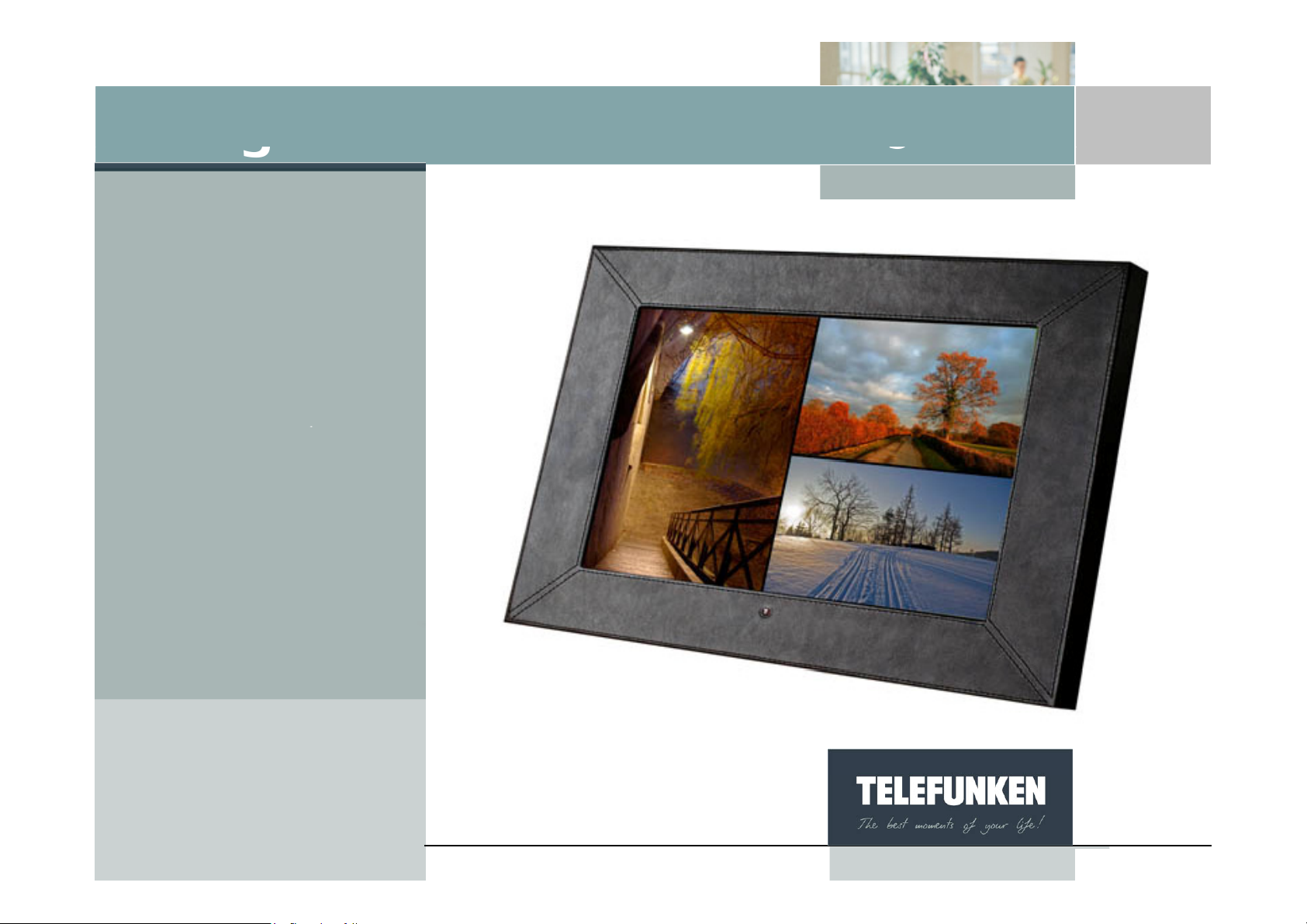
User
g
g
g
g
uide
Di
iframe
Model 14002
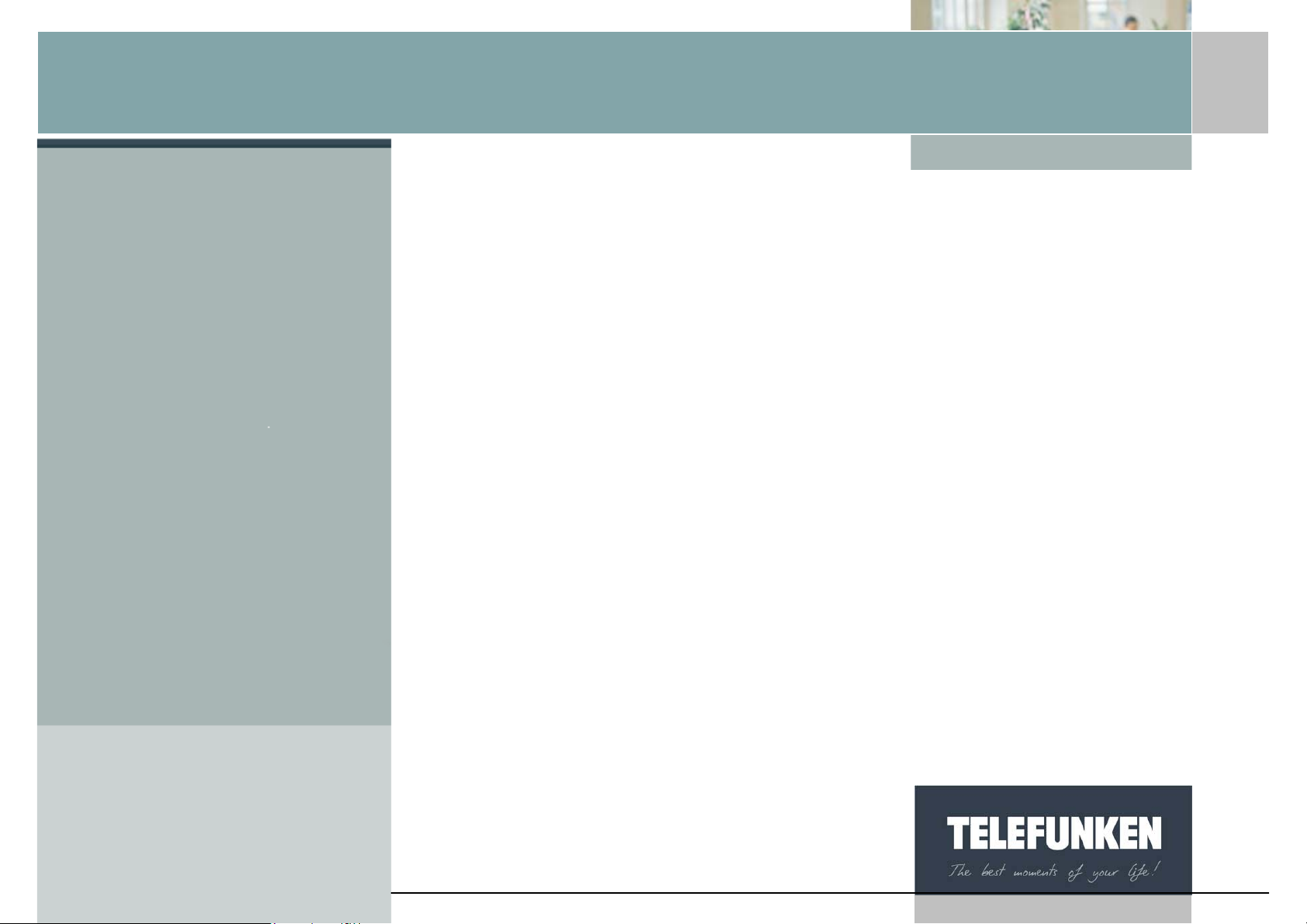
[Type some text]
Digiframe
Digital photo frame
I. INSTALLATION ................................................................................ 3
1. Contents ............................................................................................................. 3
2. Description of the frame ..................................................................................... 4
3. Installing the frame............................................................................................. 9
a. Adjusting the stand ............................... ............................................................. 9
b. Wall fixing ........................................................................................................... 9
II. USING YOUR DIGIFRAME ........................... ................................. 10
1. Inserting a card ................................................................................................ 10
2. Switching on the power .................................................................................... 11
3. Selecting the picture source ............................................................................ 11
4. Photo, music, video selection .................. ........................................................ 12
5. Choosing a slideshow ...................................................................................... 13
6. Multiple display ............................................. ................................................... 14
7. Enabling/disabling sound ................................................................................. 15
III. SETTINGS ...................................................................................... 17
1. Main menu ....................................................................................................... 17
a. Image size ........................................................................................................ 18
b. Transitions ....................................................................................................... 19
c. Display time ..................................................................................................... 20
d. Musical slideshow ............................................................................................ 22
e. Random slideshow ..................................... ...................................................... 23
f. Video repeat ..................................................................... ................................ 24
g. Audio repeat ......................................................................................... ............ 25
h. Energy saving .................................................................................................. 26
Non binding document, subject to modification in the event of
misprint(s) – MKG0308
1
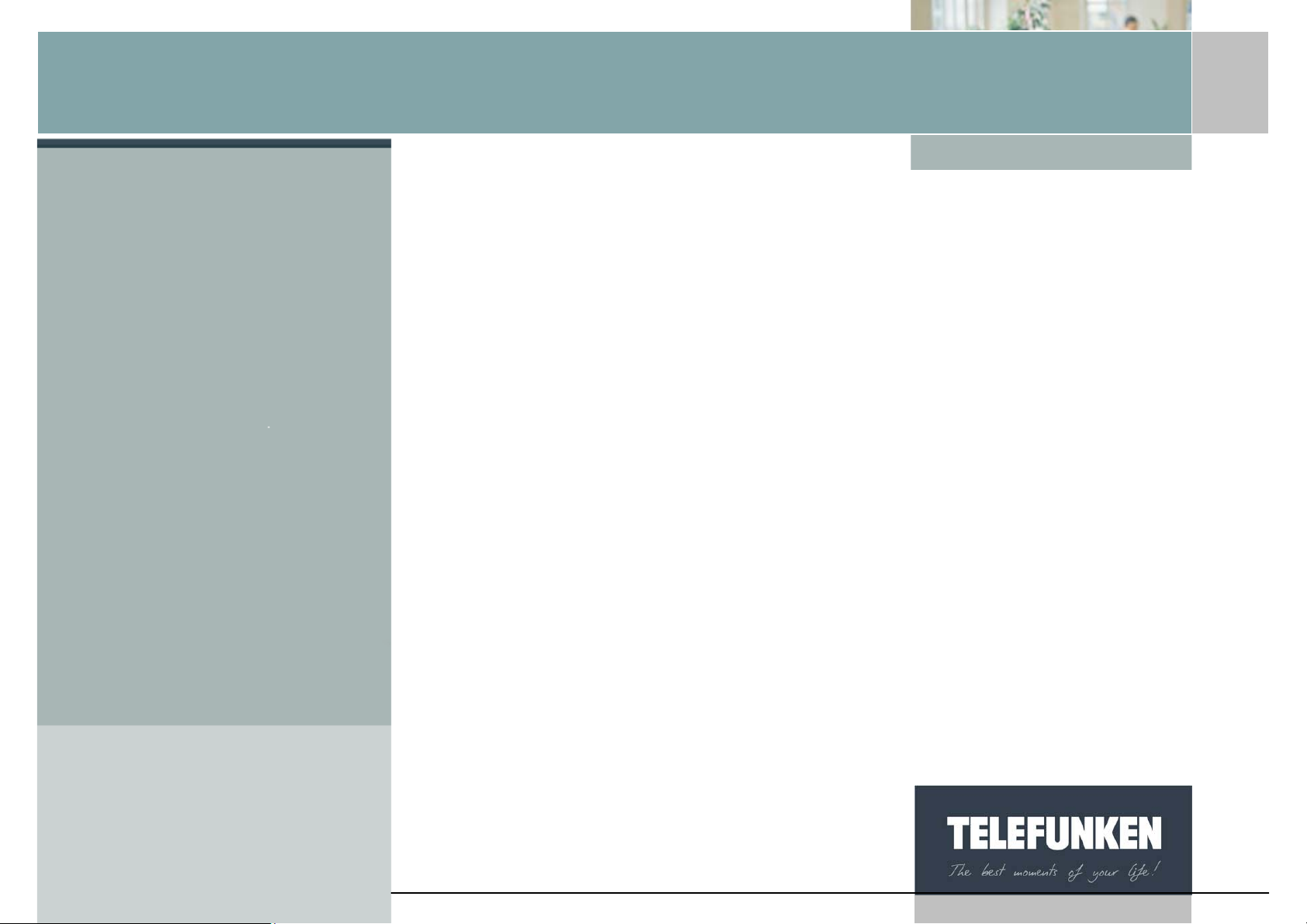
[Type some text]
Digiframe
Digital photo frame
i. Reset ................................................................................................................ 27
2. Photo menu ...................................................................................................... 28
a. Thumbnails menu ............................................................... ............................. 29
b. Images menu ................................................................................................... 33
3. Music menu ...................................................................................................... 39
a. Selecting files ................................................................................................... 40
b. Copying files .................................................................................................... 40
c. Deleting a file ................................................................................................... 41
4. Video menu ...................................................................................................... 43
a. Selecting files ................................................................................................... 43
b. Copying files .................................................................................................... 44
5. Files menu ....................................................................................................... 46
a. Selecting files ................................................................................................... 47
b. Copying files .................................................................................................... 48
c. Deleting files ........................................................................................ ............ 49
6. Calendar/Clock menu ......................................... ............................................. 50
IV. CONNECTING TO A COMPUTER ................................................ 52
V. MAINTENANCE .............................................................................. 54
VI. F.A.Q. .............................................................................................. 54
VII. SAFETY AND GUARANTEE .......................................................... 55
VIII. TECHNICAL SPECIFICATION ............................ .......................... 59
IX. GLOSSARY .................................................................................... 60
Non binding document, subject to modification in the event of
misprint(s) – MKG0308
2
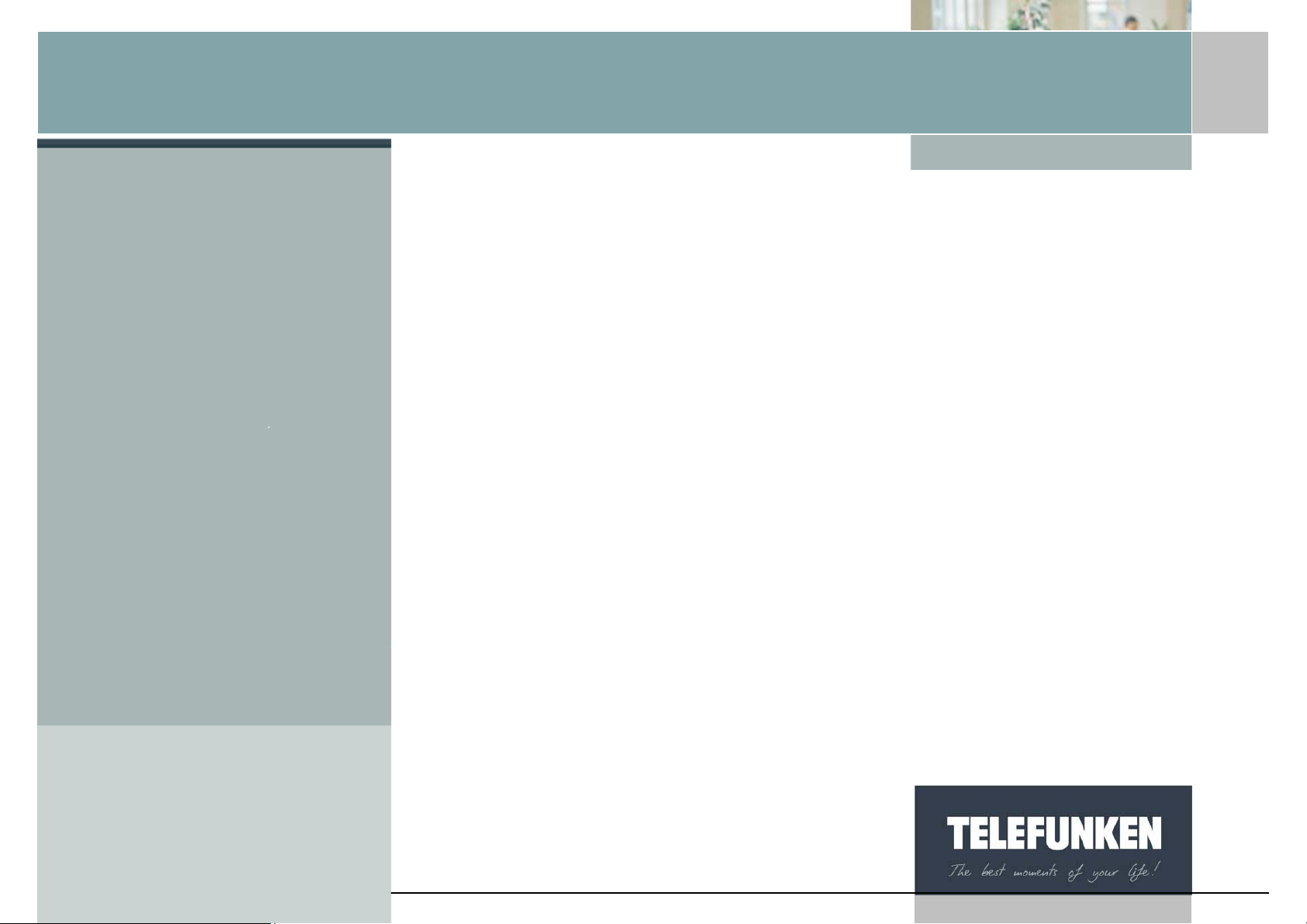
[Type some text]
Digiframe
Digital photo frame
Congratulations! You have just purchased a TELEFUNKEN DIGIFRAME 14.1’’.
Please read the instructions and advice contained in this document carefully
before using your digital photo frame.
Important: keep the packaging and all the items it contains.
Also keep these instructions so that you can refer to them again if need be.
I. INSTALLATION
1. Contents
• A digital photo frame
• A black leather front
• A mains adaptor
• A remote control
• A set of instructions
• A USB cable
• A cleaning cloth
• A CD-Rom containing software and the instructions
Non binding document, subject to modification in the event of
misprint(s) – MKG0308
3
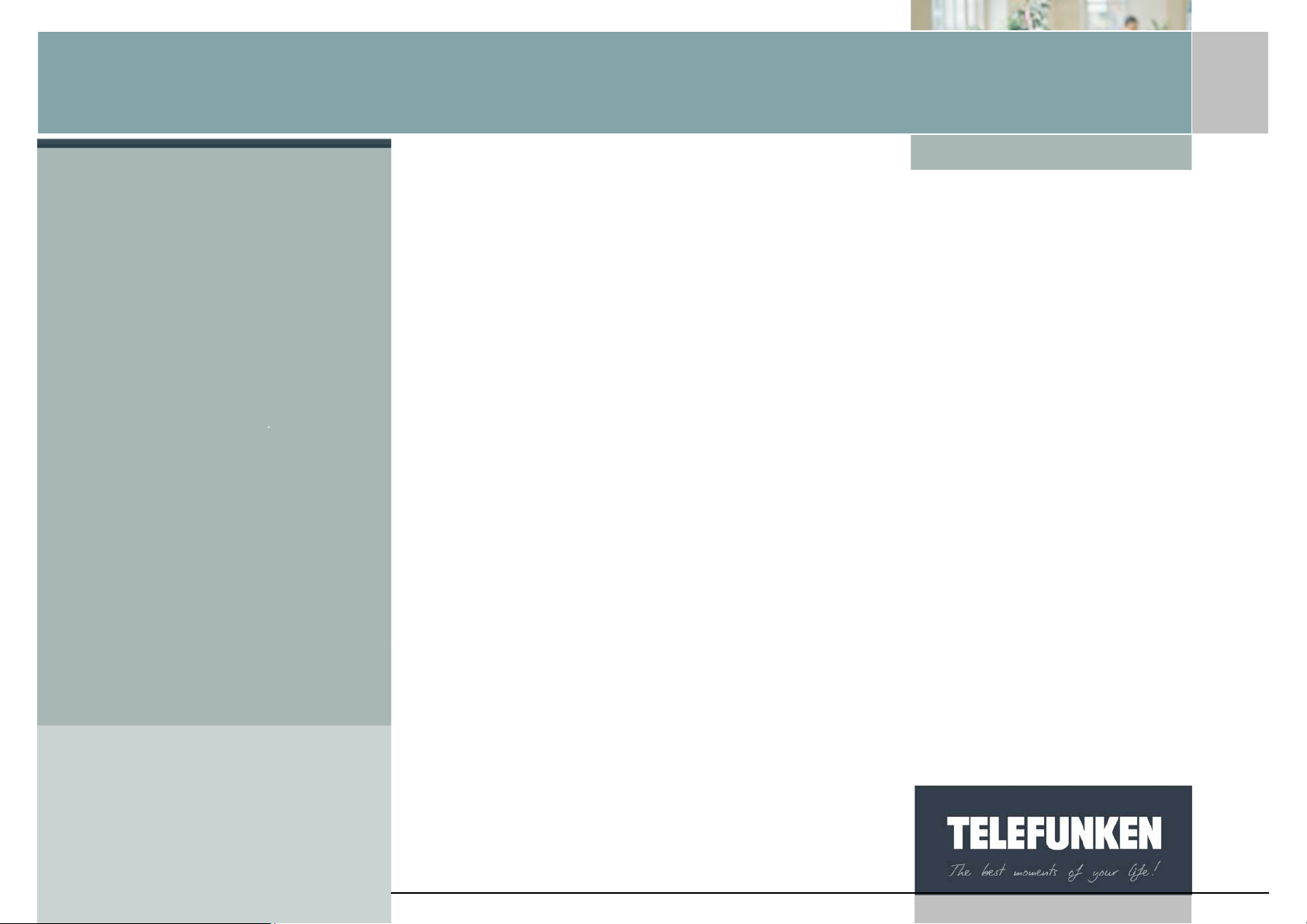
[Type some text]
Digiframe
Digital photo frame
2. Description of the frame
Your TELEFUNKEN DIGIFRAME is composed of a removable acrylic front, a
mains adaptor, a remote control and an LCD screen equipped with 2 USB ports
and a multi-card reader that is compatible with most memory cards on the market.
4
Non binding document, subject to modification in the event of
misprint(s) – MKG0308
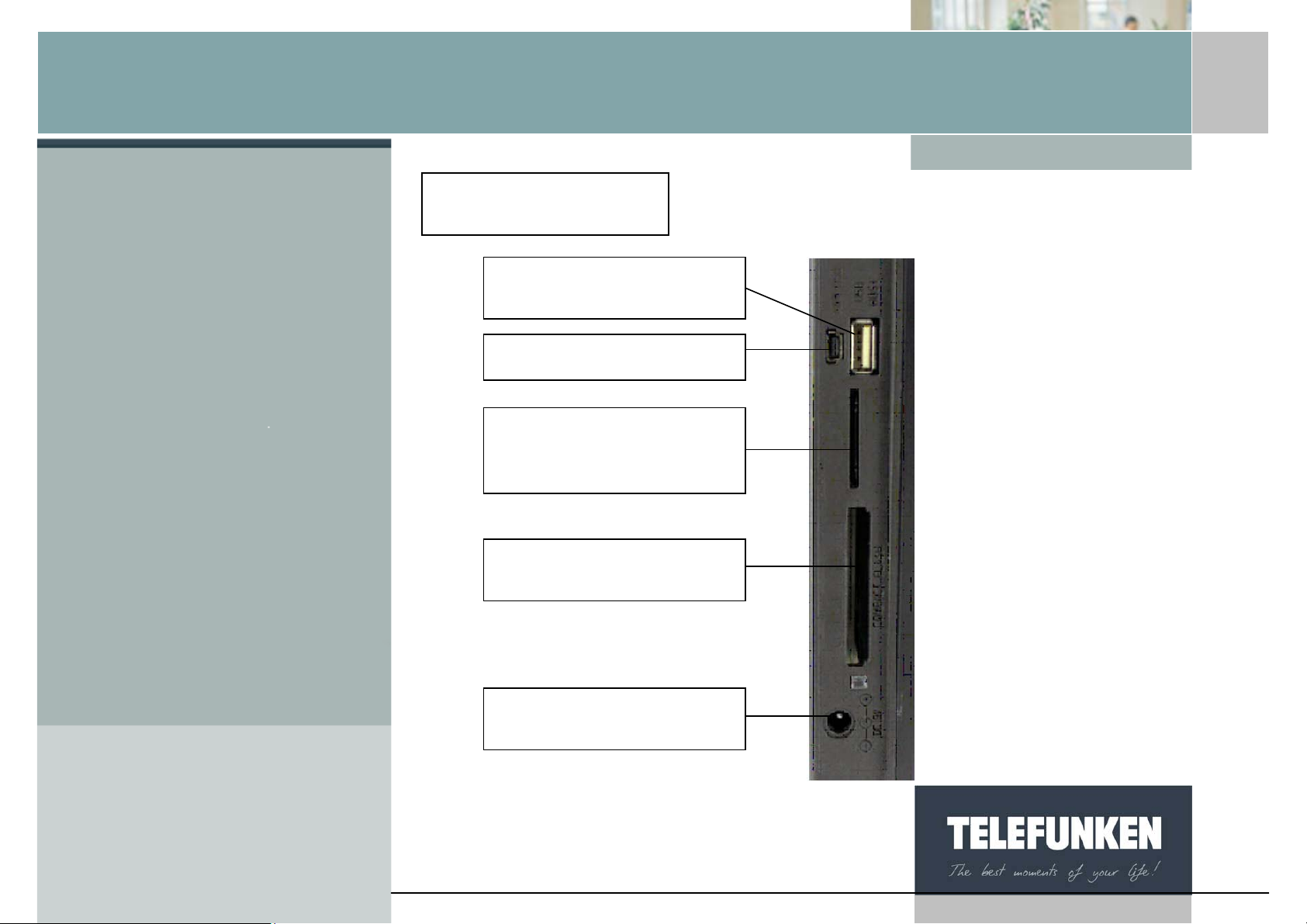
[Type some text]
Card reader
USB HOST port
Digiframe
Digital photo frame
USB mini port
SD cards, mini SD car ds,
MMC cards, XD cards, MS
cards– slot 1
CF cards – slot 2
Mains voltage socket
Non binding document, subject to modification in the event of
misprint(s) – MKG0308
5
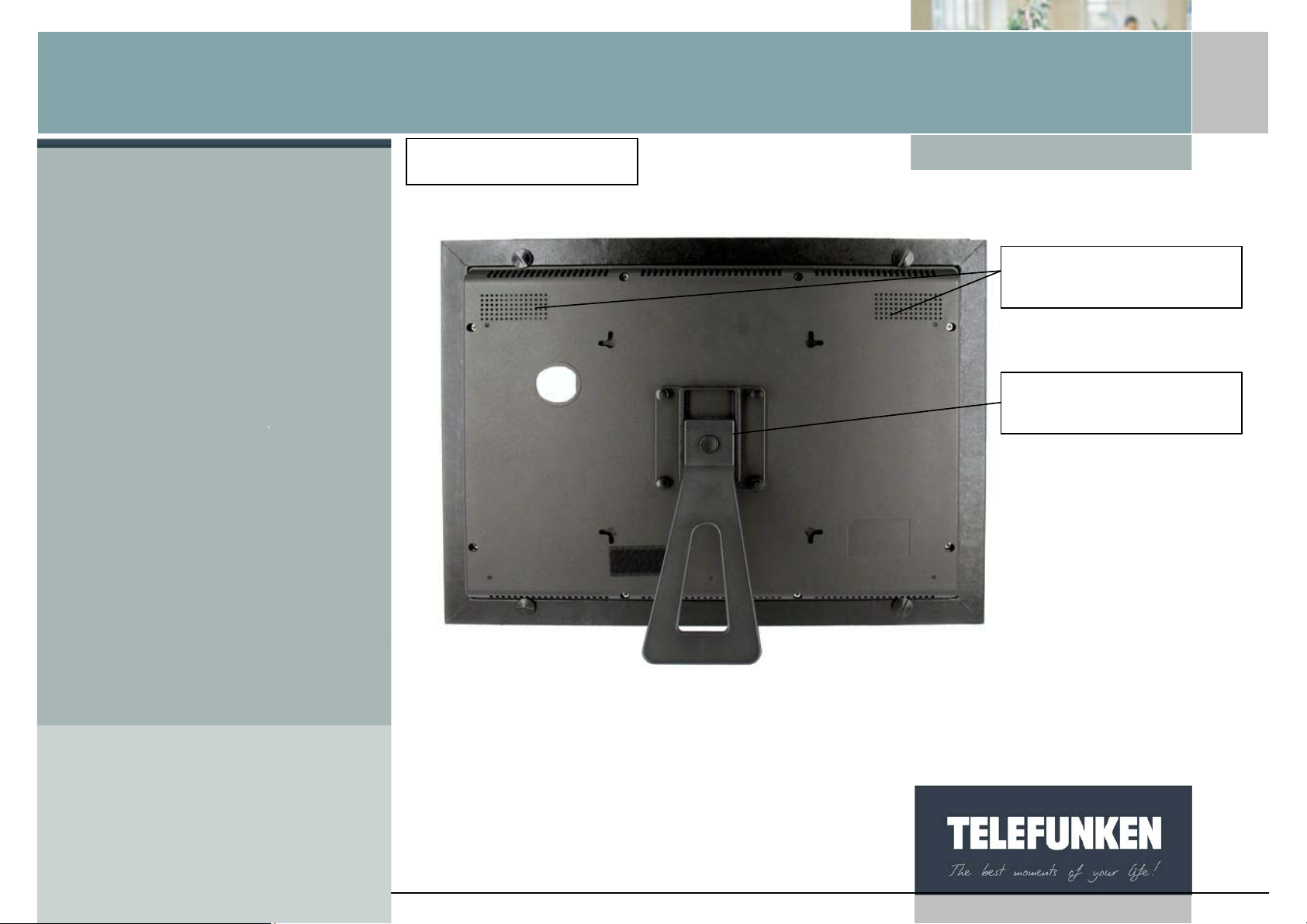
[Type some text]
Digiframe
Digital photo frame
Back of the frame
Speakers
Adjustable support
Non binding document, subject to modification in the event of
misprint(s) – MKG0308
6
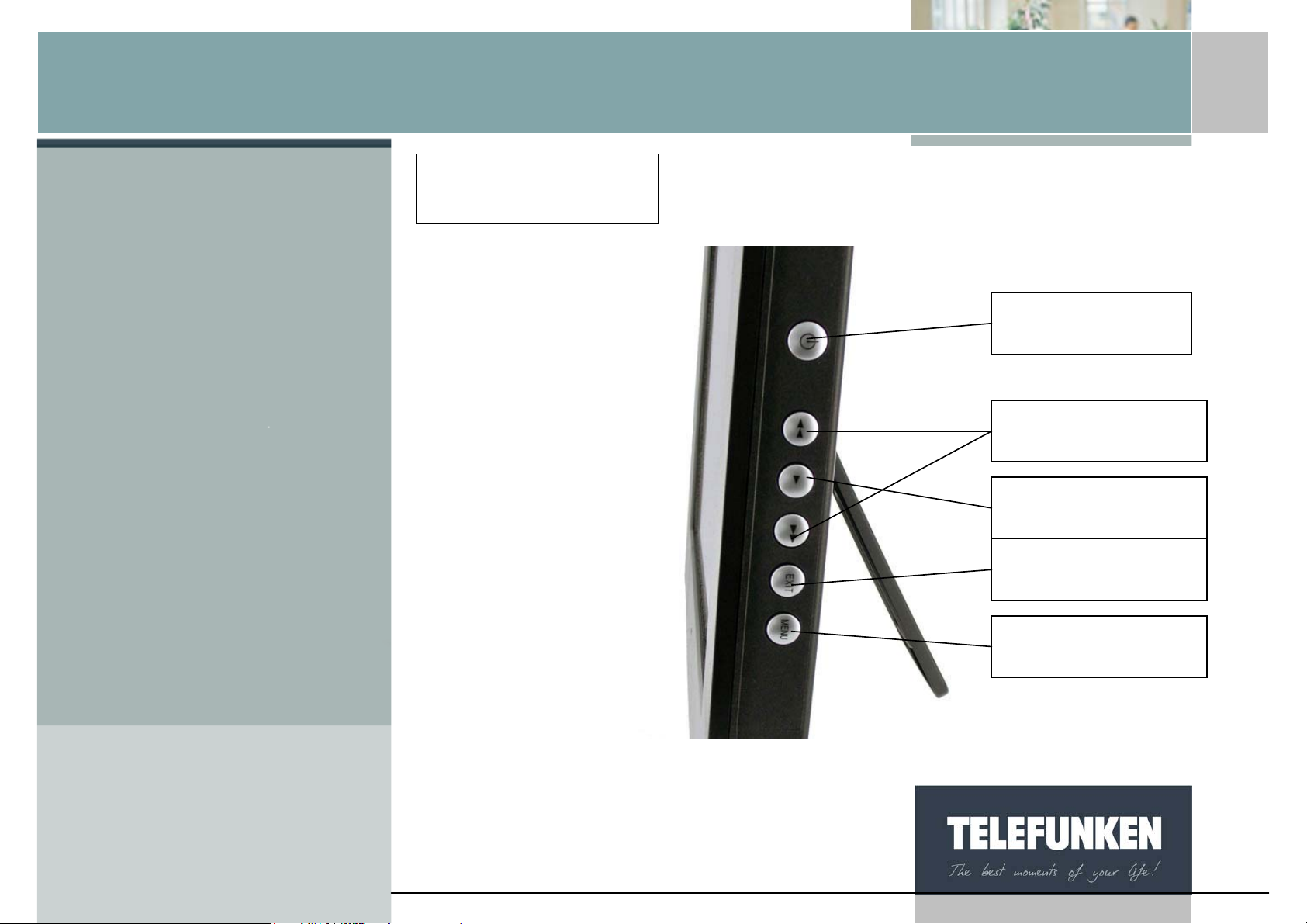
[Type some text]
Frame’s buttons
Digiframe
Digital photo frame
On/off button
Backward/Forward
buttons
Confirmation button
Exit button
Menu access
Non binding document, subject to modification in the event of
misprint(s) – MKG0308
7
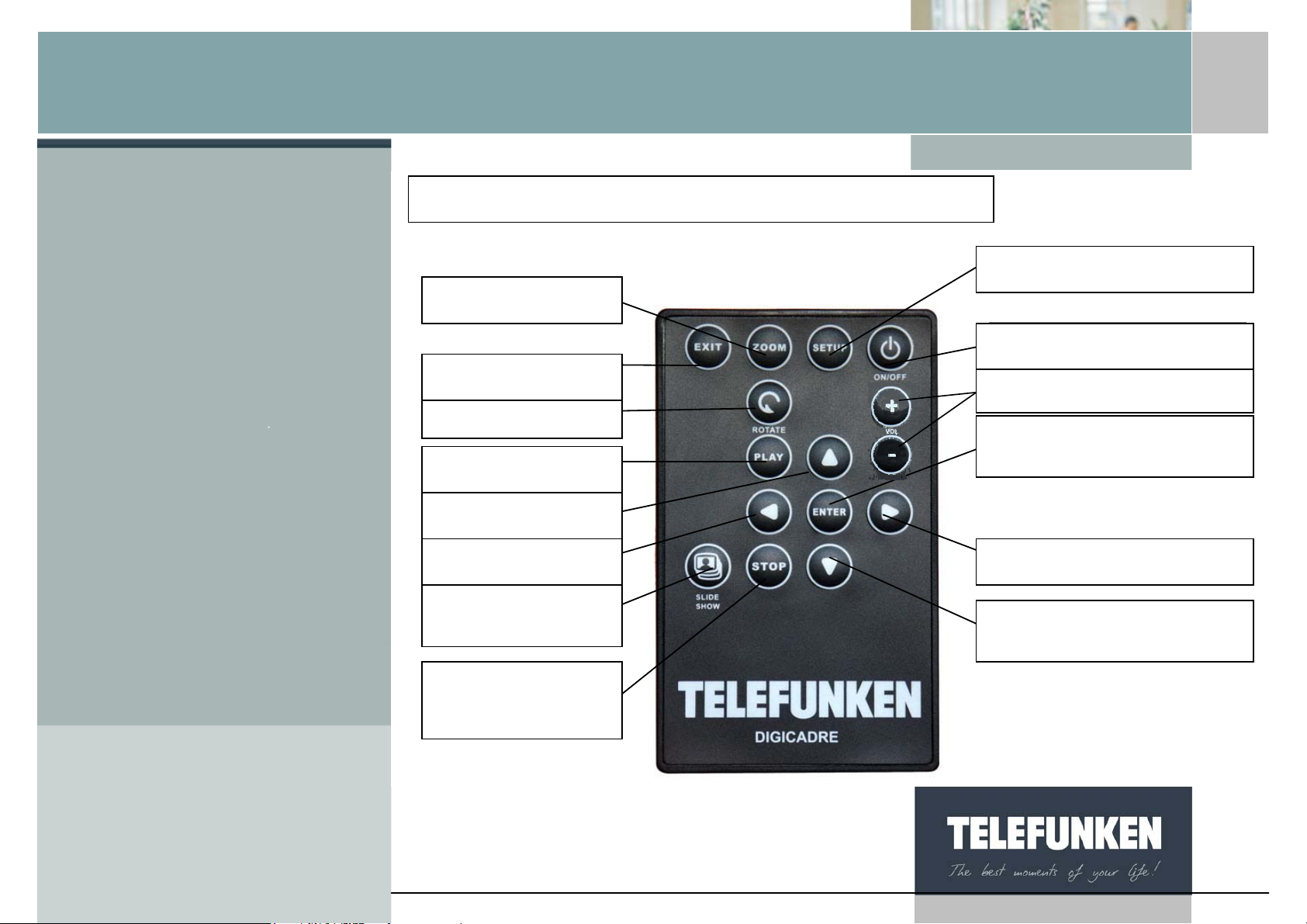
[Type some text]
Digiframe
Digital photo frame
III. Description de la tél é c o mmande
Description of the remote control
Zoom
Zoom
Sortie
Exit
Rotation
Rotate
Play
Touche lecture
Touche Haut
Up
Touche Gauche
Left
Launch the Slide
Lancement du
Show
Diaporama
Touche d’accès au menu
Touche de mise en fonction
Menu access
On/off button
Volume
Touche de validation
Confirmation button
Right
Touche Droite
Down
Touche Bas
Stop the Slide Show
Arrêt du
Diaporama
Non binding document, subject to modification in the event of
misprint(s) – MKG0308
8
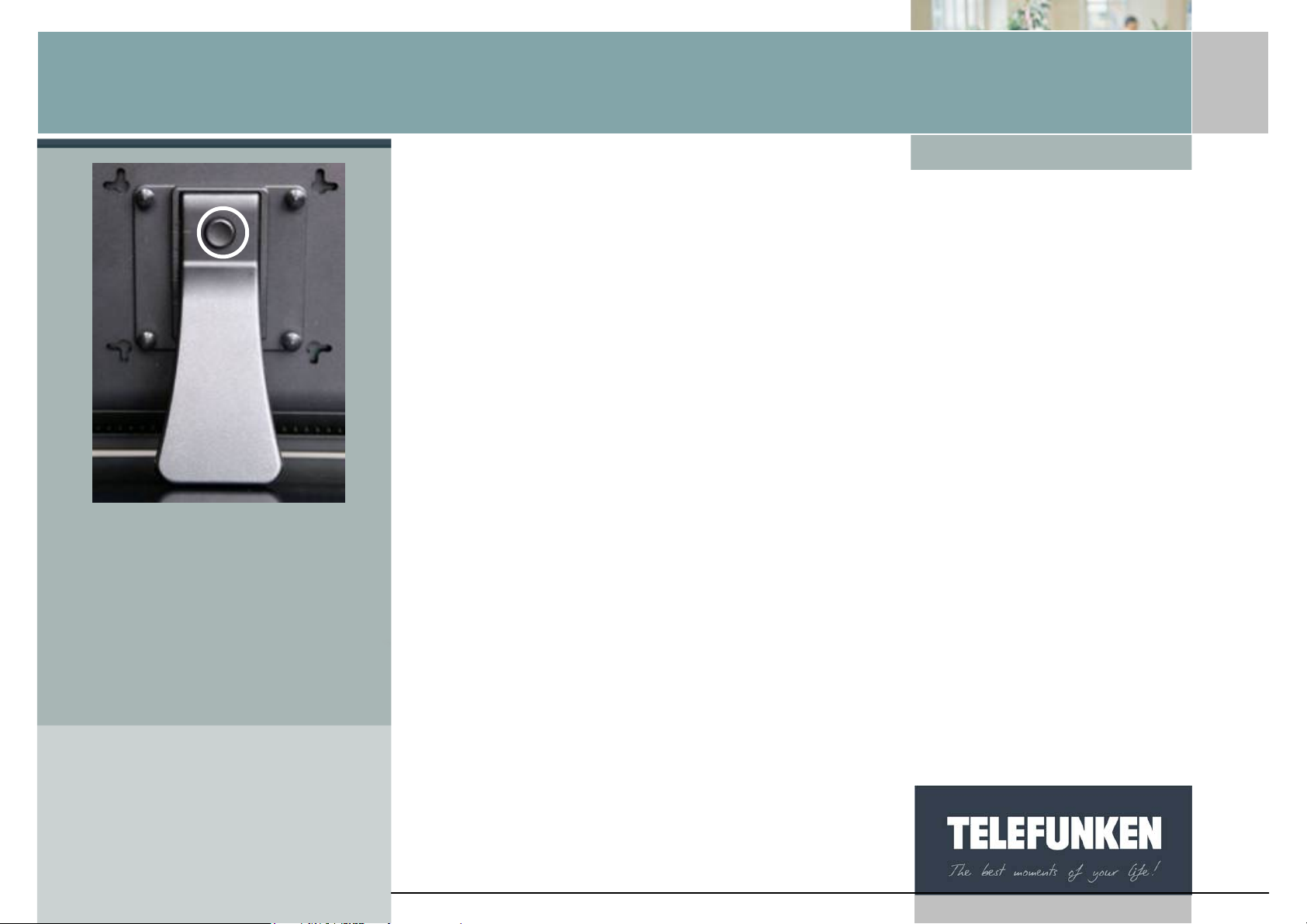
[Type some text]
Digiframe
Digital photo frame
Fig.1
3. Installing the frame
a. Adjusting the stand
Your DIGIFRAME’s inclination can be adjusted by bringing the adjustable
support down.
Choose the inclination that suits you best among the 4 different levels (fig. 1). by
pressing and holding the button located on the support, and pulling the support
down. Set the b lack mark (white circle in fig. 1) to be facing marks numbered 1
or 2.
To set the frame in the vertical (portrait) position, unscrew the 4 thumb-wheels
that are found at the base, and turn the support set one quarter of a revolution.
Screw the thumb-wheels back on and set the support on the marks numbered 3
or 4.
b. Wall fixing
You can also hang your DIGIFRAME on a wall using the wall slot on the back of
the frame. (Arrow fig.1)
Non binding document, subject to modification in the event of
misprint(s) – MKG0308
9
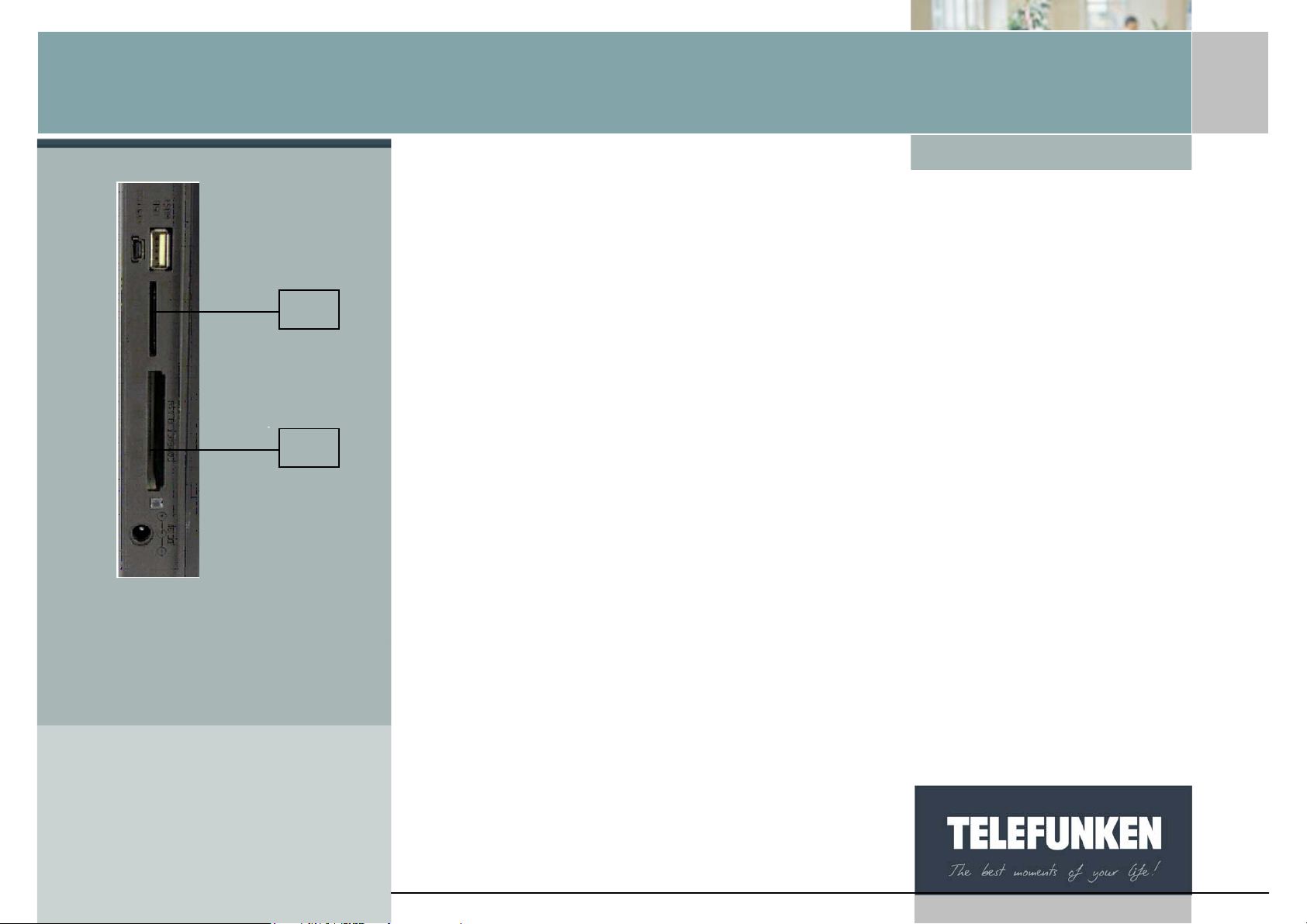
[Type some text]
Fig.2
1
2
Digiframe
Digital photo frame
II. USING YOUR DIGIFRAME
1. Inserting a card
Insert the memory card containing the pictures you want to display into one of
the slots provided (fig 2).
Slot 1: for SD, mini SD, MMC, XD, Memory Stick, Memory Stick Pro, Memory
Stick Duo or Memory Stick Pro Duo cards
Slot 2: for Compact Flash or MD cards
DIGIFRAME reads basis JPEG images, that is to say images as taken by d igital
cameras.
If you use image editing software (Photoshop, Paint Shop Pro,…etc), make sure
you save your work in basic JPEG format only and not in progressive JPEG or
any other JPEG format.
If you want to display black and white pictures on your DIGIFRAME, make sure
they are in RGB mode and not greyscale. If they aren’t, you will be able to
display these images as thumbnails but not in full-screen.
DIGIFRAME’s screen resolution is 1280 x 800 pixels. You can display images of
a higher resolution but this may slow down the time taken to display the photos.
10
Non binding document, subject to modification in the event of
misprint(s) – MKG0308
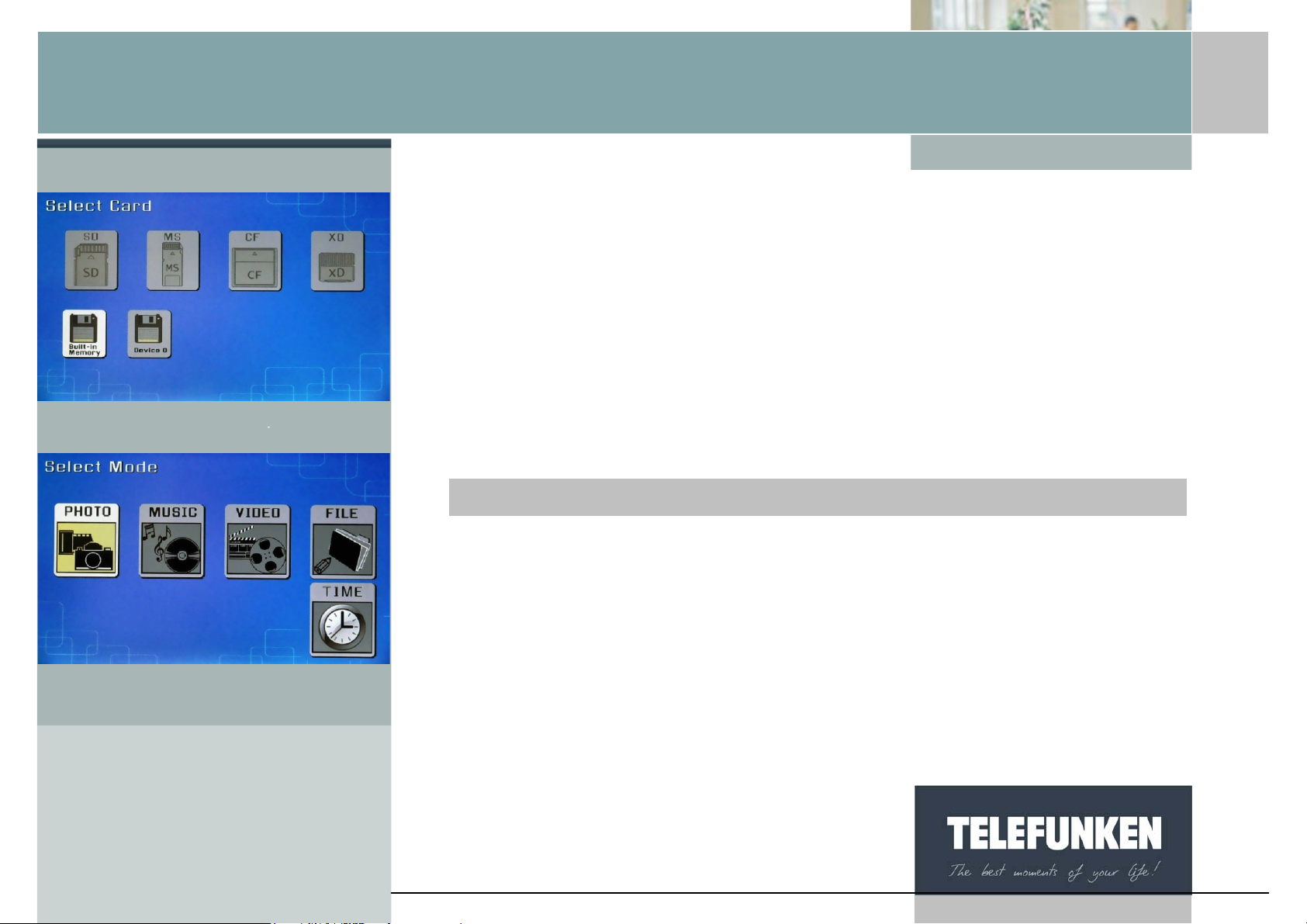
[Type some text]
l
Digiframe
Digital photo frame
DIGIFRAME can also read MP3 audio files, as well as video files in the Motion
JPEG, AVI formats.
Fig.3
Fig.4
2. Switching on the power
Plug one end of the mains adaptor into the socket provided on the DIGIFRAME
then plug the other end into your power outlet.
Press the ON/OFF button located at the back of the frame: the slideshow will
start after a few seconds.
3. Selecting the picture source
With the remote contro
When the frame is in slideshow mode and is displaying your photos, point the
remote control towards your DIGIFRAME and press the “Exit” key three times.
Using the “Right/Left” keys, select the desired medium, (Fig. 3) then press the
"Enter" key. The mode selection screen is displayed (Fig 4). Using the "Right/Left
keys, select the desired mode, then press "Enter".
11
Non binding document, subject to modification in the event of
misprint(s) – MKG0308
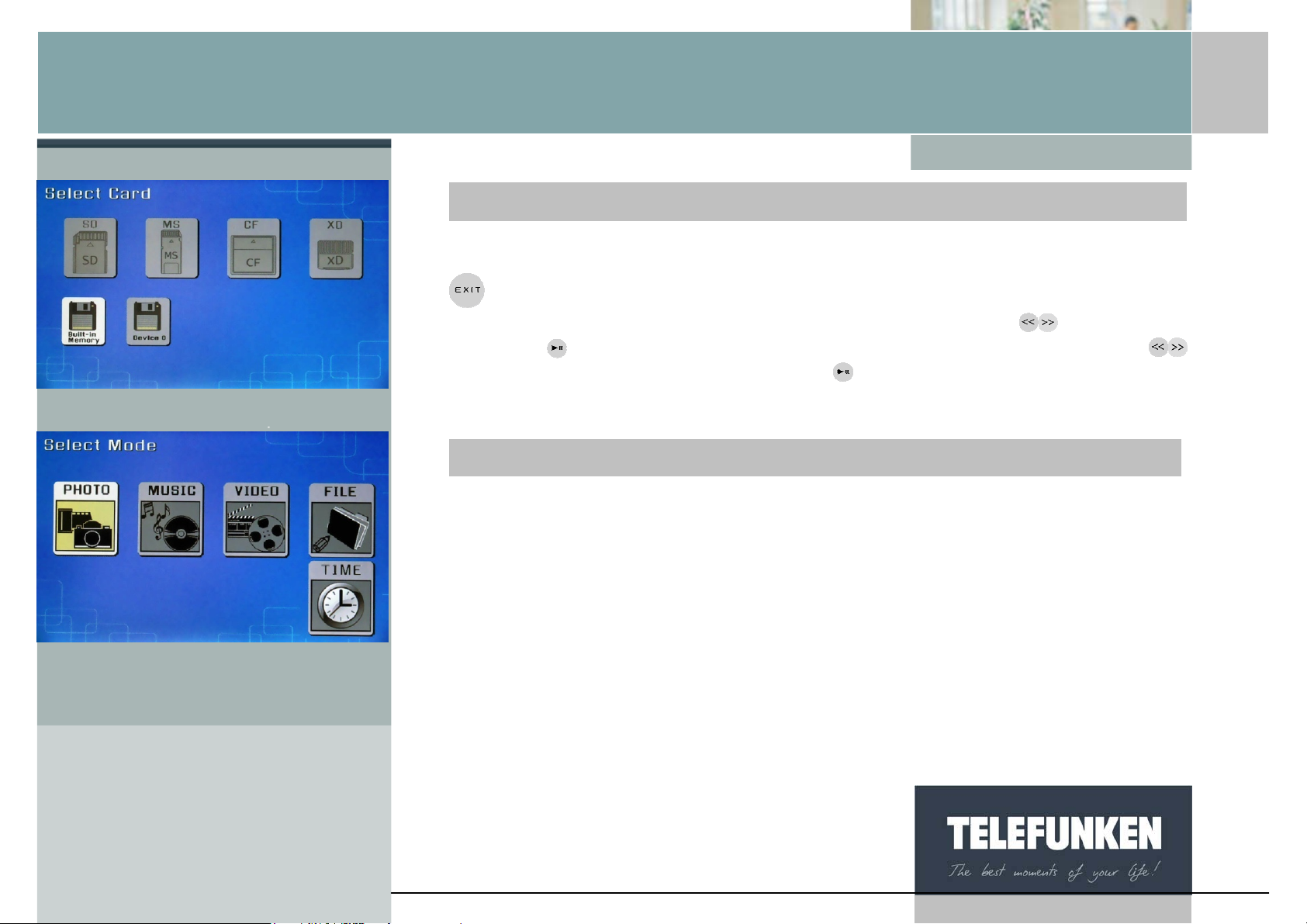
[Type some text]
e
l
Digiframe
Digital photo frame
Fig.3
Fig.4
With the fram
When the frame is in slideshow mode and is displaying your photos, press the
key three times. The screen opposite appears (fig. 3). Select the source for
the slideshow you want (card or internal memory) with the
press the
keys, select the desired mode, then press
key: the mode selection screen is displayed (Fig 4). Using the
.
4. Photo, music, video selection
buttons, then
With the remote contro
When the frame is in slideshow mode and is displaying your photos, point the
remote control towards the frame and press the “Exit” key twice. The frame then
displays the mode selection screen (Fig. 4). Select the mode you want using the
“Right/Left” keys on the remote control, then press the "Enter" key. A screen
presenting a list of files (Audio and video) or thumbnails (photos) is displayed.
Select the file to be played or displayed using the “Up/Down-Right/Left” keys,
then press "Enter".
12
Non binding document, subject to modification in the event of
misprint(s) – MKG0308
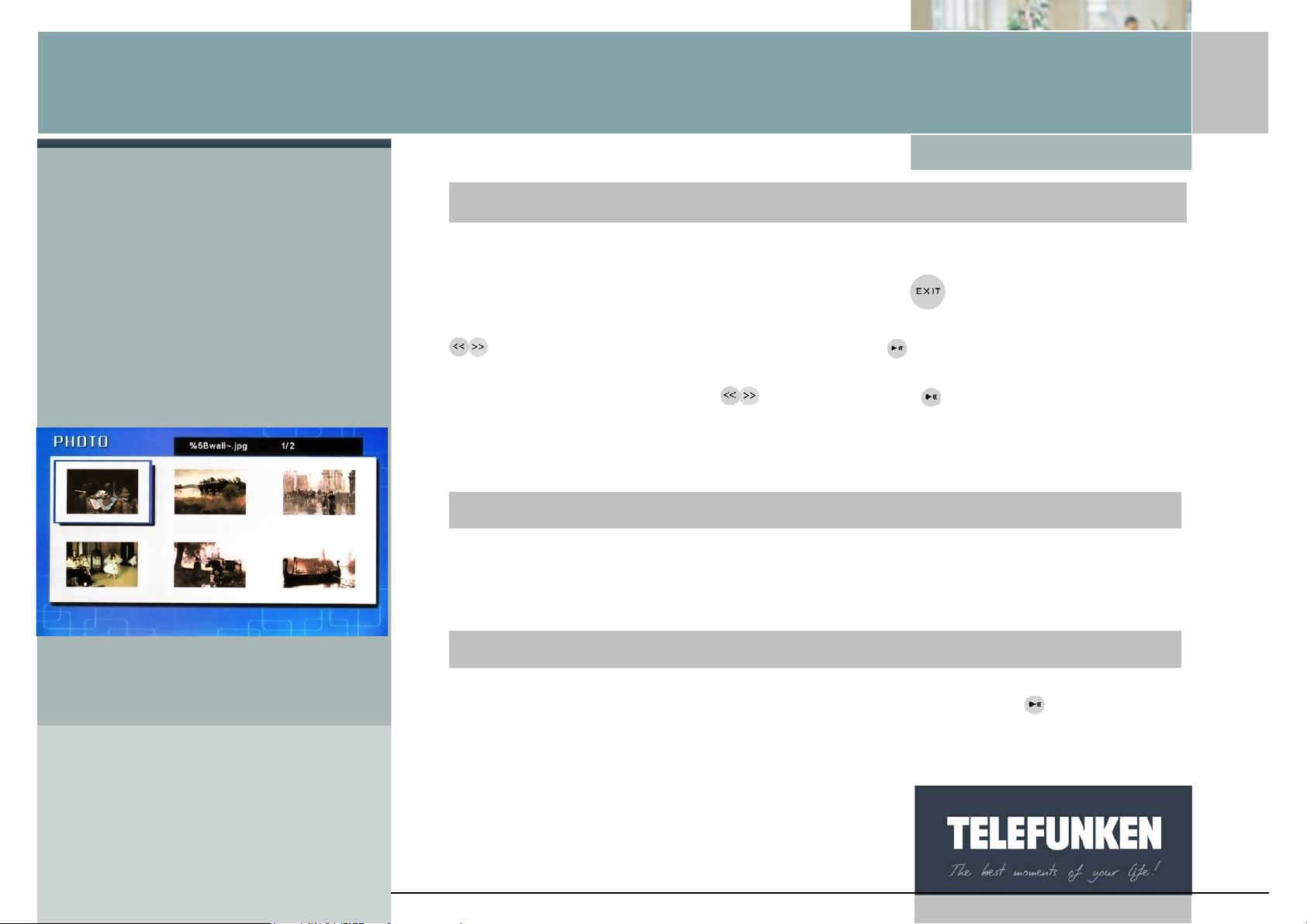
[Type some text]
e
l
Digiframe
Digital photo frame
Fig.5
With the fram
When the frame is in slideshow mode and is displaying your photos, point the
remote control towards the frame and p ress the
displays the mode selection screen (Fig. 4). Select the mode you want using the
keys on the remote control, then press the key. A screen presenting a list
of files (Audio and video) or thumbnails (photos) is displayed. Select the file to be
played or displayed using the
keys, then press .
key twice: the frame then
5. Choosing a slideshow
With the remote contro
When the frame is in thumbnail display mode (Fig 5), press the "Slideshow" key
on the remote control once.
With the frame
When the frame is in thumbnail display mode (Fig 5), press the key twice.
13
Non binding document, subject to modification in the event of
misprint(s) – MKG0308
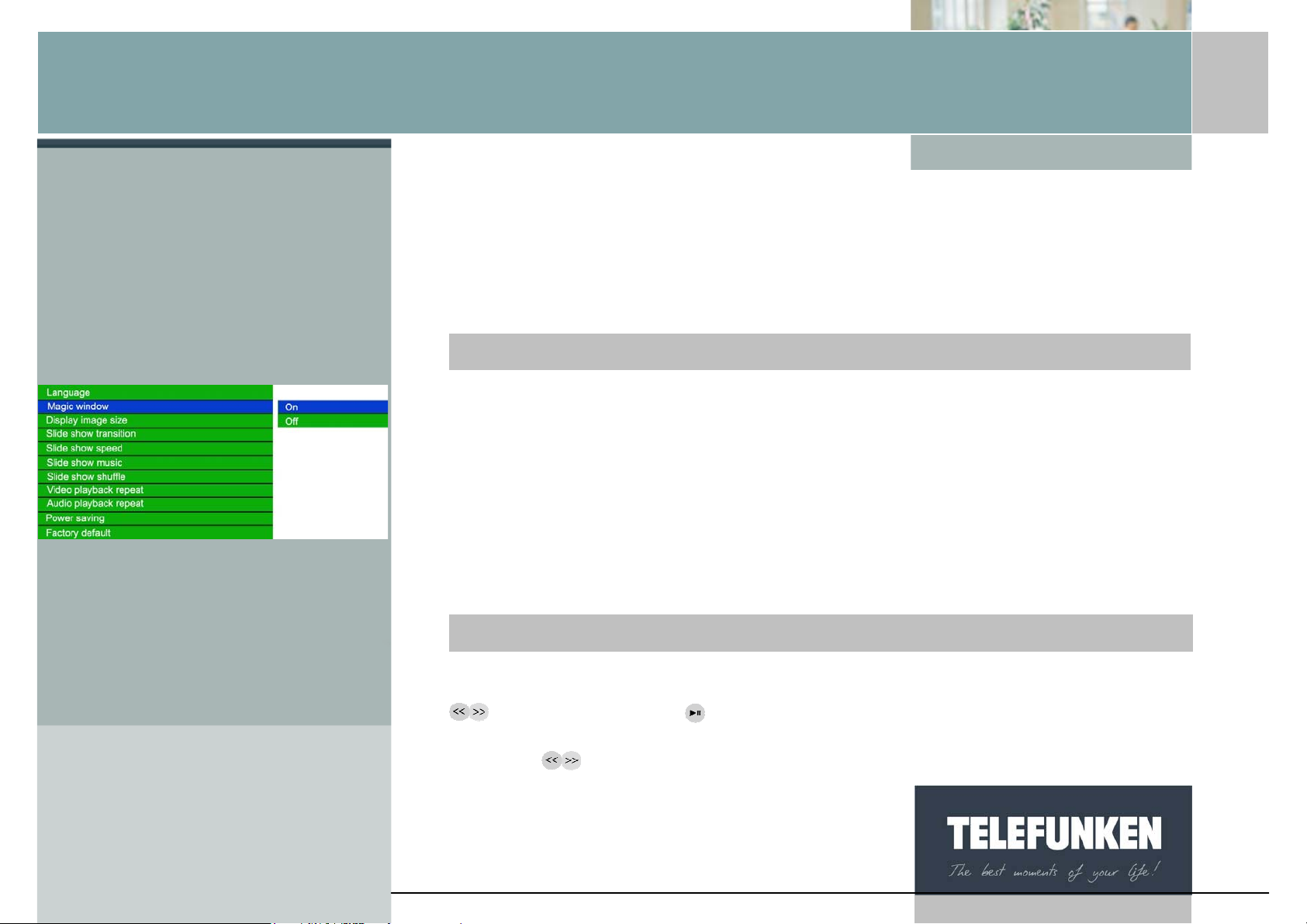
[Type some text]
l
e
Digiframe
Digital photo frame
Fig.6
6. Multiple display
The TELEFUNKEN DIGIFRAME has an exclusive function: multiple display. This
mode allows you to display 2, 3 or 4 pictures simultaneously depending on their
orientation (vertical or horizontal).
With the remote contro
When the menu is displayed, select the "Multiple display" line using the
"Up/Down" keys on your remote control (Fig.6), then press the "Enter" key. Two
lines appear: "Enable" and "None".
Using the "Up/Down" arrows, select the option you want.
If you choose the "Enable" option, multiple display will be selected.
If you choose the "None" option, standard full-screen display will be enabled.
Press the "Enter" key to confirm your choice, then twice on the "Exit" k ey to exit
the menu. Then press the "Enter" key, then "Slideshow" to restart the slideshow.
With the fram
When the menu is displayed, select the "Multiple display" line (Fig.6) using the
keys, then press the key.
Two lines appear: "Enable" and "None".
Using the
arrow keys, select the option you want.
14
Non binding document, subject to modification in the event of
misprint(s) – MKG0308
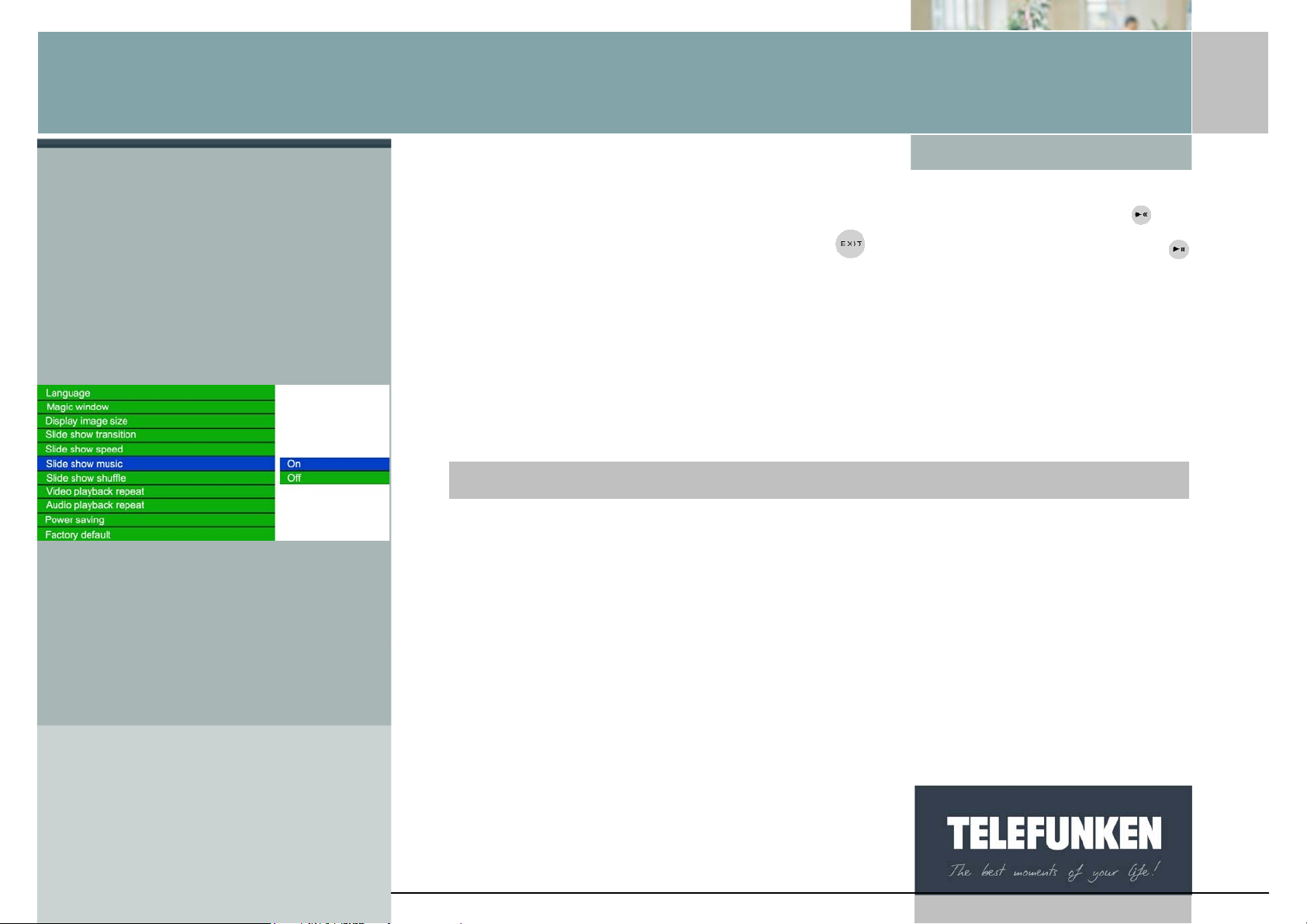
[Type some text]
Digiframe
Digital photo frame
If you choose the "Enable" option, mu ltiple d isplay will be selected. If you choose
the "None" option, standard full-screen display will be enabled. Press the
key
Fig.7
to confirm your choice, then twice on th e
key for 5 seconds to restart the slideshow.
key to exit the menu. Press the
7. Enabling/disabling sound
The simplest method of enabling or disabling sound is to use the volume keys on
the remote control. However, your DIGIFRAME does have a musical slideshow
function that you can enable or disable from the main menu.
With the remote control
When the frame is in slideshow mode and is displaying your photos, press the
"Exit" key twice to display the mode selection screen. Then press the "Menu"
key: this is then displayed.
Use the "Up/Down" keys, un til the "Musical slideshow" line (fig. 7) is highlighted
in blue.
Press the "Enter" key to display the options, then usi ng the "Up/Down" arrows,
select the option you want. Press "Enter" to confirm your choice, then twice on
the "Exit" key to exit the menu. Then press the "Slideshow" key to restart the
slideshow.
Non binding document, subject to modification in the event of
misprint(s) – MKG0308
15
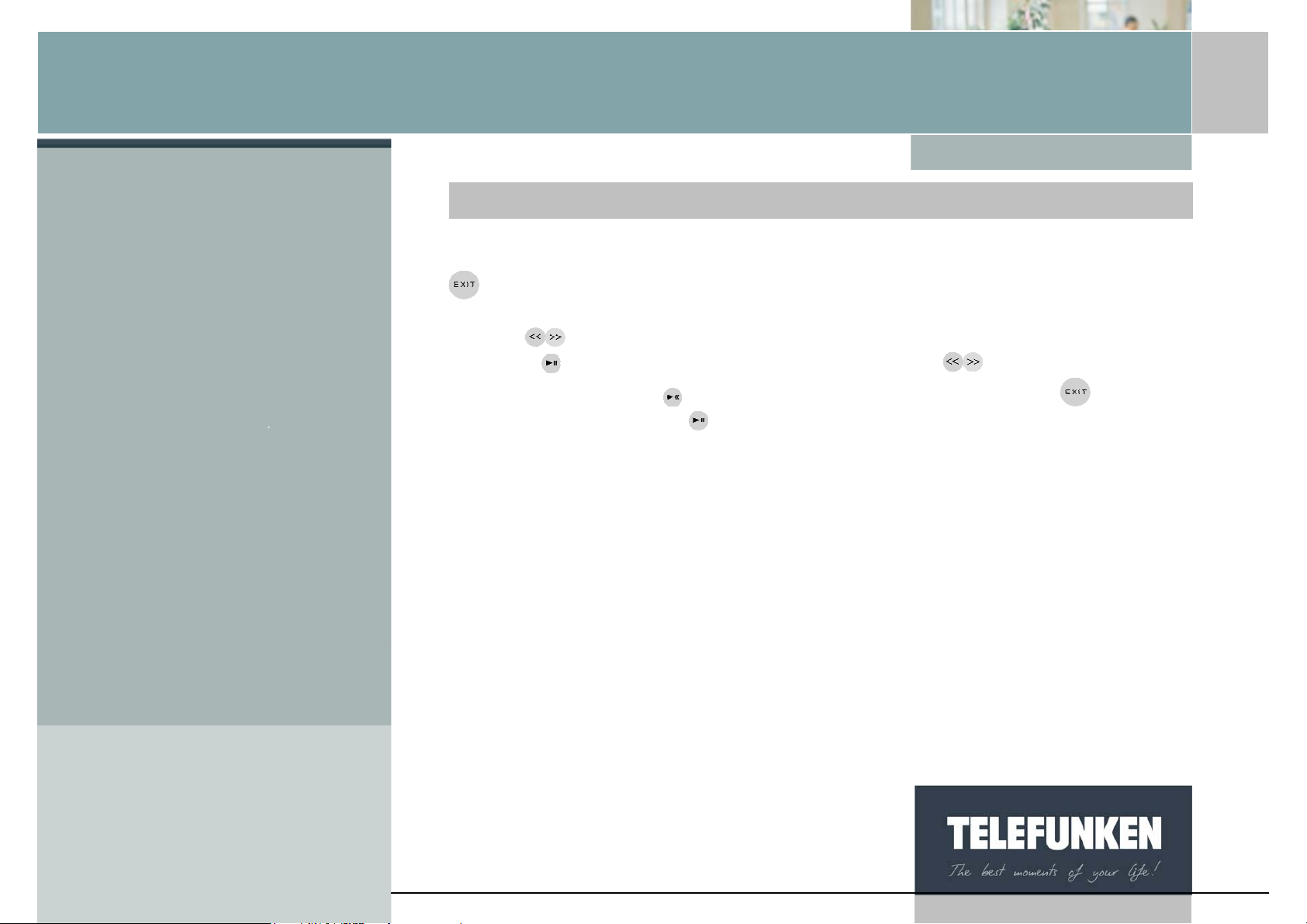
[Type some text]
e
Digiframe
Digital photo frame
With the fram
When the frame is in slideshow mode and is displaying your photos, press the
key twice to display the mode selection screen, then once more for one
second to display the menu.
Use the
Press the
option you want. Press
the menu. Then press the
keys until the "Musical slideshow" line (fig. 7) is highlighted in blue.
key to display the options, then using the arrows, select the
to confirm your choice, then twice on the key to exit
key for 5 seconds to restart the slideshow.
16
Non binding document, subject to modification in the event of
misprint(s) – MKG0308
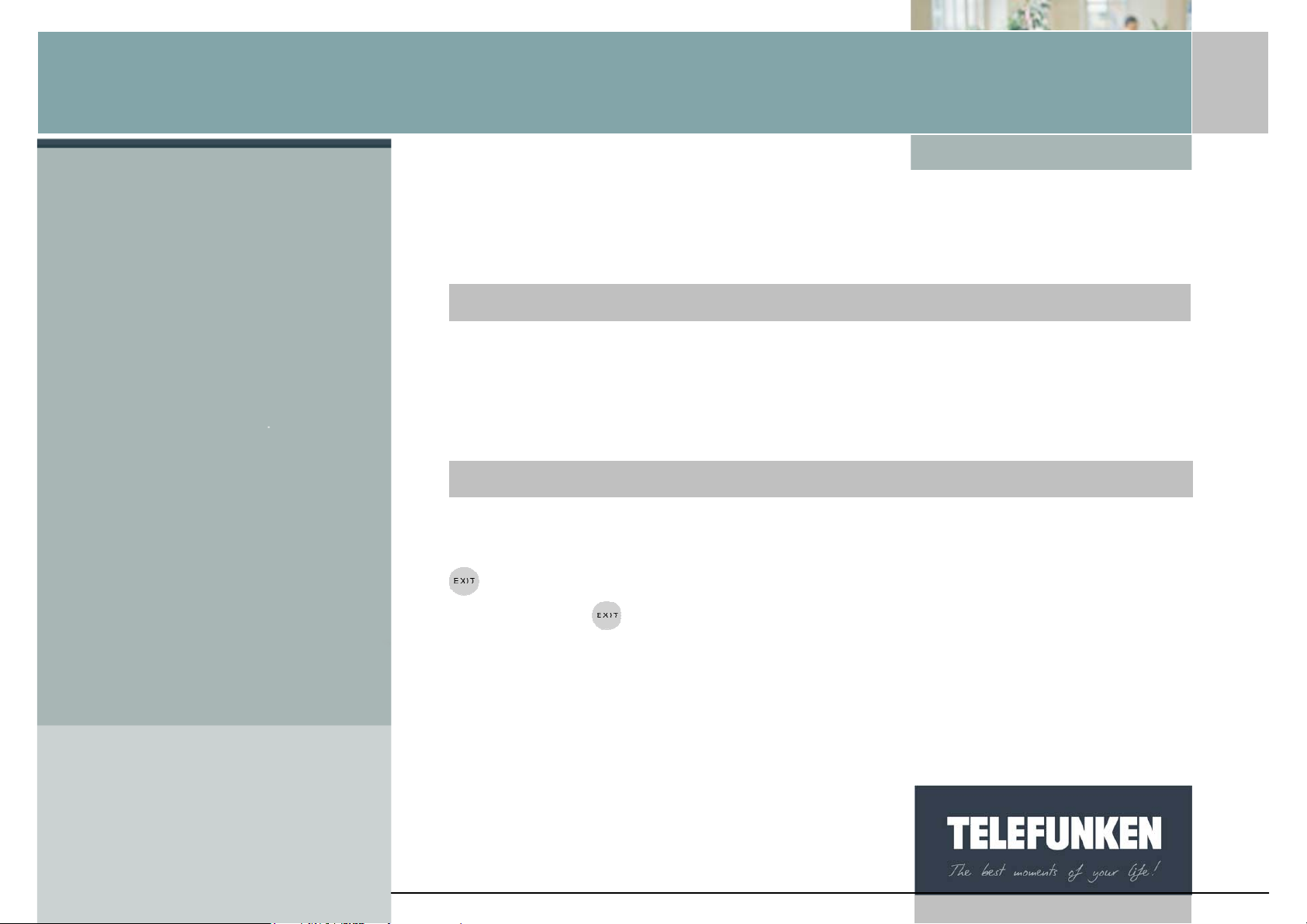
[Type some text]
l
e
Digiframe
Digital photo frame
III. SETTINGS
1. Main menu
With the remote contro
When the frame is in slideshow mode and is displaying your photos, press the
"Exit" key twice to display the mode selection screen.
Then press the "Menu" key: this is then displayed.
With the fram
When the frame is in slideshow mode and is displaying your photos, press the
key twice to display the mode sel ection screen.
Then press the
key for one second in order to display the main menu.
Non binding document, subject to modification in the event of
misprint(s) – MKG0308
17
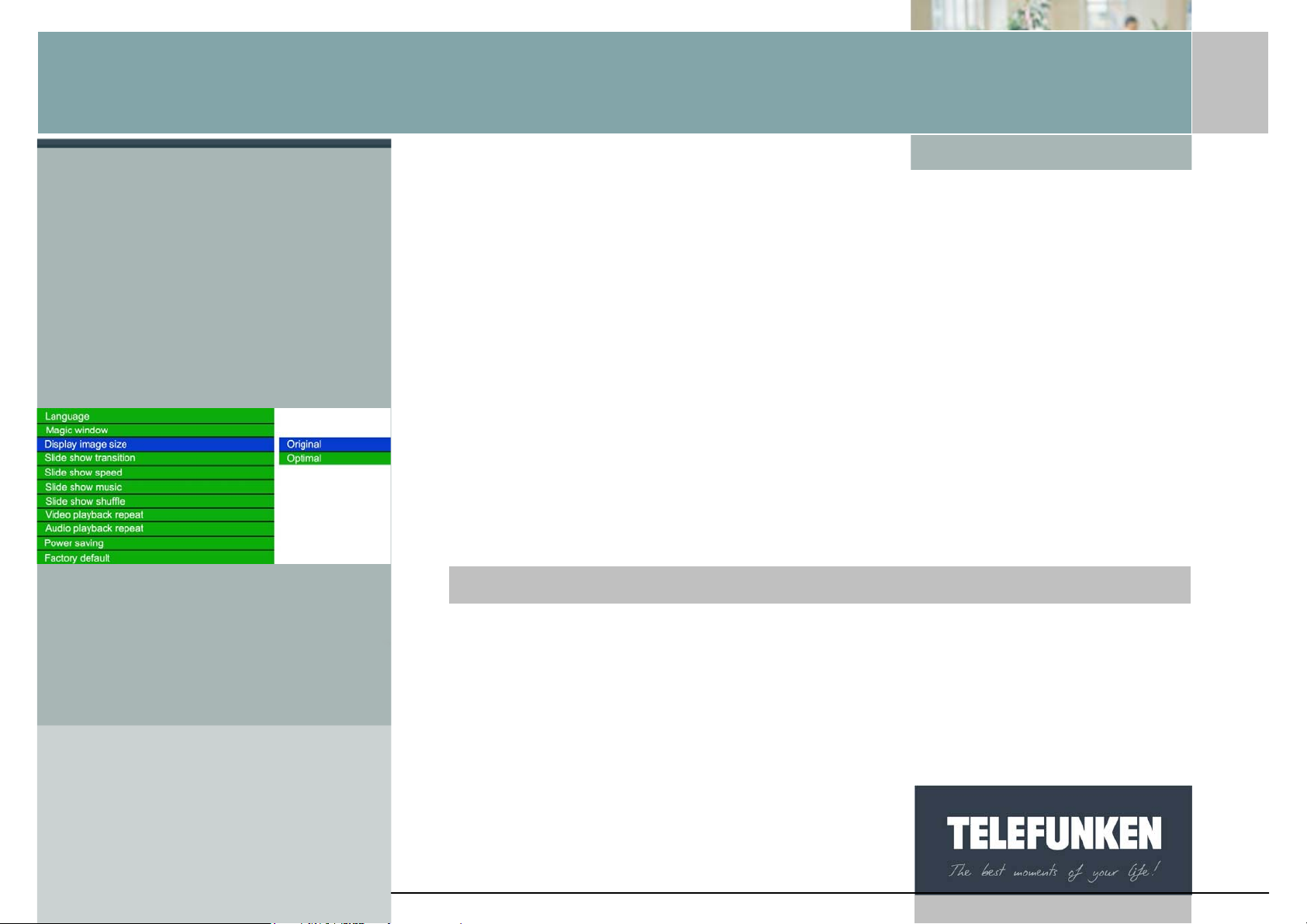
[Type some text]
l
Digiframe
Digital photo frame
a. Image size
The height/width ratio of the DIGIFRAME 14.1 inch frame is 16:9. This means
that pictures with another ratio (4:3 for photos taken using compact digital
cameras, or 3:2 for most digital SLR cameras) will not be fully displayed. The
top and bottom of the image will be cropped.
Using the image size menu, you have the option of adjusting the display to
the size of your photos:
-Original: the whole of your photo will be displayed, but with black bands at
the sides.
-Optimal: the image will be resized so that it is displayed full-screen (but be
careful, the top and bottom of the image will be cropped).
Attention: do not confuse resizing images with the zoom. Resizing applies to all
the images, while zooming only applies to the image on the scr e en.
Fig.8
With the remote contro
When the menu is displayed, use the "Up/Down" keys, until the "Image size" line
(fig. 8) is highlighted in blue.
Press the "Enter" key to display the options, then using the "Up/Down" arrows,
select the desired image size. Press "Enter" to confirm your choice, then twice on
the "Exit" key to exit the menu. Then press the "Slideshow" key to restart the
slideshow.
18
Non binding document, subject to modification in the event of
misprint(s) – MKG0308
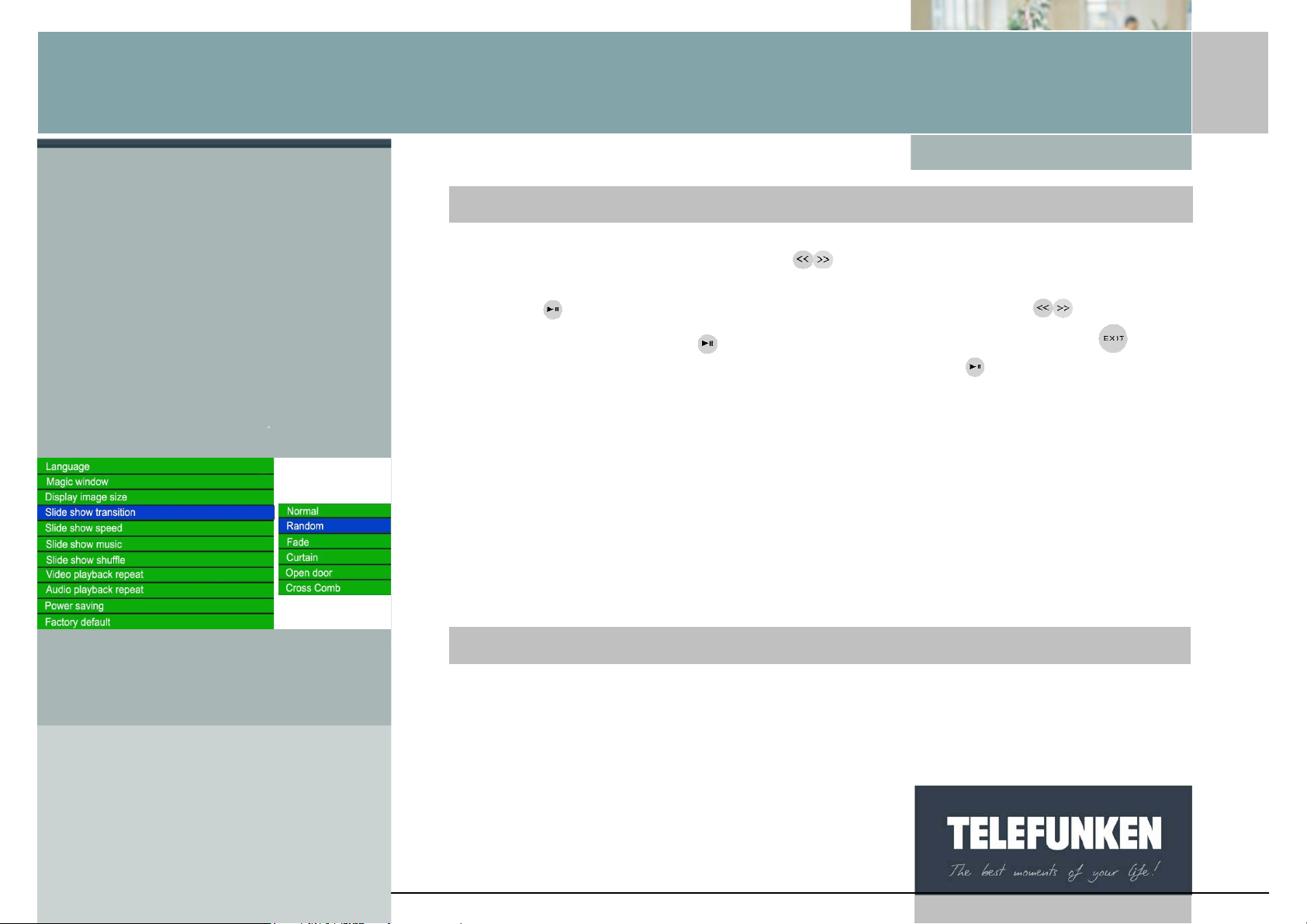
[Type some text]
e
l
Digiframe
Digital photo frame
Fig.9
With the fram
When the menu is displayed, use the keys, until the "Image size" line (fig. 8)
is highlighted in blue.
Press the
the option you want. Press
exit the menu. Then press the "Enter" key. Press the
restart the slideshow.
key in order to display the options, then using the keys, select
to confirm your choice, then twice on the key to
key for 5 seconds to
b. Transitions
You have the option of choosing the type of transition used between each of the
images in your slideshow.
There are 4 different transitions (fade, blind, chequer, aperture), to which can be
added "no transition" and "random".
"Random" mode is the mode programmed by default.
With the remote contro
When the menu is displayed, use the "Up/Down" keys, until the "Image
transitions" line (fig. 9) is highlighted in blue.
19
Non binding document, subject to modification in the event of
misprint(s) – MKG0308
